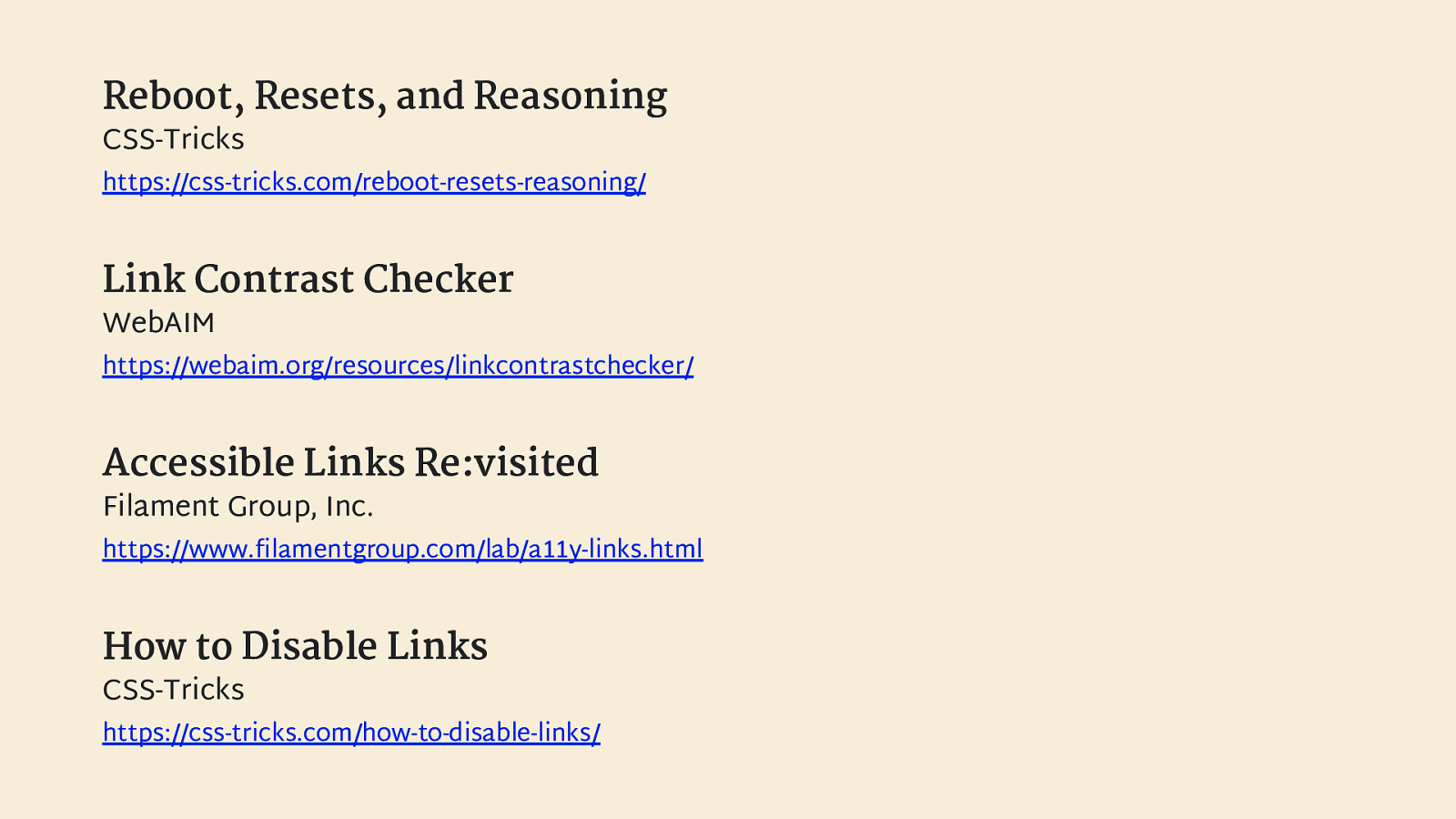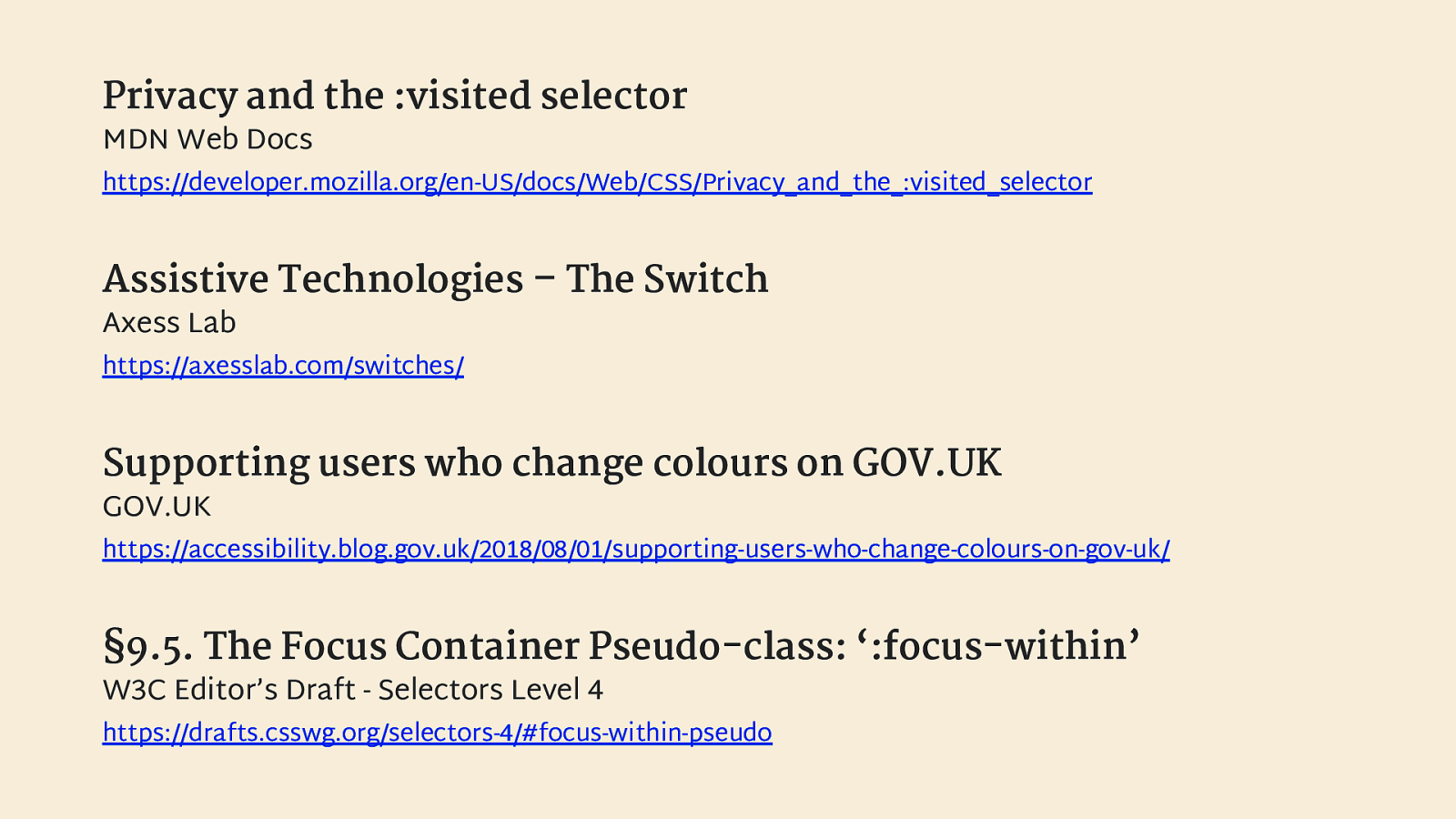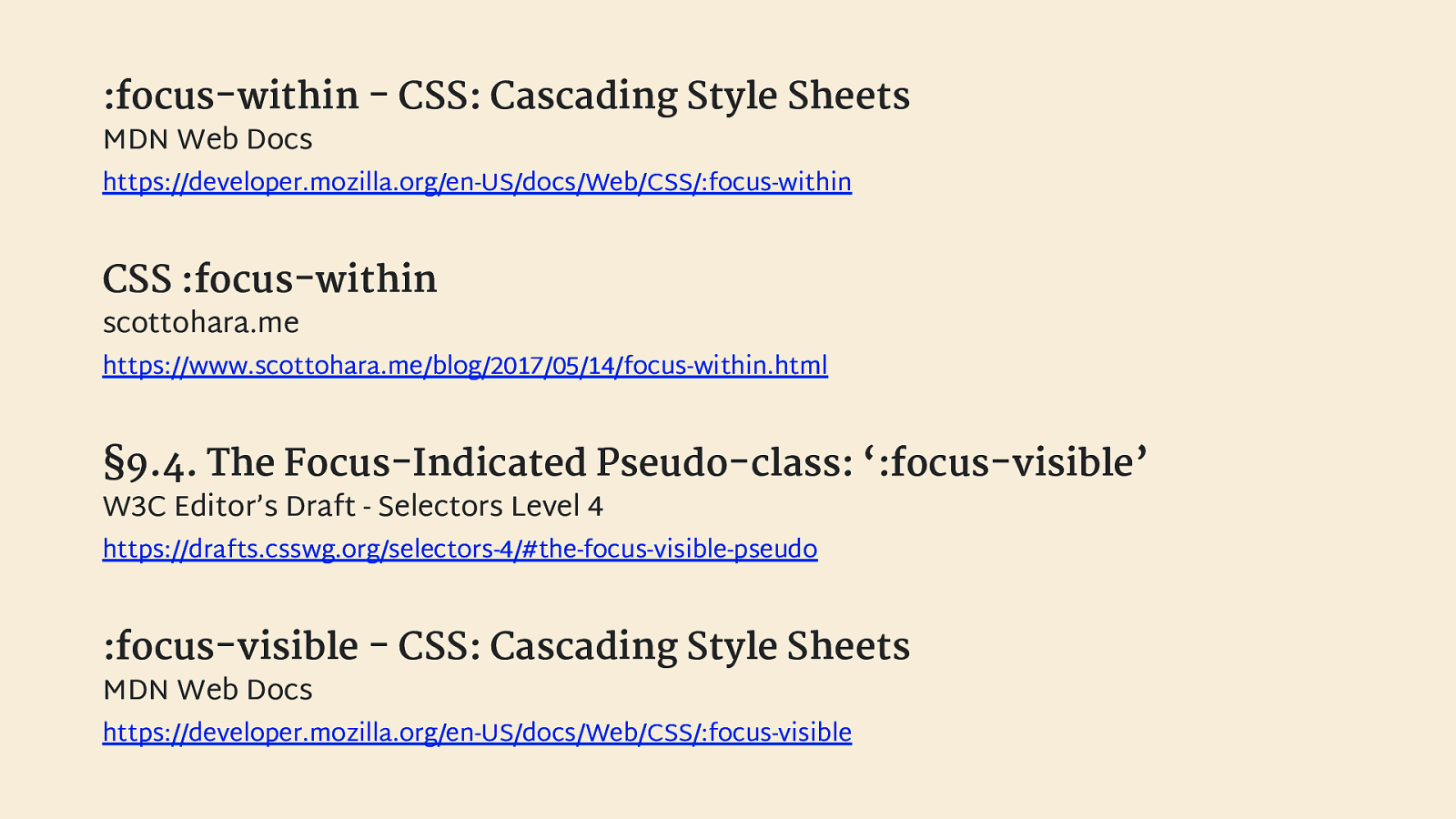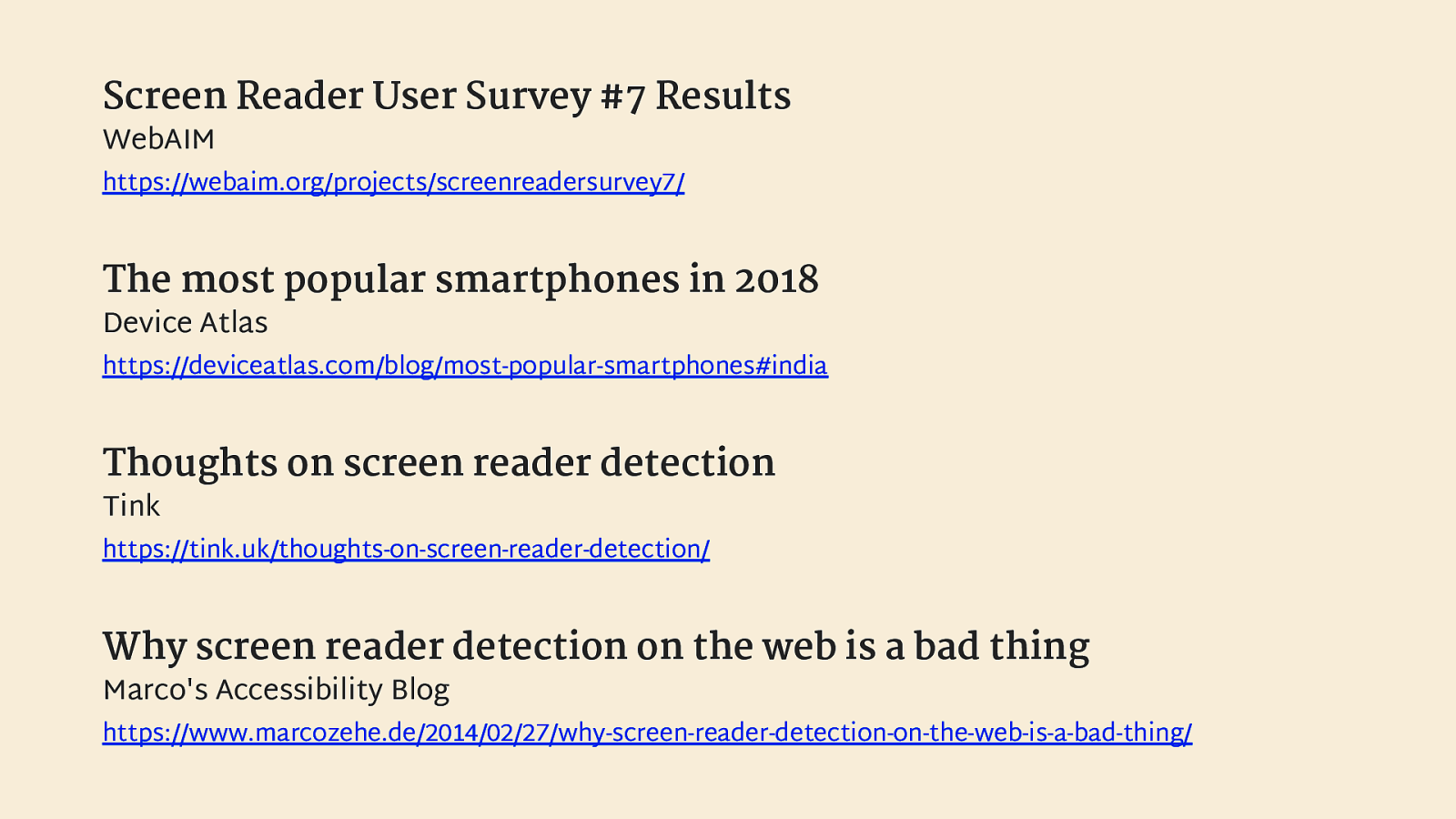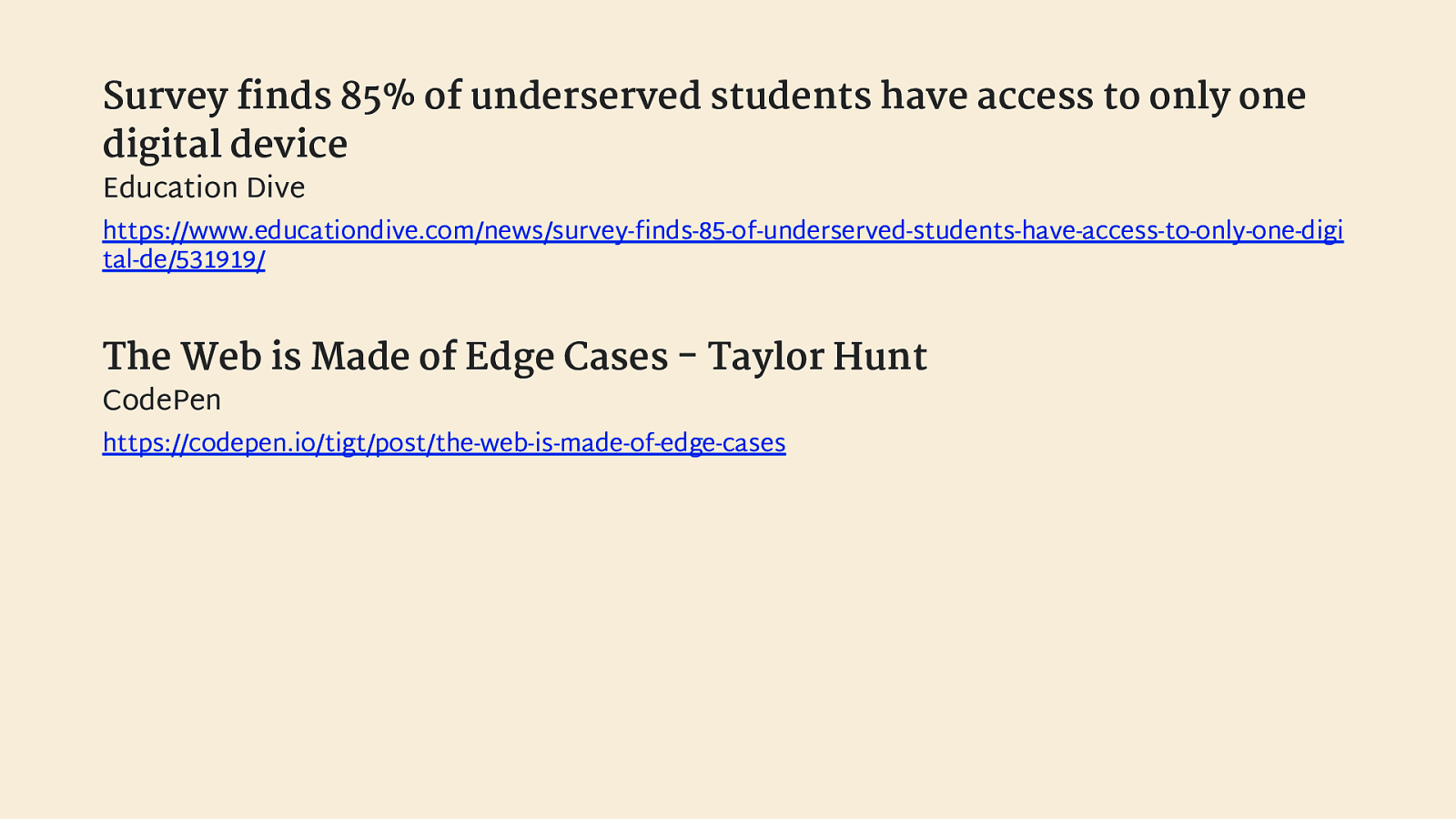If it’s interactive, it needs a focus style. October 15, 2018. #a11yTOConf
A presentation at #a11yTO Conference in October 2018 in Toronto, ON, Canada by Eric Bailey
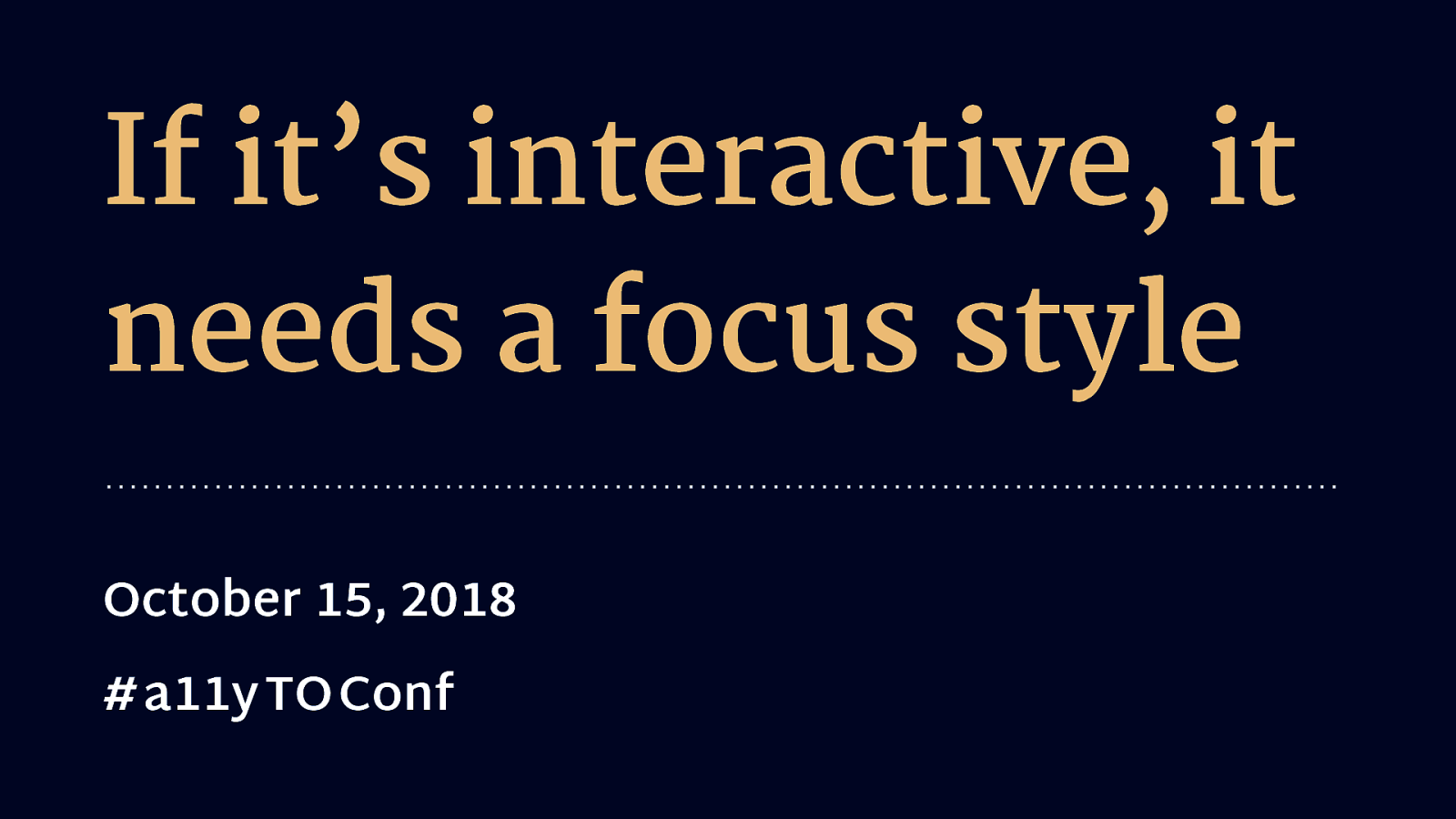
If it’s interactive, it needs a focus style. October 15, 2018. #a11yTOConf

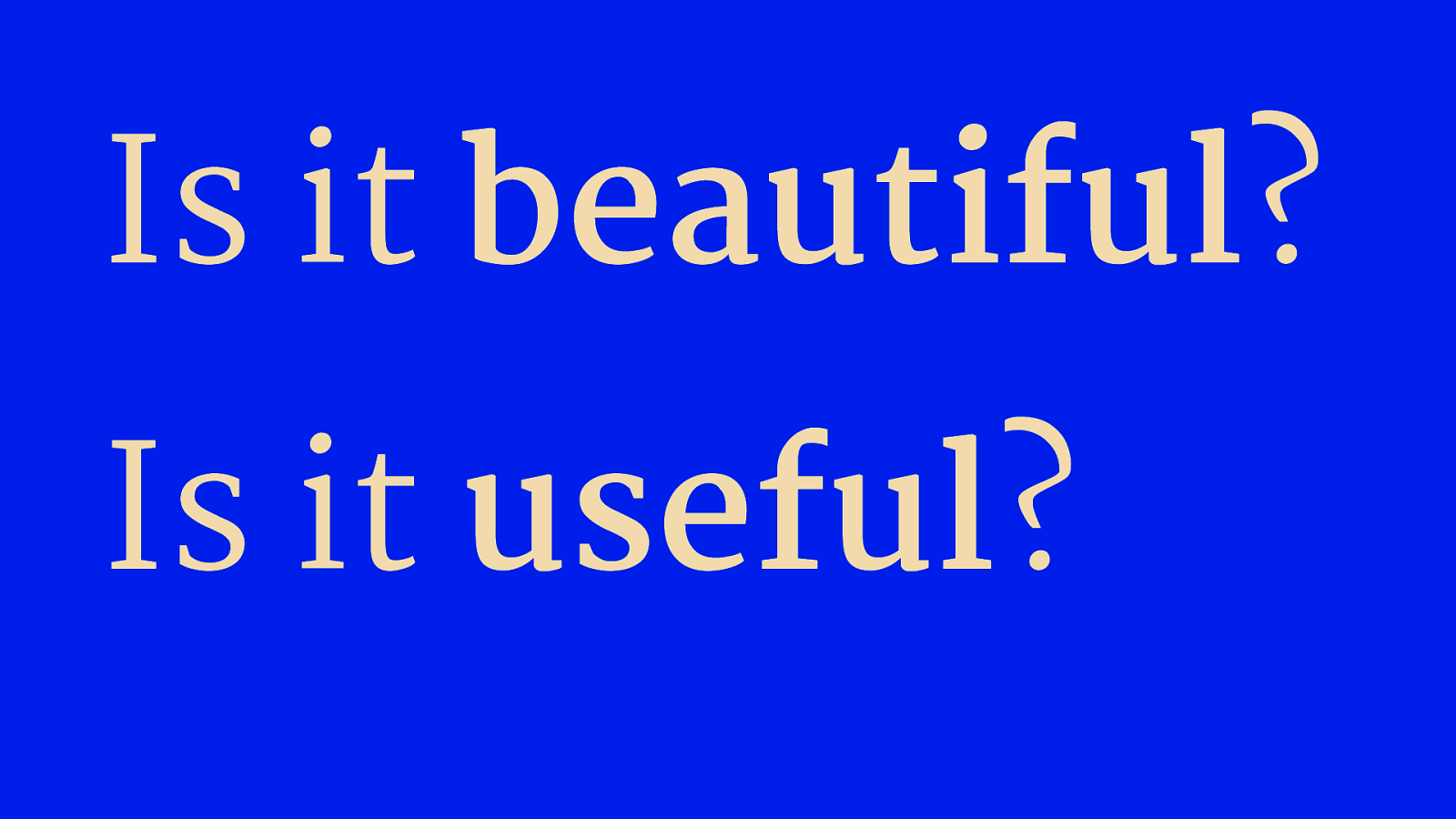

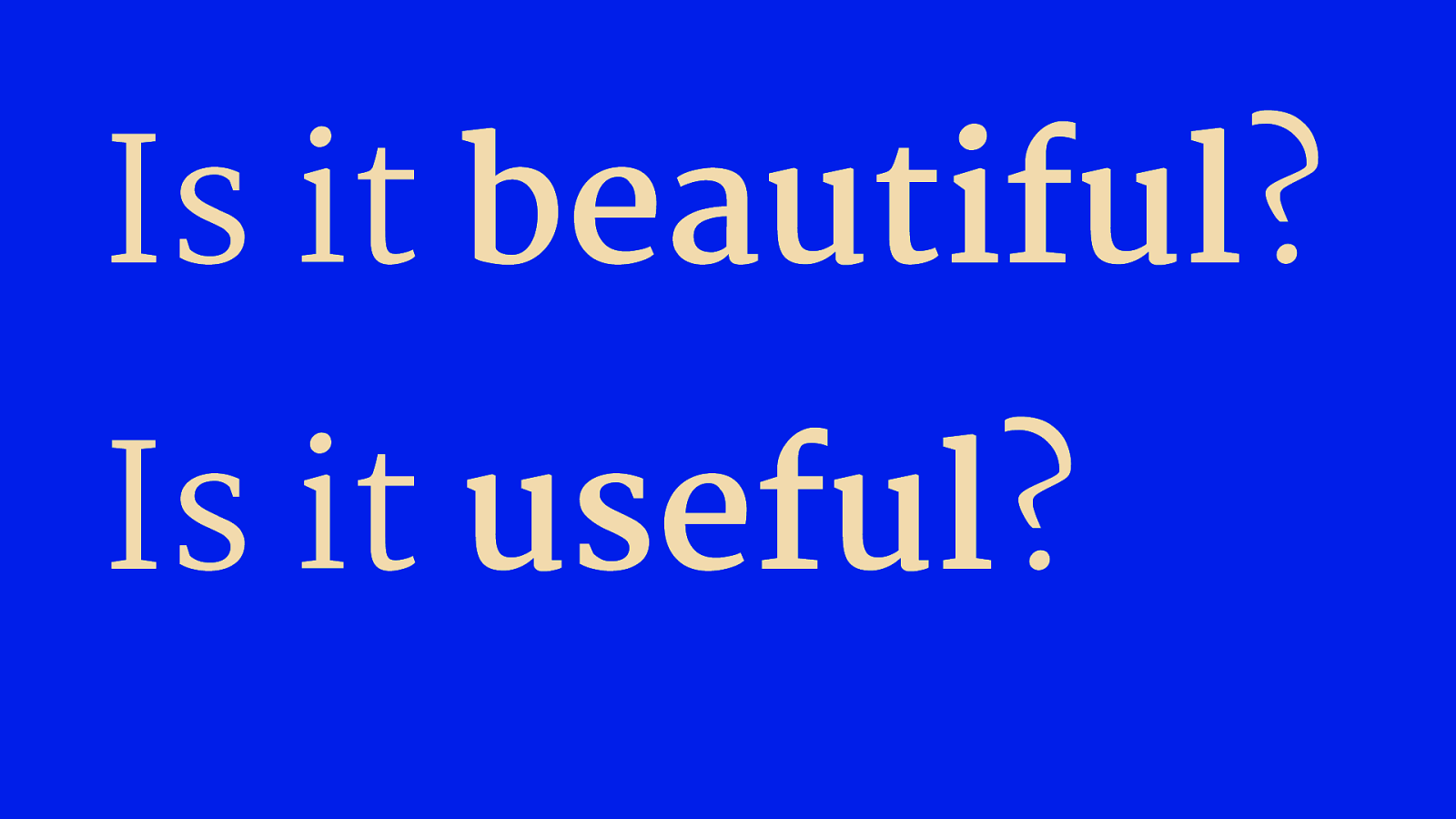

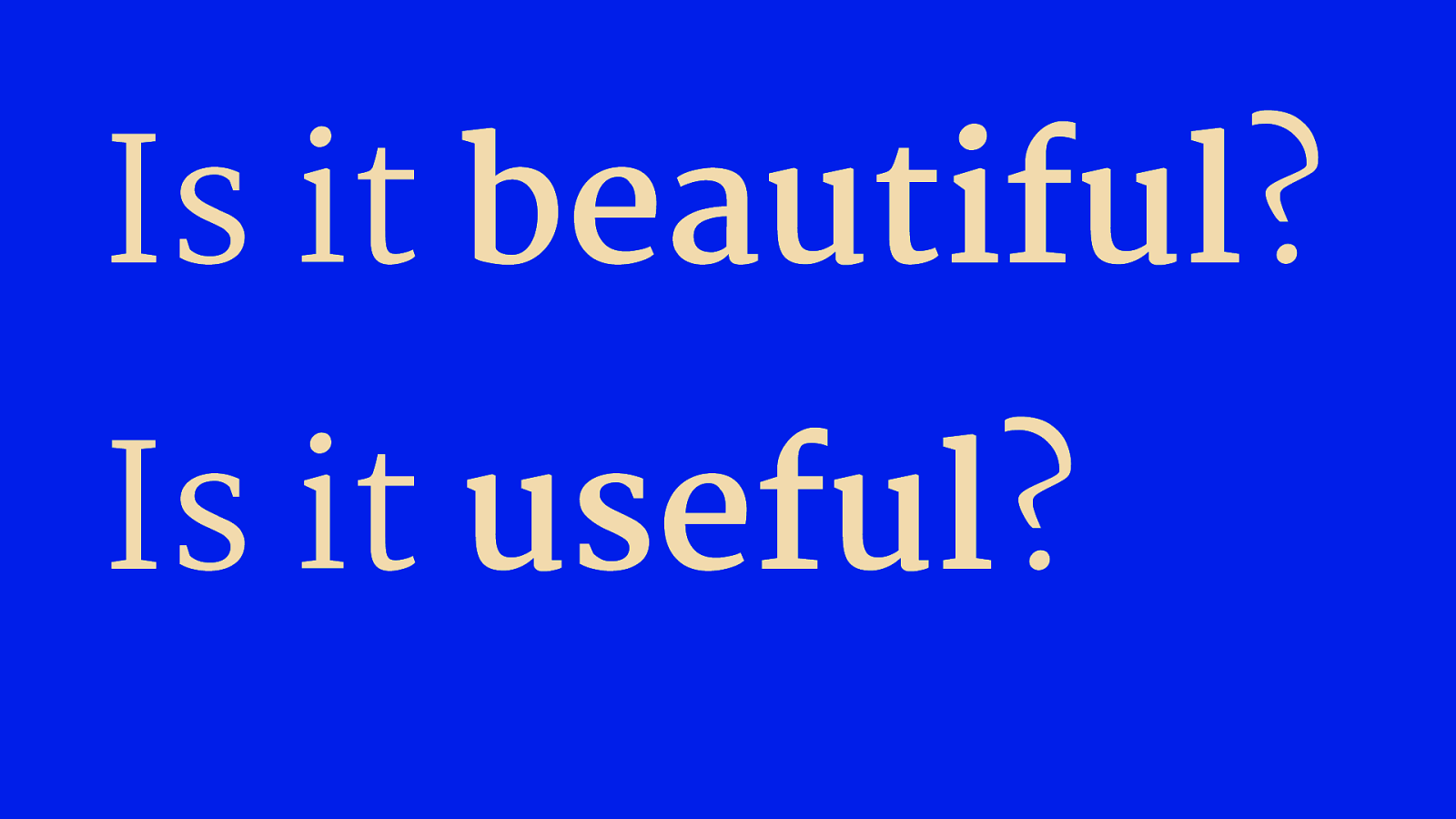
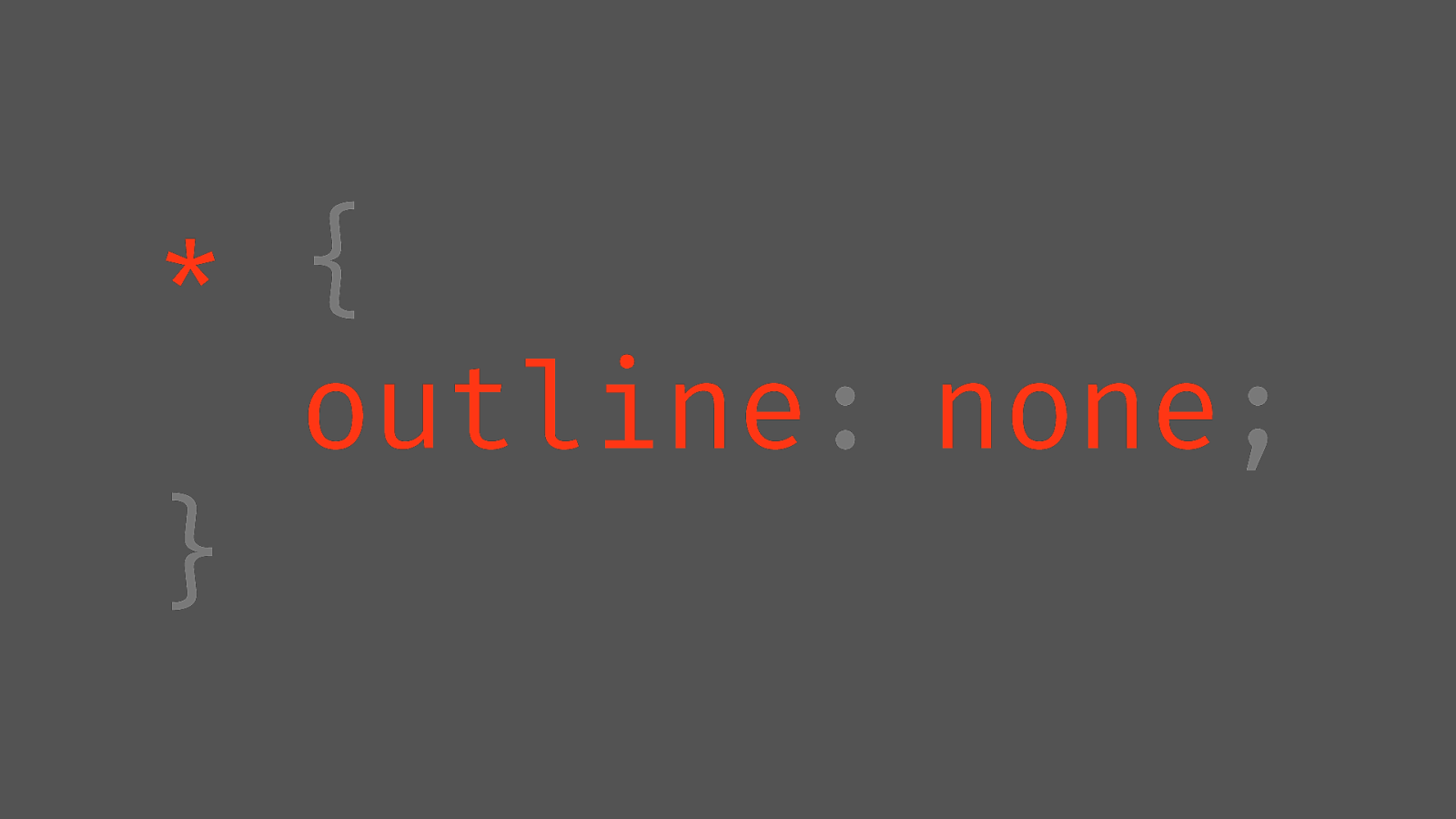
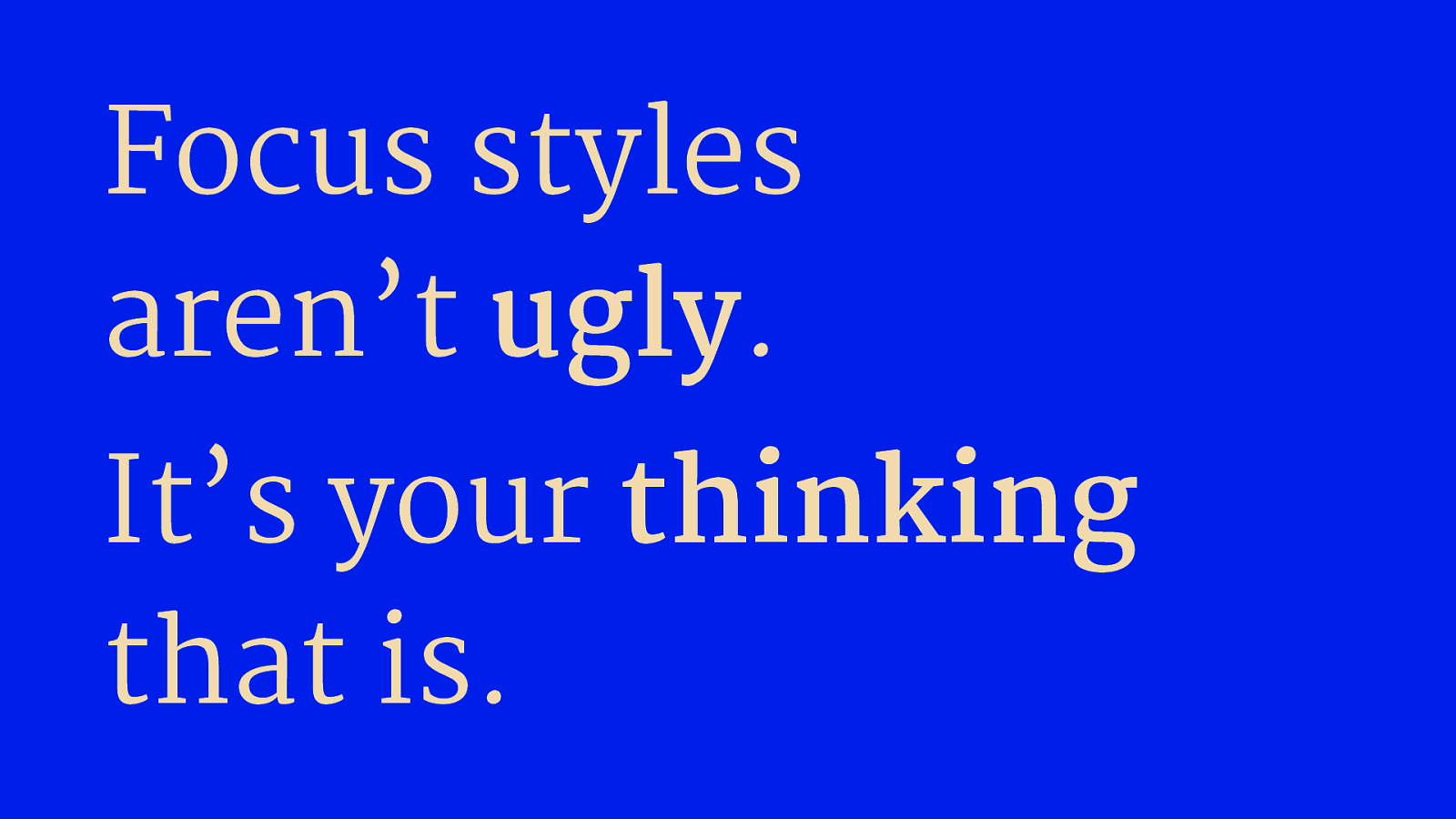
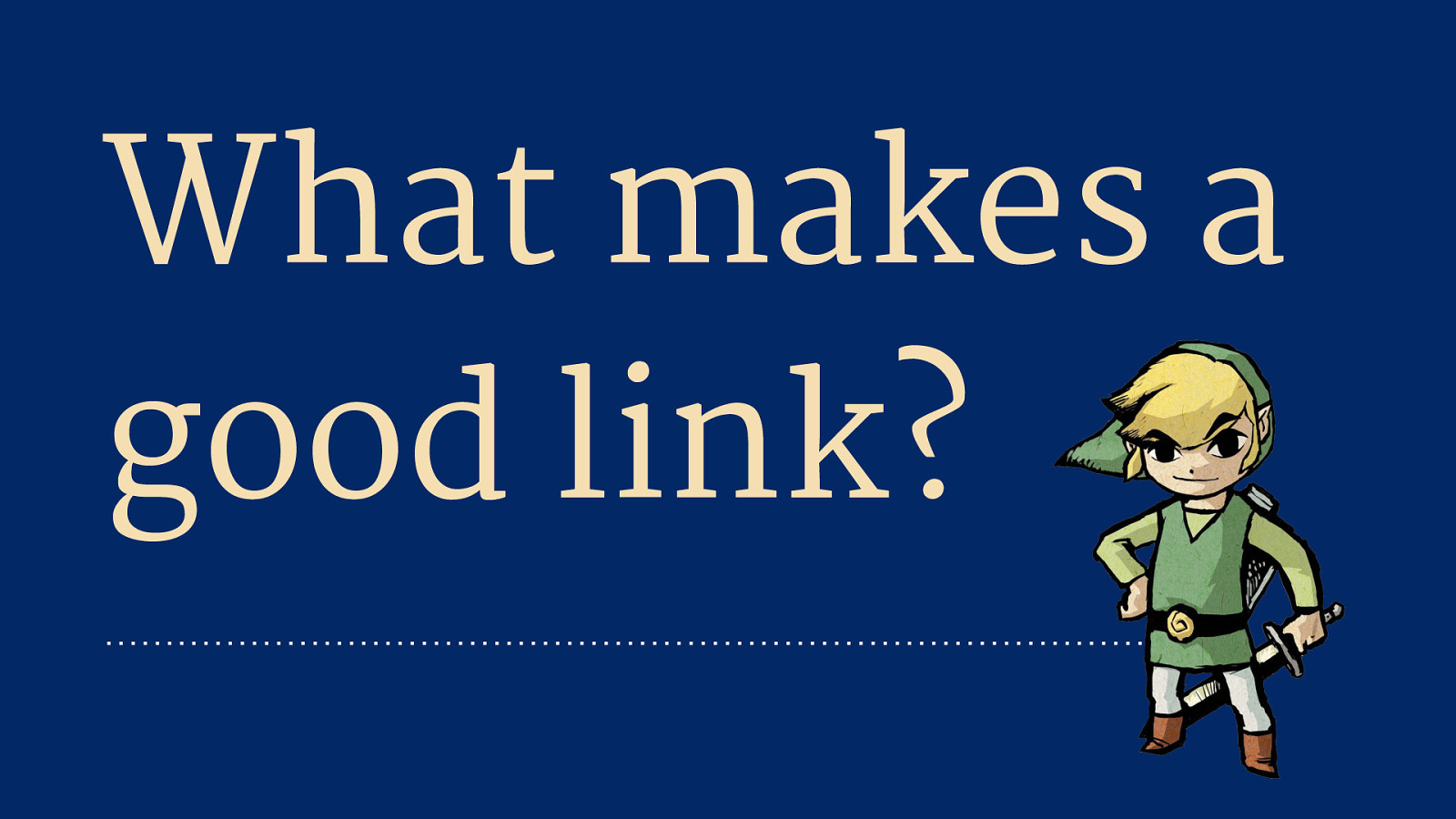
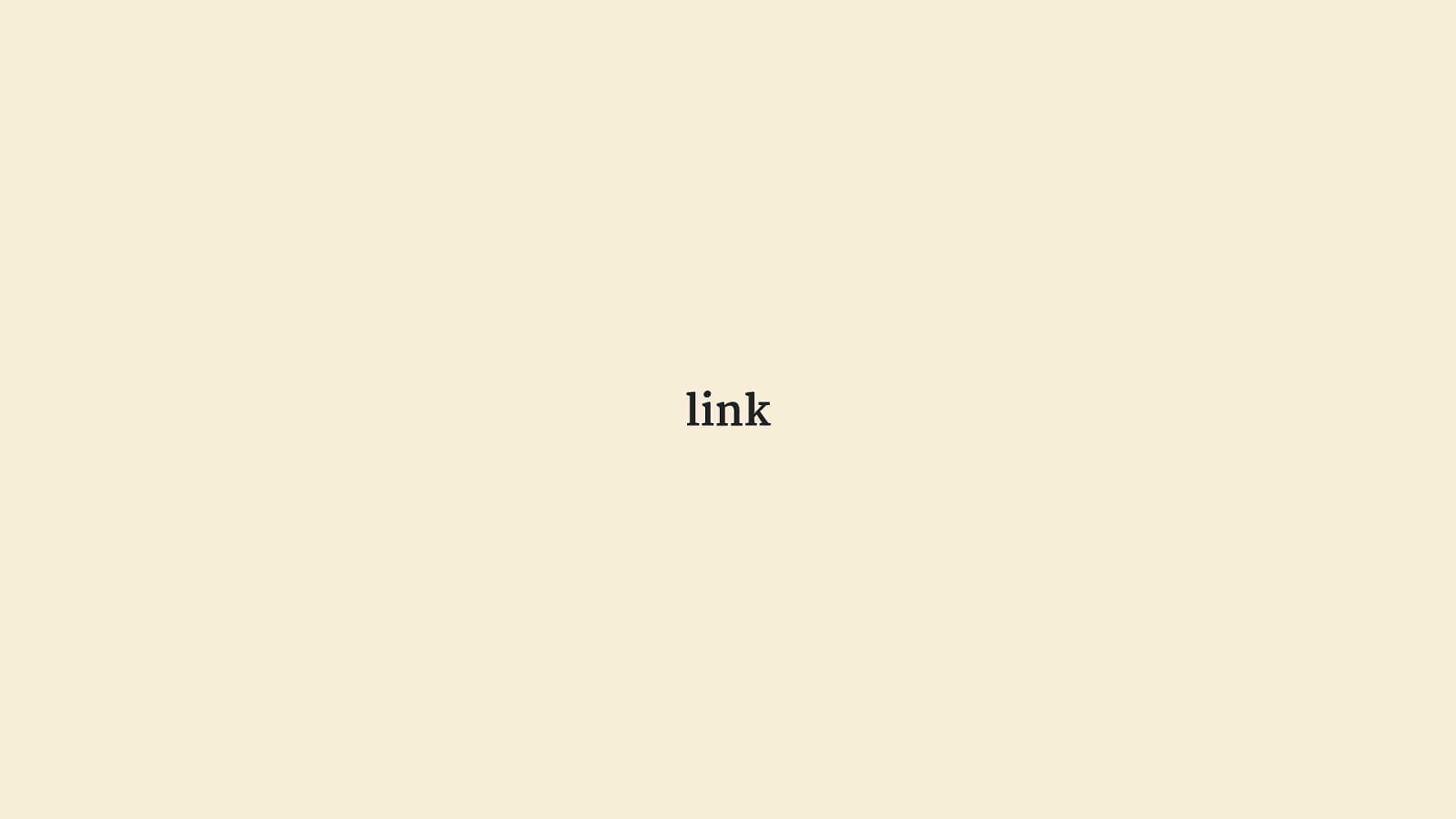
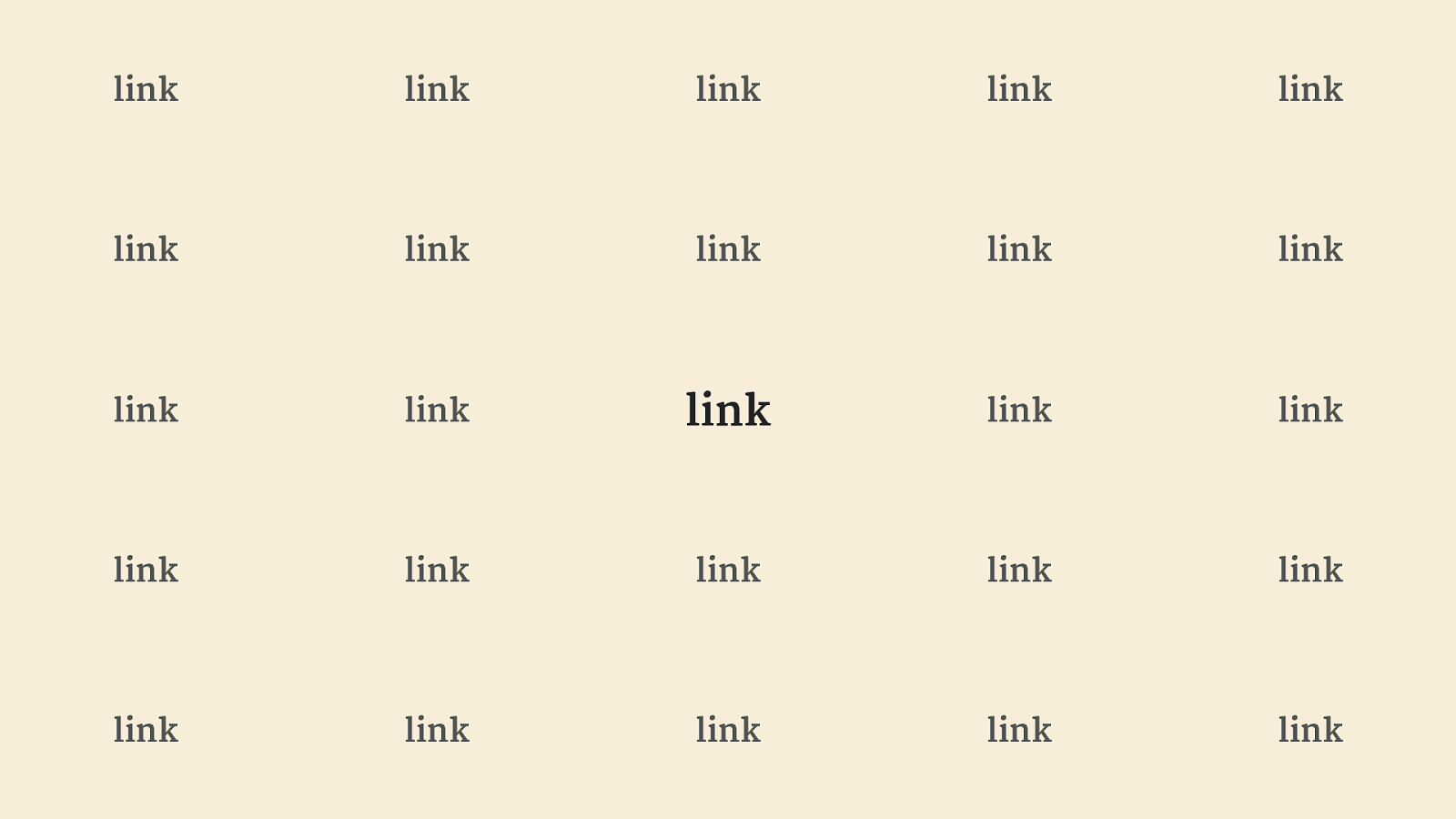
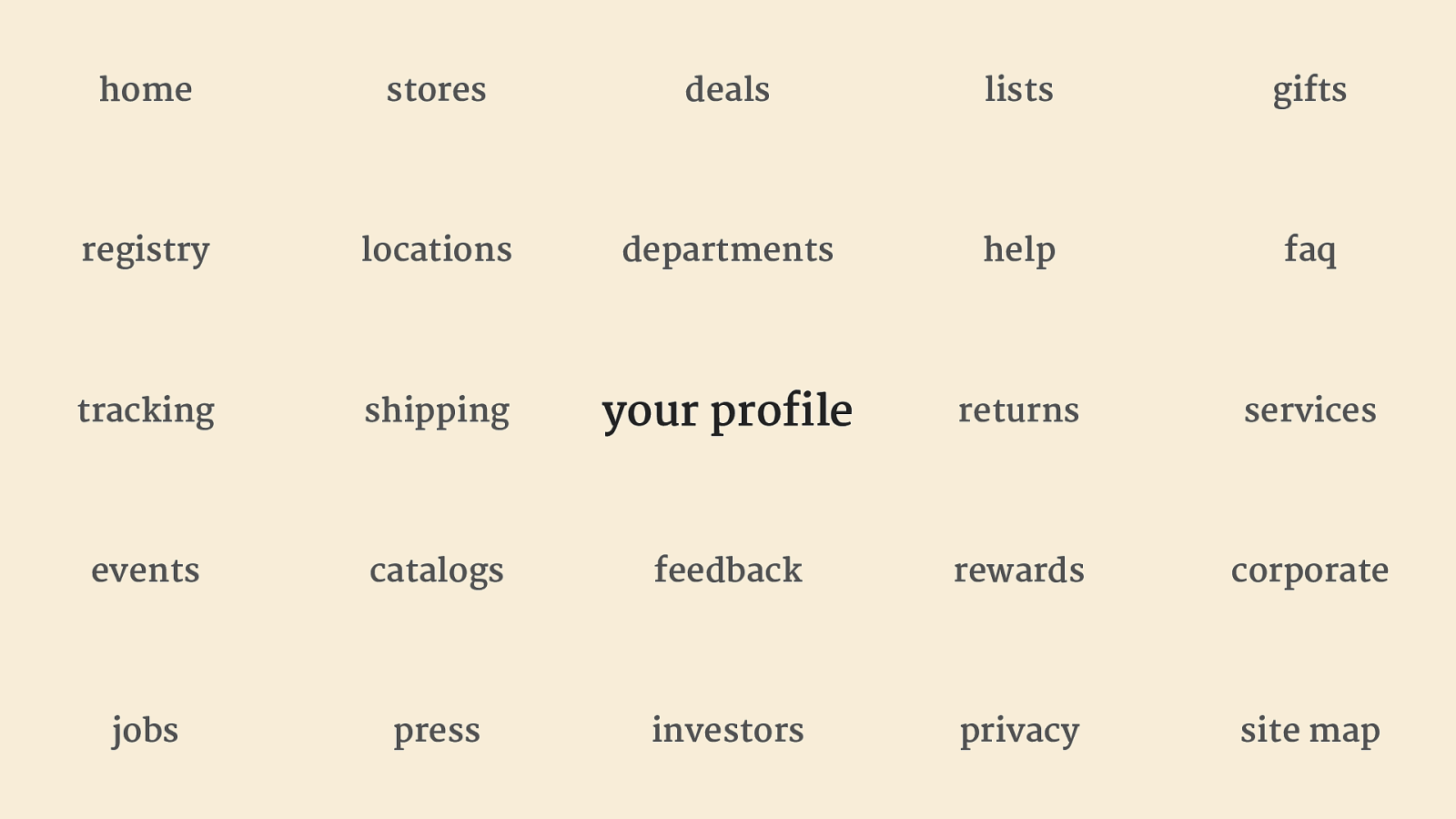
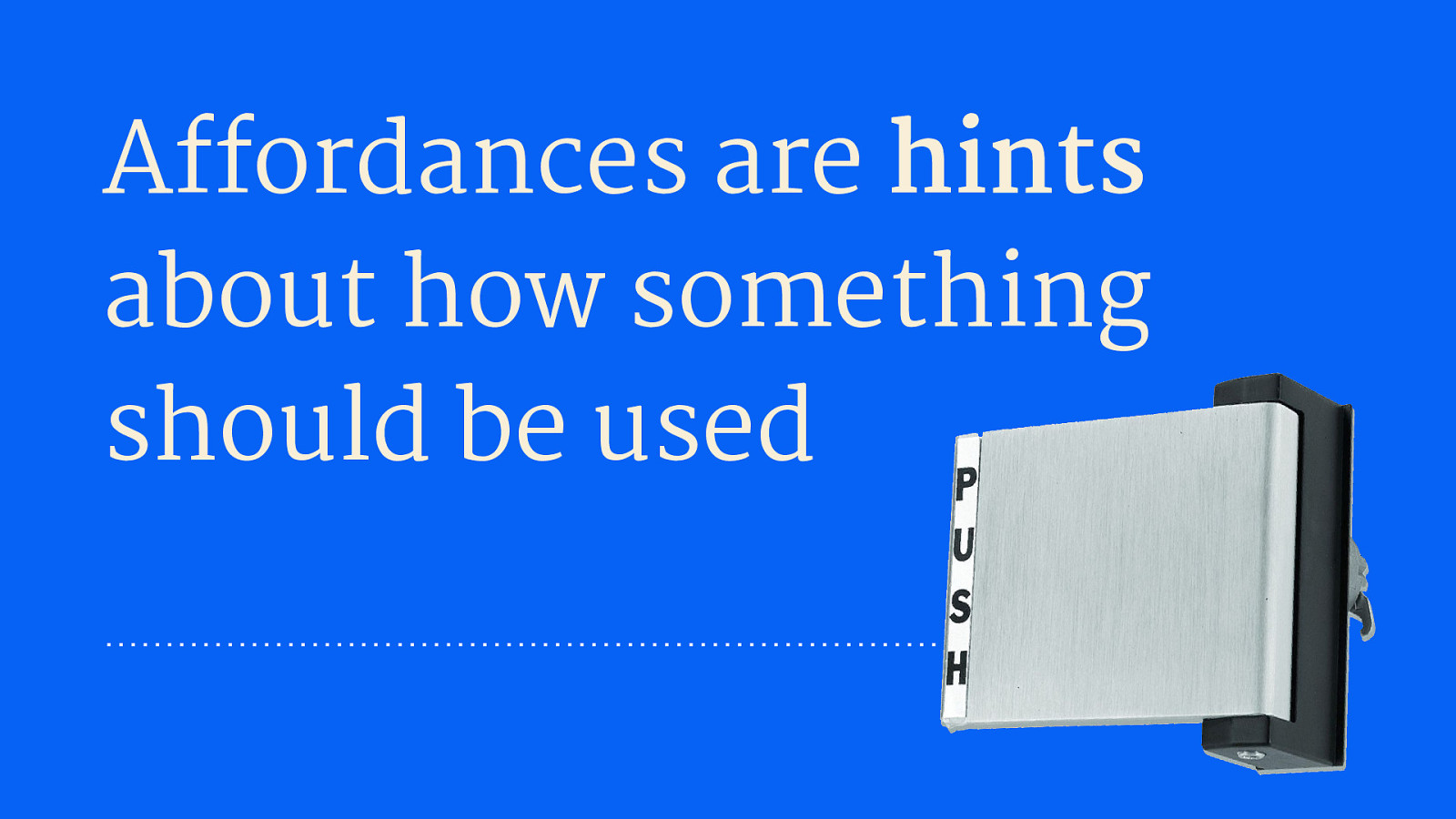
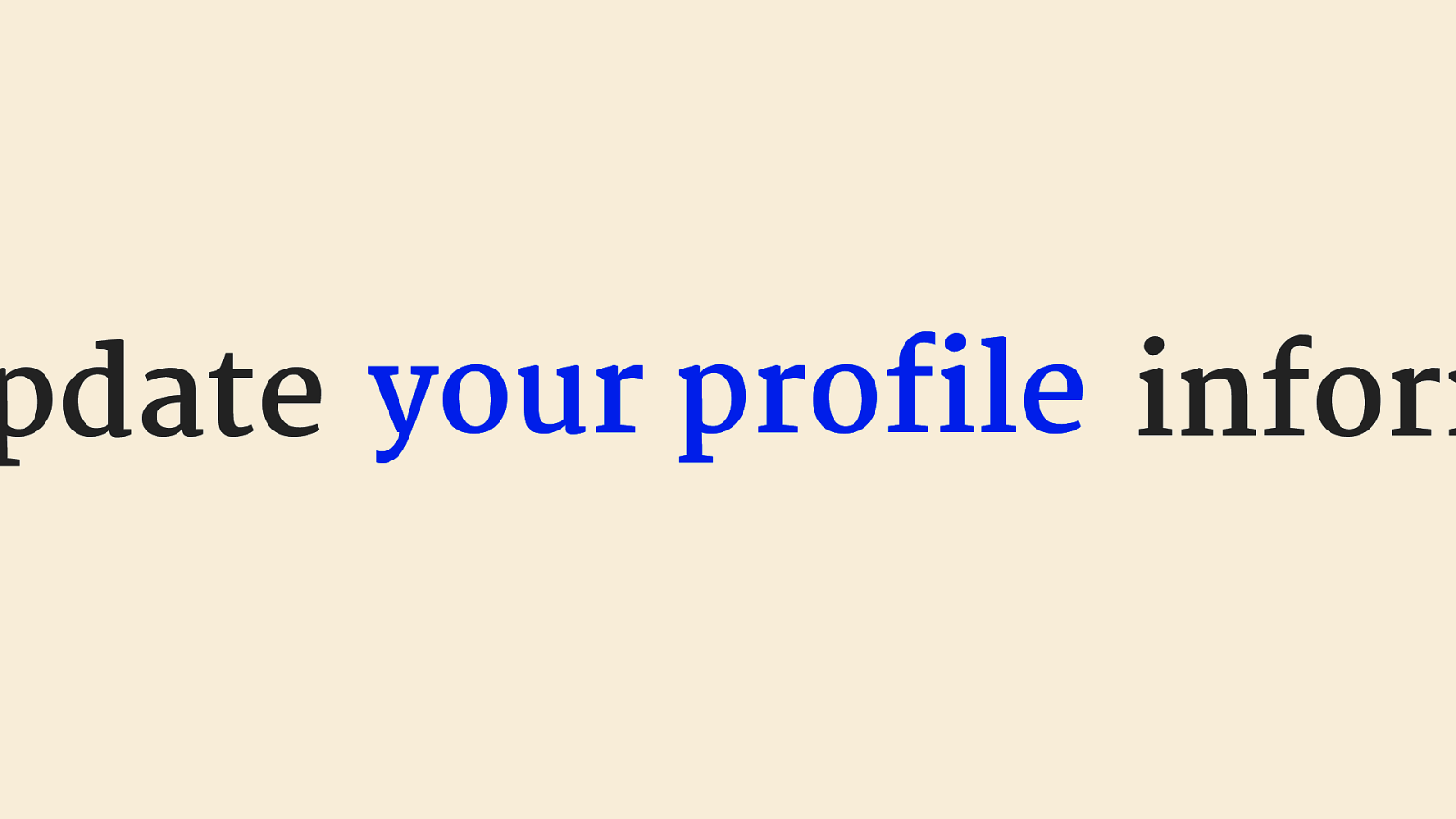
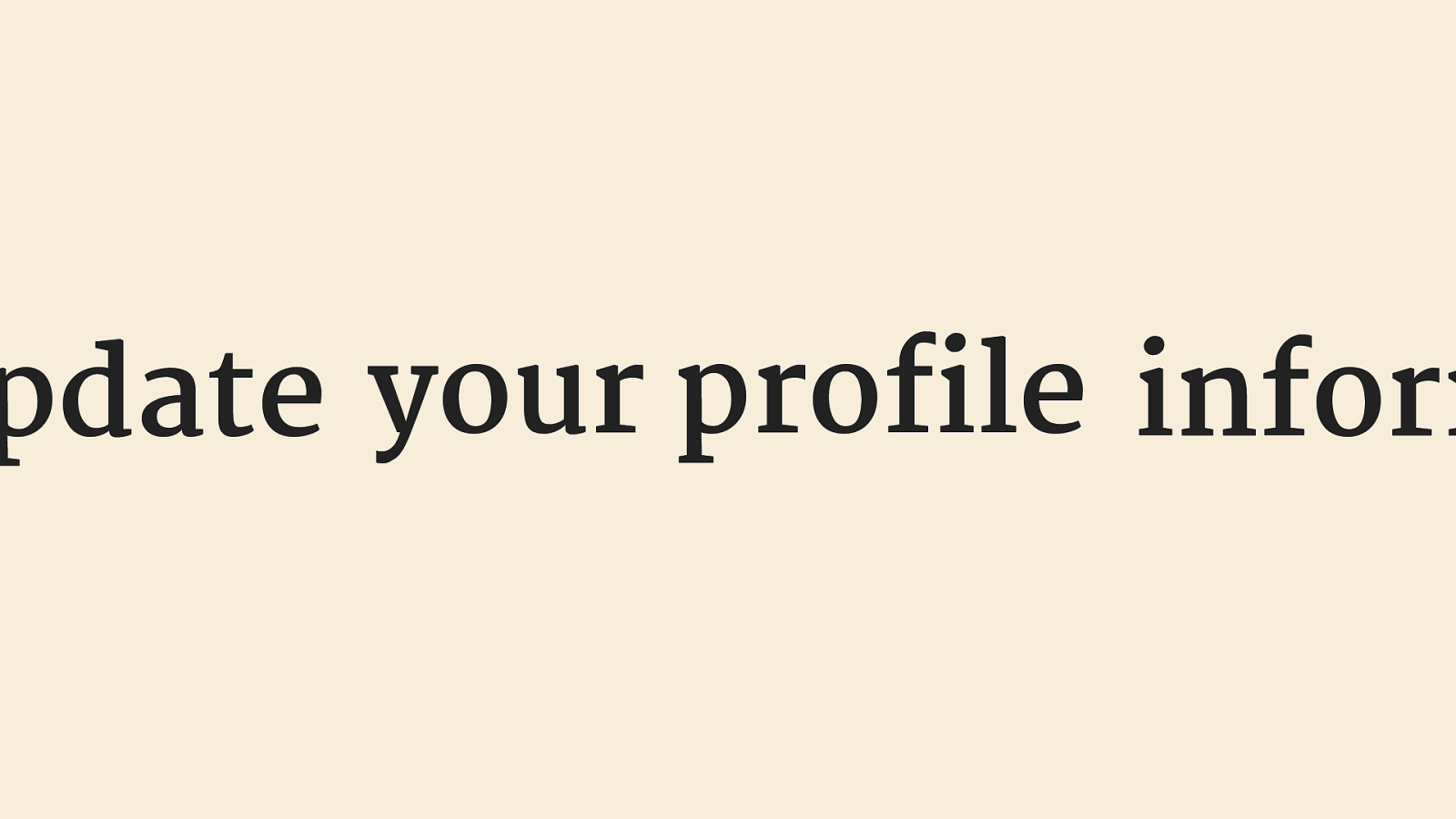
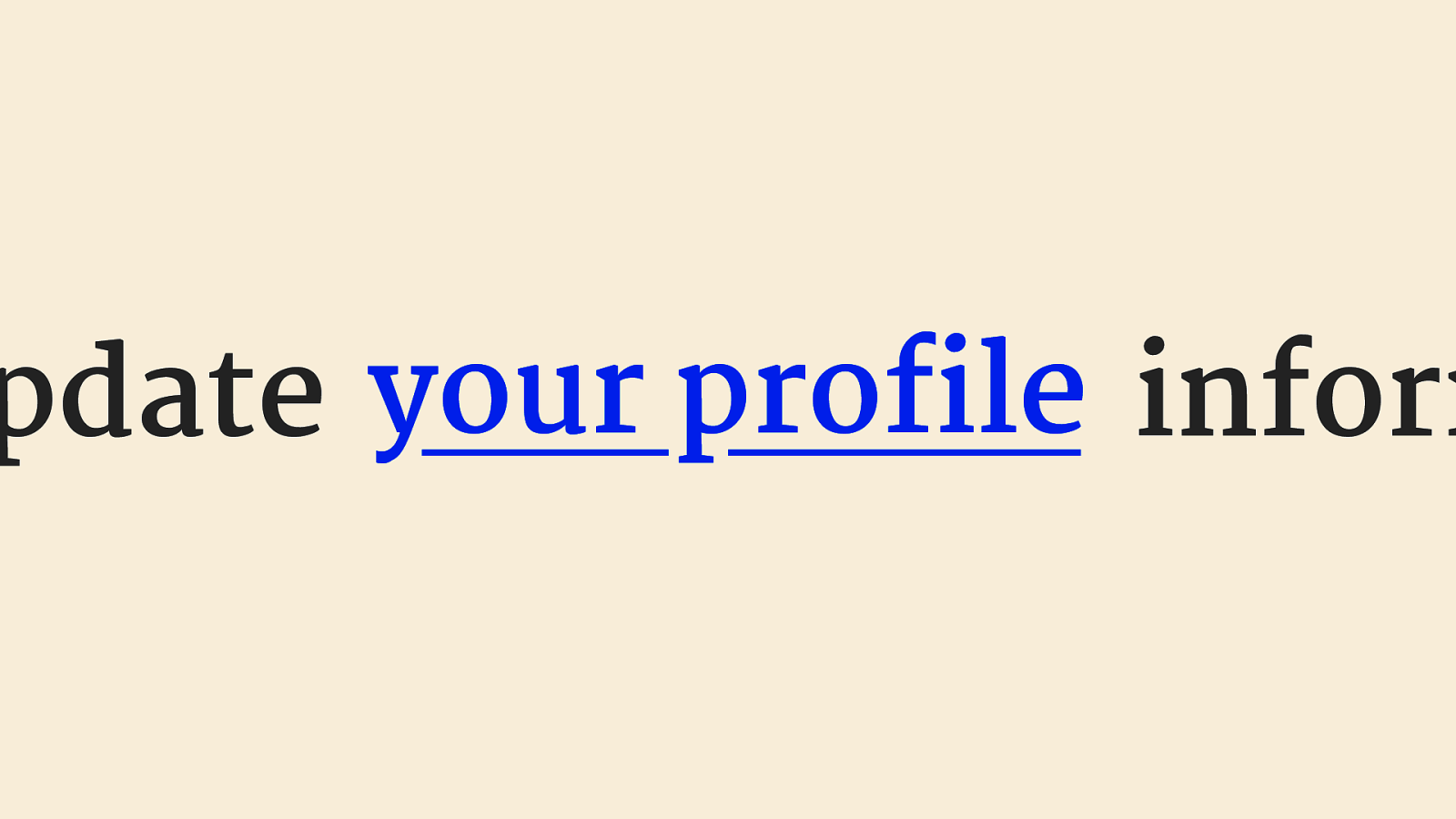
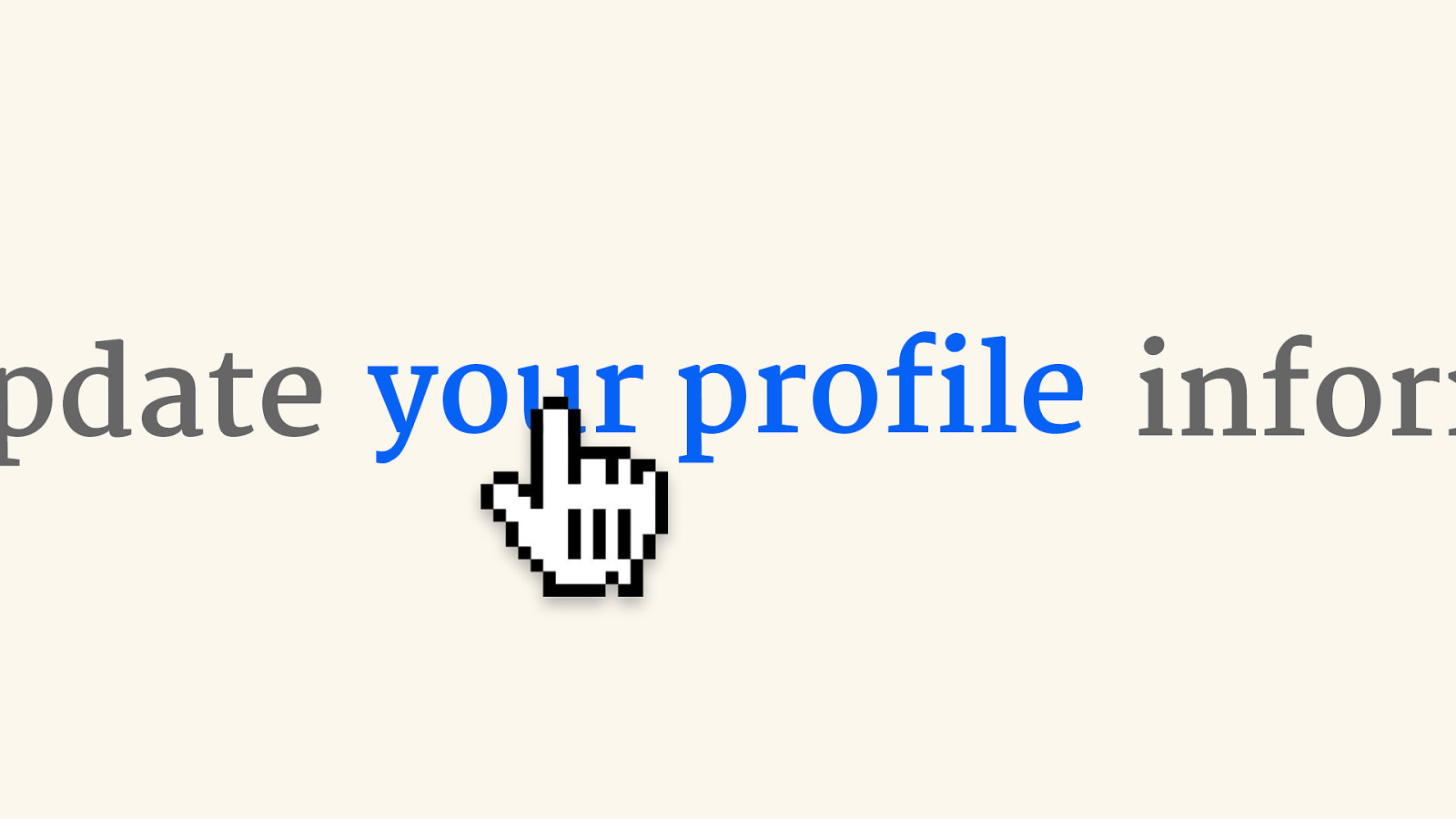
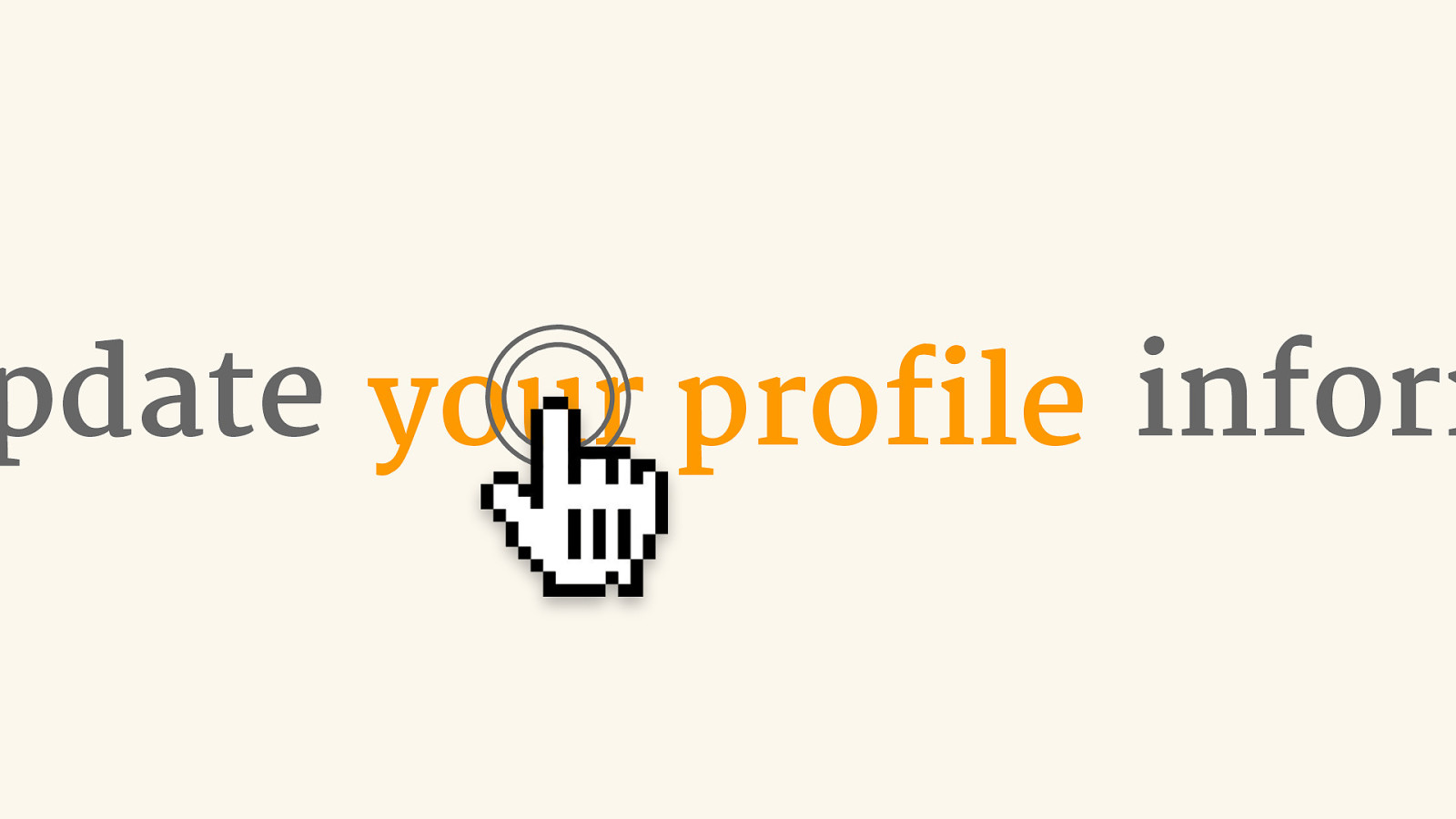
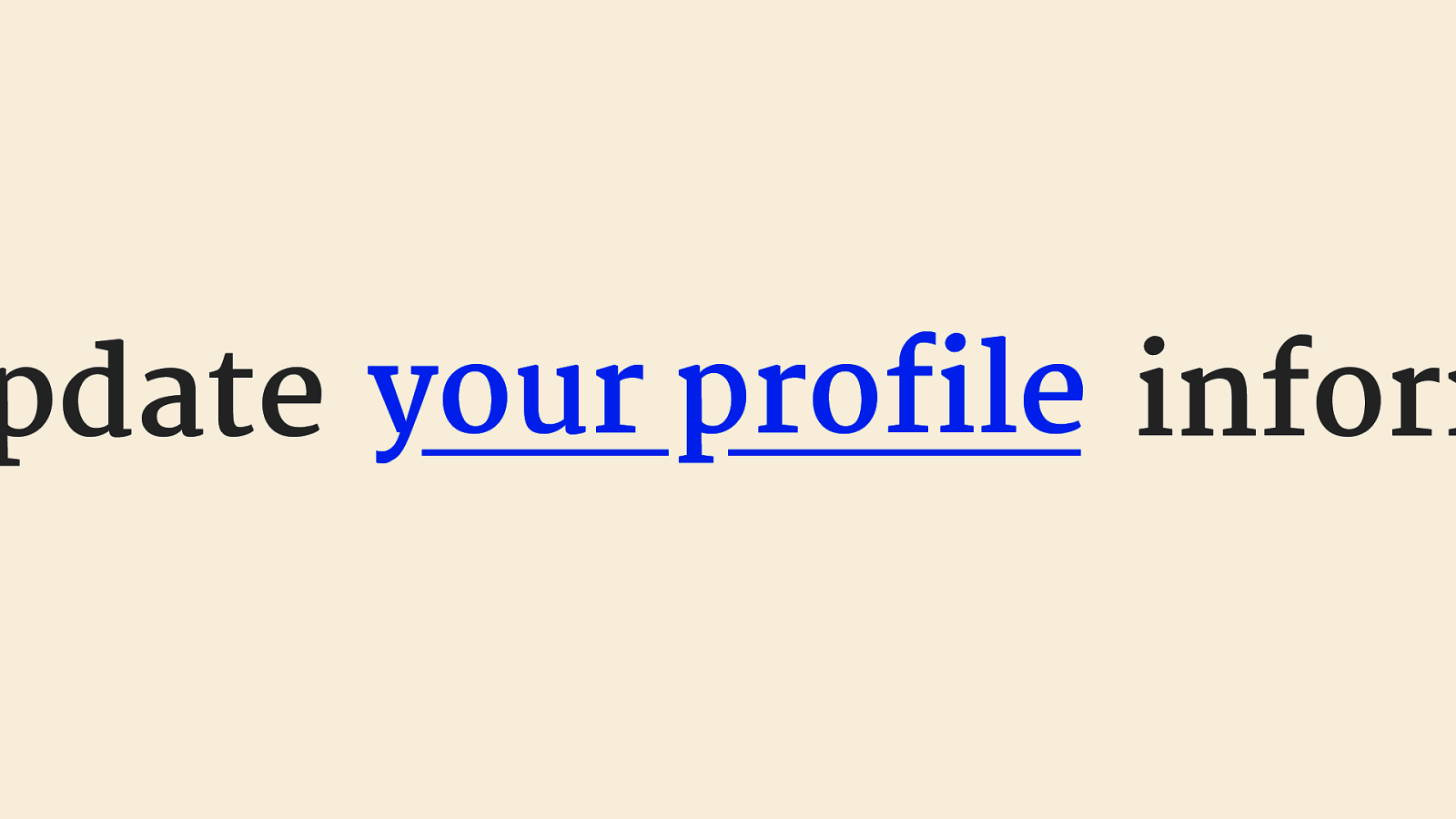
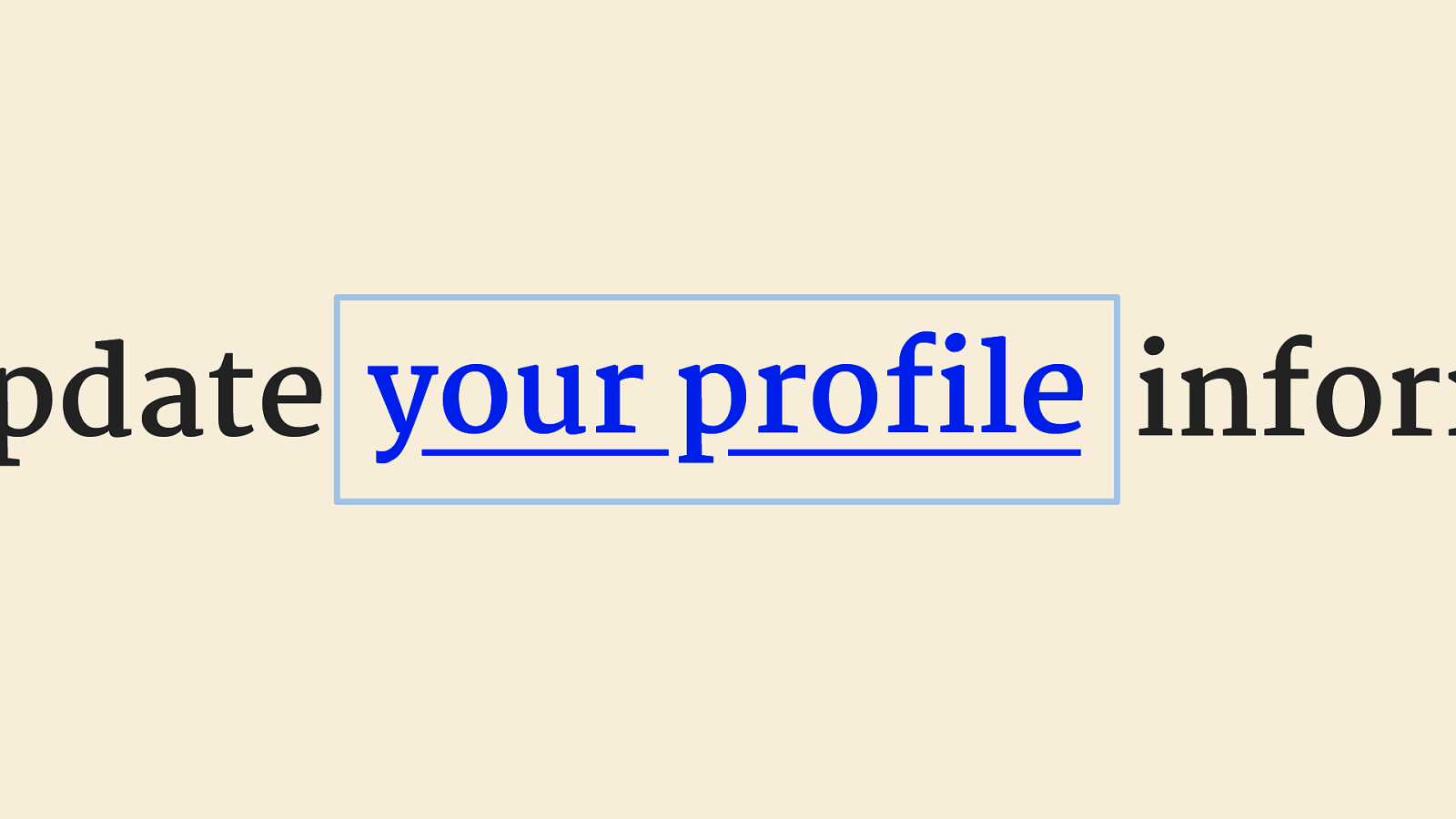
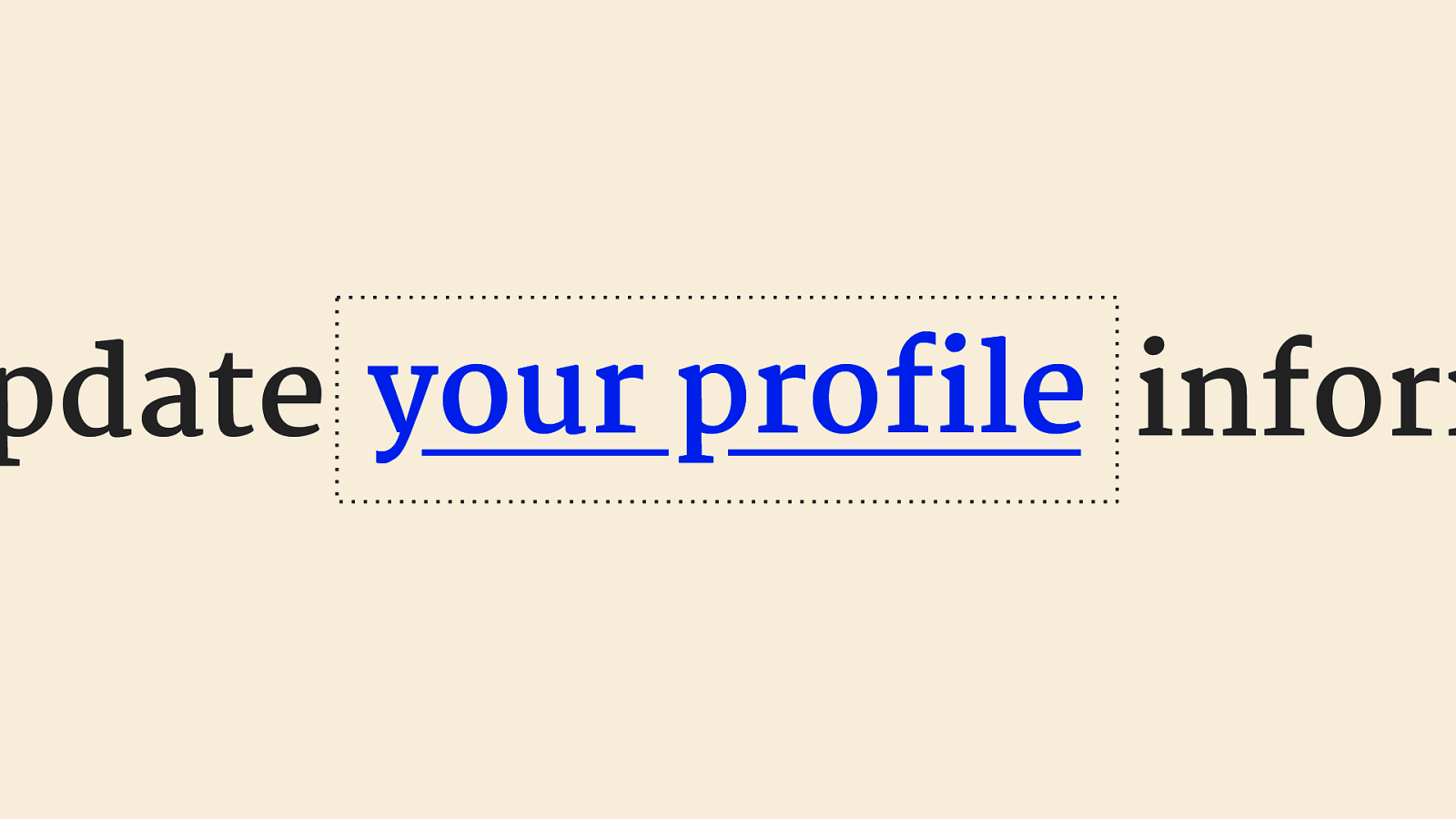
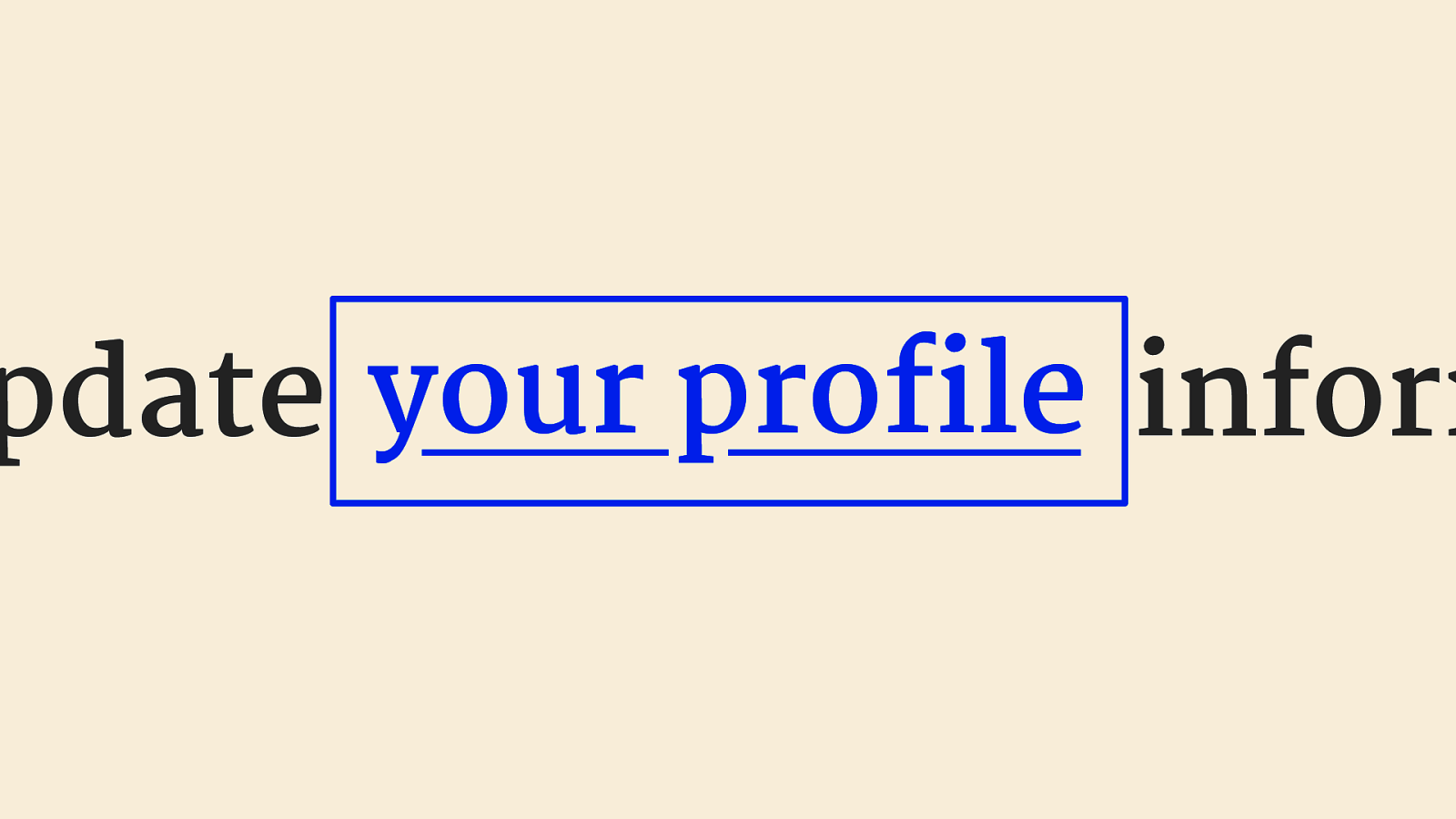
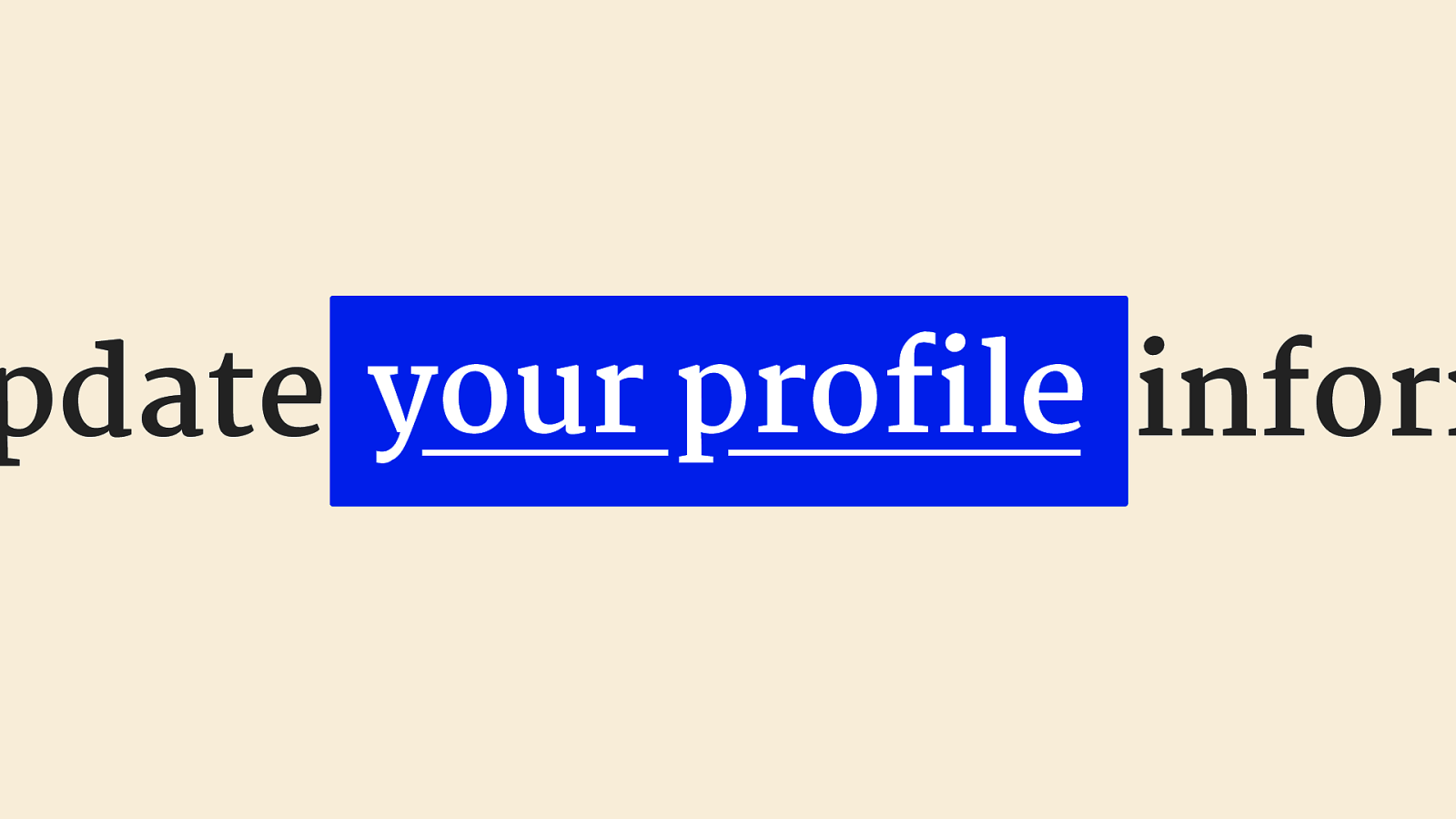
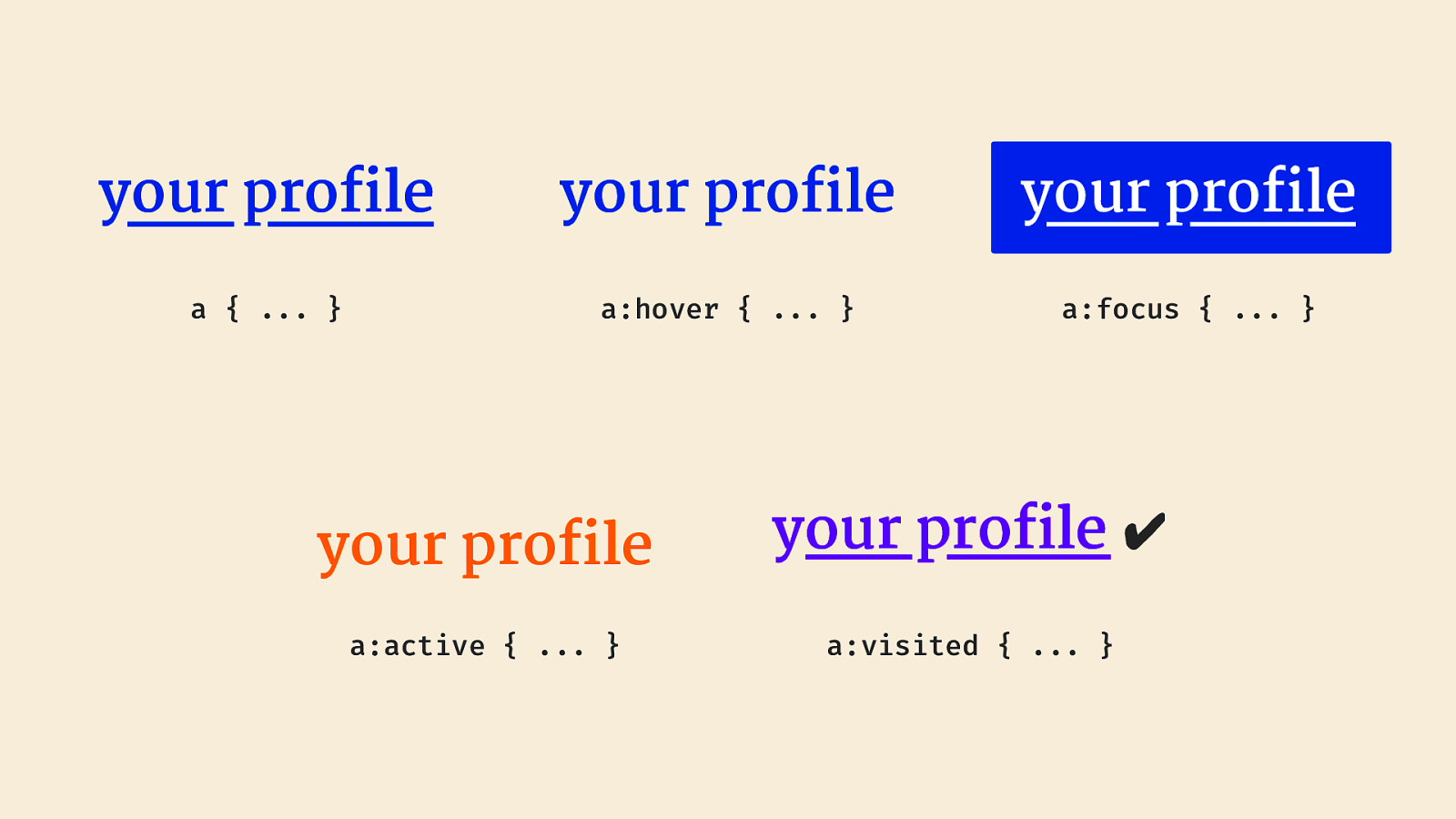
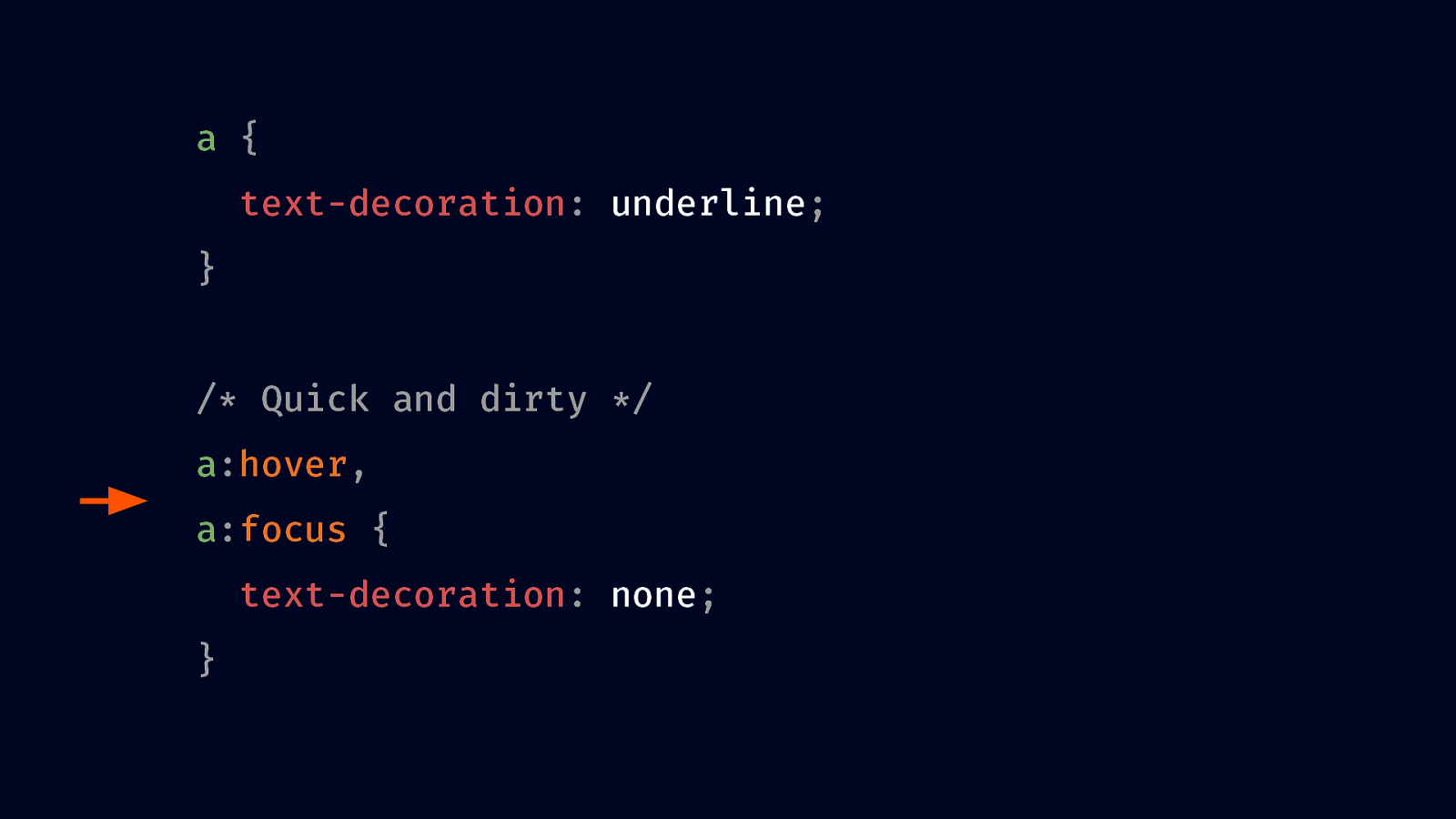
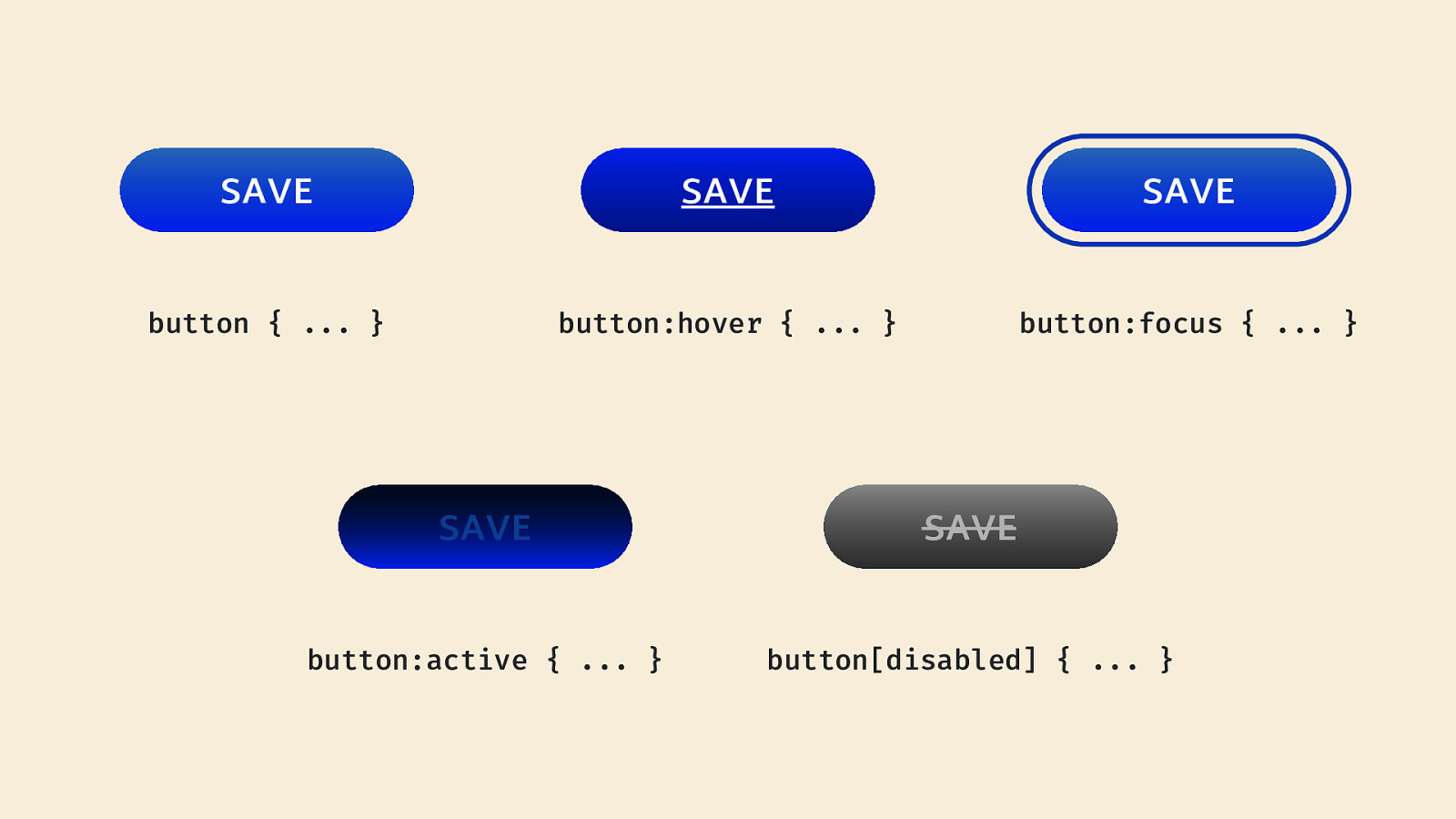
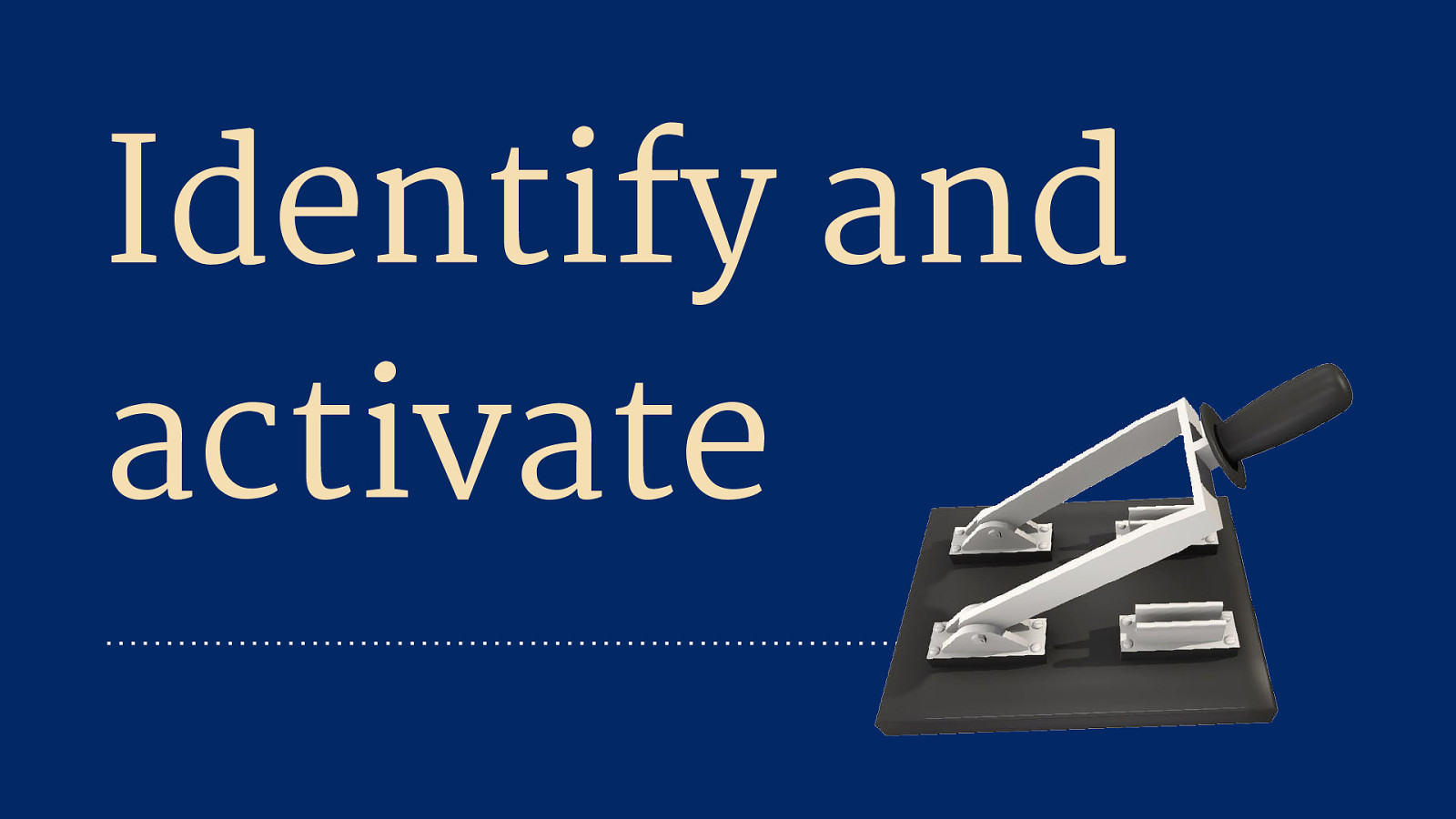
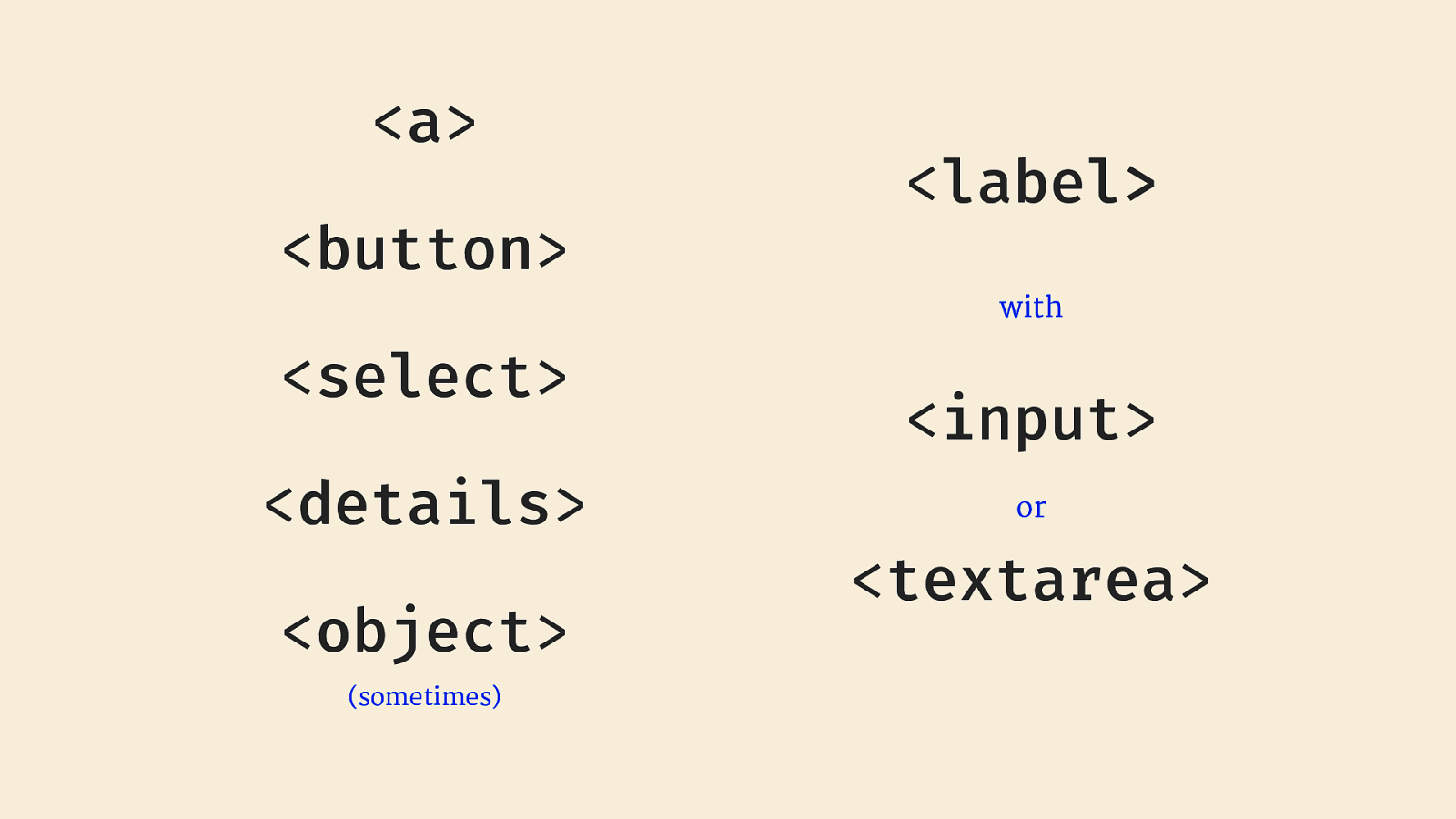
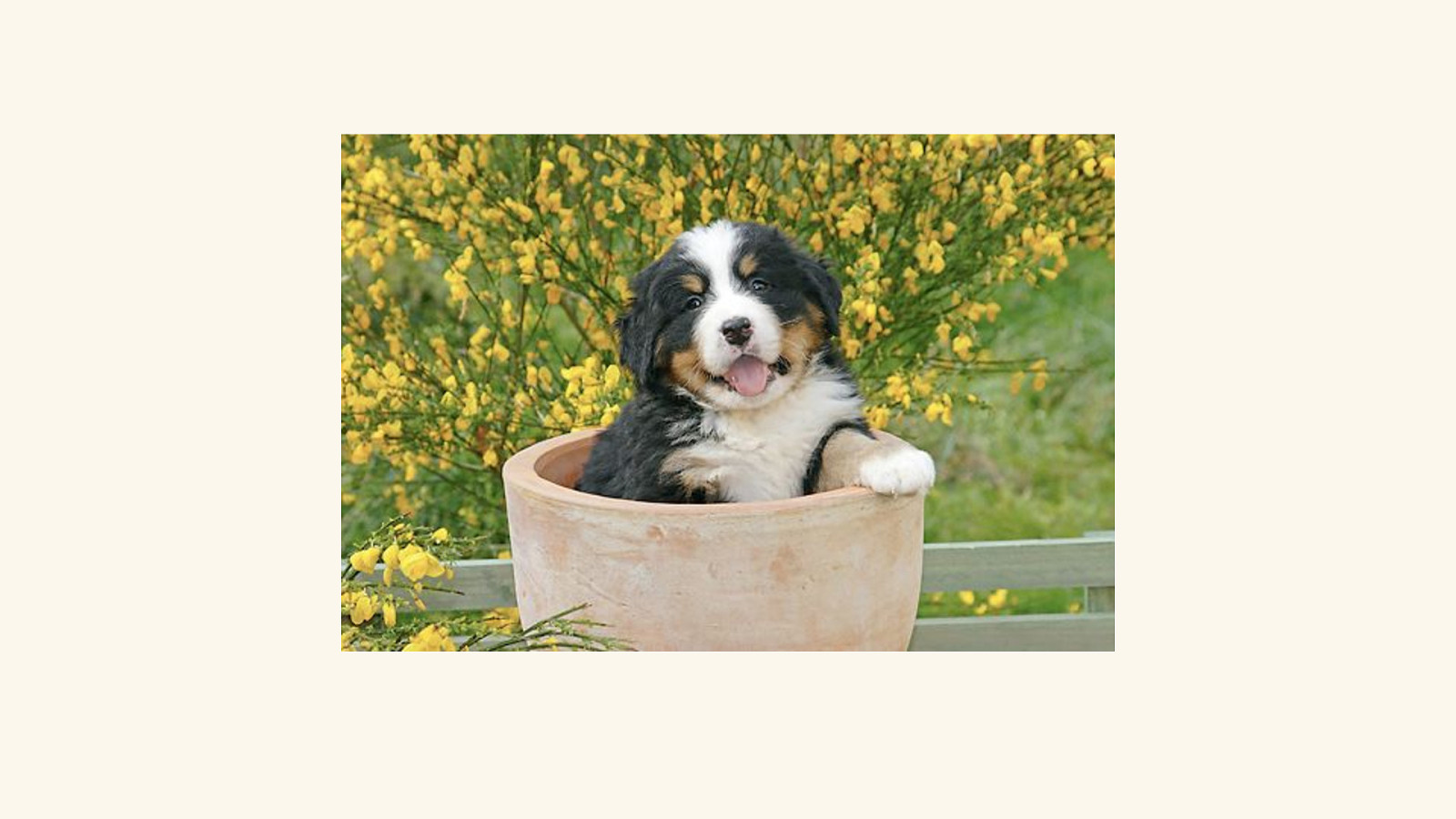
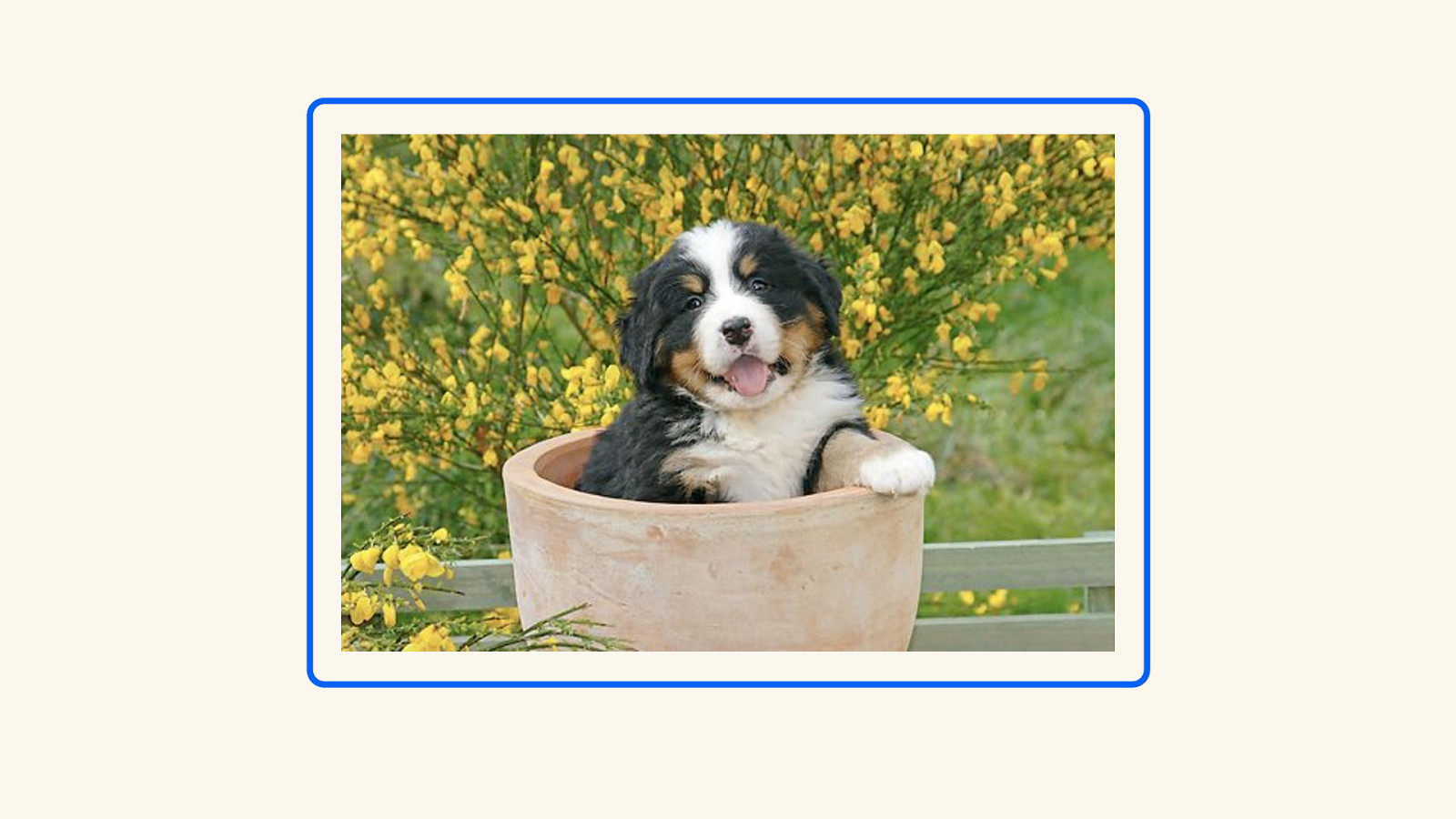
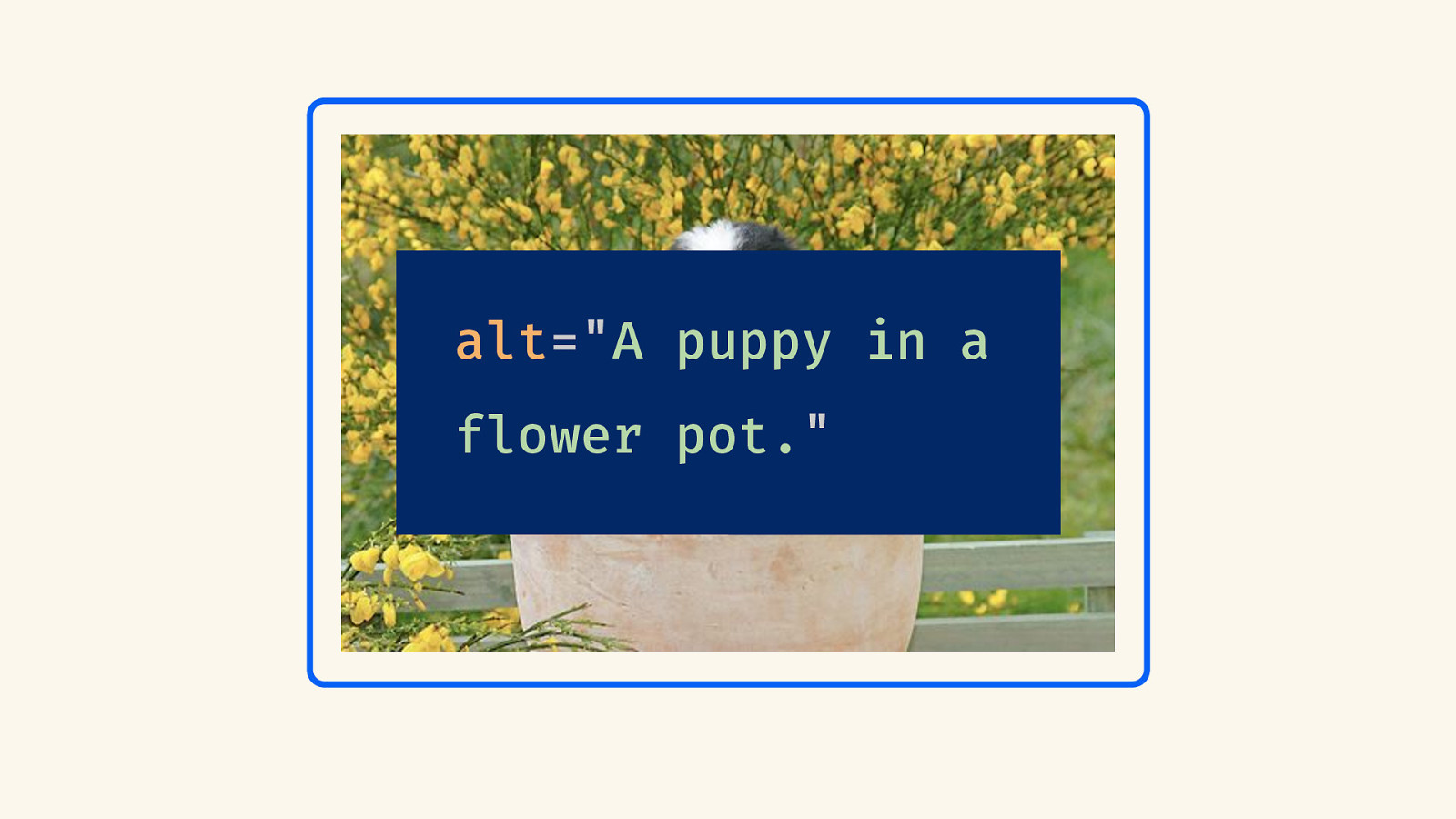
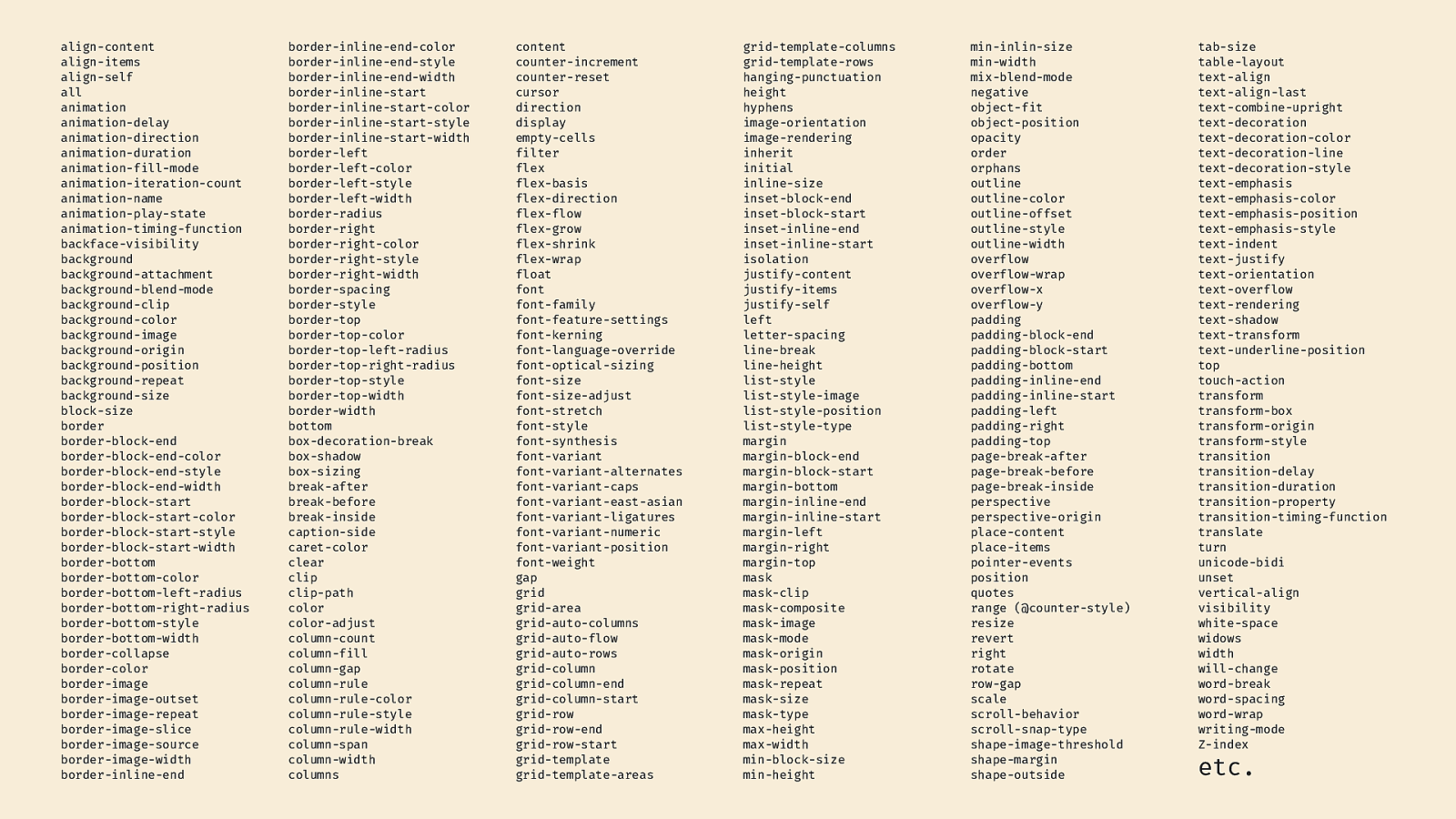
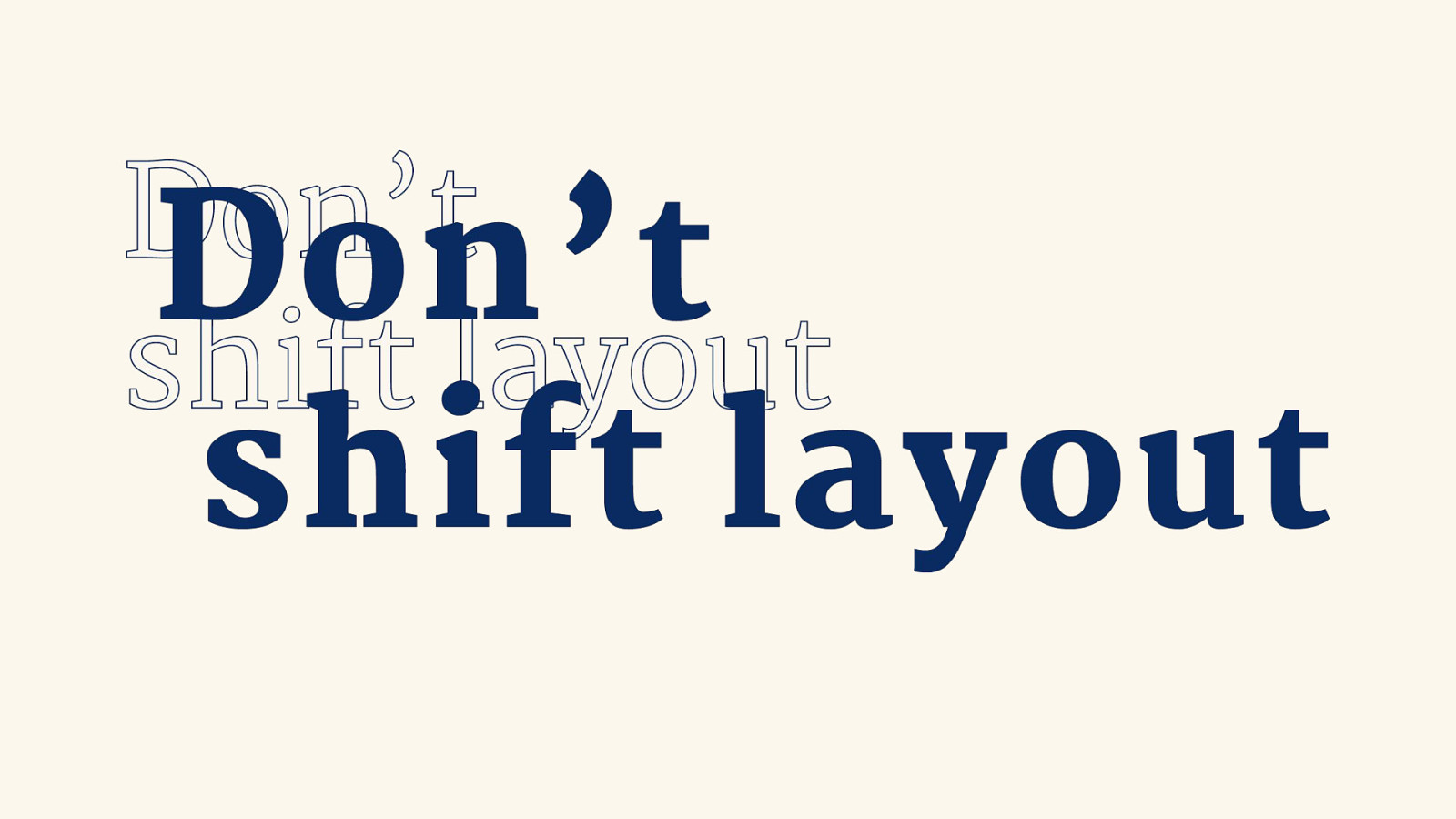
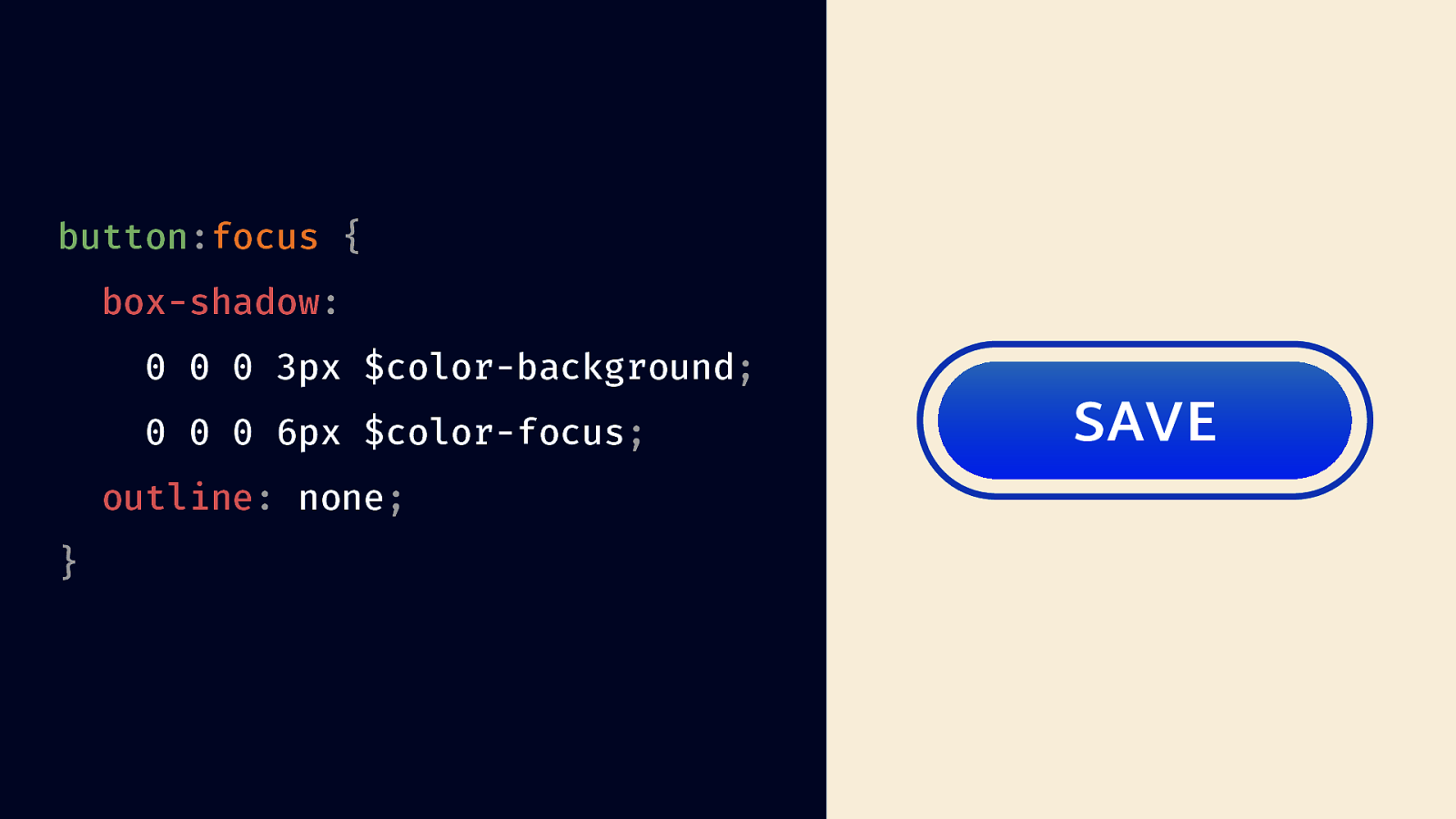
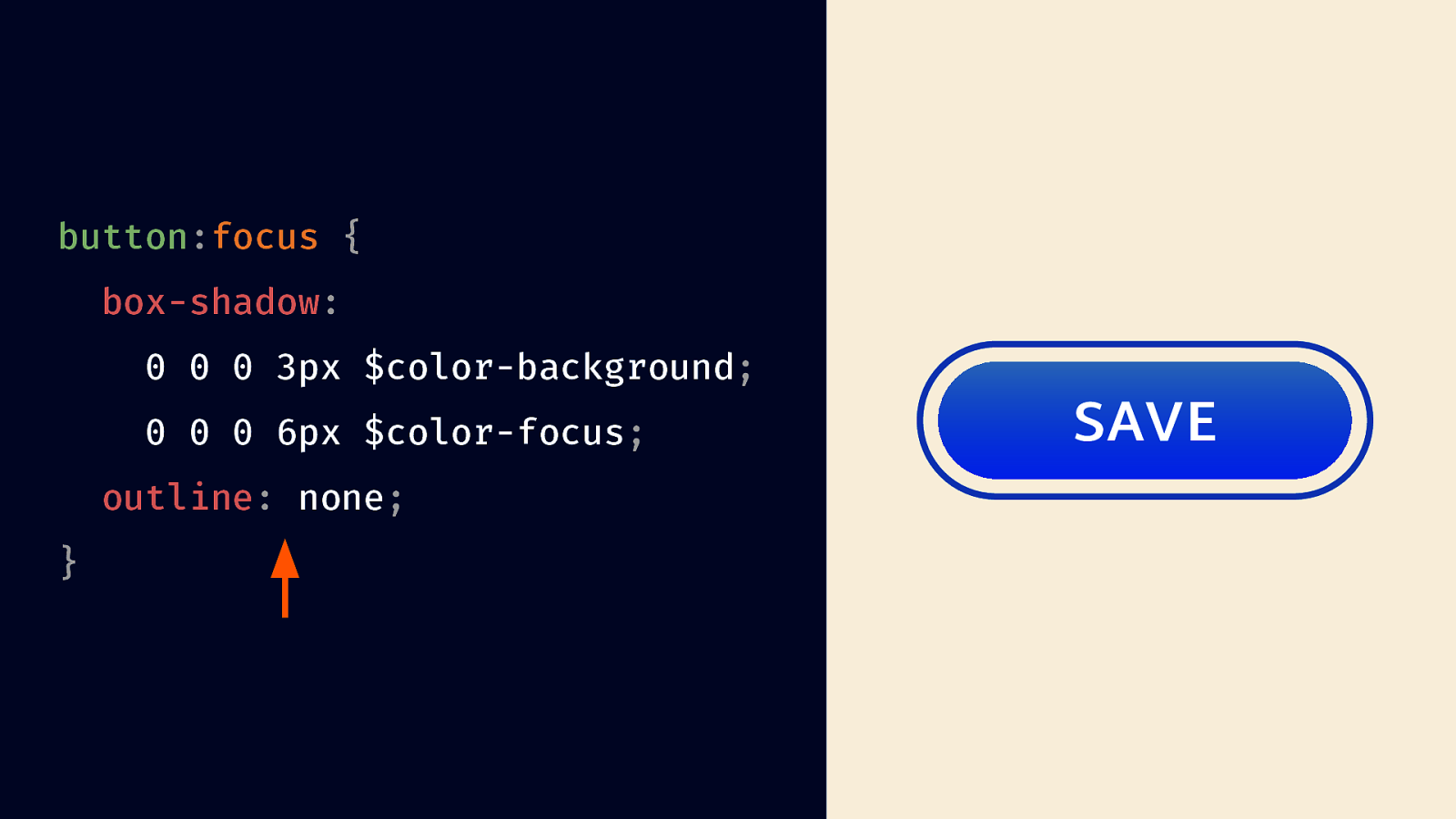
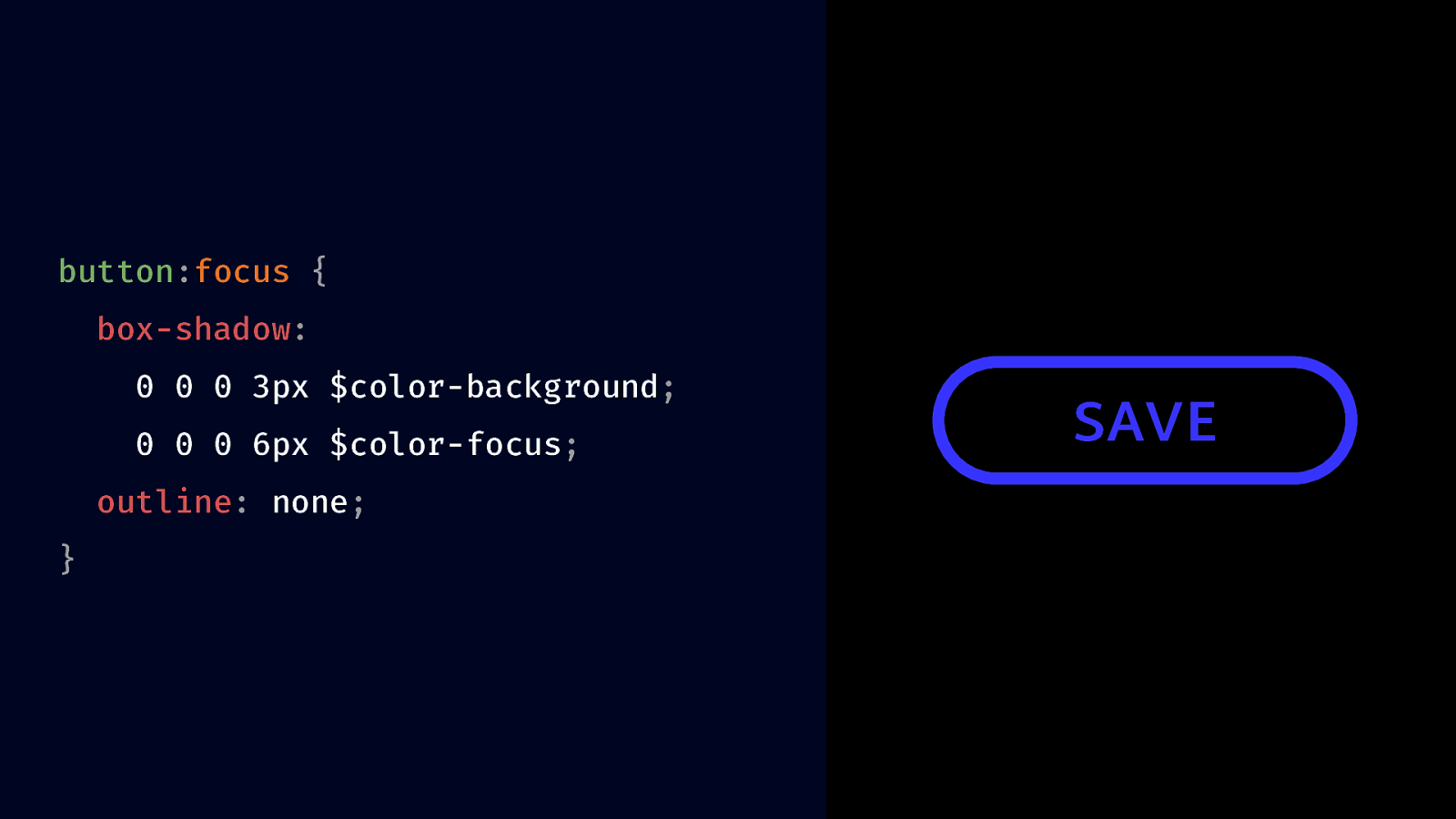
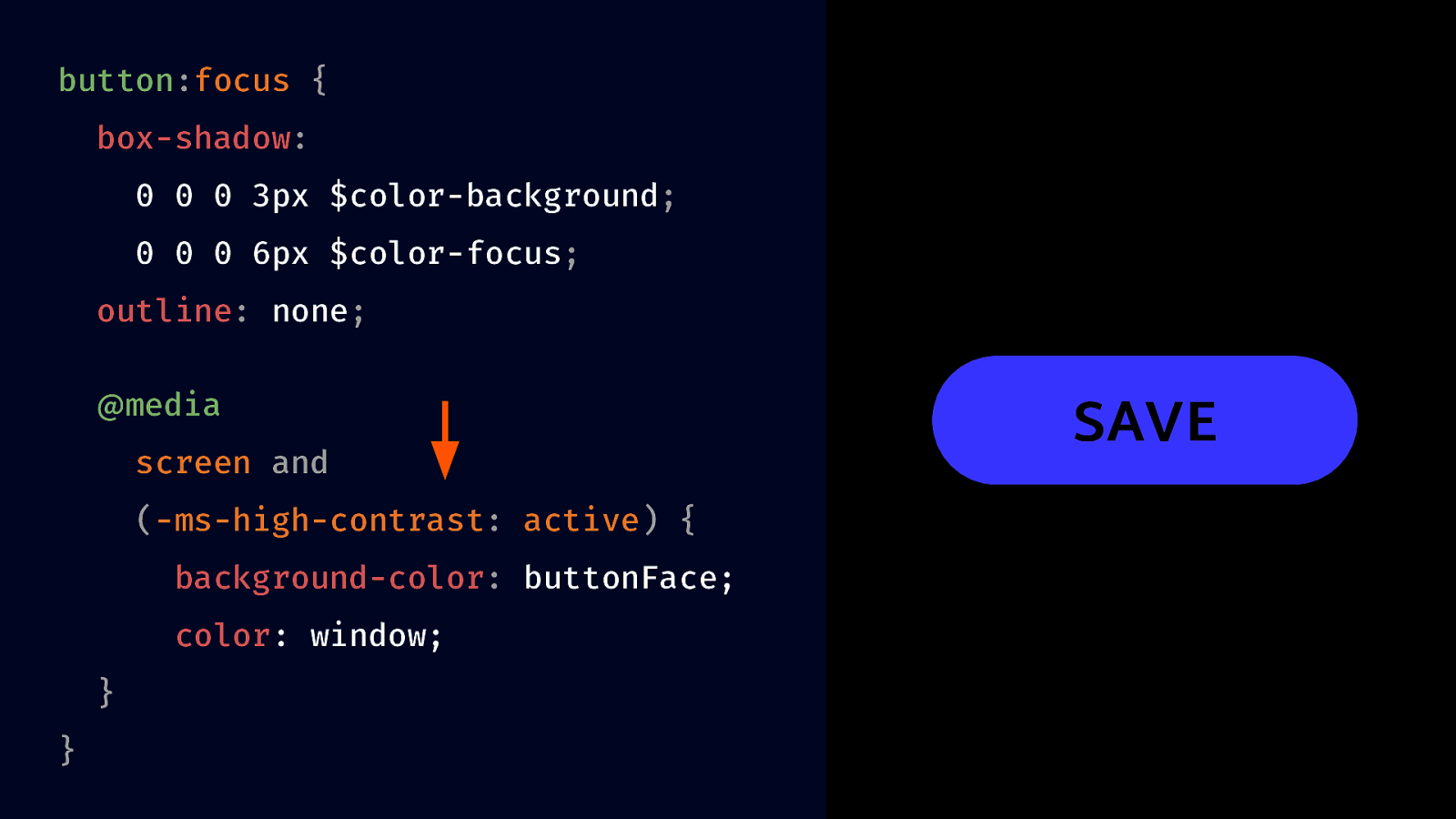

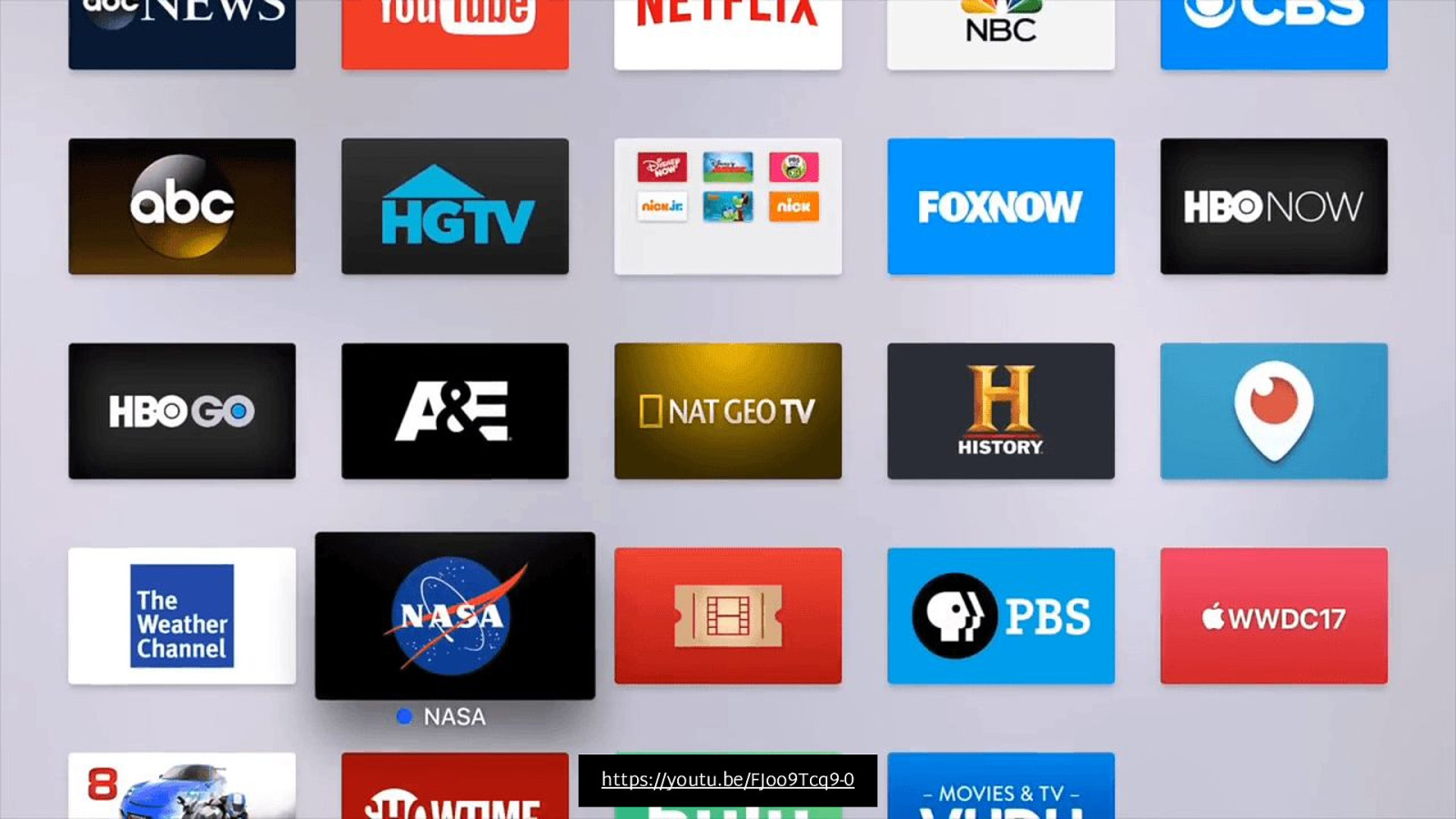
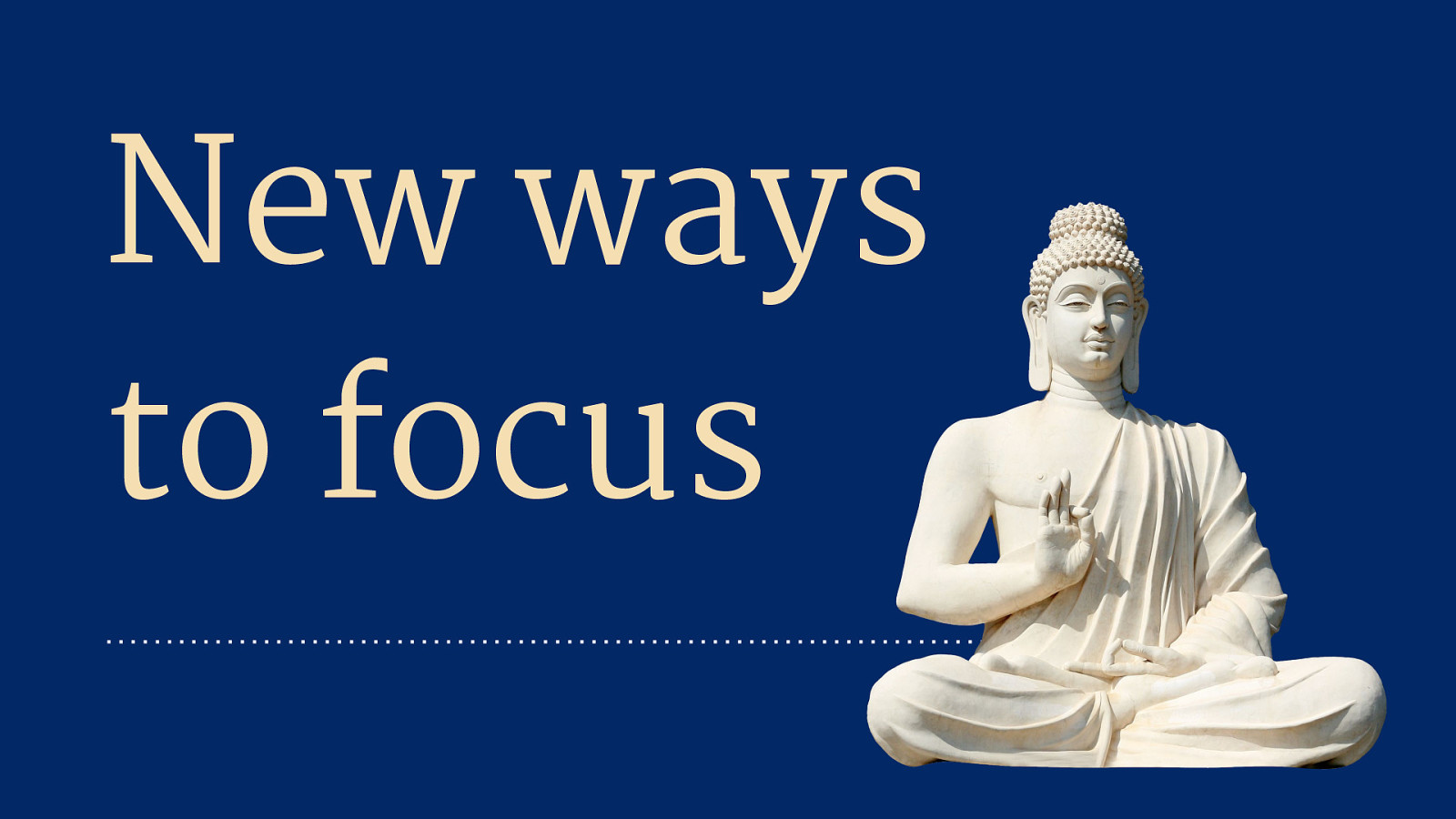
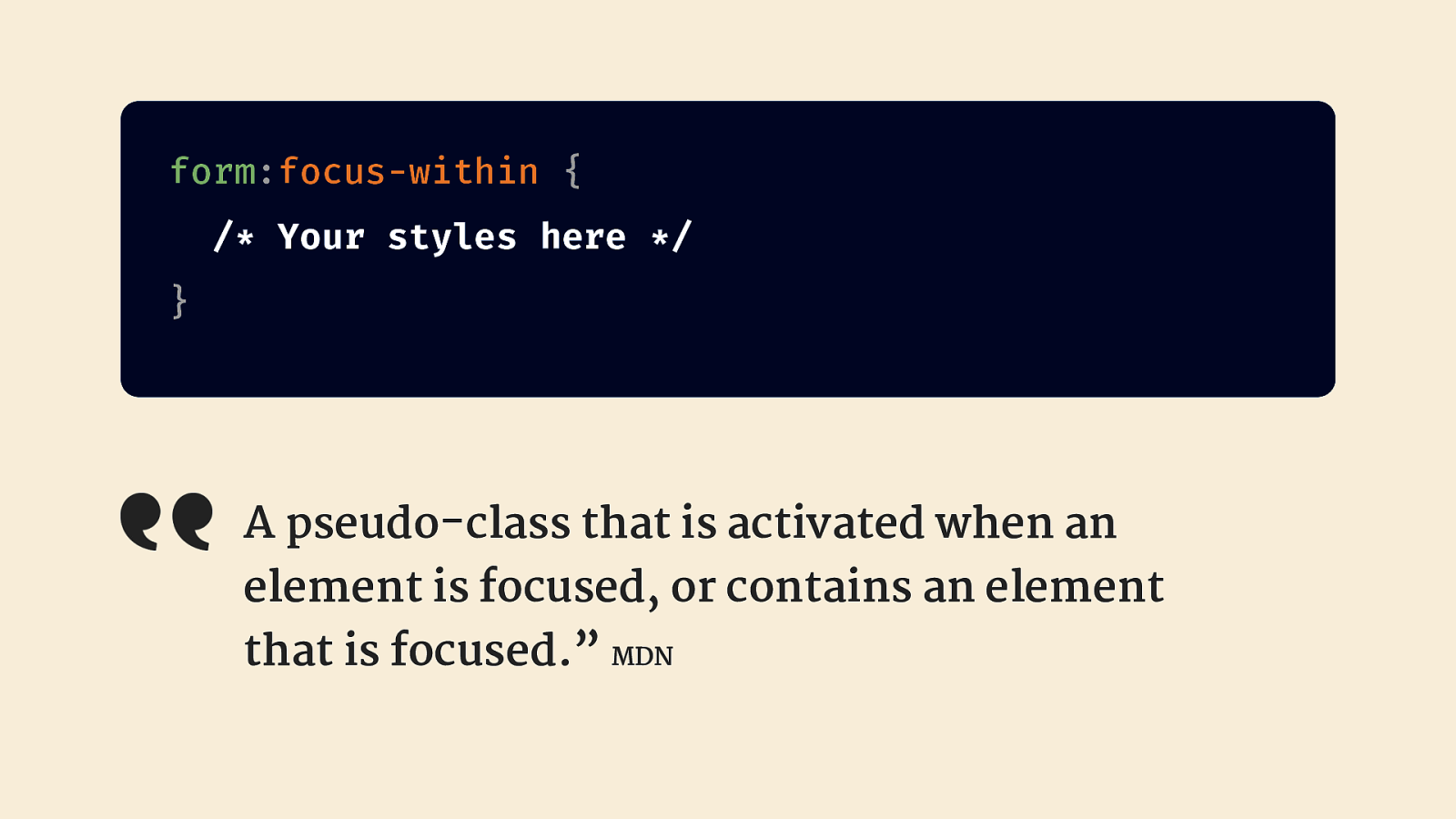
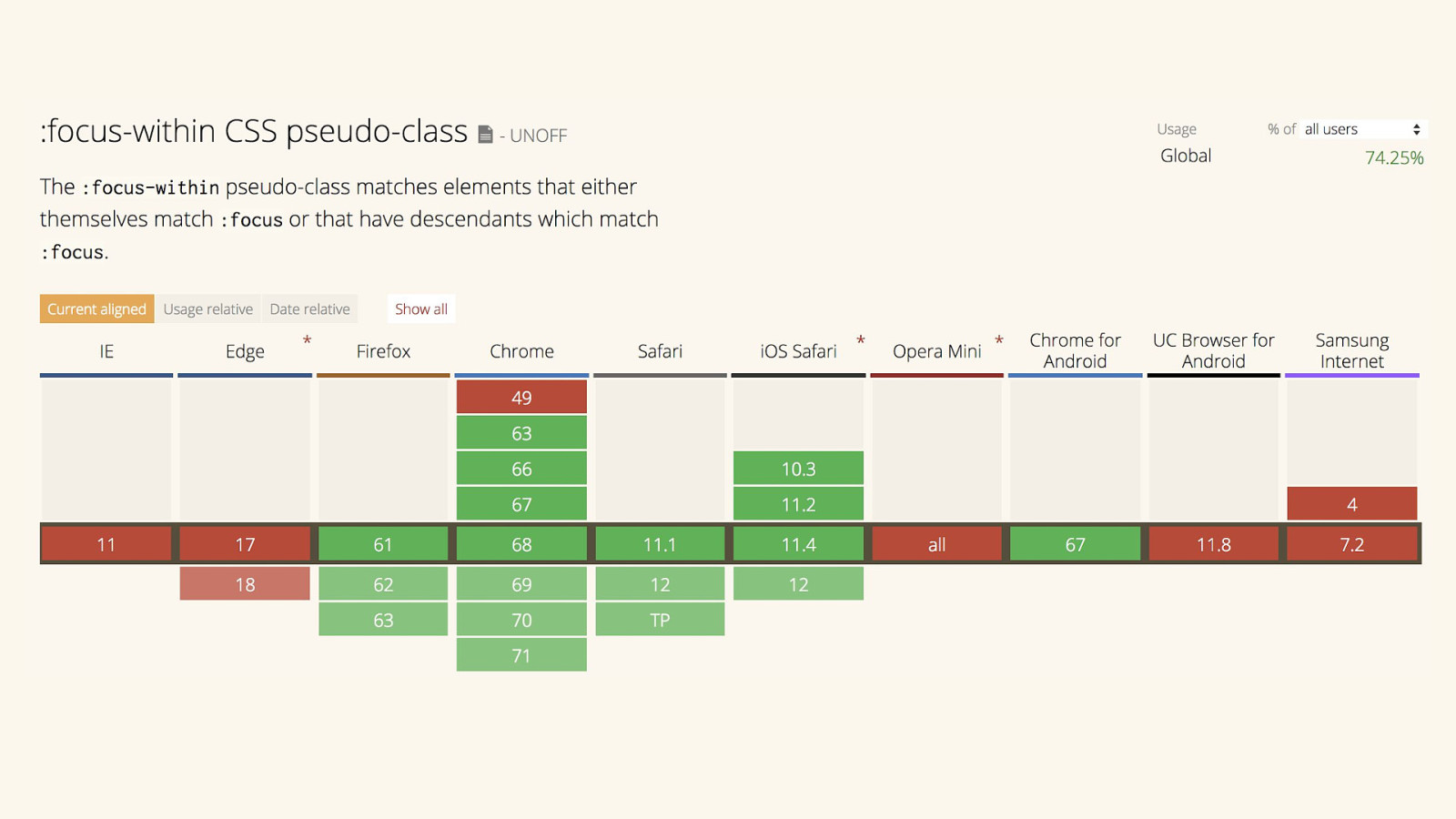
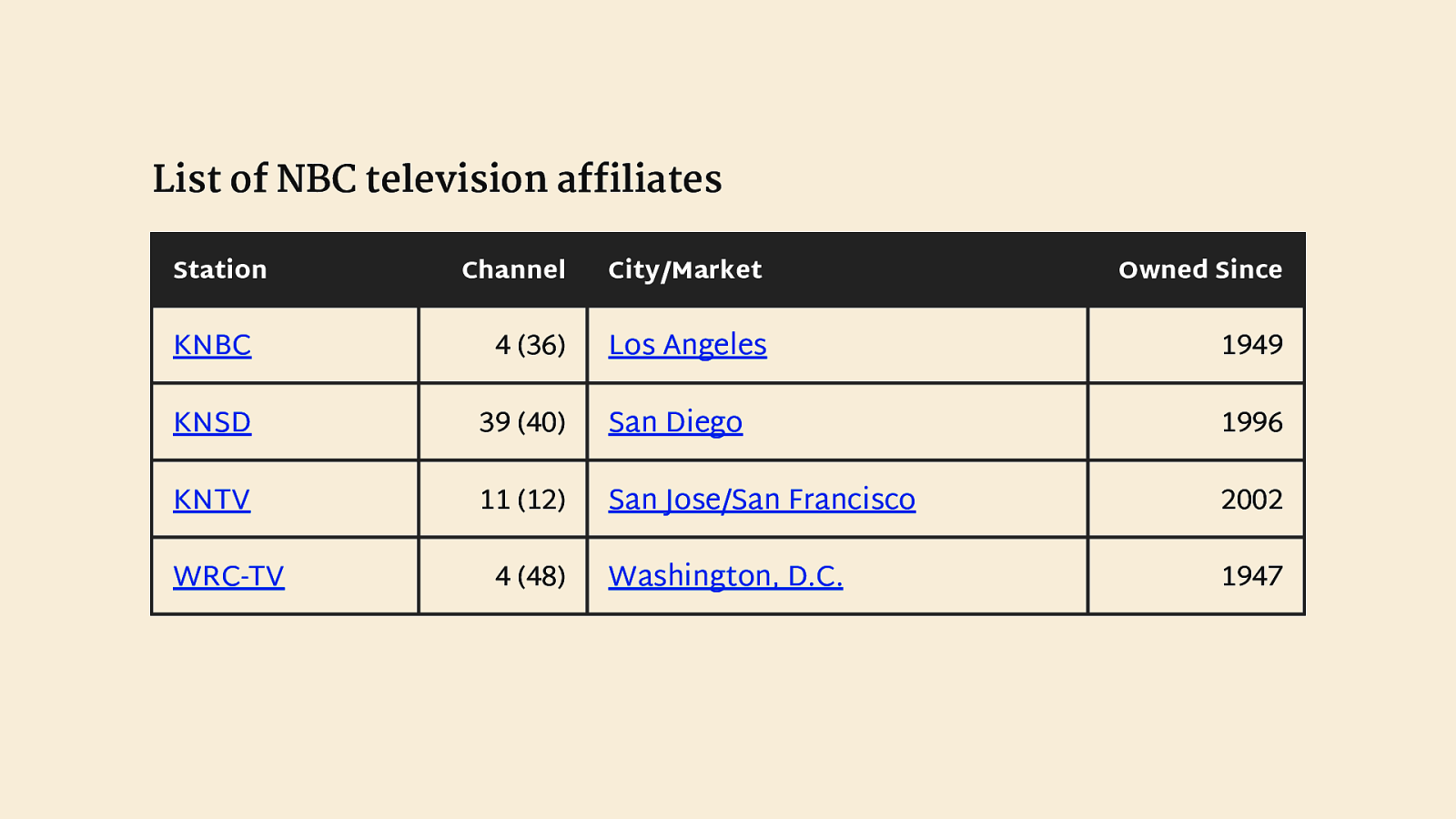
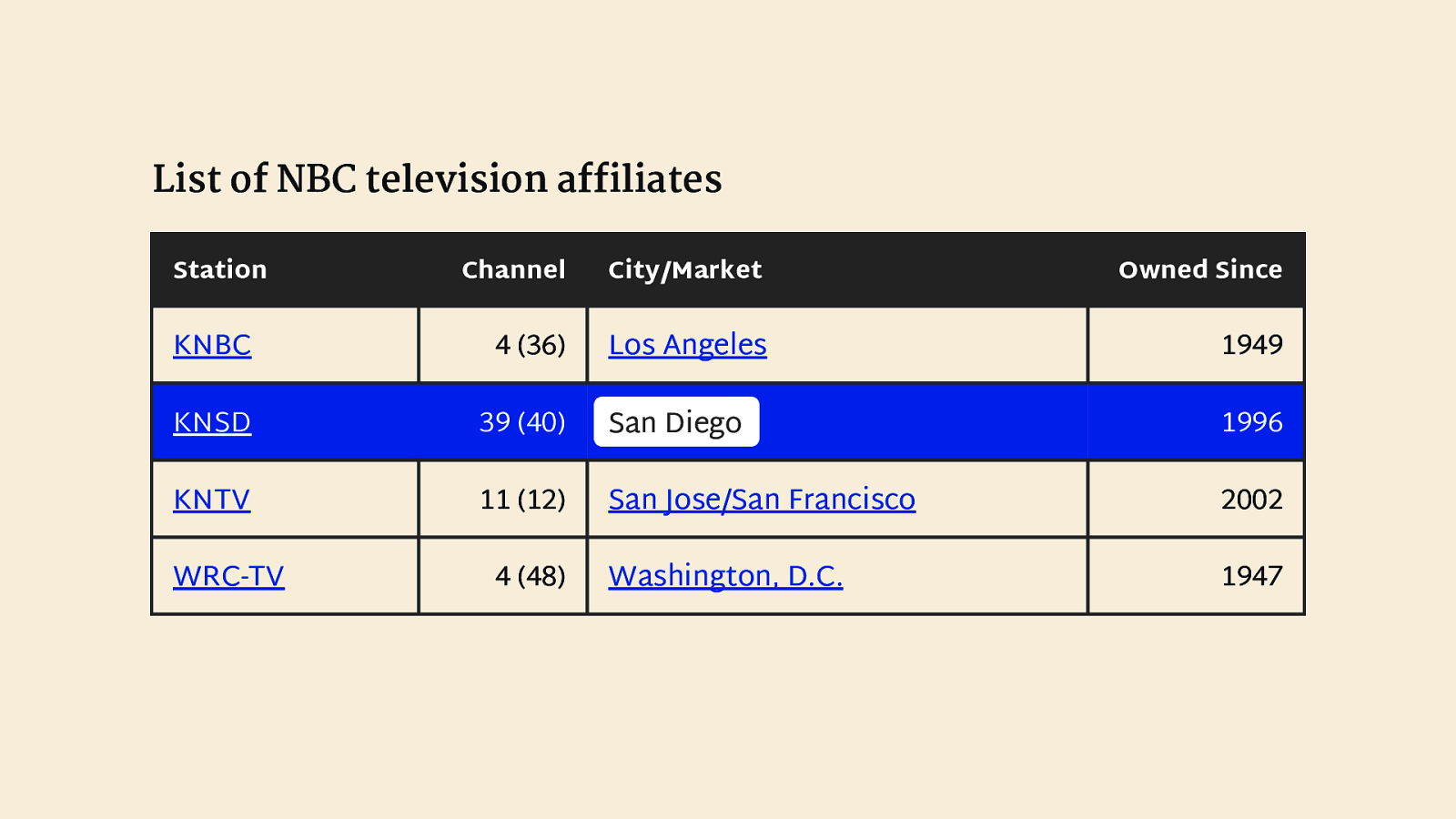
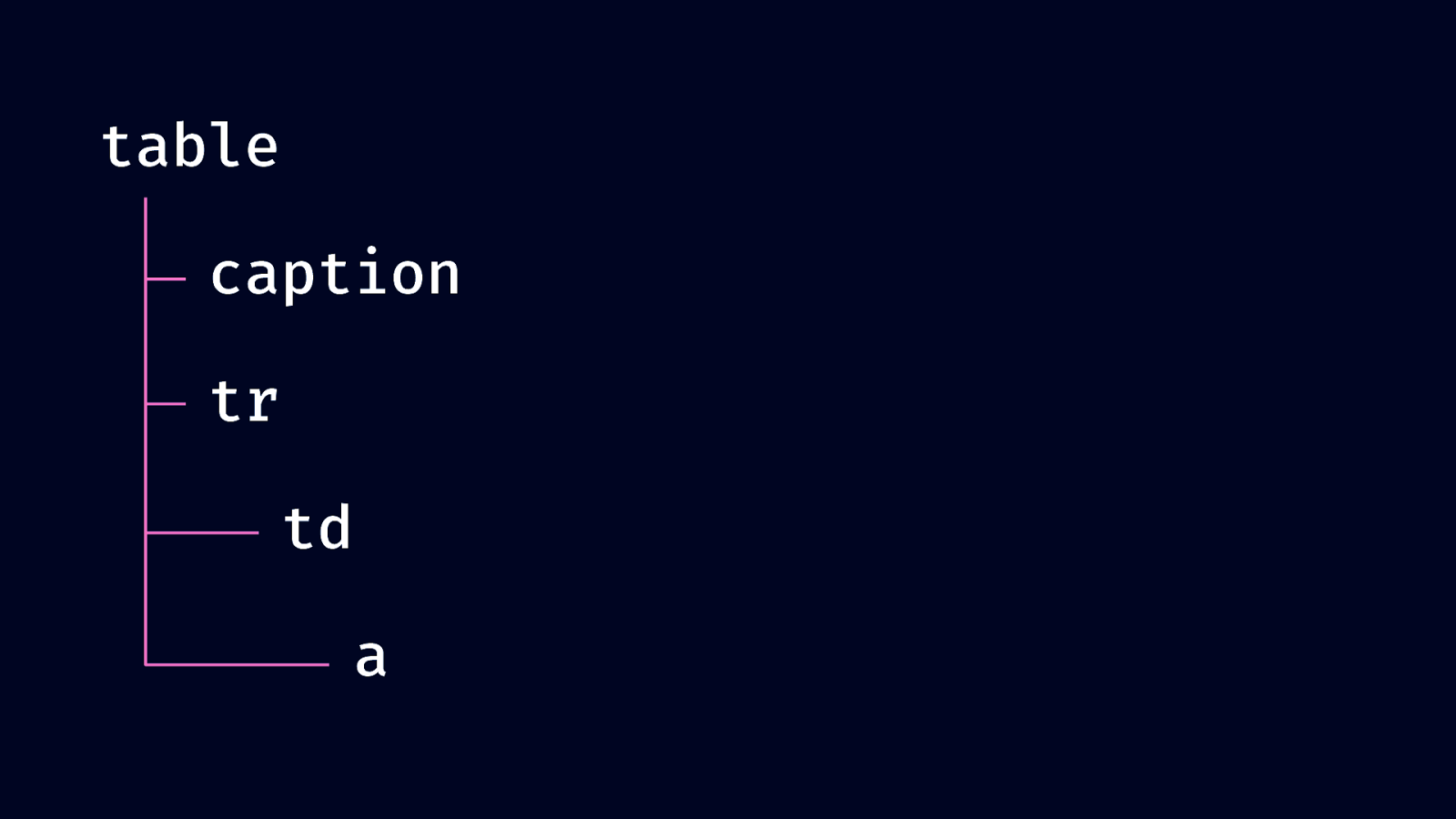
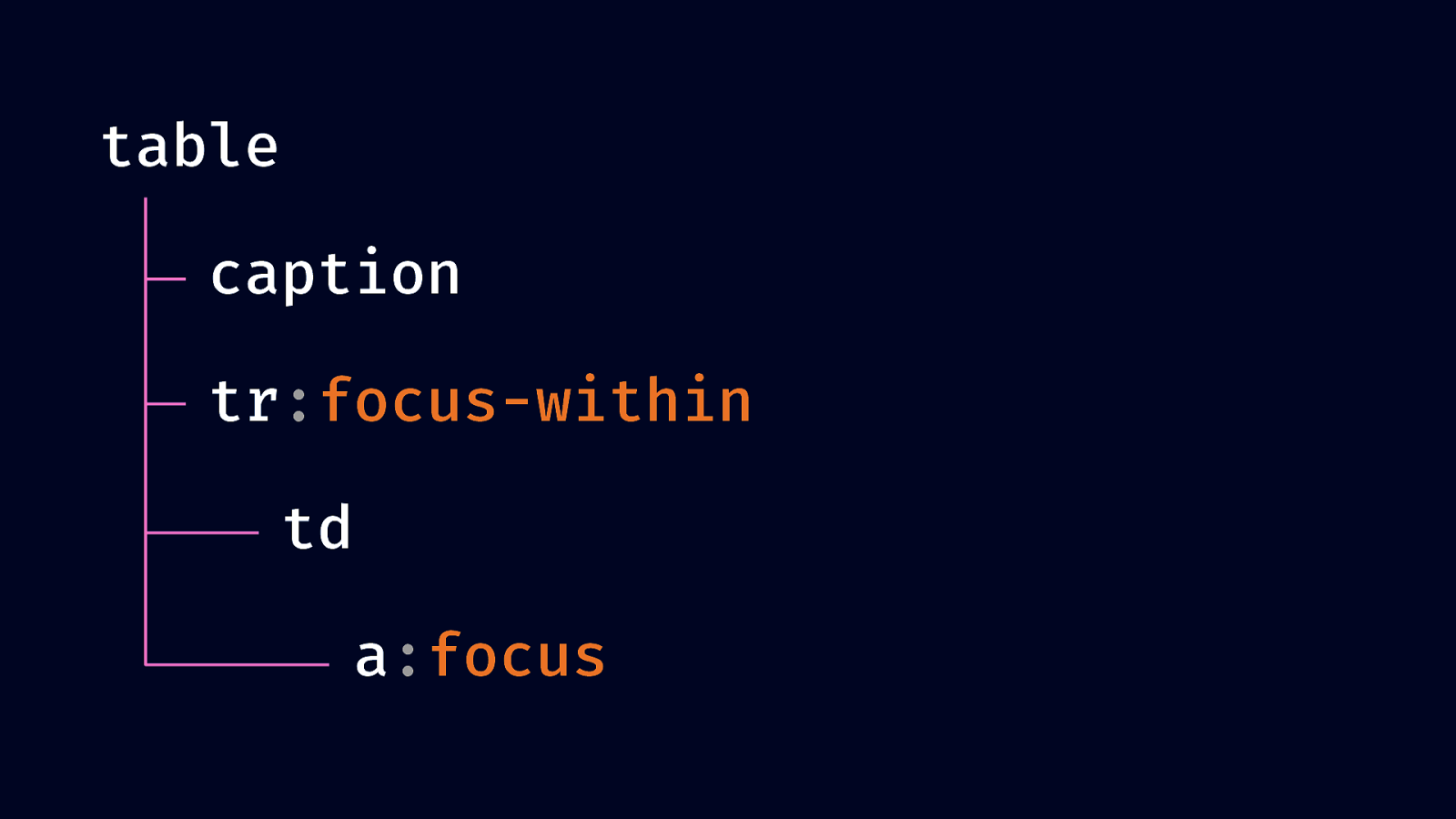
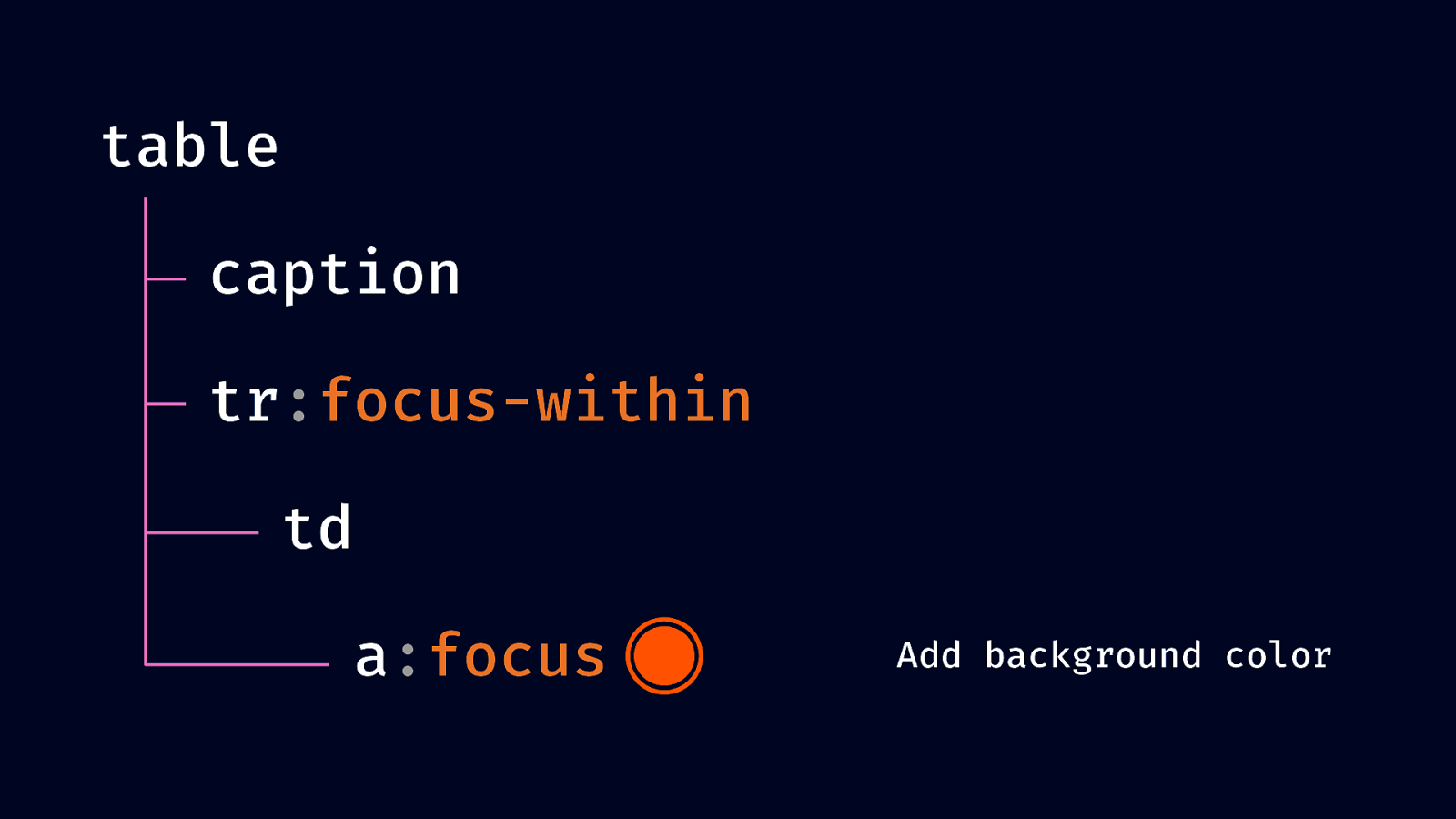
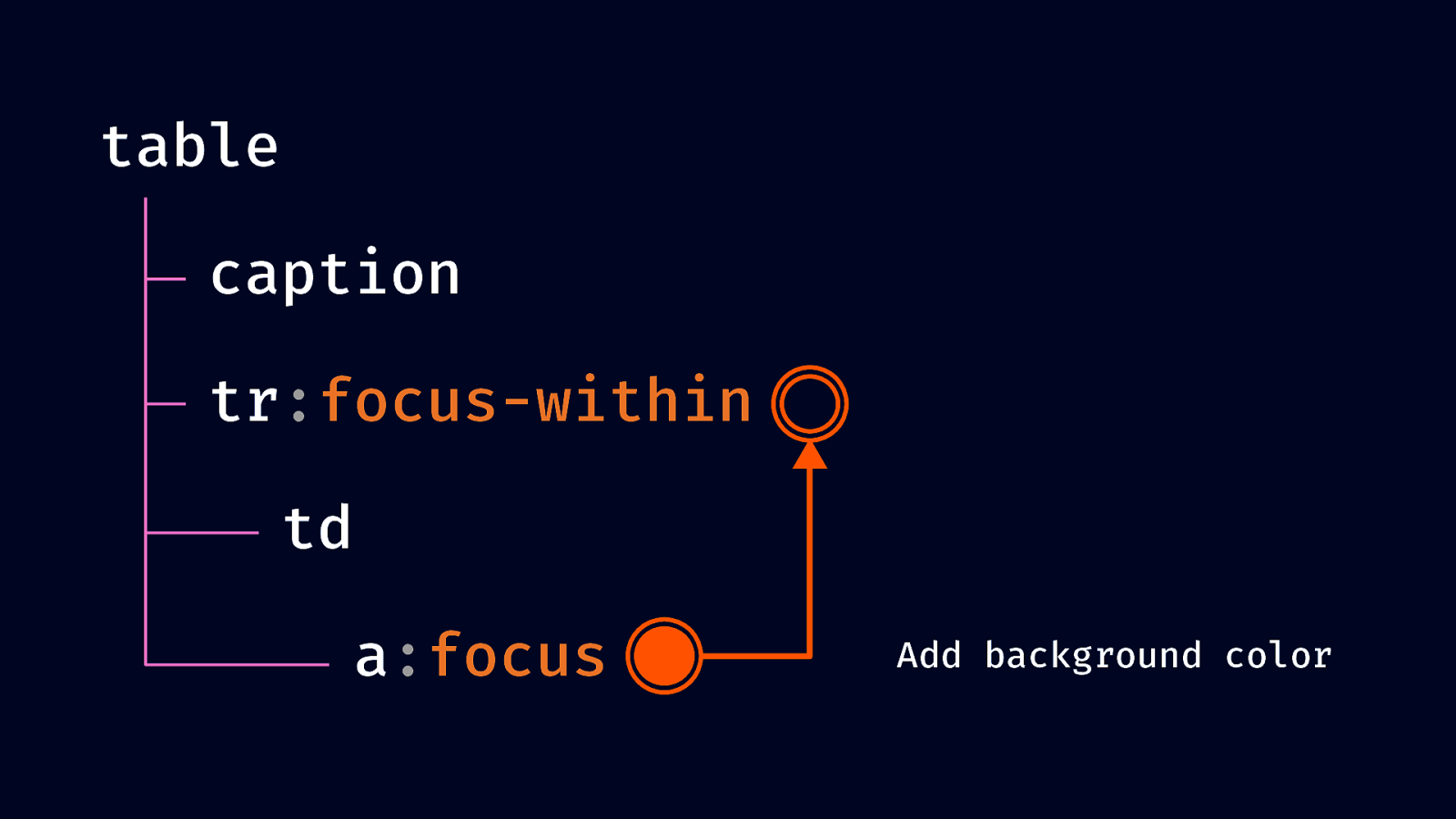
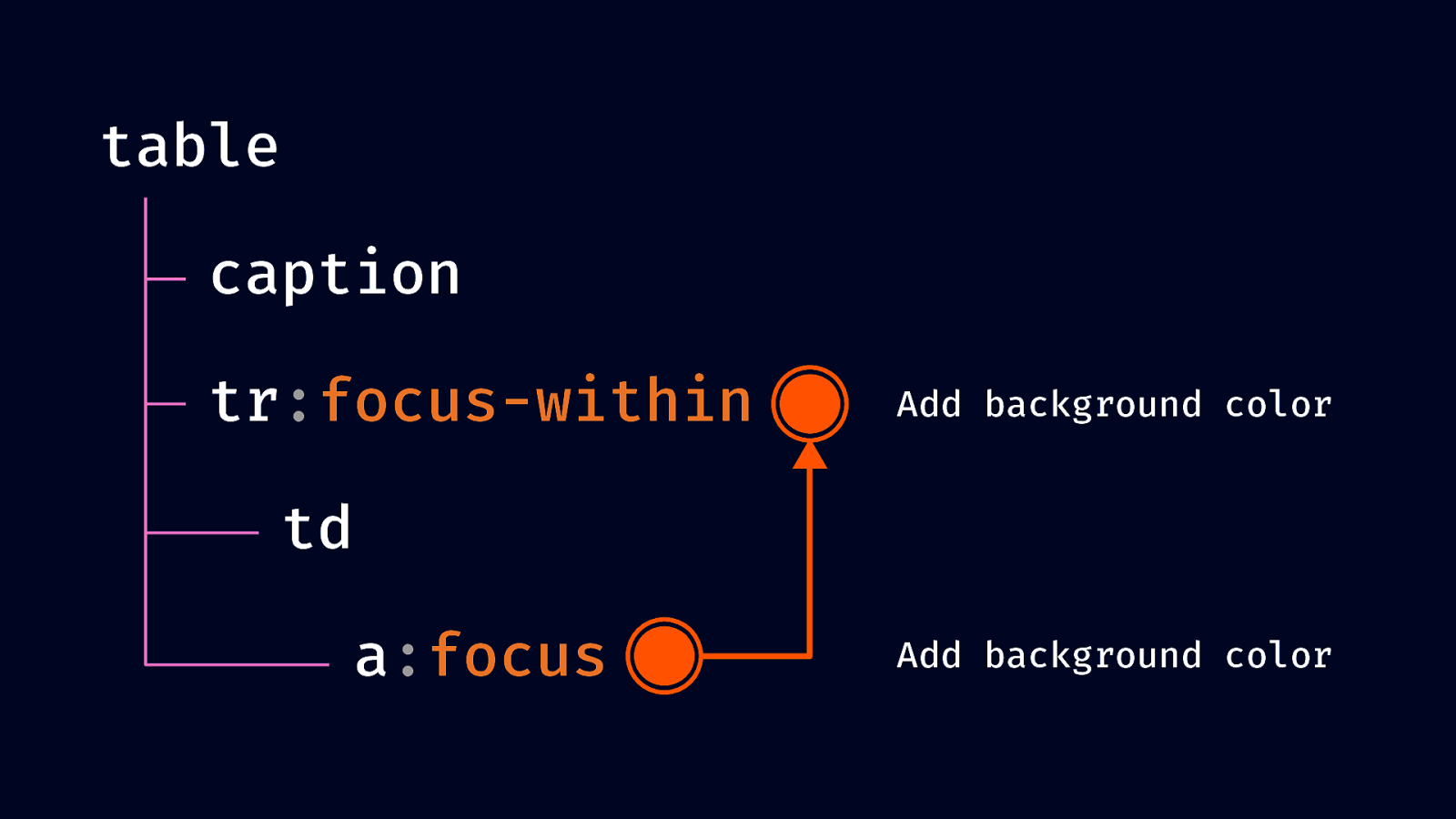
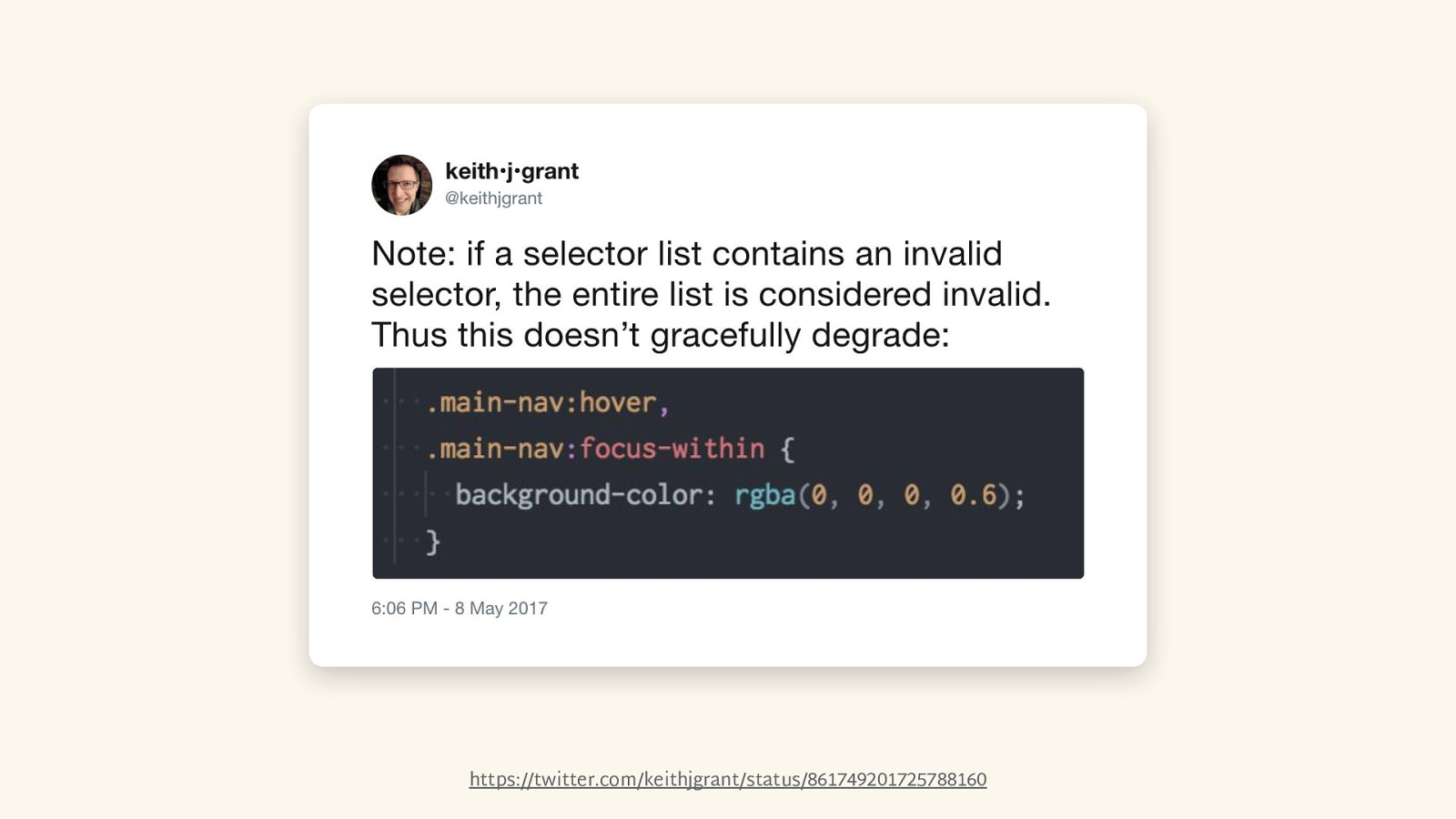
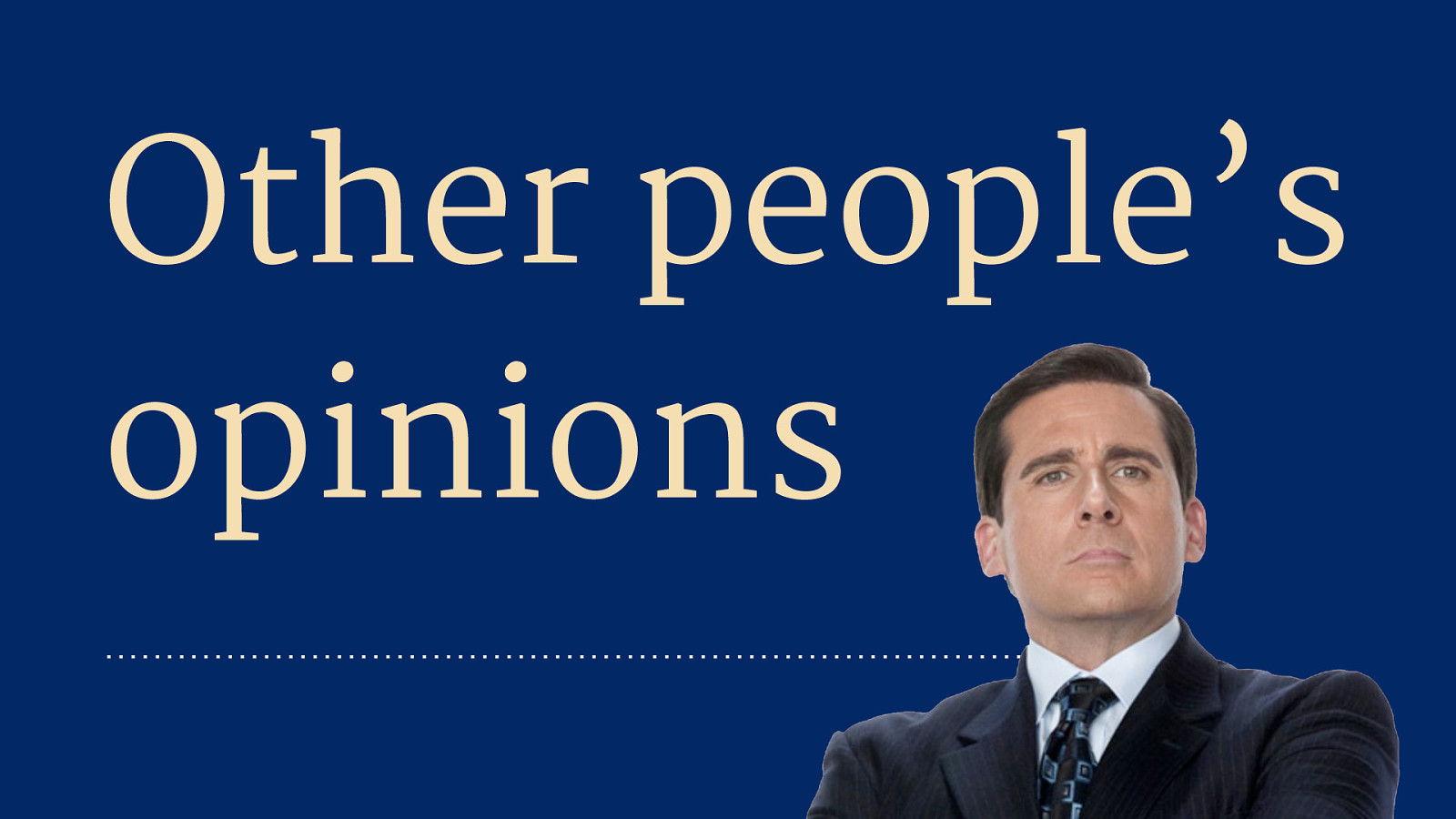
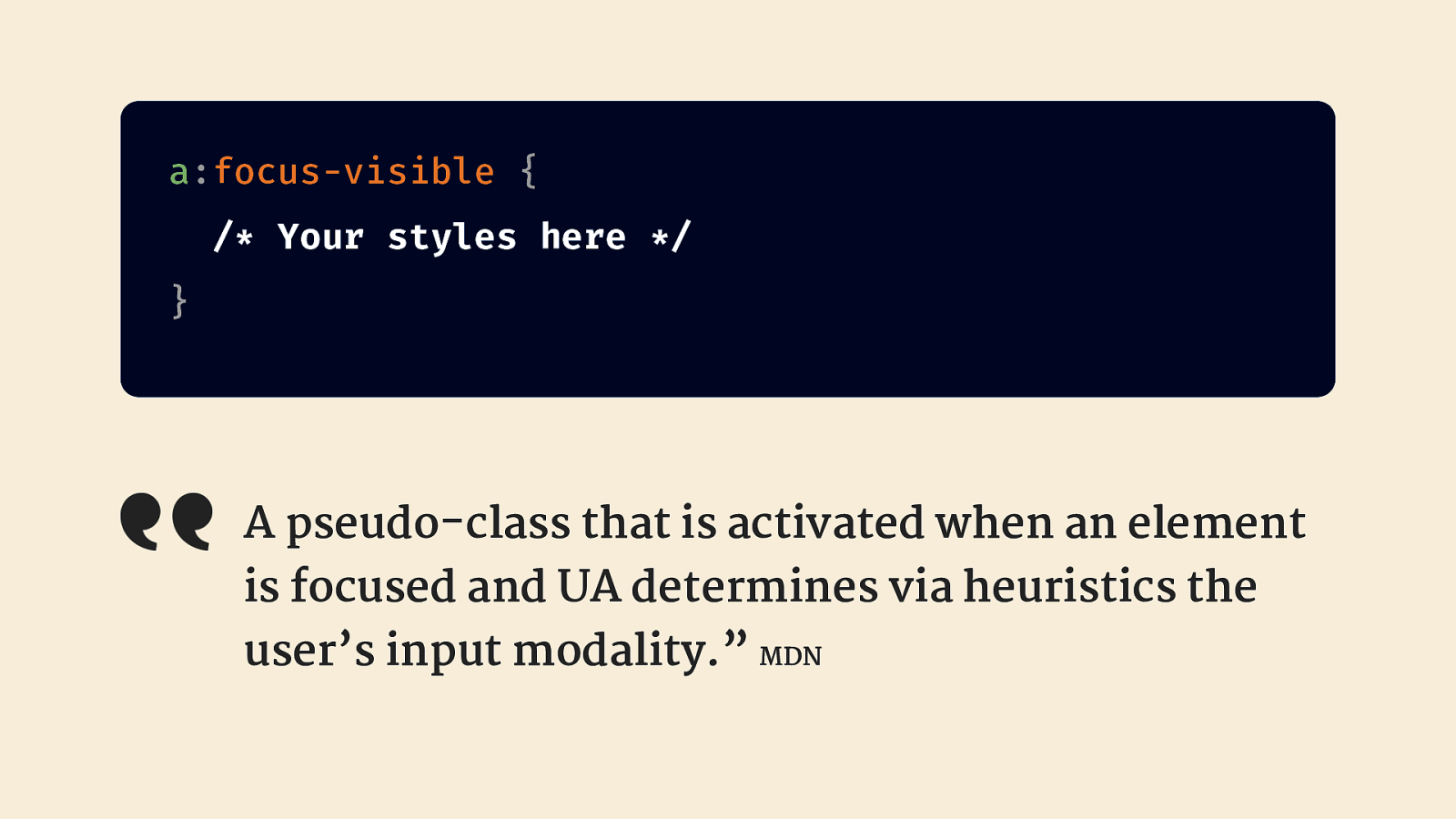
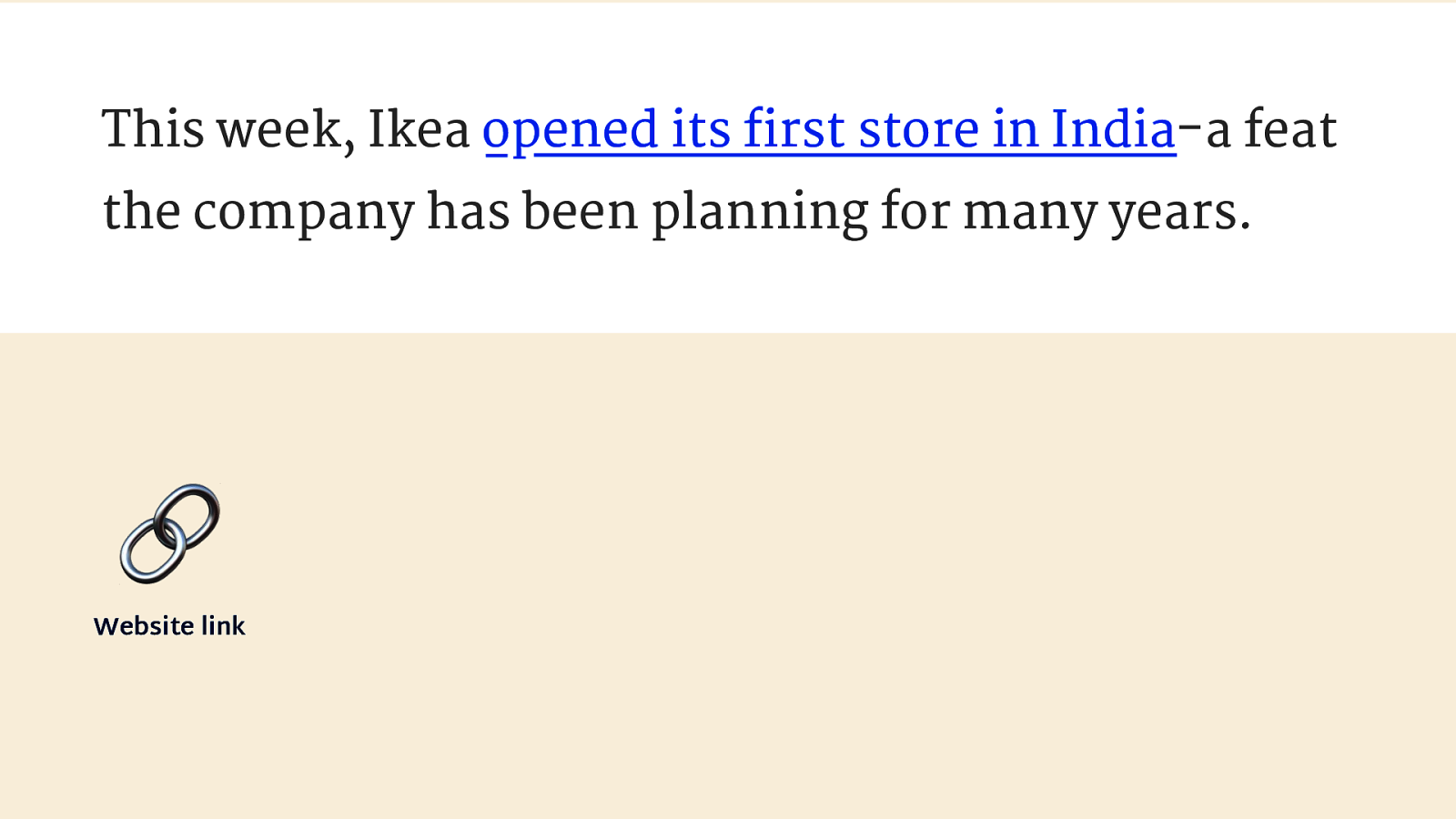
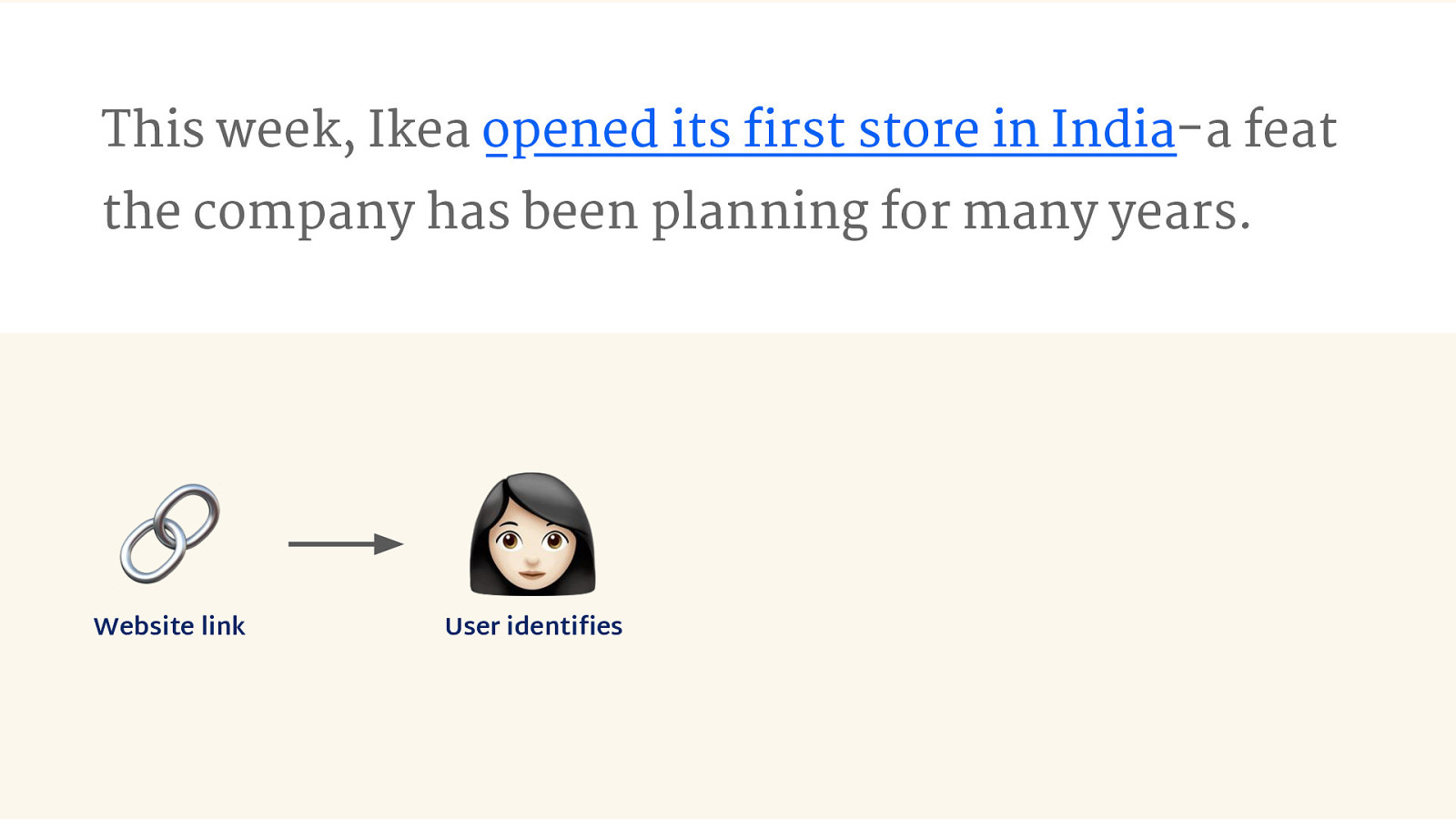
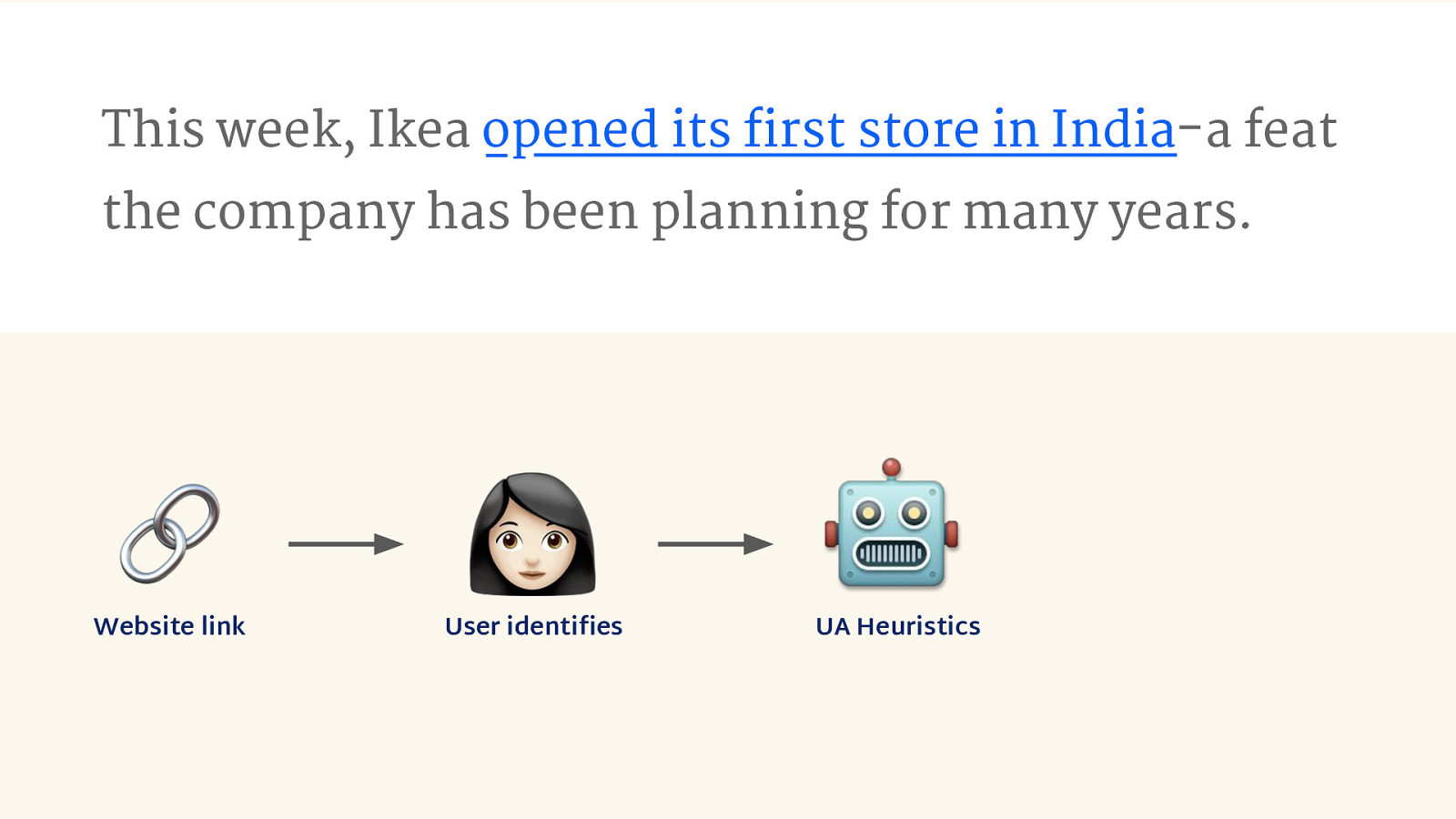
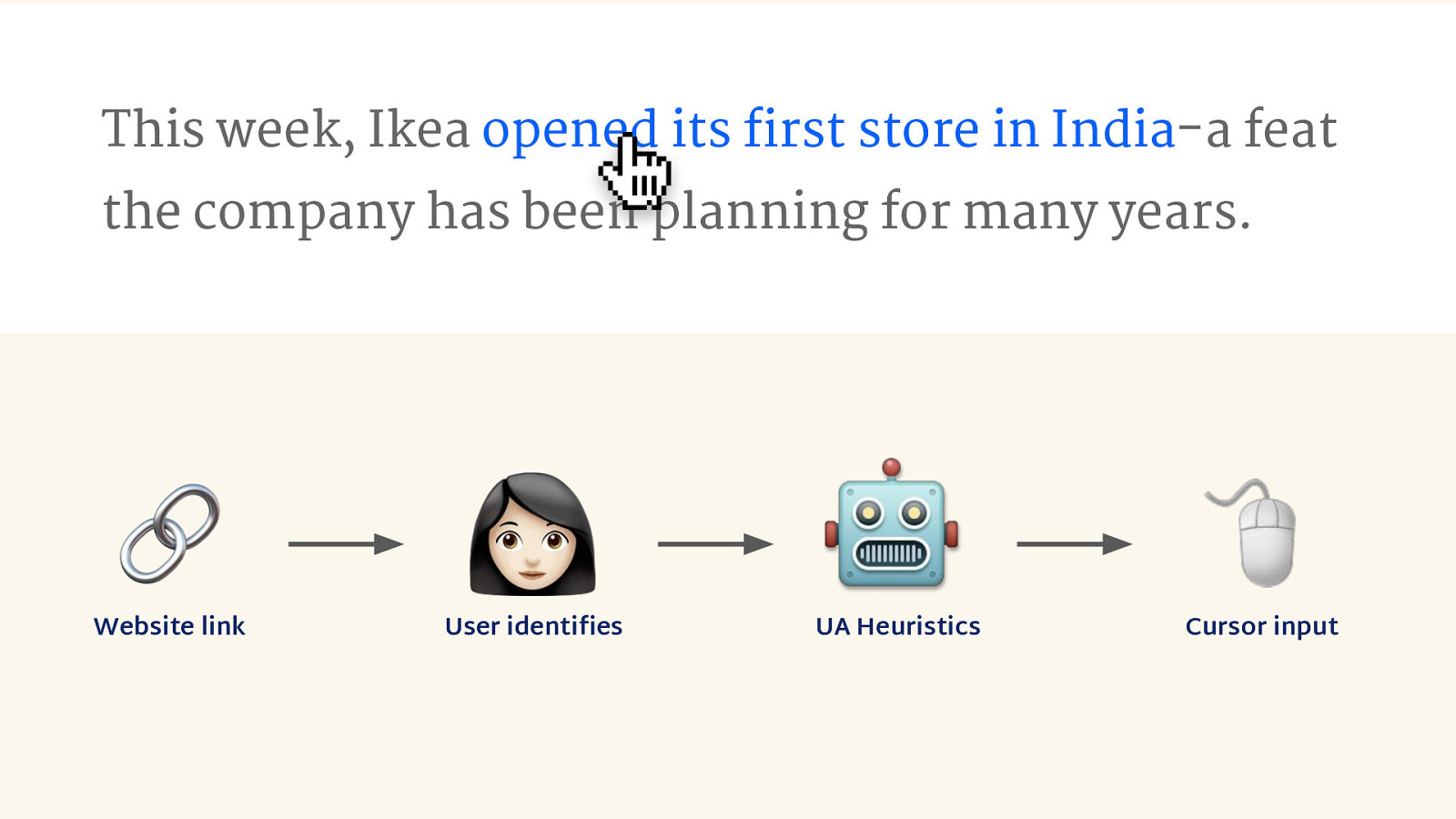
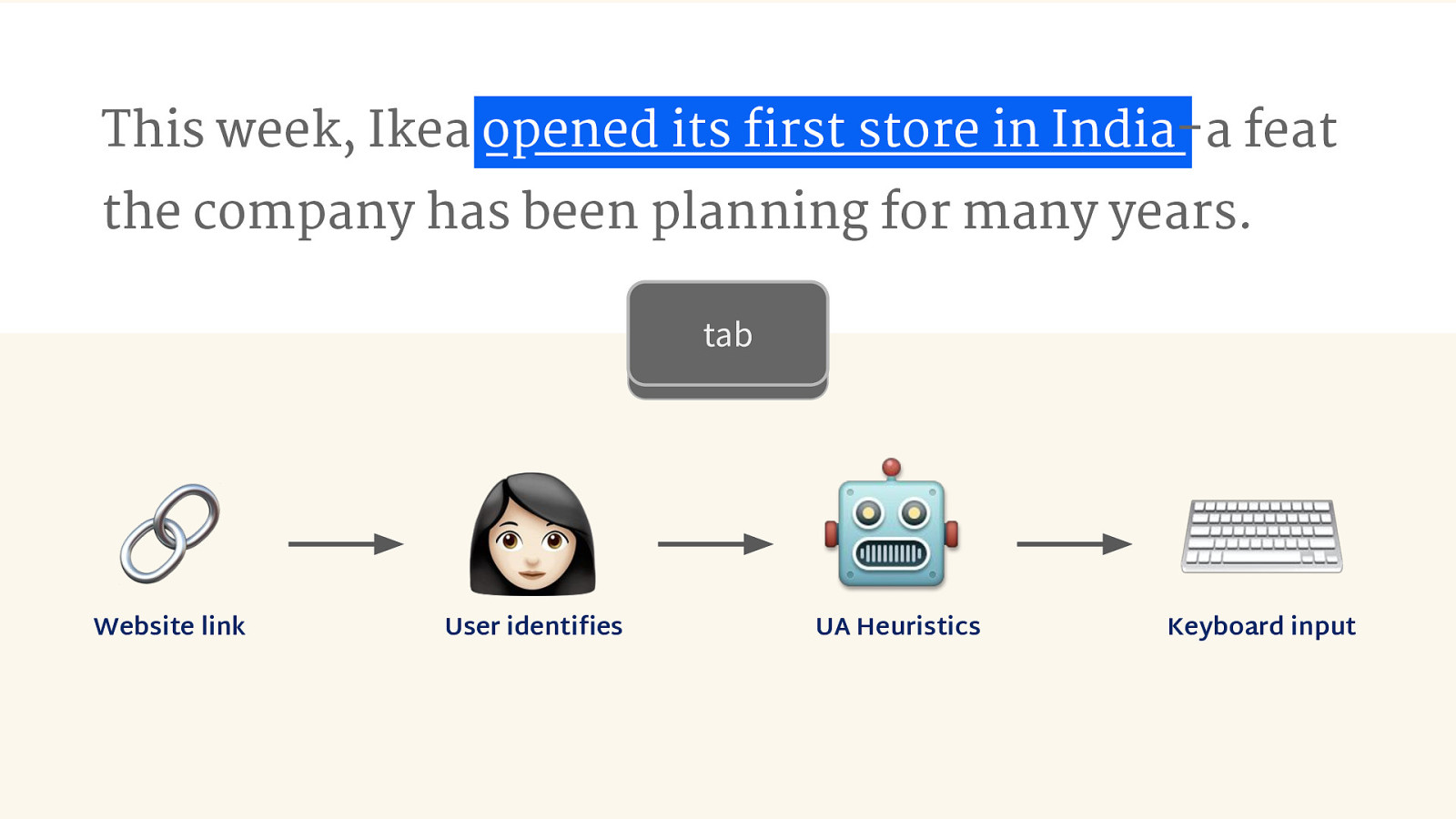

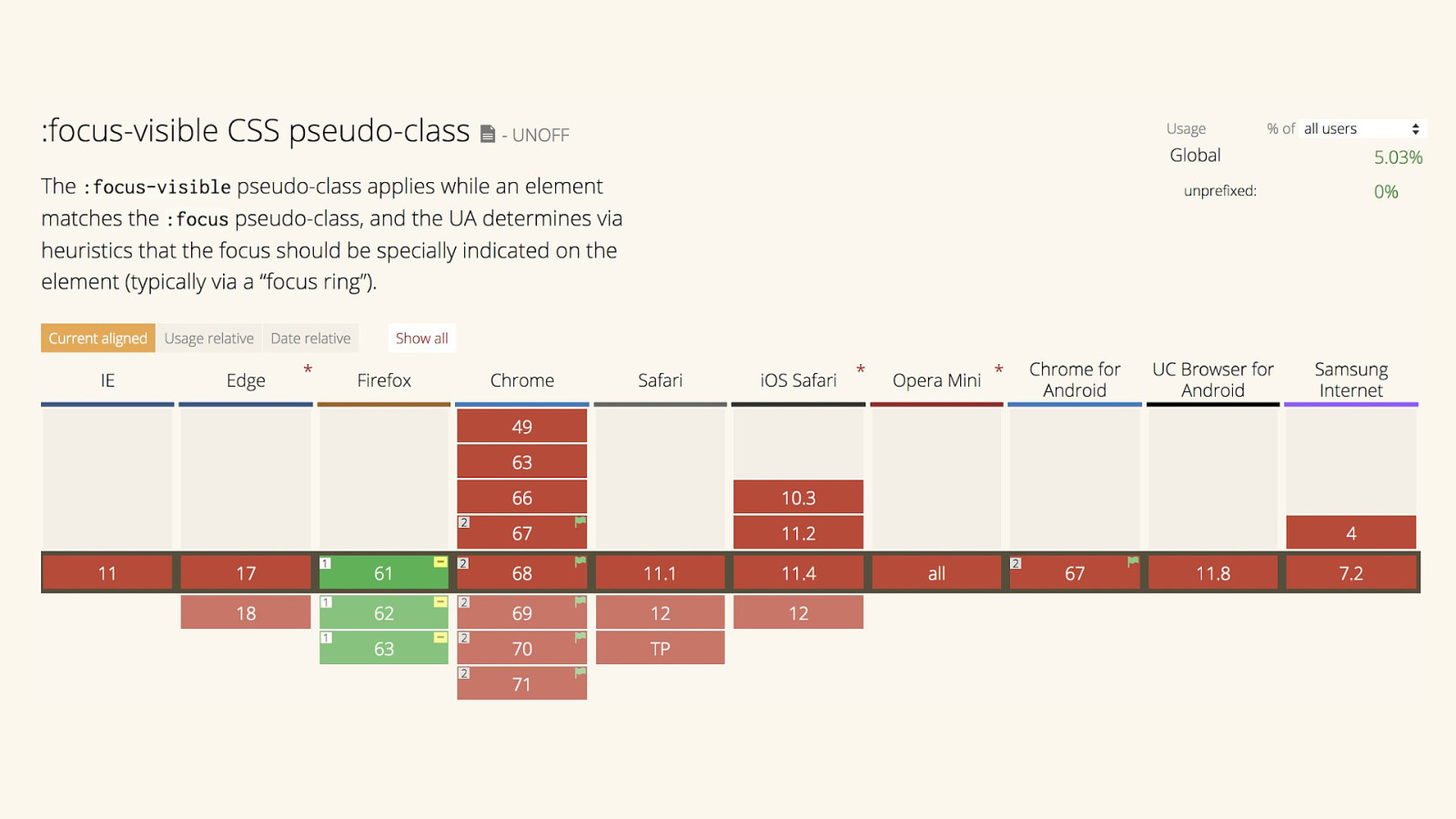
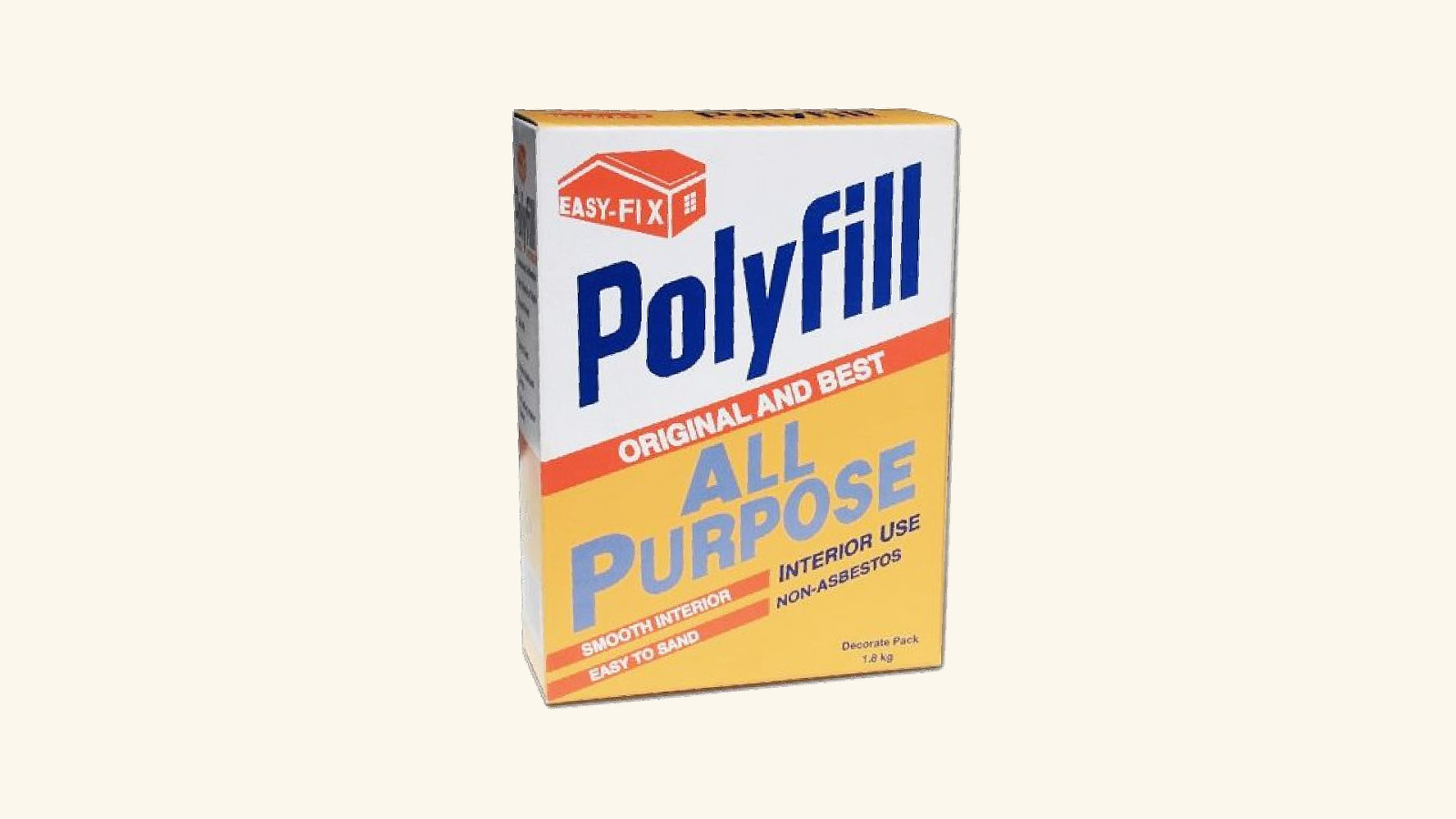
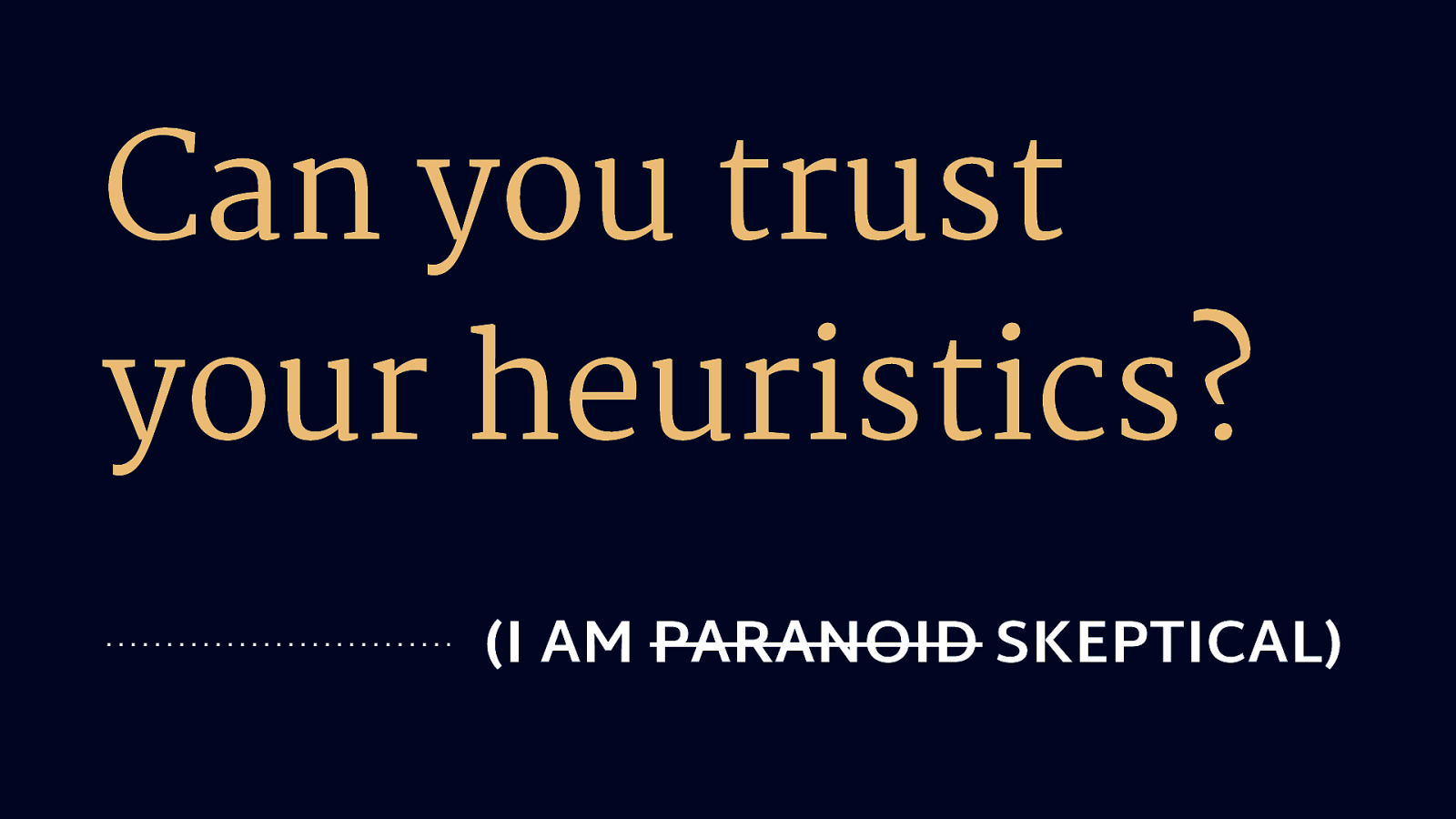
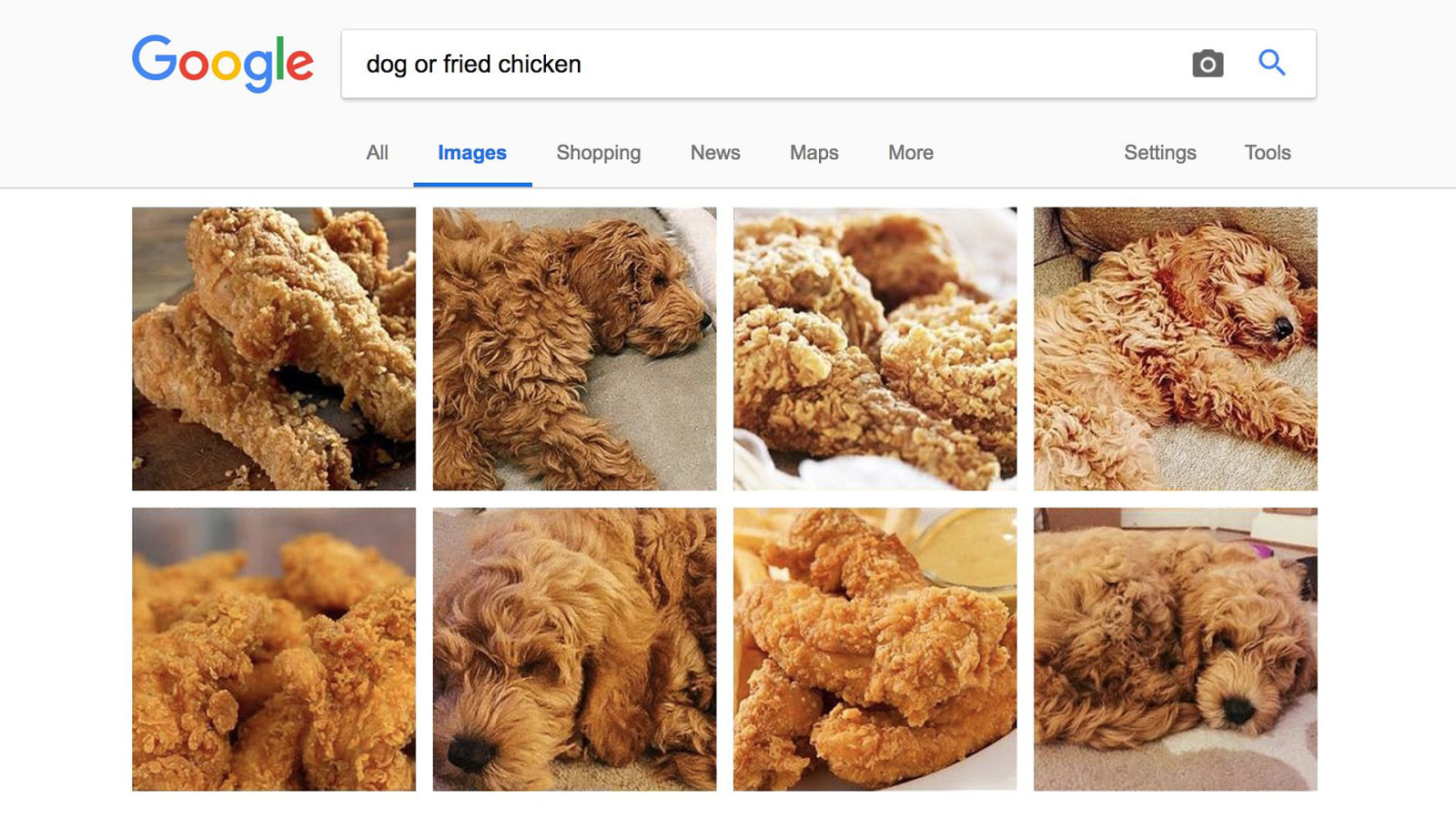
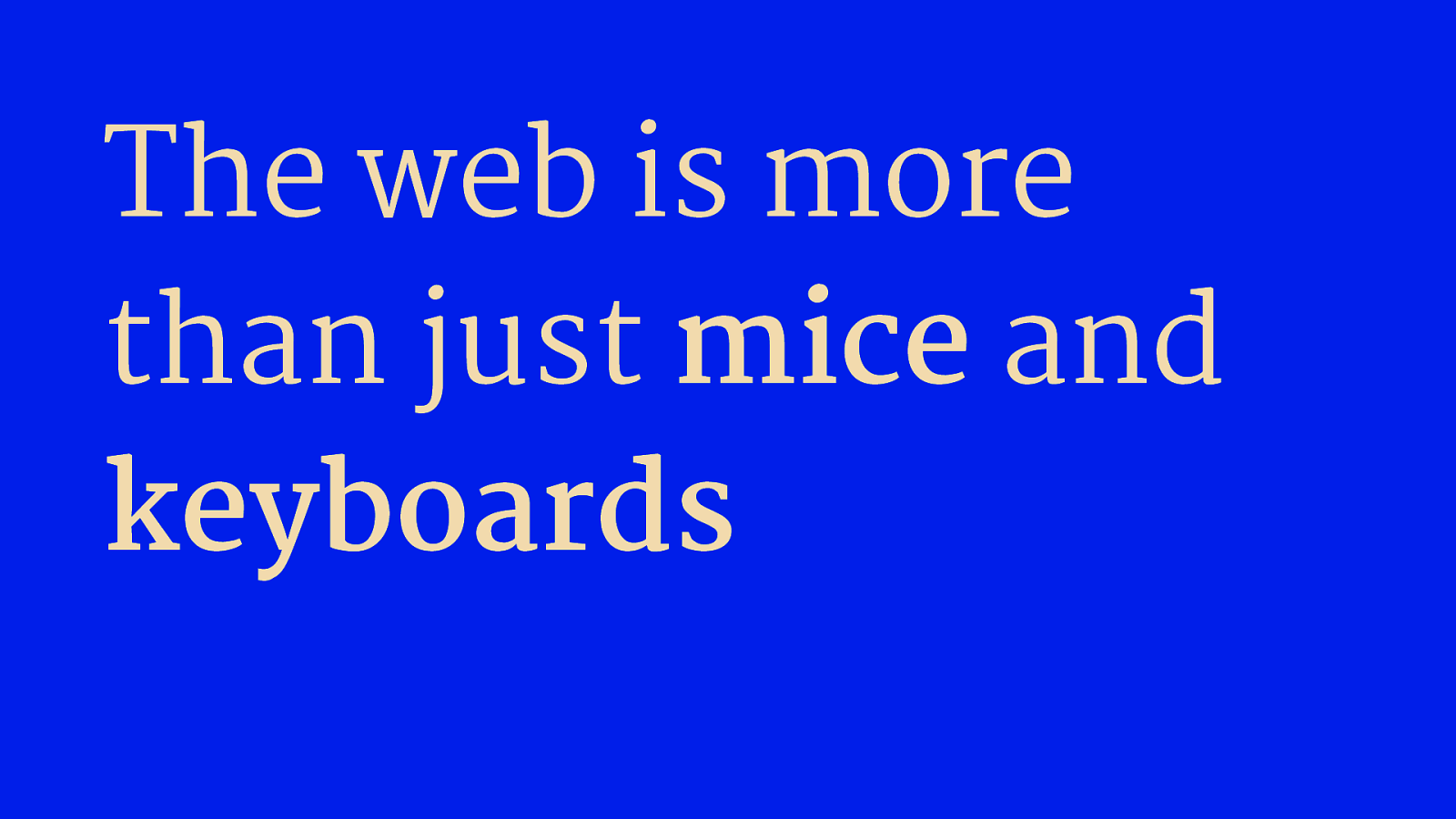



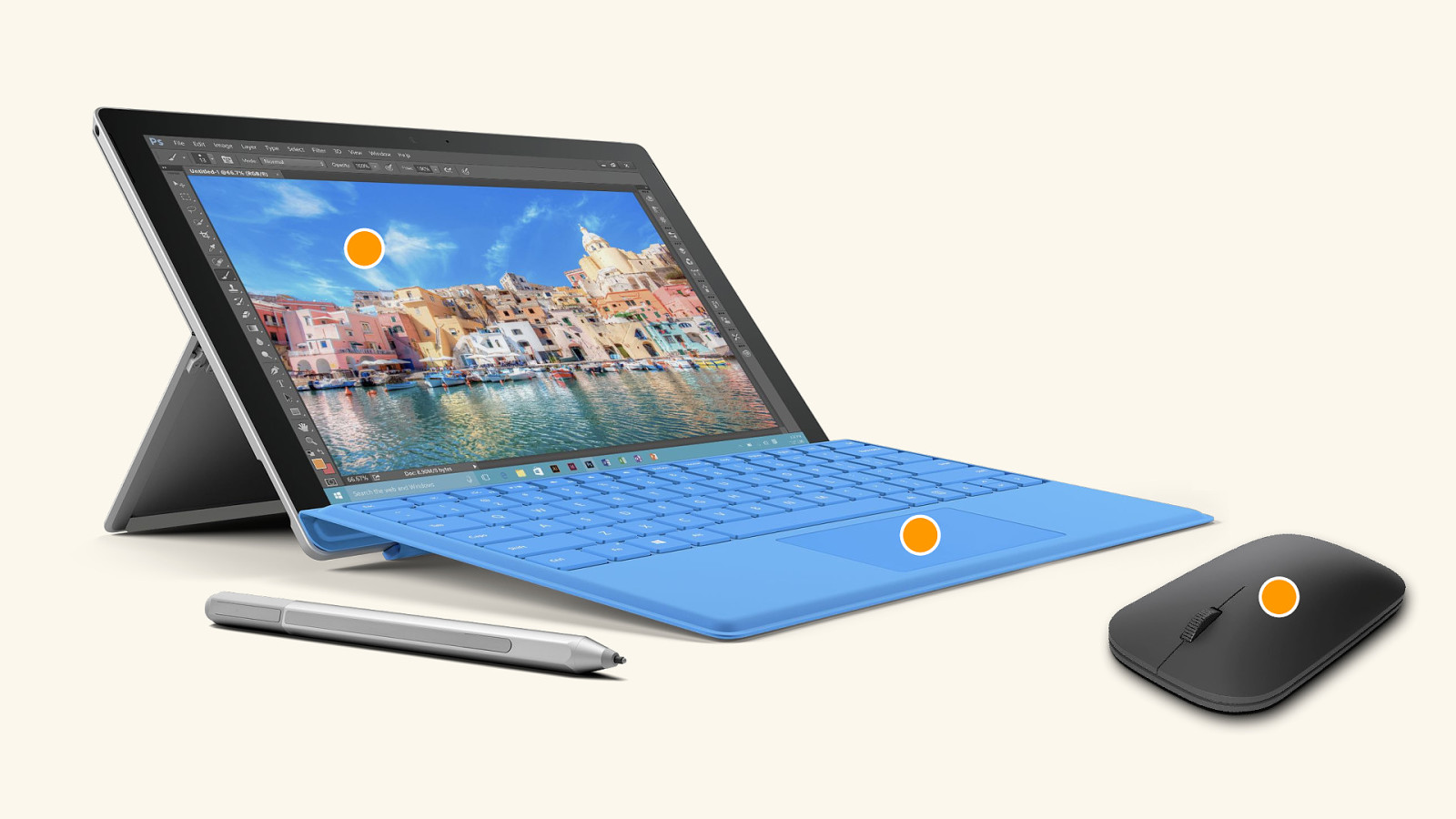
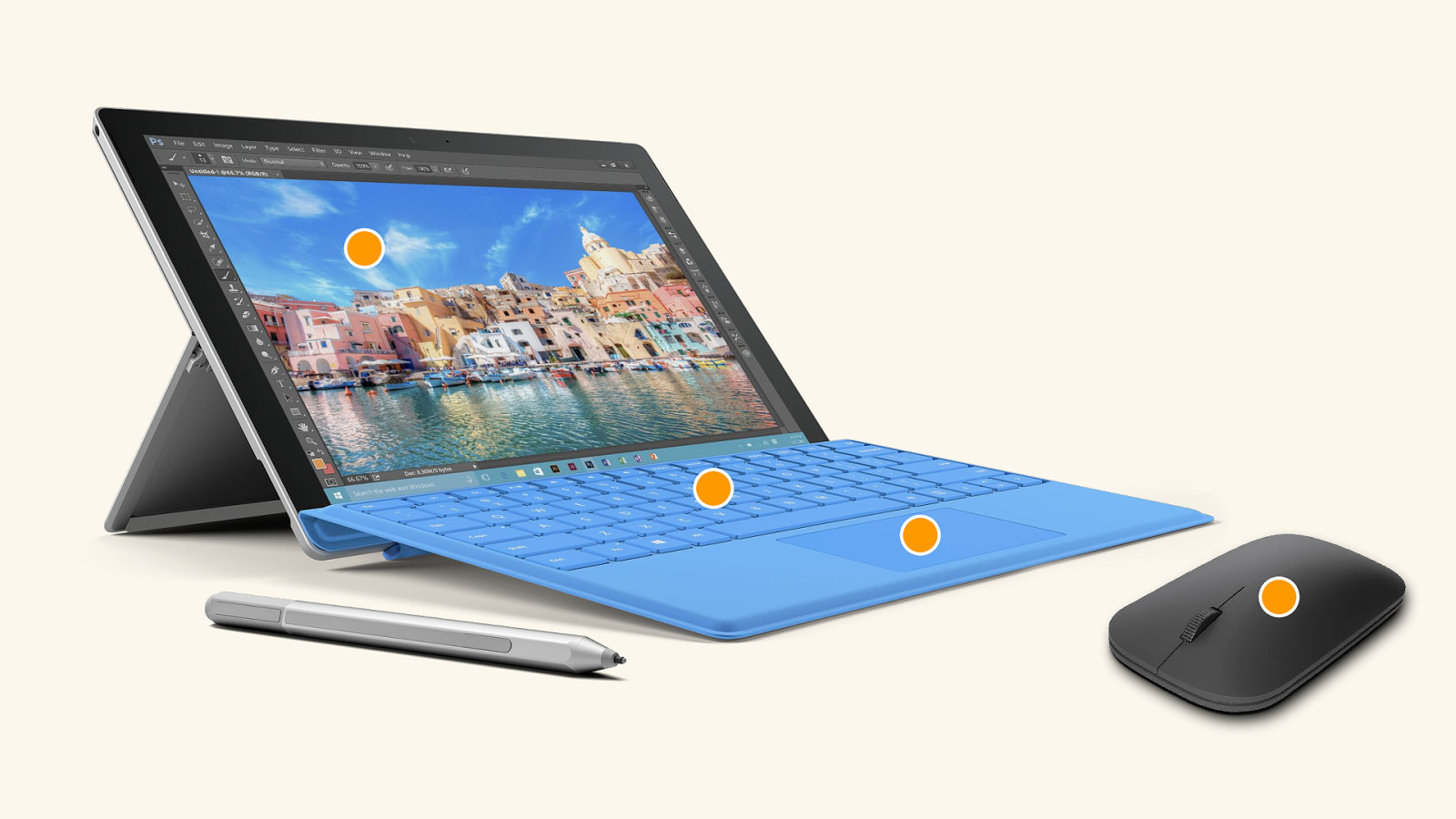
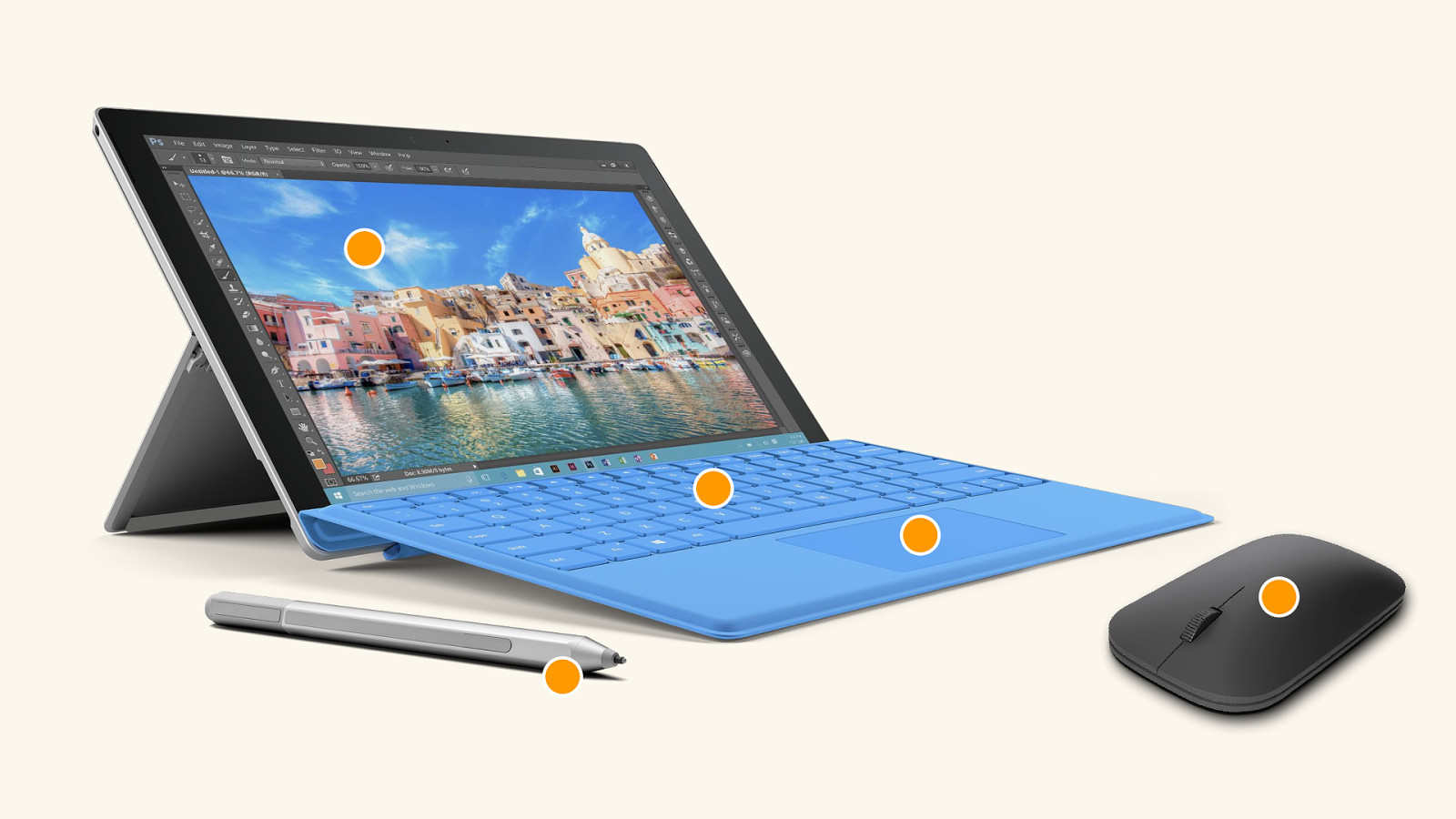
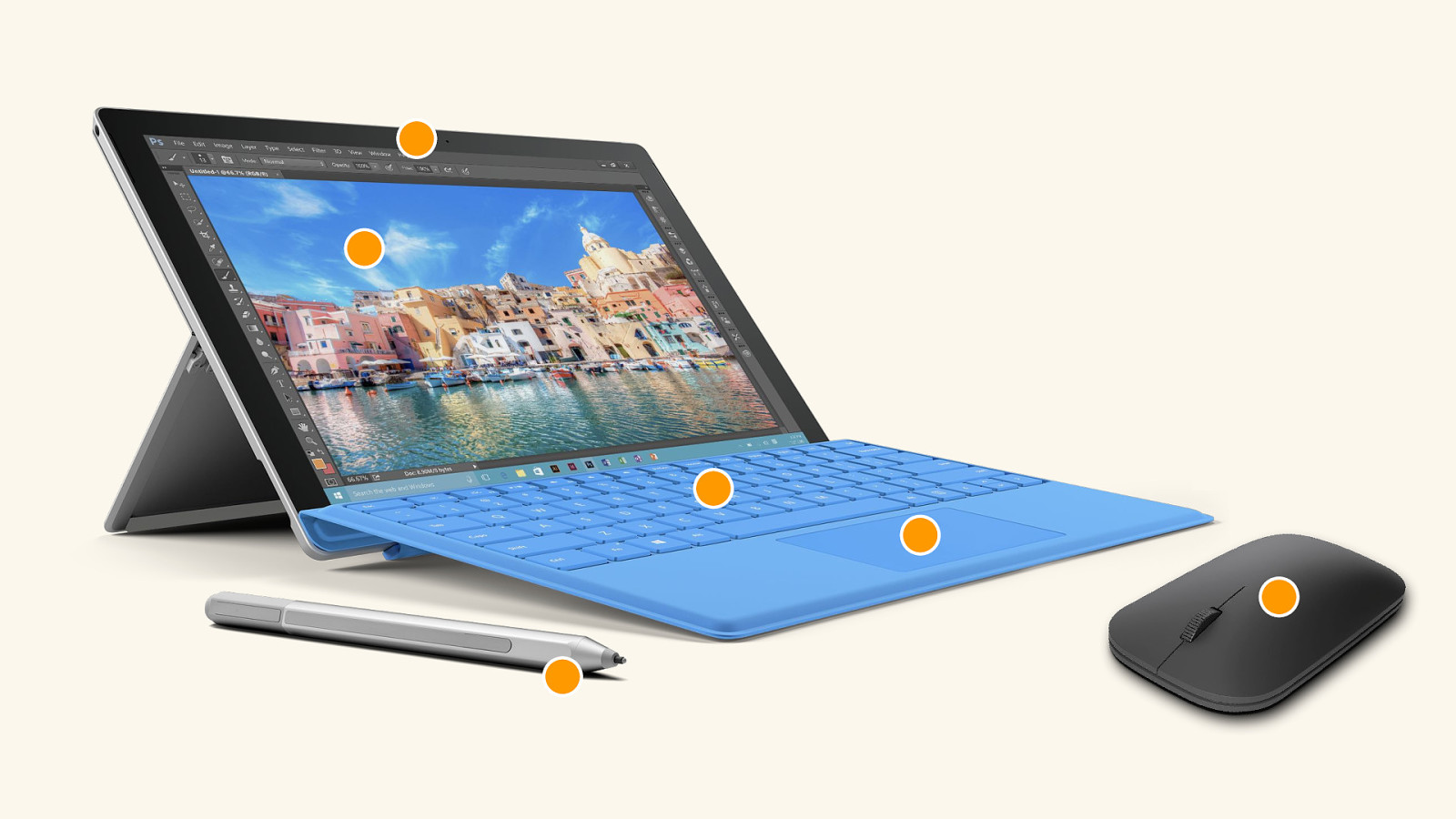
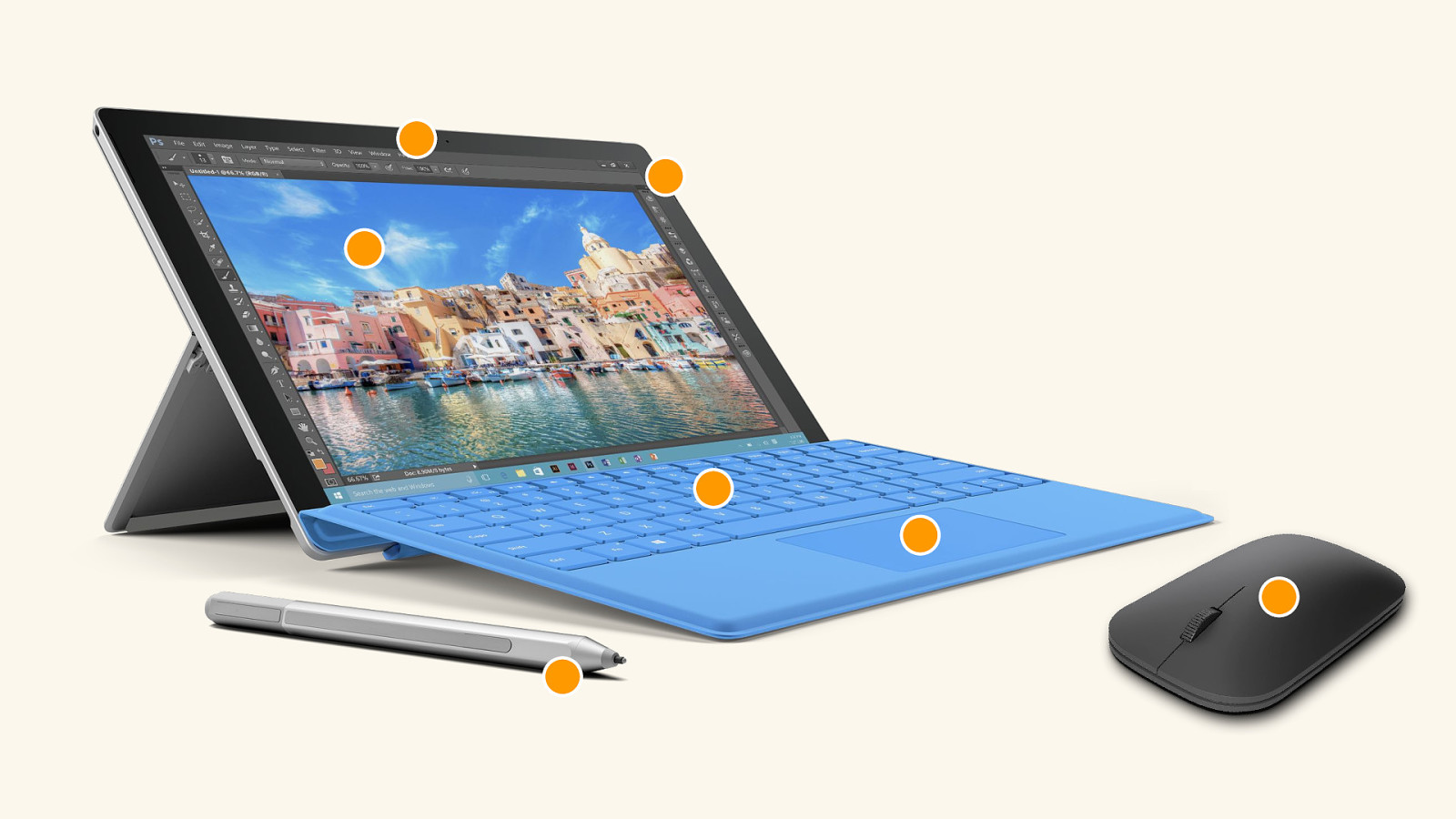
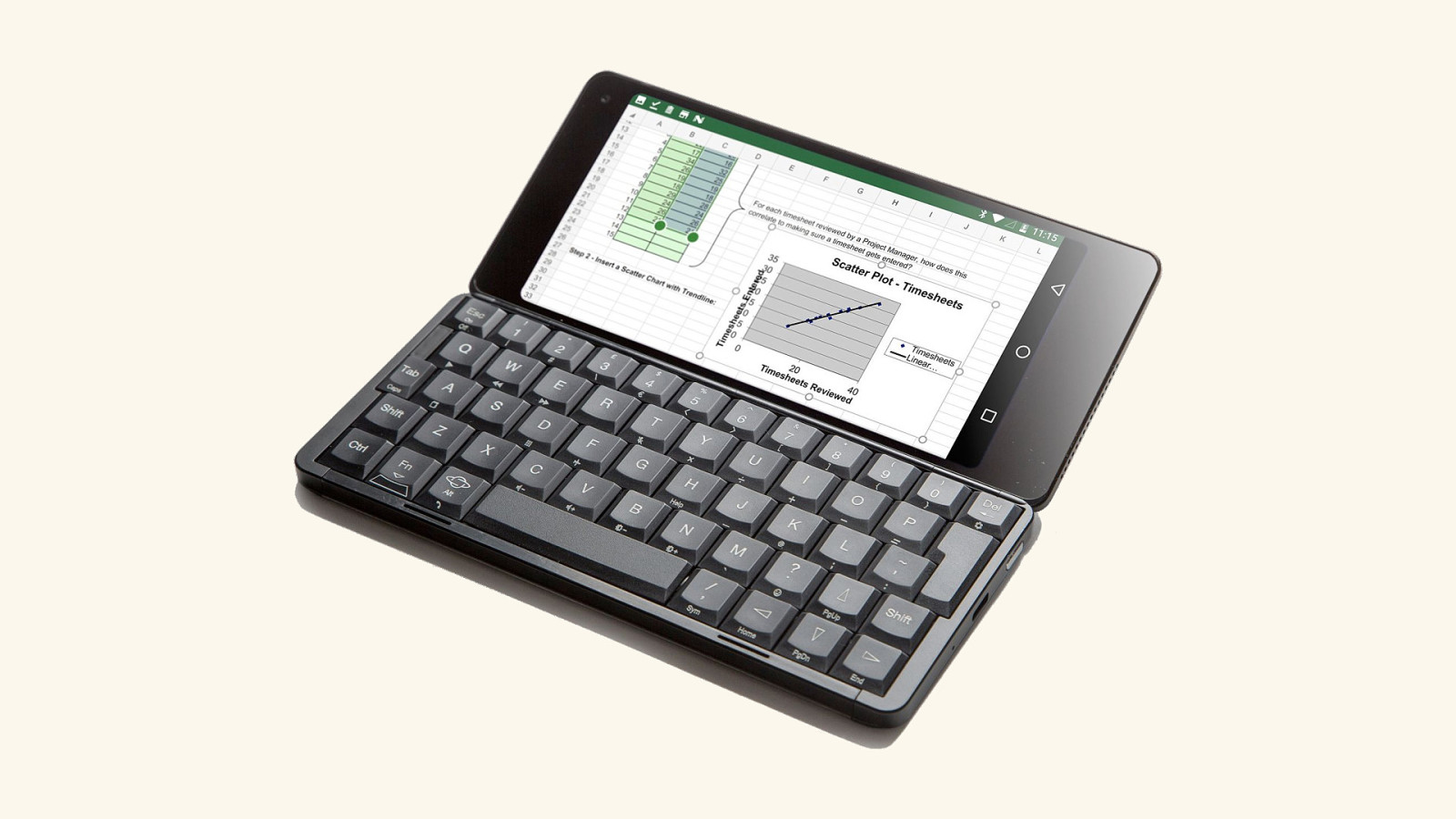
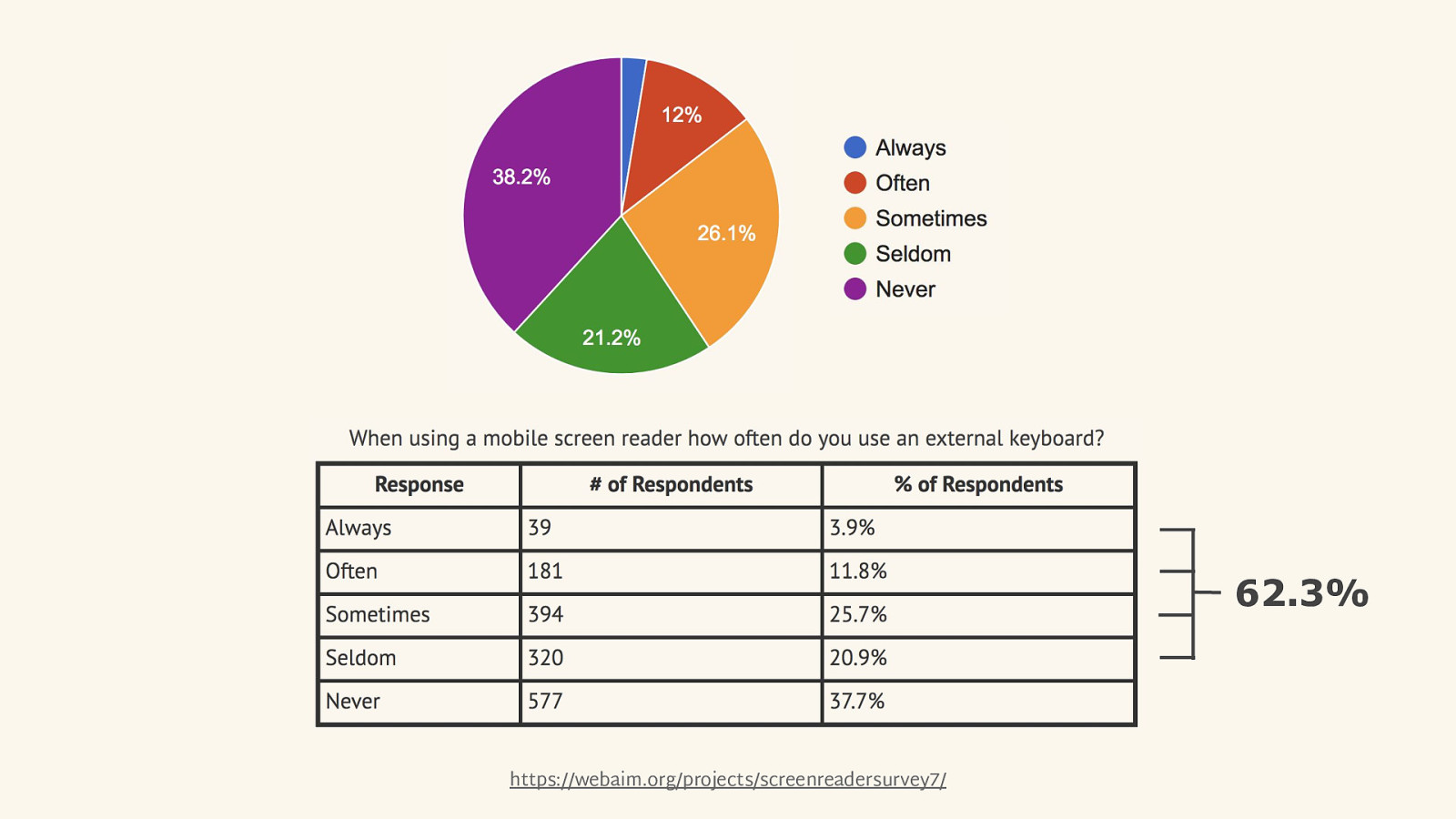
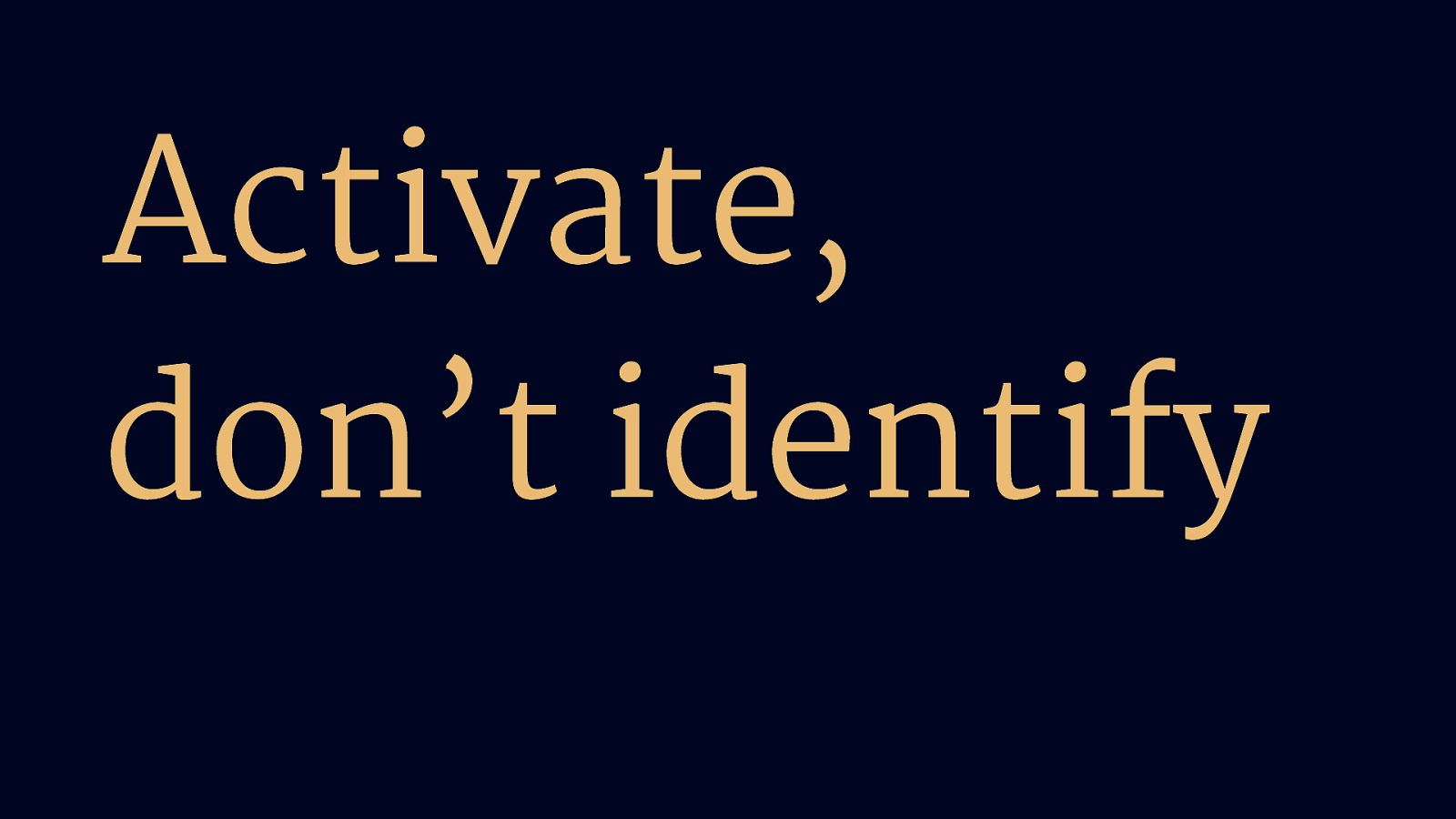
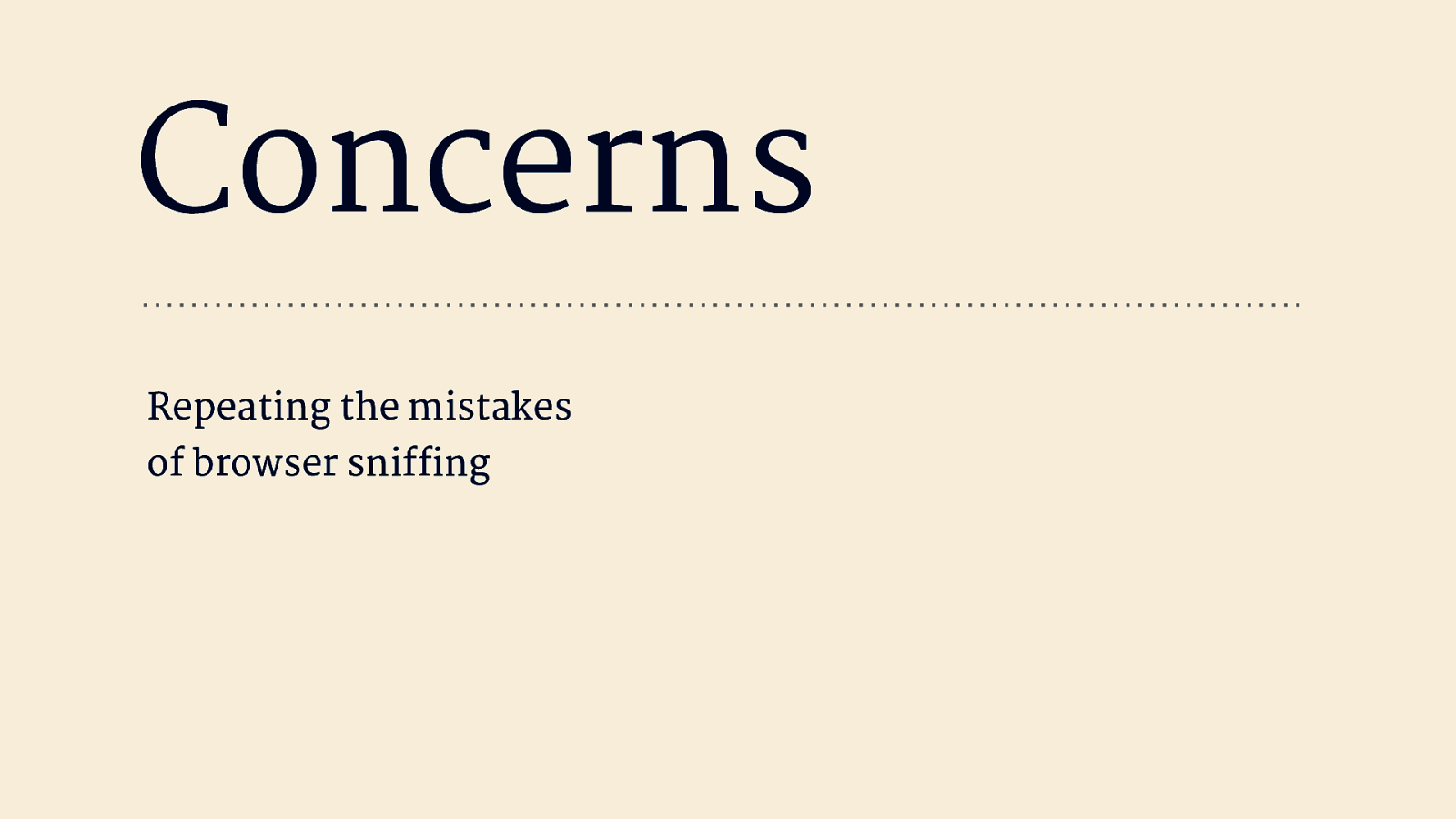
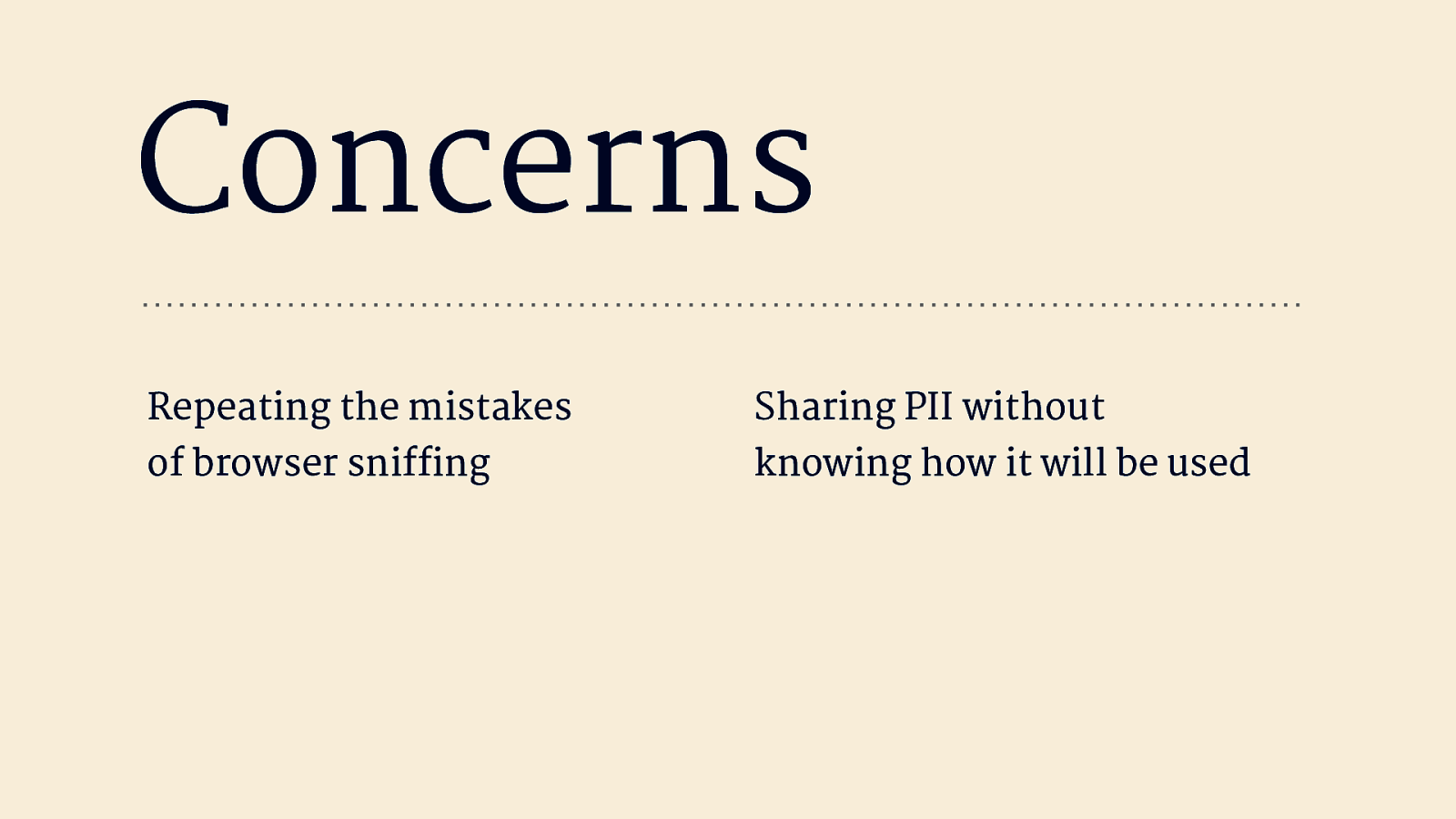
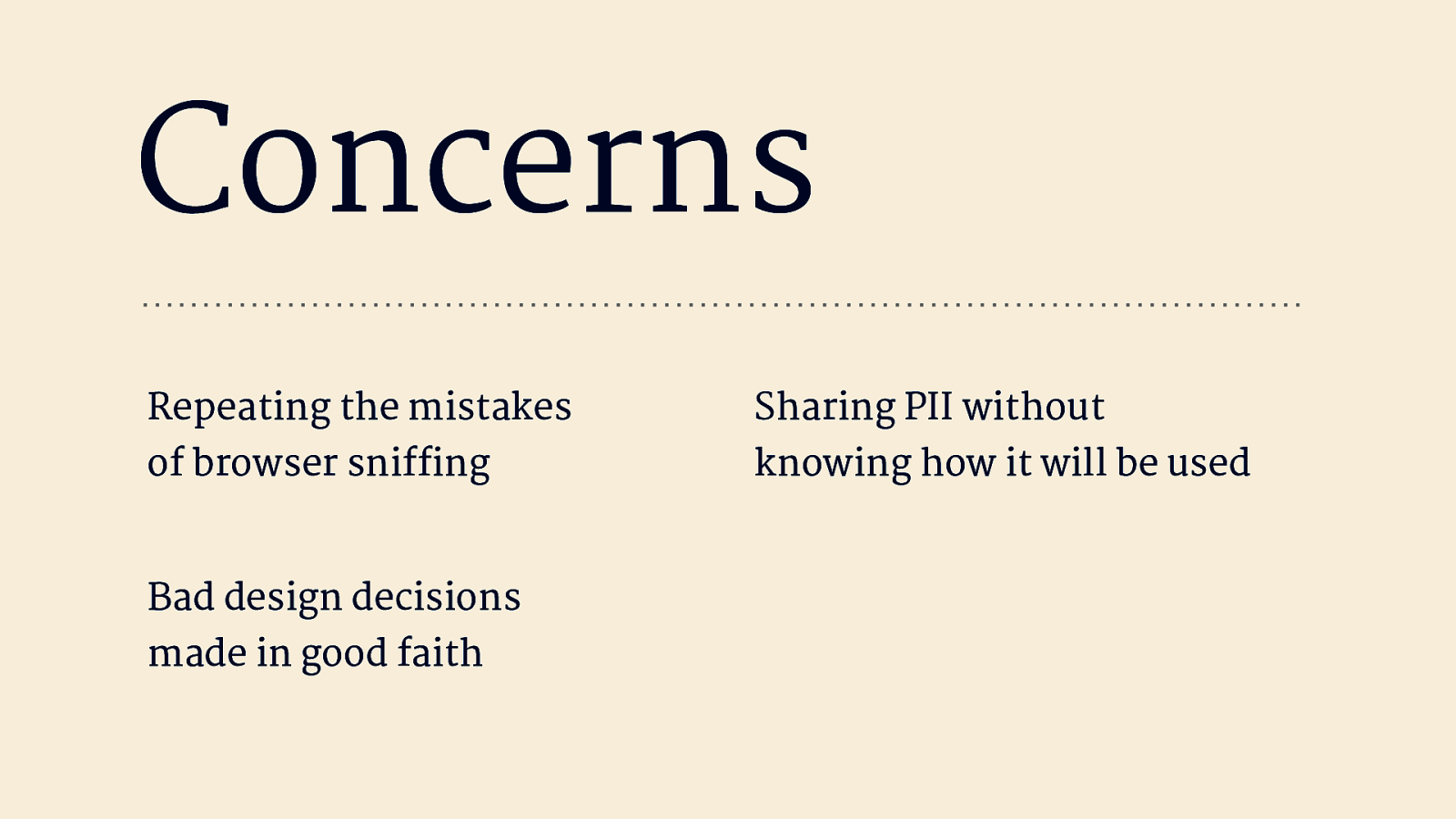
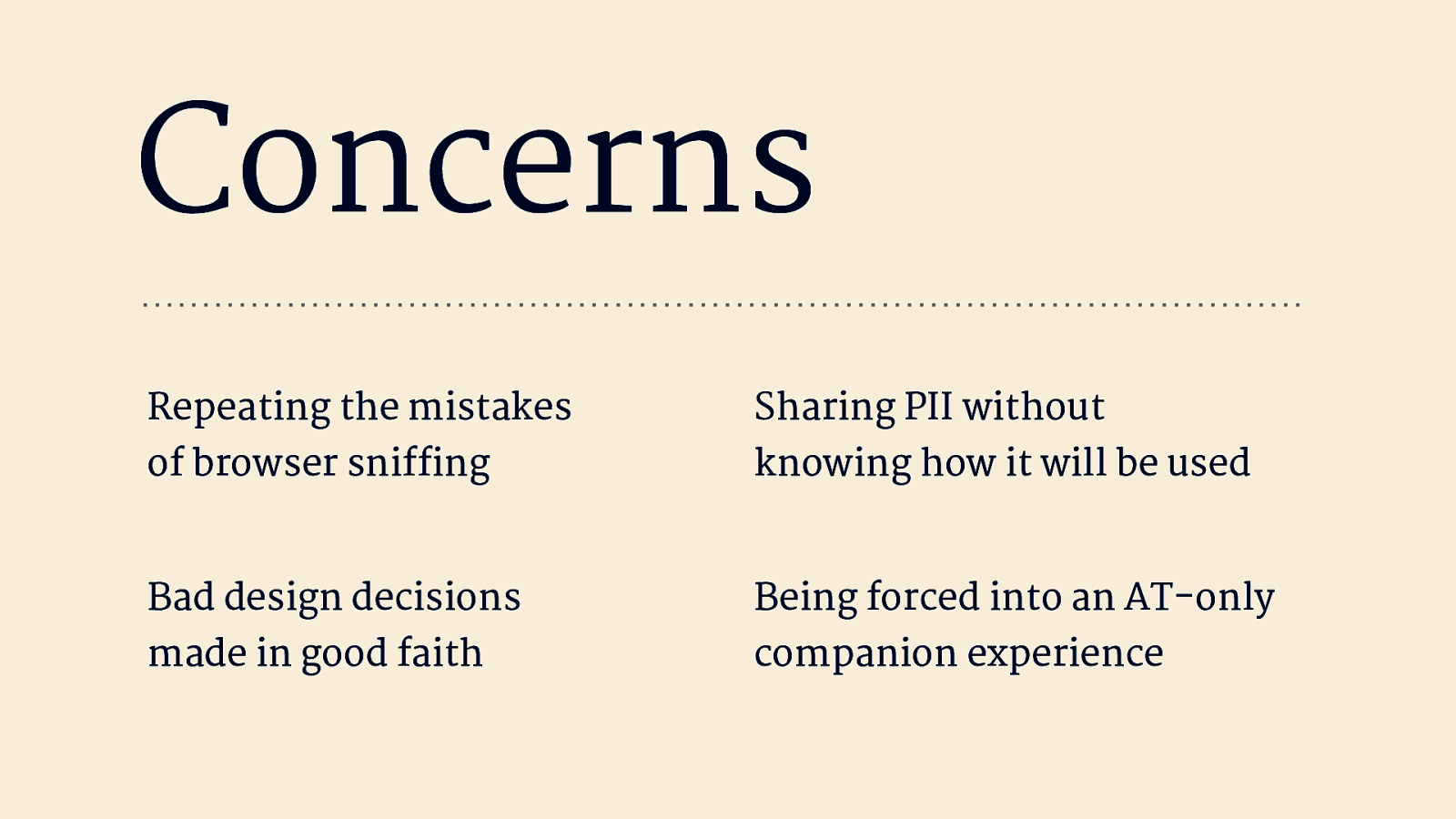
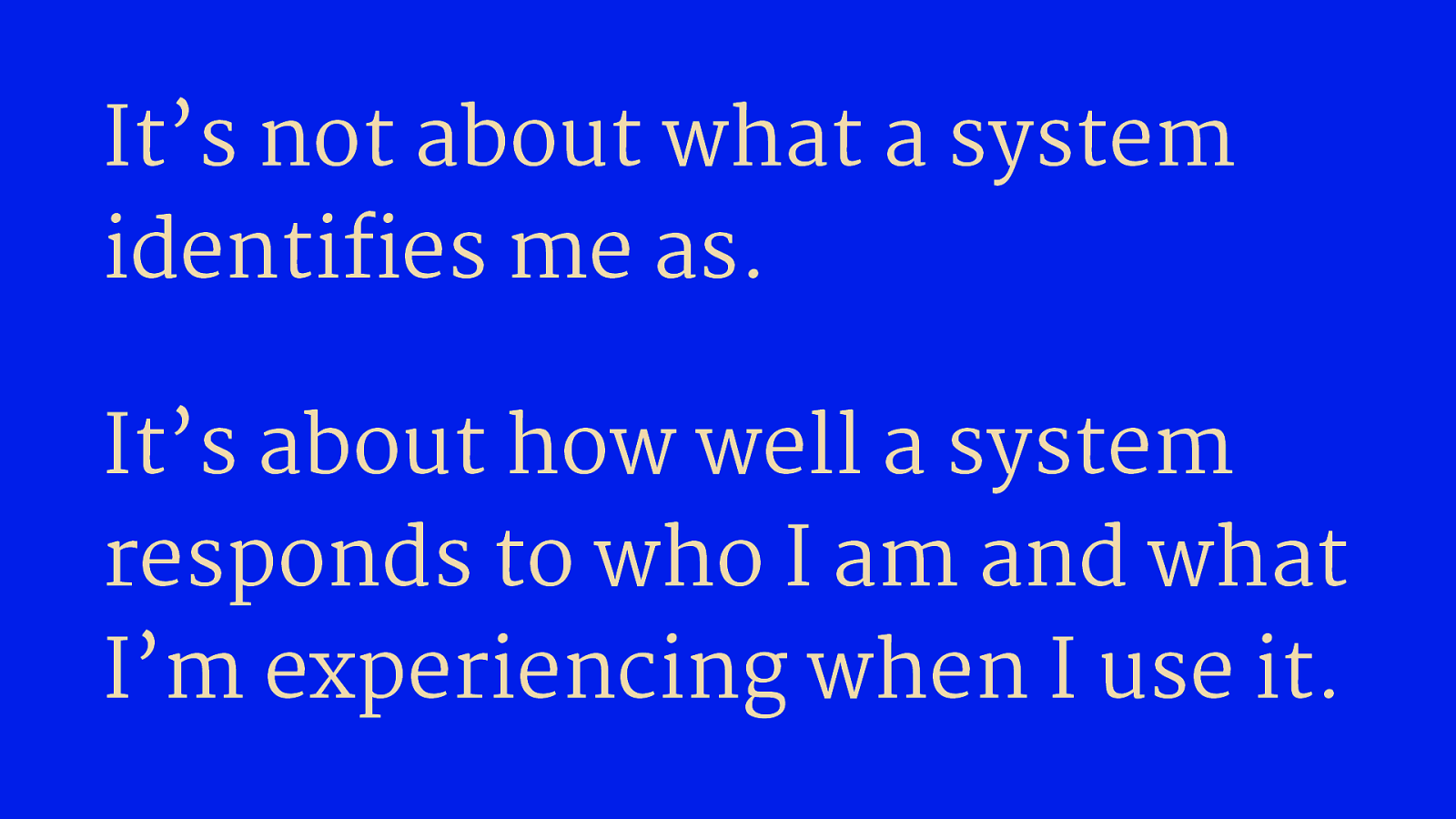
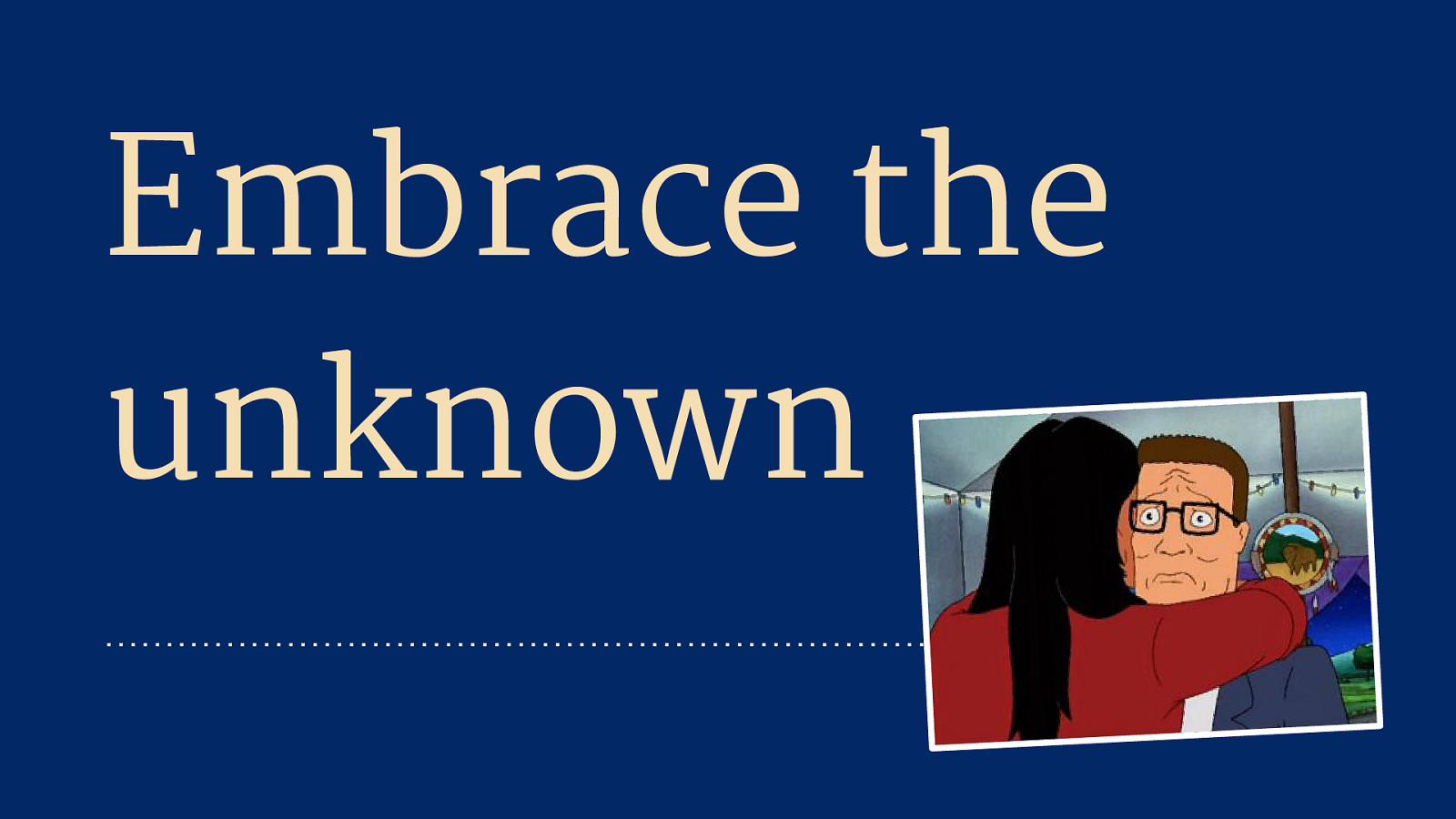
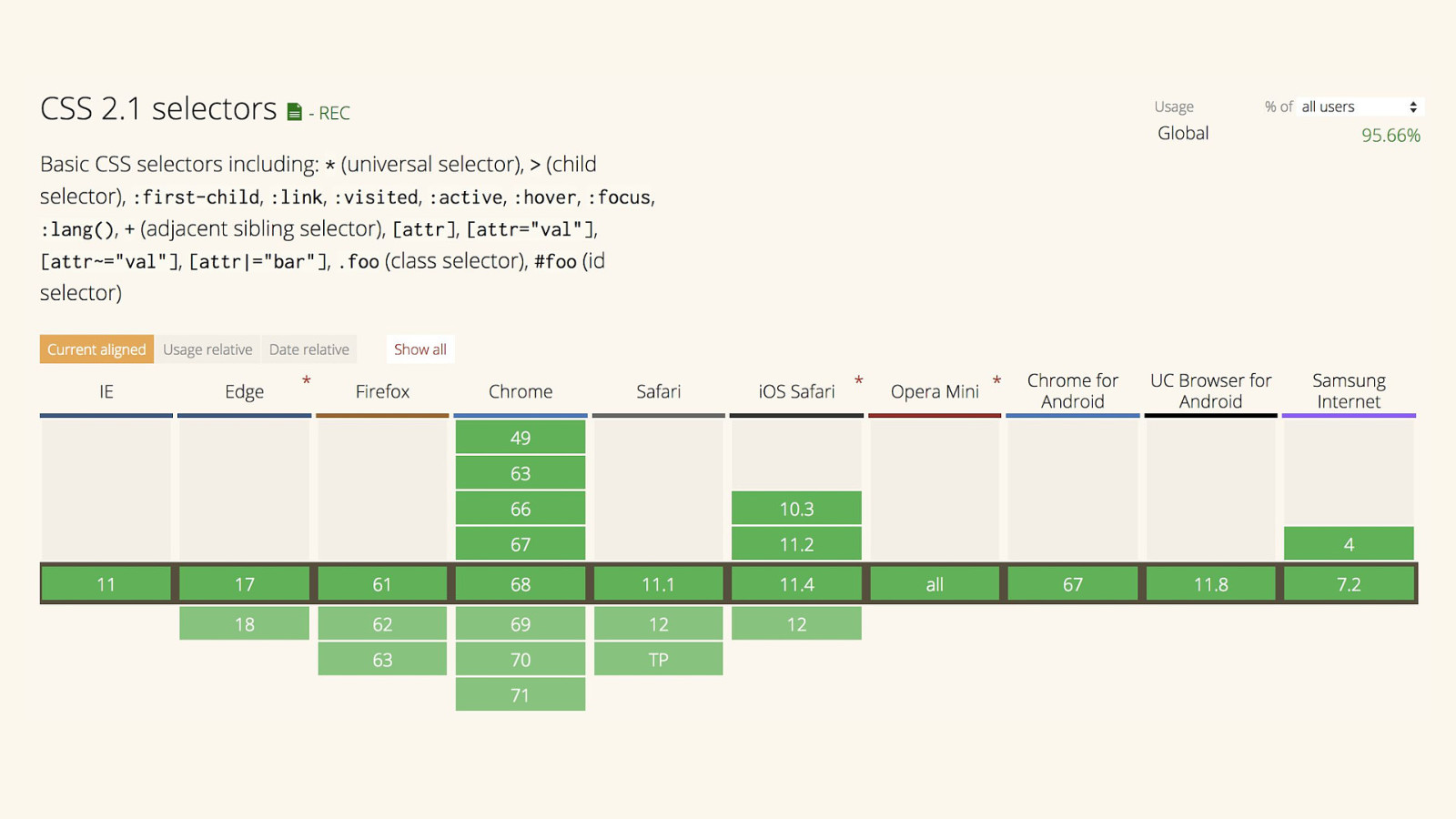


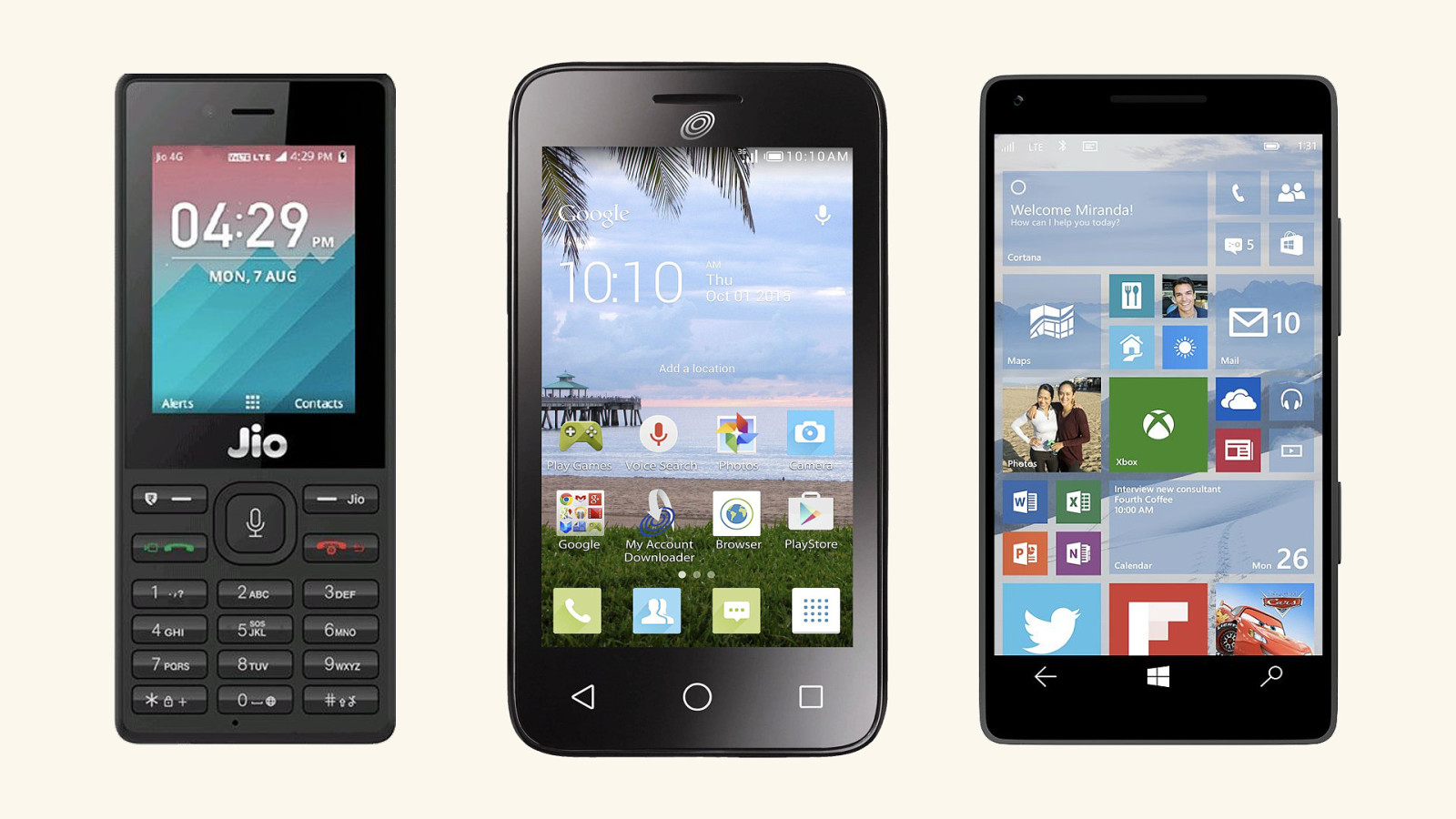
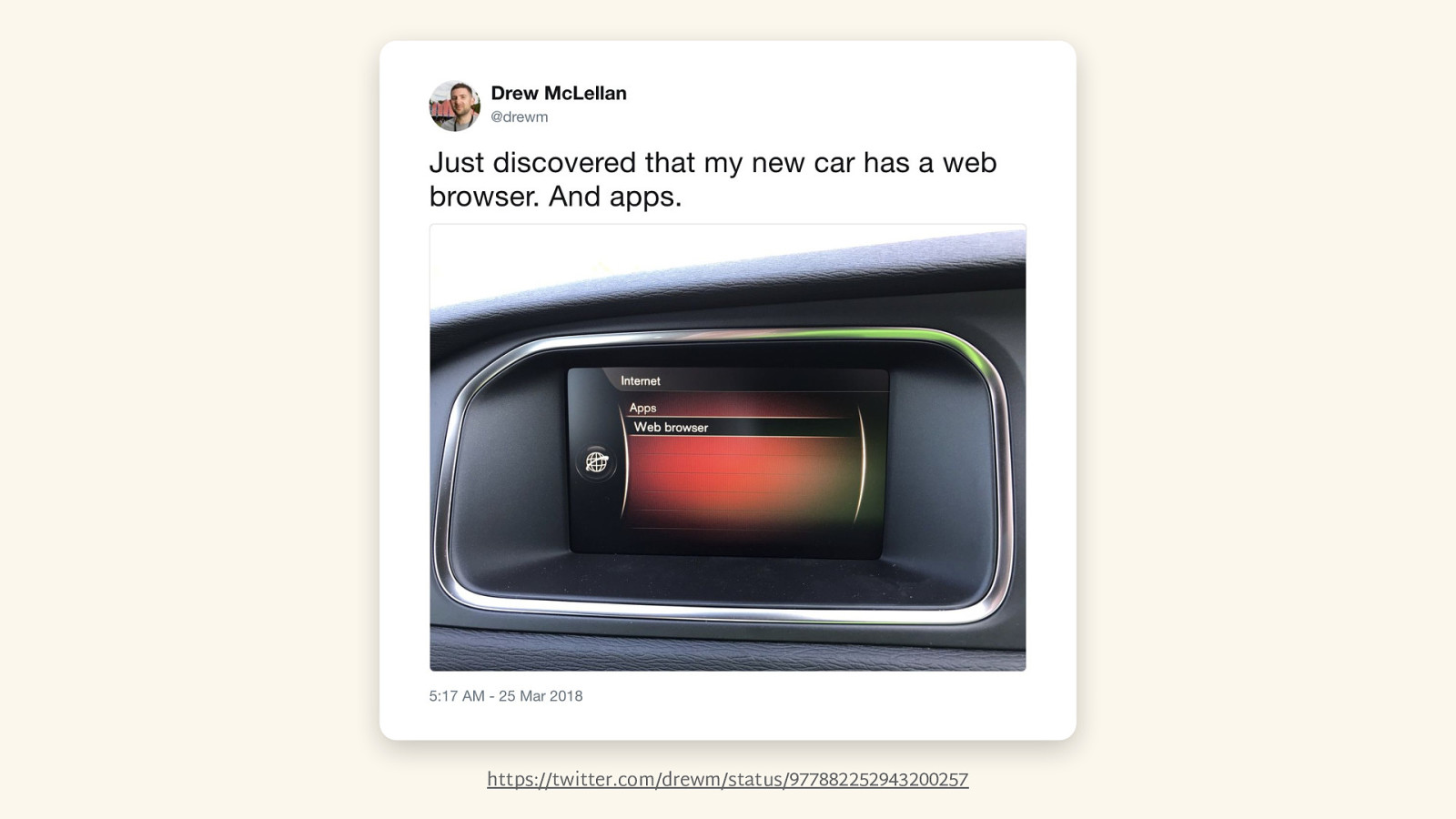
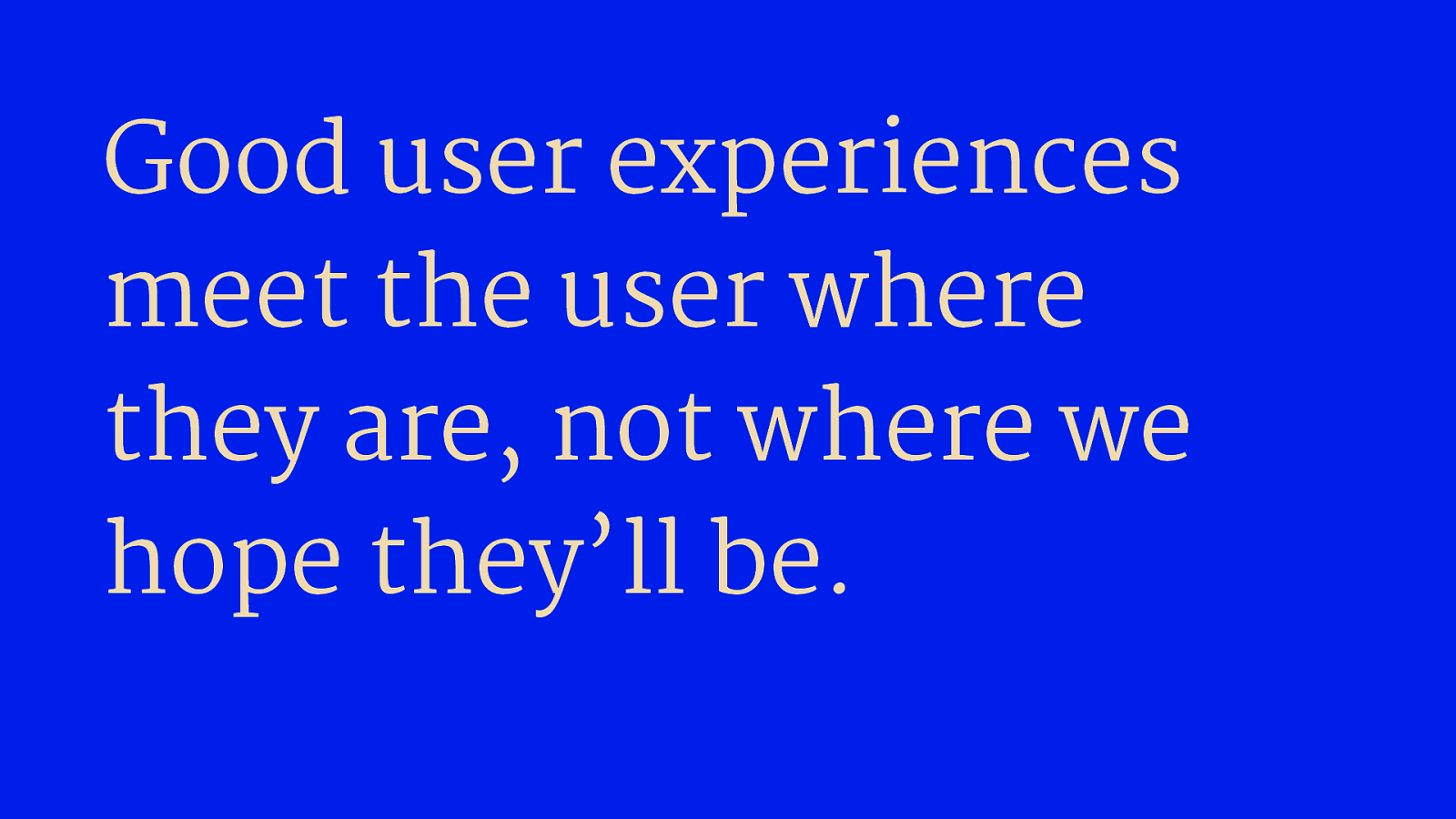

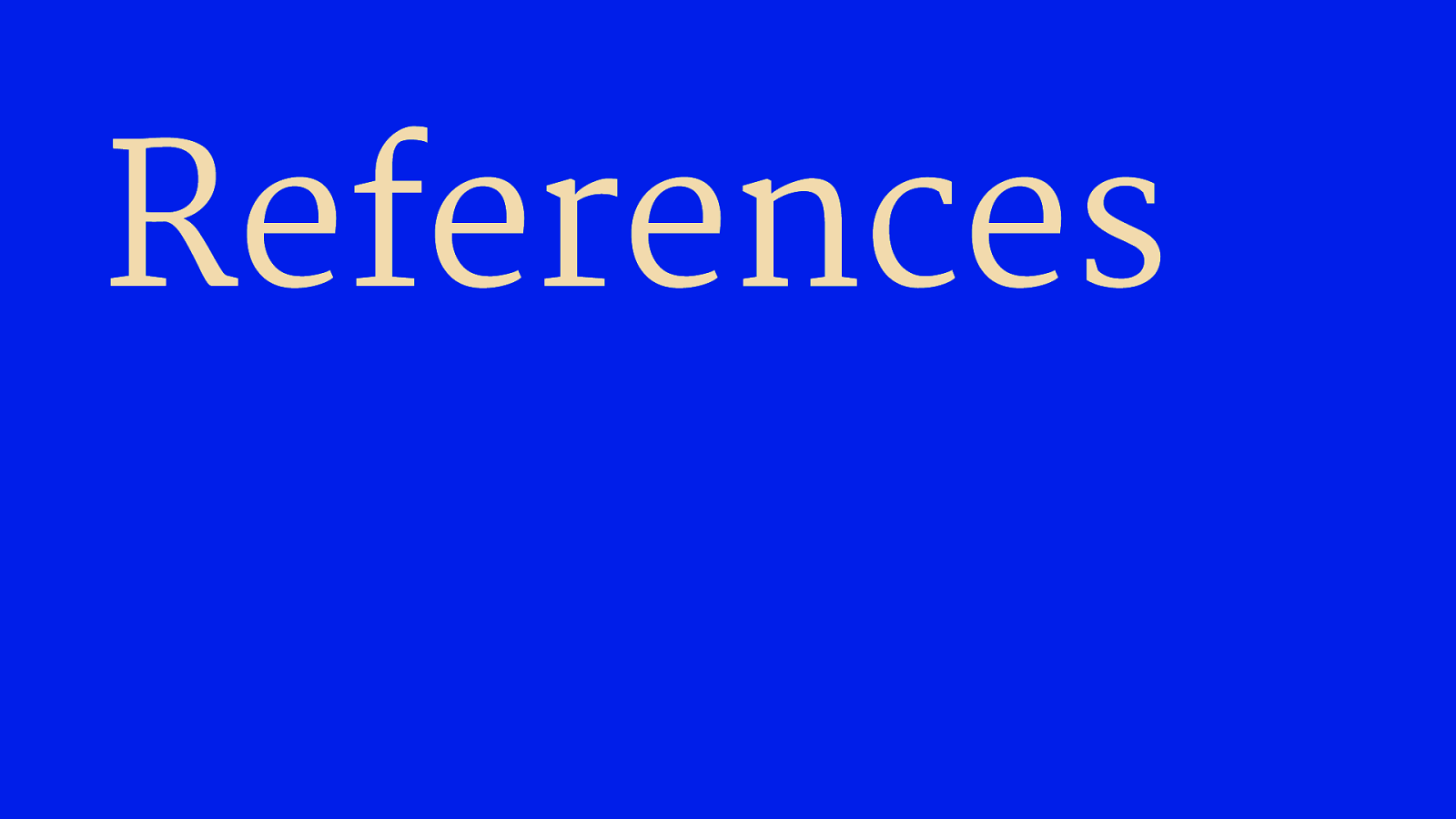
References