10 Tips for Successful Report Presentations John E. Picozzi // 10 Tips for Successful Remote Presentations
Slide 1
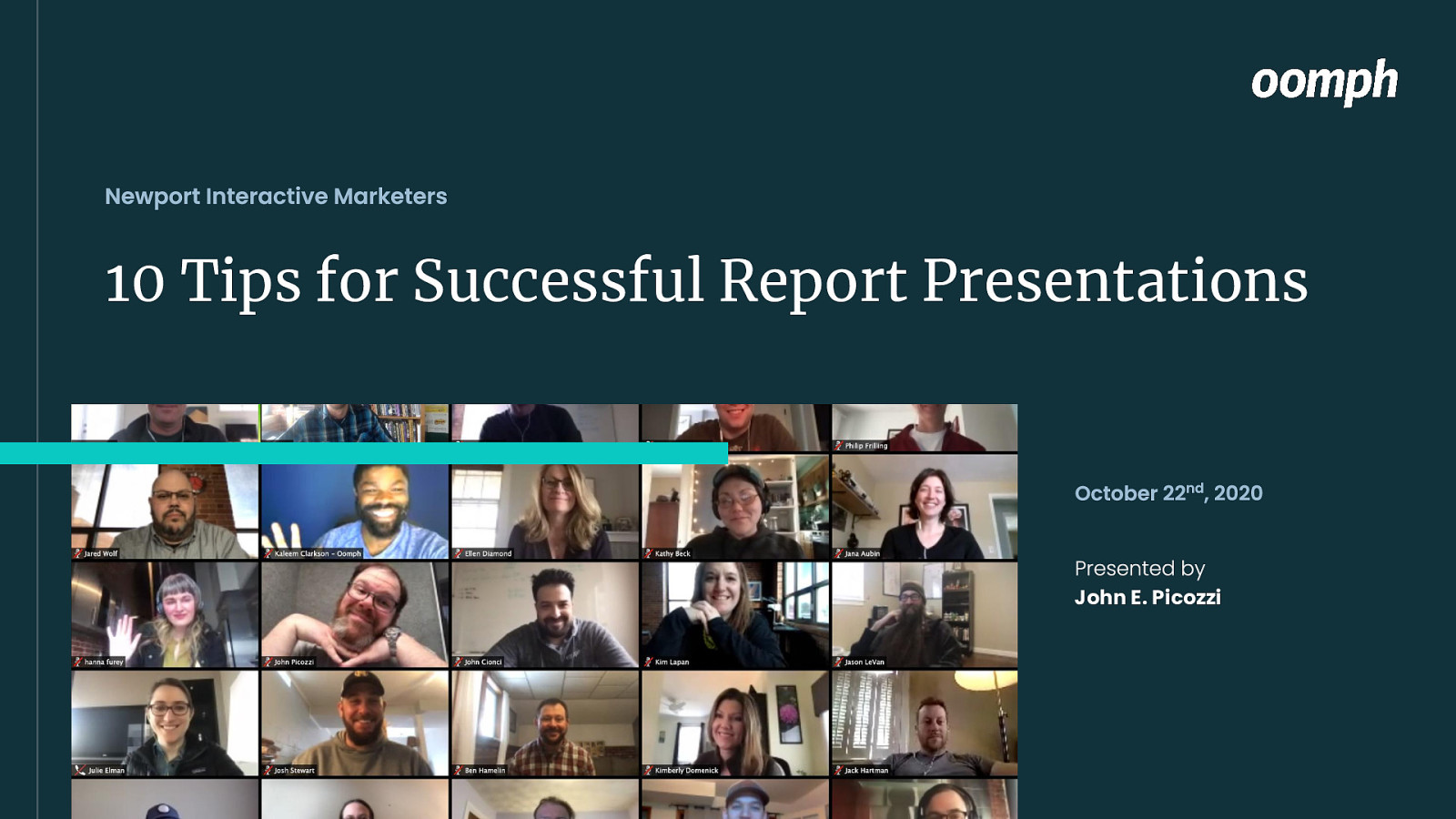
Slide 2

John E. Picozzi 401-210-5916 [email protected] oomph.is/jpicozzi oomphinc.com Drupal Providence
Slide 3
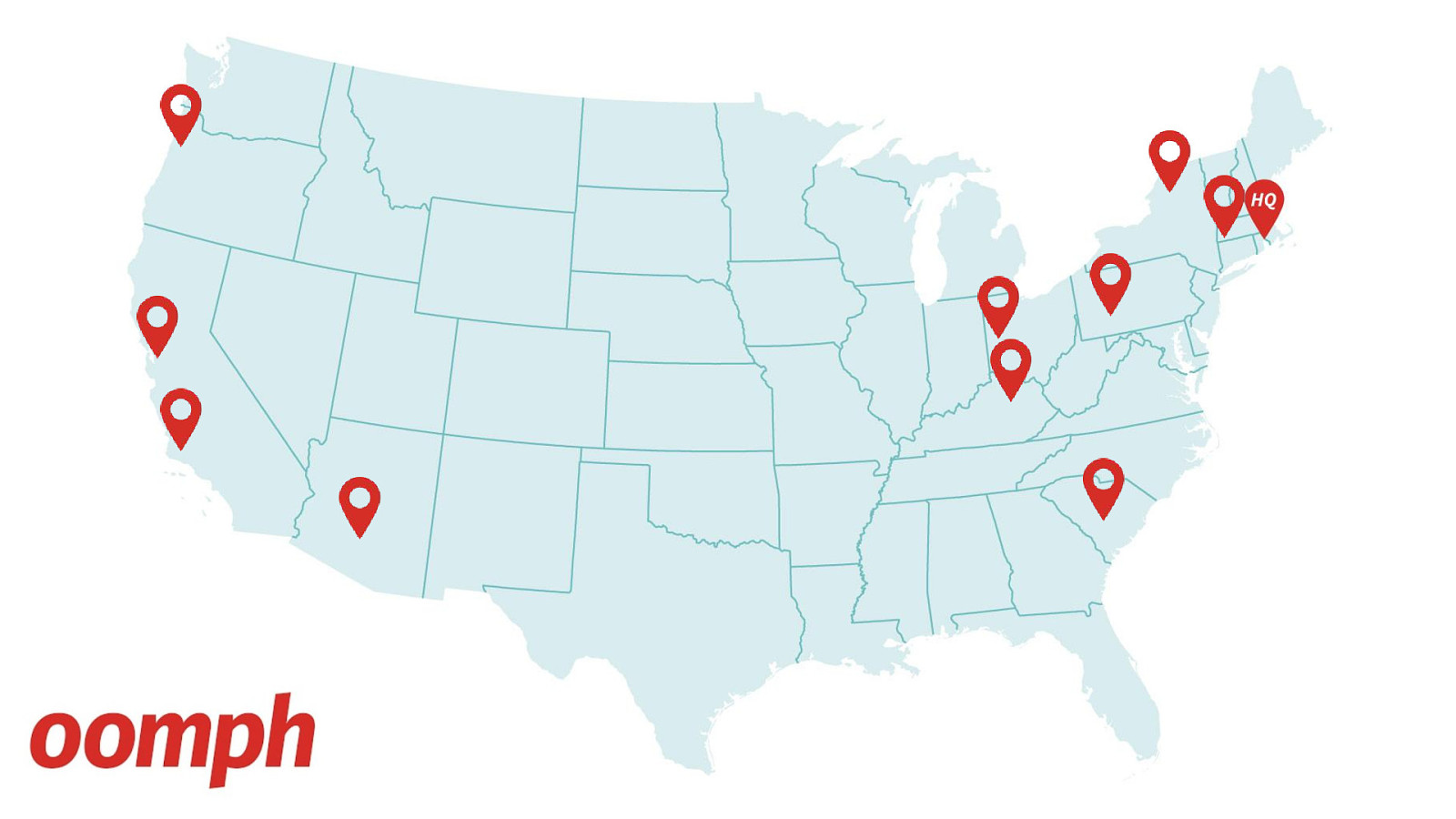
Slide 4
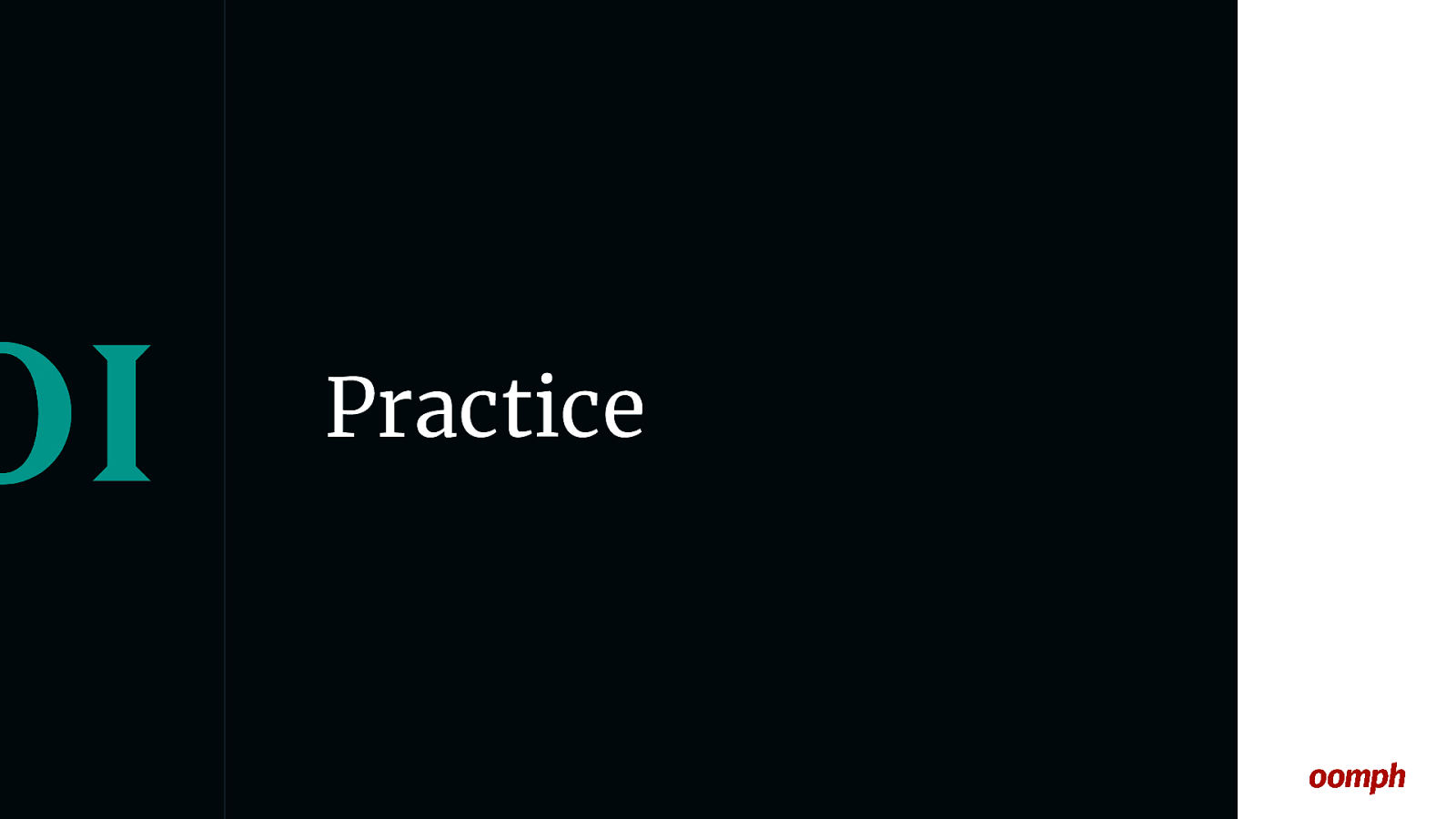
Practice // 10 Tips for Successful Remote Presentations
Slide 5
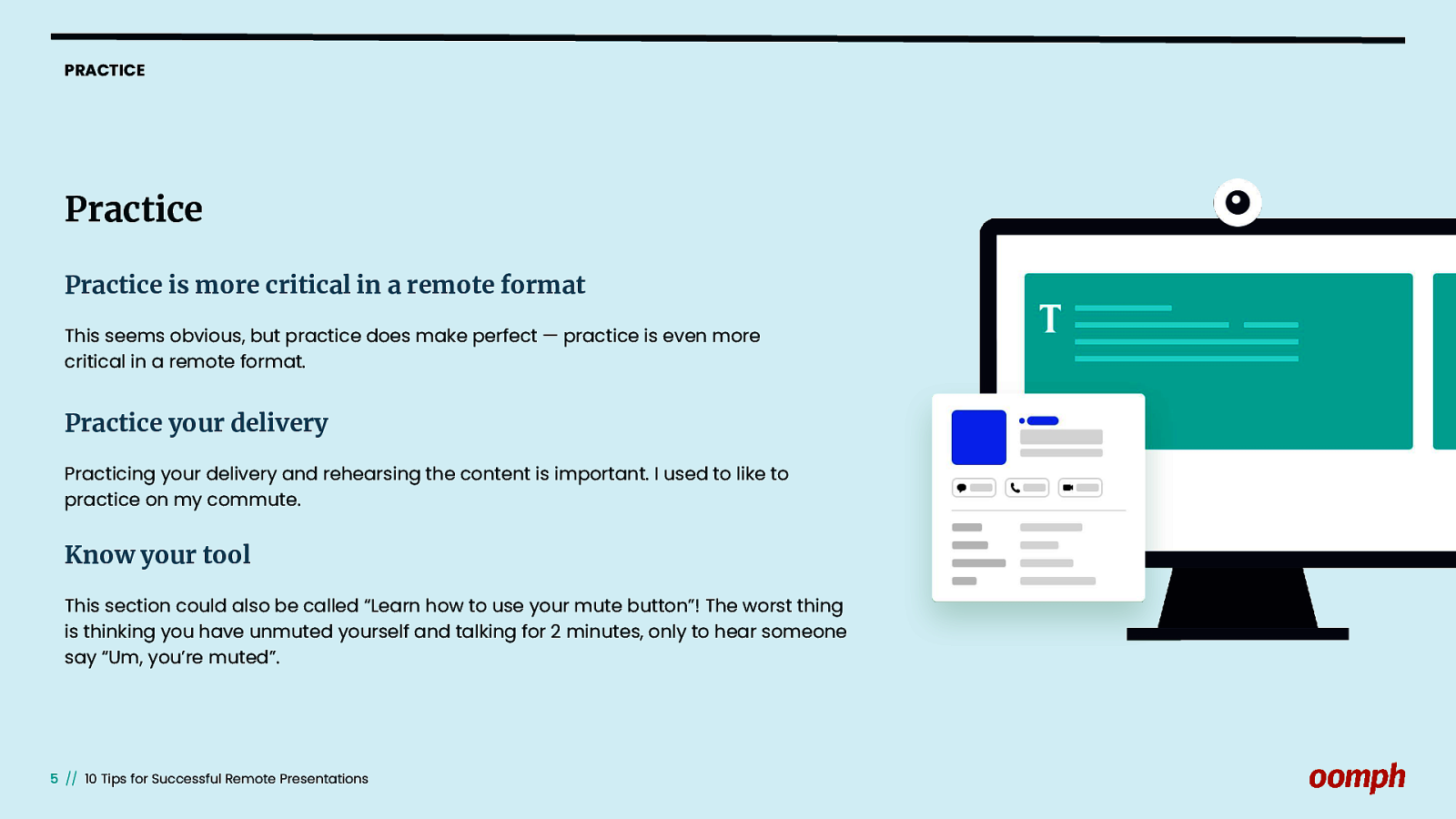
PRACTICE Practice Practice is more critical in a remote format This seems obvious, but practice does make perfect — practice is even more critical in a remote format. Practice your delivery Practicing your delivery and rehearsing the content is important. I used to like to practice on my commute. Know your tool This section could also be called “Learn how to use your mute button”! The worst thing is thinking you have unmuted yourself and talking for 2 minutes, only to hear someone say “Um, you’re muted”. // 10 Tips for Successful Remote Presentations
Slide 6

Use Your Camera & Display Views // 10 Tips for Successful Remote Presentations
Slide 7
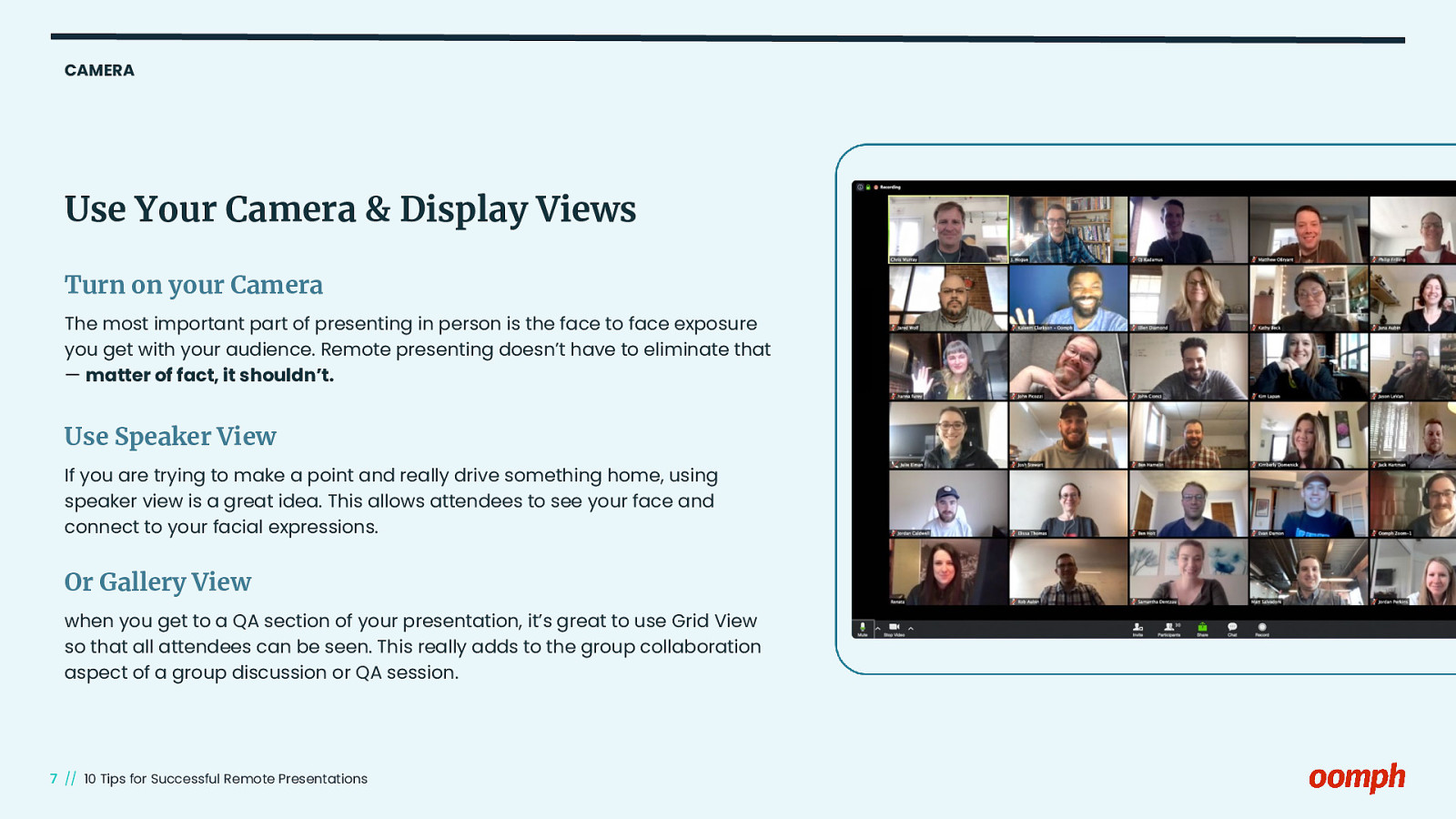
CAMERA Use Your Camera & Display Views Turn on your Camera The most important part of presenting in person is the face to face exposure you get with your audience. Remote presenting doesn’t have to eliminate that — matter of fact, it shouldn’t. Use Speaker View If you are trying to make a point and really drive something home, using speaker view is a great idea. This allows attendees to see your face and connect to your facial expressions. Or Gallery View when you get to a QA section of your presentation, it’s great to use Grid View so that all attendees can be seen. This really adds to the group collaboration aspect of a group discussion or QA session. // 10 Tips for Successful Remote Presentations
Slide 8

Assign an MC // 10 Tips for Successful Remote Presentations
Slide 9
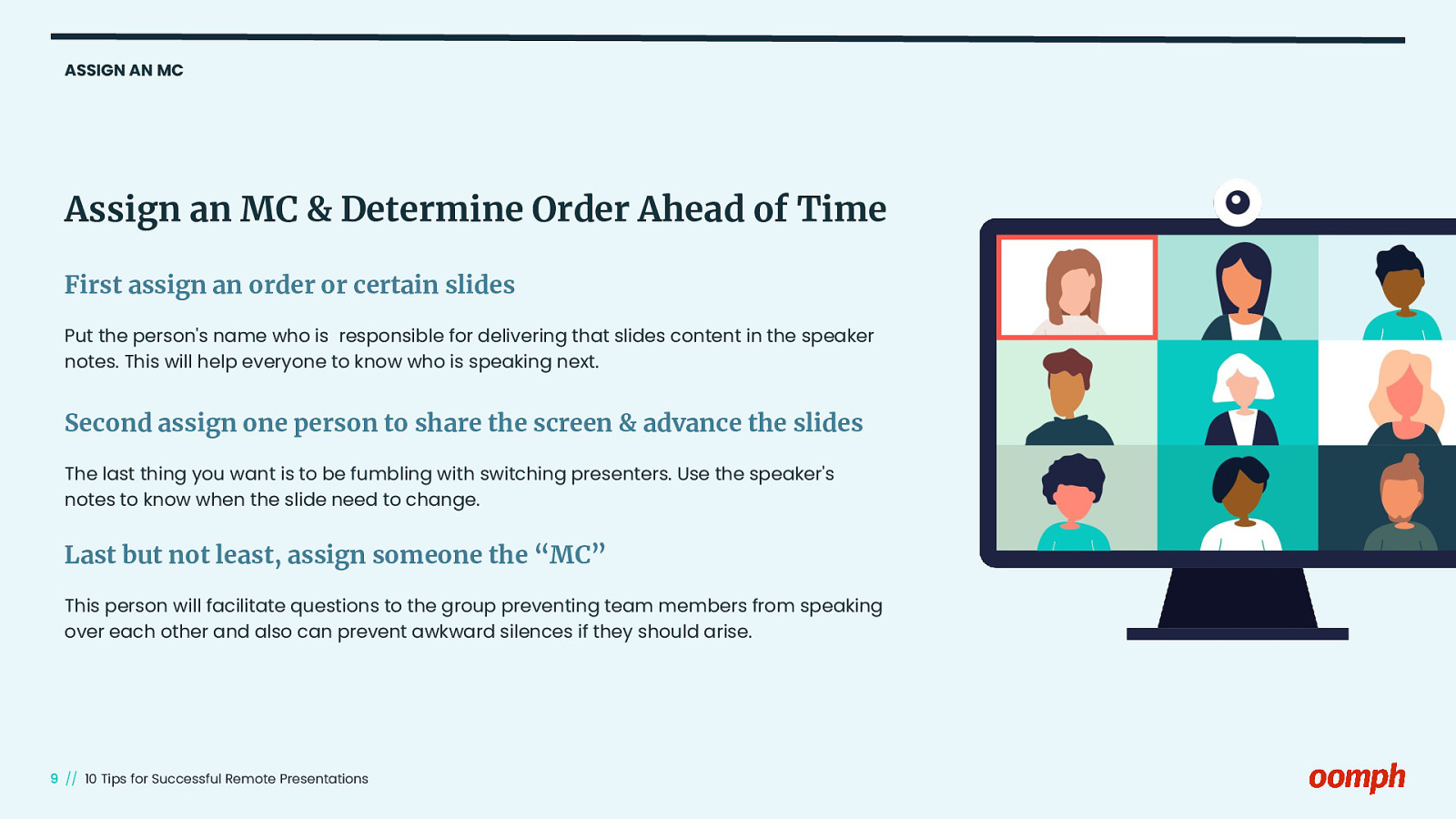
ASSIGN AN MC Assign an MC & Determine Order Ahead of Time First assign an order or certain slides Put the person’s name who is responsible for delivering that slides content in the speaker notes. This will help everyone to know who is speaking next. Second assign one person to share the screen & advance the slides The last thing you want is to be fumbling with switching presenters. Use the speaker’s notes to know when the slide need to change. Last but not least, assign someone the “MC” This person will facilitate questions to the group preventing team members from speaking over each other and also can prevent awkward silences if they should arise. // 10 Tips for Successful Remote Presentations
Slide 10
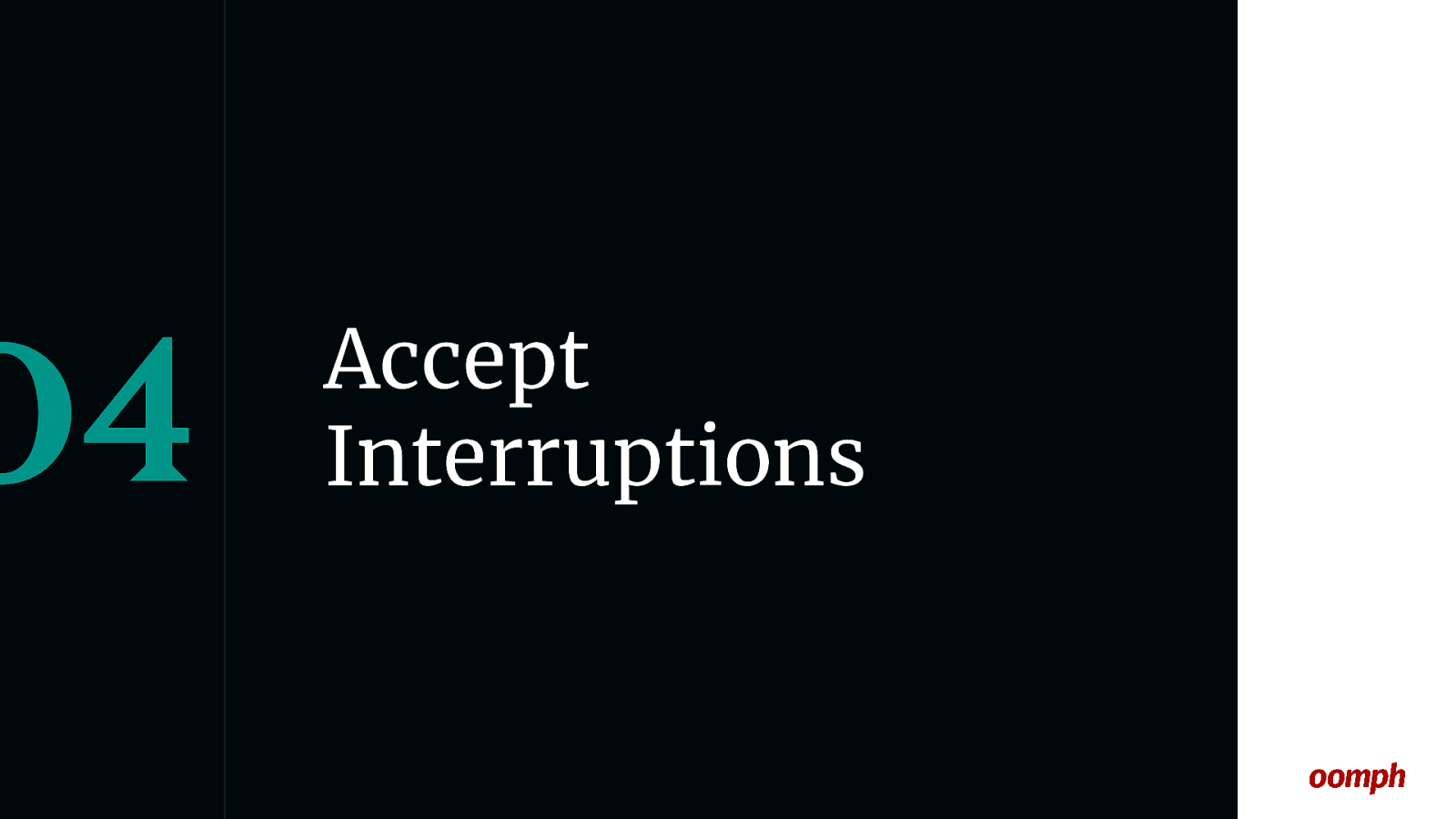
Accept Interruptions // 10 Tips for Successful Remote Presentations
Slide 11
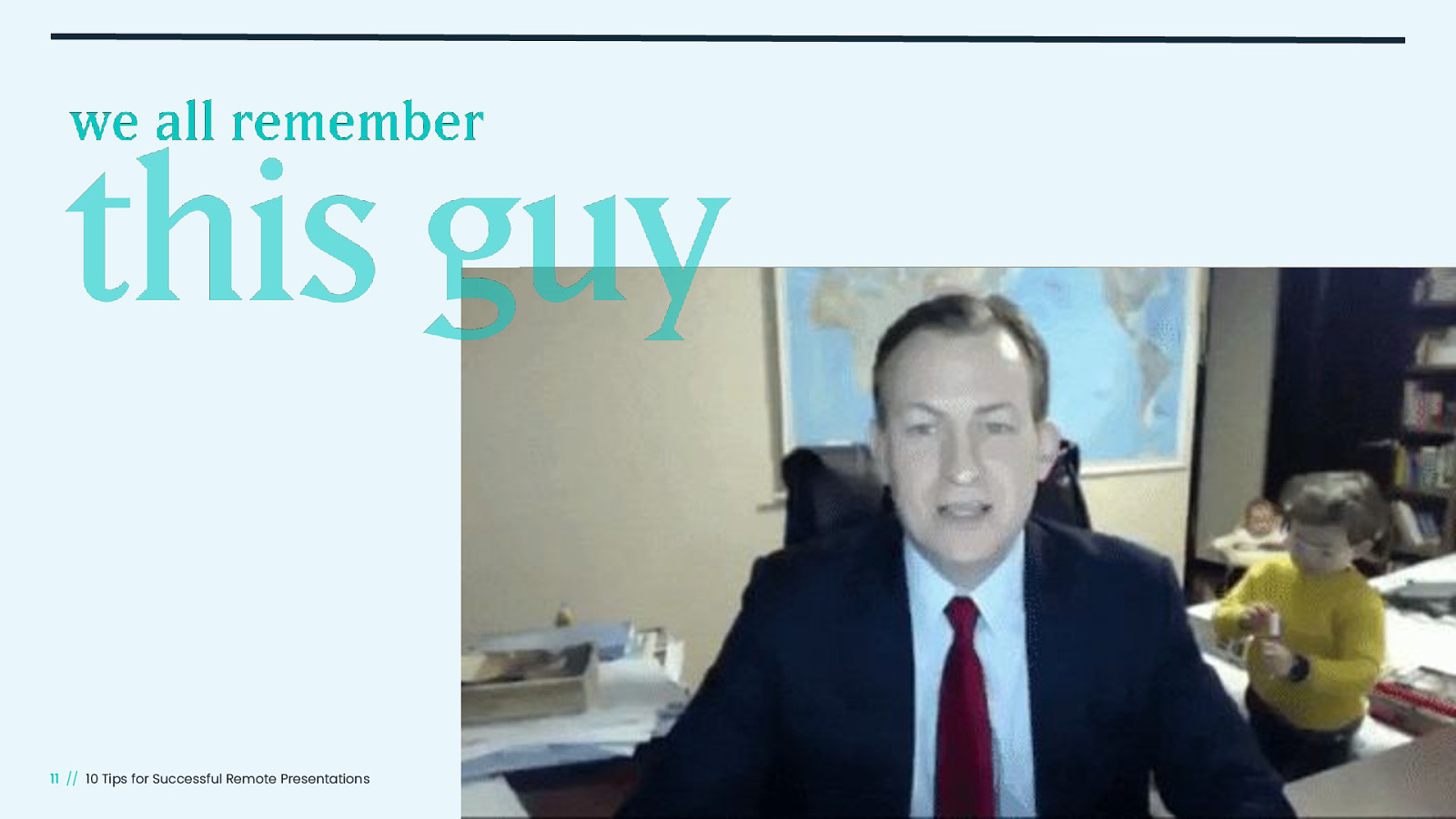
// 10 Tips for Successful Remote Presentations
Slide 12
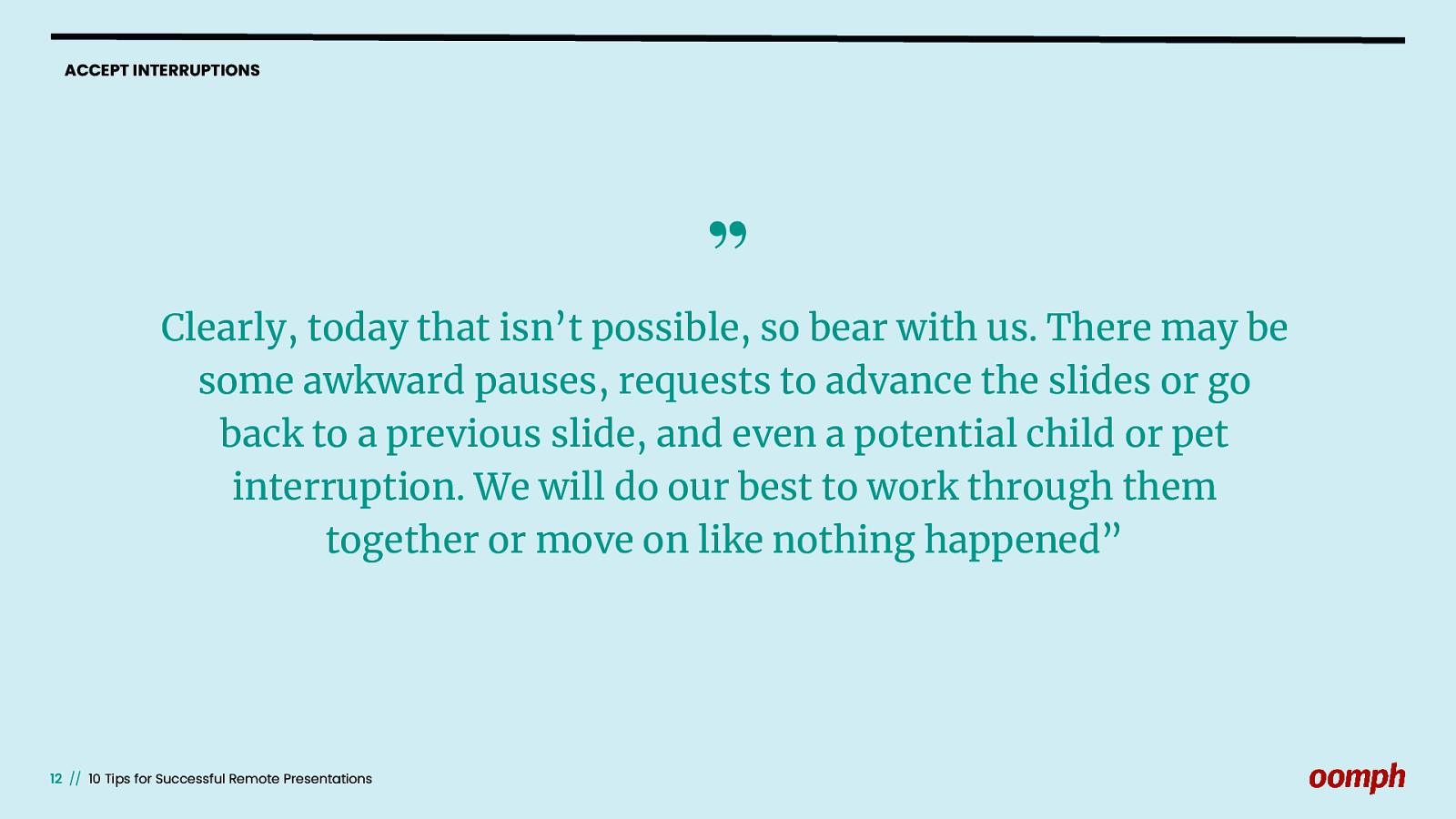
ACCEPT INTERRUPTIONS ” Clearly, today that isn’t possible, so bear with us. There may be some awkward pauses, requests to advance the slides or go back to a previous slide, and even a potential child or pet interruption. We will do our best to work through them together or move on like nothing happened” // 10 Tips for Successful Remote Presentations
Slide 13
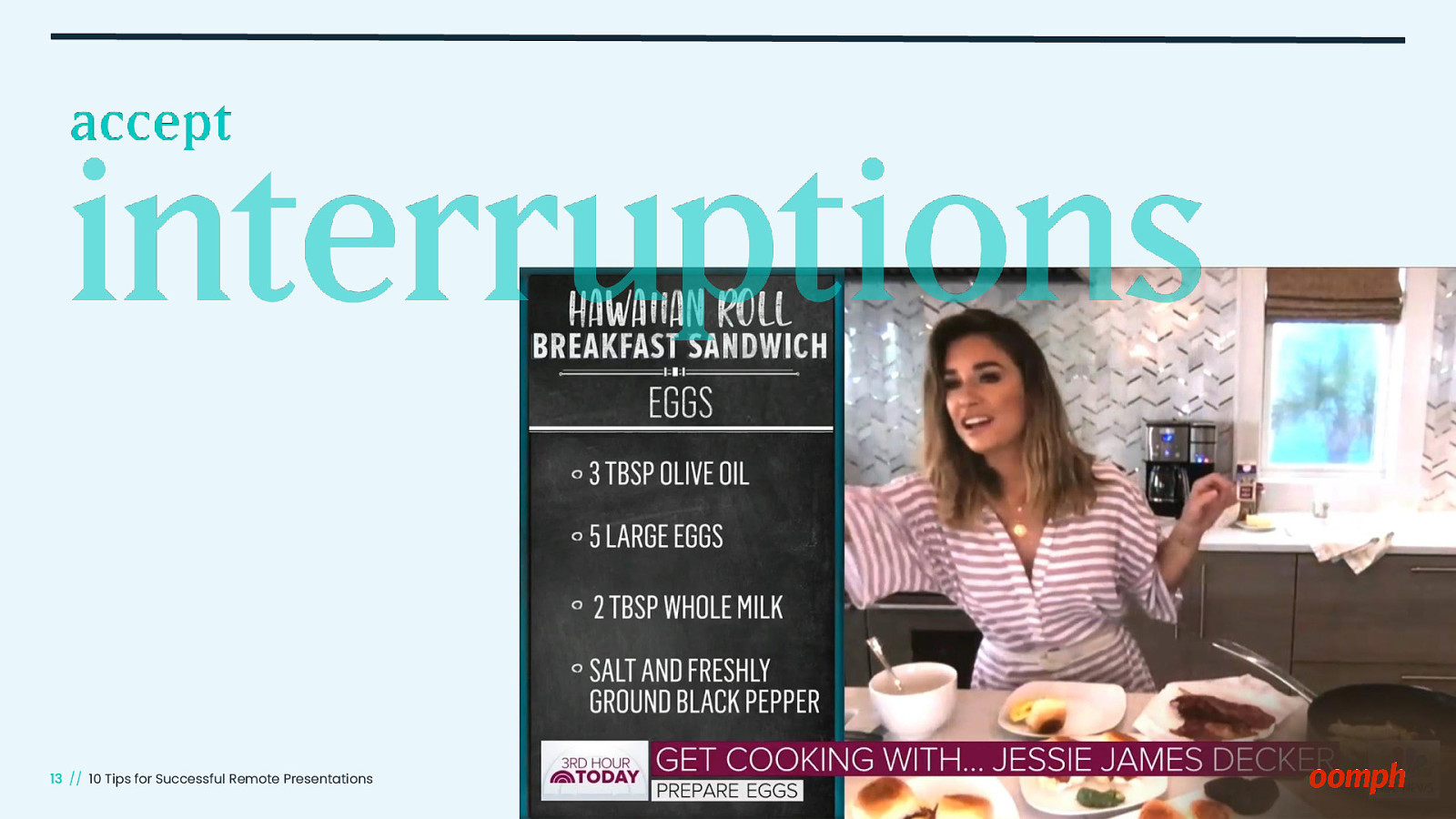
// 10 Tips for Successful Remote Presentations
Slide 14
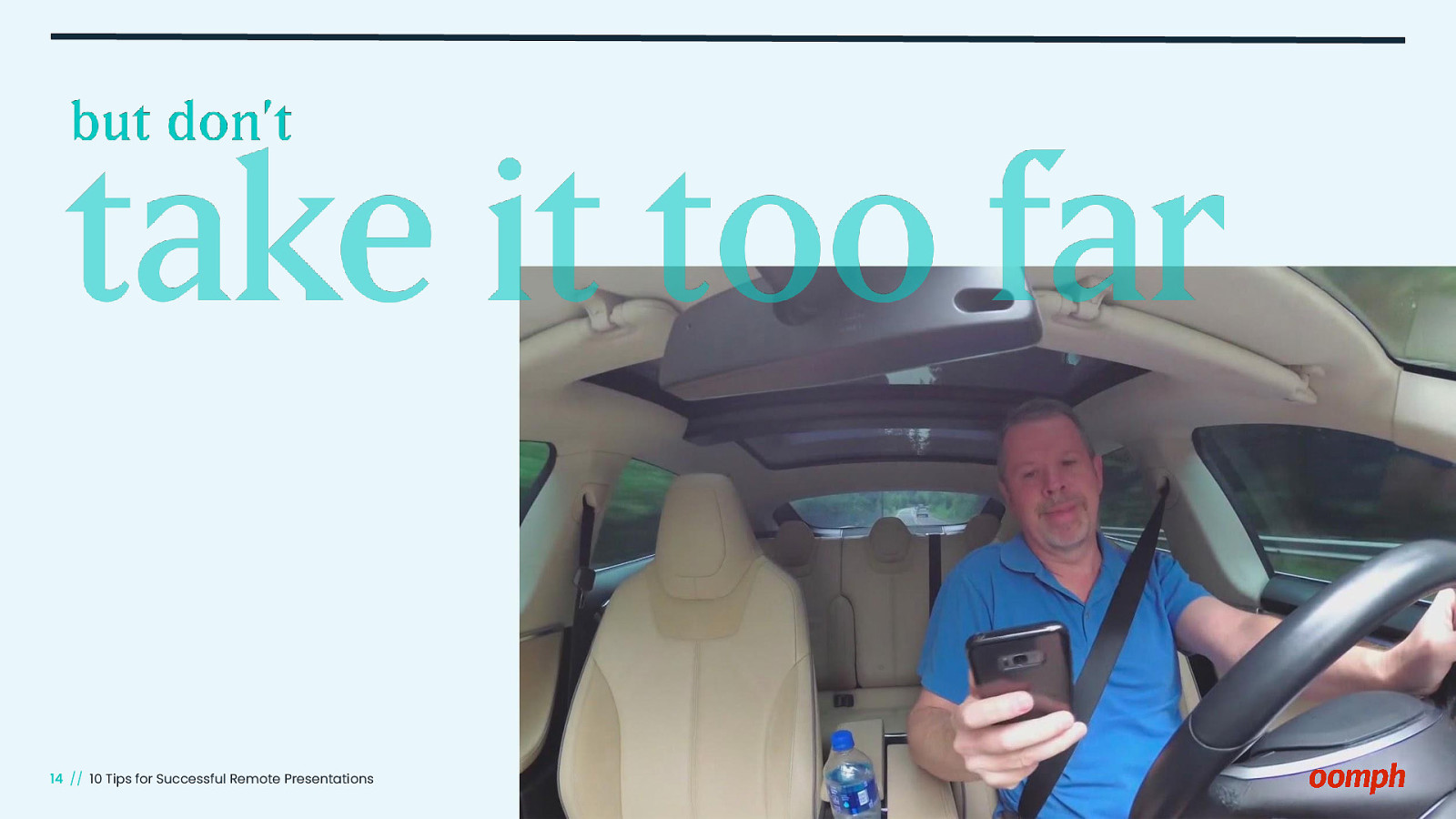
// 10 Tips for Successful Remote Presentations
Slide 15
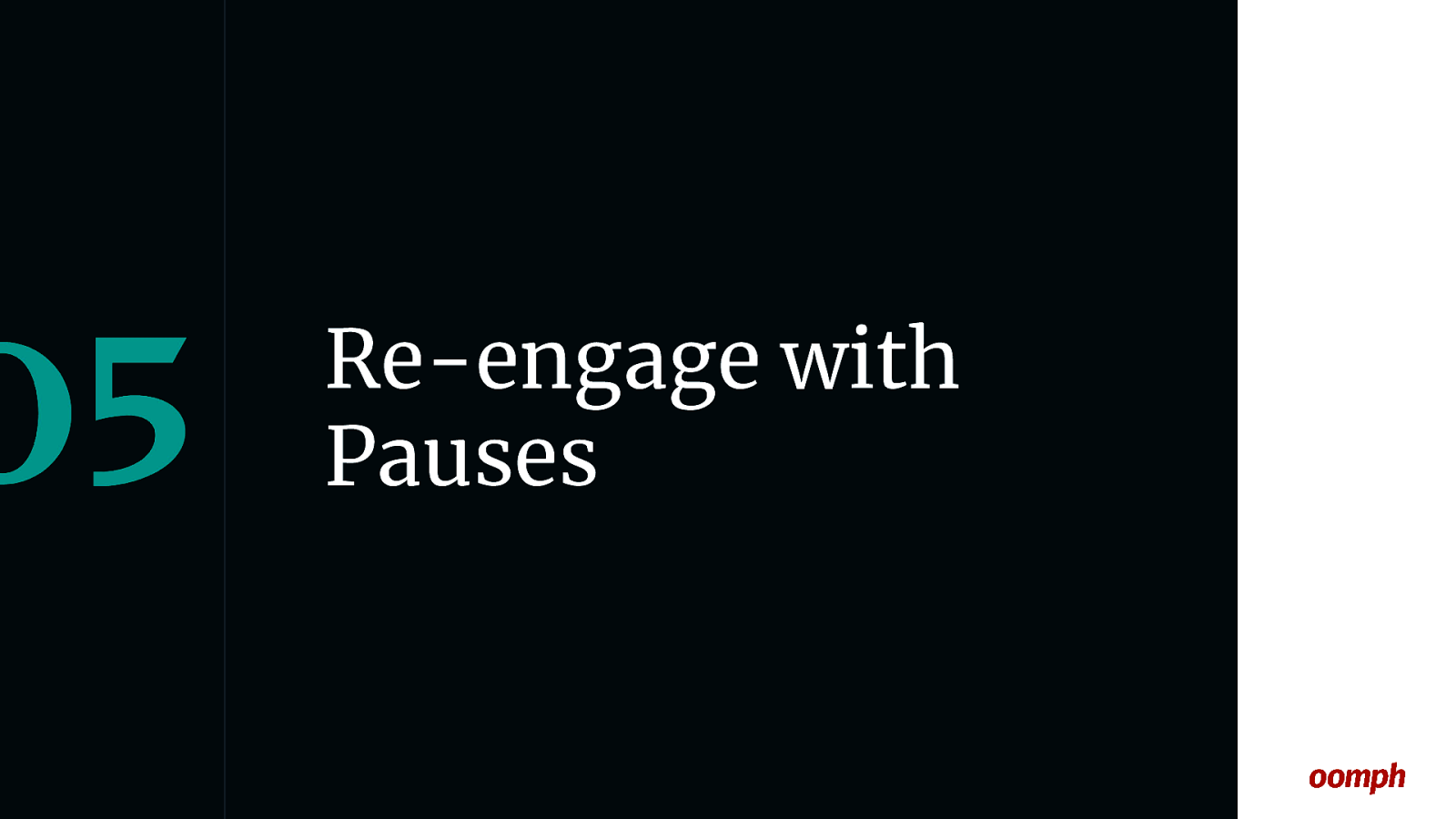
Re-engage with Pauses // 10 Tips for Successful Remote Presentations
Slide 16
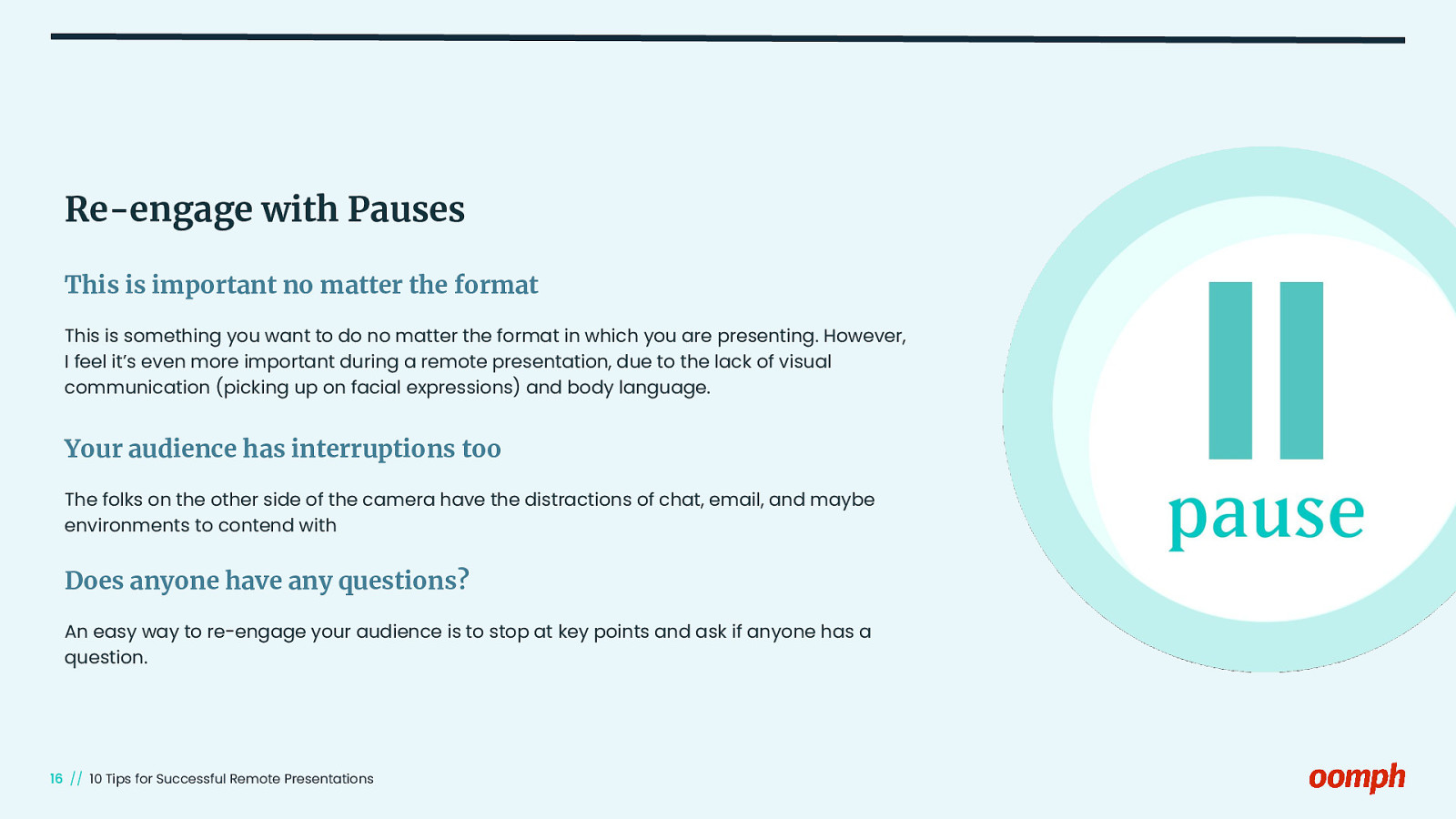
Re-engage with Pauses This is important no matter the format This is something you want to do no matter the format in which you are presenting. However, I feel it’s even more important during a remote presentation, due to the lack of visual communication (picking up on facial expressions) and body language. Your audience has interruptions too The folks on the other side of the camera have the distractions of chat, email, and maybe environments to contend with Does anyone have any questions? An easy way to re-engage your audience is to stop at key points and ask if anyone has a question. // 10 Tips for Successful Remote Presentations
Slide 17
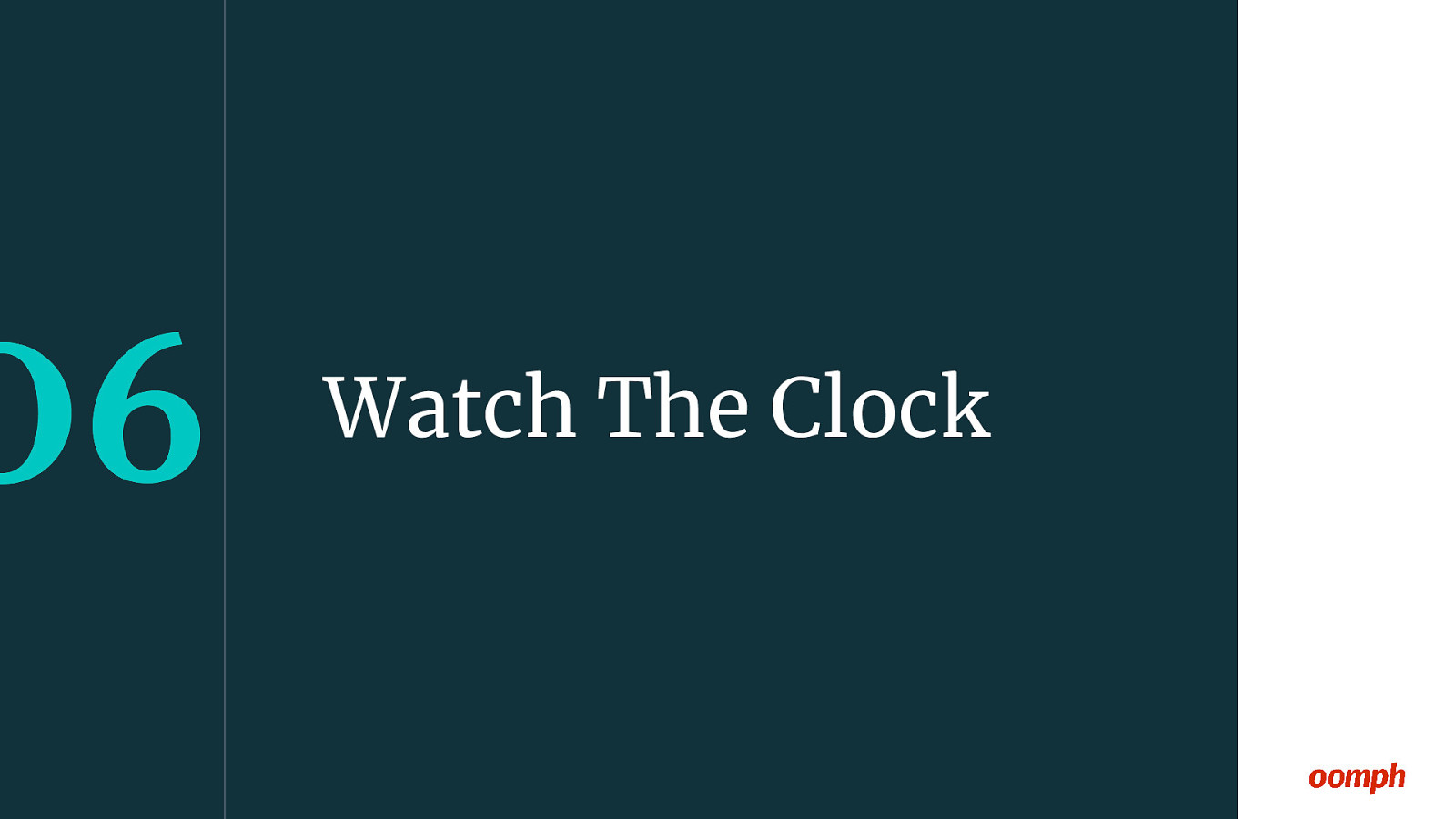
Watch The Clock // 10 Tips for Successful Remote Presentations
Slide 18
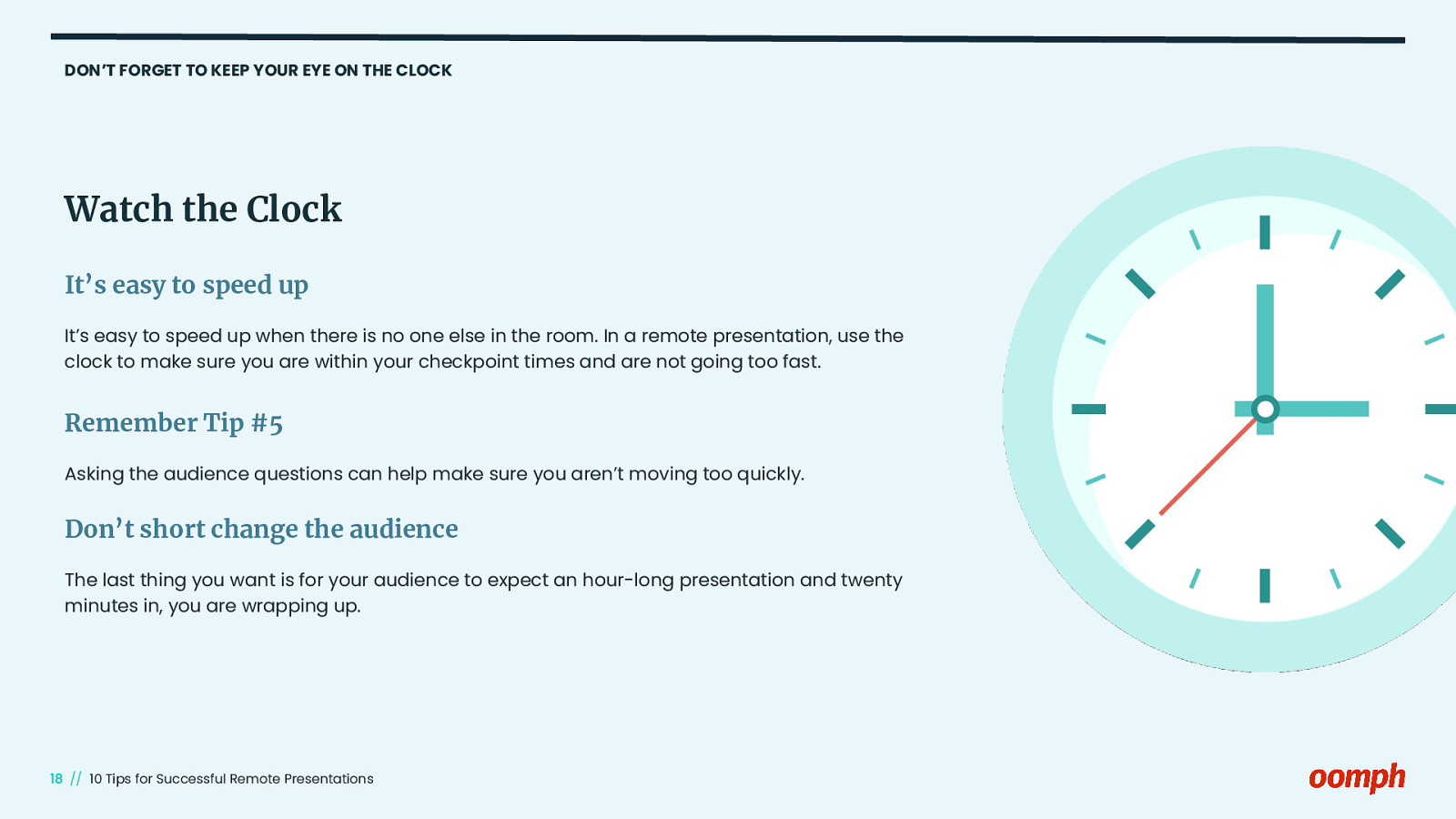
DON’T FORGET TO KEEP YOUR EYE ON THE CLOCK Watch the Clock It’s easy to speed up It’s easy to speed up when there is no one else in the room. In a remote presentation, use the clock to make sure you are within your checkpoint times and are not going too fast. Remember Tip #5 Asking the audience questions can help make sure you aren’t moving too quickly. Don’t short change the audience The last thing you want is for your audience to expect an hour-long presentation and twenty minutes in, you are wrapping up. // 10 Tips for Successful Remote Presentations
Slide 19
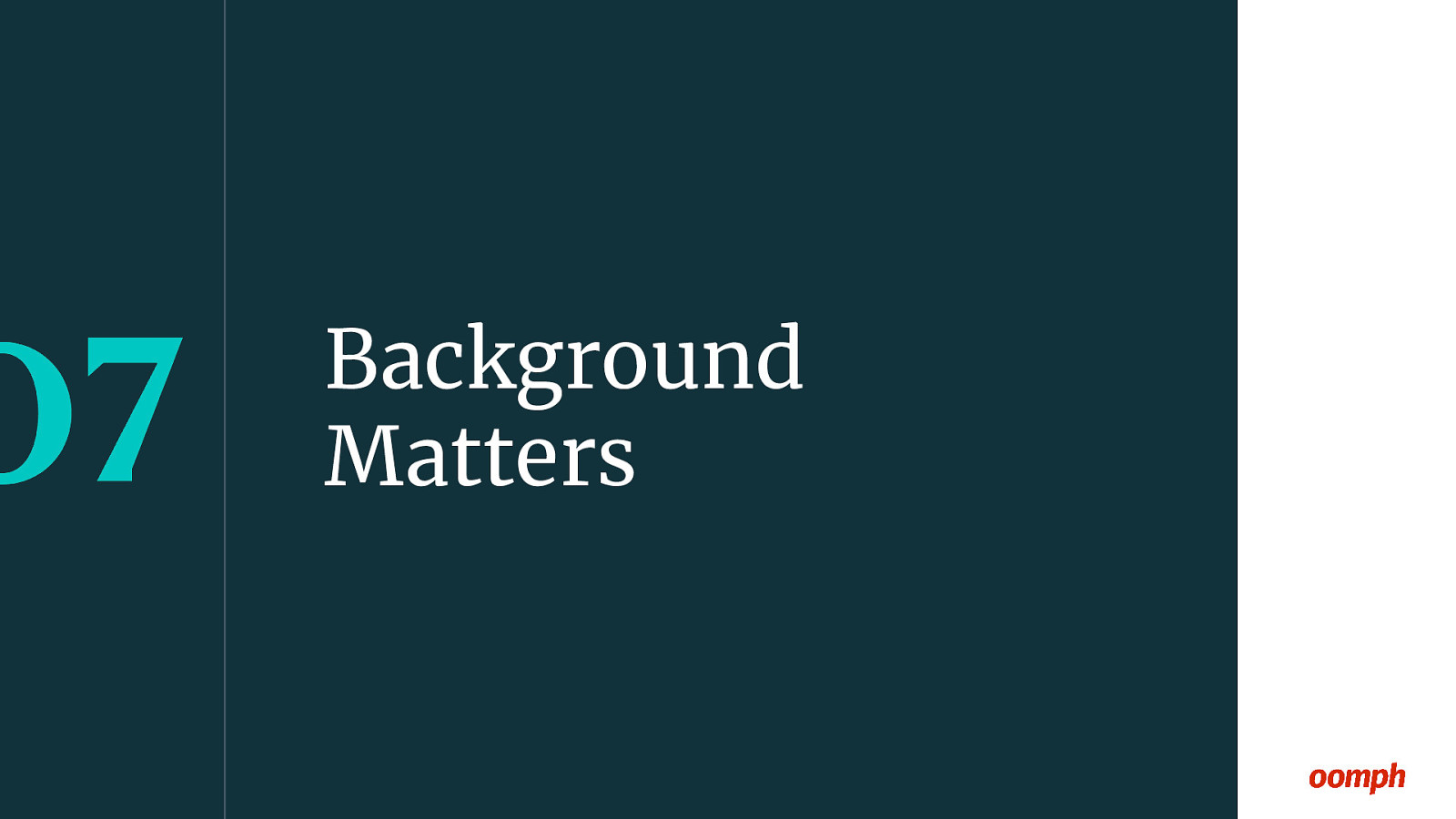
Background Matters // 10 Tips for Successful Remote Presentations
Slide 20
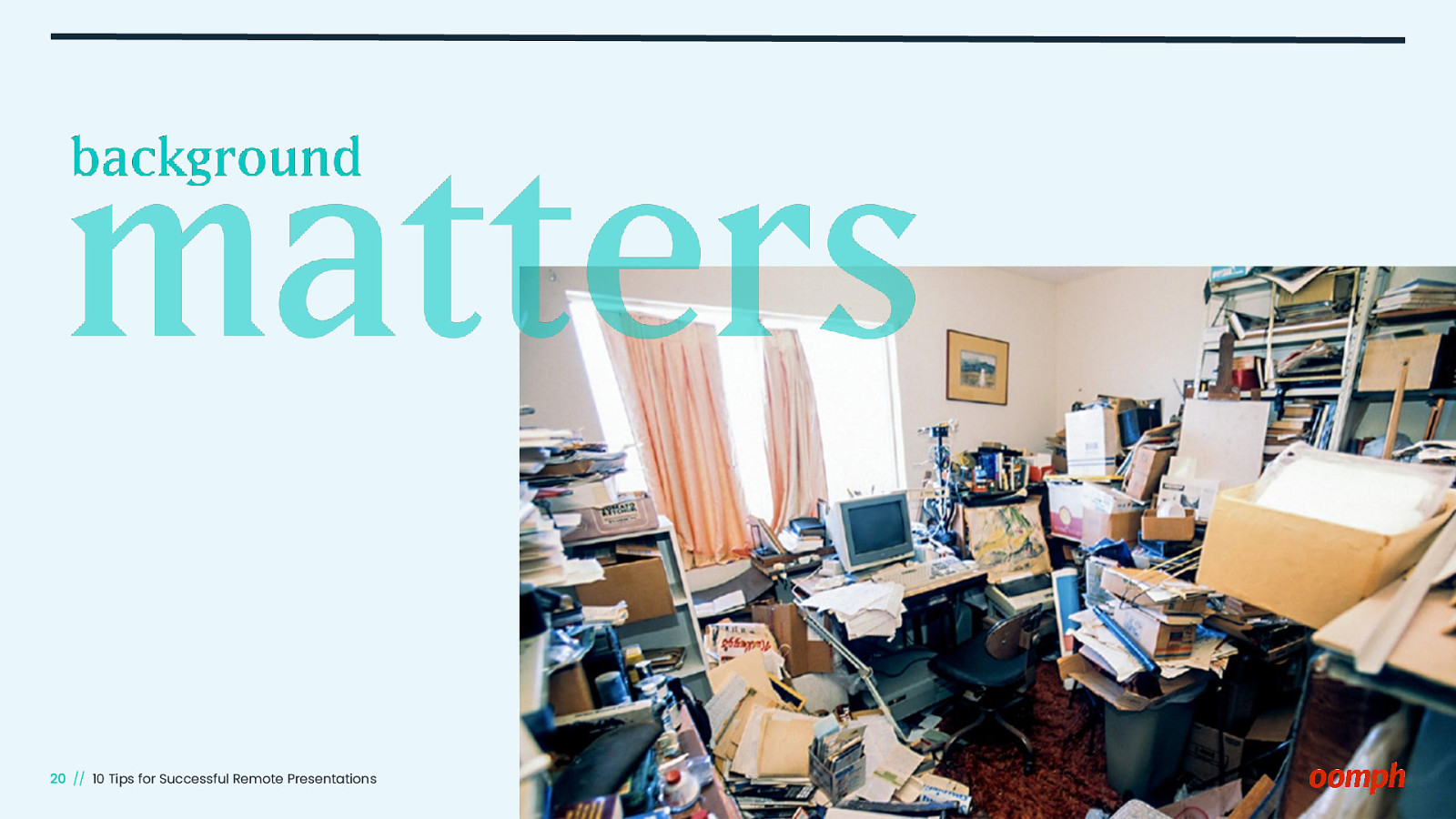
// 10 Tips for Successful Remote Presentations
Slide 21
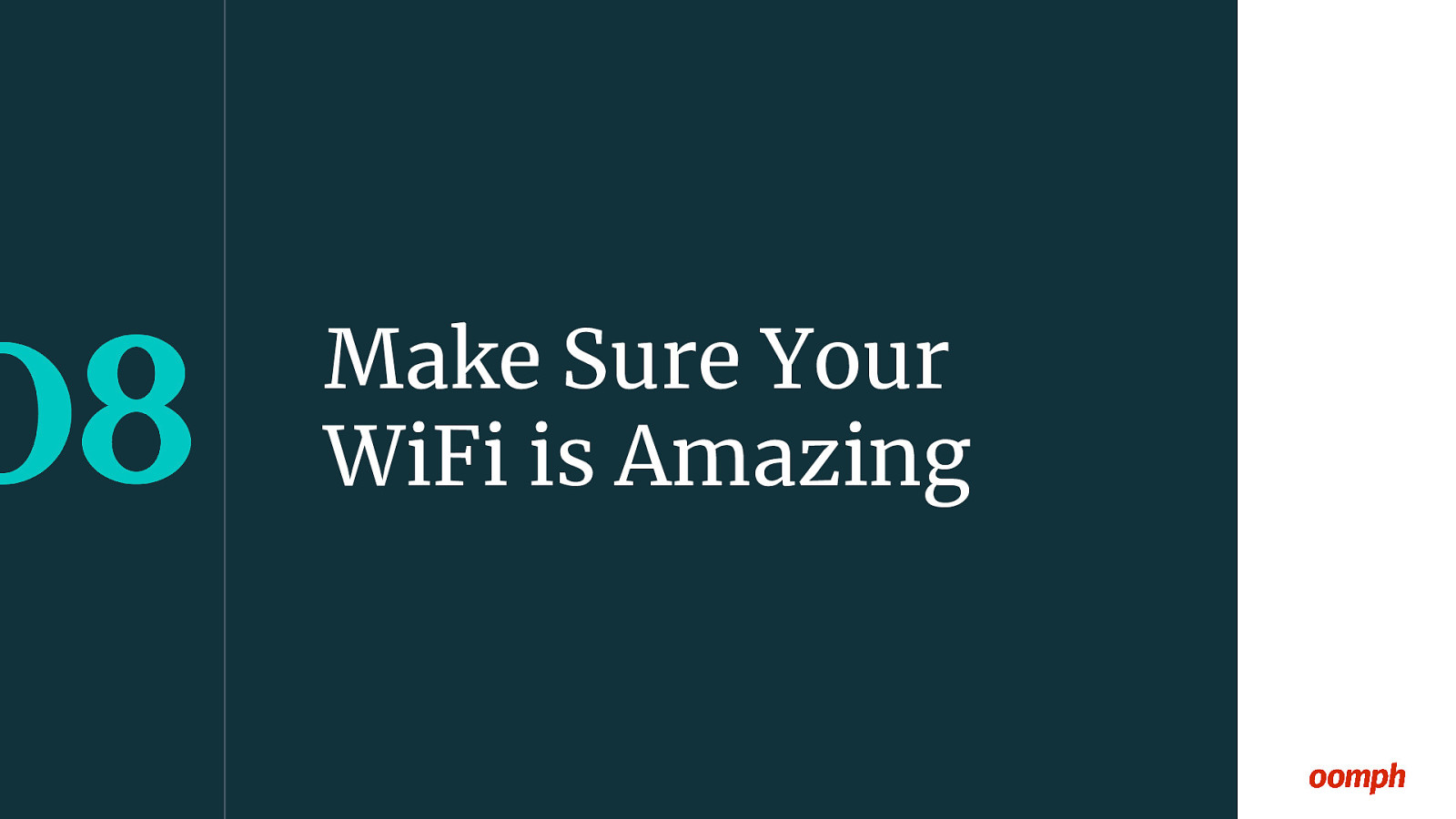
Make Sure Your WiFi is Amazing // 10 Tips for Successful Remote Presentations
Slide 22
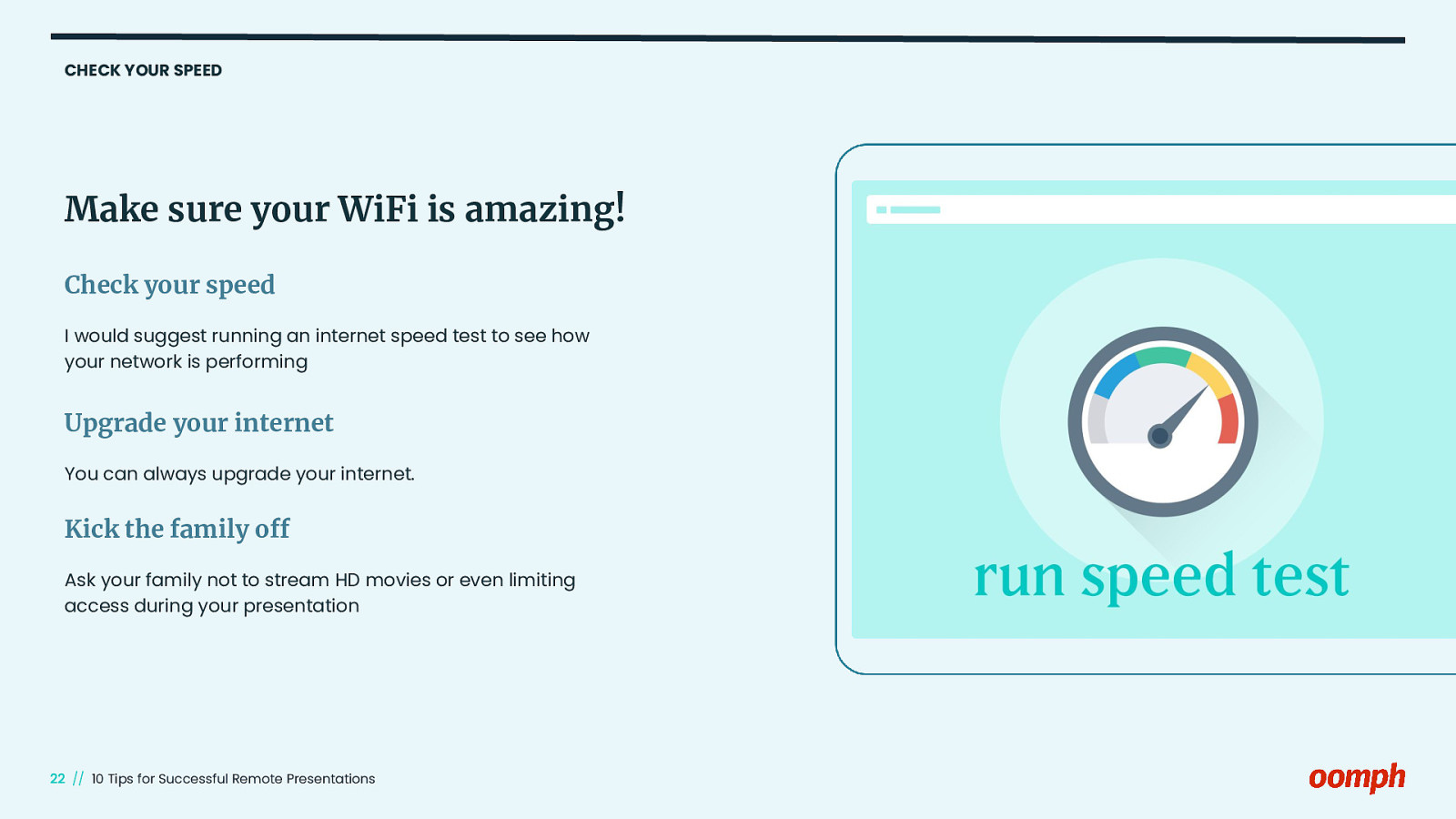
CHECK YOUR SPEED Make sure your WiFi is amazing! Check your speed I would suggest running an internet speed test to see how your network is performing Upgrade your internet You can always upgrade your internet. Kick the family off Ask your family not to stream HD movies or even limiting access during your presentation // 10 Tips for Successful Remote Presentations
Slide 23
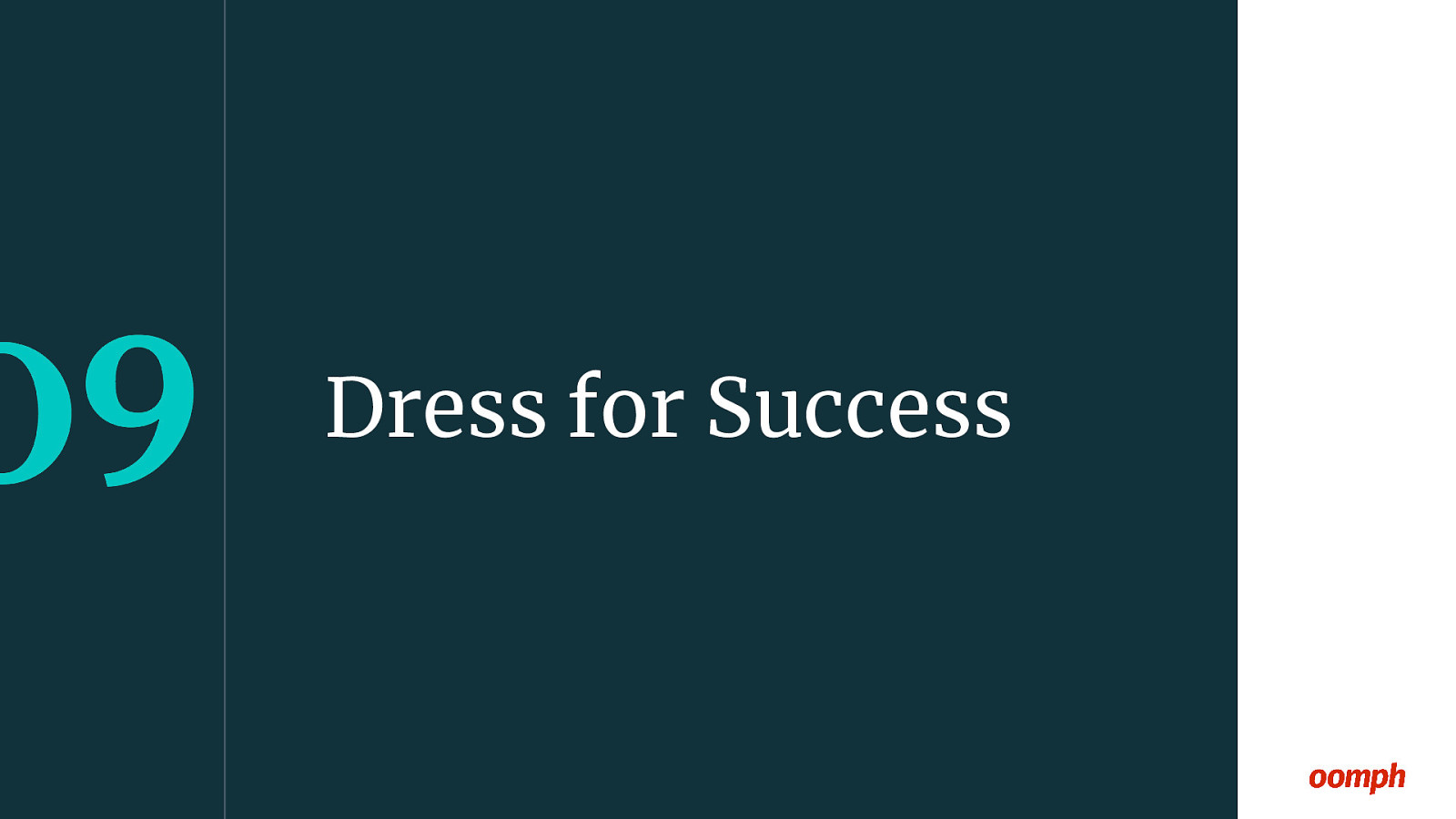
Dress for Success // 10 Tips for Successful Remote Presentations
Slide 24
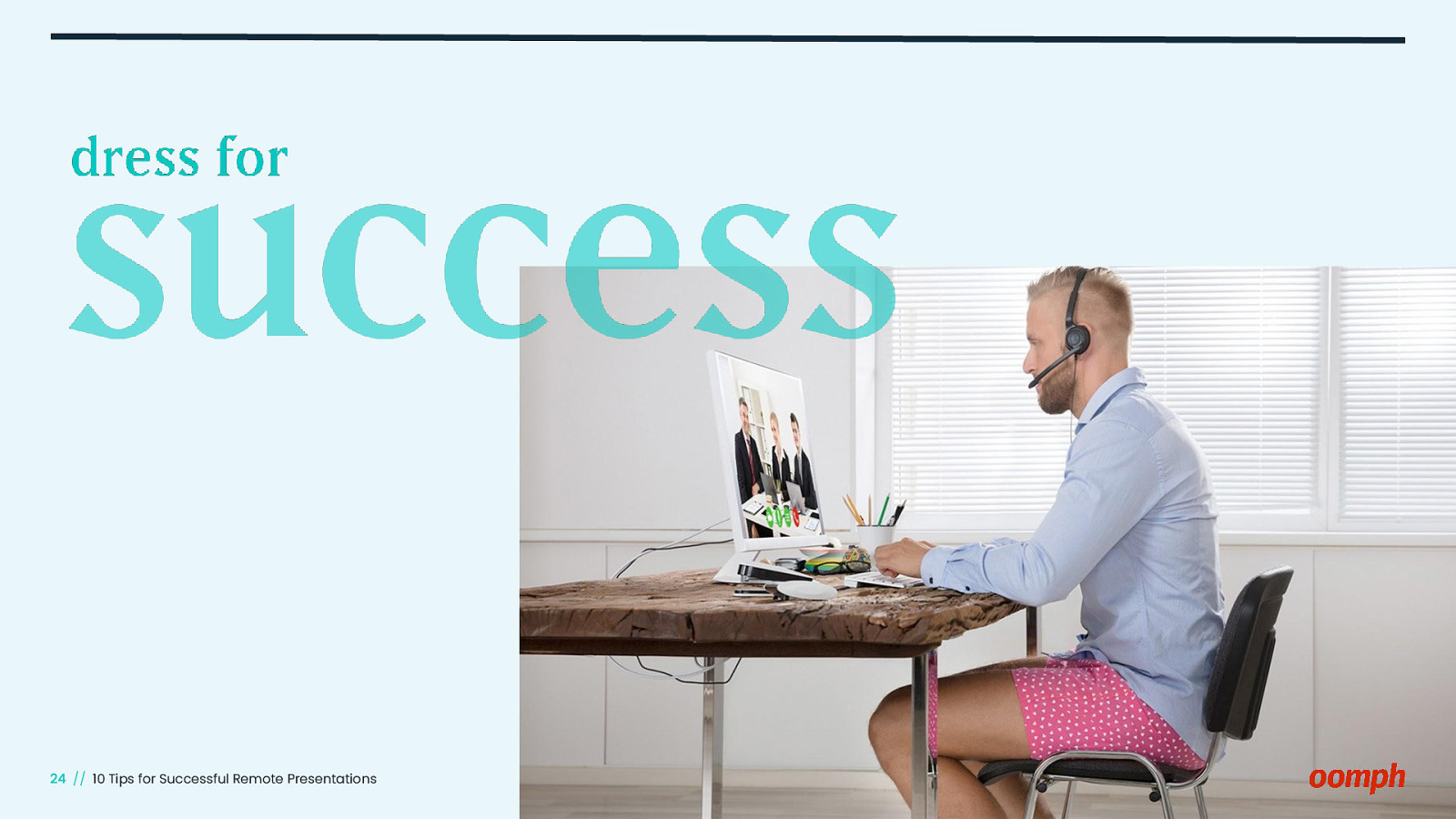
// 10 Tips for Successful Remote Presentations
Slide 25
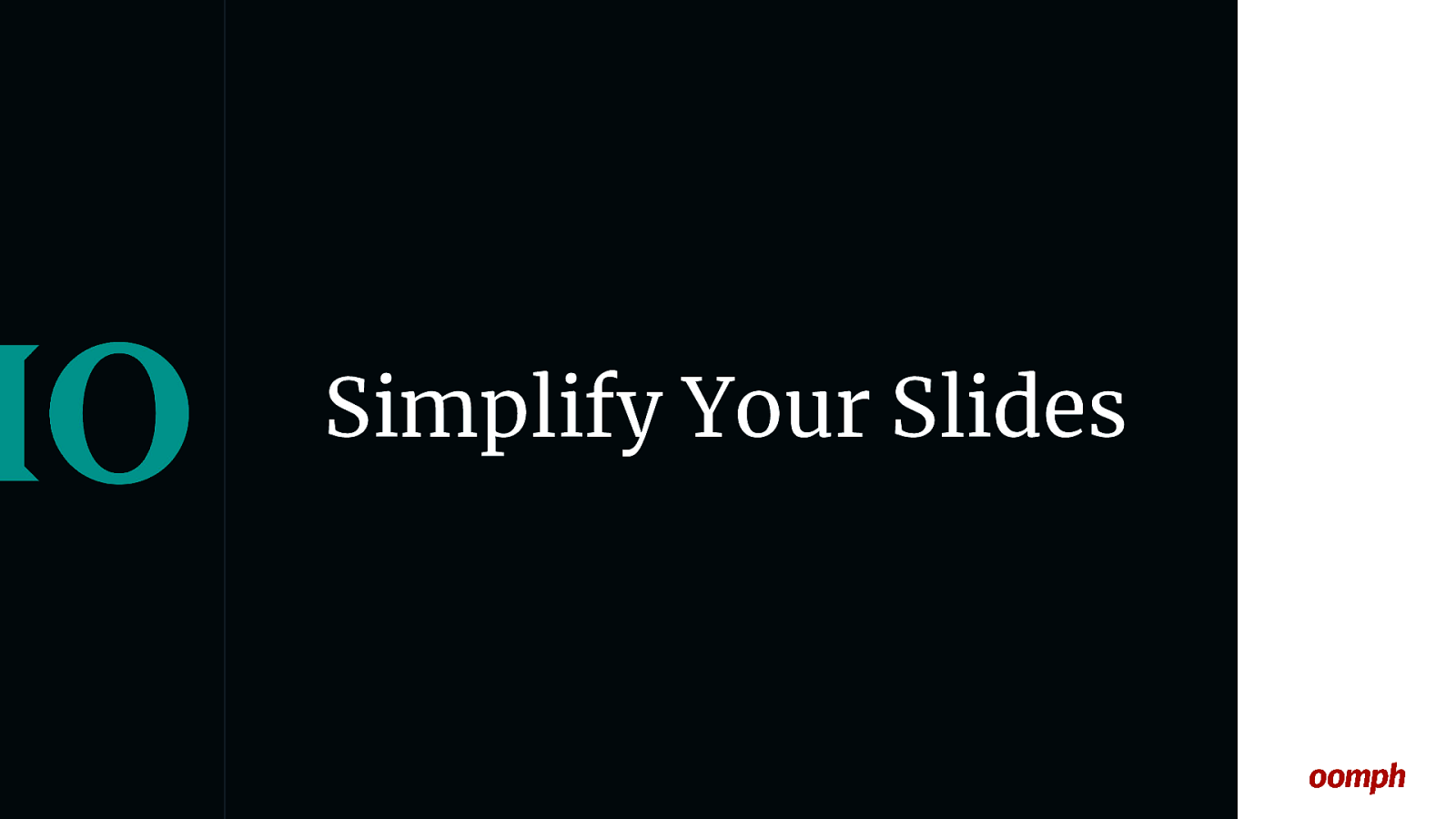
Simplify Your Slides // 10 Tips for Successful Remote Presentations
Slide 26
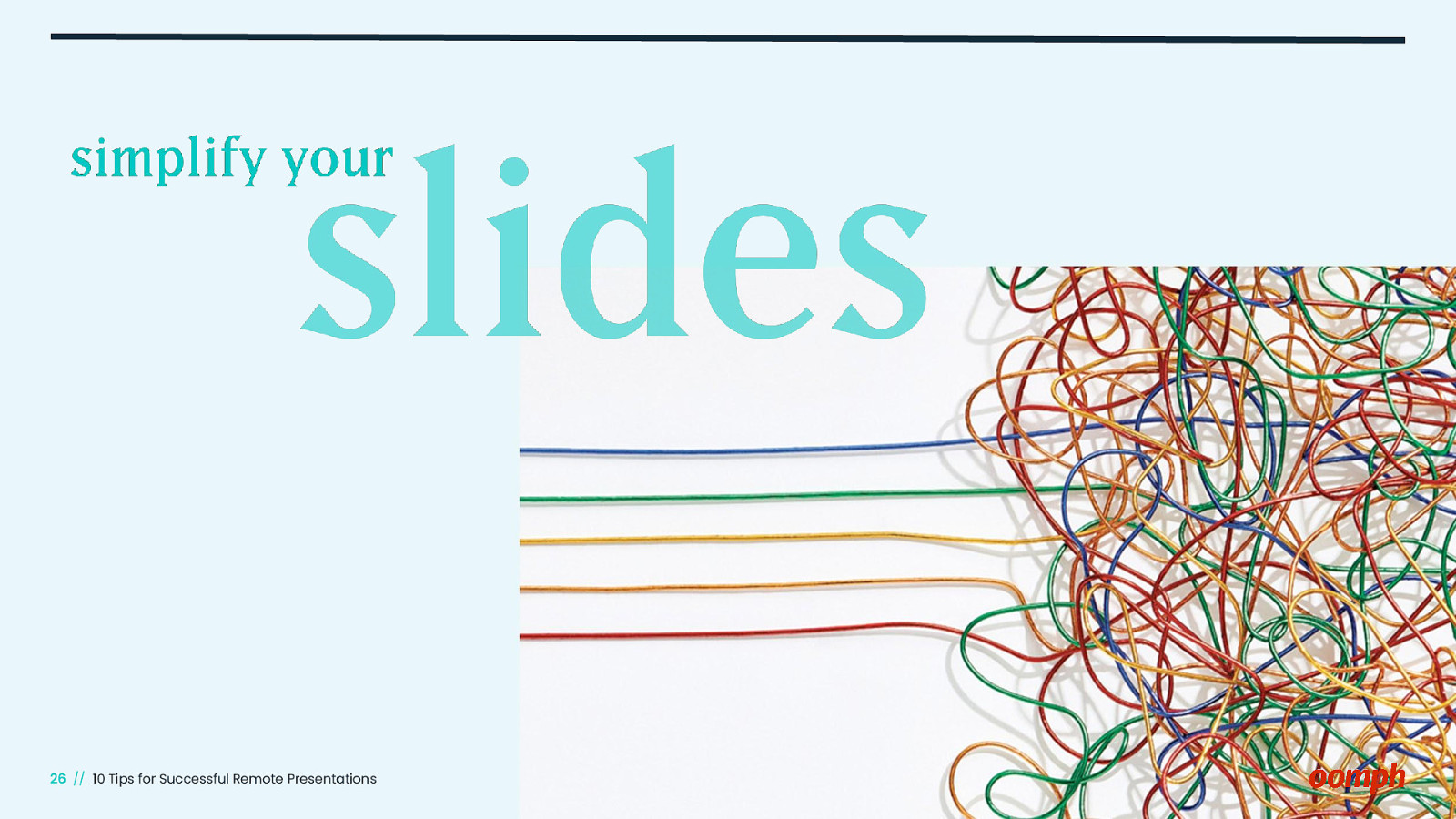
// 10 Tips for Successful Remote Presentations
Slide 27
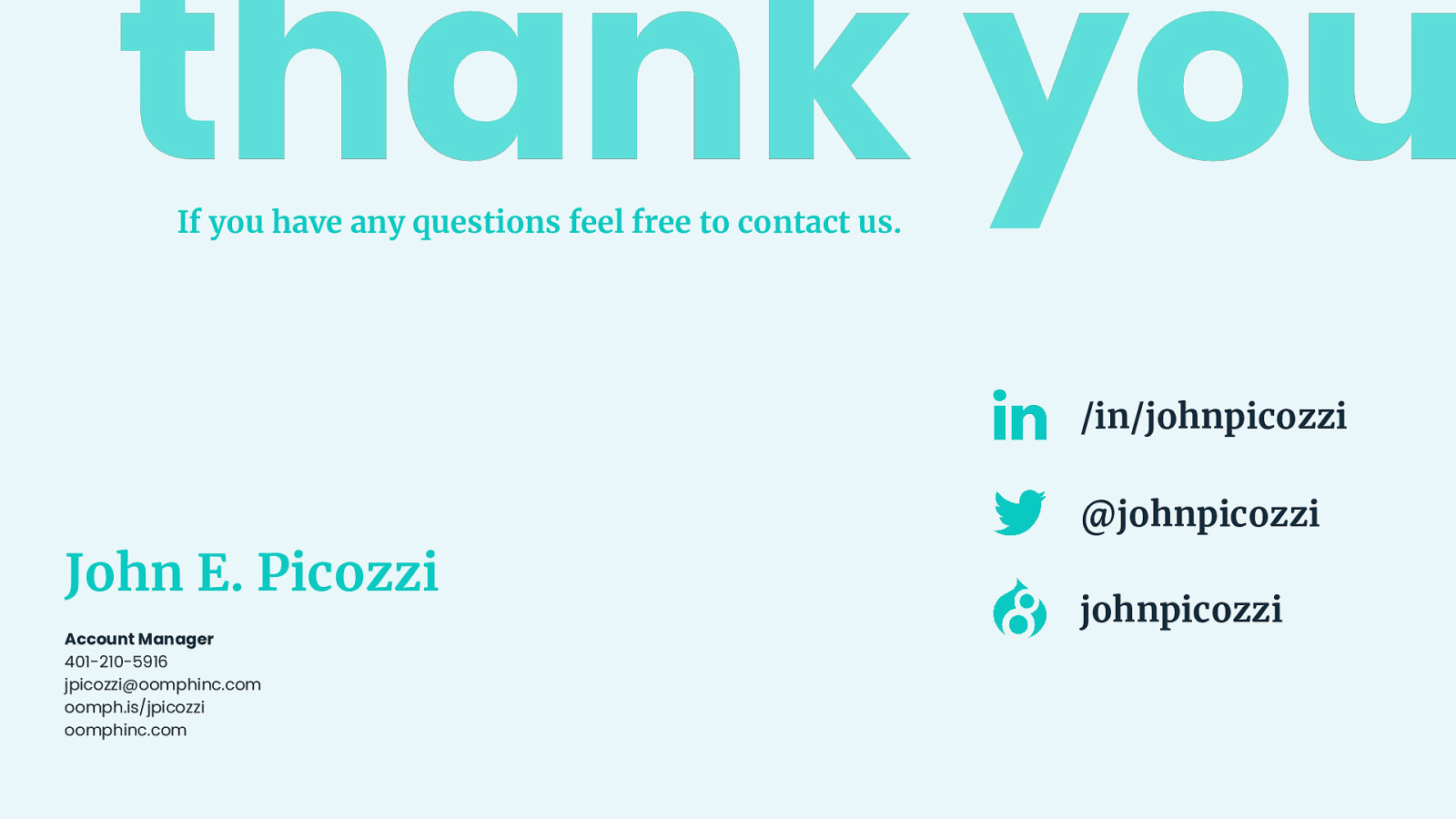
If you have any questions feel free to contact us. /in/johnpicozzi @johnpicozzi John E. Picozzi Account Manager 401-210-5916 [email protected] oomph.is/jpicozzi oomphinc.com johnpicozzi