Essential Git For Developers By: Adam Culp Twitter: @adamculp https://joind.in/14744
A presentation at Northeast PHP in August 2015 in Boston, MA, USA by Adam Culp
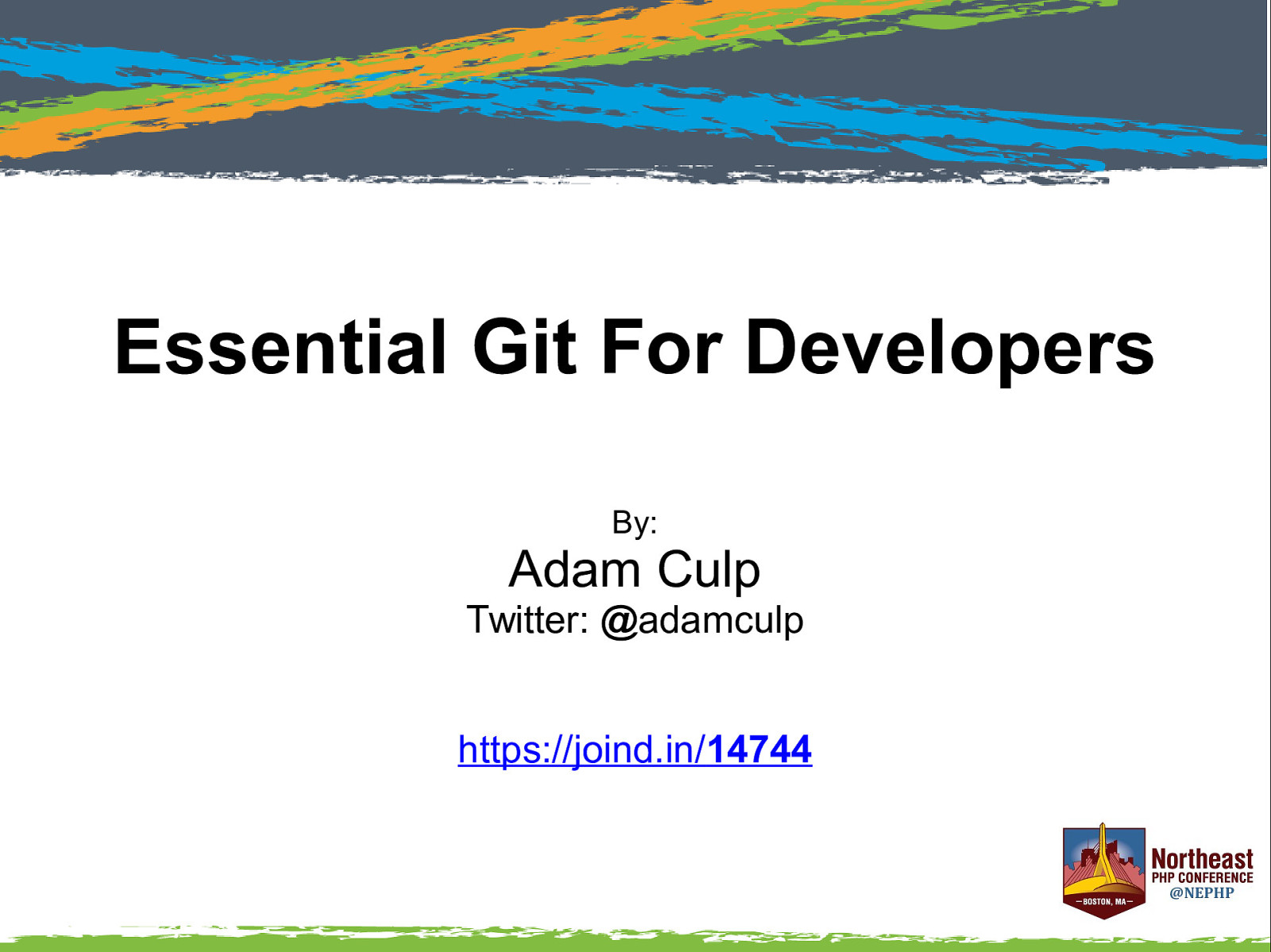
Essential Git For Developers By: Adam Culp Twitter: @adamculp https://joind.in/14744

Essential Git For Developers ● 2 About me – PHP 5.3 Certified – Work at Zend Technologies – Organizer SoFloPHP (South Florida) – Organized SunshinePHP (Miami) – Long distance runner – Judo Black Belt Instructor
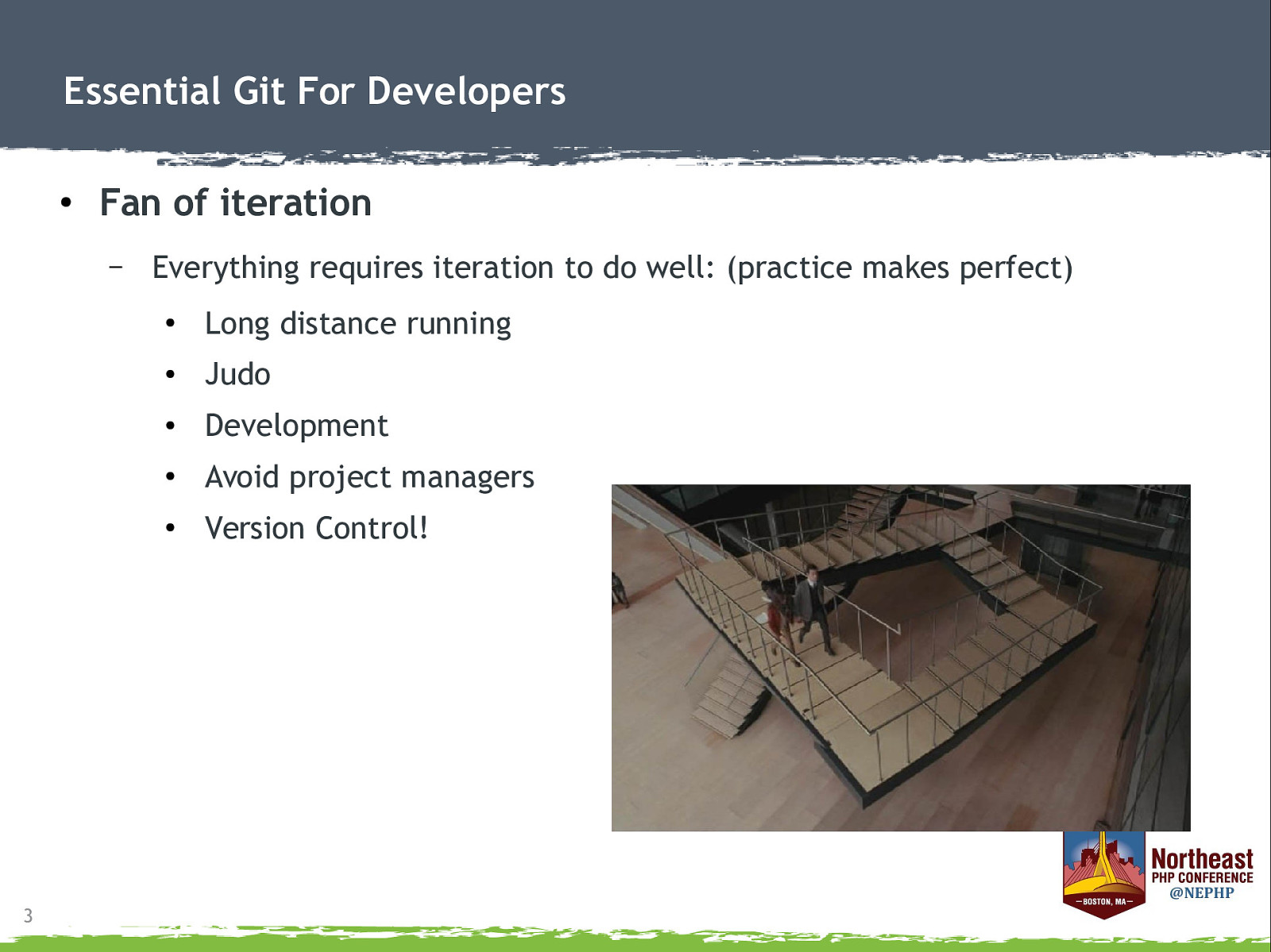
Essential Git For Developers ● Fan of iteration – 3 Everything requires iteration to do well: (practice makes perfect) ● Long distance running ● Judo ● Development ● Avoid project managers ● Version Control!
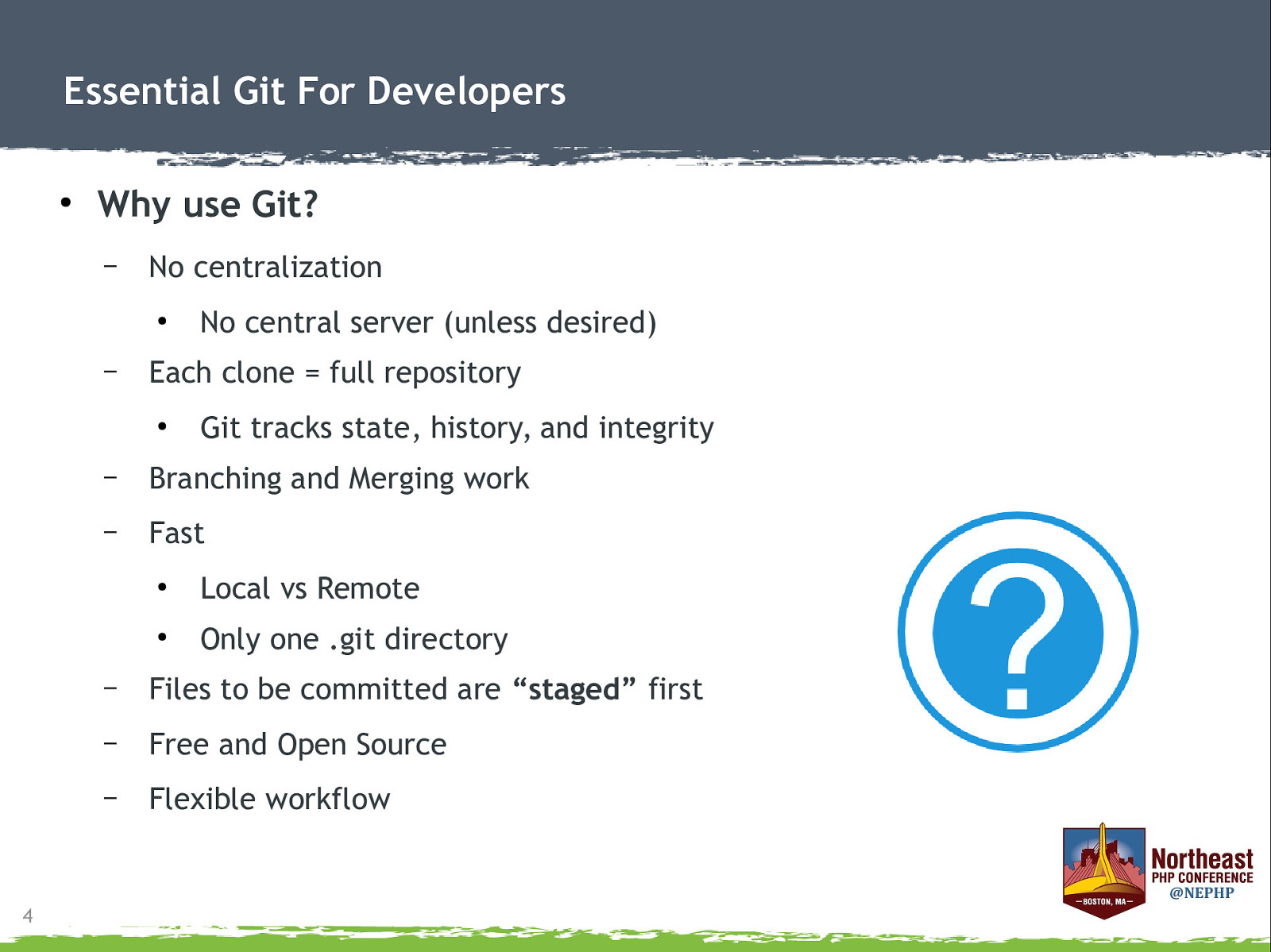
Essential Git For Developers ● Why use Git? – No centralization ● – Each clone = full repository ● 4 No central server (unless desired) Git tracks state, history, and integrity – Branching and Merging work – Fast ● Local vs Remote ● Only one .git directory – Files to be committed are “staged” first – Free and Open Source – Flexible workflow
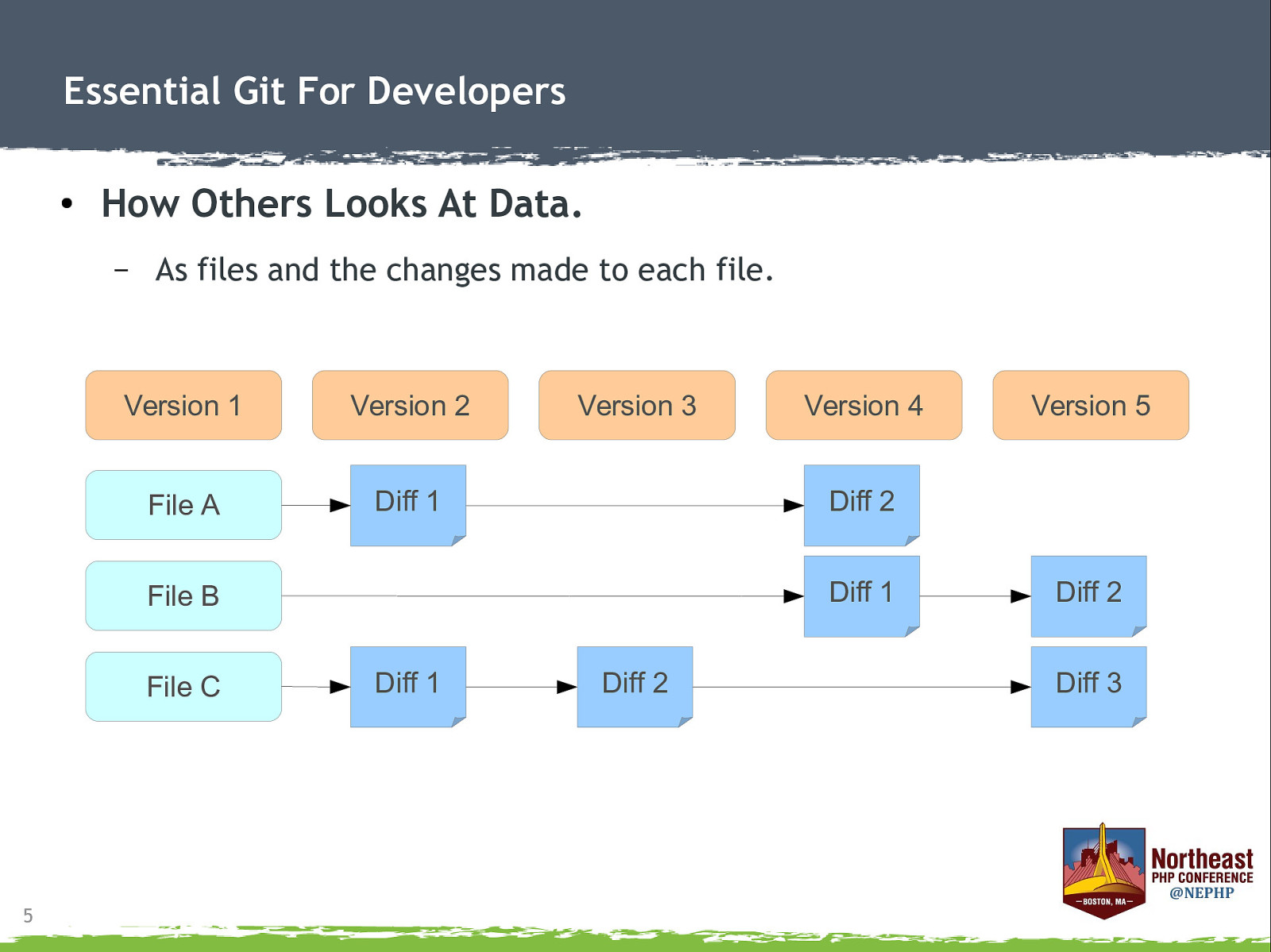
Essential Git For Developers ● How Others Looks At Data. – As files and the changes made to each file. Version 1 Version 2 File A Diff 1 Version 3 Diff 1 5 Diff 1 Version 5 Diff 2 File B File C Version 4 Diff 2 Diff 2 Diff 3
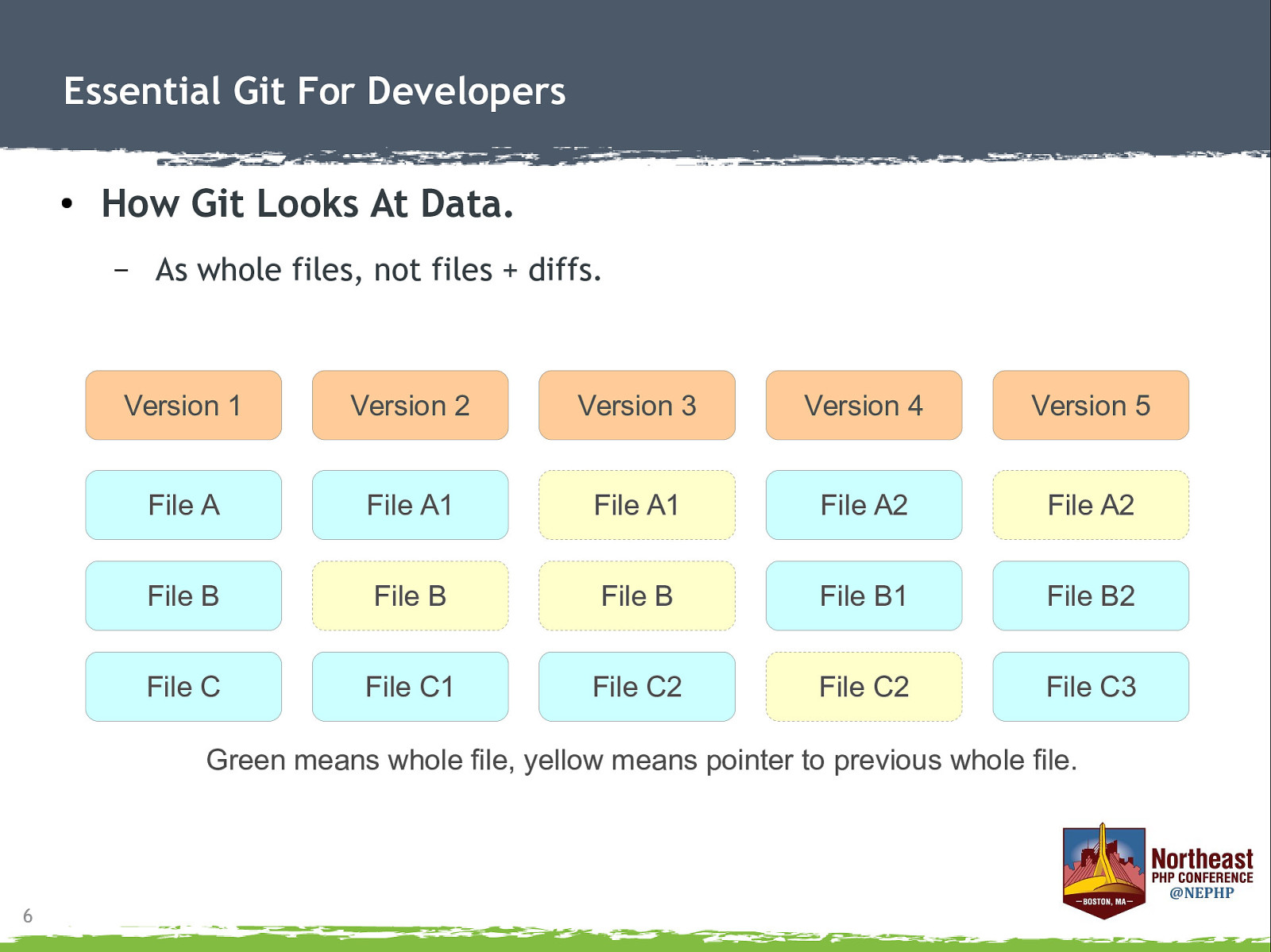
Essential Git For Developers ● How Git Looks At Data. – As whole files, not files + diffs. Version 1 Version 2 Version 3 Version 4 Version 5 File A File A1 File A1 File A2 File A2 File B File B File B File B1 File B2 File C File C1 File C2 File C2 File C3 Green means whole file, yellow means pointer to previous whole file. 6
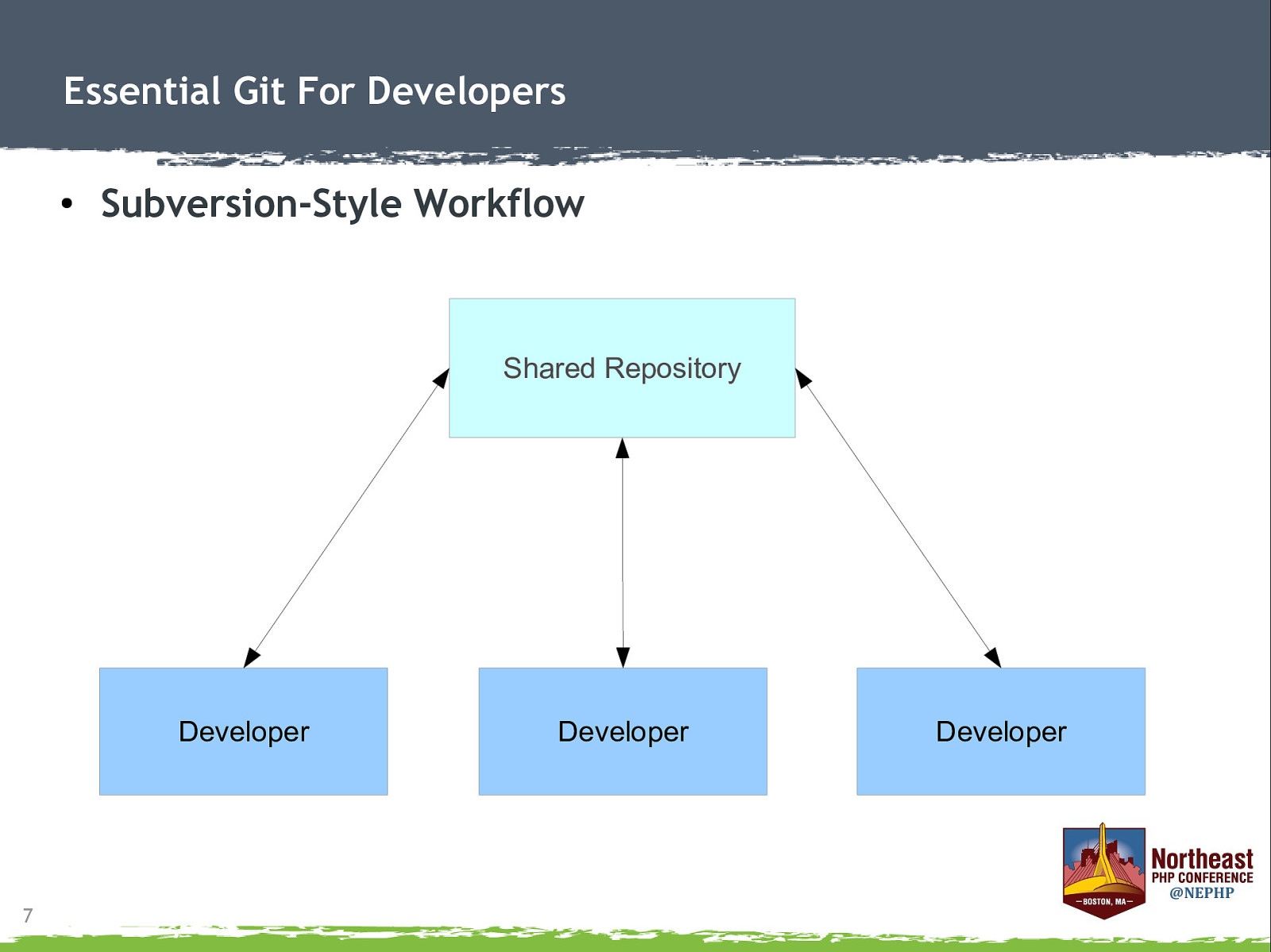
Essential Git For Developers ● Subversion-Style Workflow Shared Repository Developer 7 Developer Developer
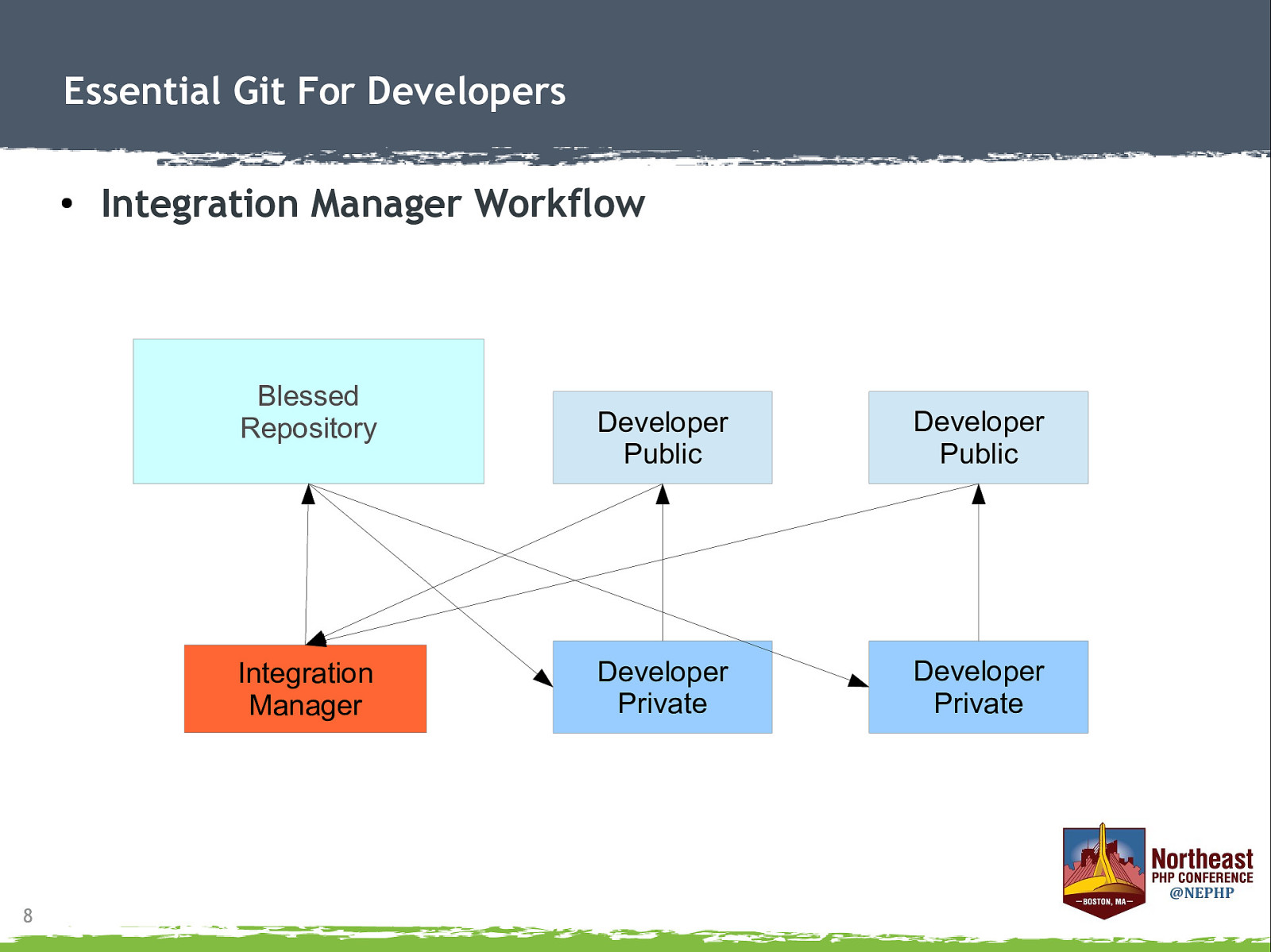
Essential Git For Developers ● Integration Manager Workflow Blessed Repository Integration Manager 8 Developer Public Developer Public Developer Private Developer Private
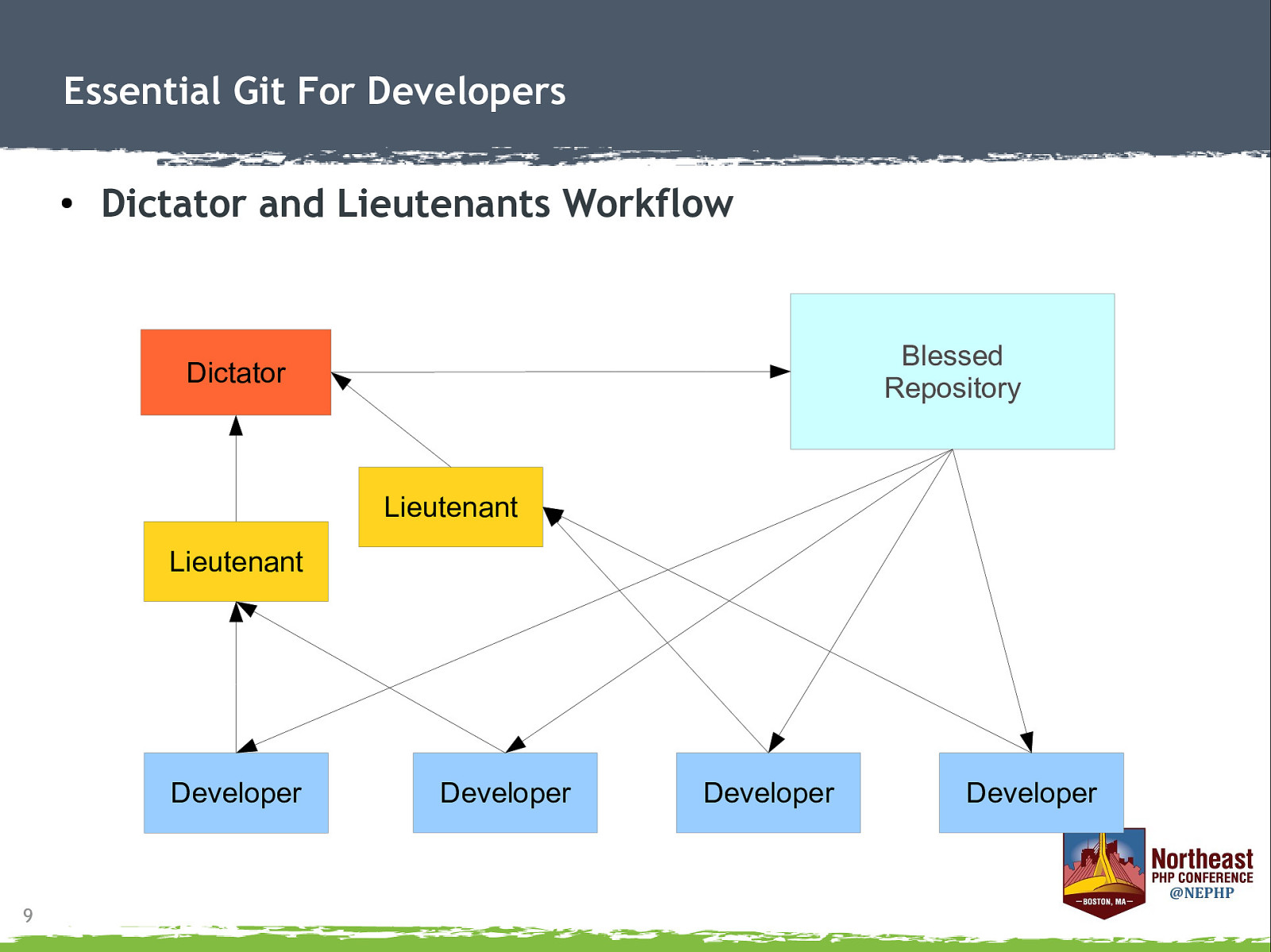
Essential Git For Developers ● Dictator and Lieutenants Workflow Blessed Repository Dictator Lieutenant Lieutenant Developer 9 Developer Developer Developer
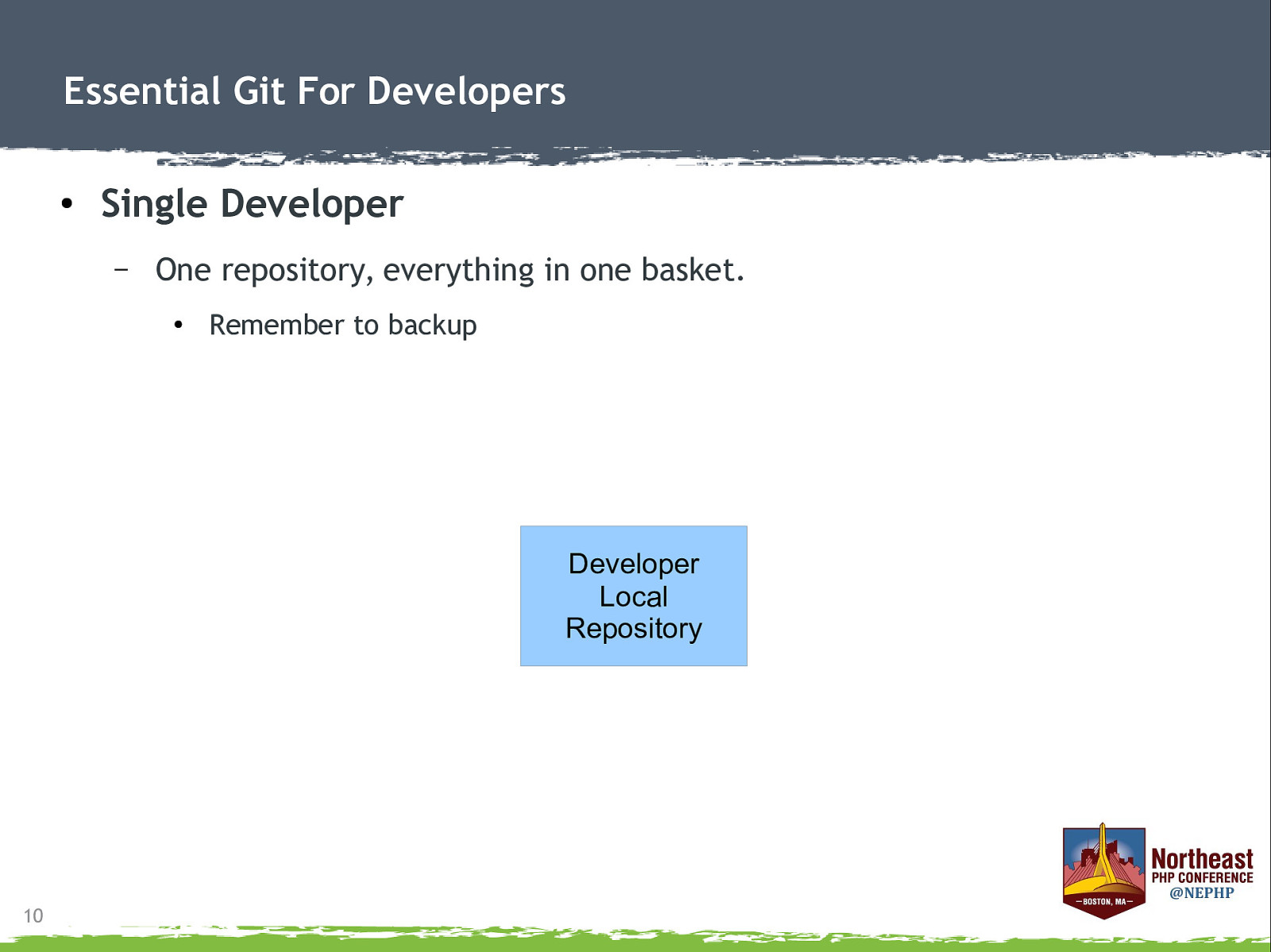
Essential Git For Developers ● Single Developer – One repository, everything in one basket. ● Remember to backup Developer Local Repository 10
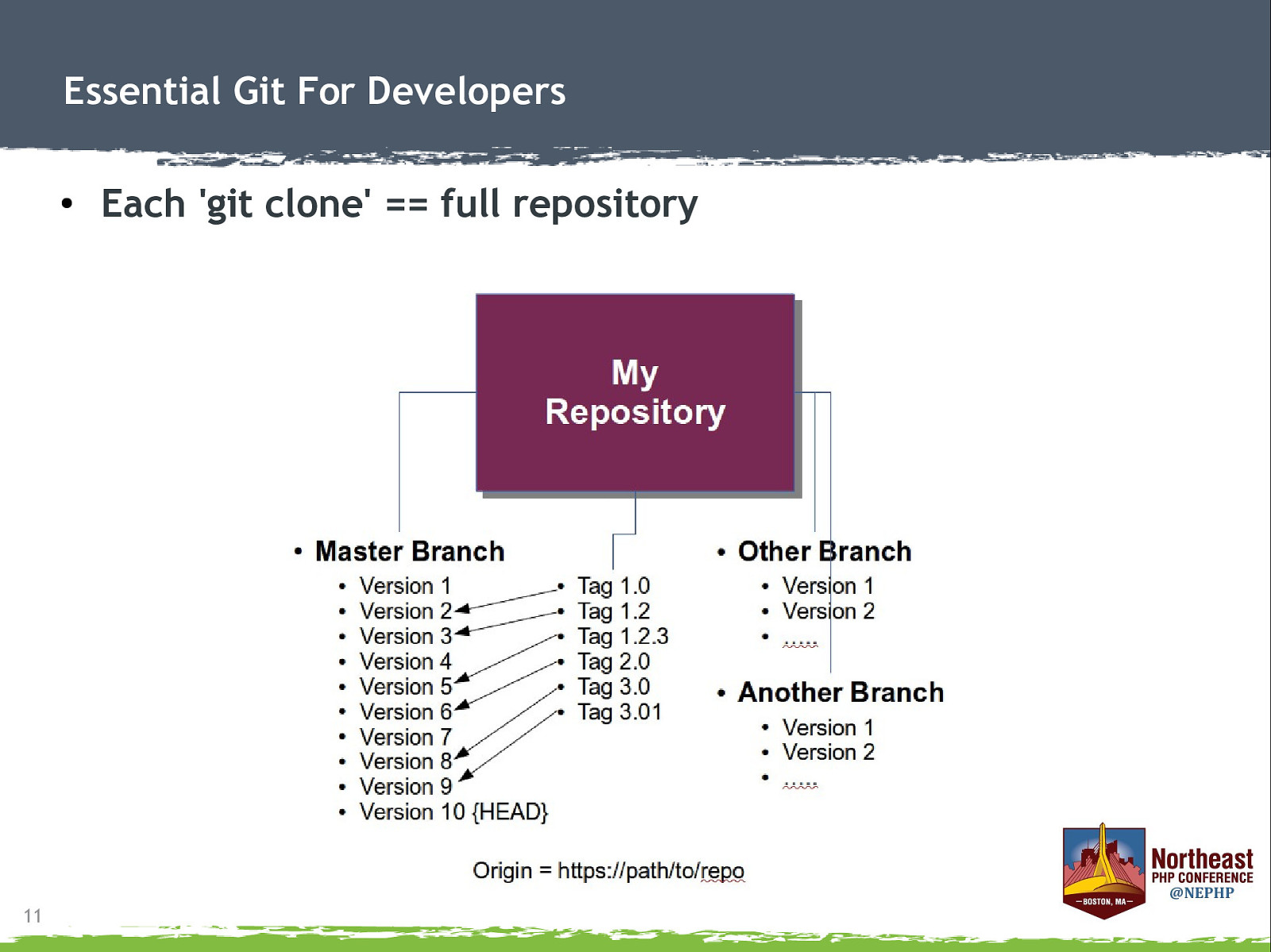
Essential Git For Developers ● 11 Each ‘git clone’ == full repository
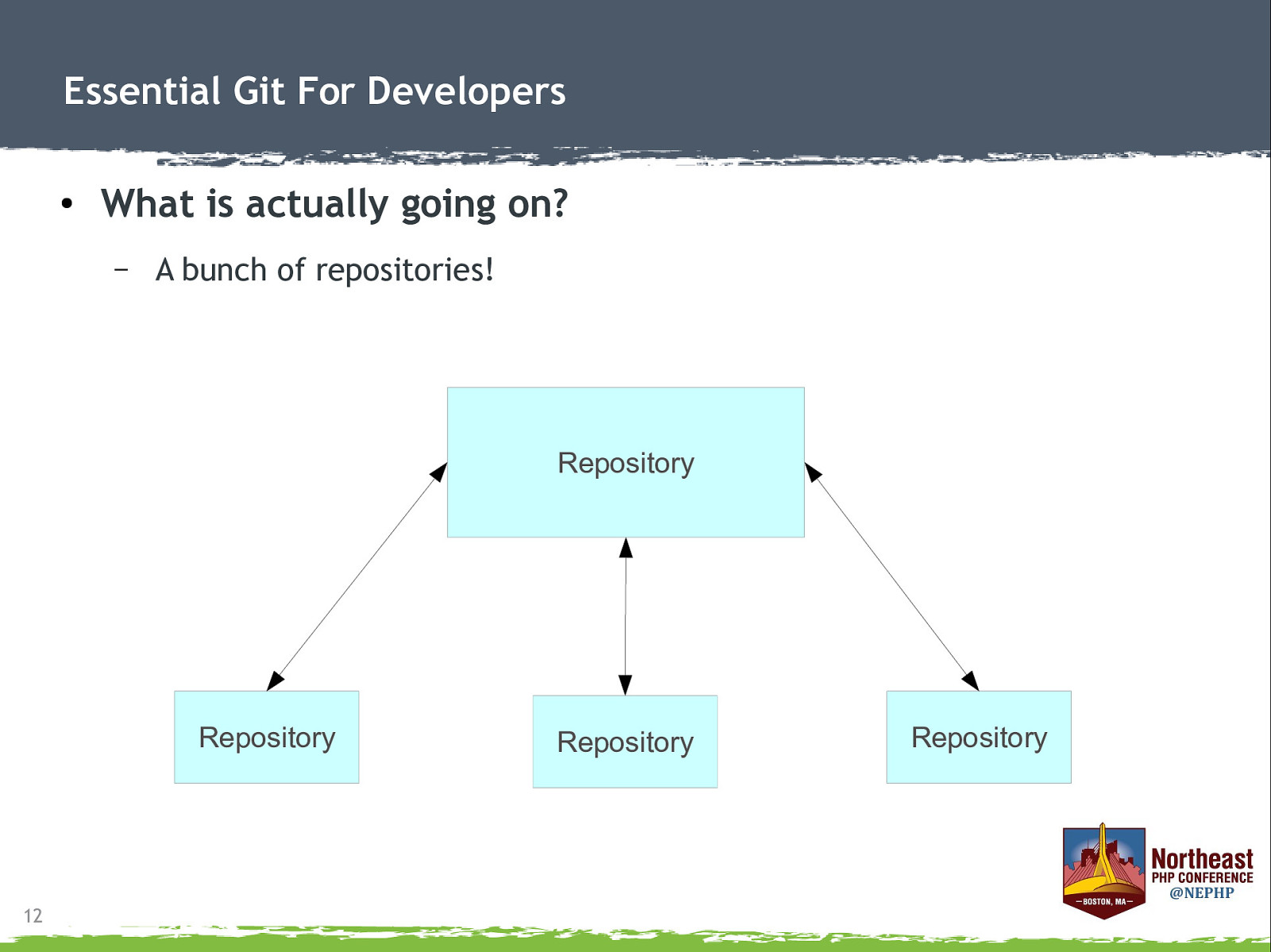
Essential Git For Developers ● What is actually going on? – A bunch of repositories! Repository Repository 12 Repository Repository
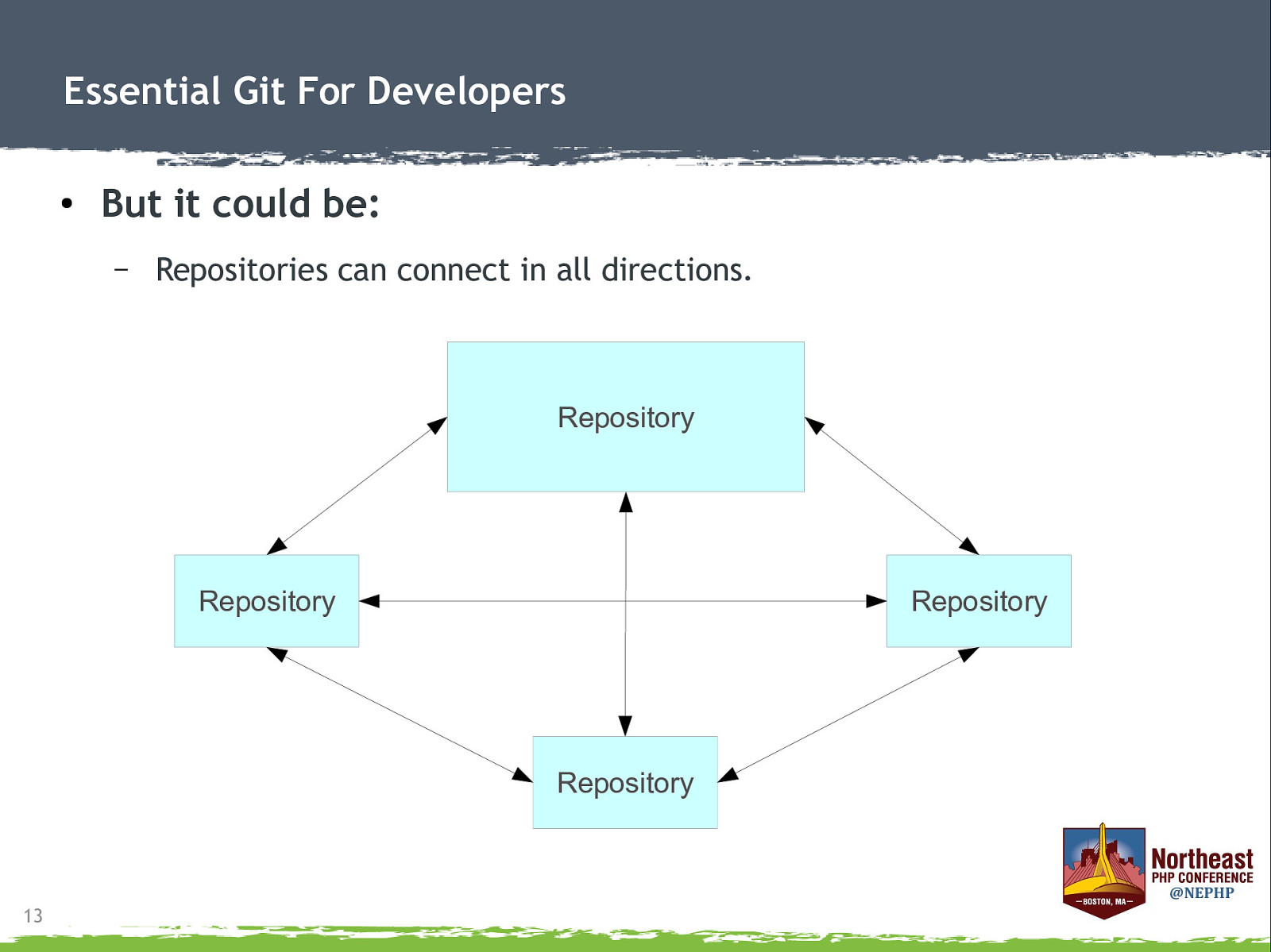
Essential Git For Developers ● But it could be: – Repositories can connect in all directions. Repository Repository Repository Repository 13
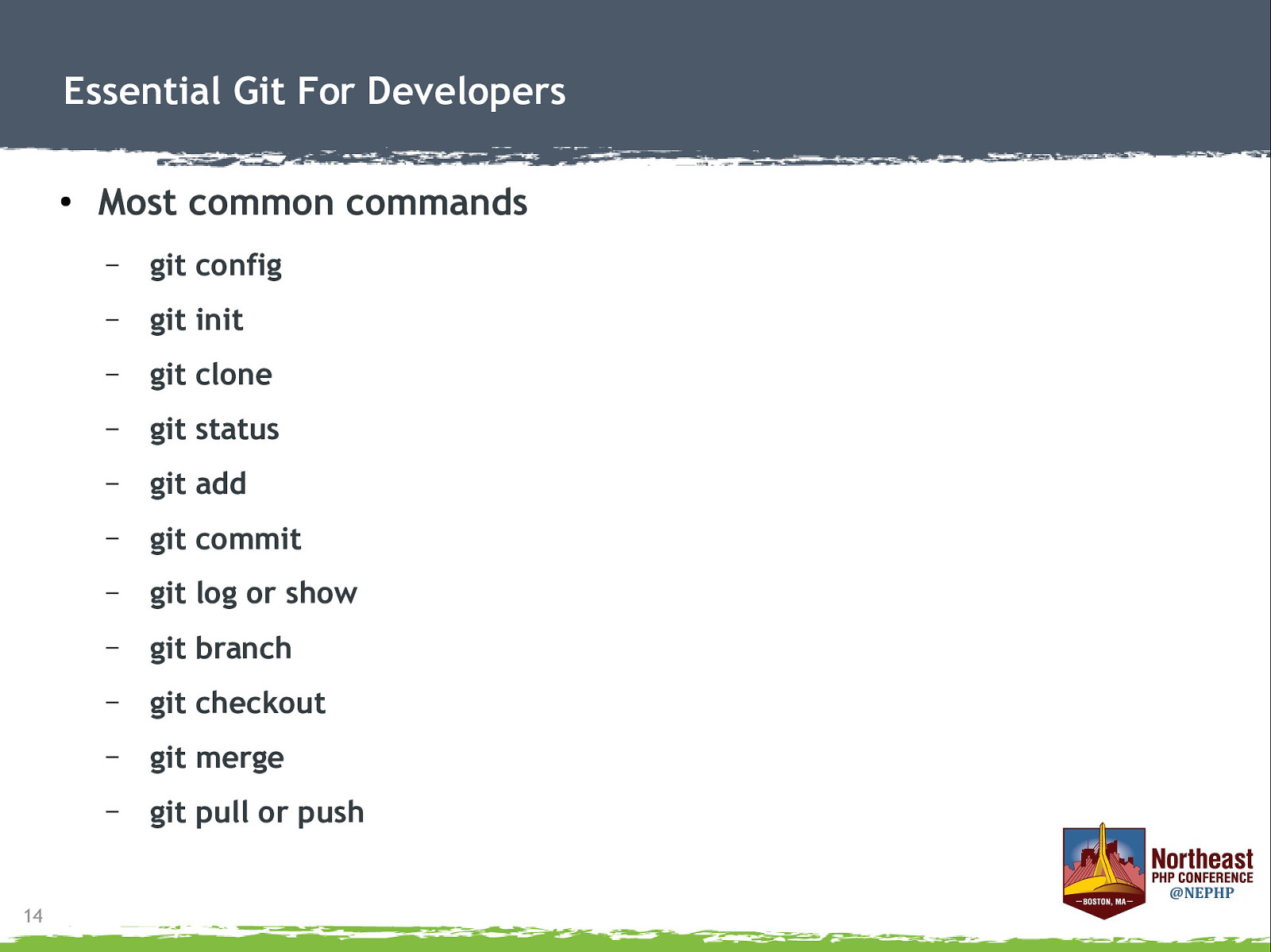
Essential Git For Developers ● 14 Most common commands – git config – git init – git clone – git status – git add – git commit – git log or show – git branch – git checkout – git merge – git pull or push
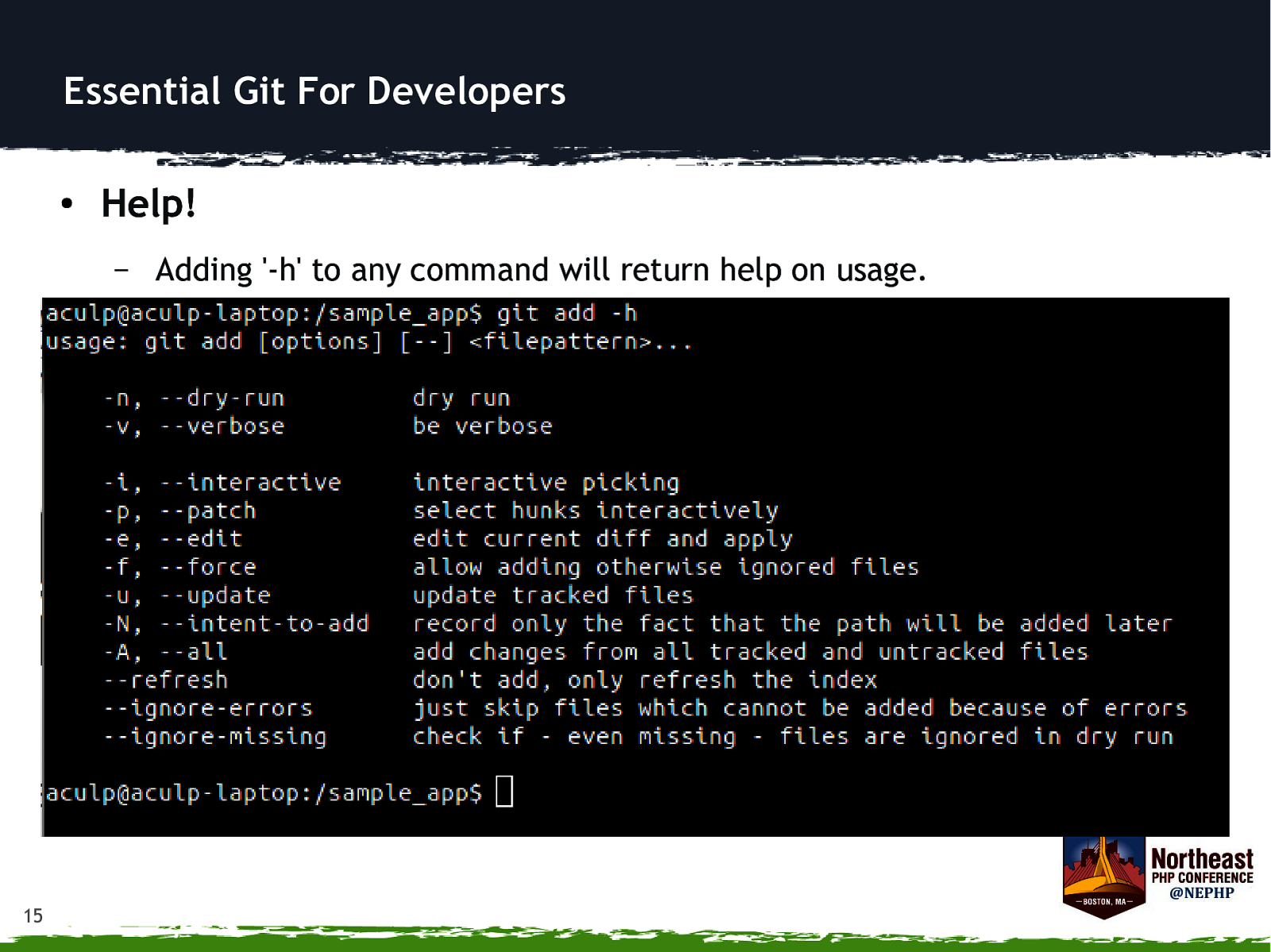
Essential Git For Developers ● Help! – 15 Adding ‘-h’ to any command will return help on usage.
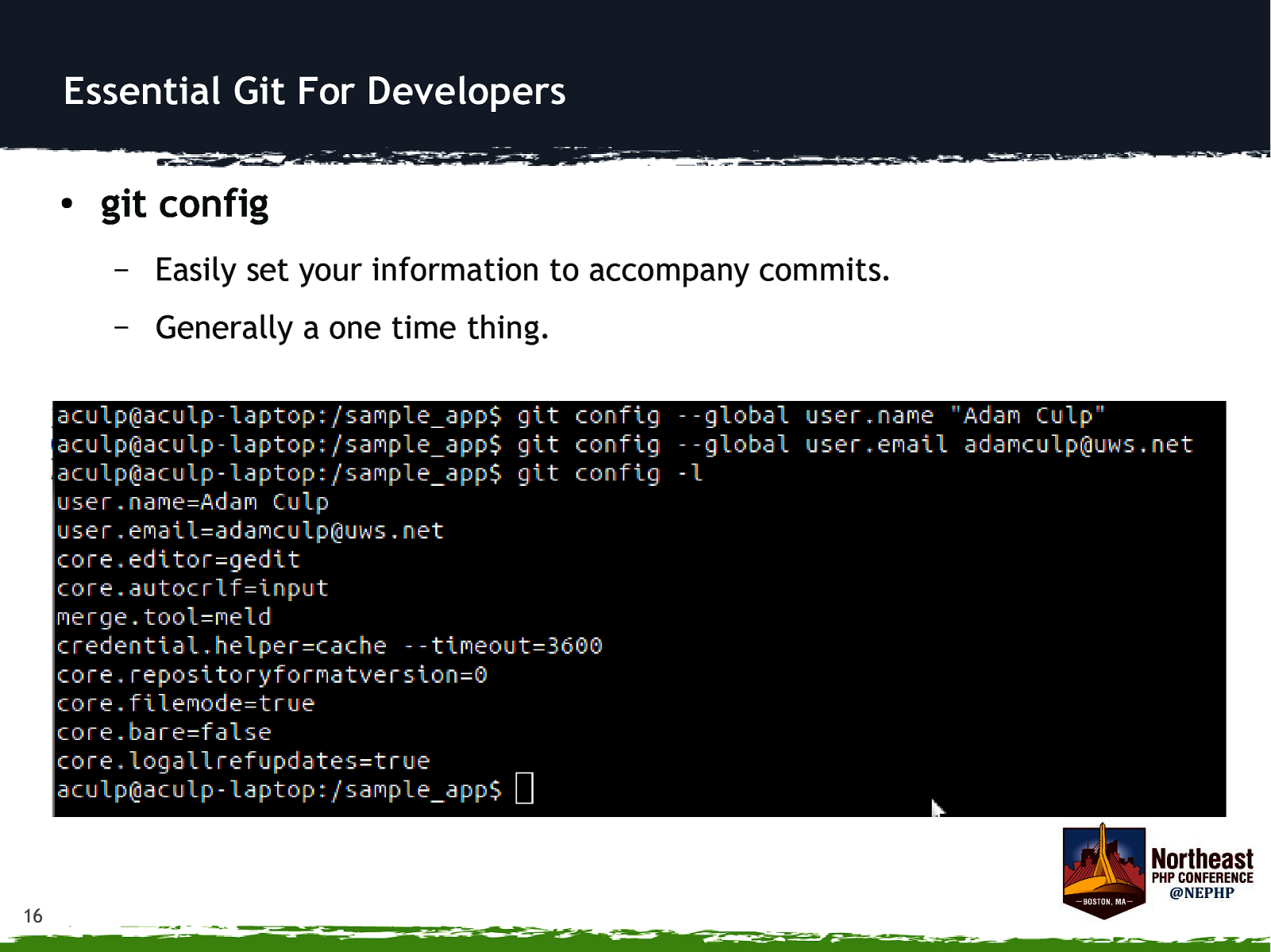
Essential Git For Developers ● 16 git config – Easily set your information to accompany commits. – Generally a one time thing.
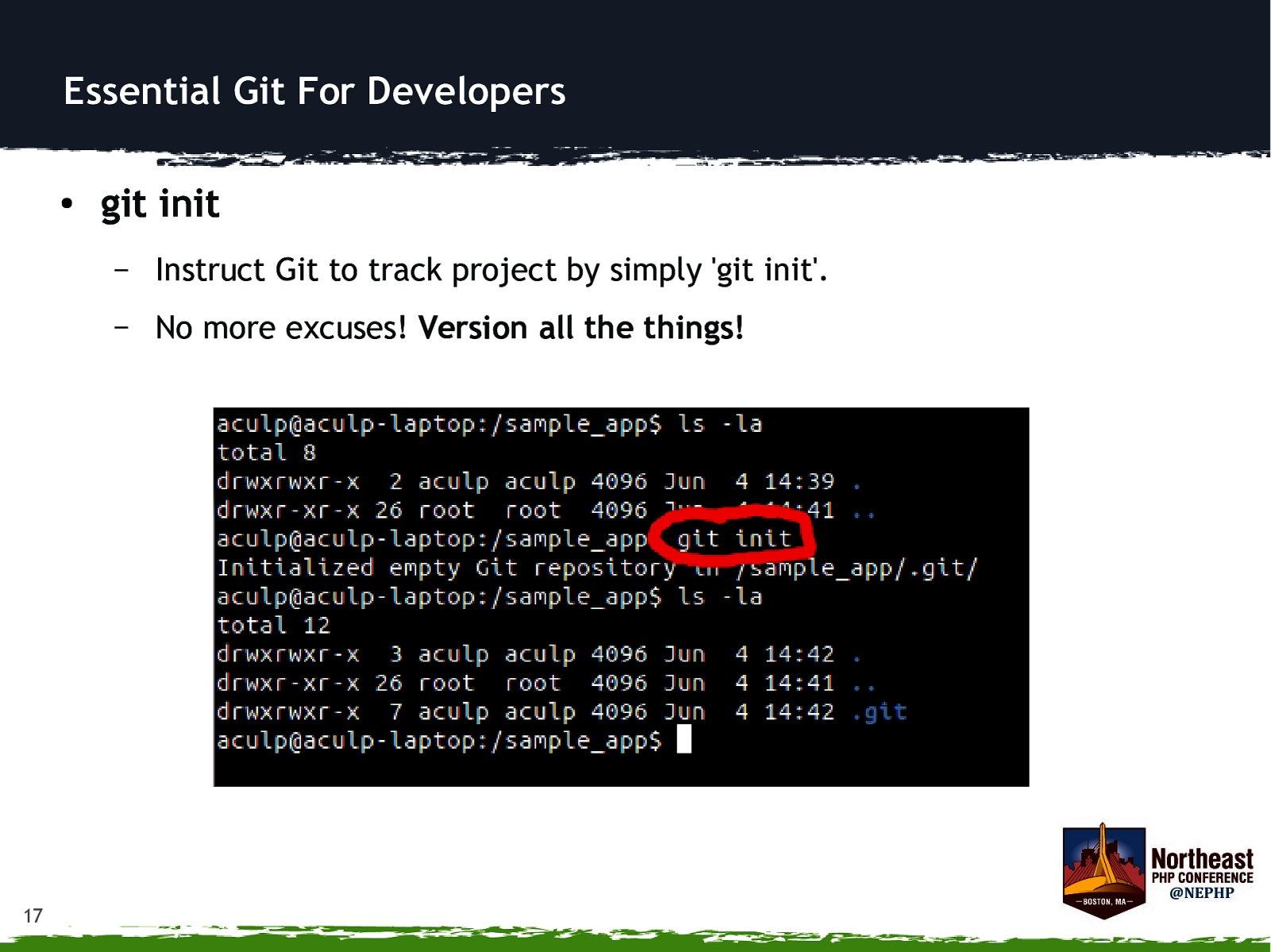
Essential Git For Developers ● 17 git init – Instruct Git to track project by simply ‘git init’. – No more excuses! Version all the things!
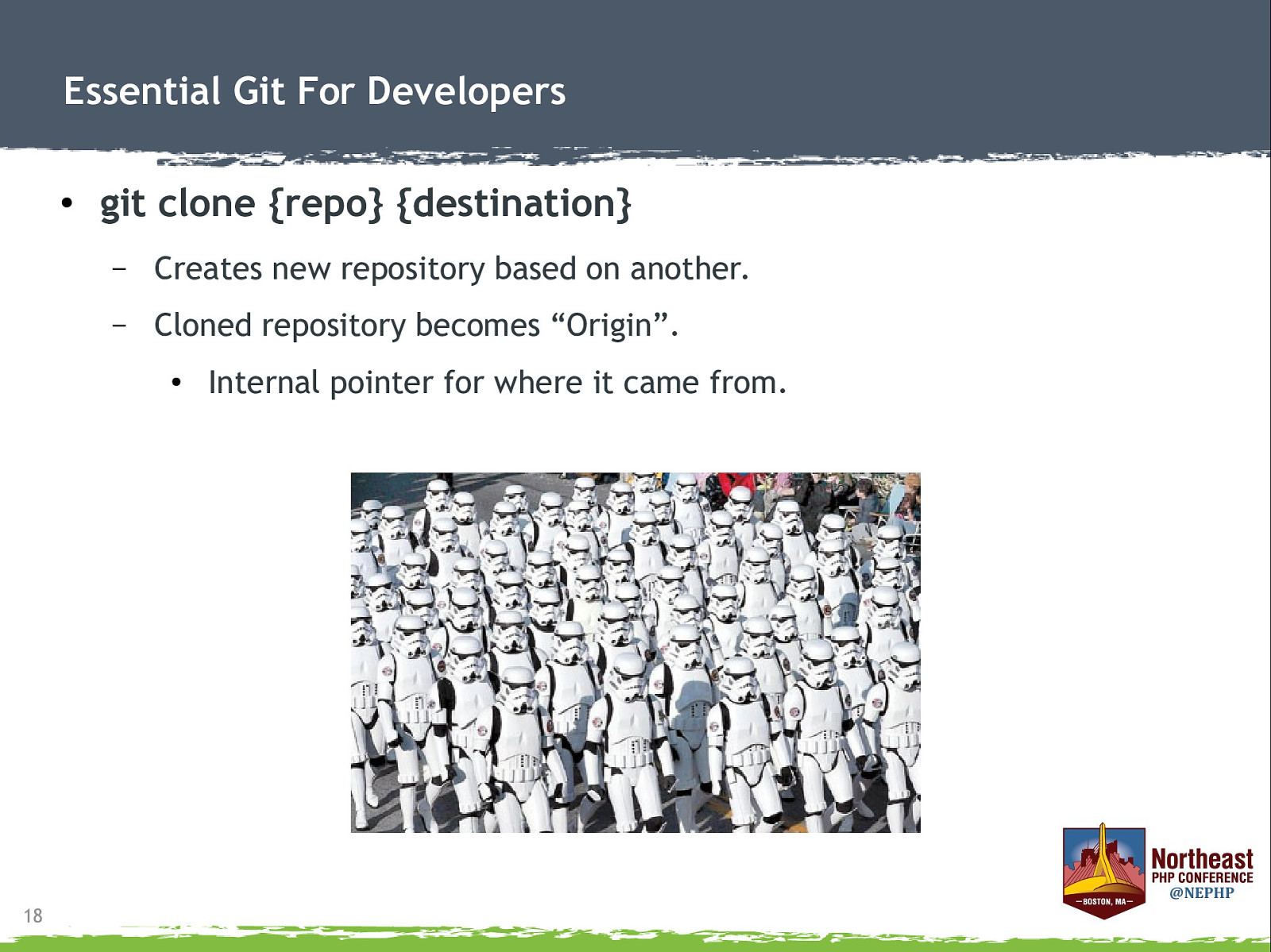
Essential Git For Developers ● git clone {repo} {destination} – Creates new repository based on another. – Cloned repository becomes “Origin”. ● 18 Internal pointer for where it came from.
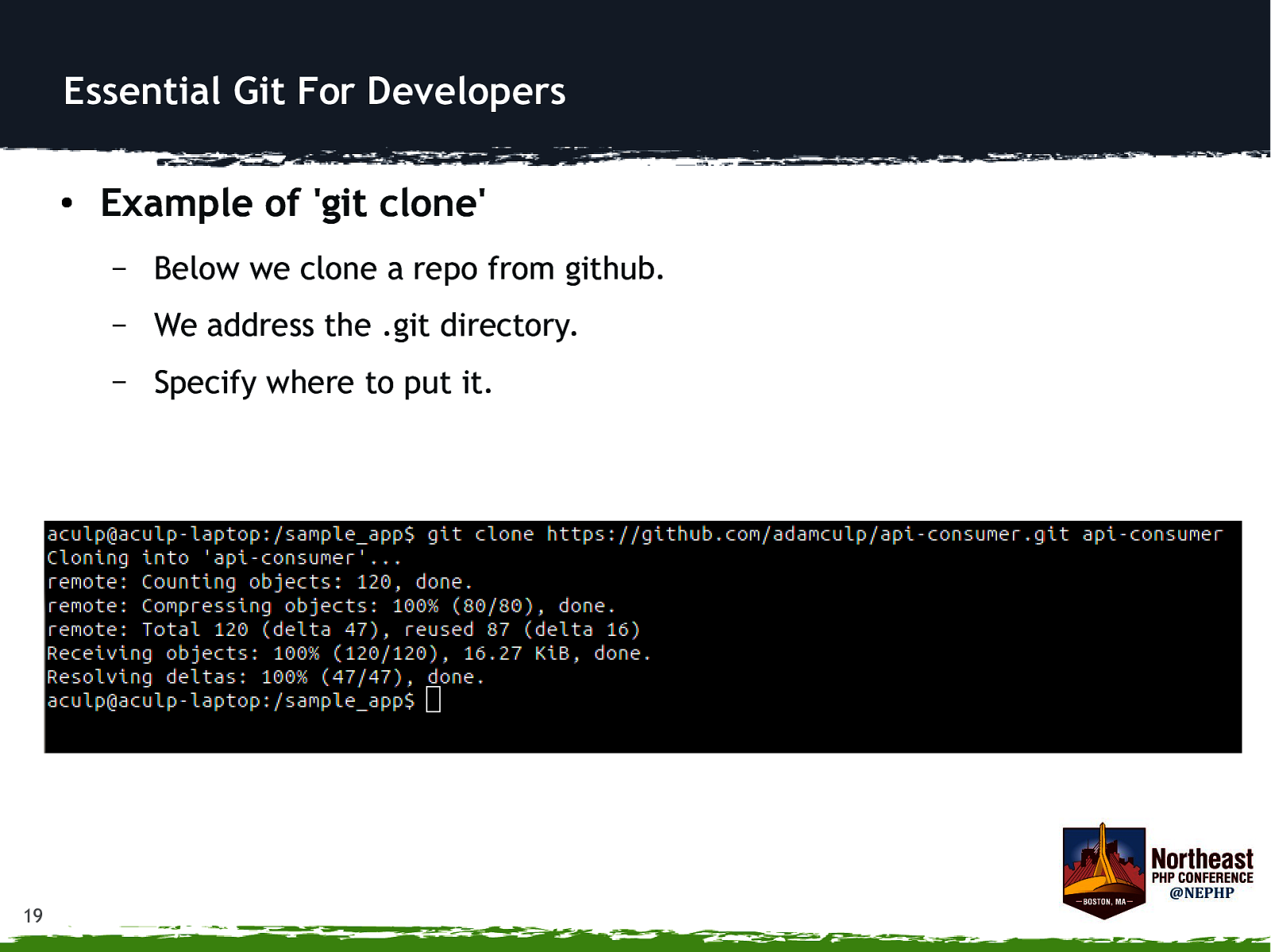
Essential Git For Developers ● 19 Example of ‘git clone’ – Below we clone a repo from github. – We address the .git directory. – Specify where to put it.
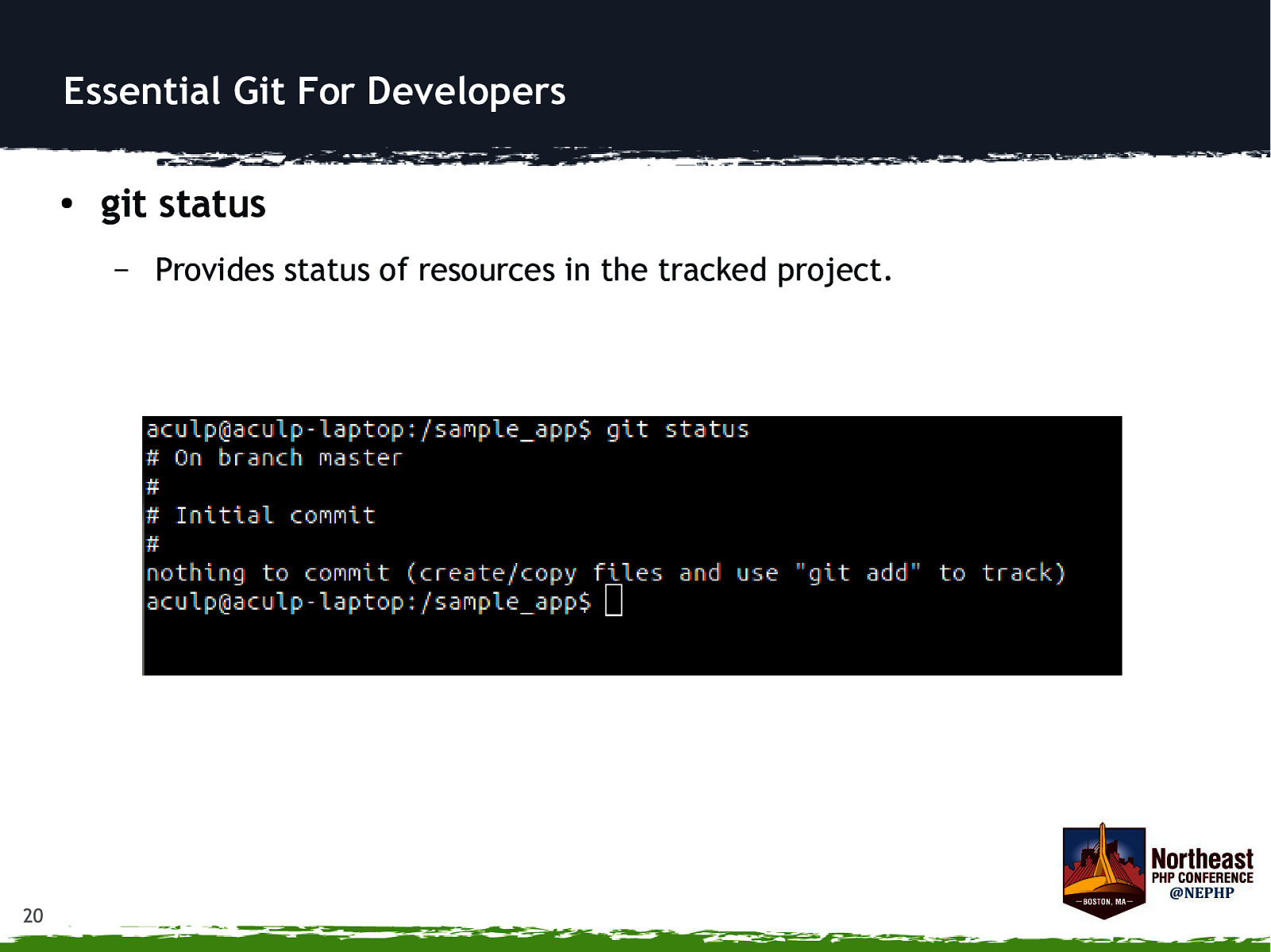
Essential Git For Developers ● git status – 20 Provides status of resources in the tracked project.
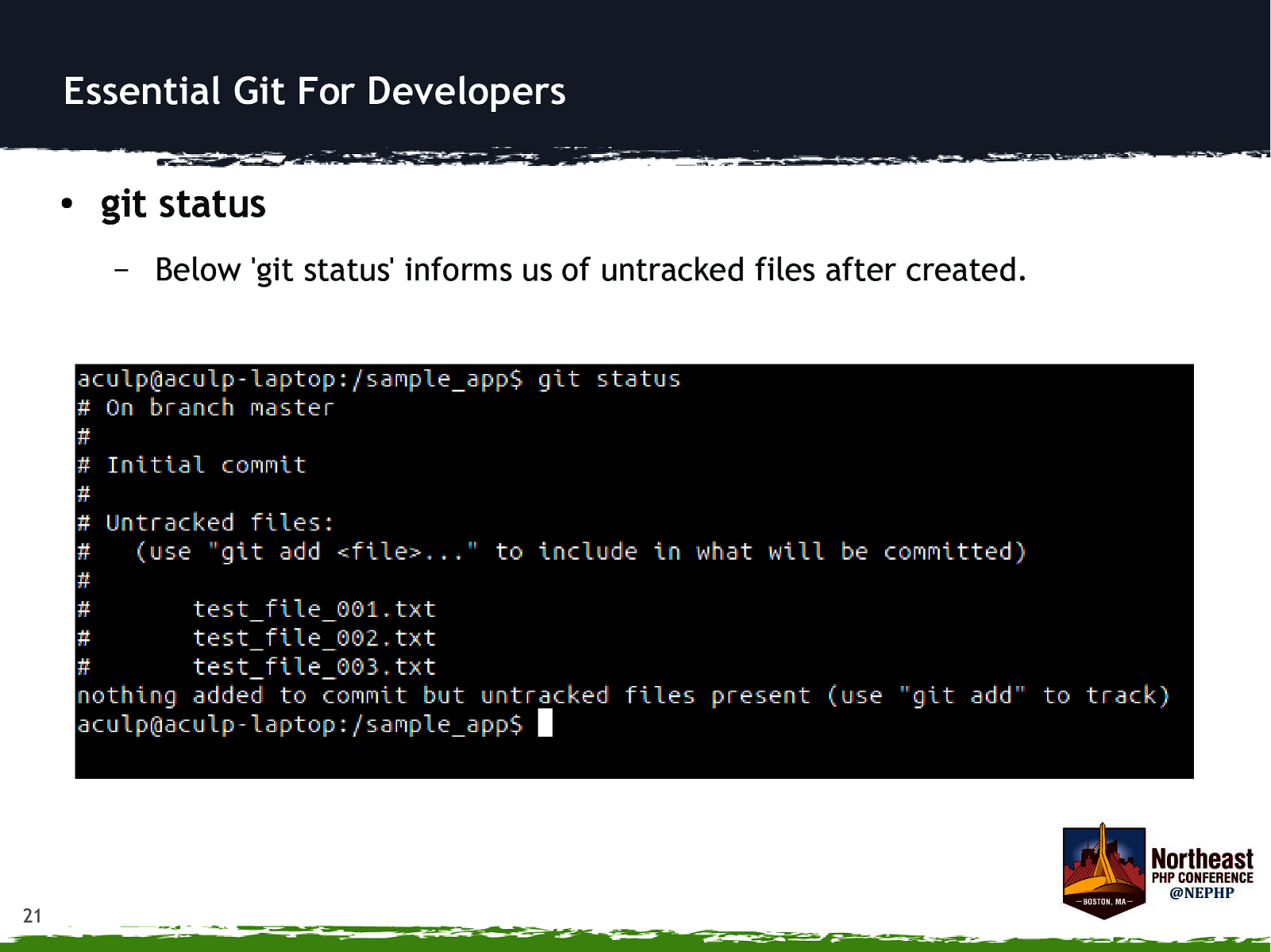
Essential Git For Developers ● git status – 21 Below ‘git status’ informs us of untracked files after created.
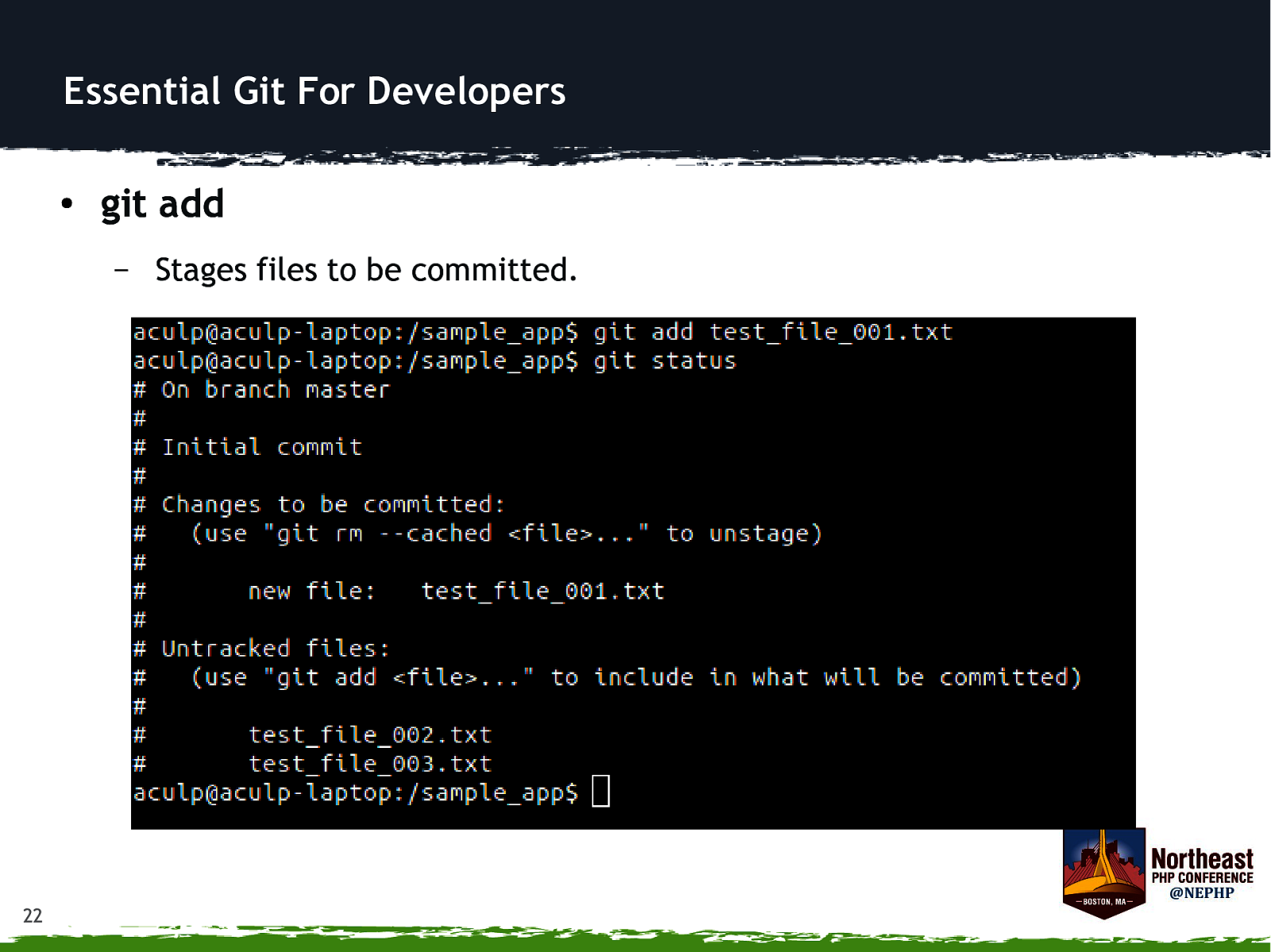
Essential Git For Developers ● git add – 22 Stages files to be committed.
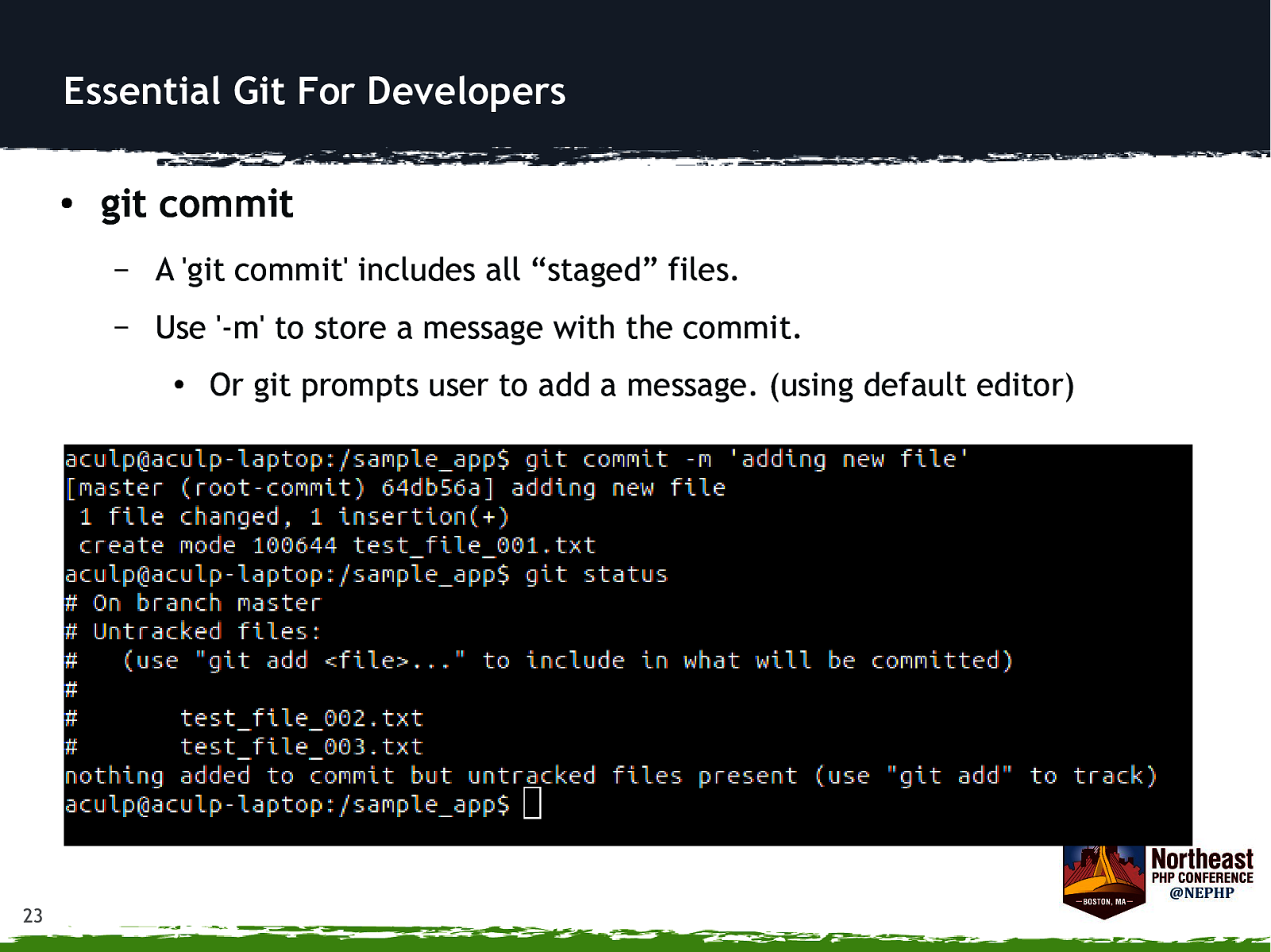
Essential Git For Developers ● git commit – A ‘git commit’ includes all “staged” files. – Use ‘-m’ to store a message with the commit. ● 23 Or git prompts user to add a message. (using default editor)
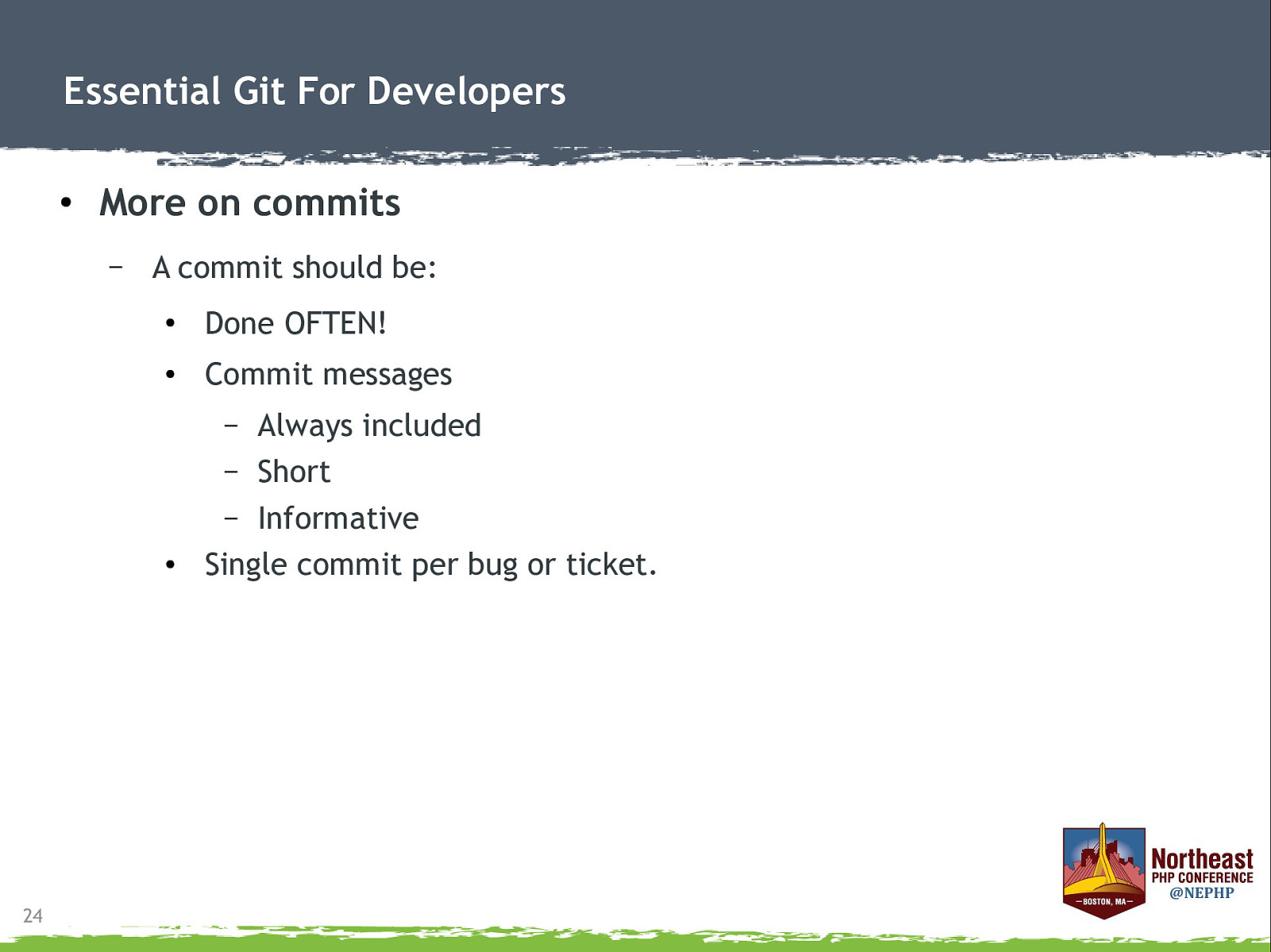
Essential Git For Developers ● More on commits – A commit should be: ● Done OFTEN! ● Commit messages Always included – Short – Informative Single commit per bug or ticket. – ● 24
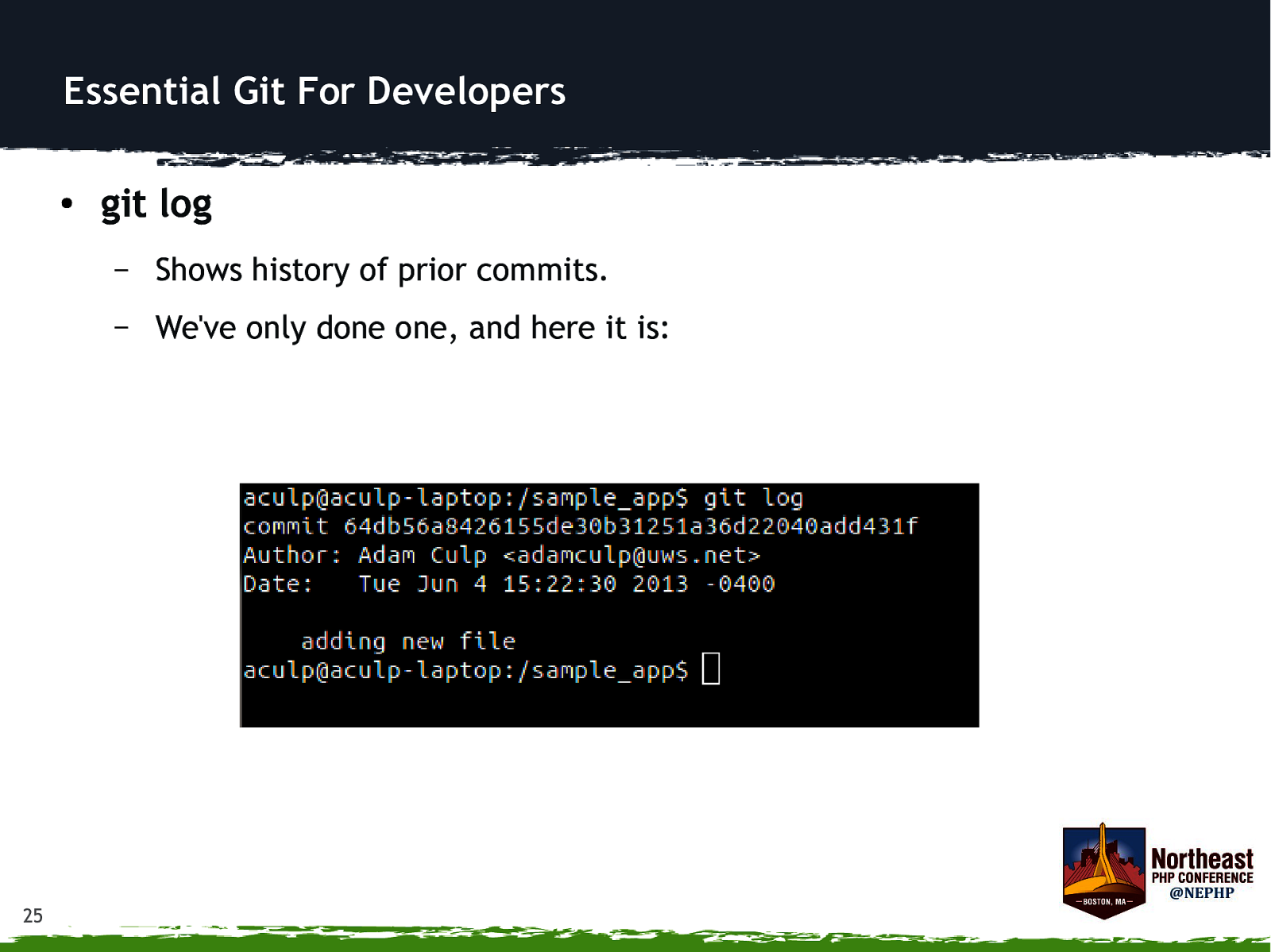
Essential Git For Developers ● 25 git log – Shows history of prior commits. – We’ve only done one, and here it is:
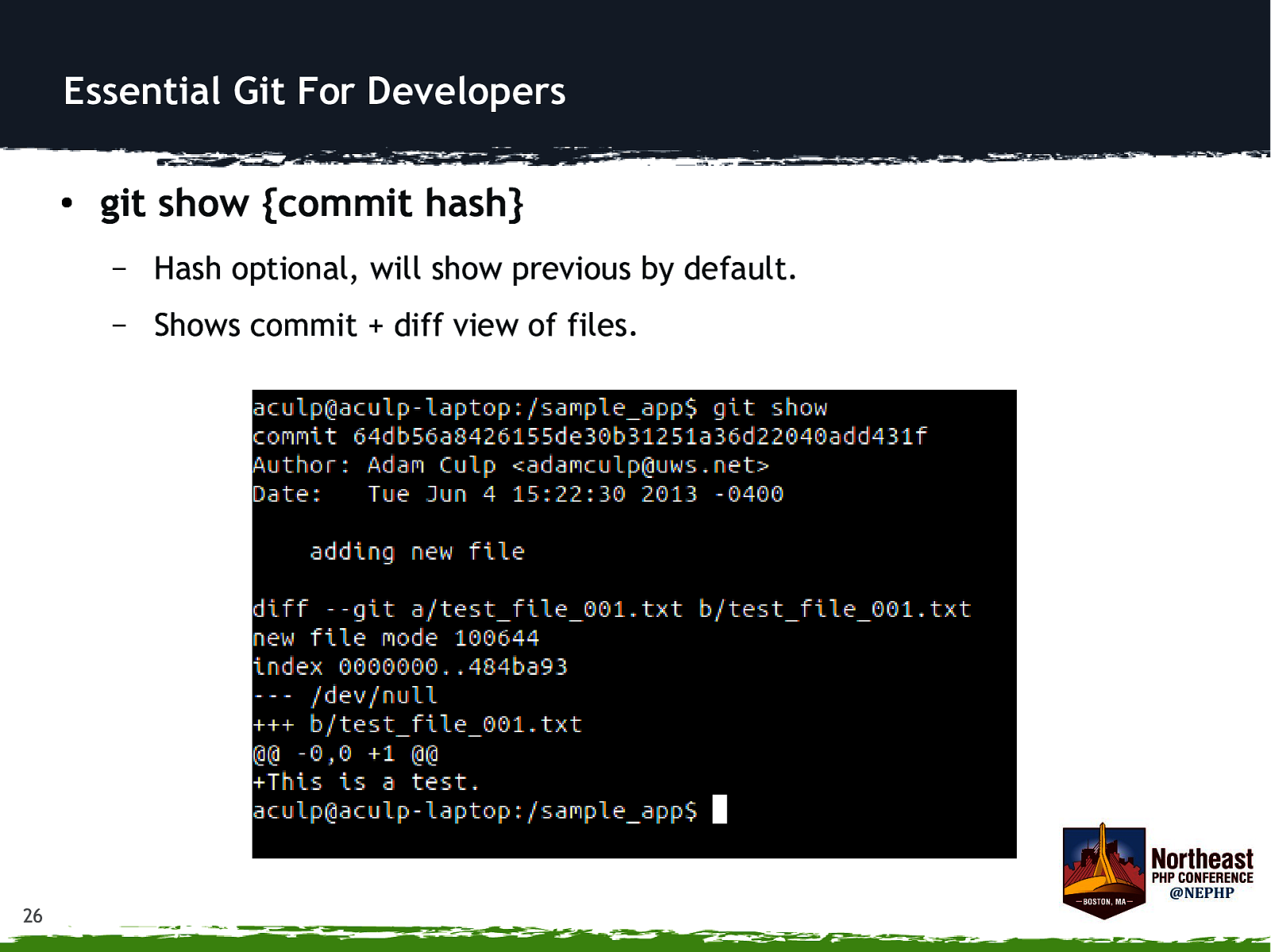
Essential Git For Developers ● 26 git show {commit hash} – Hash optional, will show previous by default. – Shows commit + diff view of files.
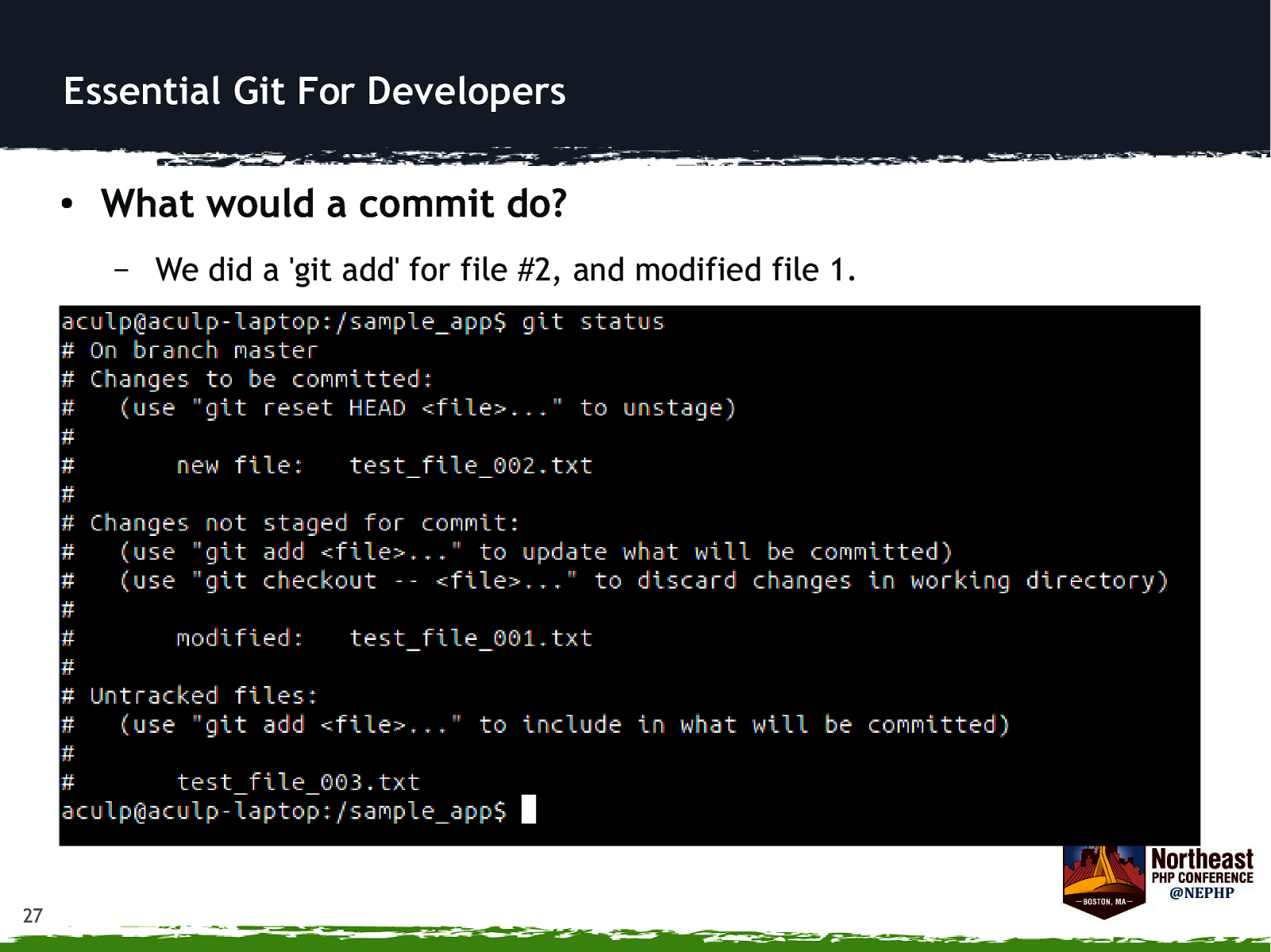
Essential Git For Developers ● What would a commit do? – 27 We did a ‘git add’ for file #2, and modified file 1.
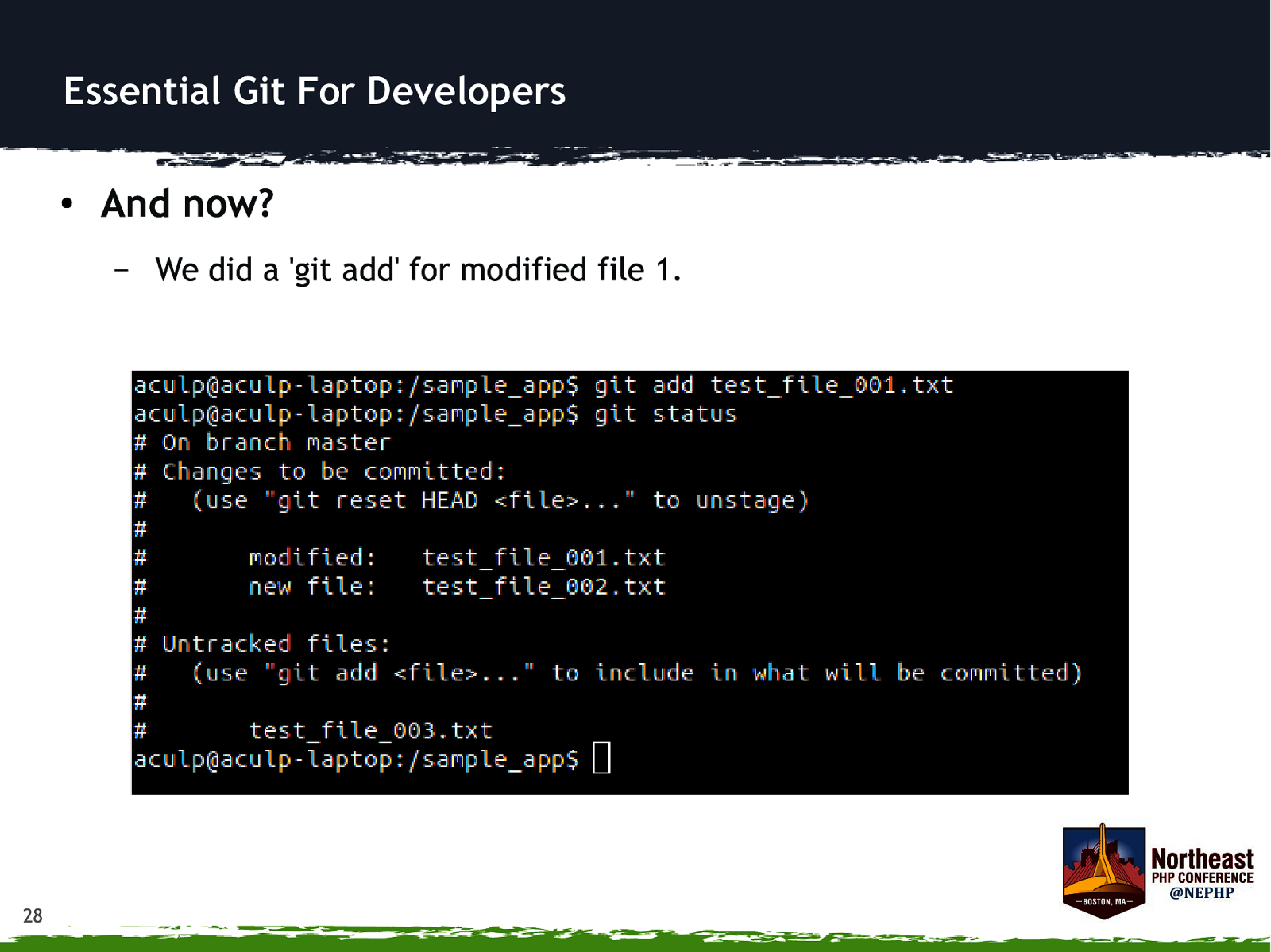
Essential Git For Developers ● And now? – 28 We did a ‘git add’ for modified file 1.
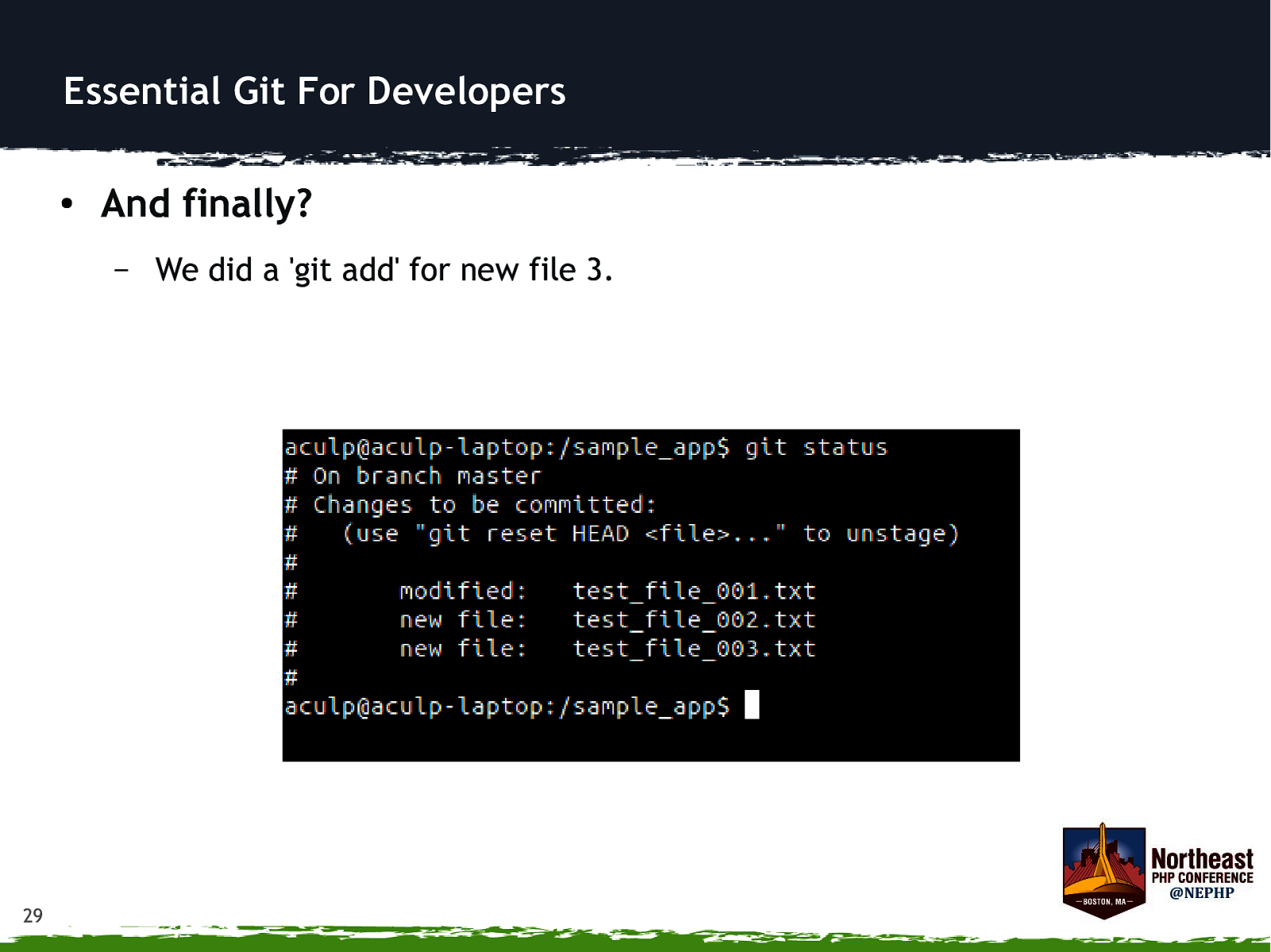
Essential Git For Developers ● And finally? – 29 We did a ‘git add’ for new file 3.
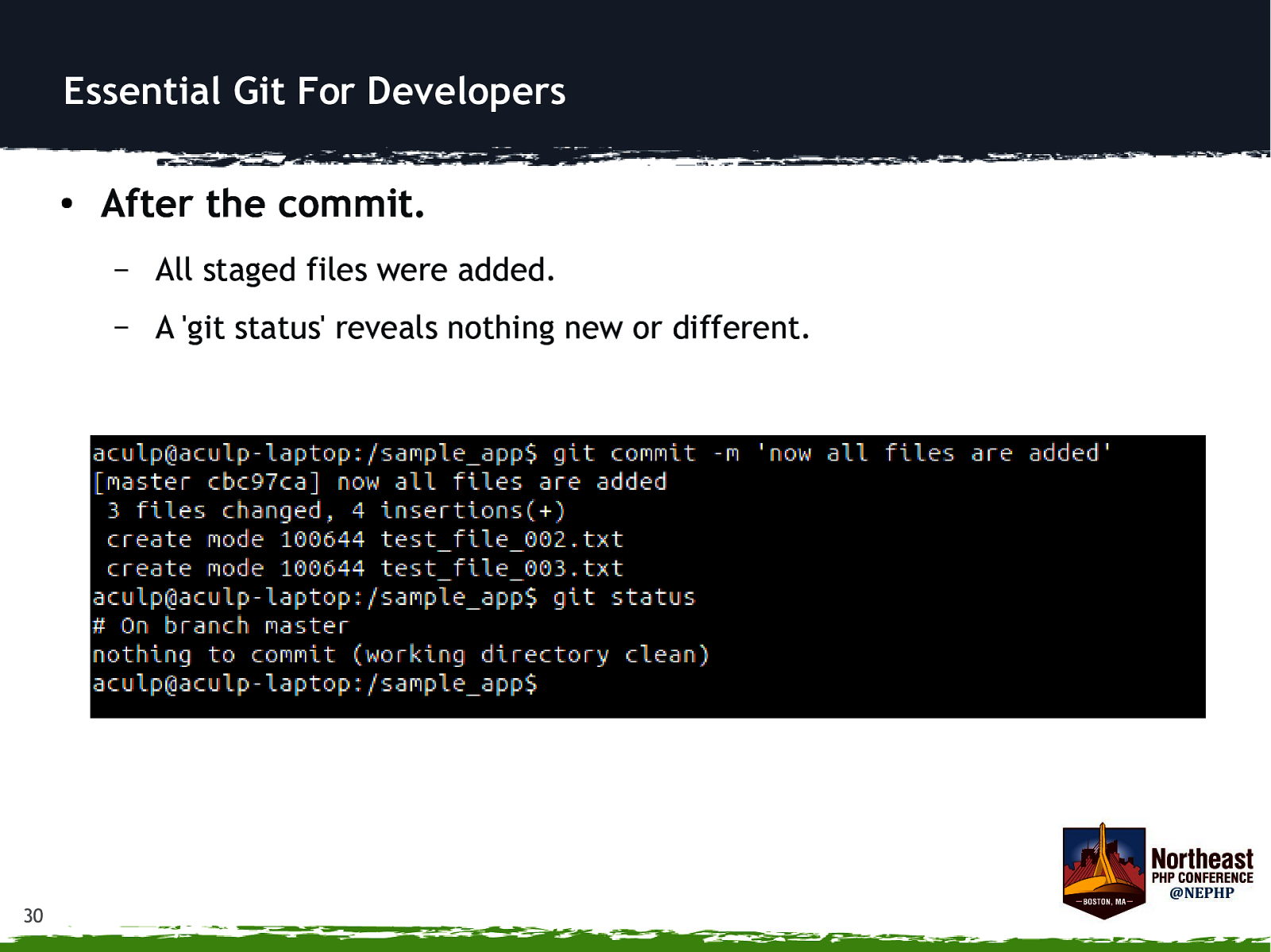
Essential Git For Developers ● 30 After the commit. – All staged files were added. – A ‘git status’ reveals nothing new or different.
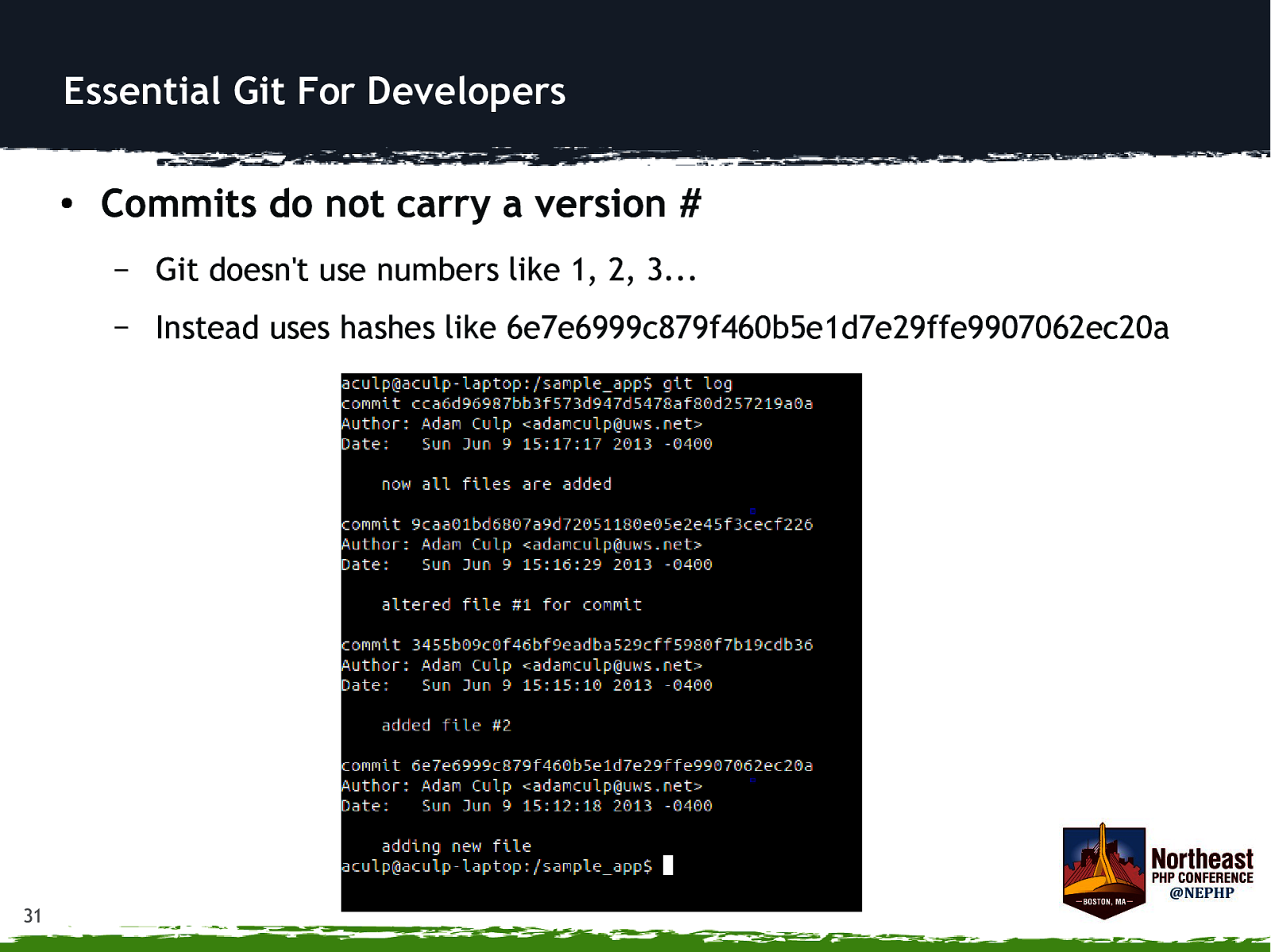
Essential Git For Developers ● 31 Commits do not carry a version # – Git doesn’t use numbers like 1, 2, 3… – Instead uses hashes like 6e7e6999c879f460b5e1d7e29ffe9907062ec20a
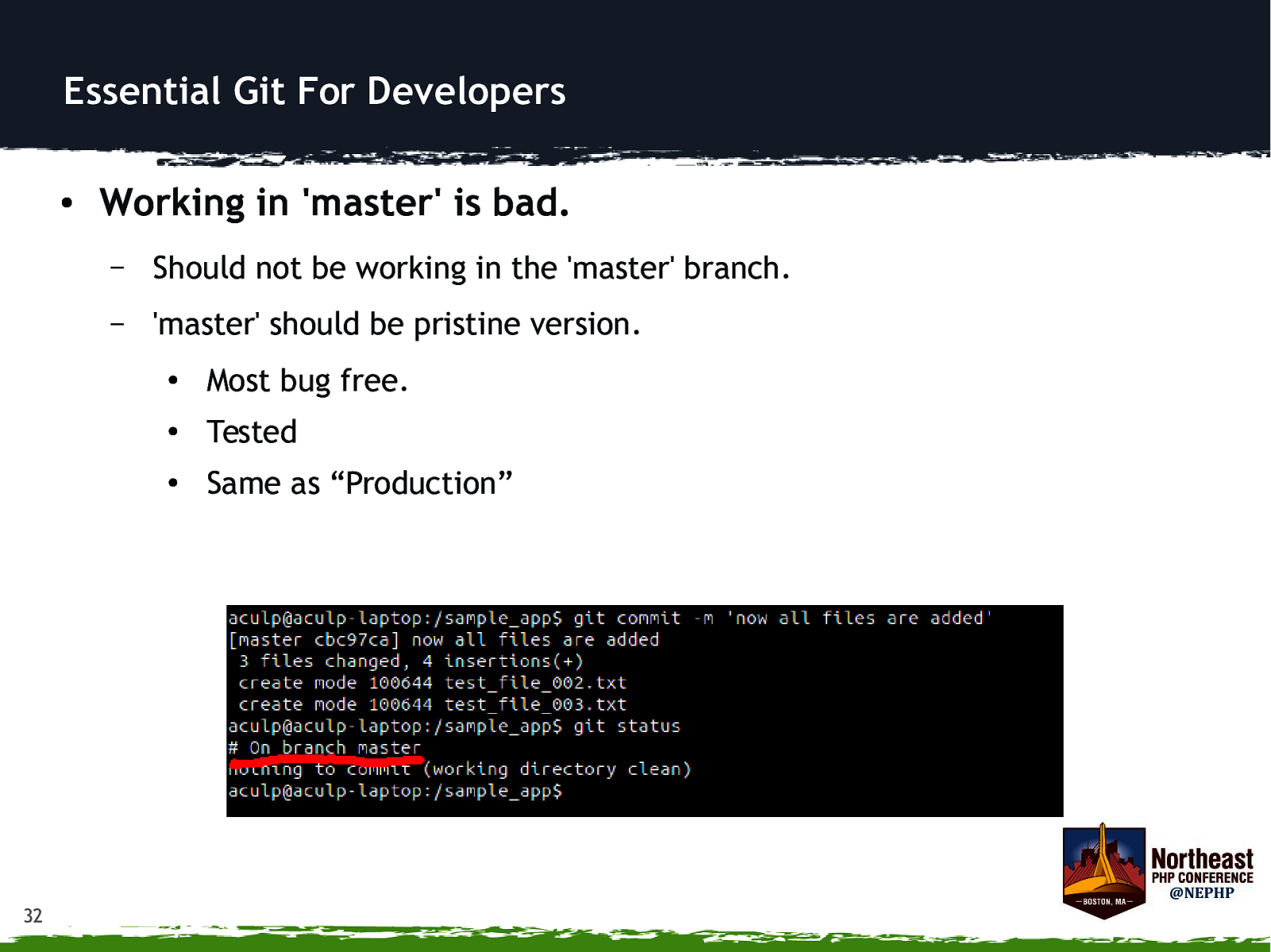
Essential Git For Developers ● 32 Working in ‘master’ is bad. – Should not be working in the ‘master’ branch. – ‘master’ should be pristine version. ● Most bug free. ● Tested ● Same as “Production”
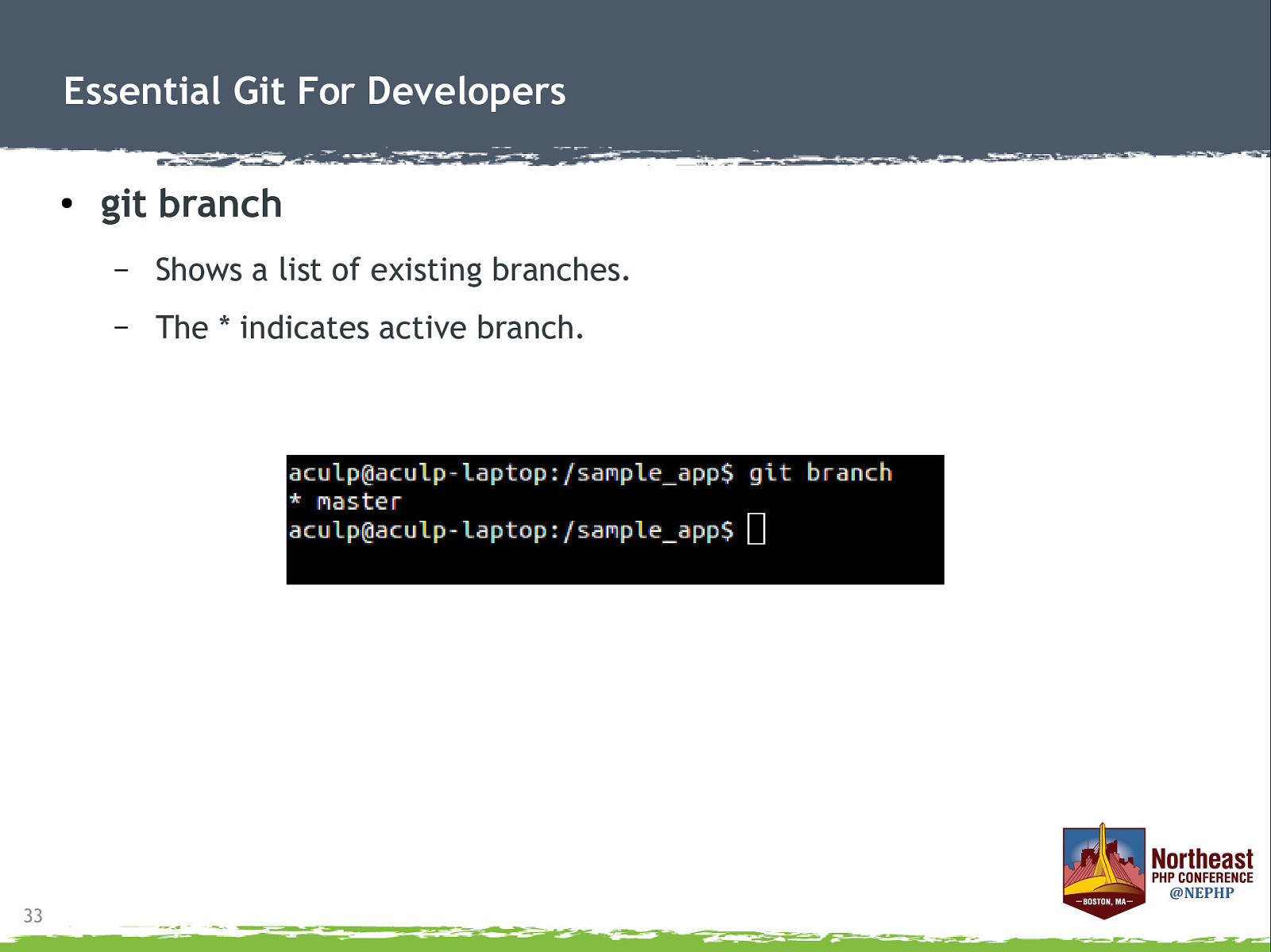
Essential Git For Developers ● 33 git branch – Shows a list of existing branches. – The * indicates active branch.
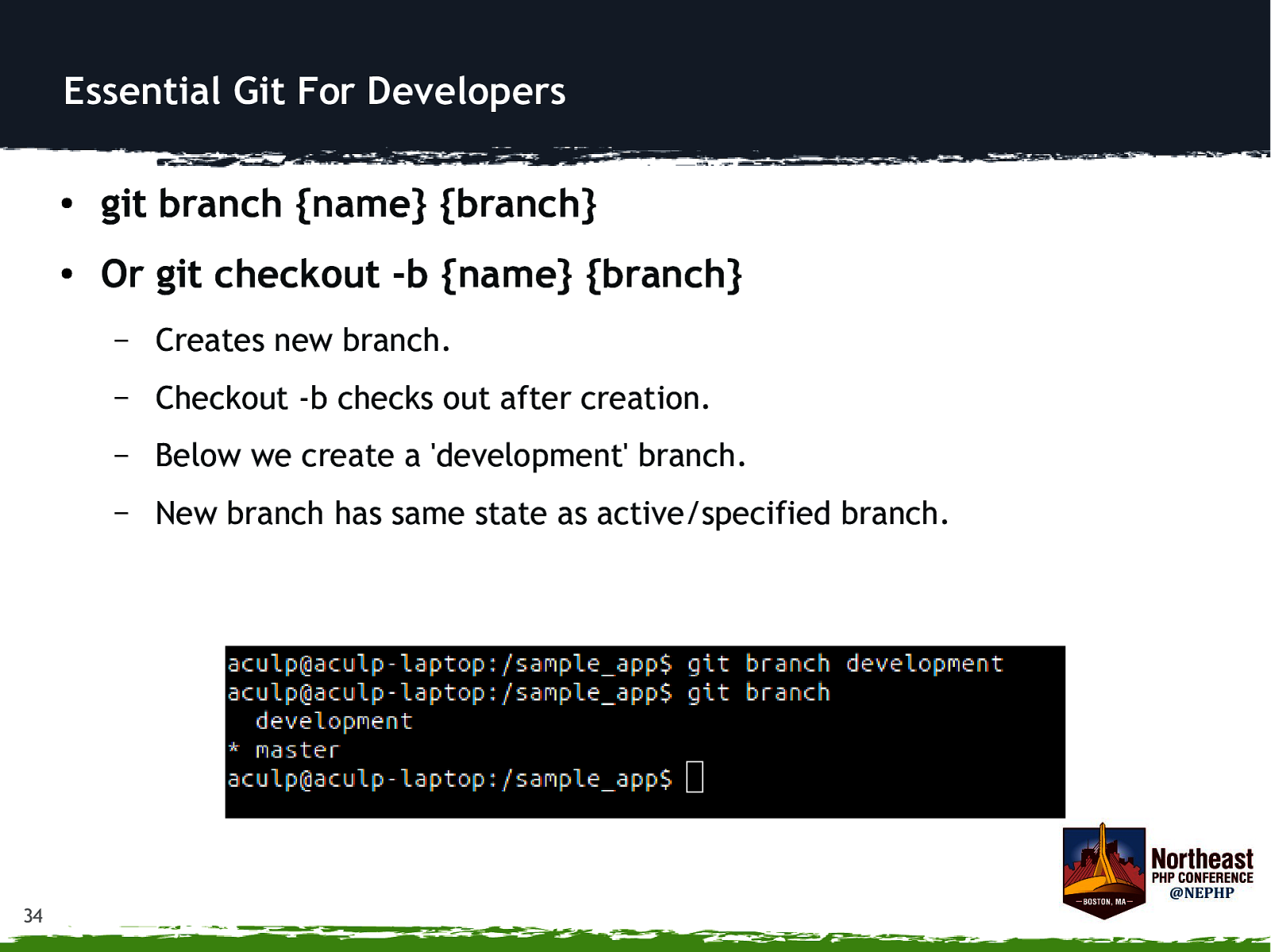
Essential Git For Developers 34 ● git branch {name} {branch} ● Or git checkout -b {name} {branch} – Creates new branch. – Checkout -b checks out after creation. – Below we create a ‘development’ branch. – New branch has same state as active/specified branch.
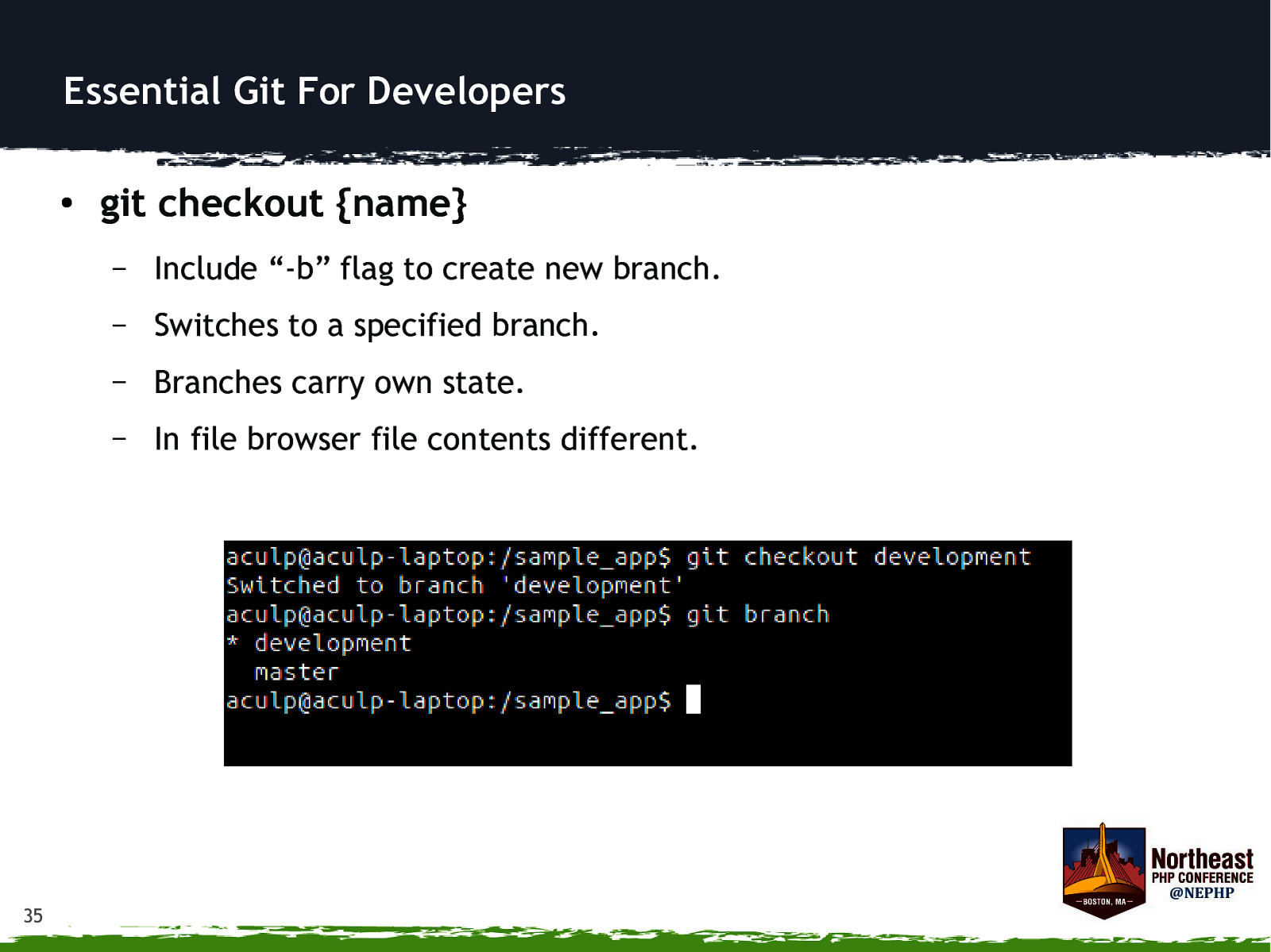
Essential Git For Developers ● 35 git checkout {name} – Include “-b” flag to create new branch. – Switches to a specified branch. – Branches carry own state. – In file browser file contents different.
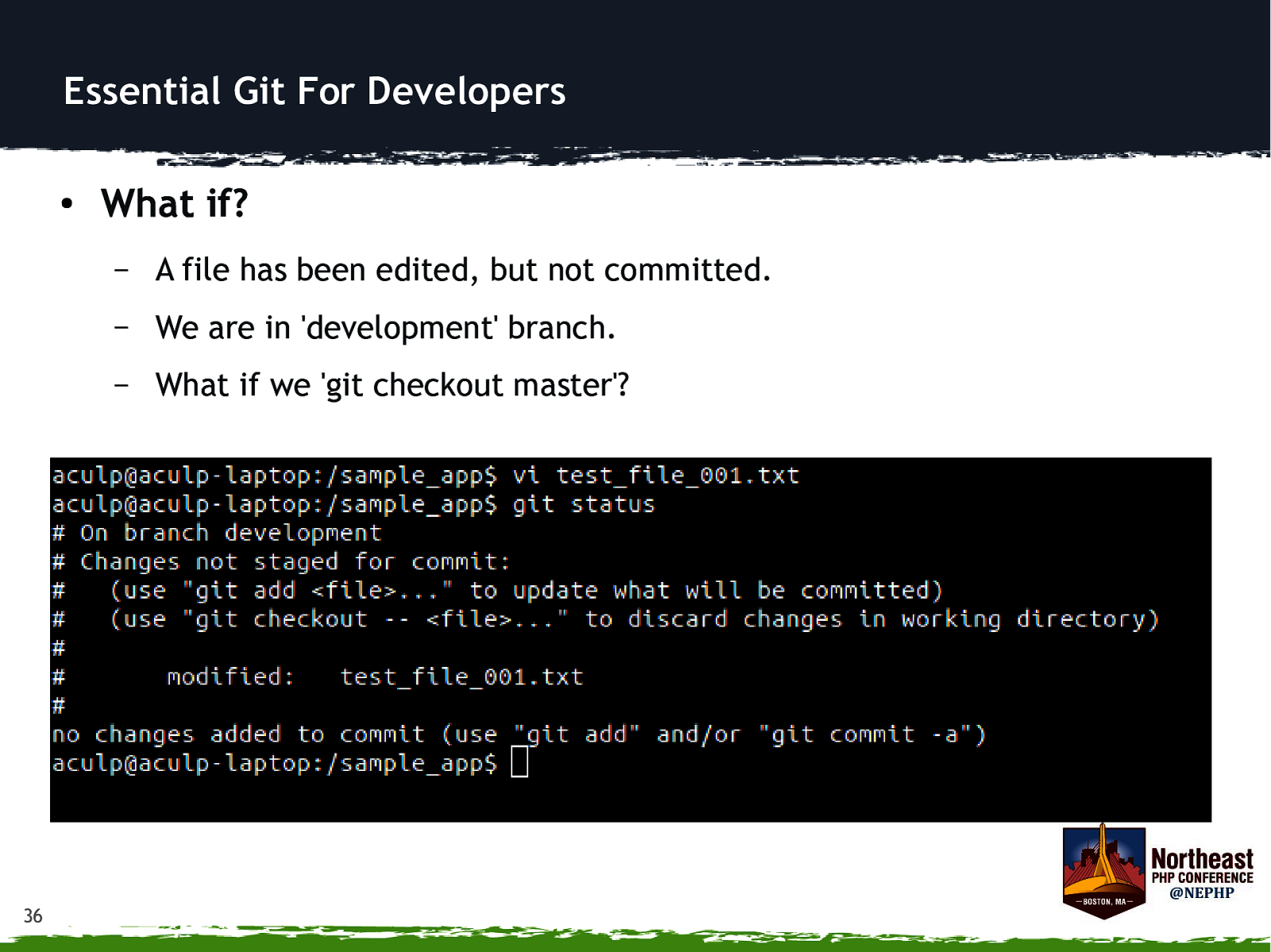
Essential Git For Developers ● 36 What if? – A file has been edited, but not committed. – We are in ‘development’ branch. – What if we ‘git checkout master’?
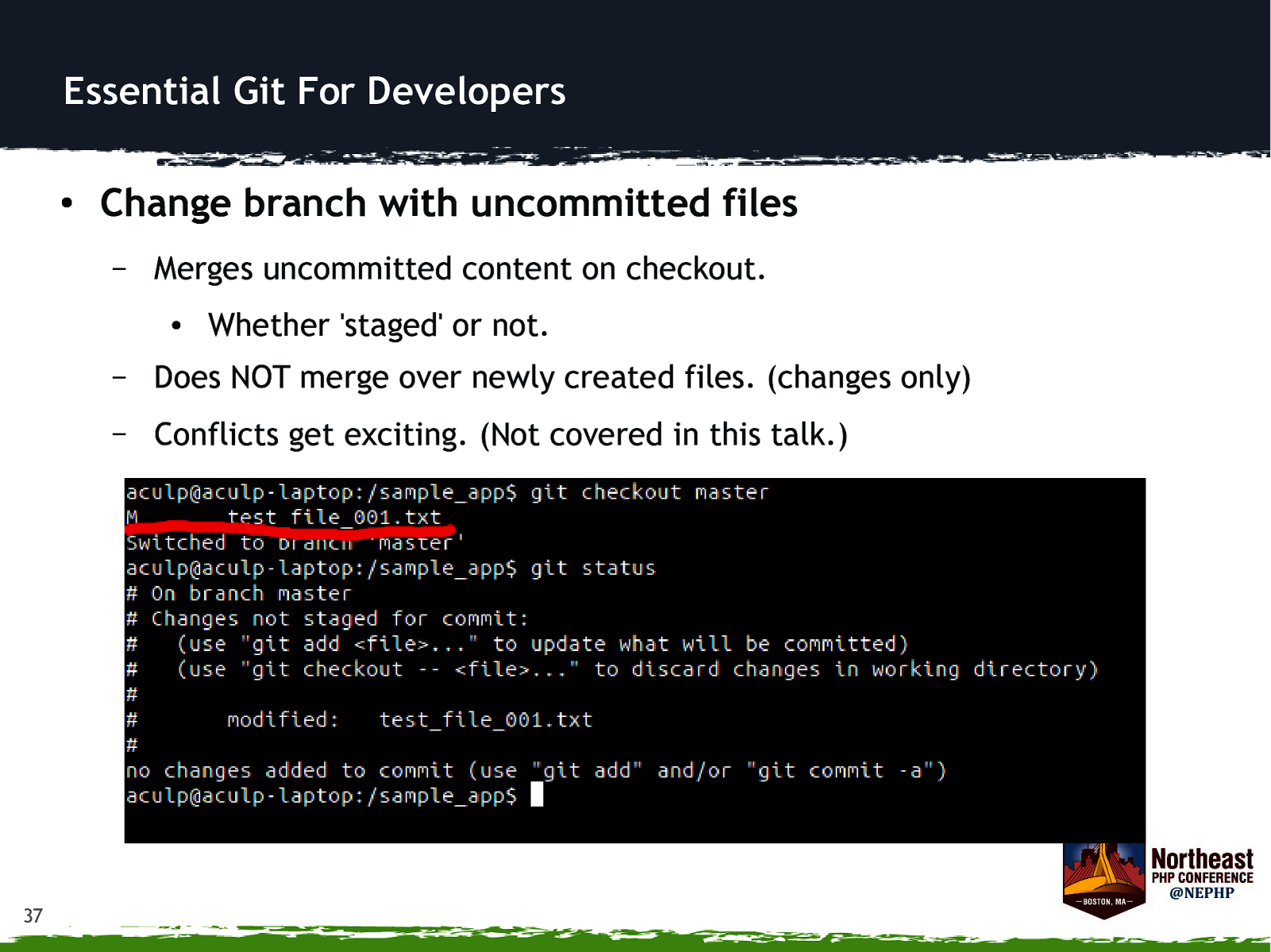
Essential Git For Developers ● Change branch with uncommitted files – Merges uncommitted content on checkout. ● 37 Whether ‘staged’ or not. – Does NOT merge over newly created files. (changes only) – Conflicts get exciting. (Not covered in this talk.)
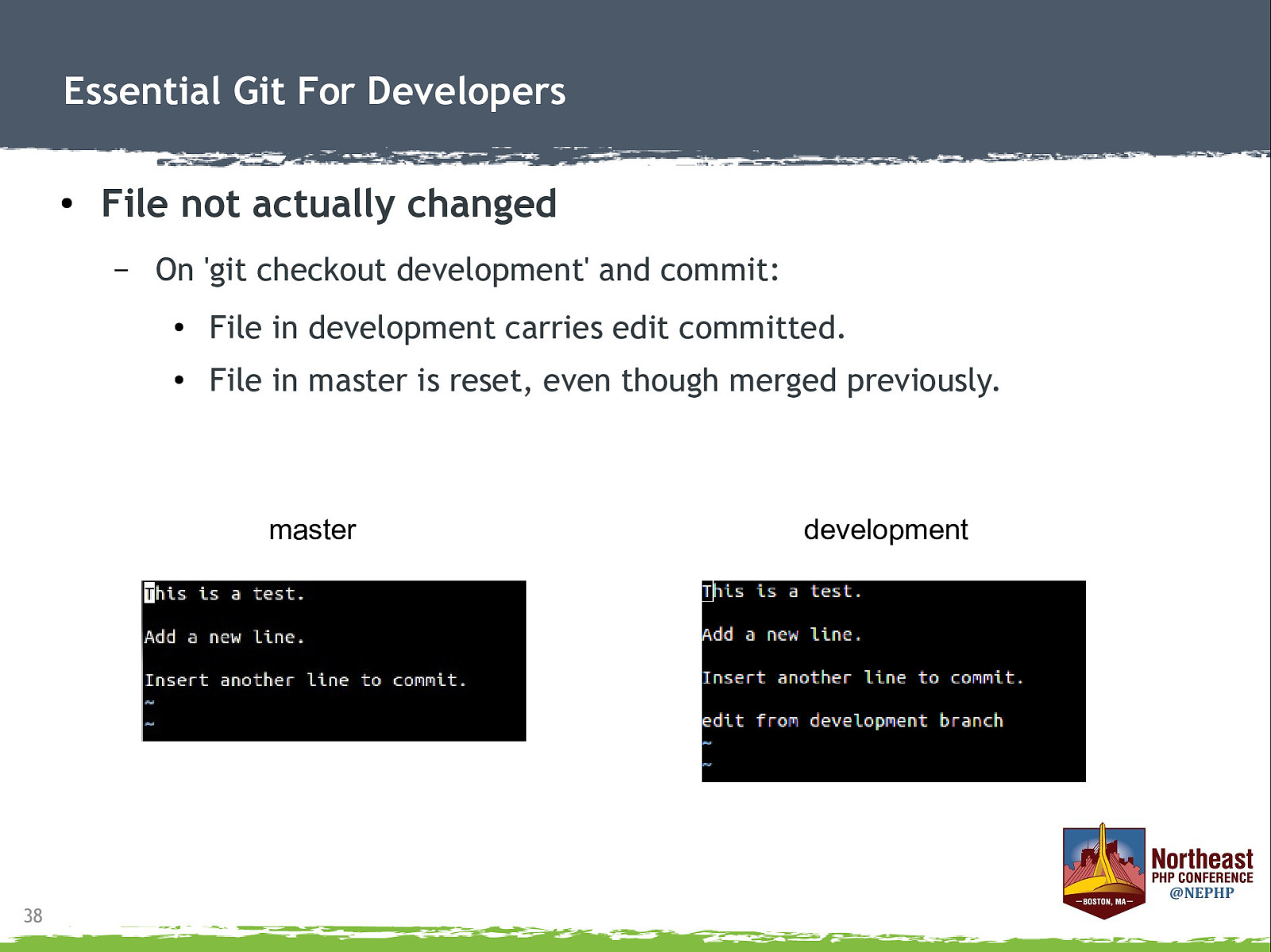
Essential Git For Developers ● File not actually changed – On ‘git checkout development’ and commit: ● File in development carries edit committed. ● File in master is reset, even though merged previously. master 38 development
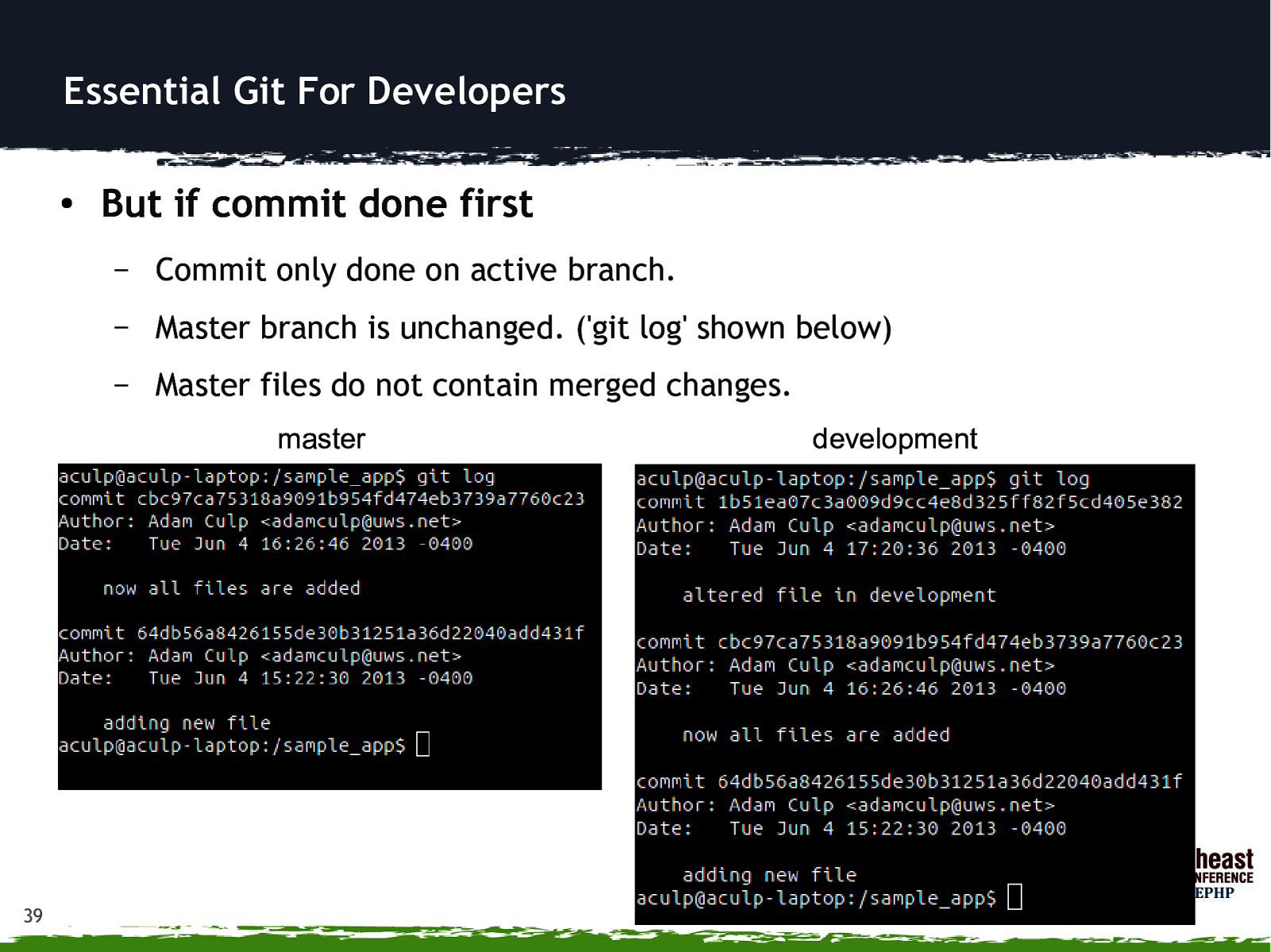
Essential Git For Developers ● But if commit done first – Commit only done on active branch. – Master branch is unchanged. (‘git log’ shown below) – Master files do not contain merged changes. master 39 development
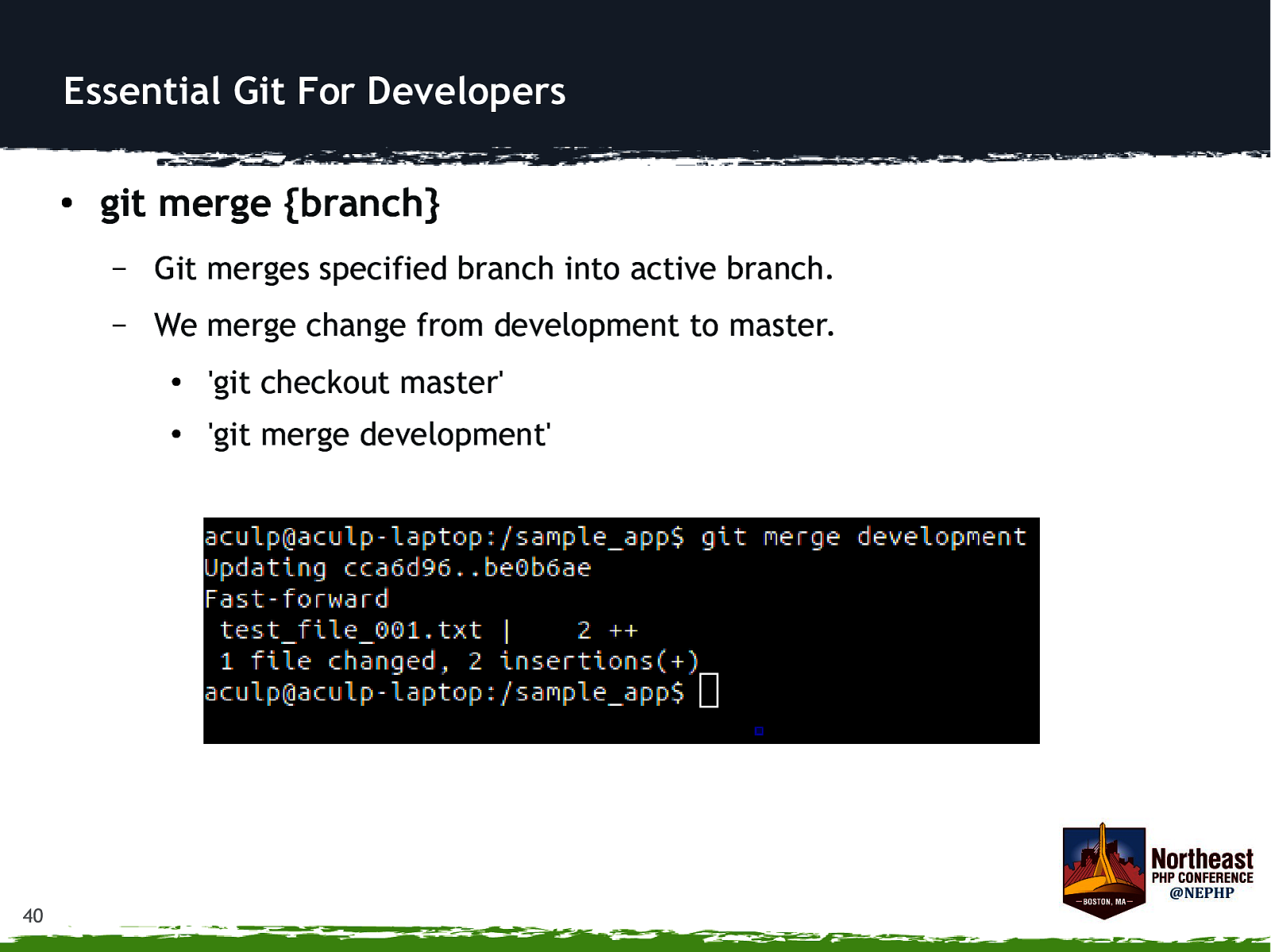
Essential Git For Developers ● 40 git merge {branch} – Git merges specified branch into active branch. – We merge change from development to master. ● ‘git checkout master’ ● ‘git merge development’
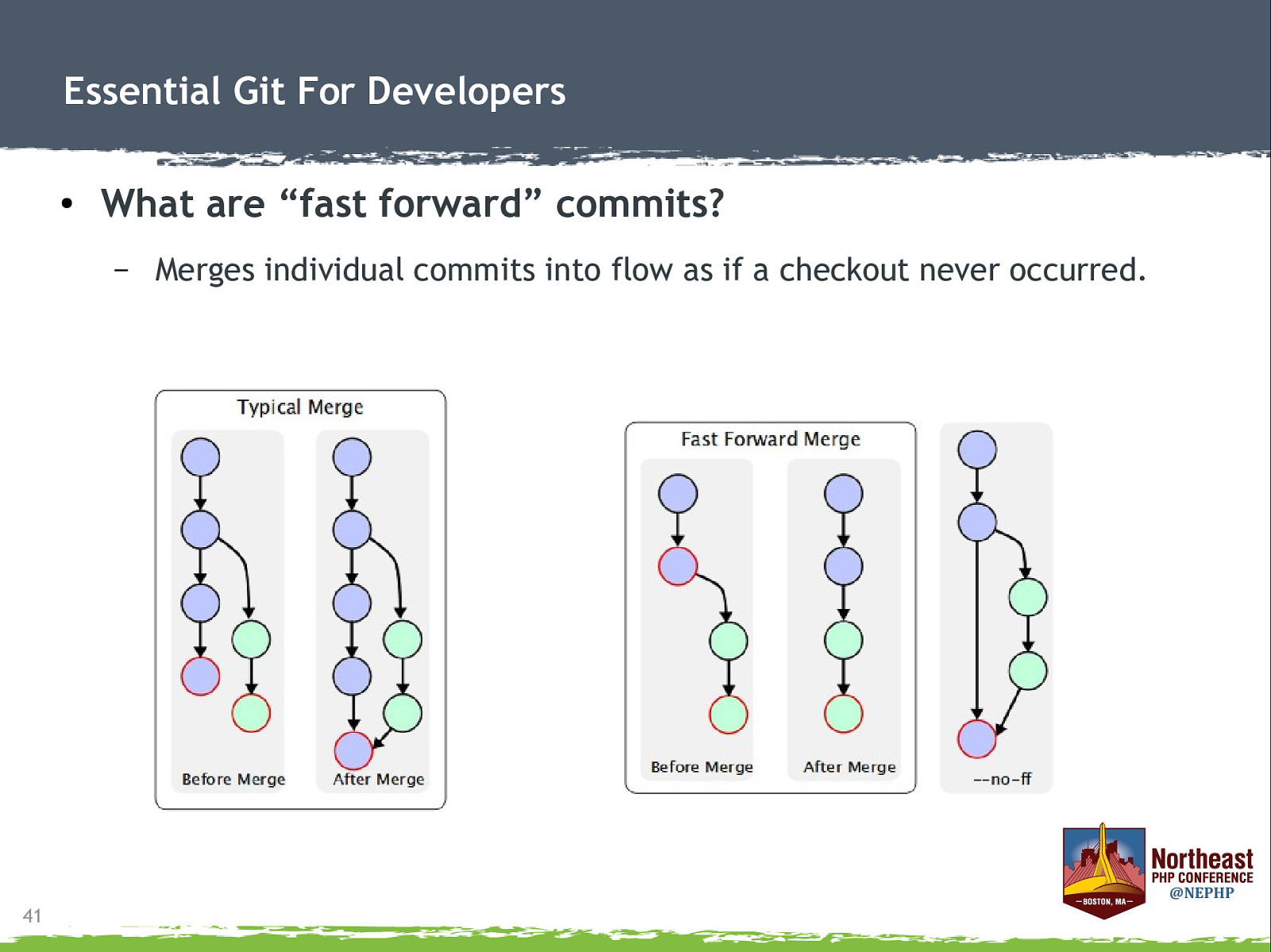
Essential Git For Developers ● What are “fast forward” commits? – 41 Merges individual commits into flow as if a checkout never occurred.
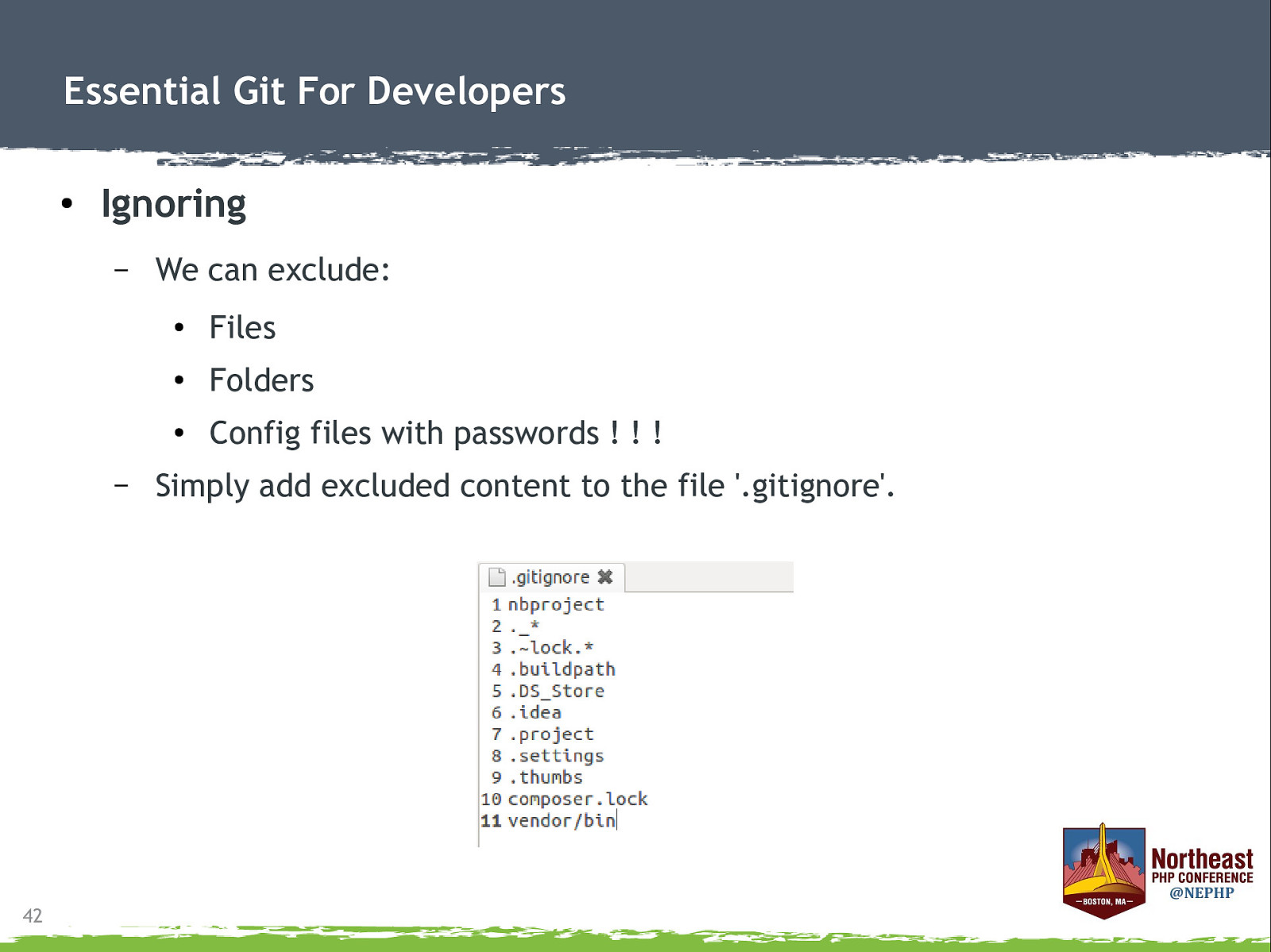
Essential Git For Developers ● Ignoring – – 42 We can exclude: ● Files ● Folders ● Config files with passwords ! ! ! Simply add excluded content to the file ‘.gitignore’.
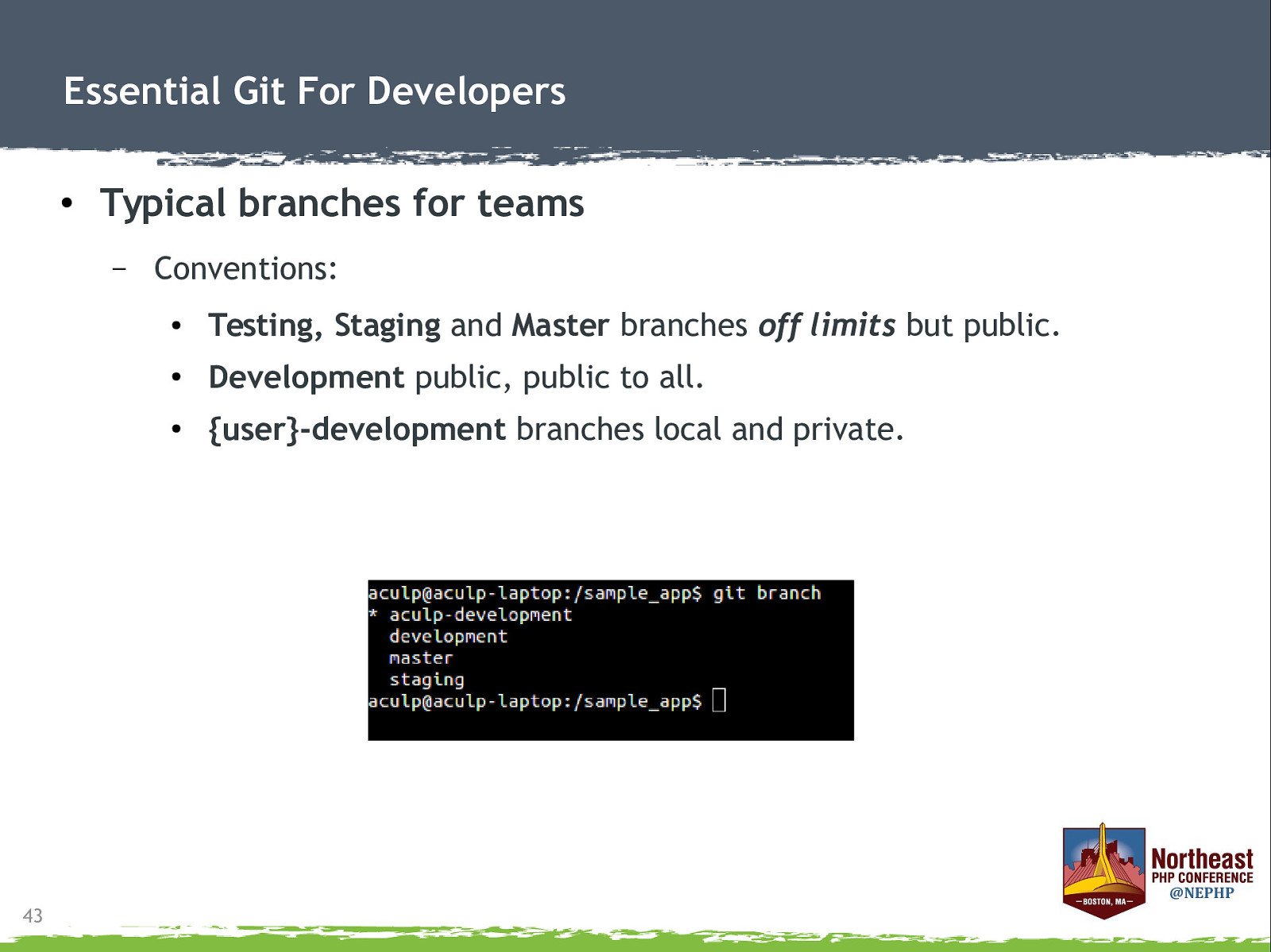
Essential Git For Developers ● Typical branches for teams – 43 Conventions: ● Testing, Staging and Master branches off limits but public. ● Development public, public to all. ● {user}-development branches local and private.
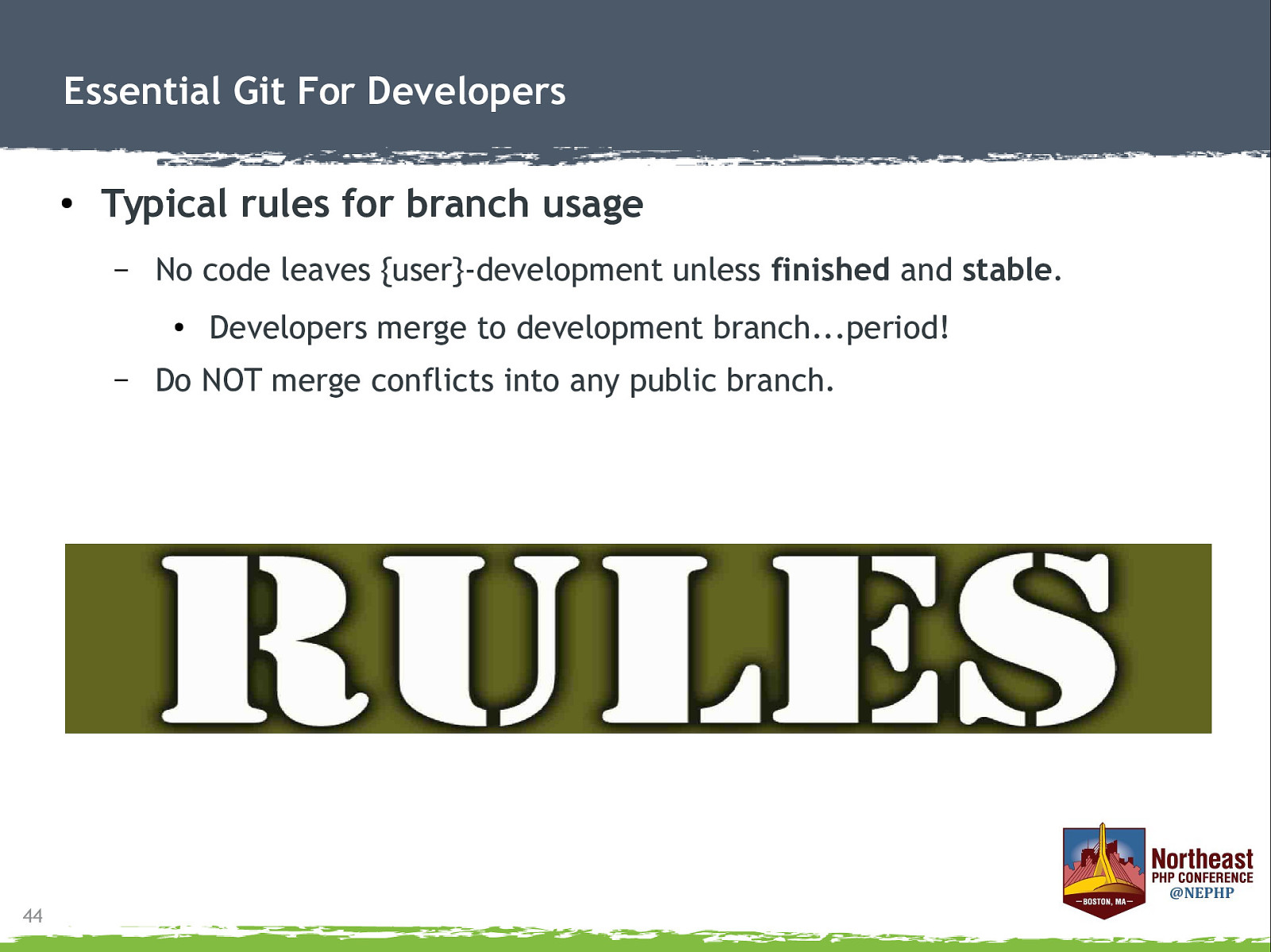
Essential Git For Developers ● Typical rules for branch usage – No code leaves {user}-development unless finished and stable. ● – 44 Developers merge to development branch…period! Do NOT merge conflicts into any public branch.
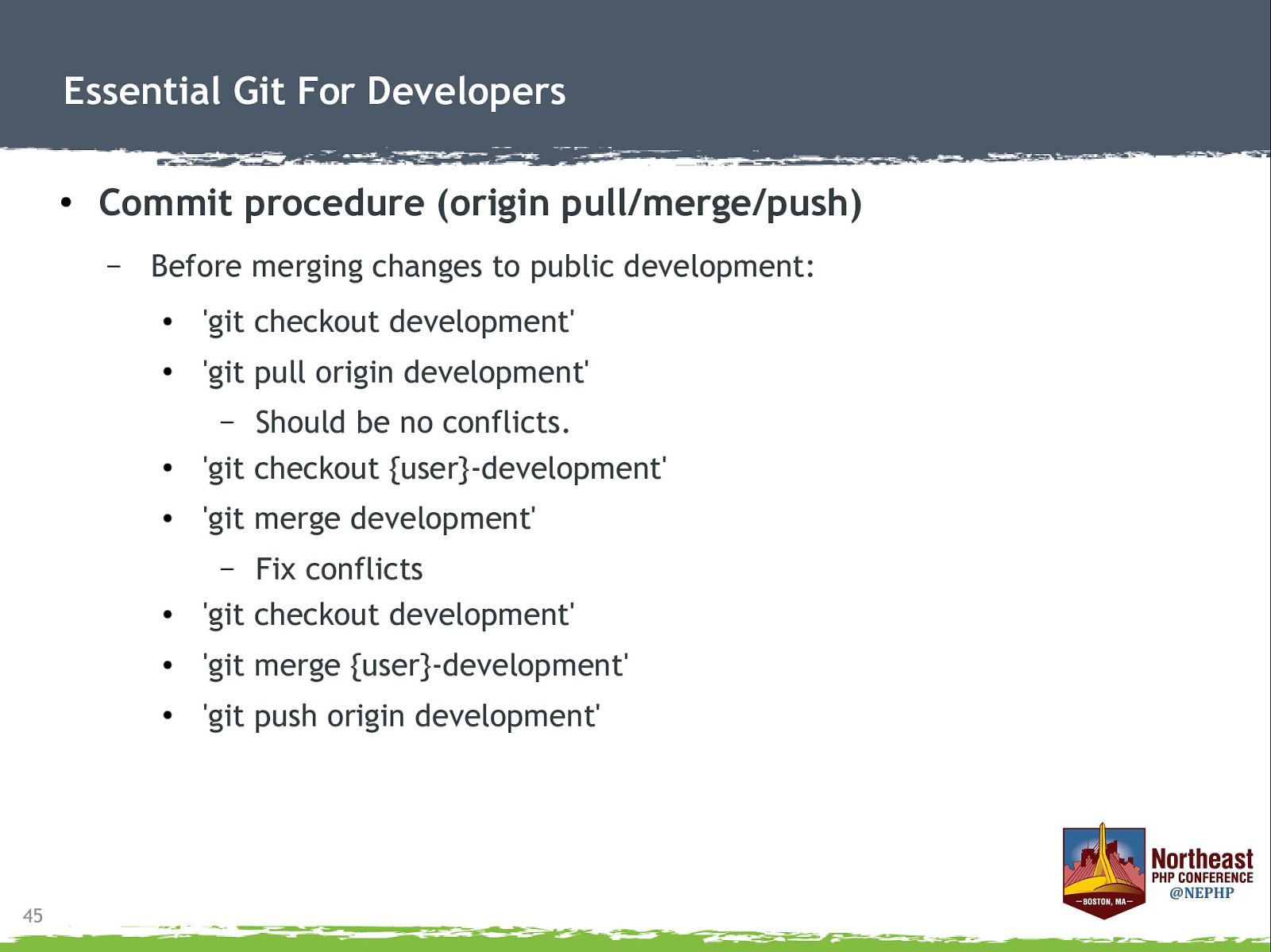
Essential Git For Developers ● Commit procedure (origin pull/merge/push) – Before merging changes to public development: ● ‘git checkout development’ ● ‘git pull origin development’ Should be no conflicts. ‘git checkout {user}-development’ – ● ● ‘git merge development’ Fix conflicts ‘git checkout development’ – ● 45 ● ‘git merge {user}-development’ ● ‘git push origin development’
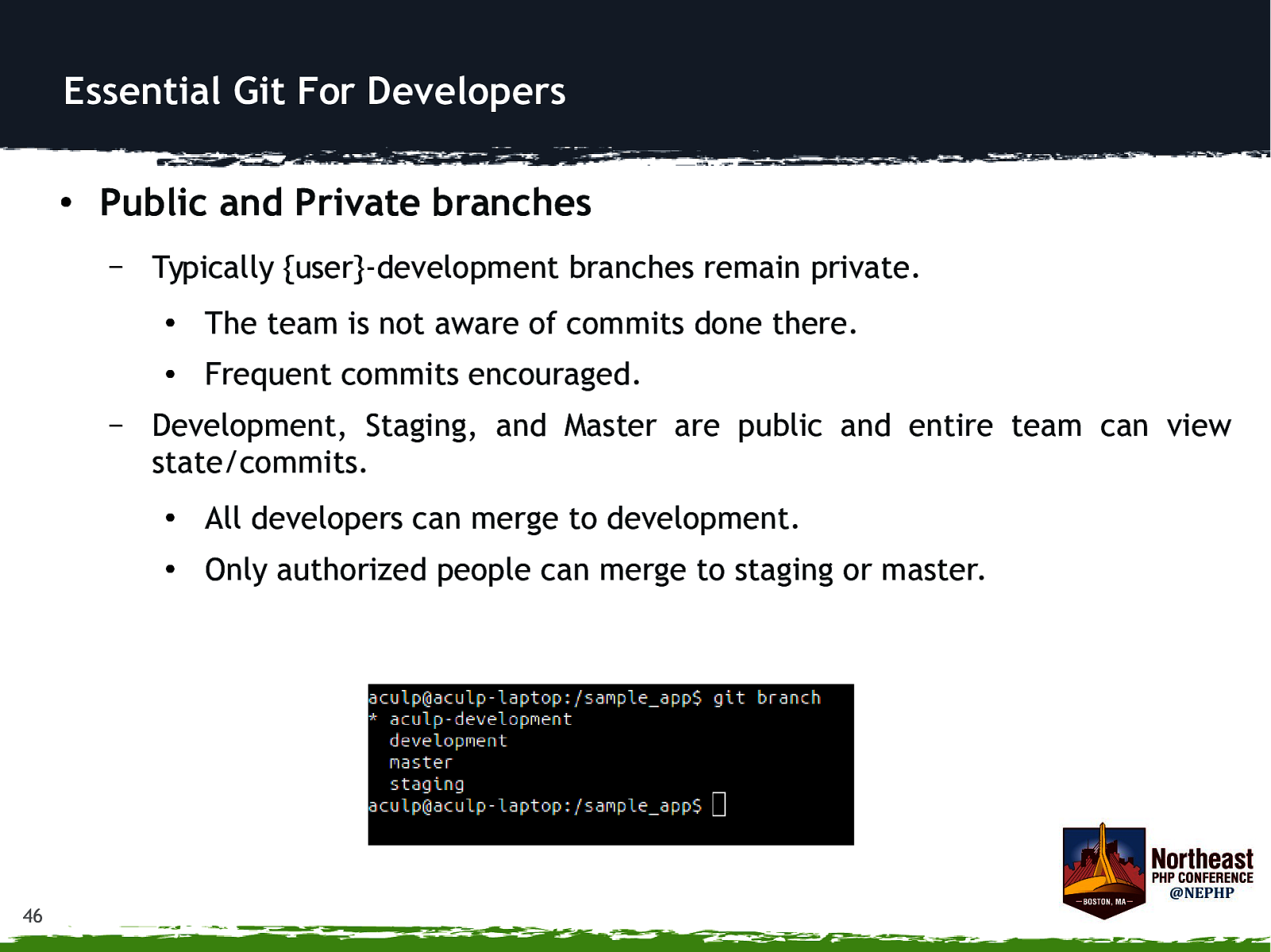
Essential Git For Developers ● Public and Private branches – – 46 Typically {user}-development branches remain private. ● The team is not aware of commits done there. ● Frequent commits encouraged. Development, Staging, and Master are public and entire team can view state/commits. ● All developers can merge to development. ● Only authorized people can merge to staging or master.
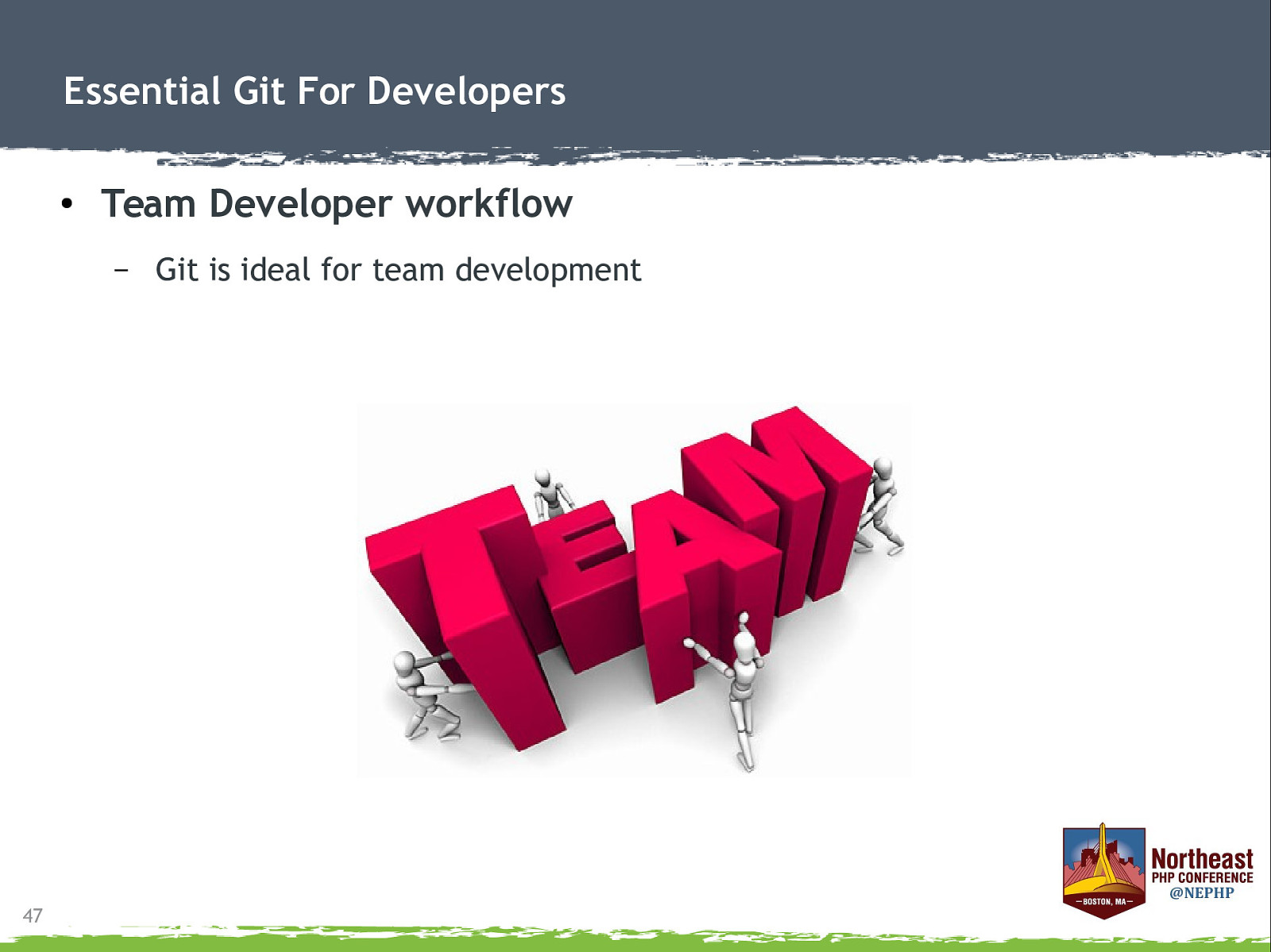
Essential Git For Developers ● Team Developer workflow – 47 Git is ideal for team development
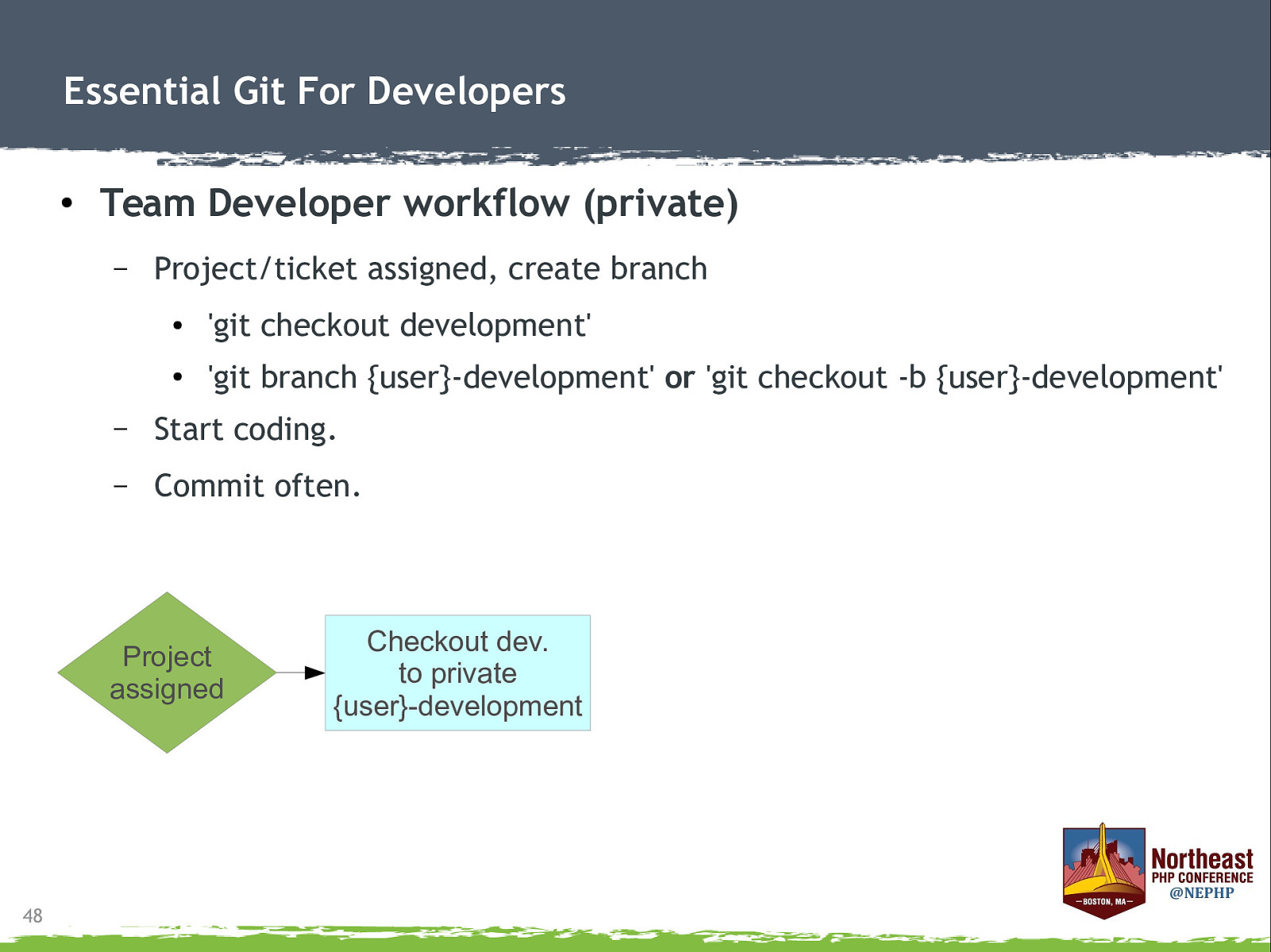
Essential Git For Developers ● Team Developer workflow (private) – Project/ticket assigned, create branch ● ‘git checkout development’ ● ‘git branch {user}-development’ or ‘git checkout -b {user}-development’ – Start coding. – Commit often. Project assigned 48 Checkout dev. to private {user}-development
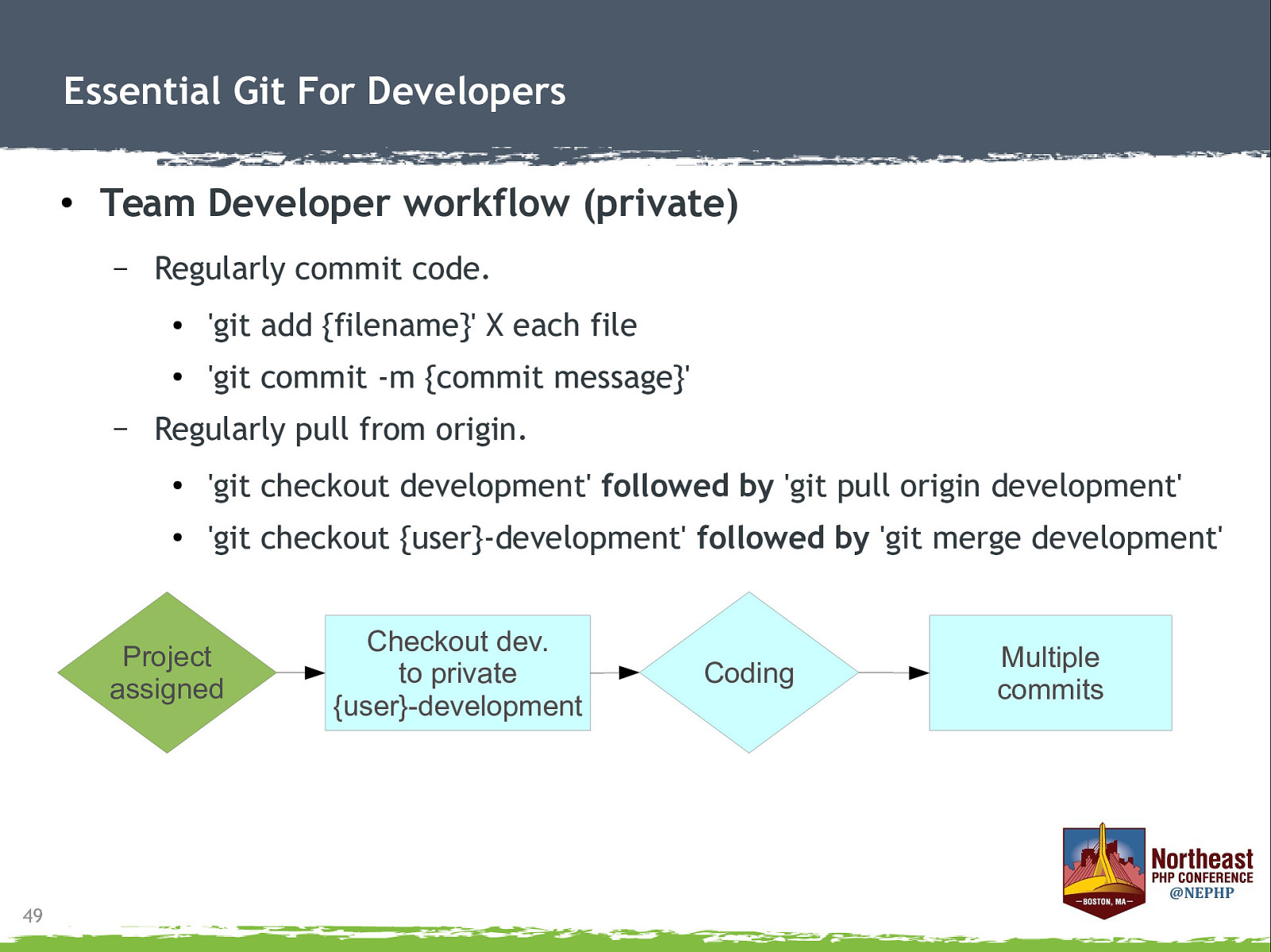
Essential Git For Developers ● Team Developer workflow (private) – – Regularly commit code. ● ‘git add {filename}’ X each file ● ‘git commit -m {commit message}’ Regularly pull from origin. ● ‘git checkout development’ followed by ‘git pull origin development’ ● ‘git checkout {user}-development’ followed by ‘git merge development’ Project assigned 49 Checkout dev. to private {user}-development Coding Multiple commits
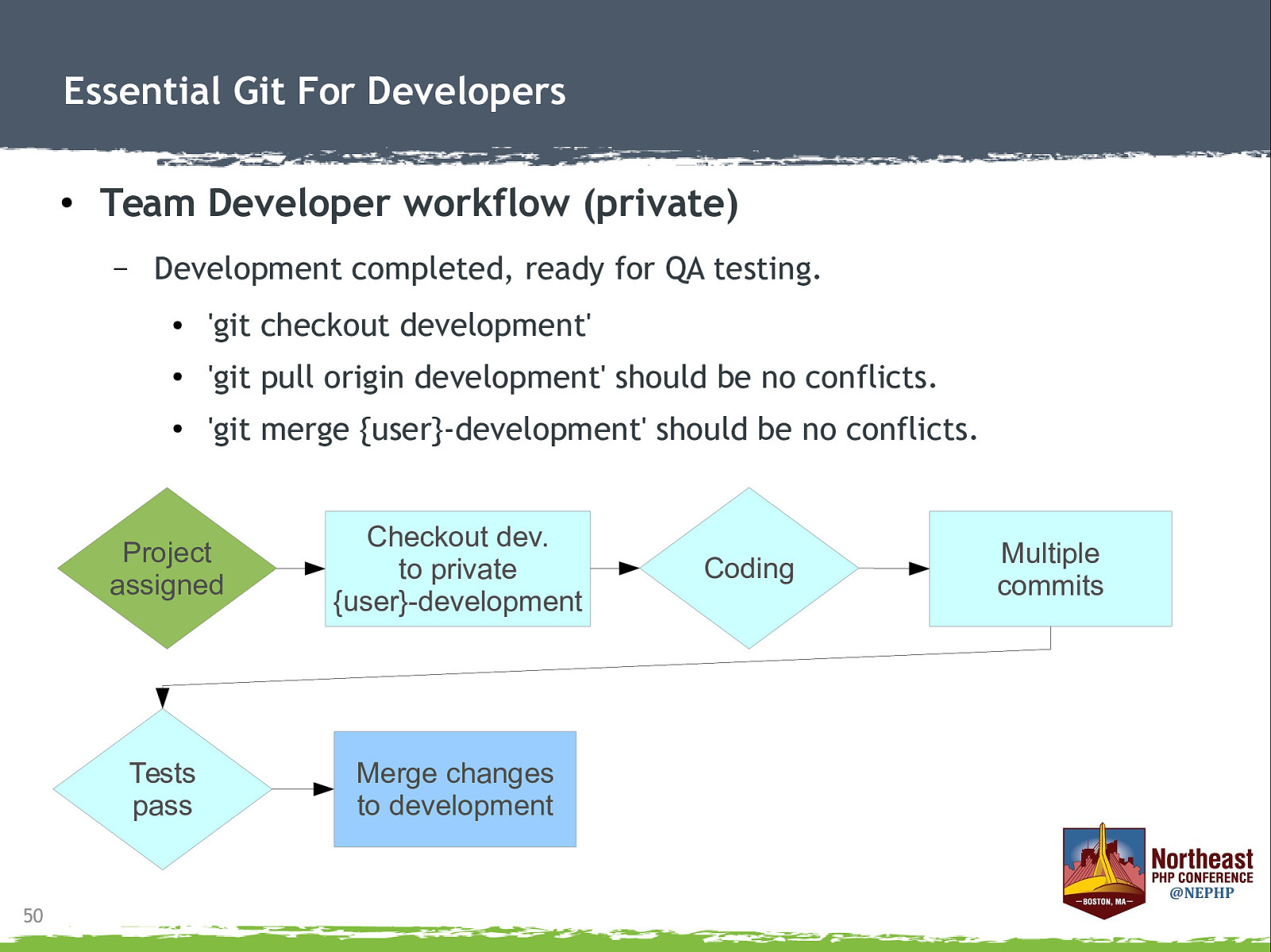
Essential Git For Developers ● Team Developer workflow (private) – 50 Development completed, ready for QA testing. ● ‘git checkout development’ ● ‘git pull origin development’ should be no conflicts. ● ‘git merge {user}-development’ should be no conflicts. Project assigned Checkout dev. to private {user}-development Tests pass Merge changes to development Coding Multiple commits
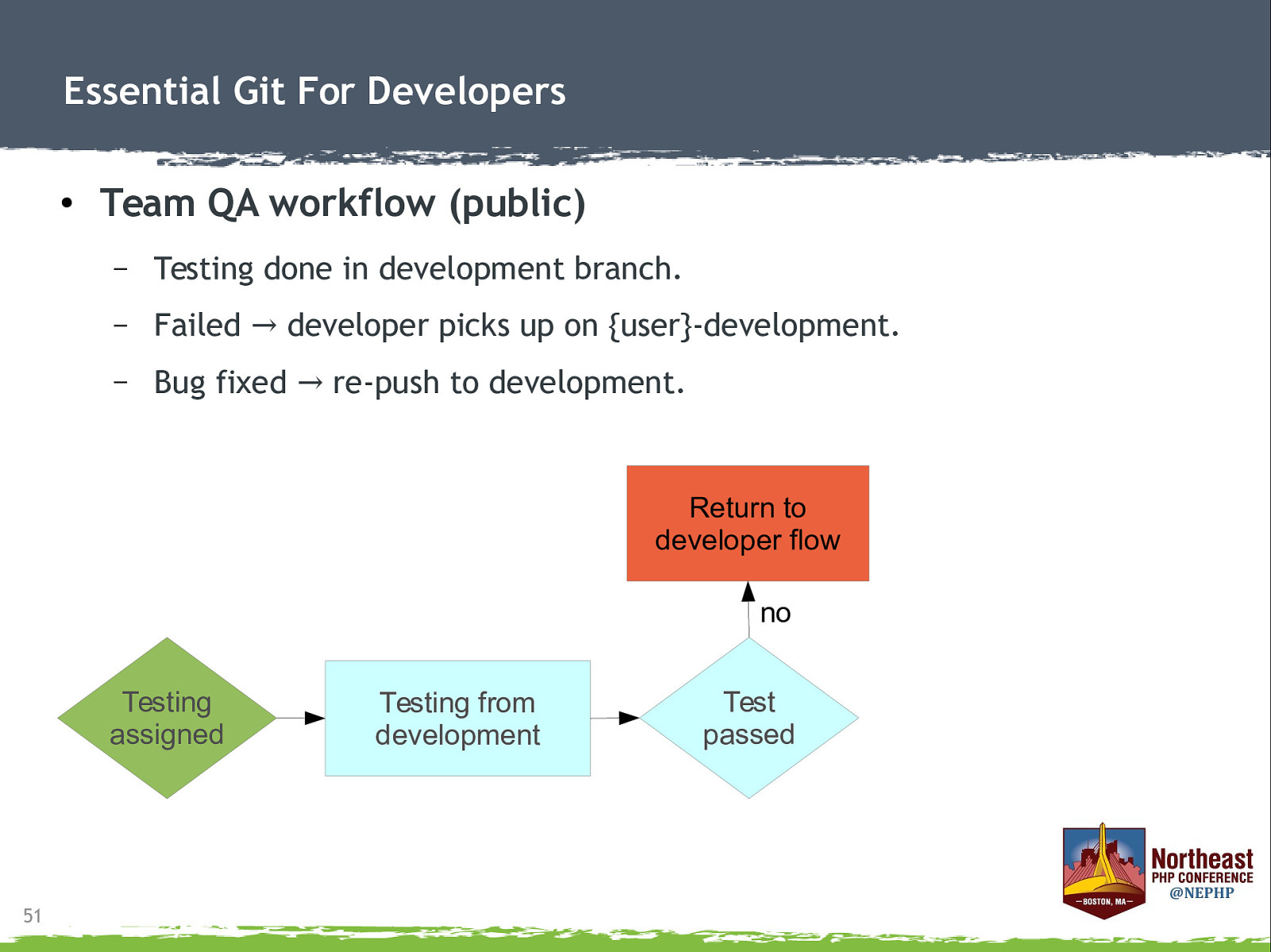
Essential Git For Developers ● Team QA workflow (public) – Testing done in development branch. – Failed → developer picks up on {user}-development. – Bug fixed → re-push to development. Return to developer flow no Testing assigned 51 Testing from development Test passed
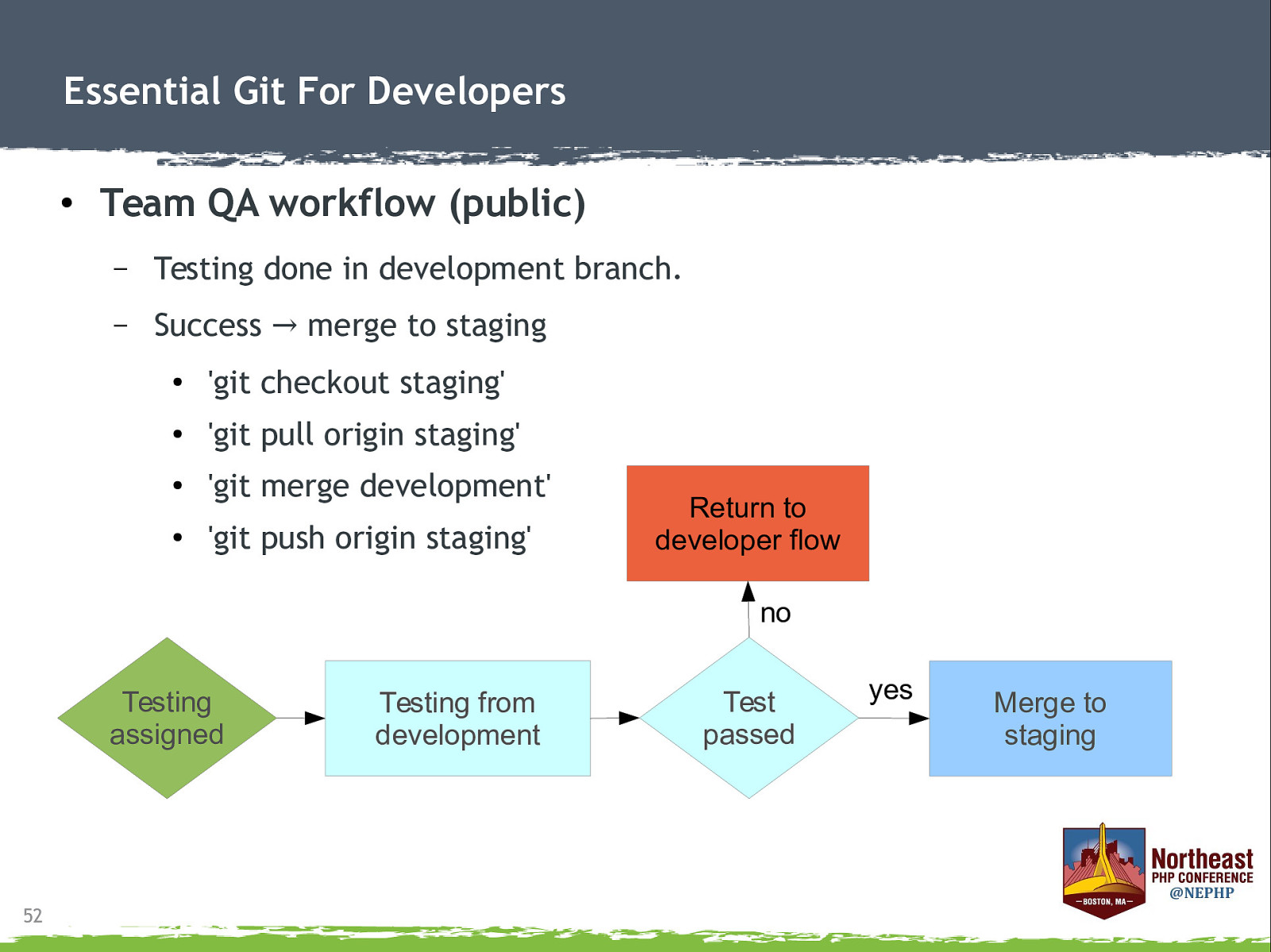
Essential Git For Developers ● Team QA workflow (public) – Testing done in development branch. – Success → merge to staging ● ‘git checkout staging’ ● ‘git pull origin staging’ ● ‘git merge development’ ● ‘git push origin staging’ Return to developer flow no Testing assigned 52 Testing from development Test passed yes Merge to staging
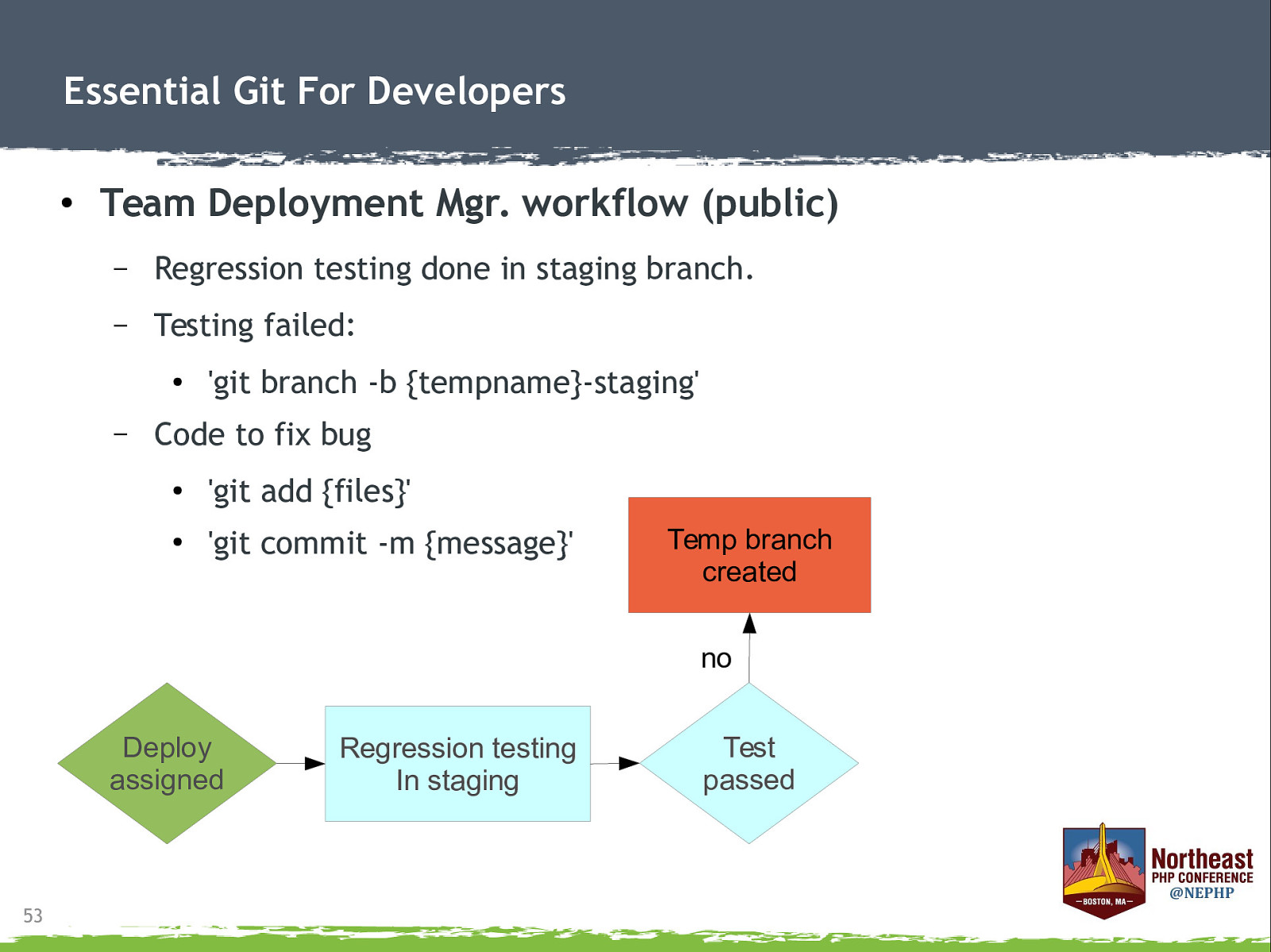
Essential Git For Developers ● Team Deployment Mgr. workflow (public) – Regression testing done in staging branch. – Testing failed: ● – ‘git branch -b {tempname}-staging’ Code to fix bug ● ‘git add {files}’ ● ‘git commit -m {message}’ Temp branch created no Deploy assigned 53 Regression testing In staging Test passed
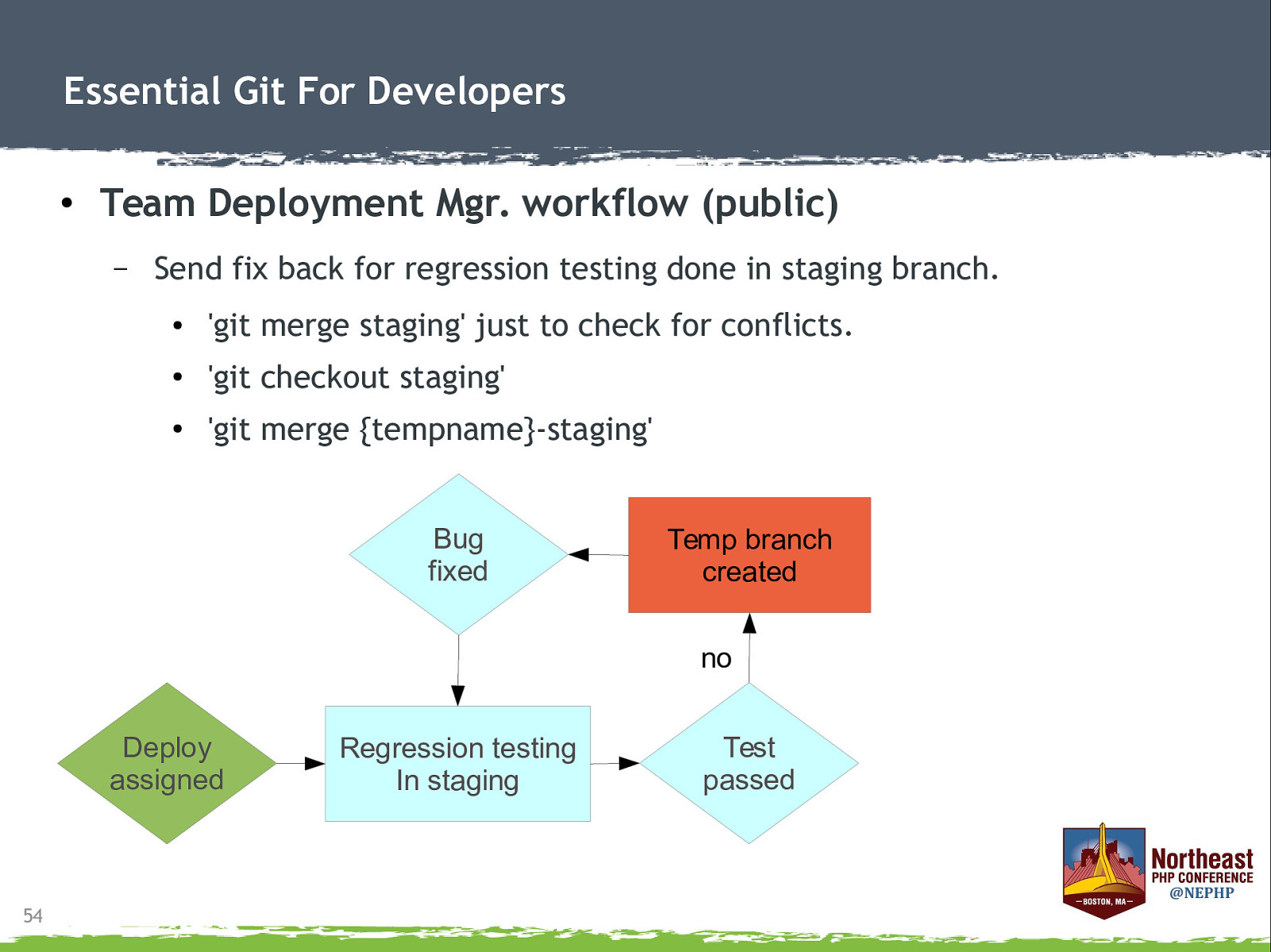
Essential Git For Developers ● Team Deployment Mgr. workflow (public) – Send fix back for regression testing done in staging branch. ● ‘git merge staging’ just to check for conflicts. ● ‘git checkout staging’ ● ‘git merge {tempname}-staging’ Bug fixed Temp branch created no Deploy assigned 54 Regression testing In staging Test passed
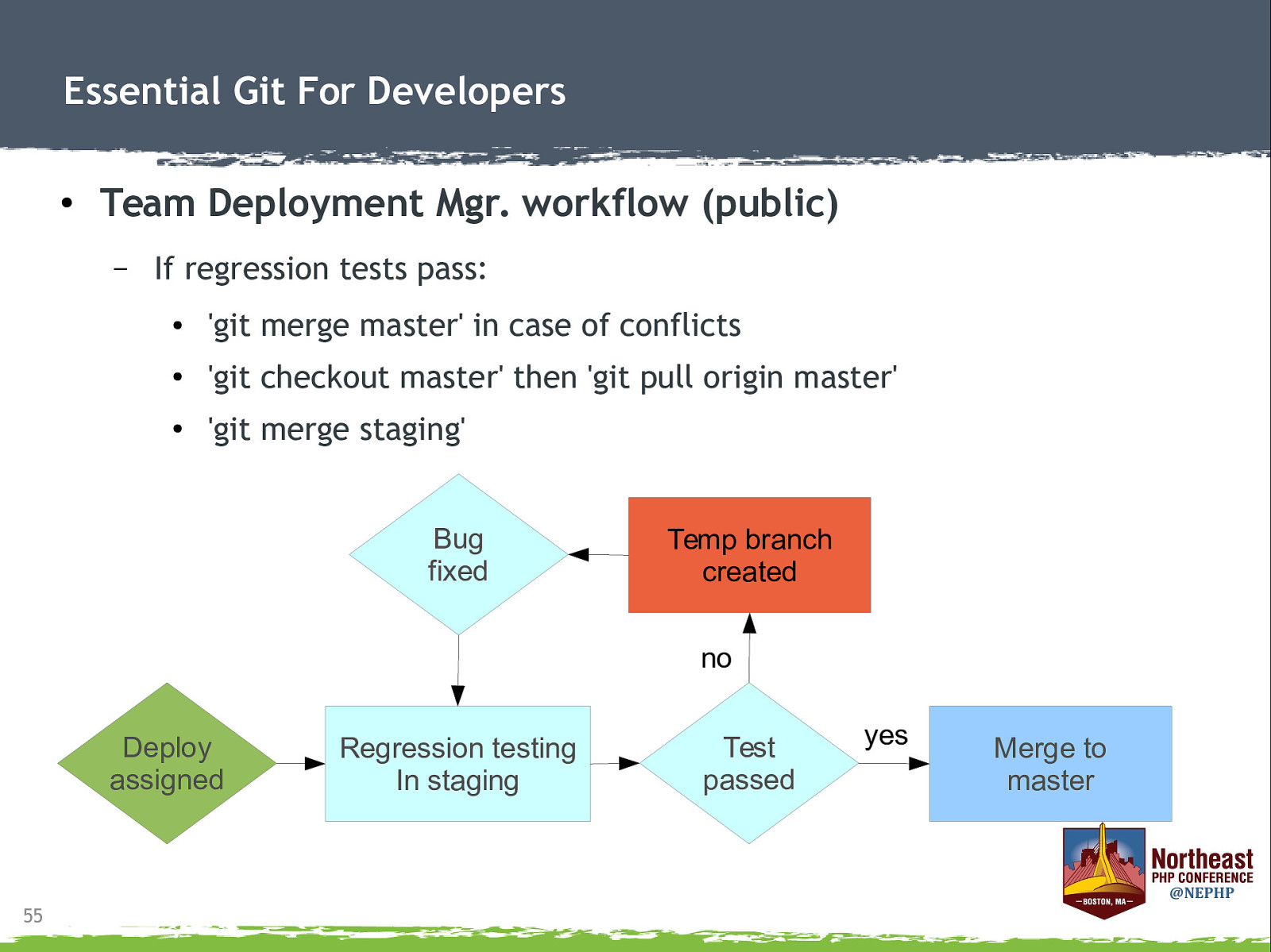
Essential Git For Developers ● Team Deployment Mgr. workflow (public) – If regression tests pass: ● ‘git merge master’ in case of conflicts ● ‘git checkout master’ then ‘git pull origin master’ ● ‘git merge staging’ Bug fixed Temp branch created no Deploy assigned 55 Regression testing In staging Test passed yes Merge to master
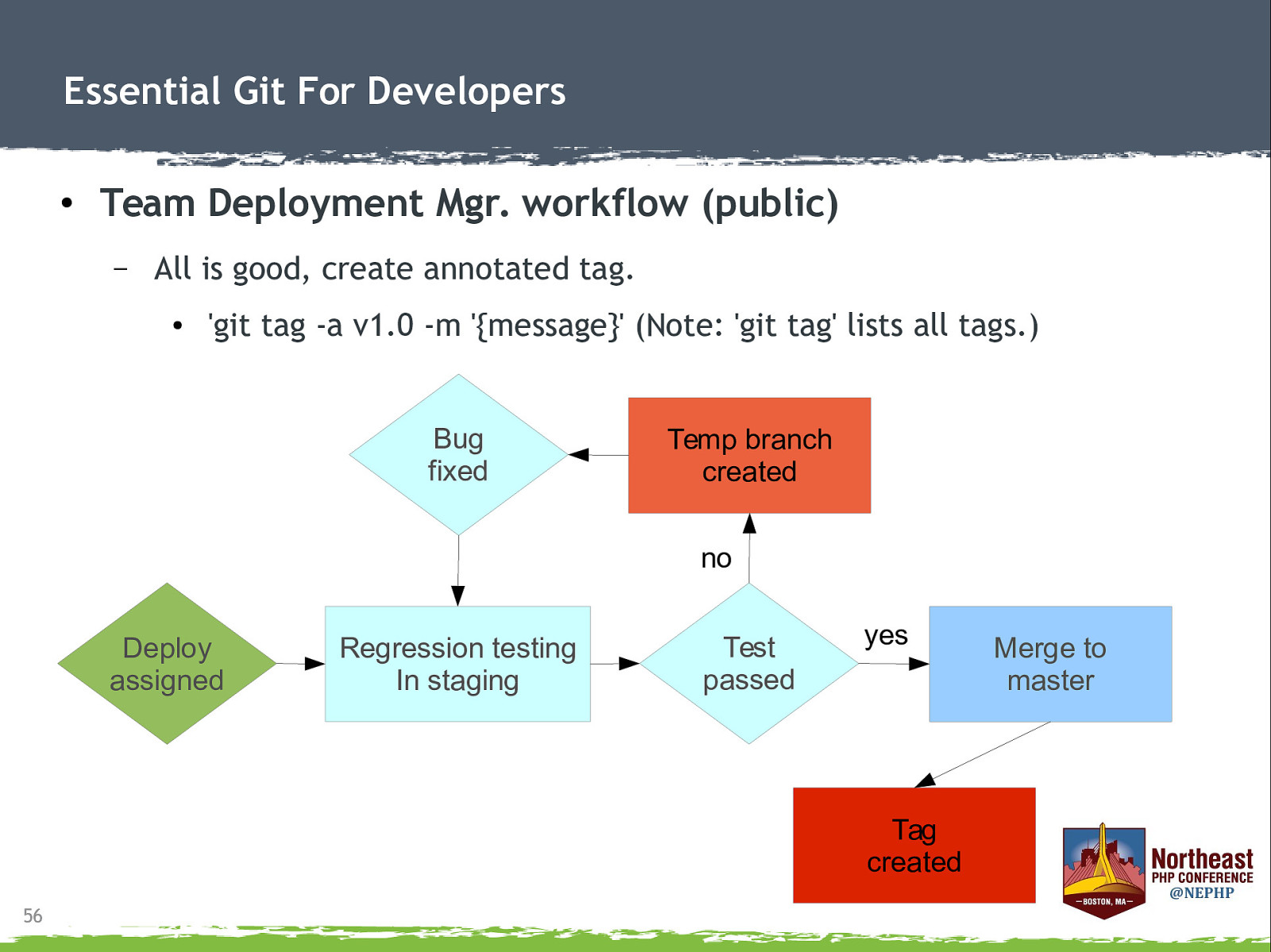
Essential Git For Developers ● Team Deployment Mgr. workflow (public) – All is good, create annotated tag. ● ‘git tag -a v1.0 -m ‘{message}’ (Note: ‘git tag’ lists all tags.) Bug fixed Temp branch created no Deploy assigned Regression testing In staging Test passed yes Tag created 56 Merge to master
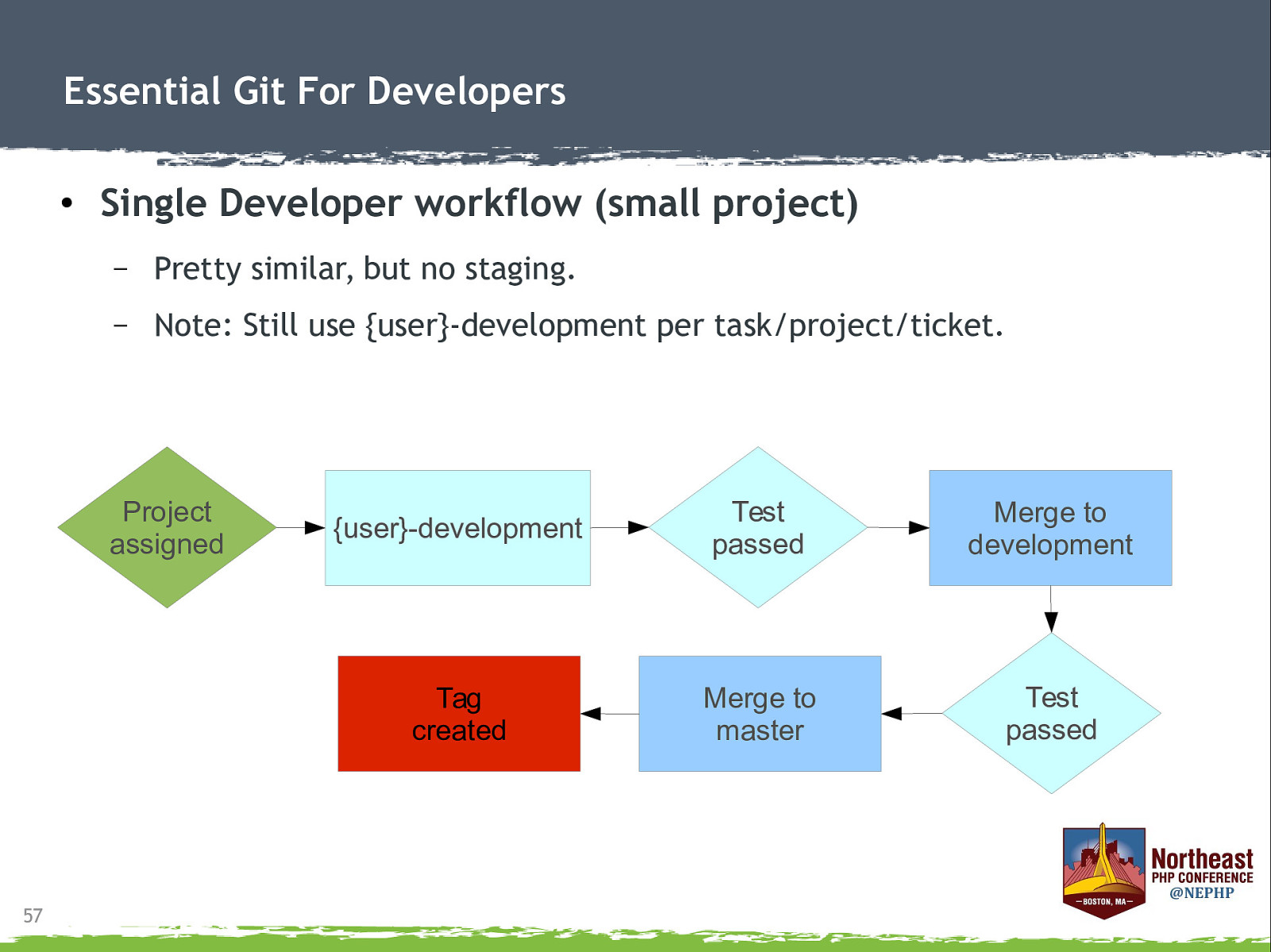
Essential Git For Developers ● Single Developer workflow (small project) – Pretty similar, but no staging. – Note: Still use {user}-development per task/project/ticket. Project assigned 57 {user}-development Test passed Merge to development Tag created Merge to master Test passed
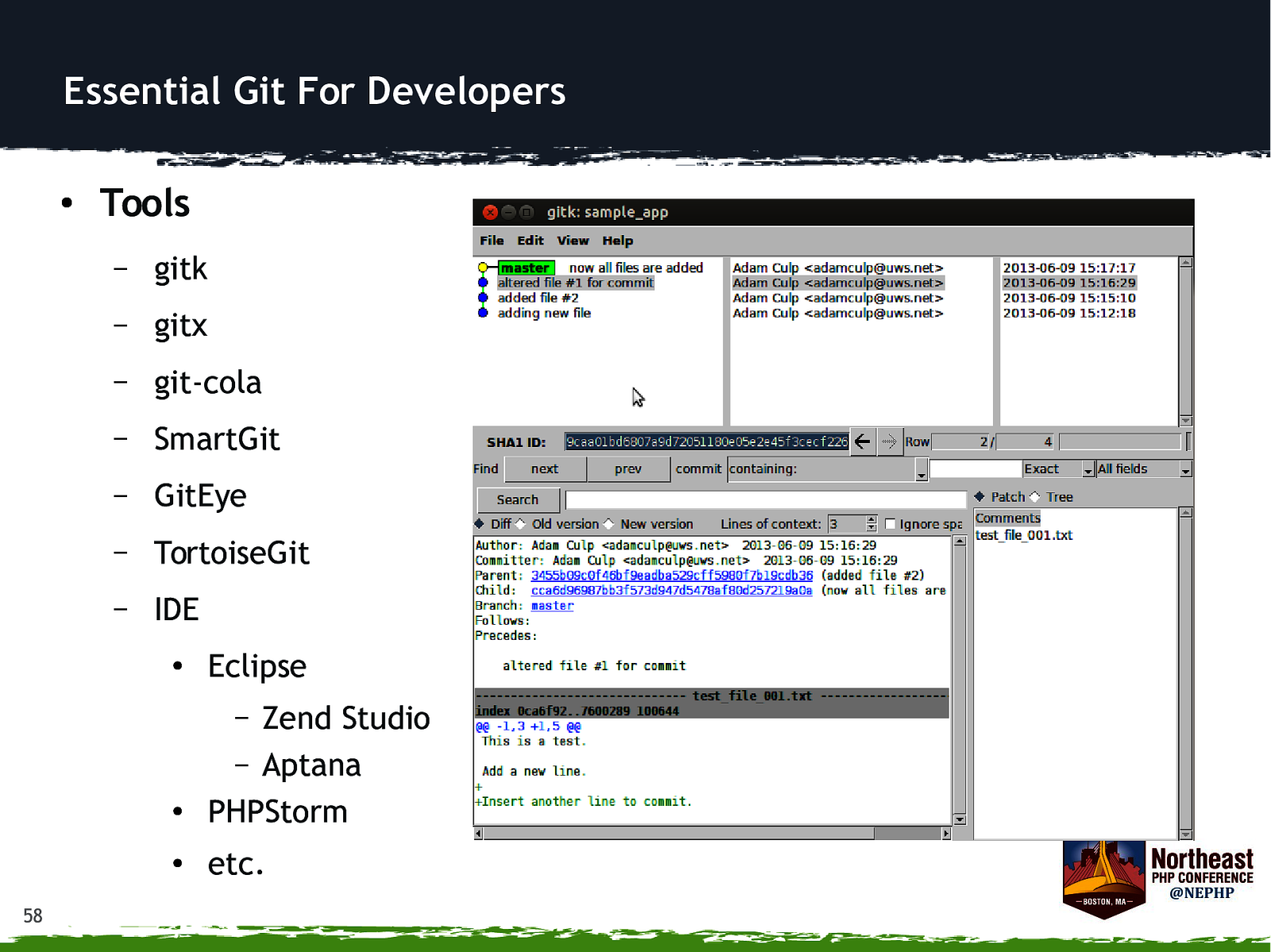
Essential Git For Developers ● Tools – gitk – gitx – git-cola – SmartGit – GitEye – TortoiseGit – IDE ● Eclipse Zend Studio – Aptana PHPStorm – ● ● 58 etc.
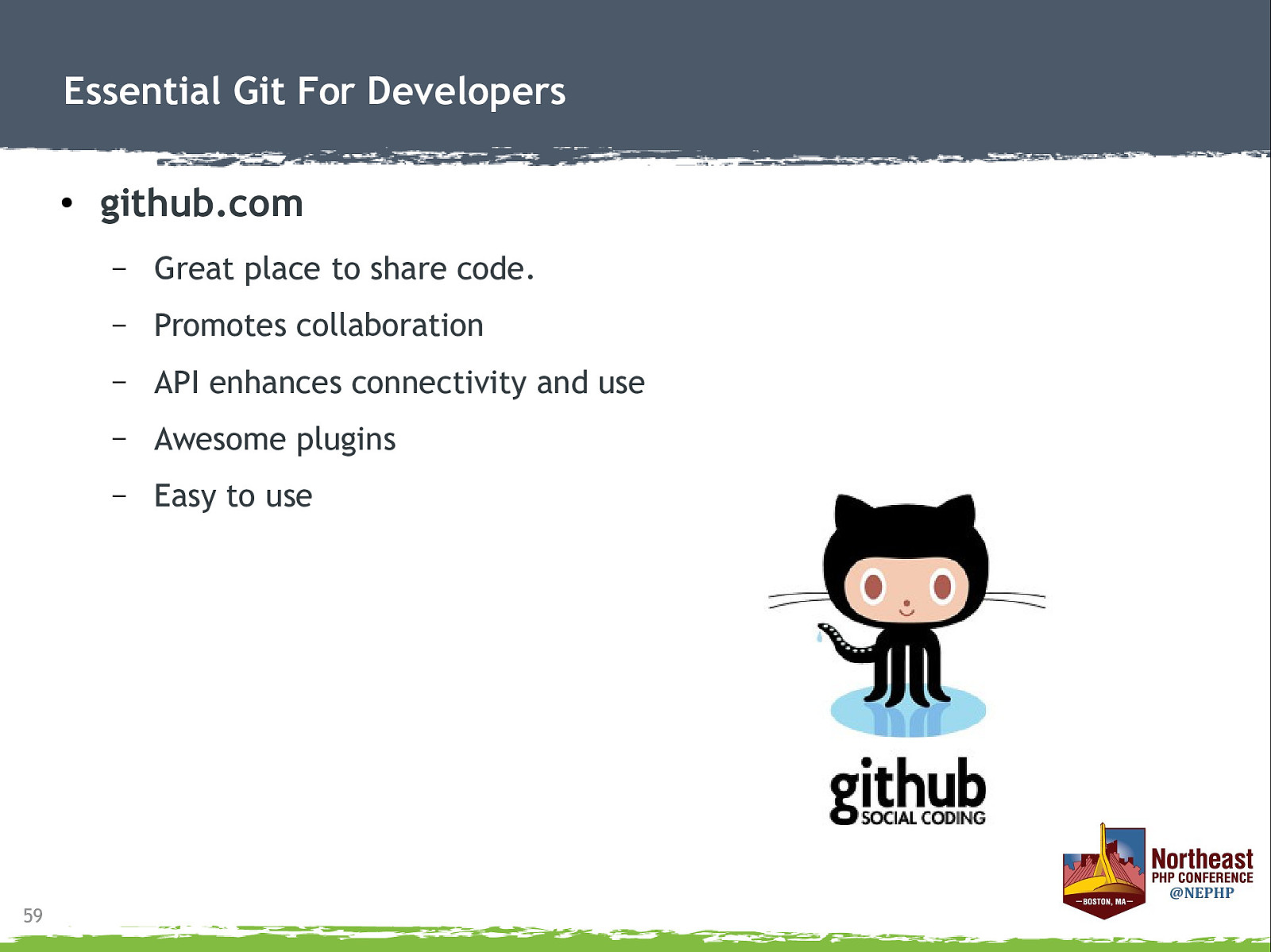
Essential Git For Developers ● 59 github.com – Great place to share code. – Promotes collaboration – API enhances connectivity and use – Awesome plugins – Easy to use
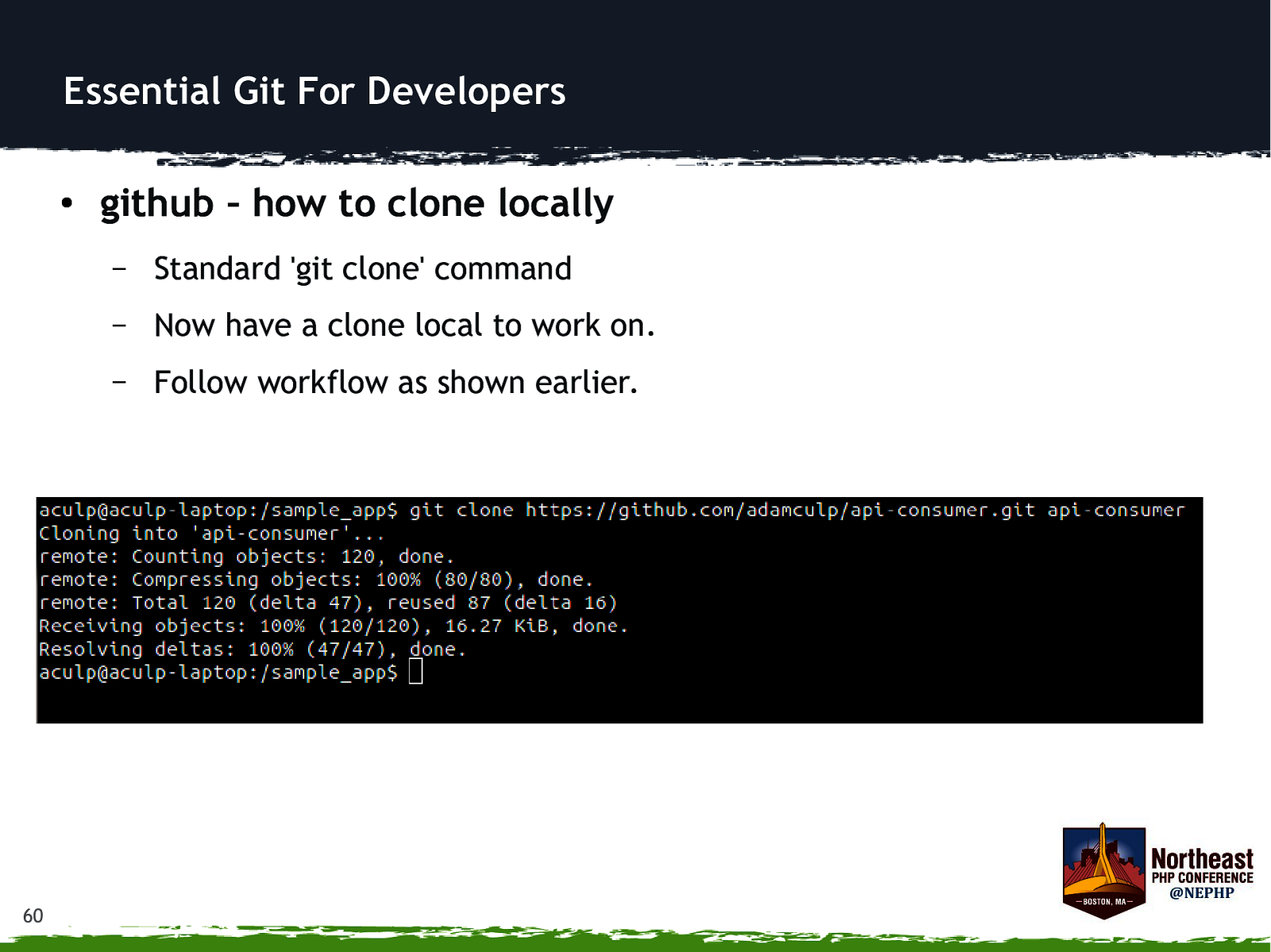
Essential Git For Developers ● 60 github – how to clone locally – Standard ‘git clone’ command – Now have a clone local to work on. – Follow workflow as shown earlier.
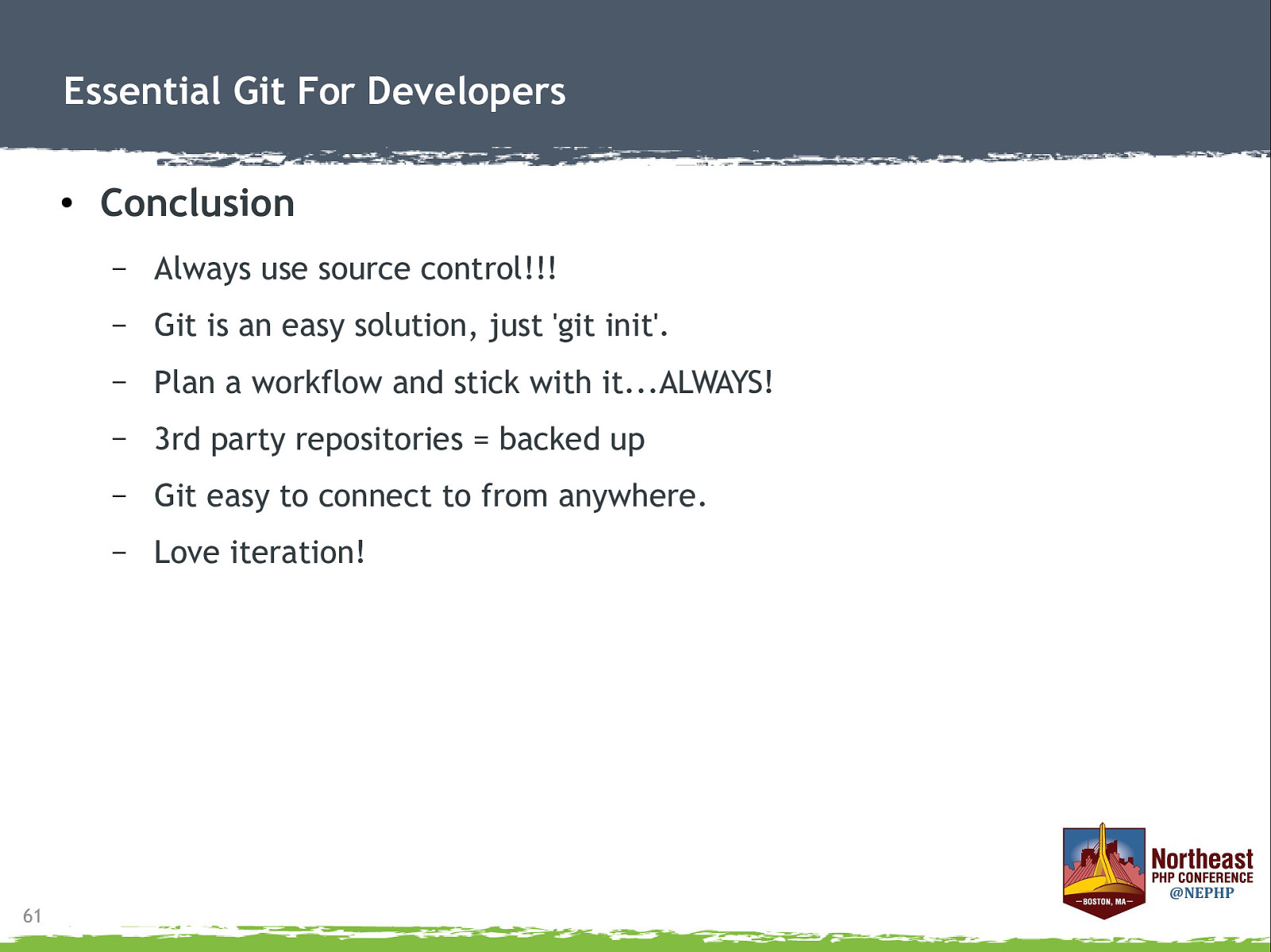
Essential Git For Developers ● 61 Conclusion – Always use source control!!! – Git is an easy solution, just ‘git init’. – Plan a workflow and stick with it…ALWAYS! – 3rd party repositories = backed up – Git easy to connect to from anywhere. – Love iteration!
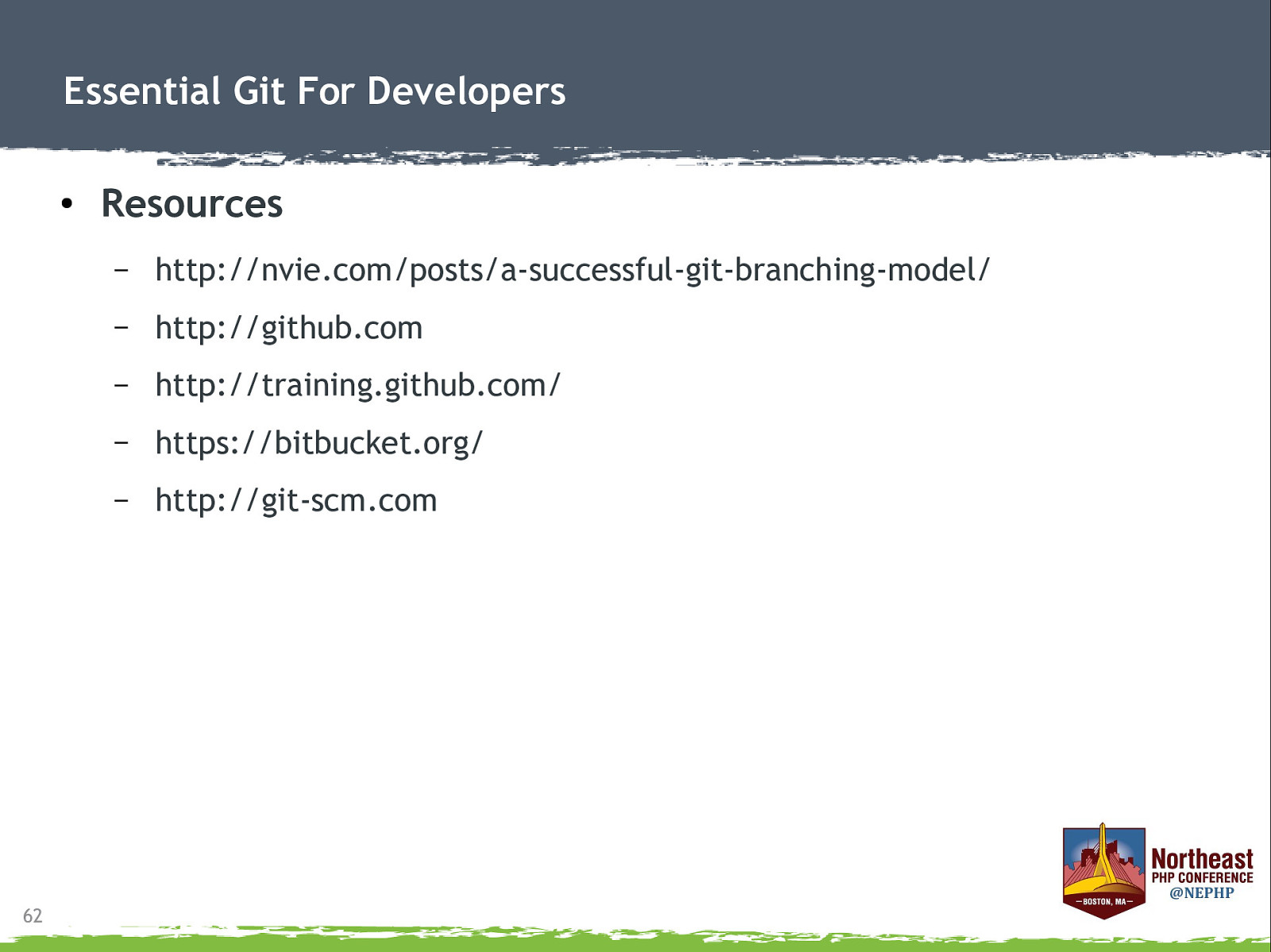
Essential Git For Developers ● 62 Resources – http://nvie.com/posts/a-successful-git-branching-model/ – http://github.com – http://training.github.com/ – https://bitbucket.org/ – http://git-scm.com
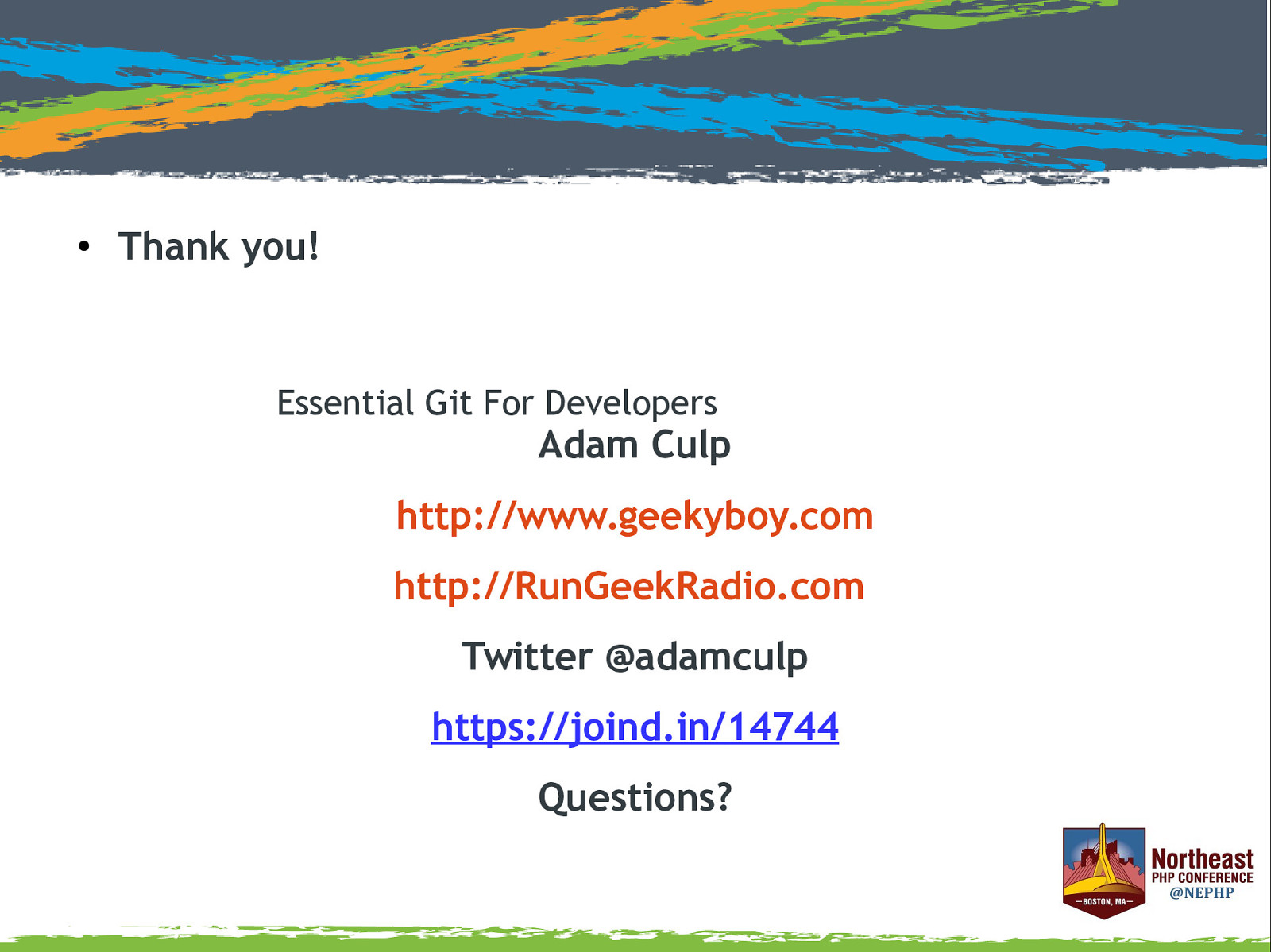
● Thank you! Essential Git For Developers Adam Culp http://www.geekyboy.com http://RunGeekRadio.com Twitter @adamculp https://joind.in/14744 Questions?