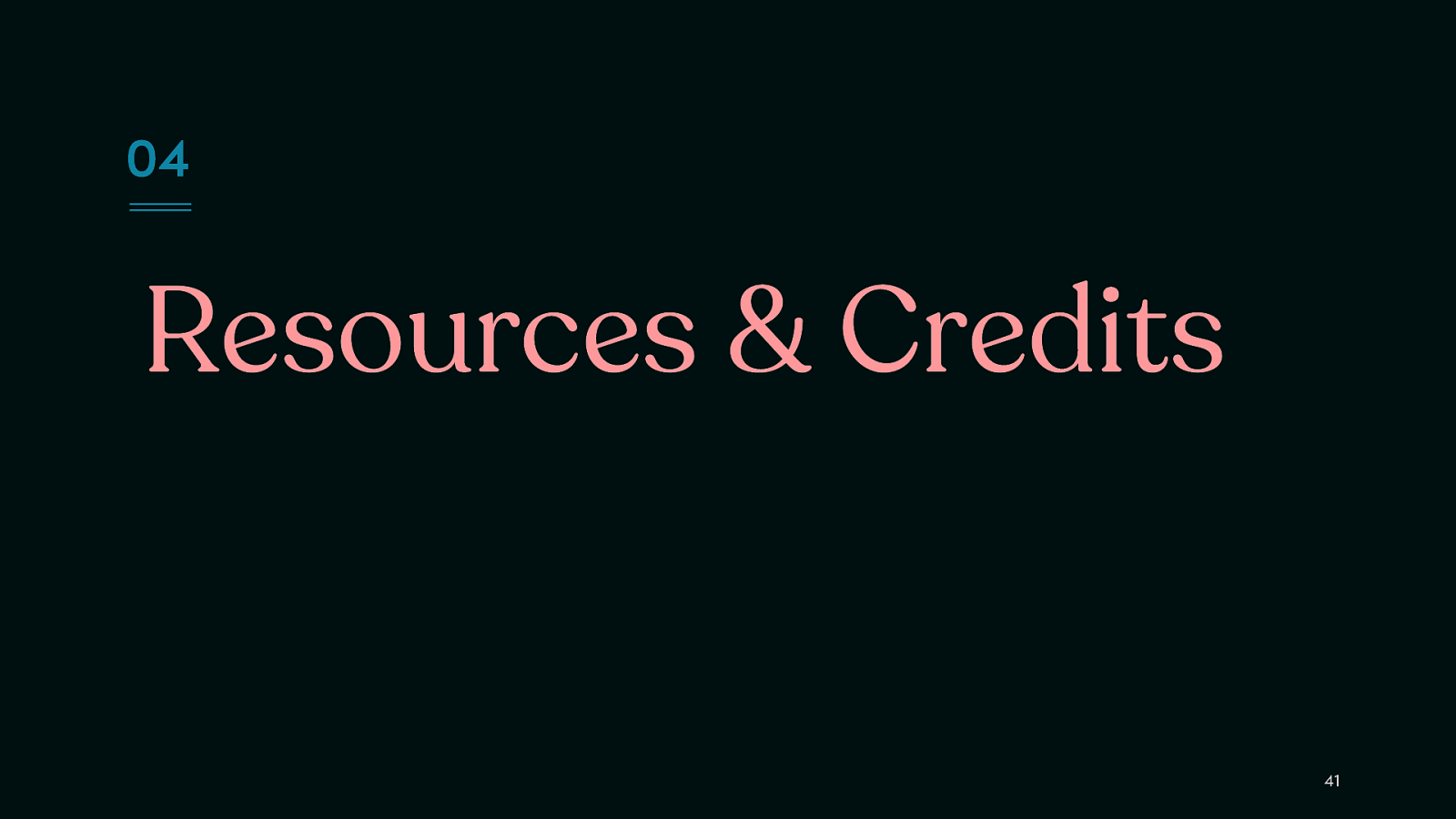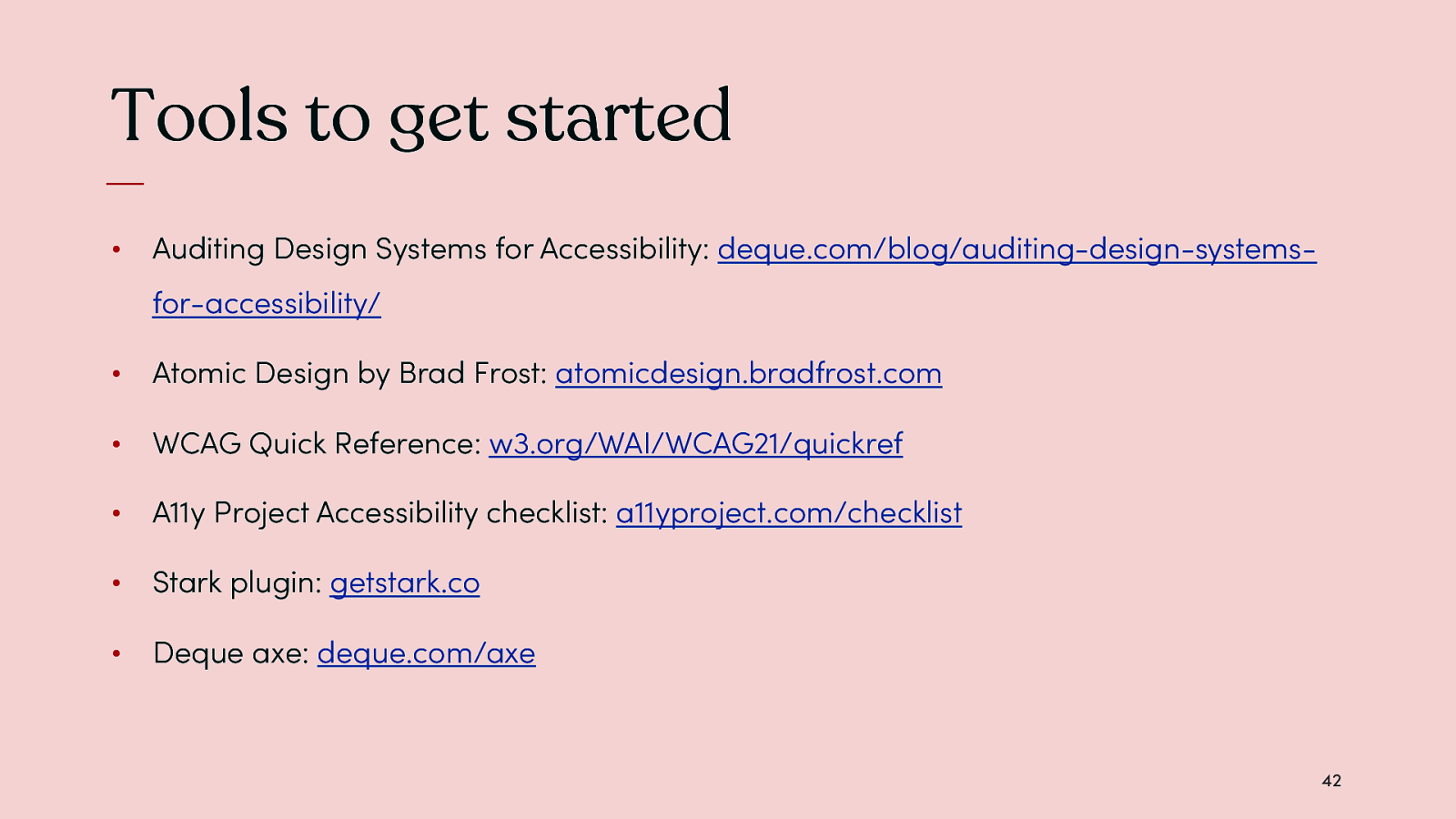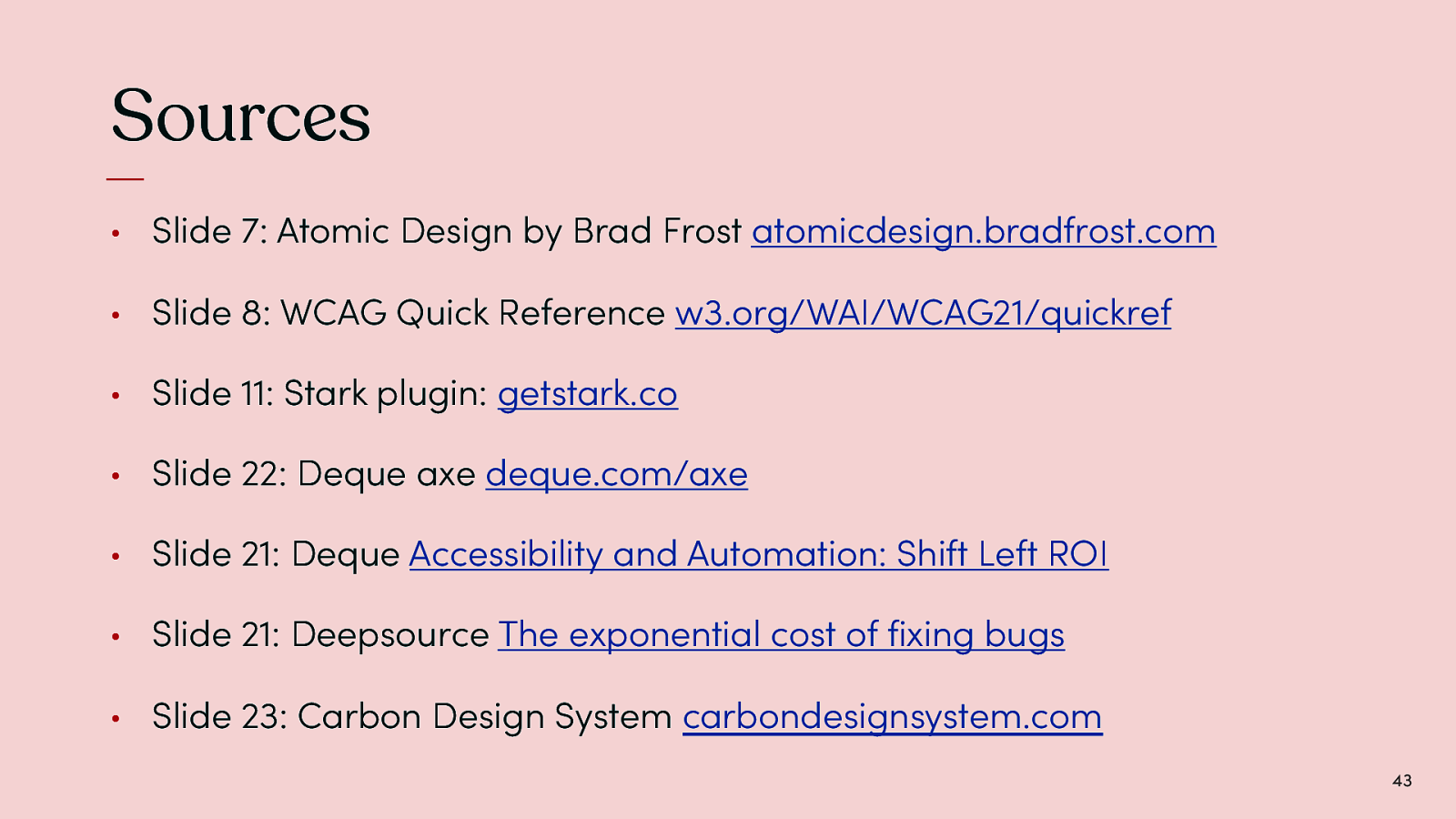Auditing Designs Systems for Accessibility
Hi everyone, and thank you for coming to my session today on auditing design systems for accessibility. I’m so thrilled to be joining you all at my first Clarity conference!
A presentation at Clarity in November 2022 in New Orleans, LA, USA by Anna E. Cook
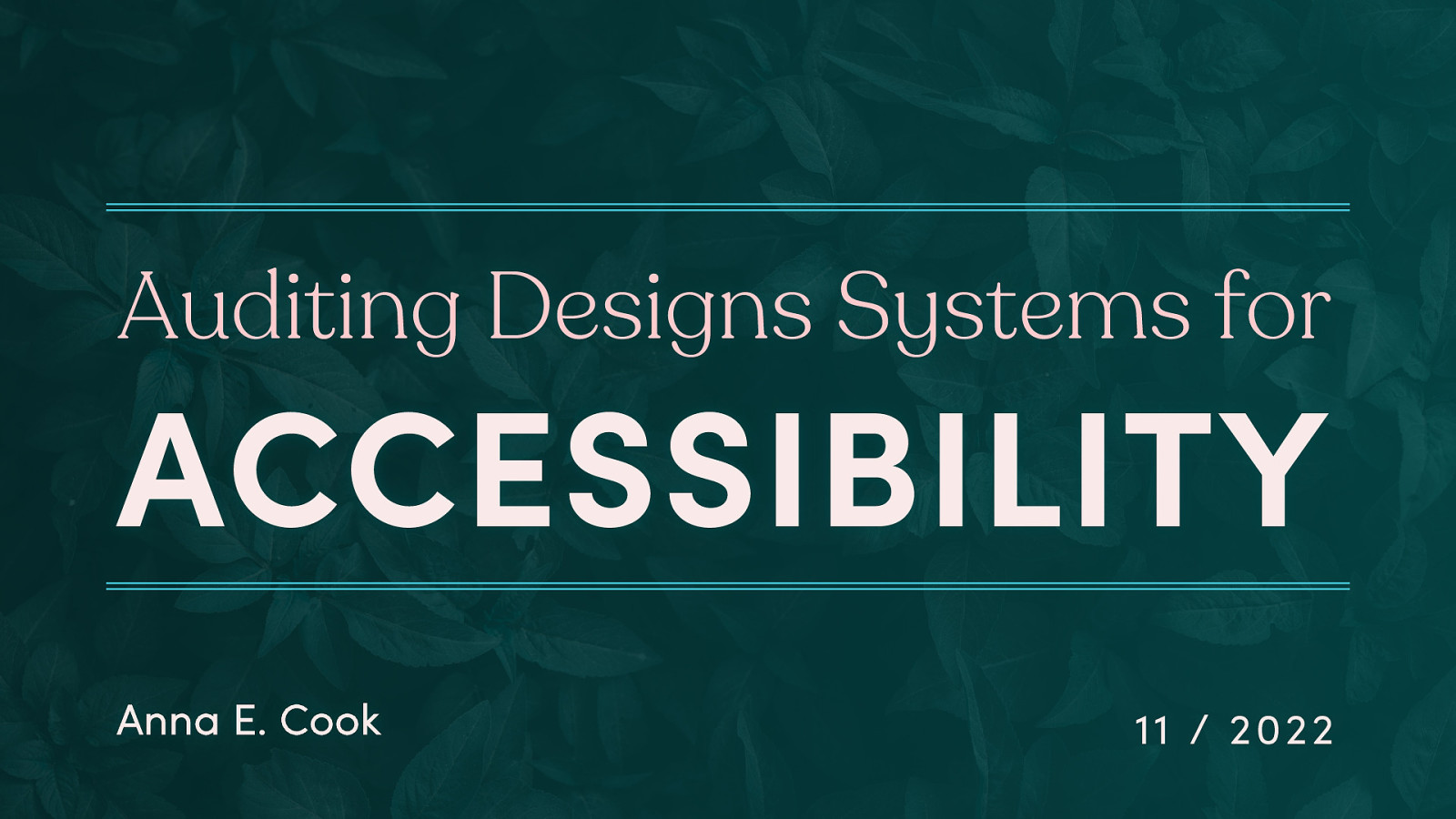
Hi everyone, and thank you for coming to my session today on auditing design systems for accessibility. I’m so thrilled to be joining you all at my first Clarity conference!
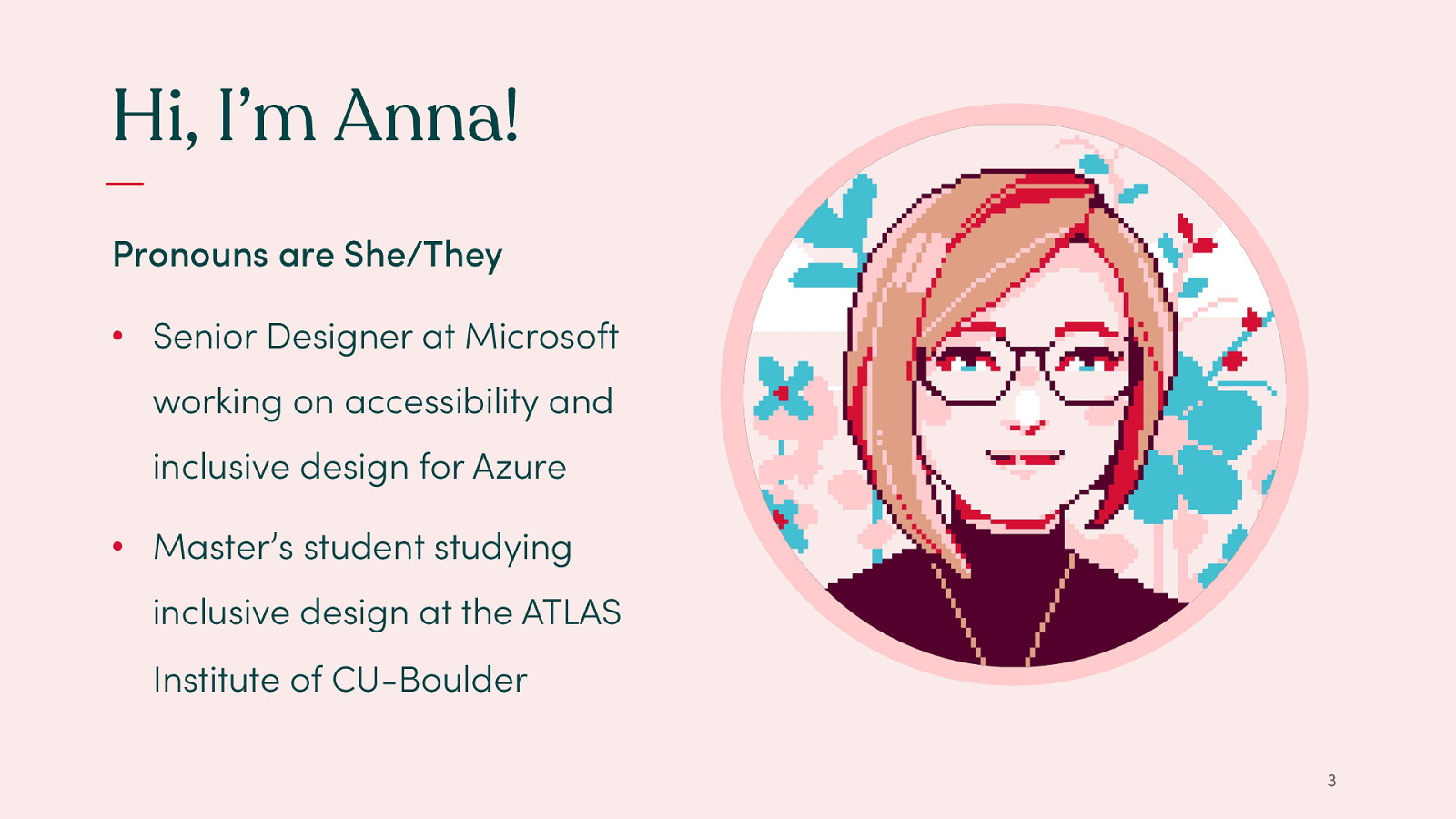
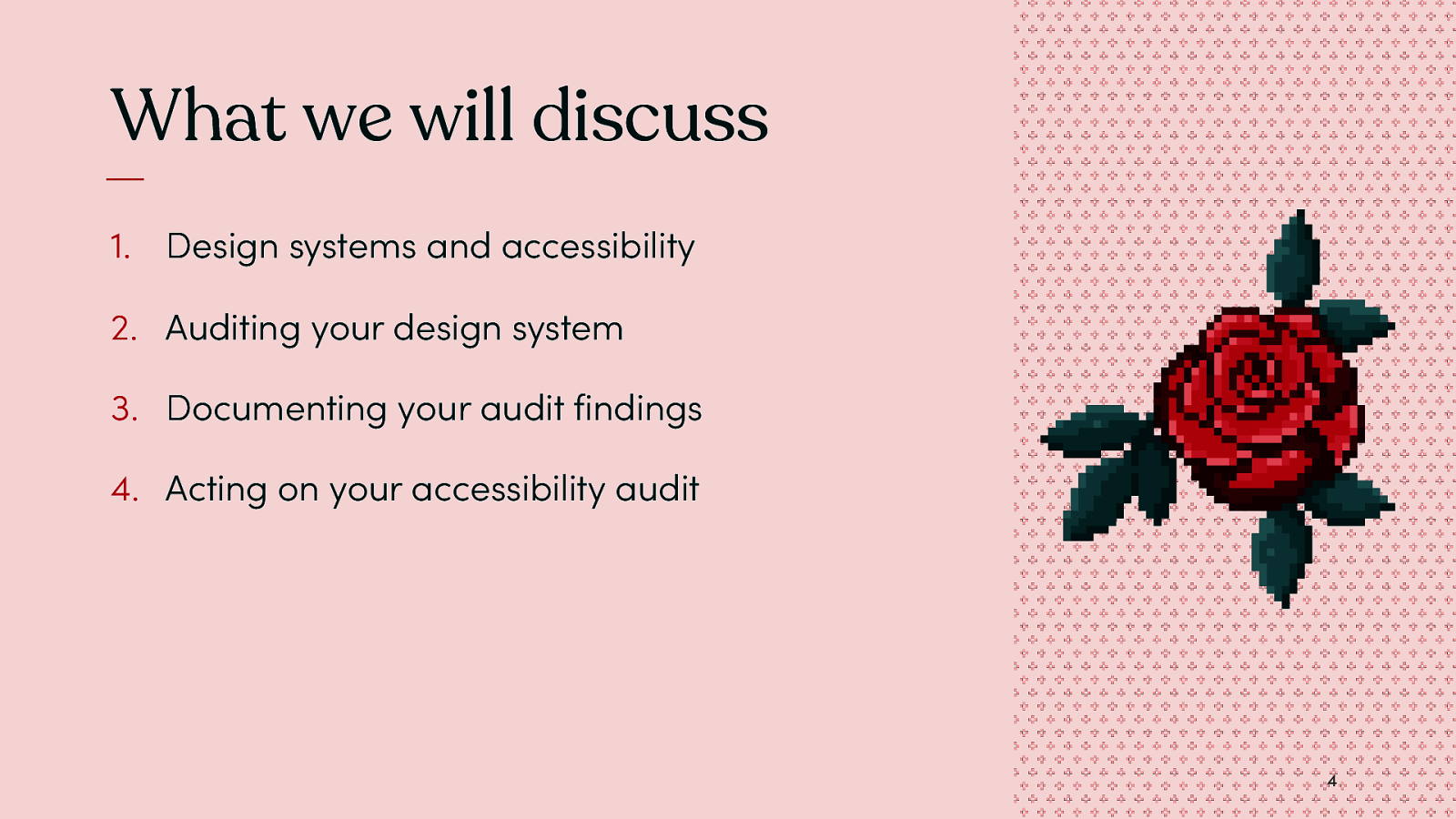
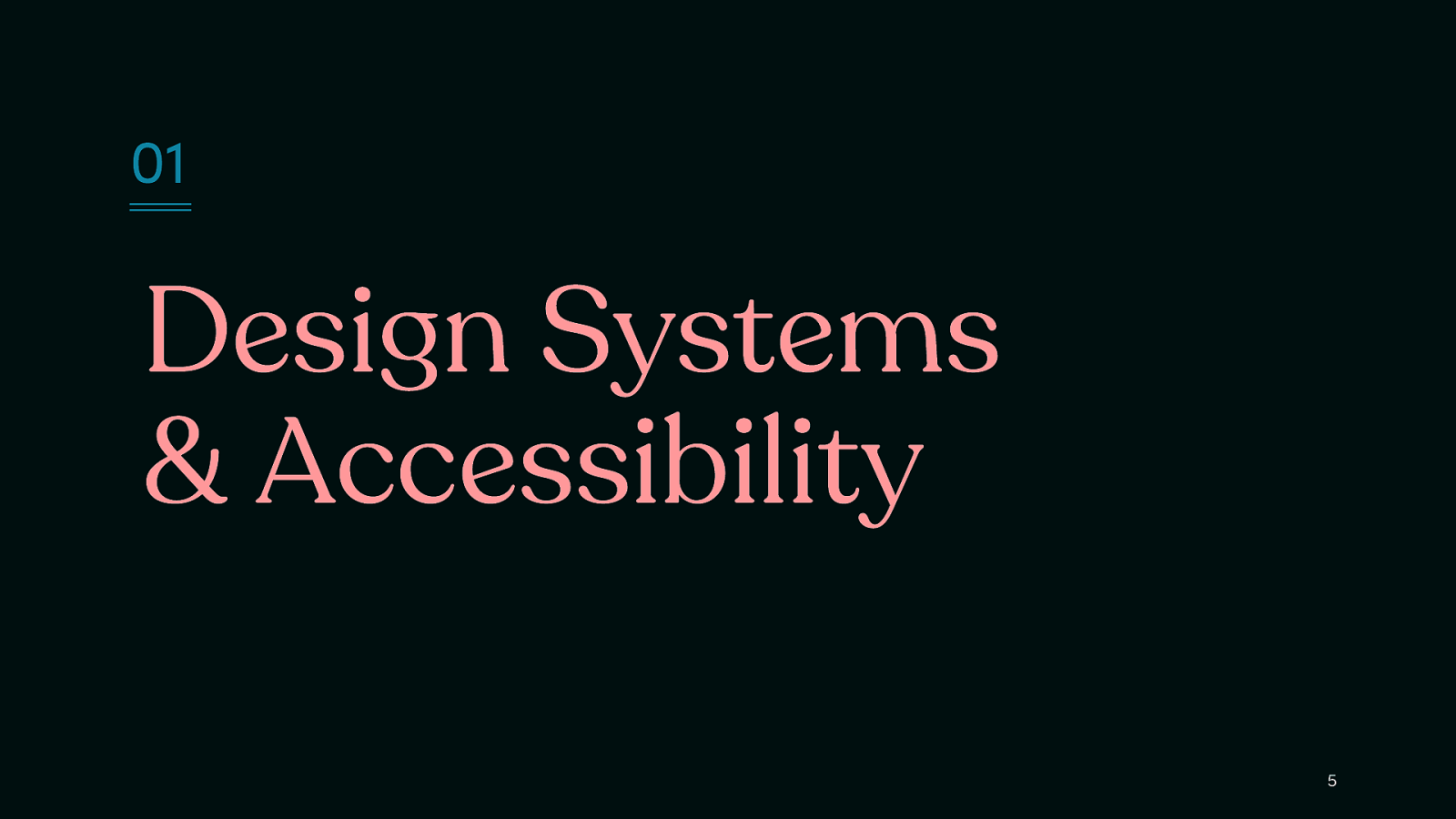
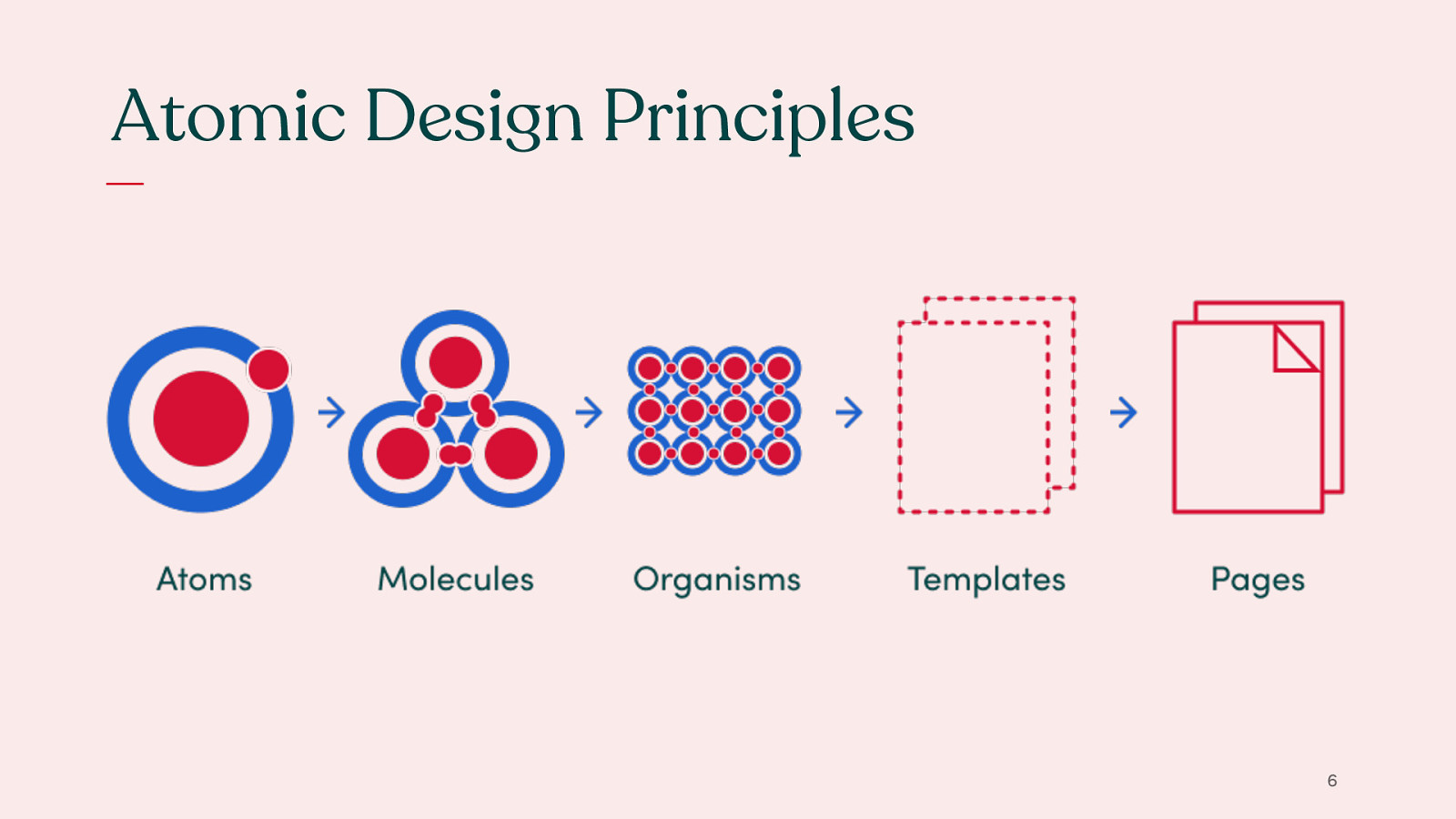
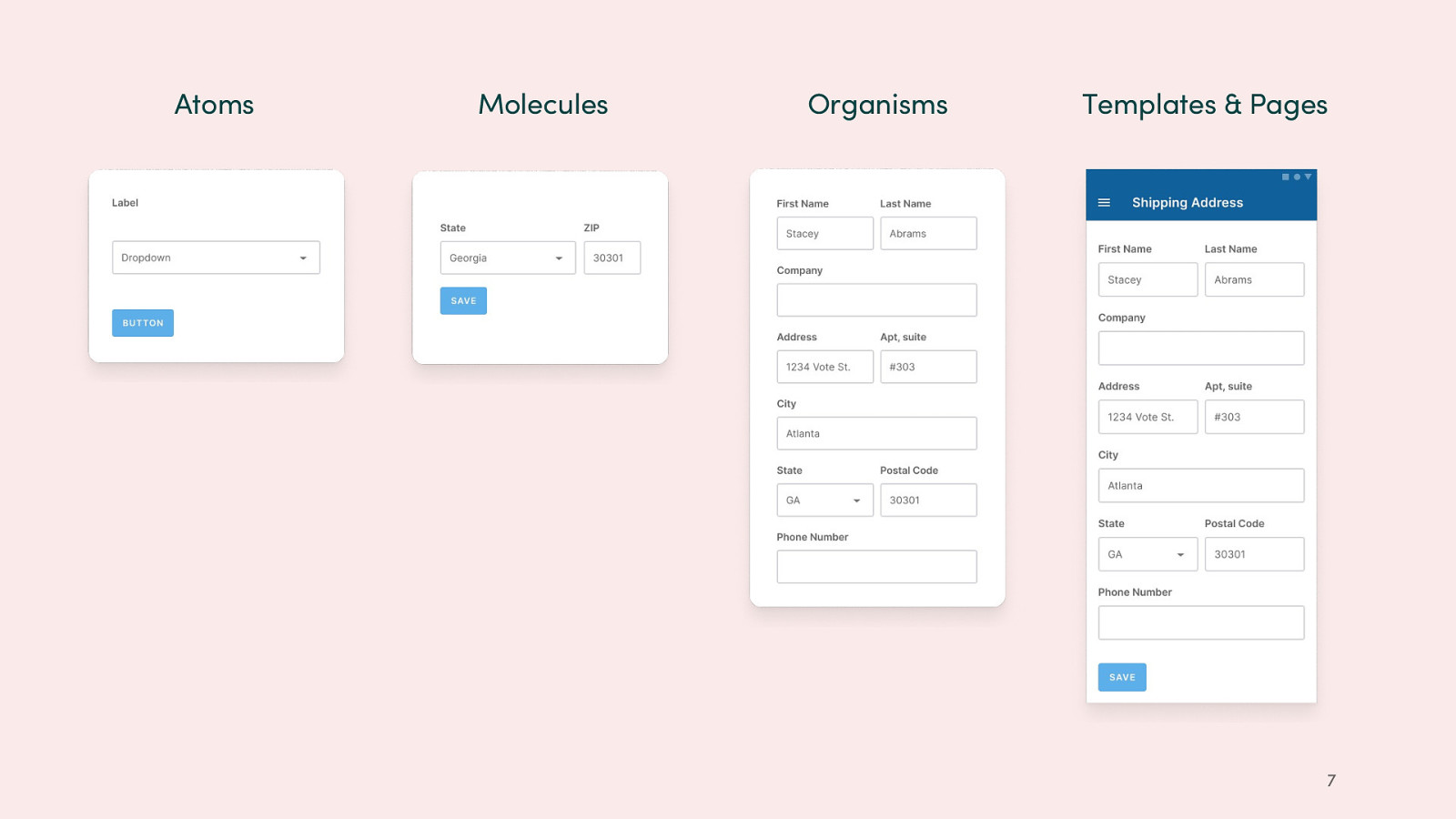
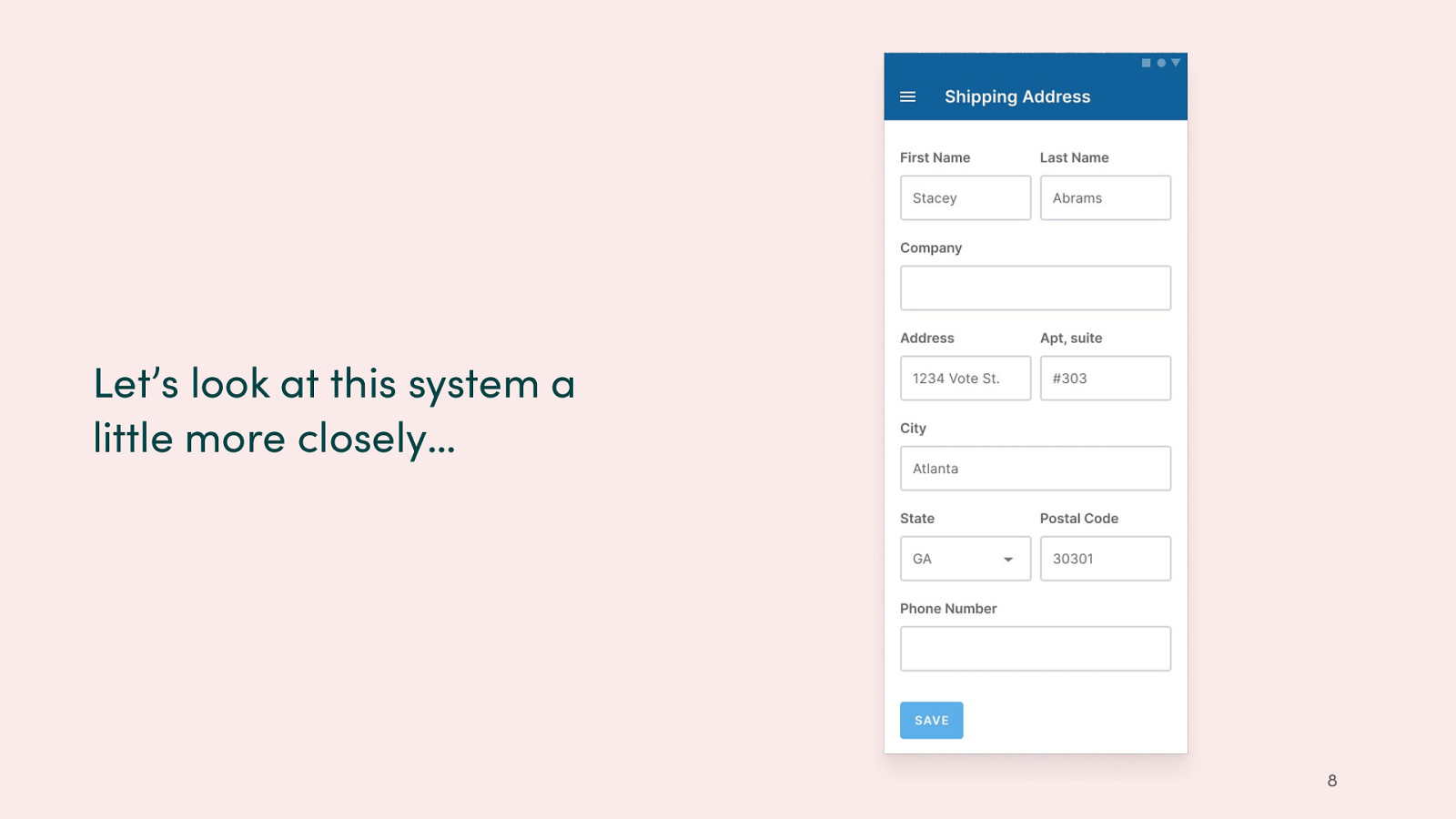
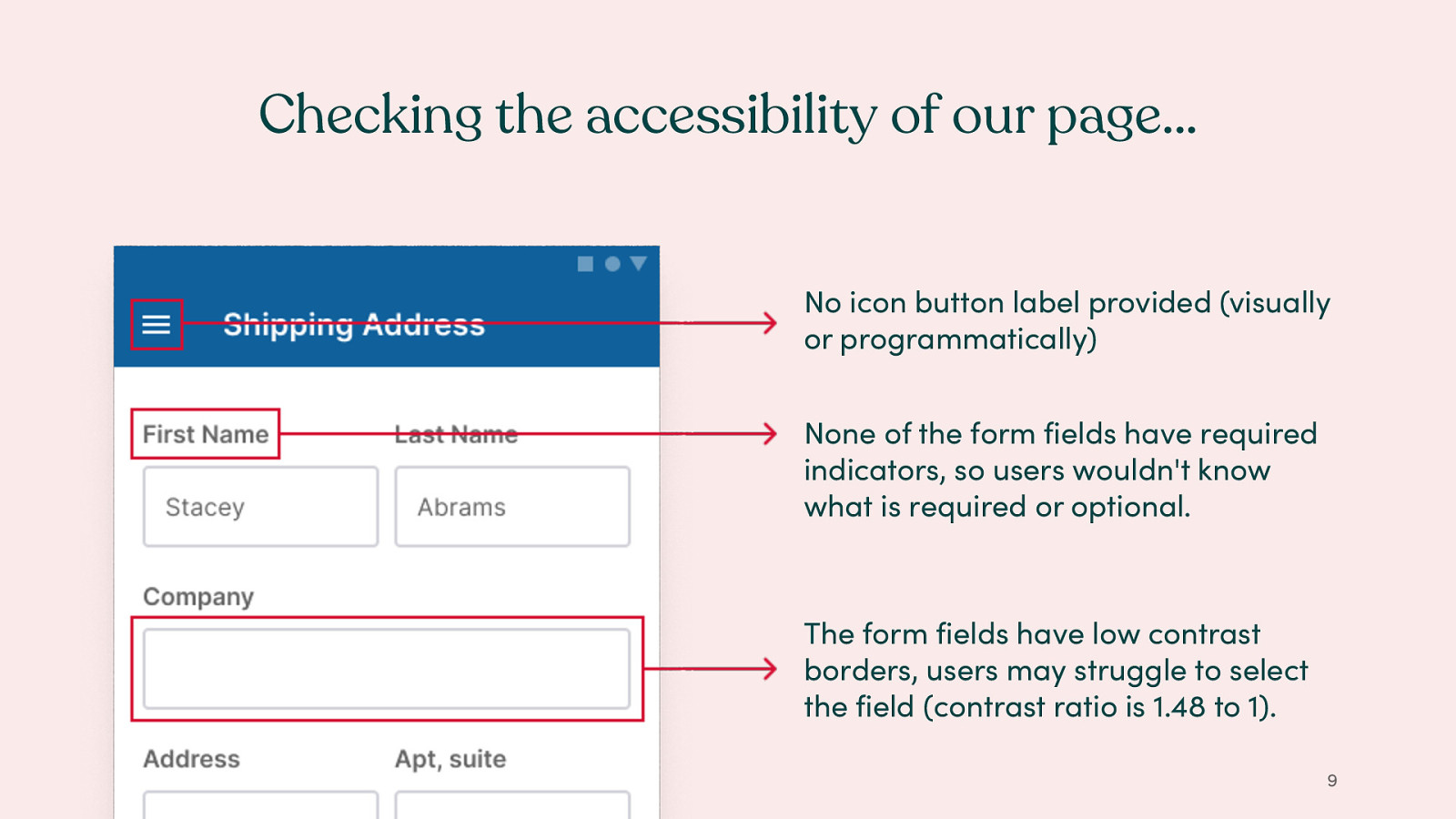
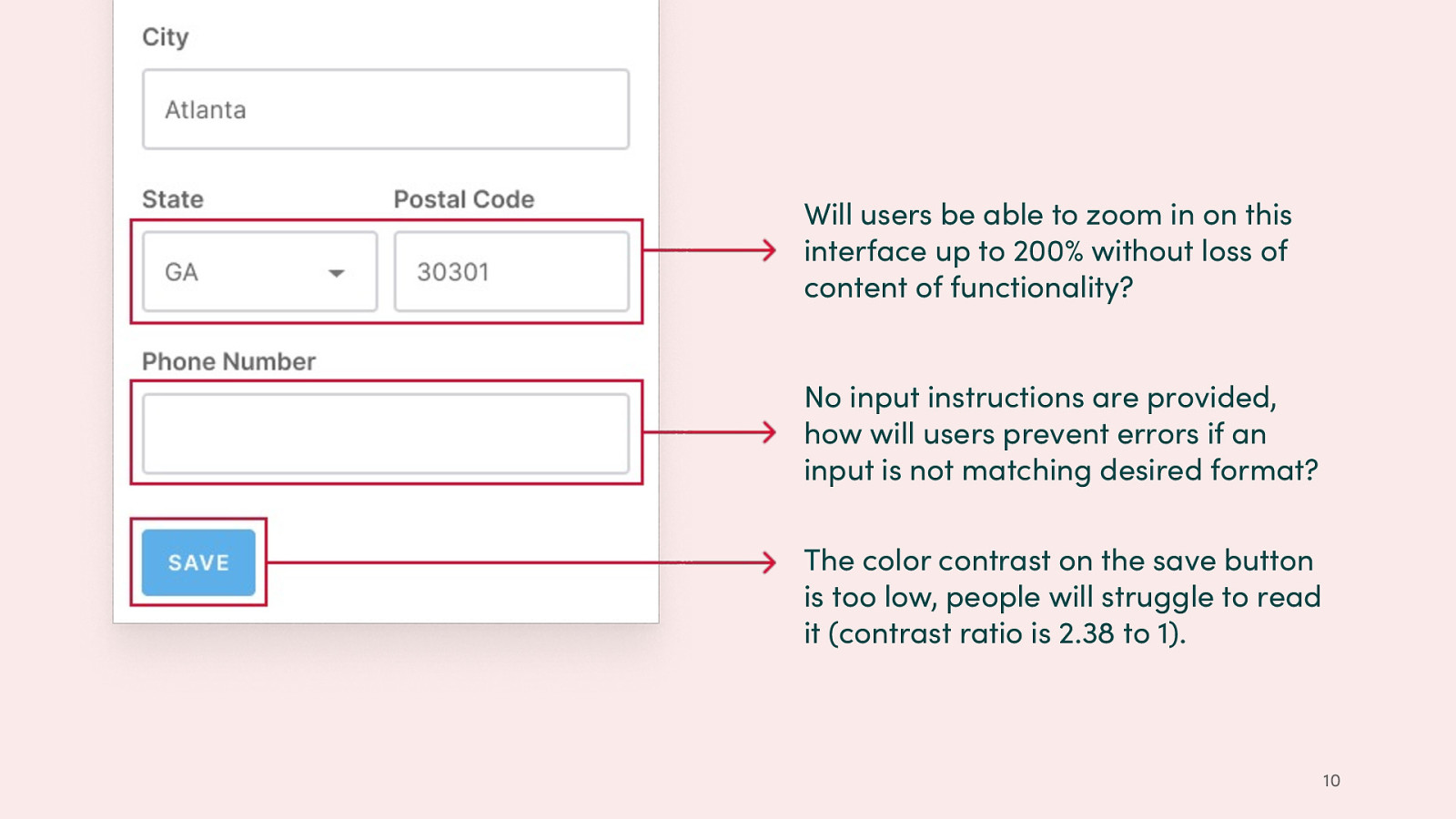
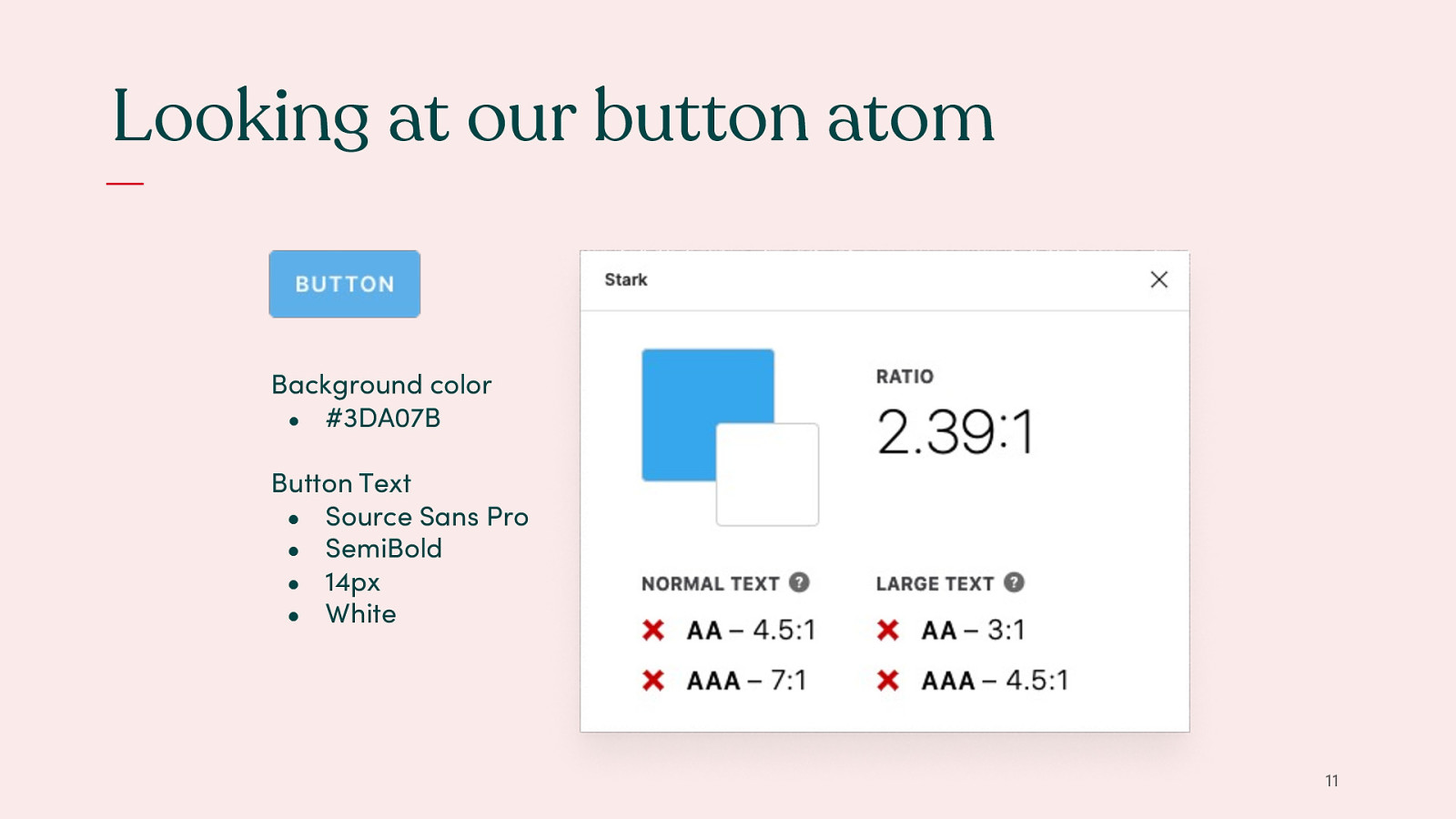
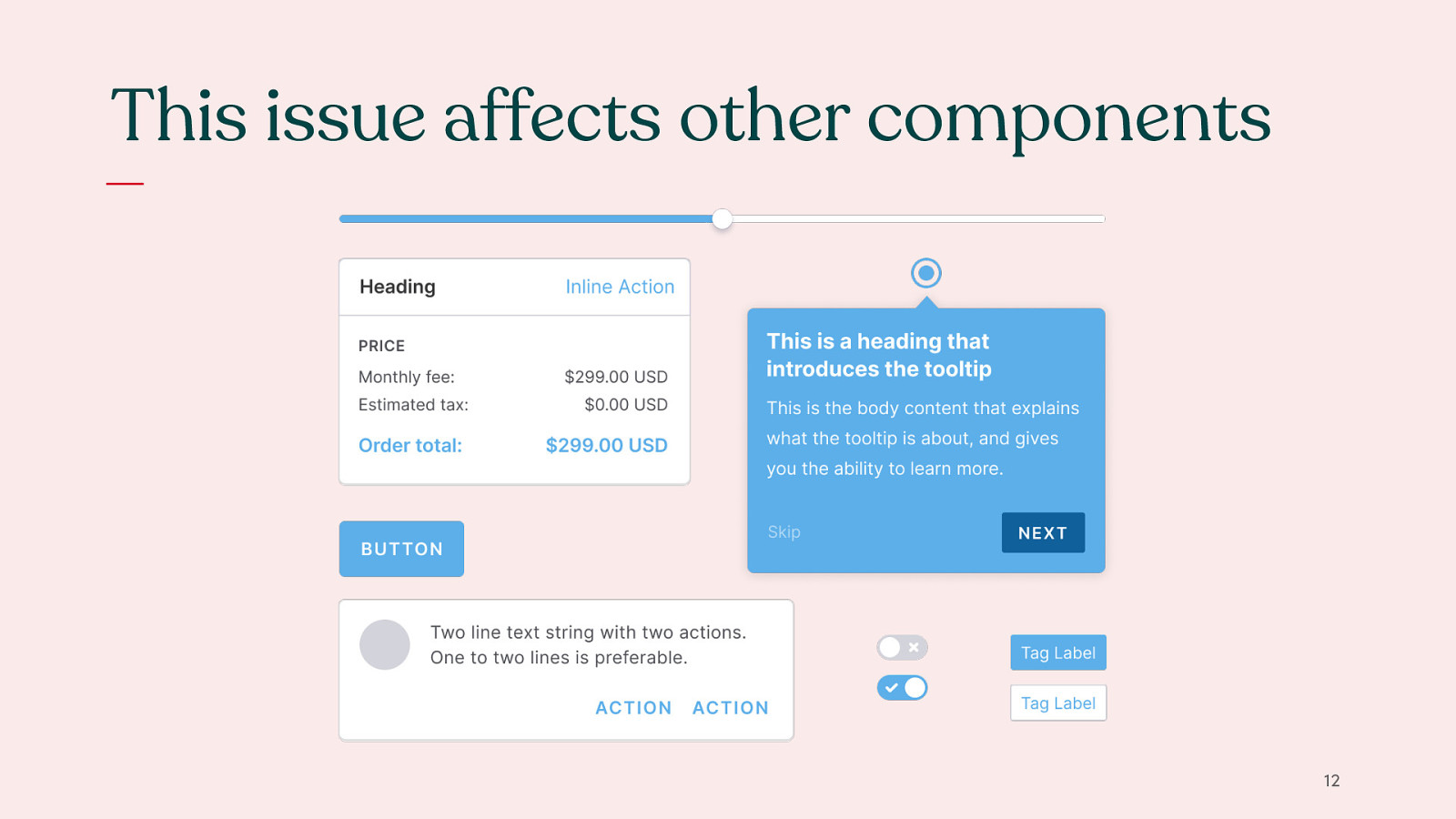
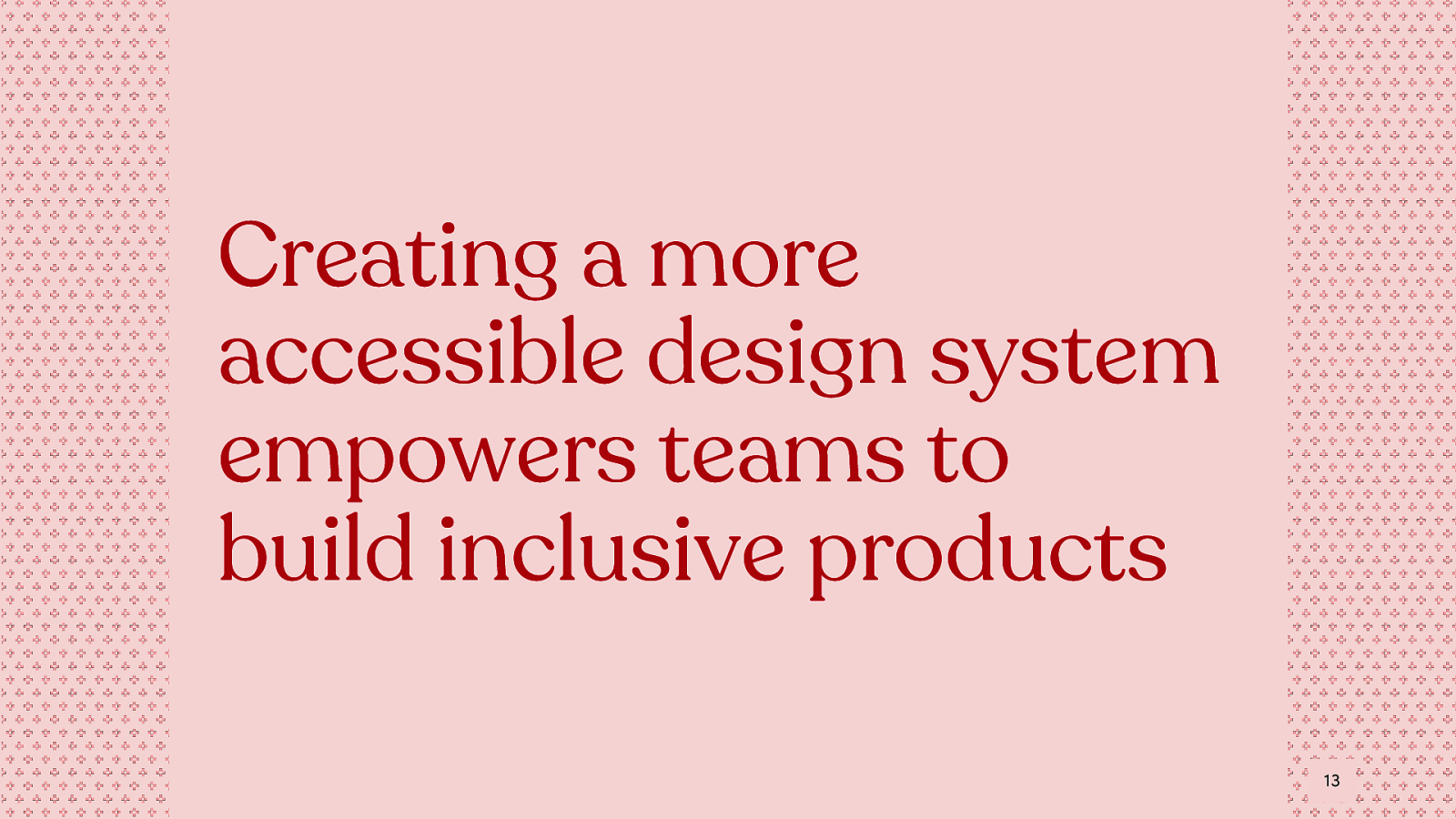
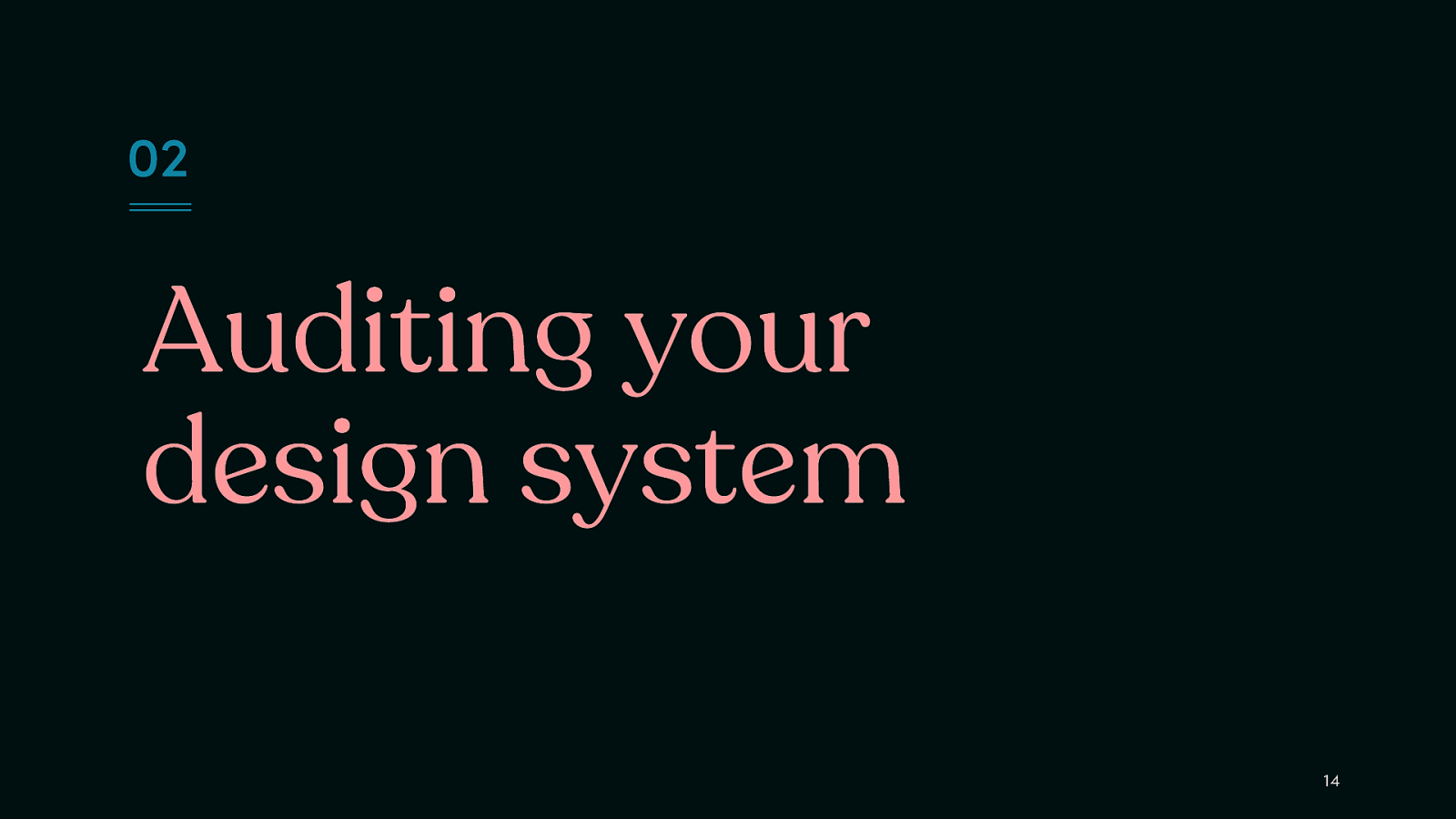
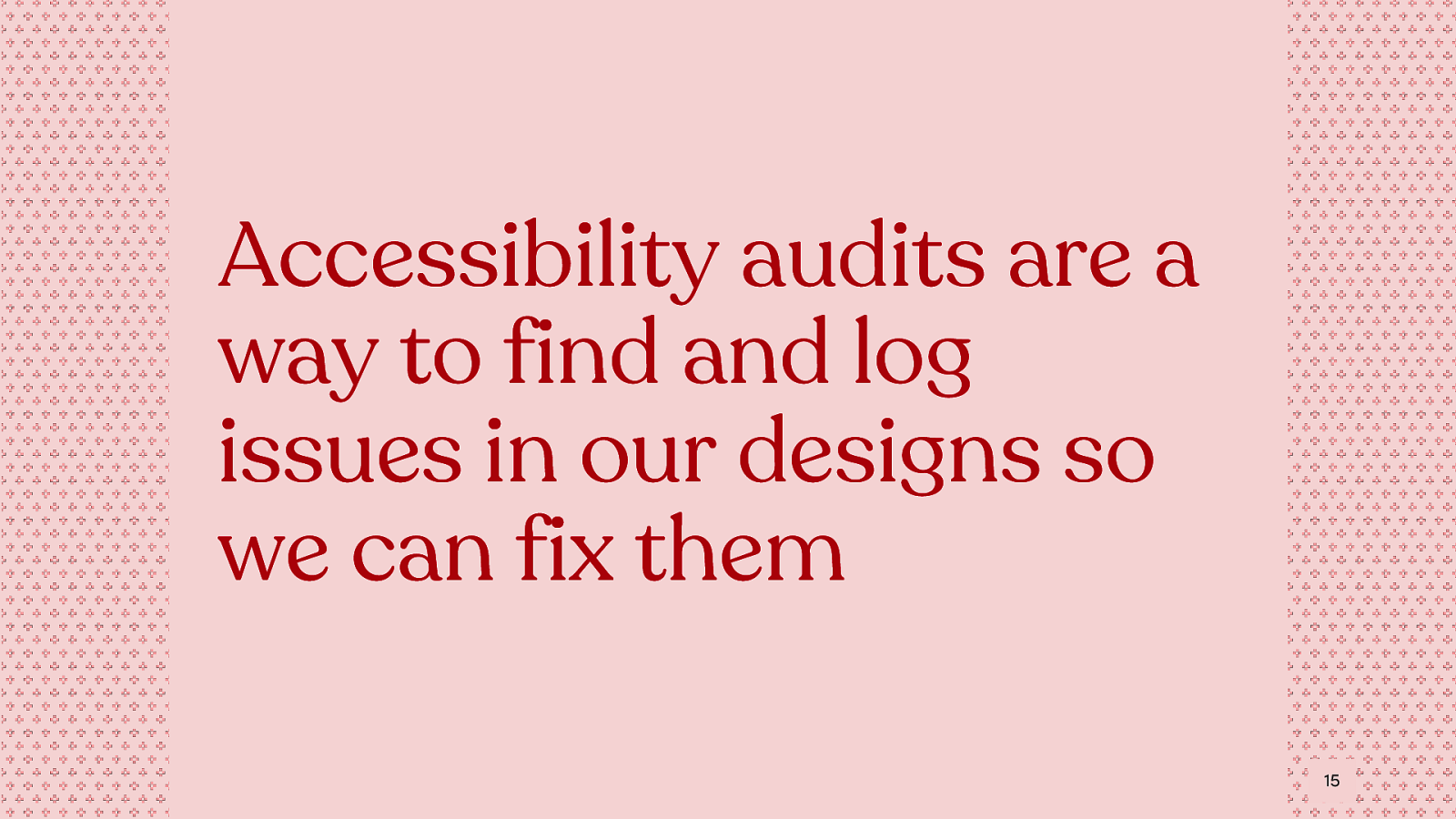
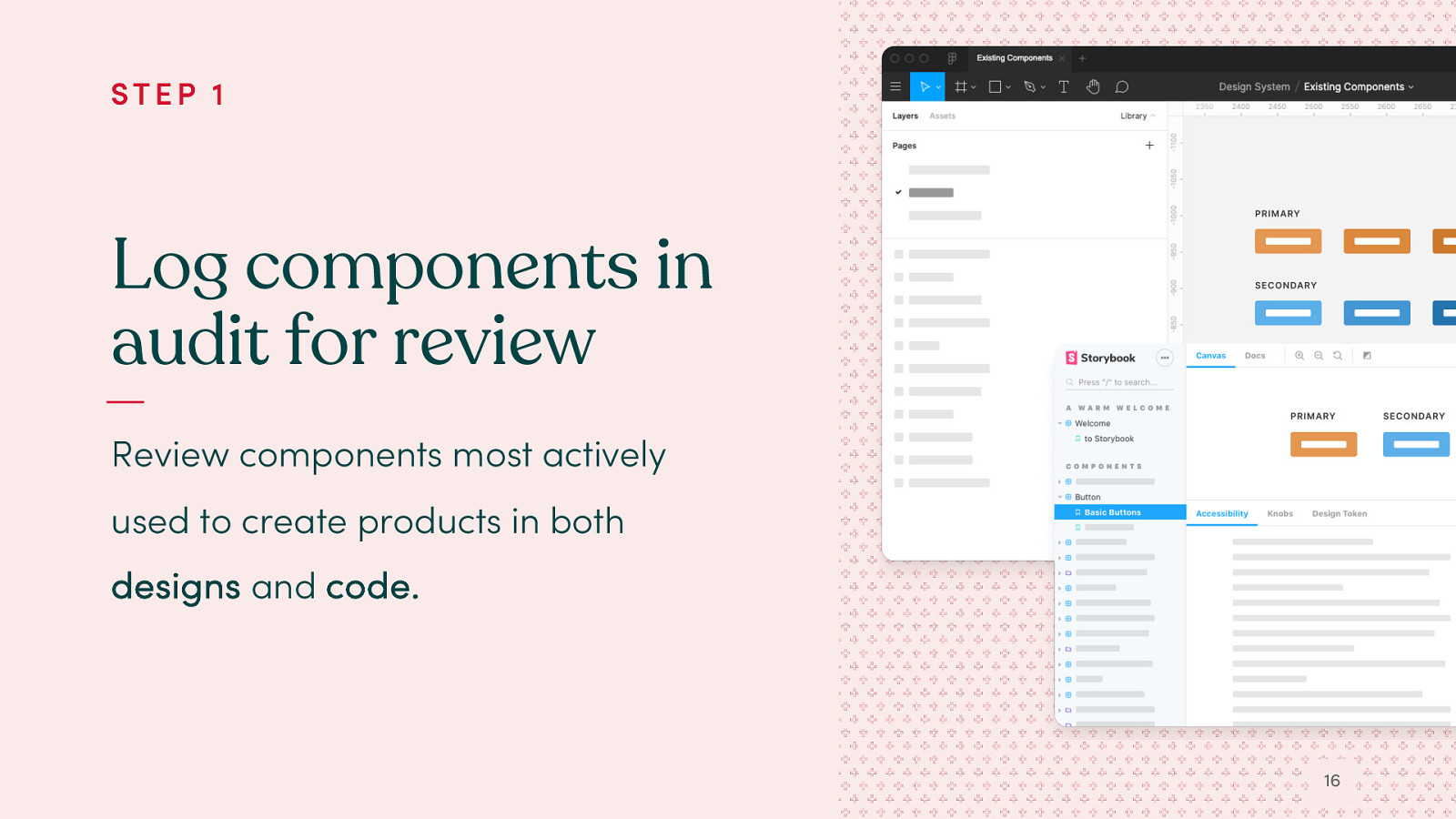
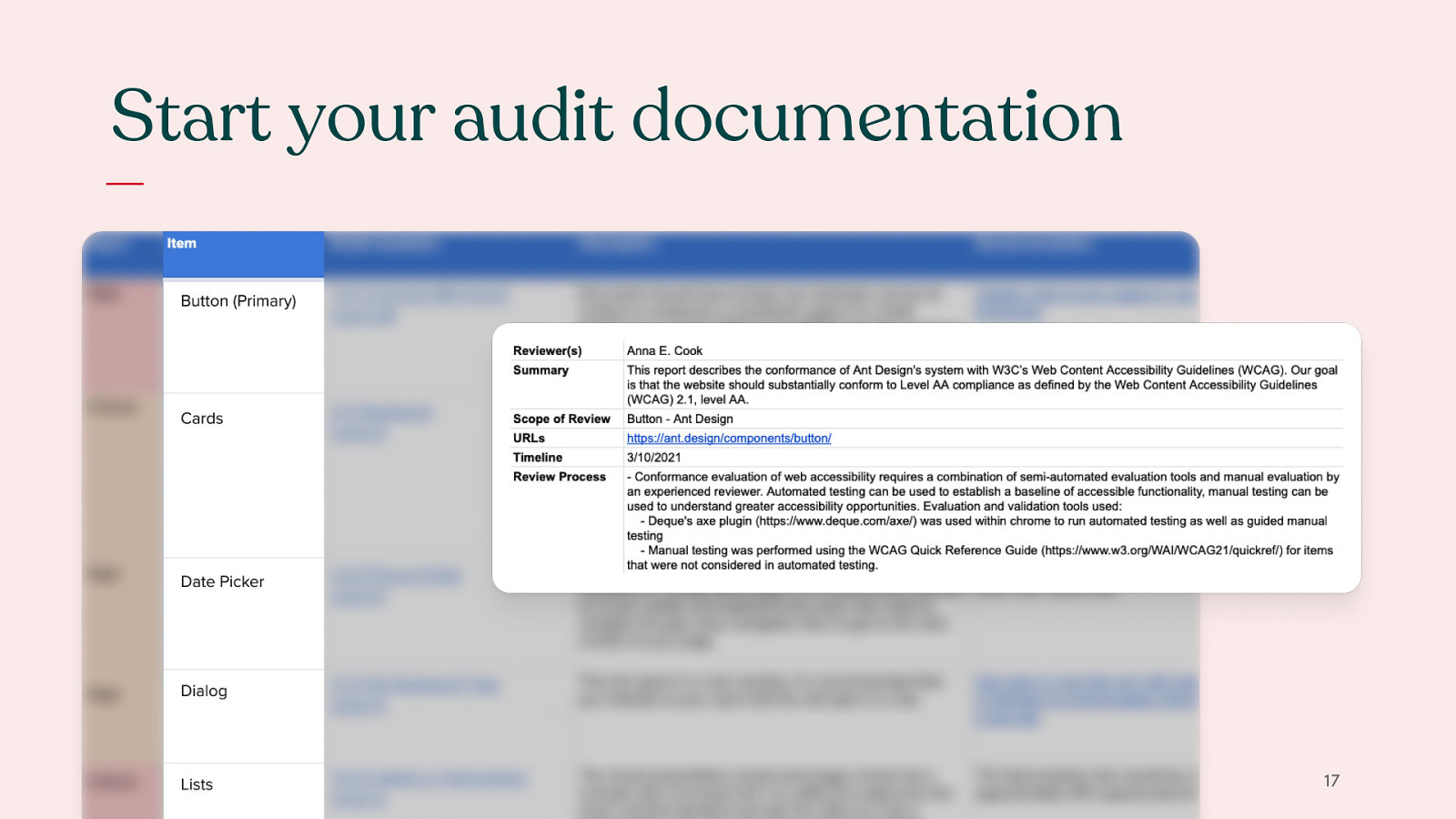
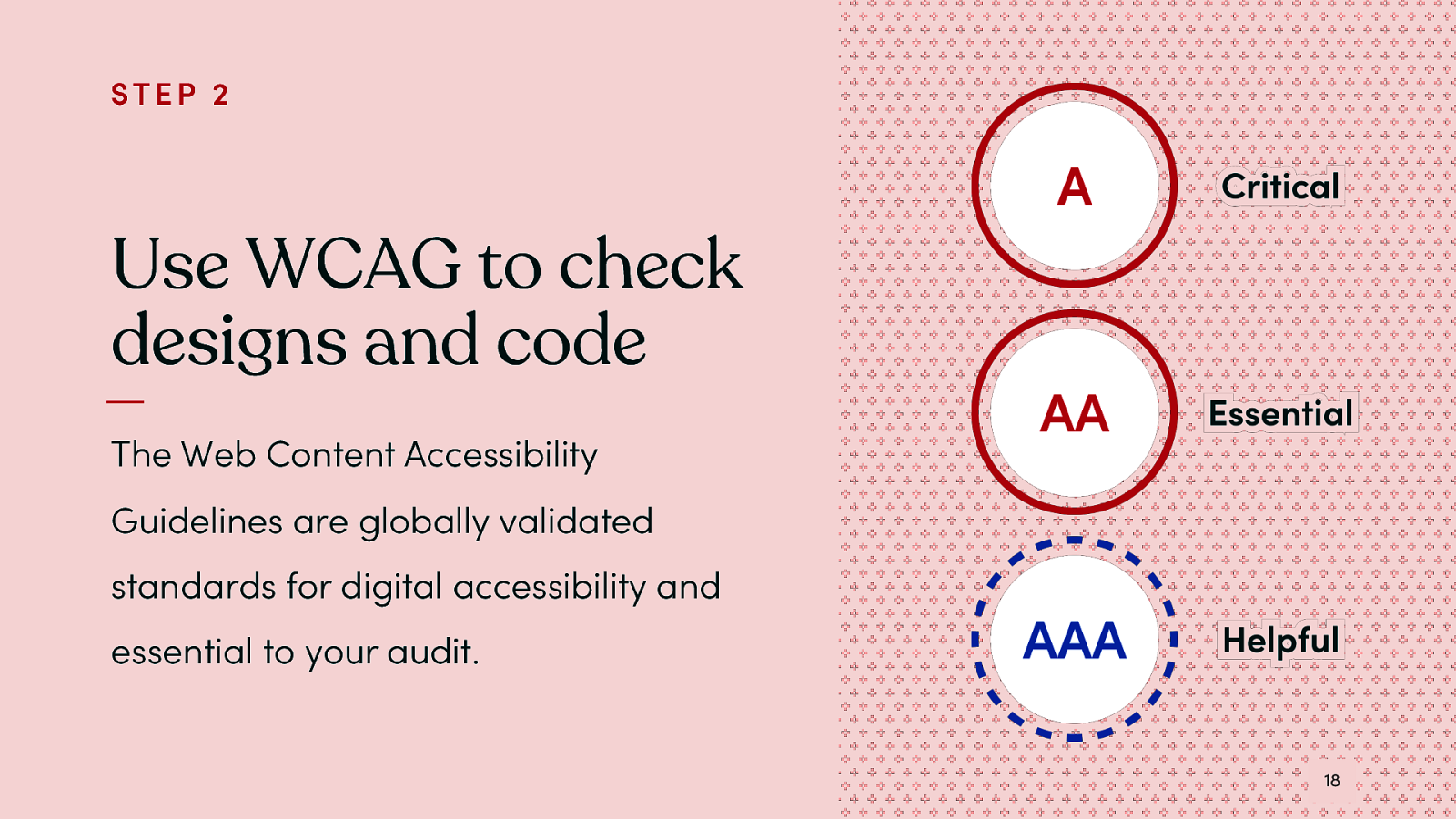
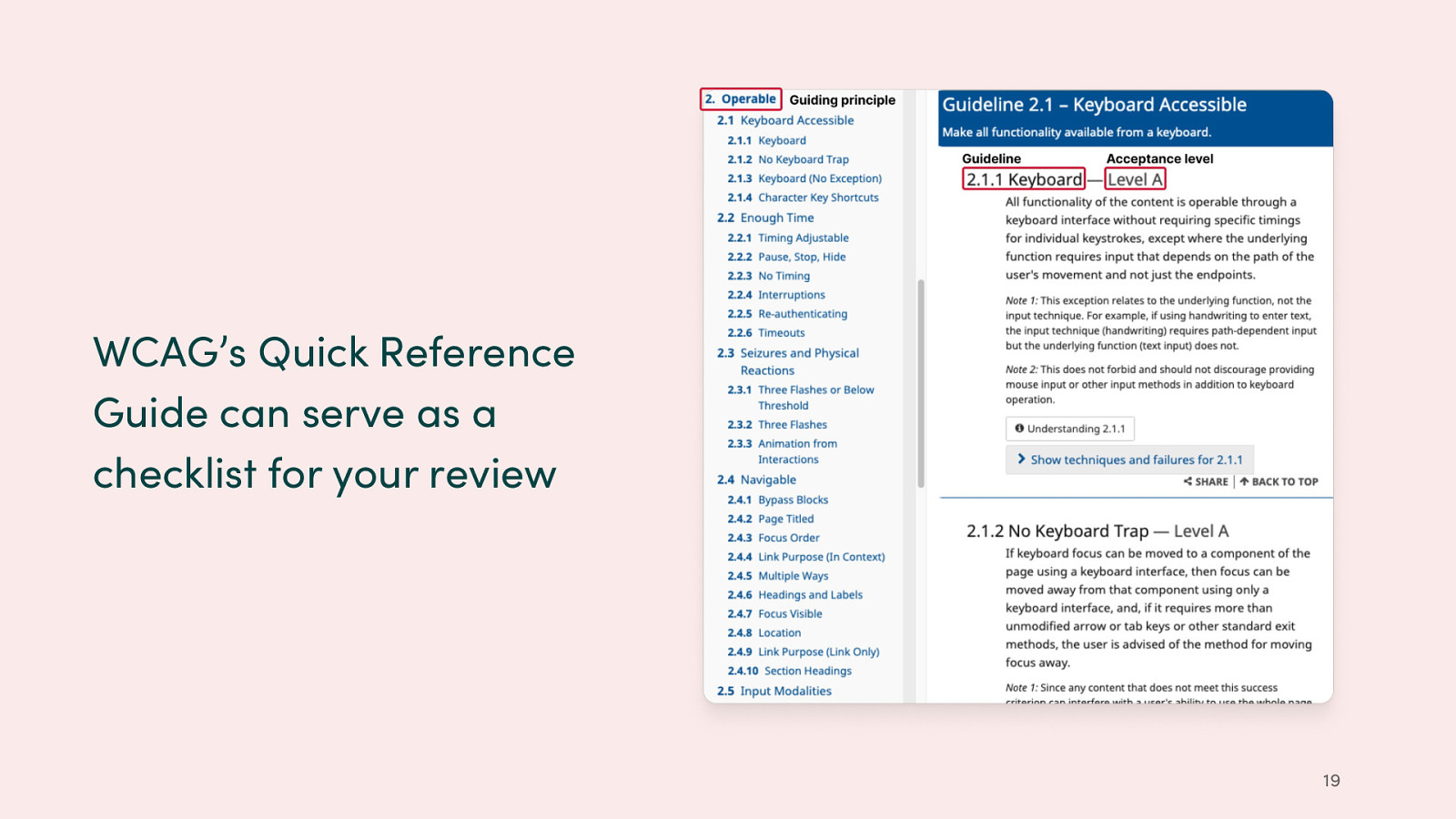
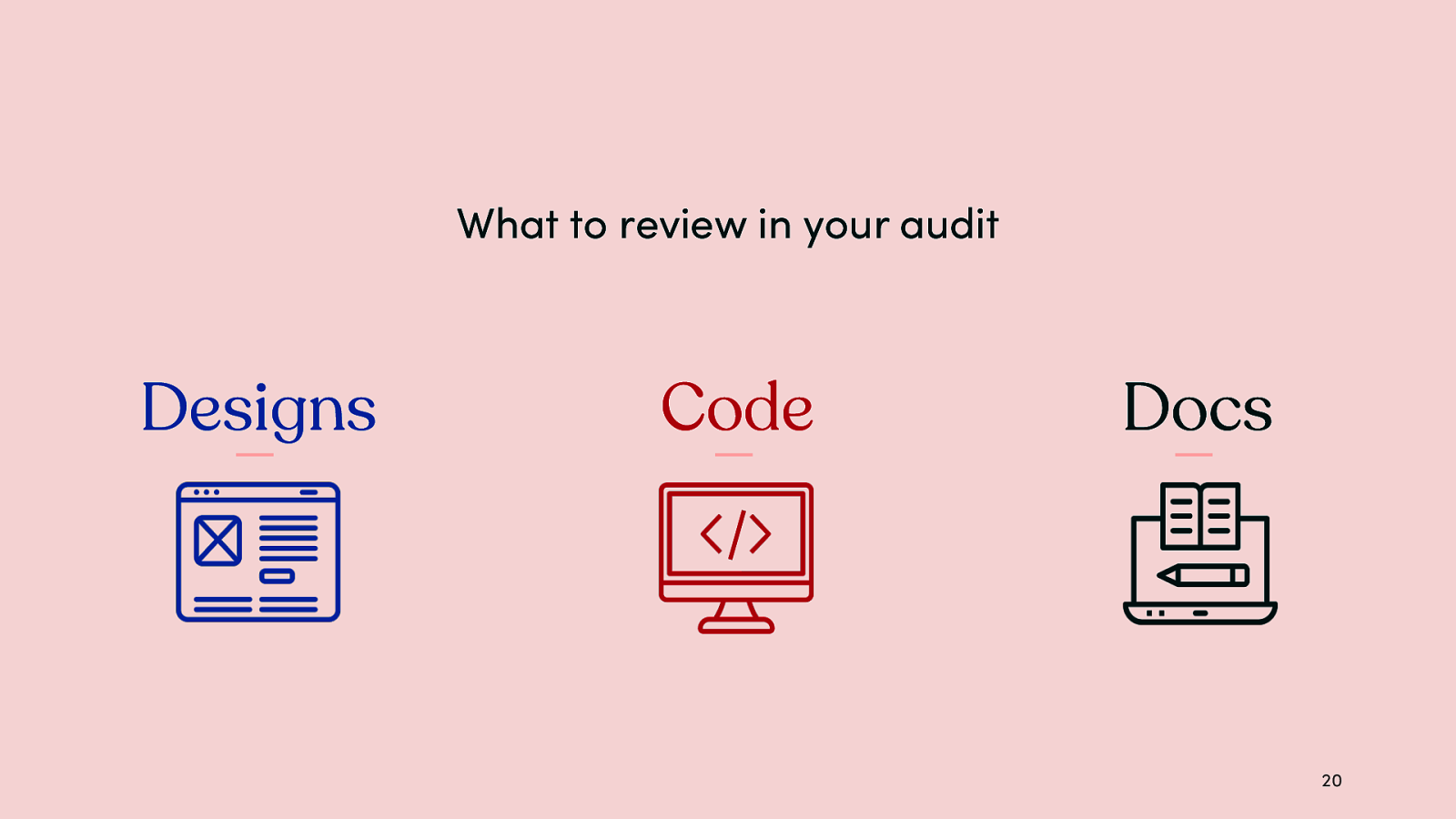
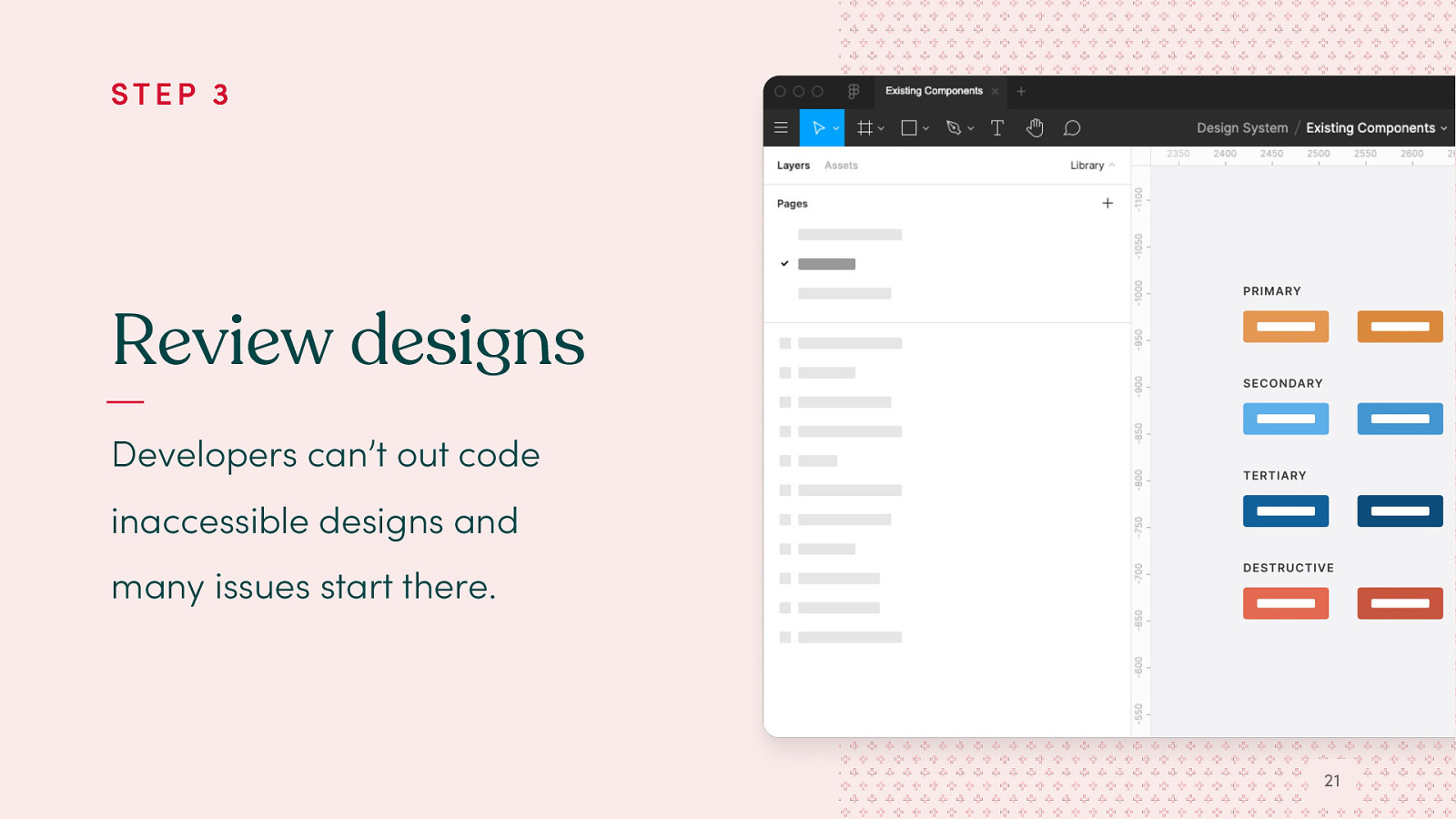
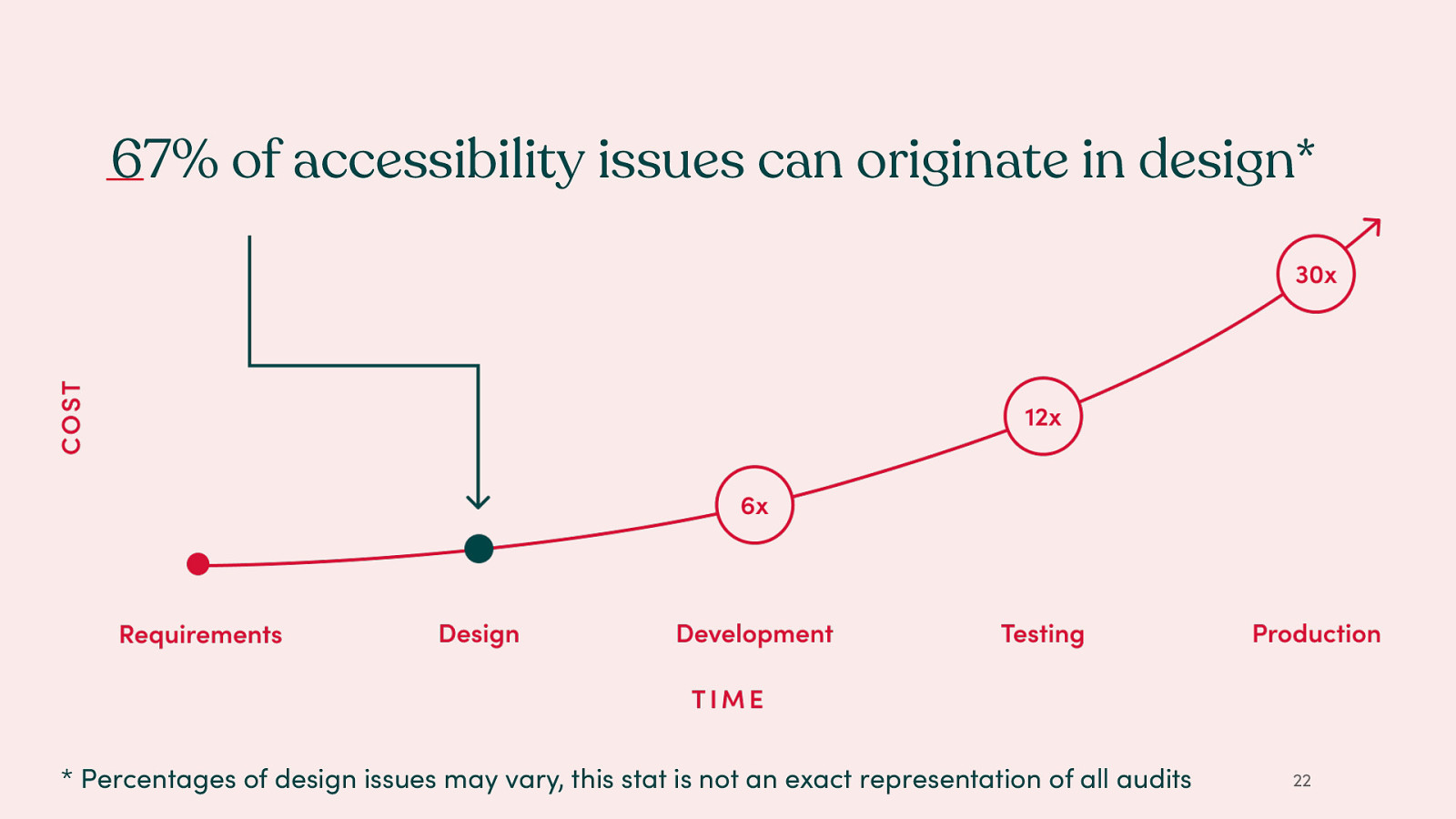
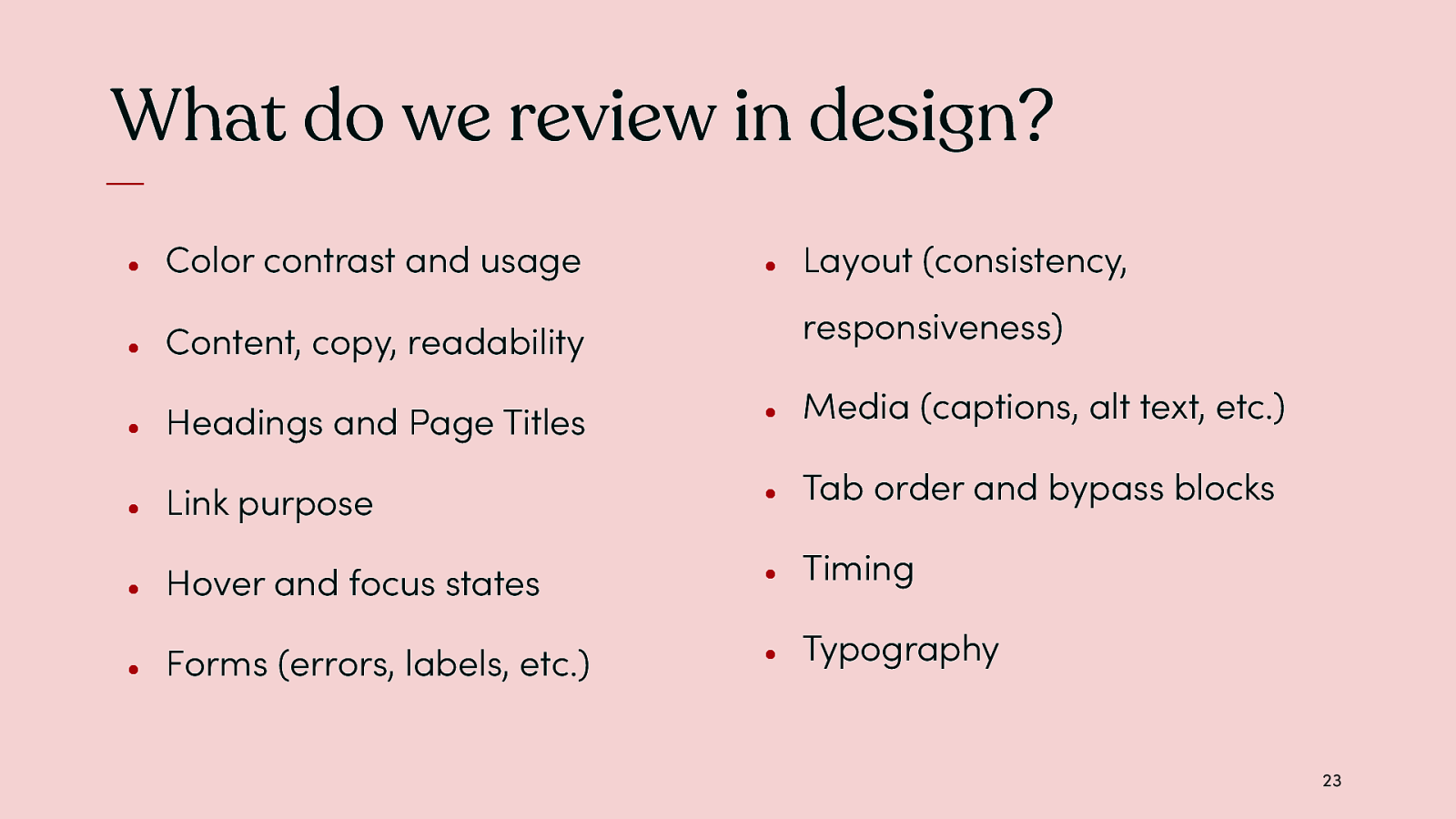
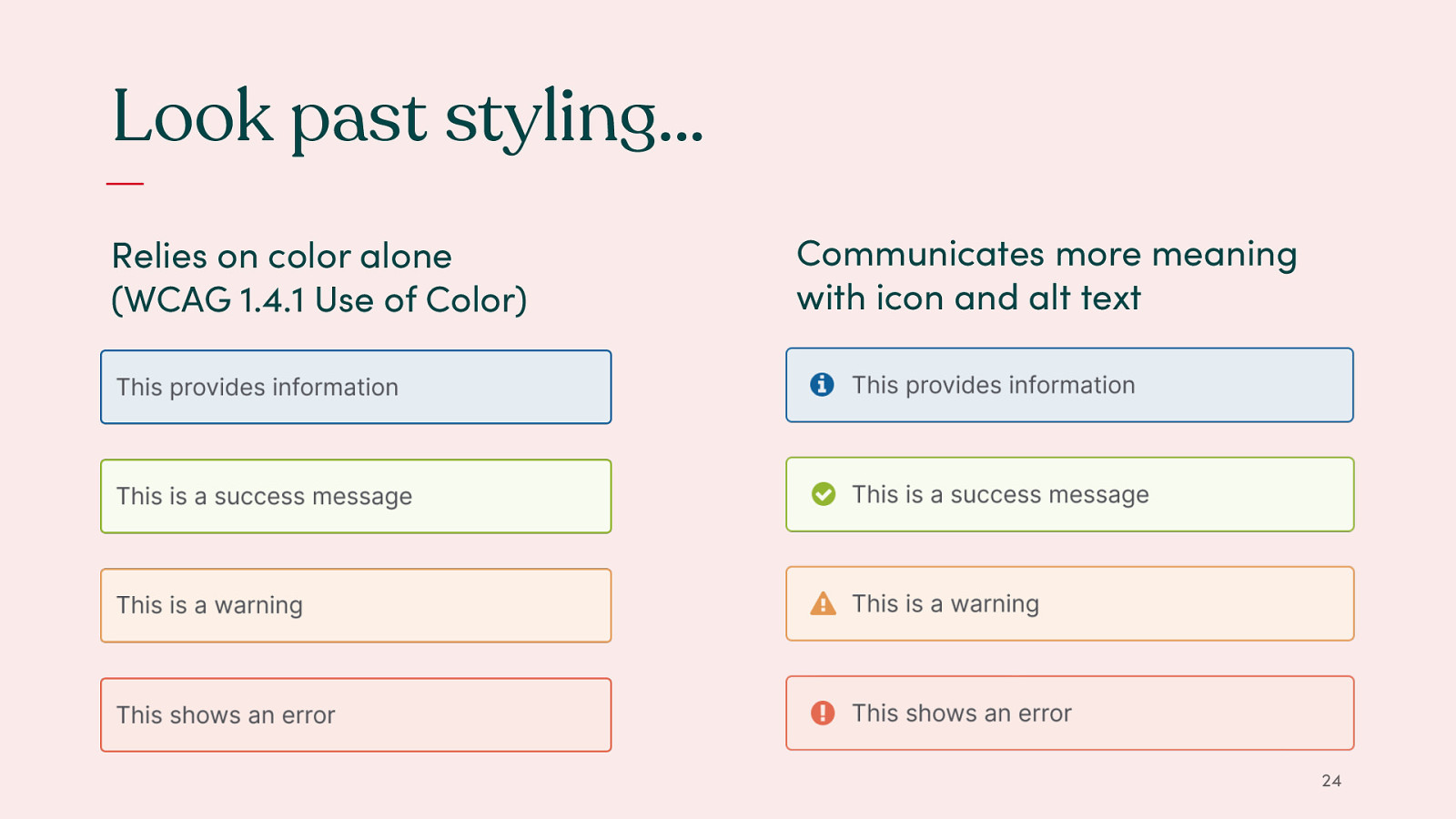
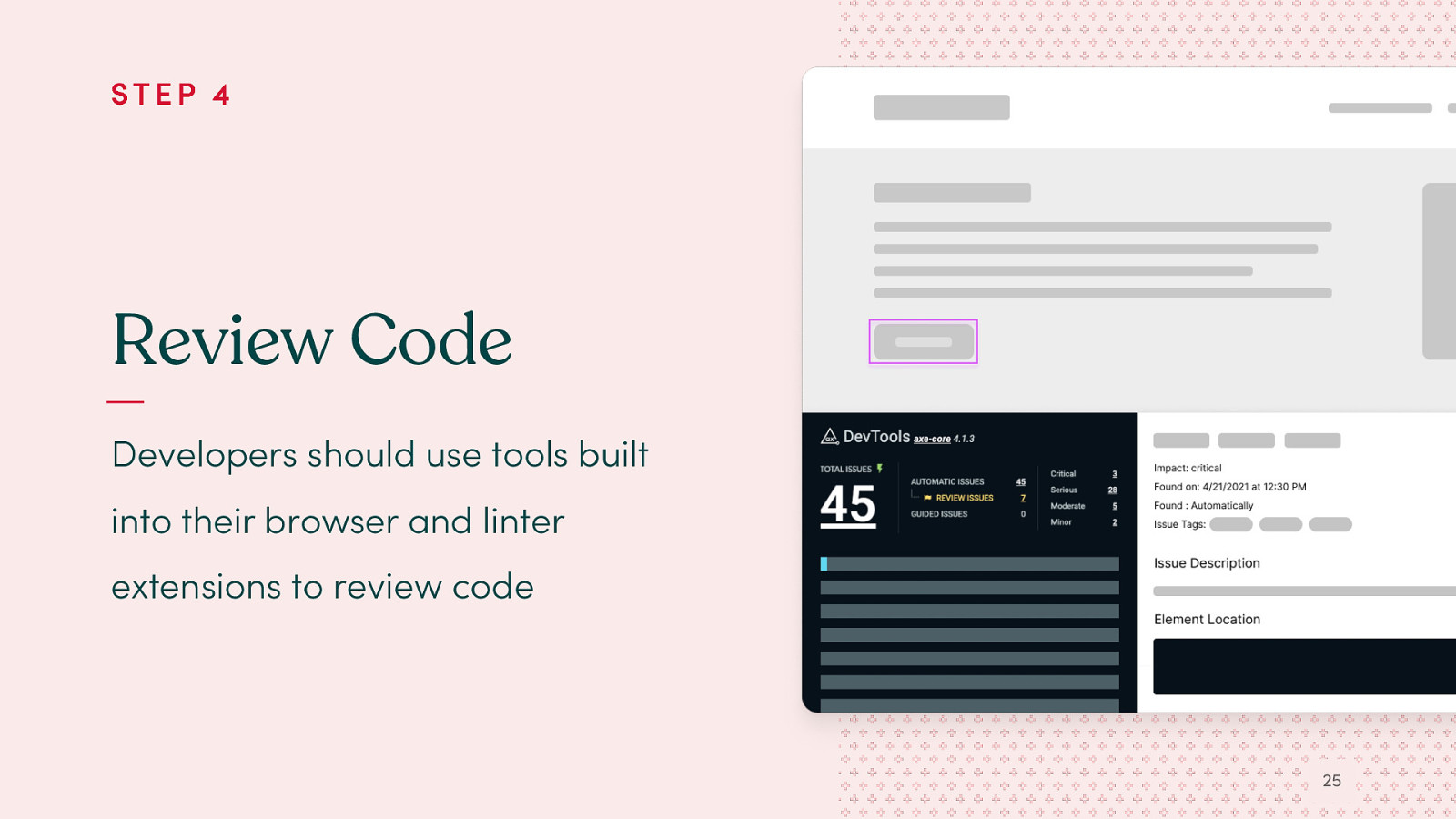
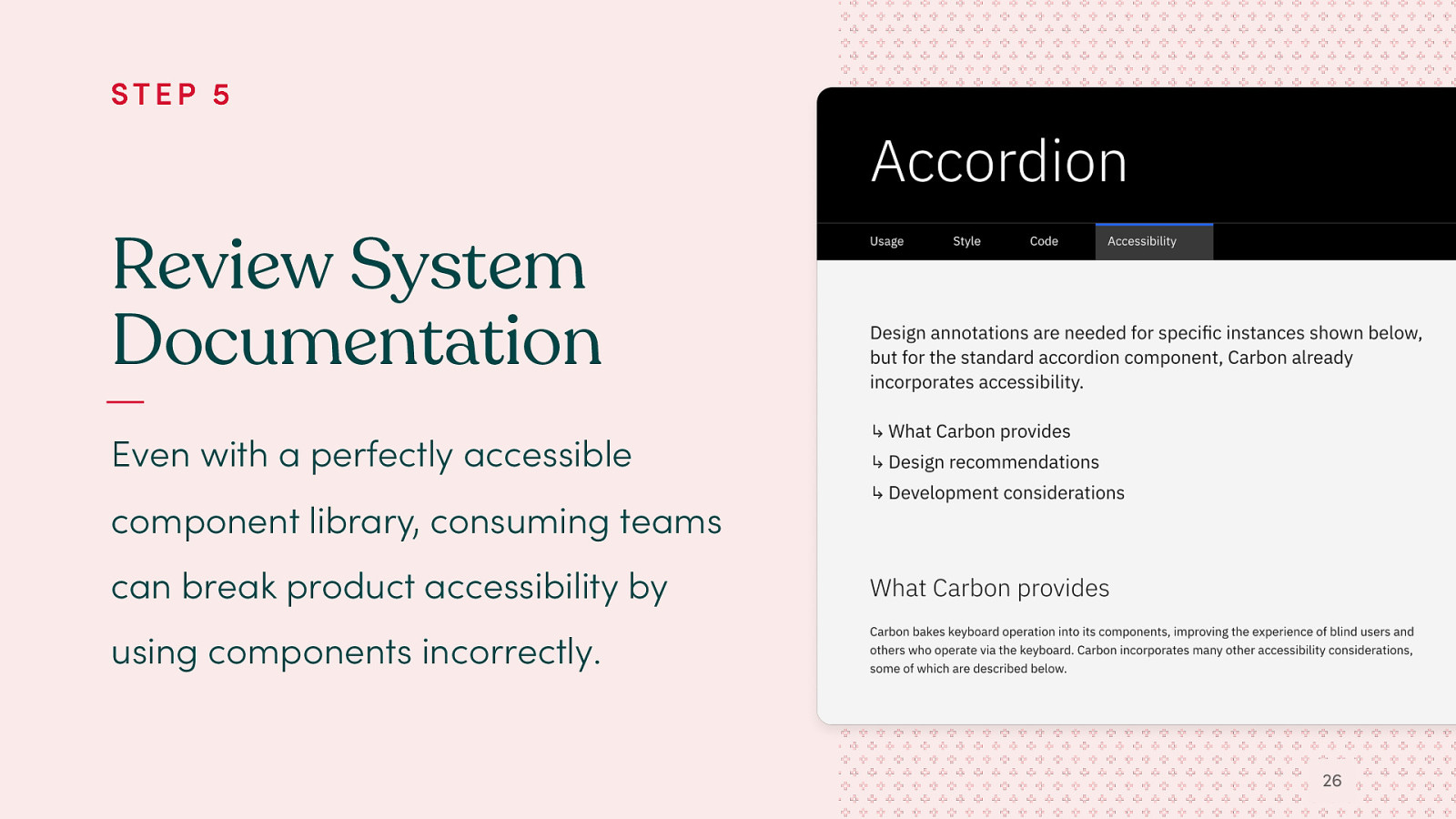
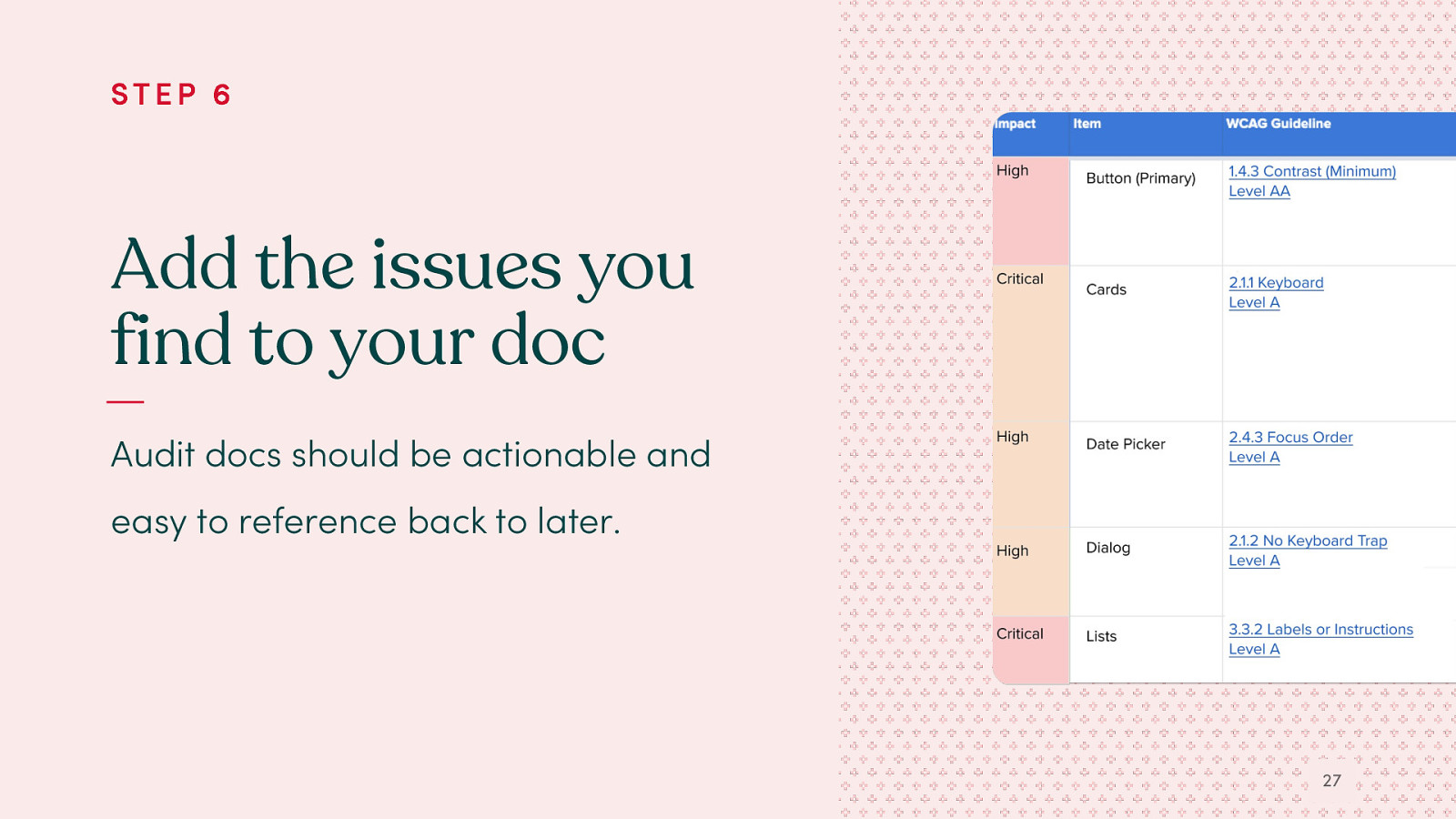
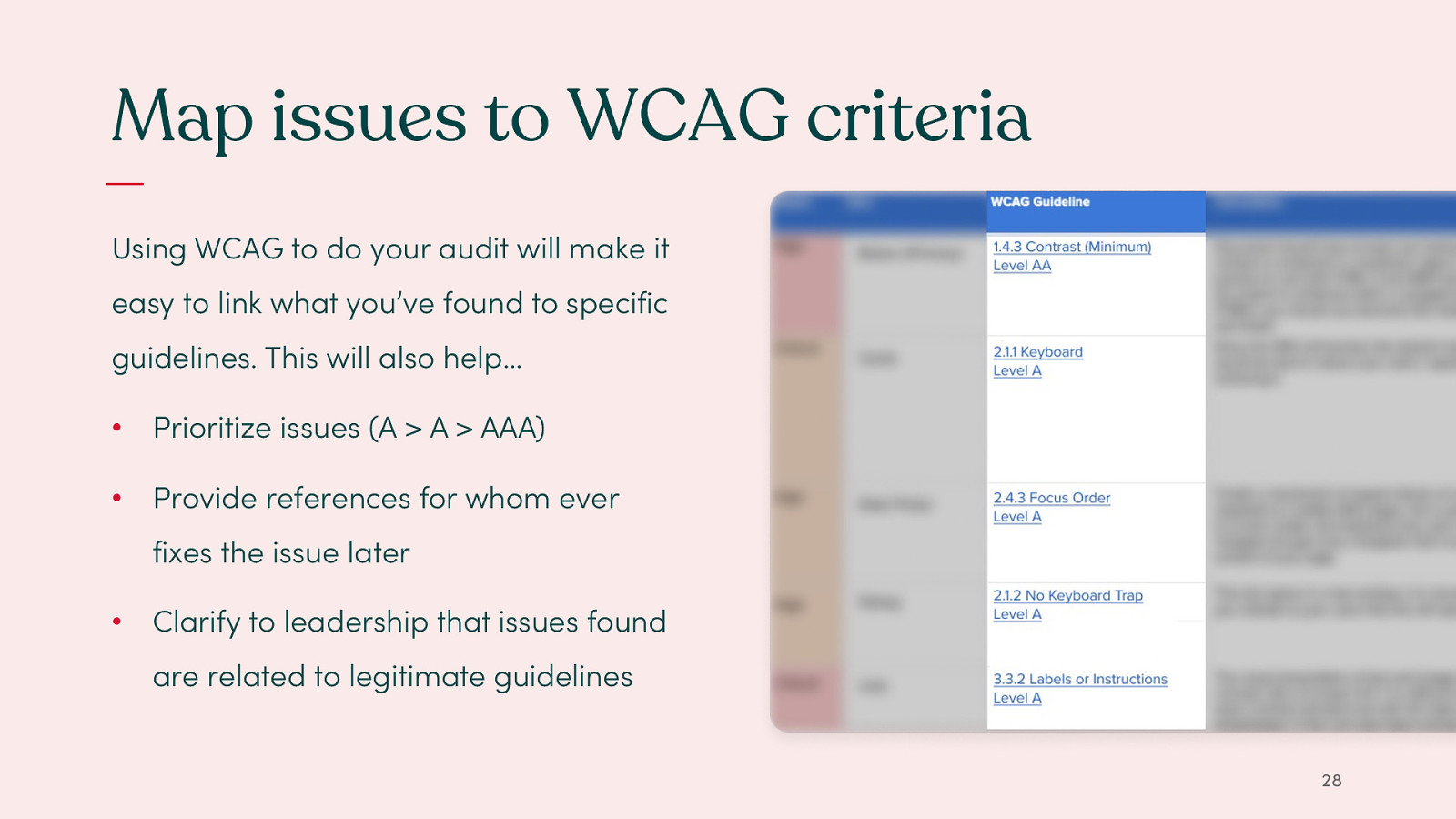
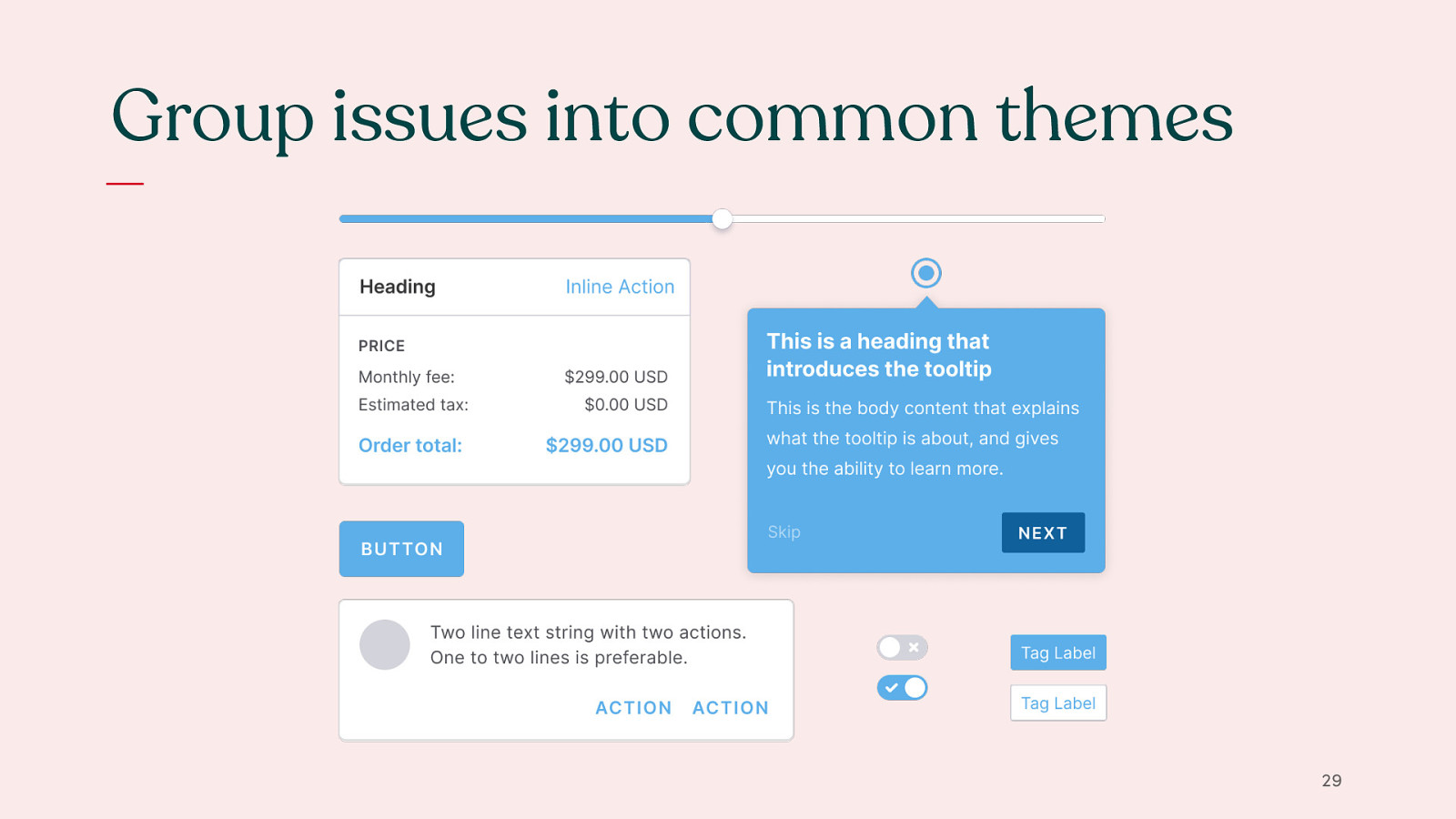
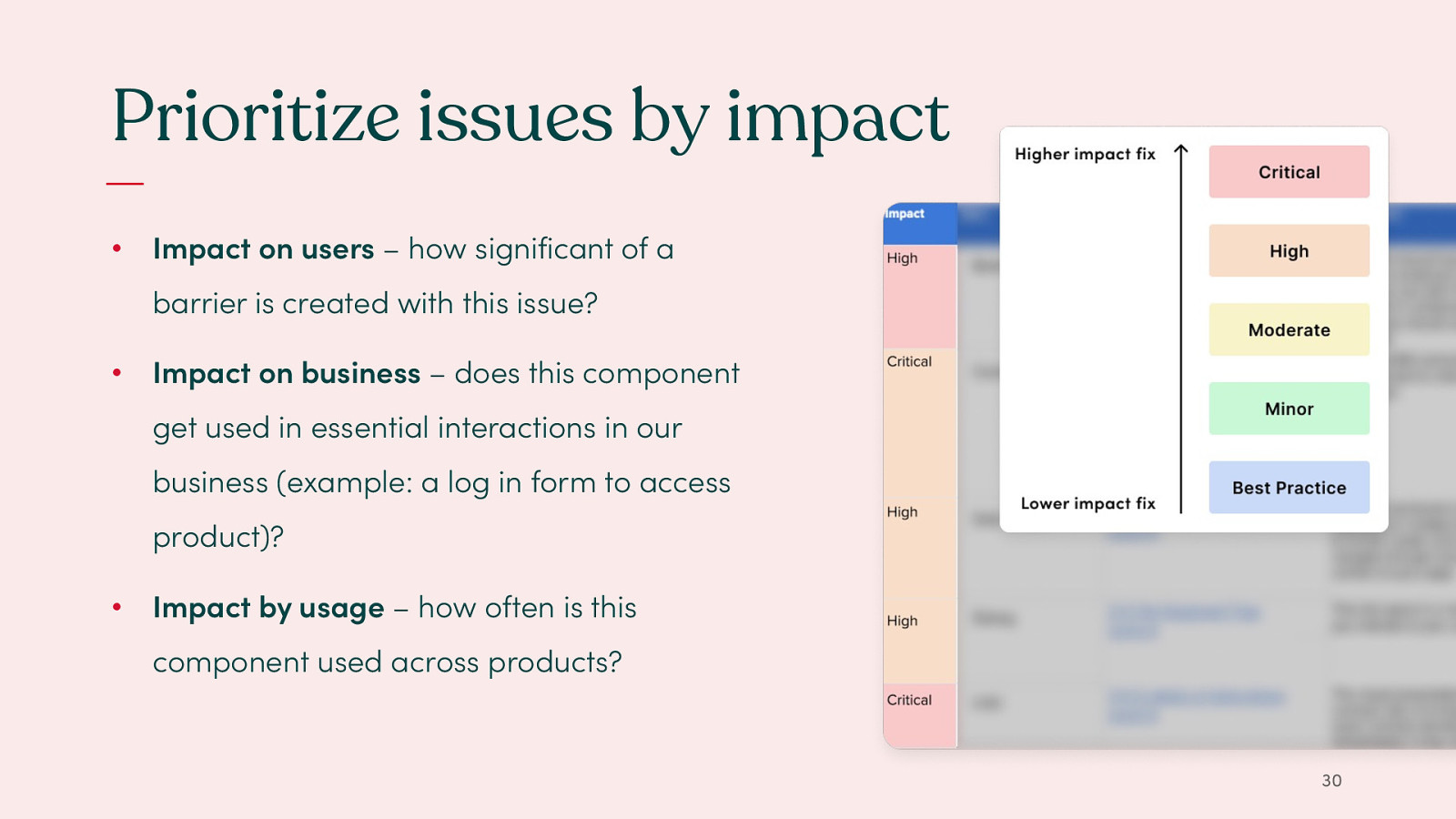
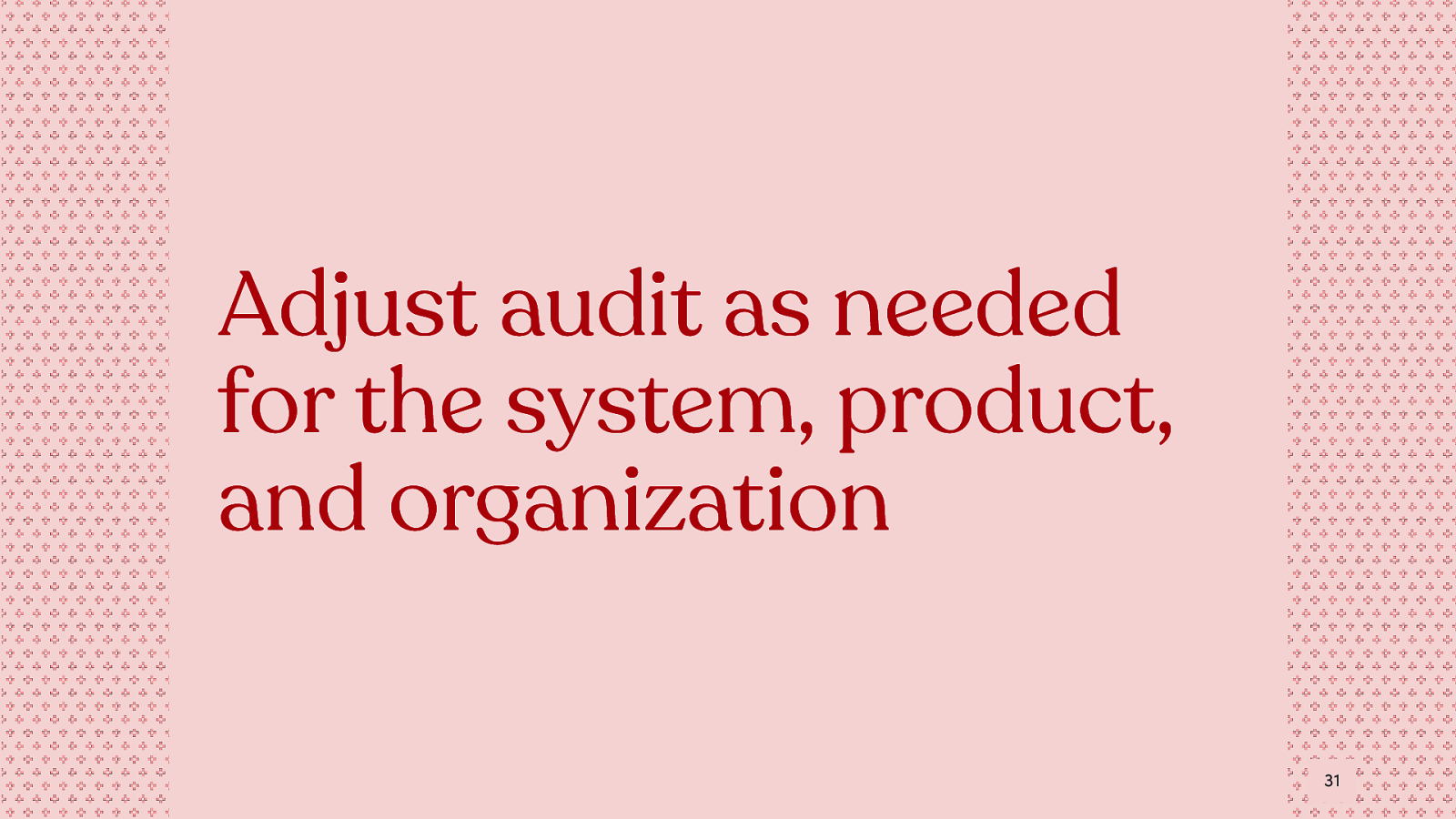
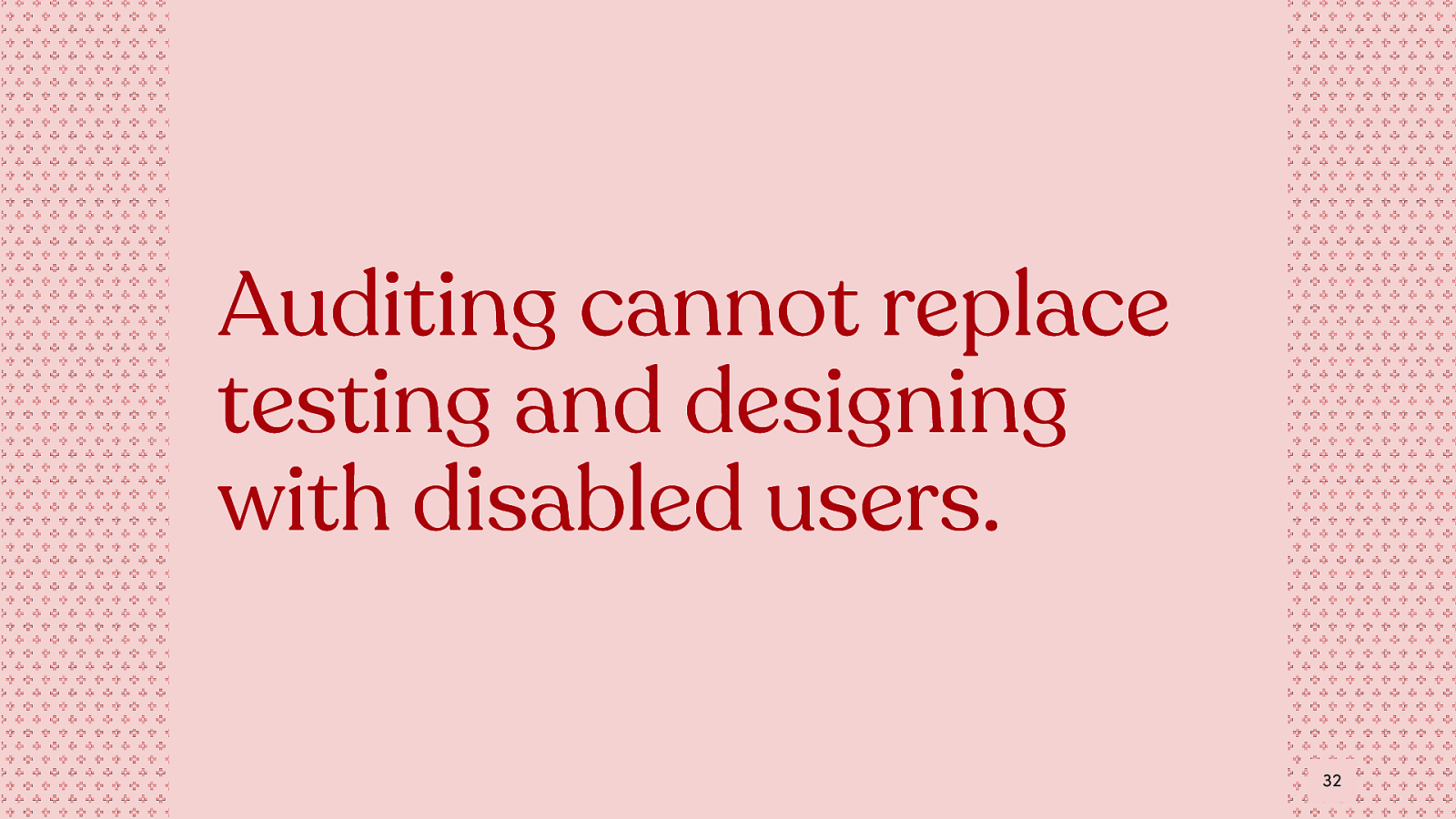
*I want to mention that auditing cannot replace testing and designing with disabled users
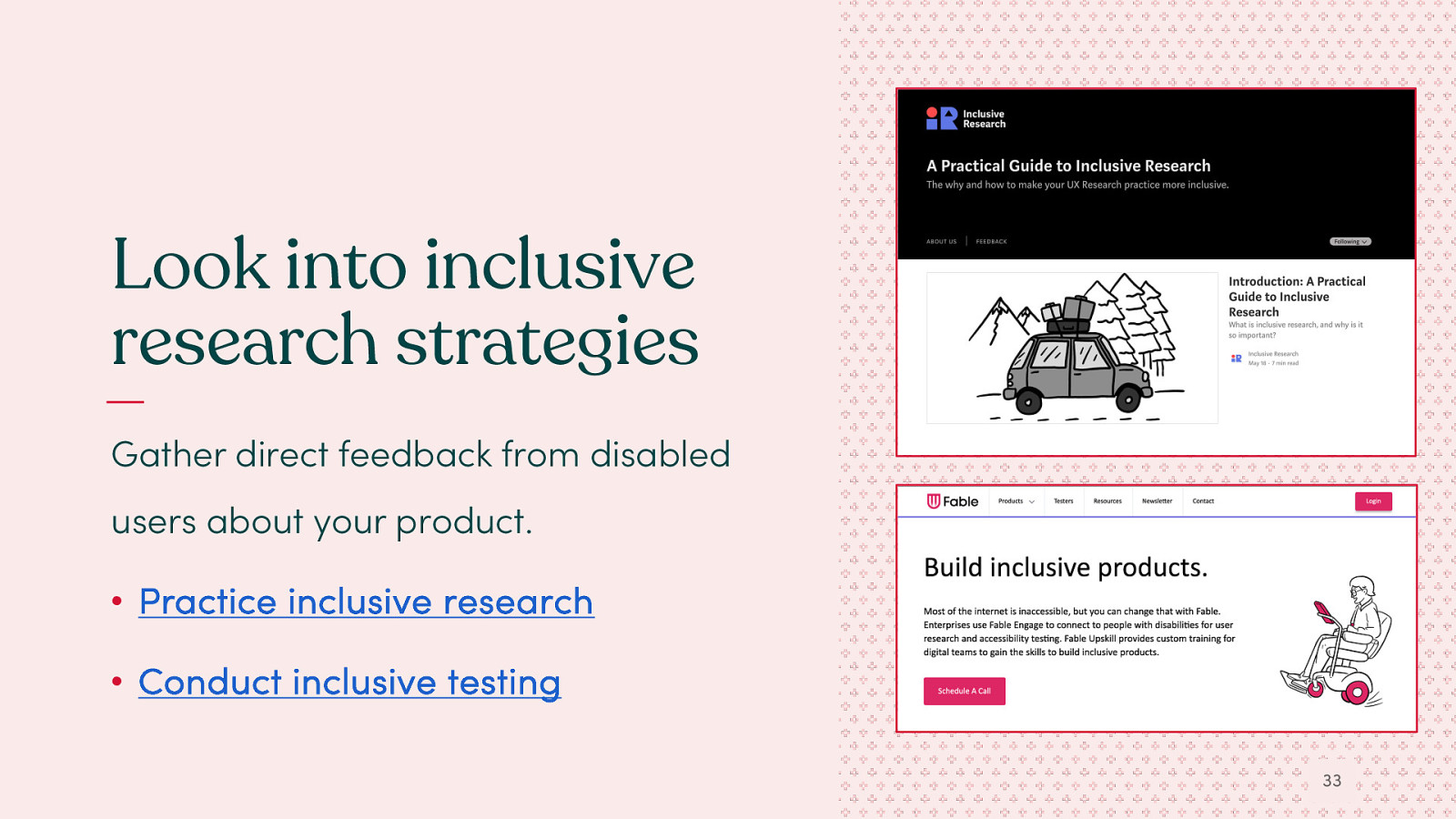
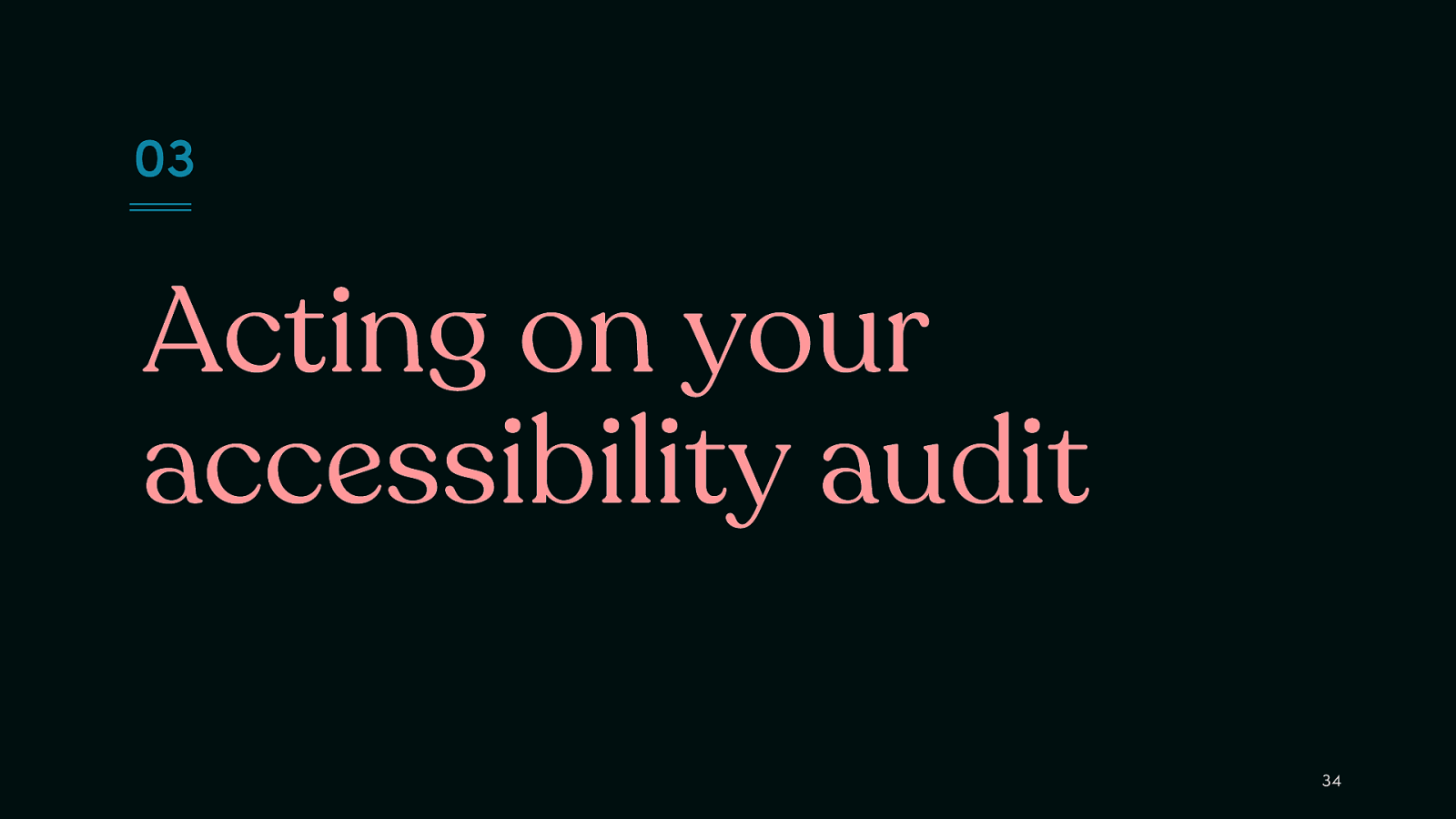
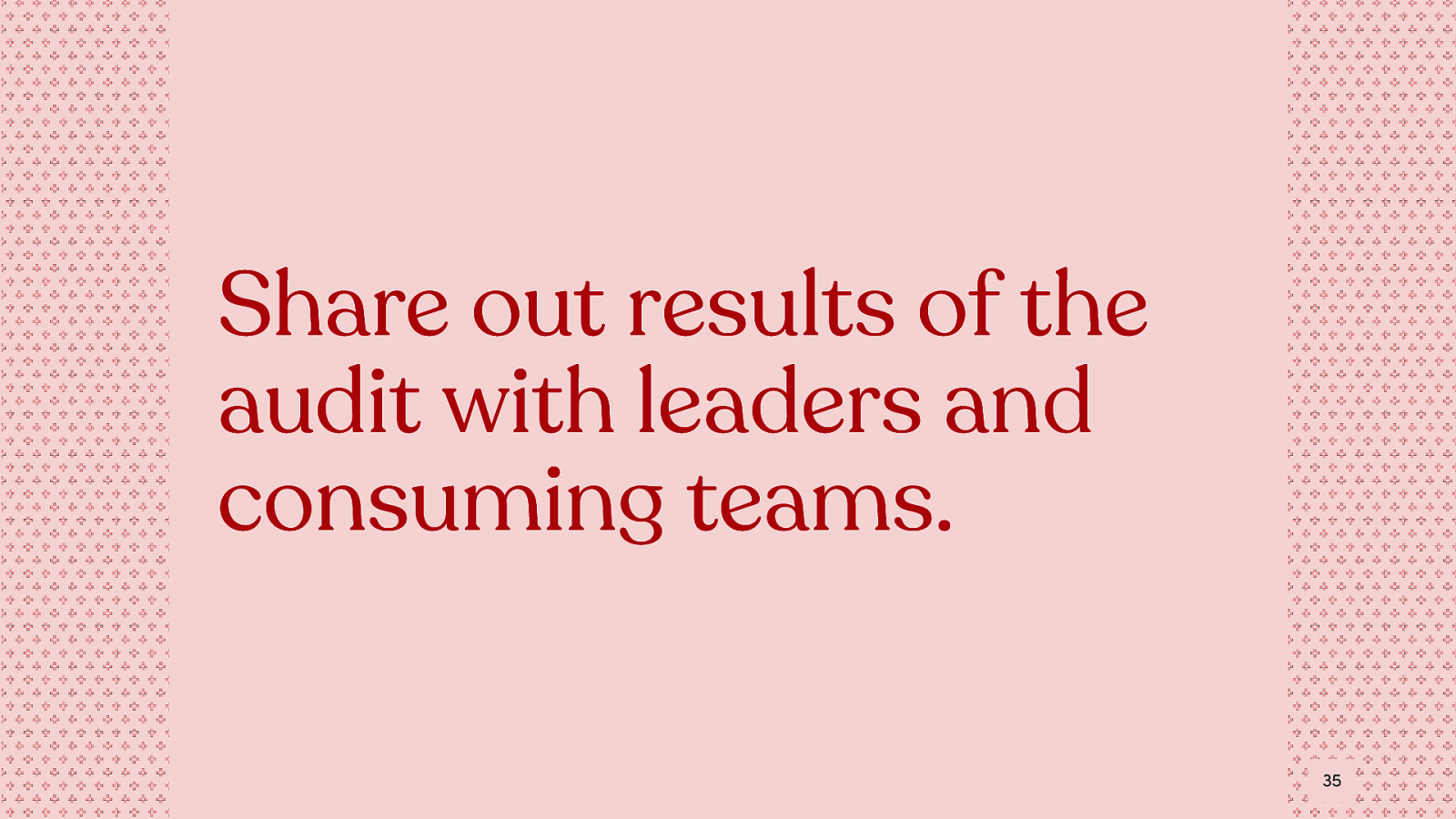
Share out results of the audit with leaders and consuming teams. 35
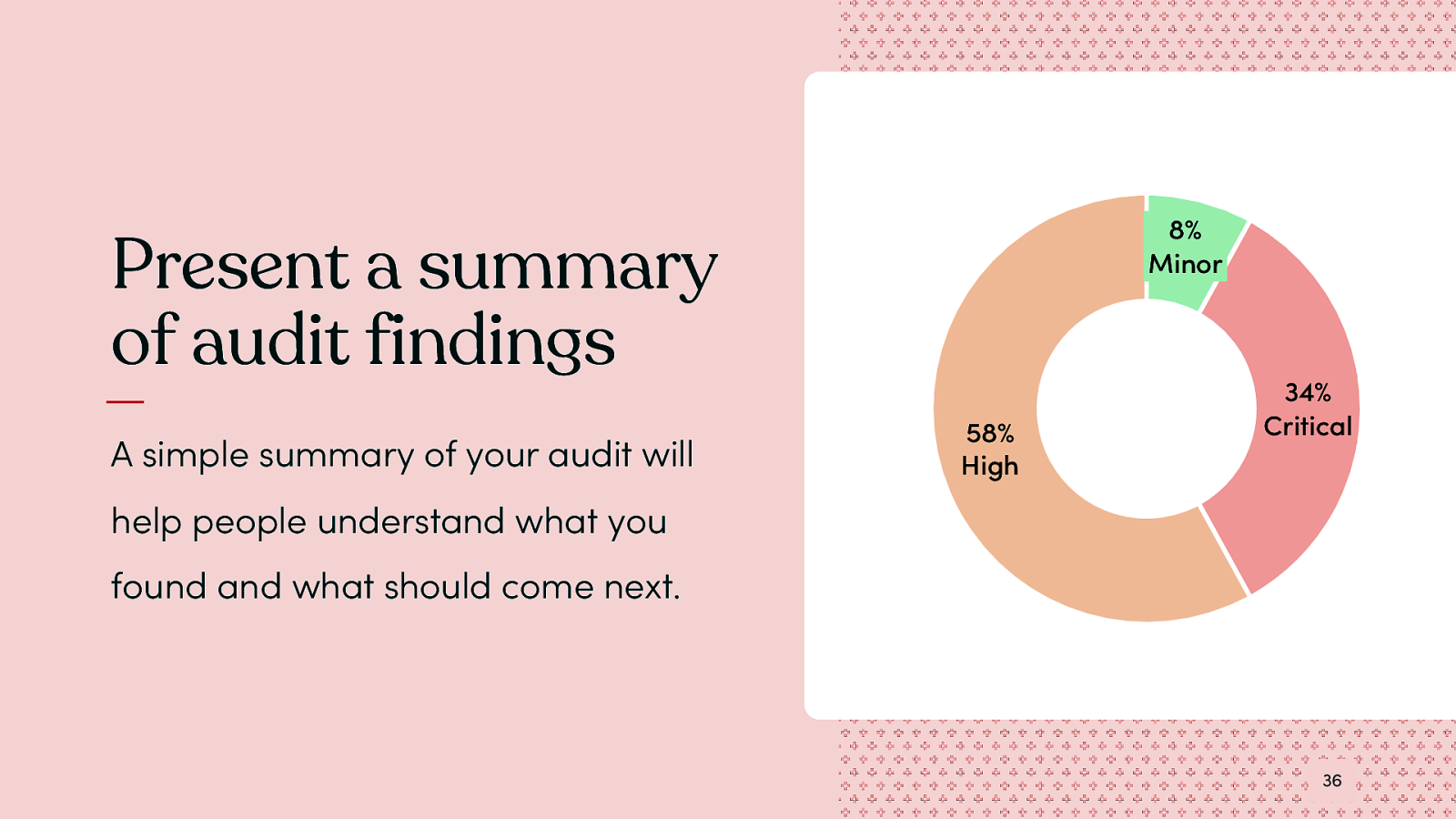
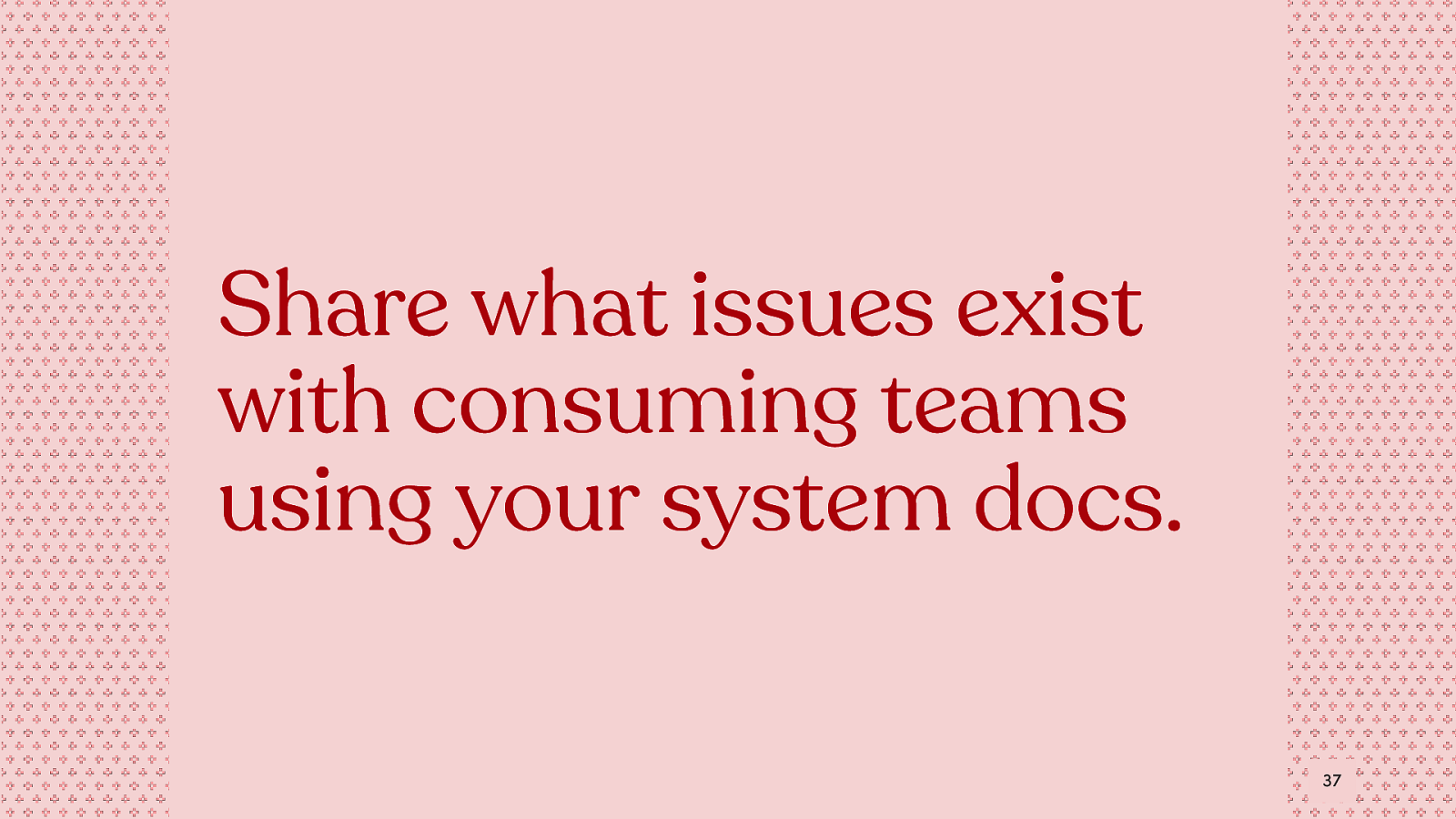
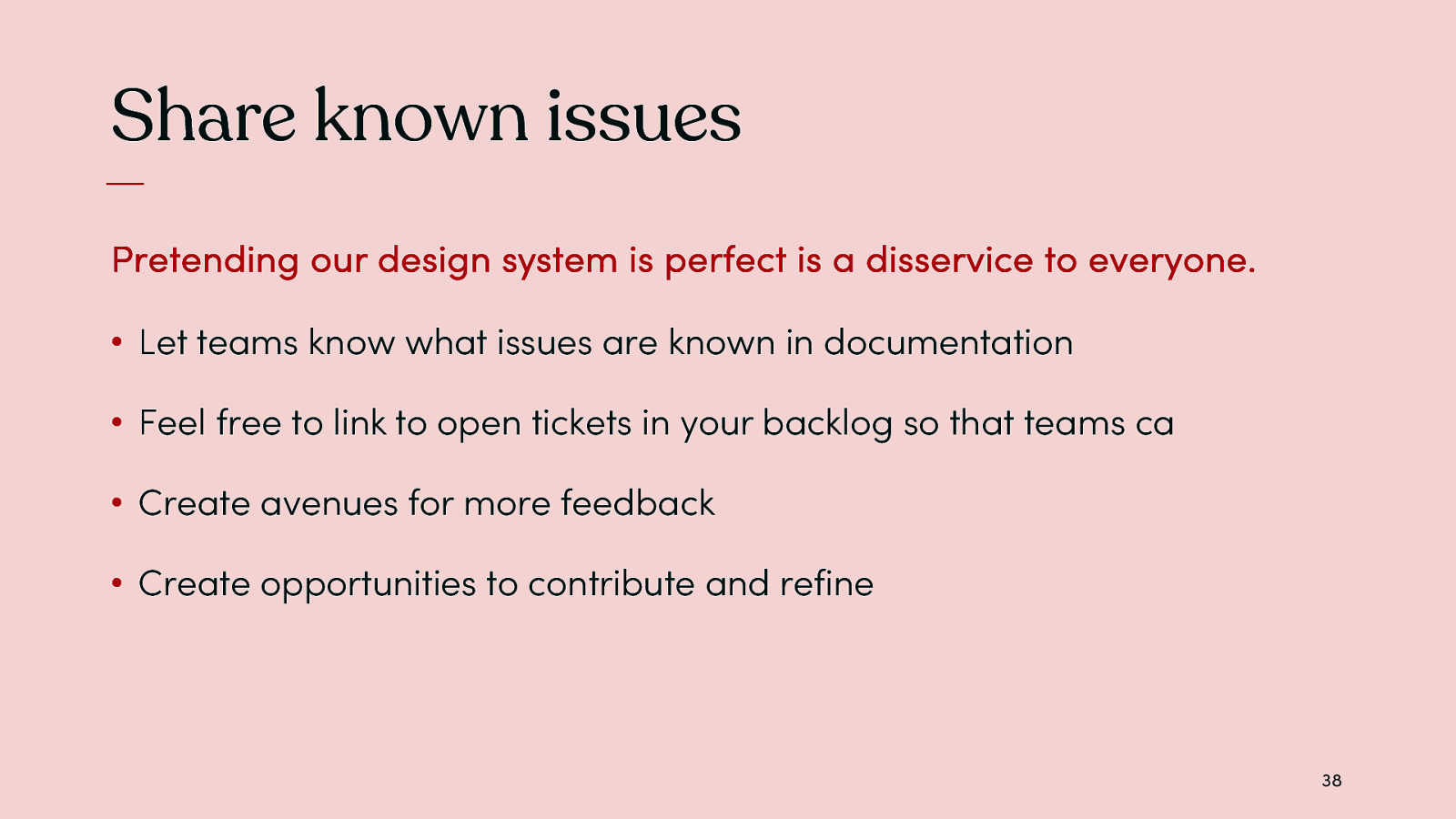
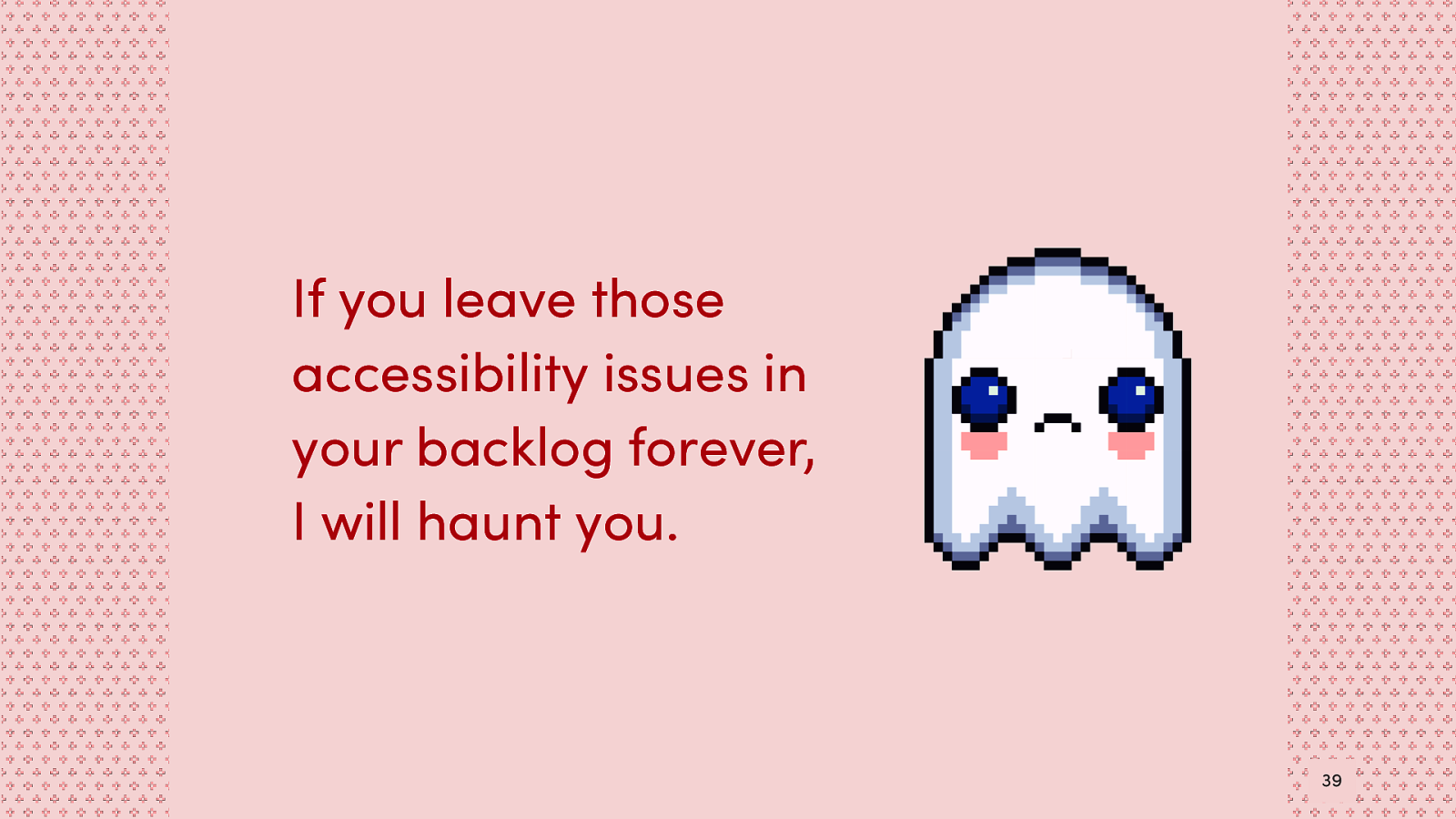
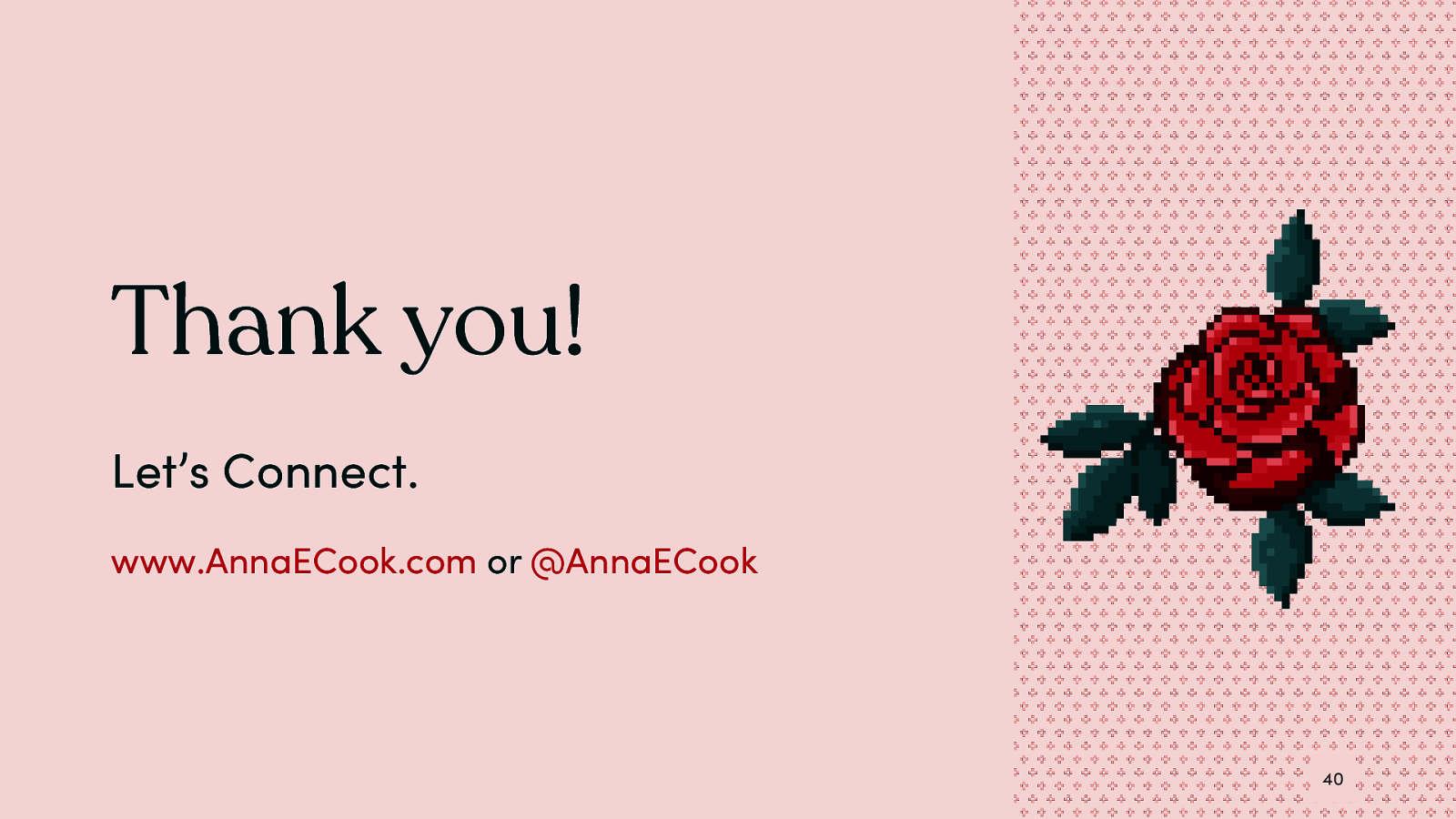
Let’s Connect. www.AnnaECook.com or @AnnaECook