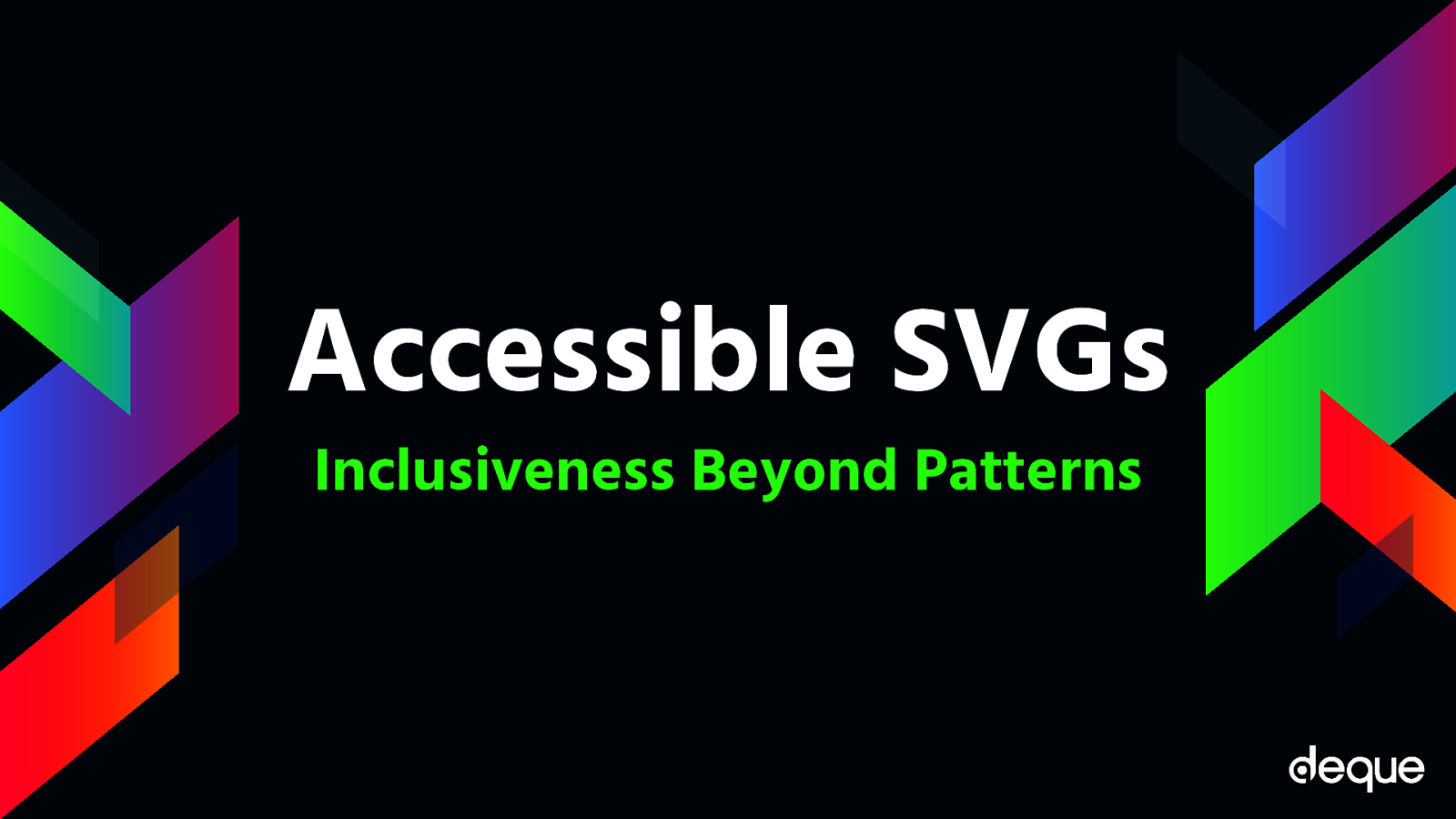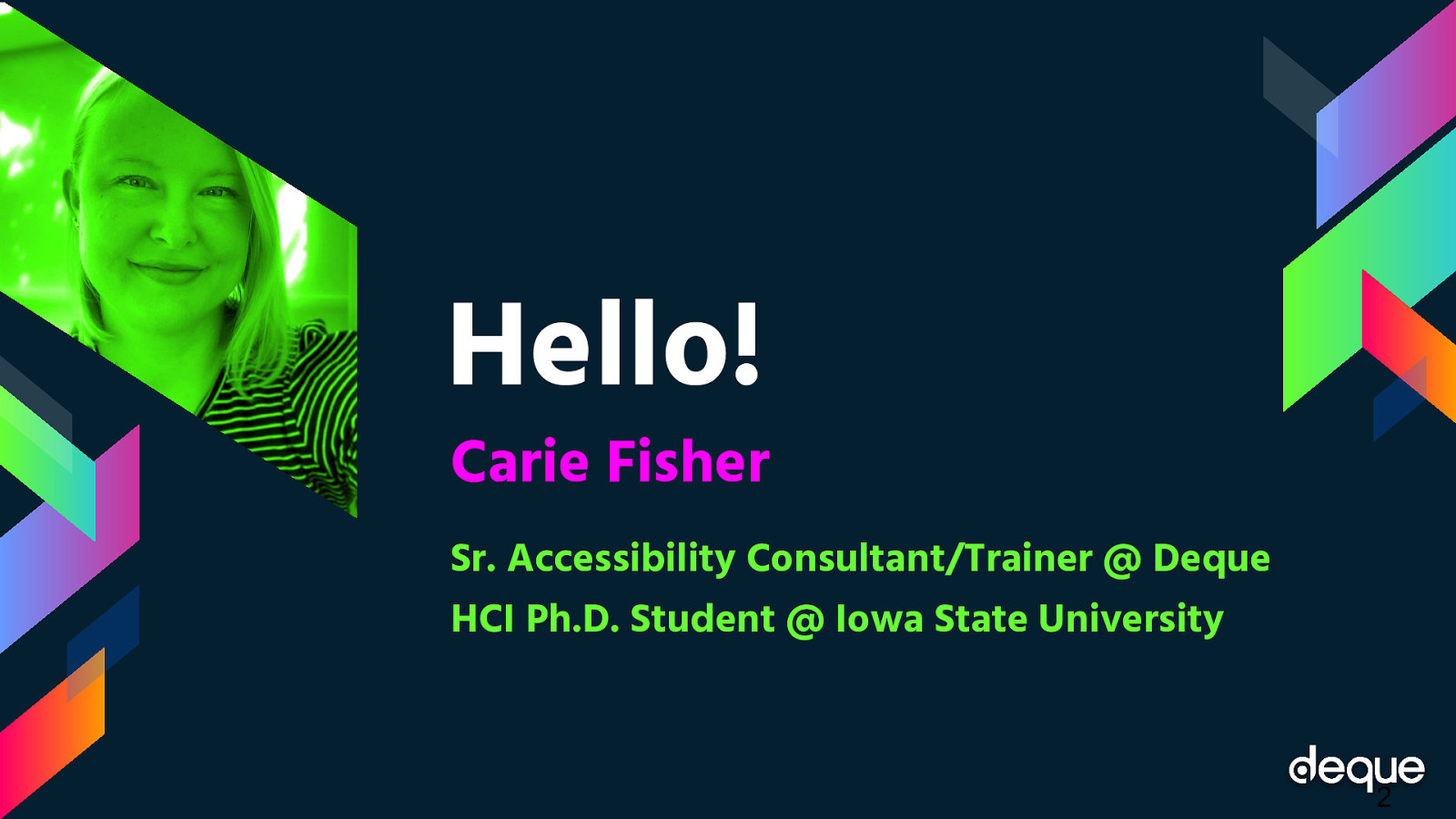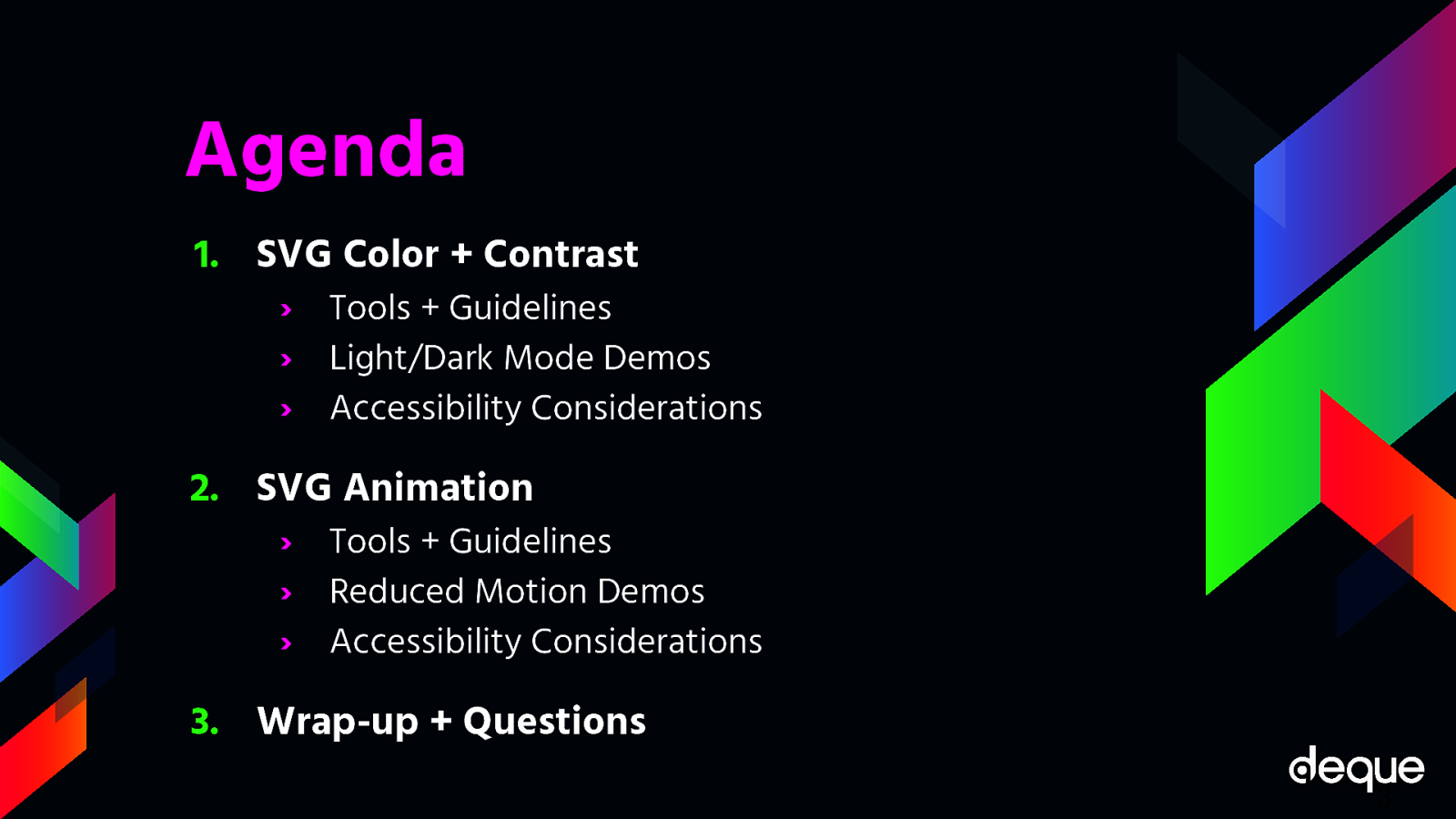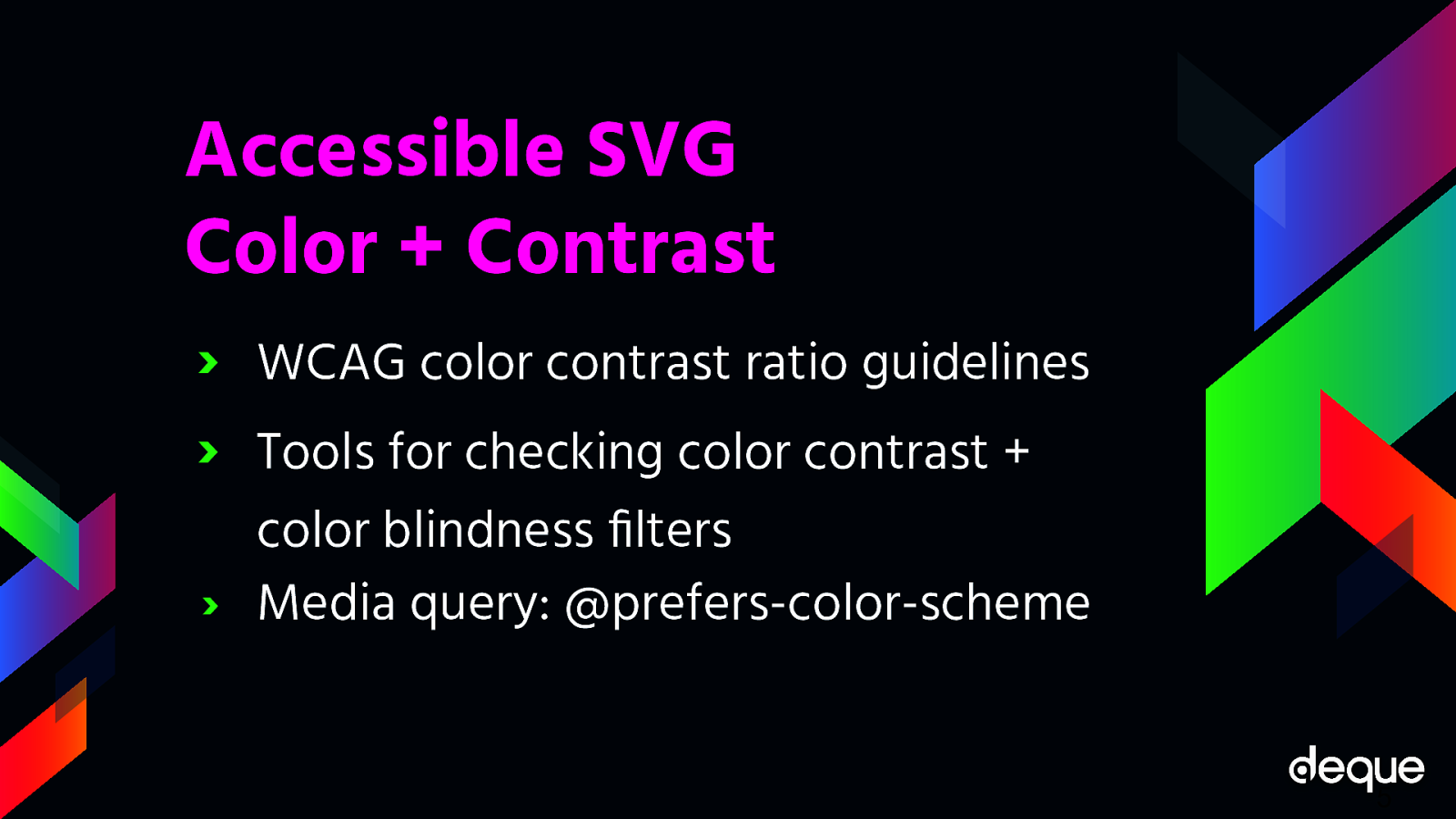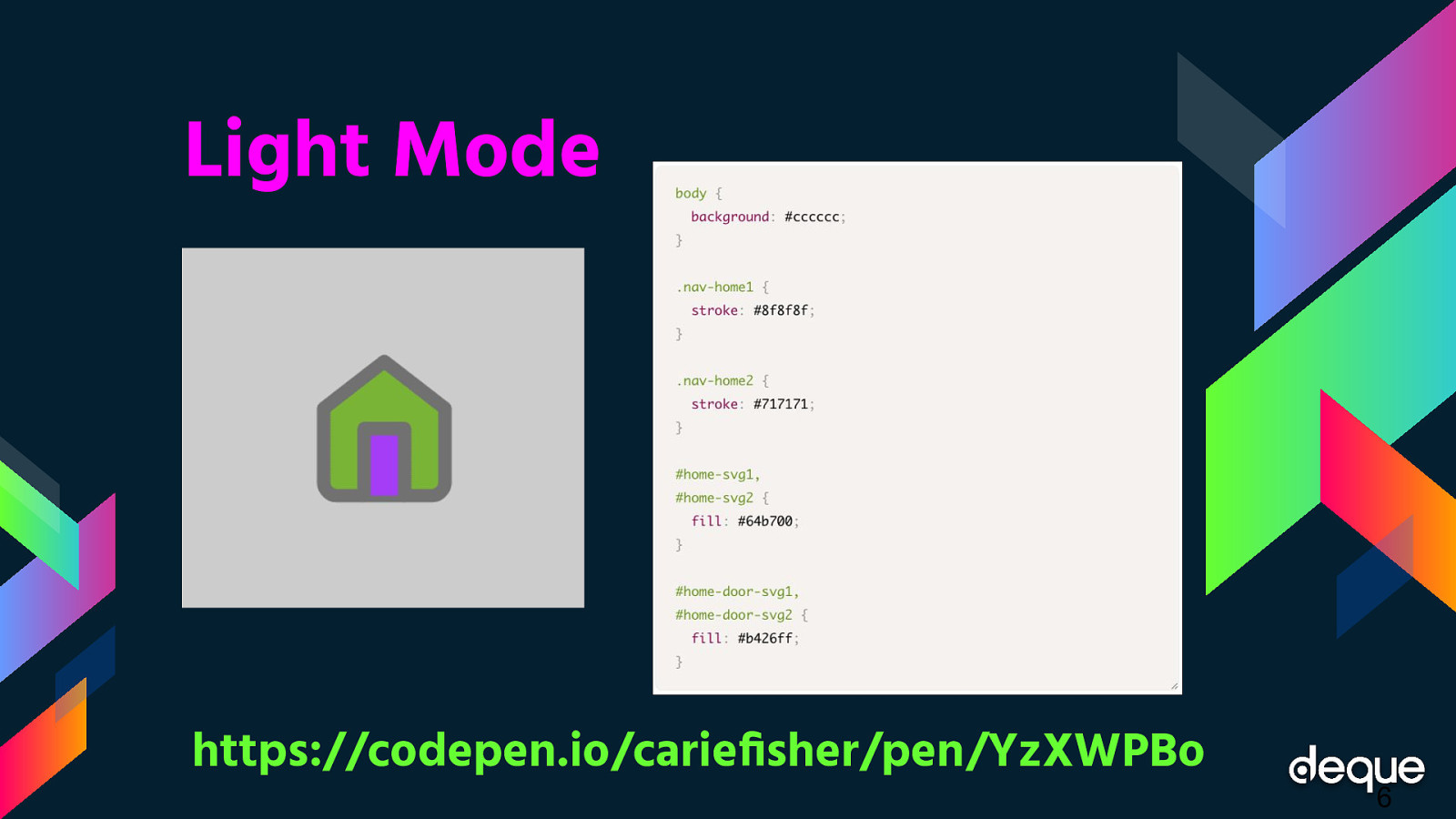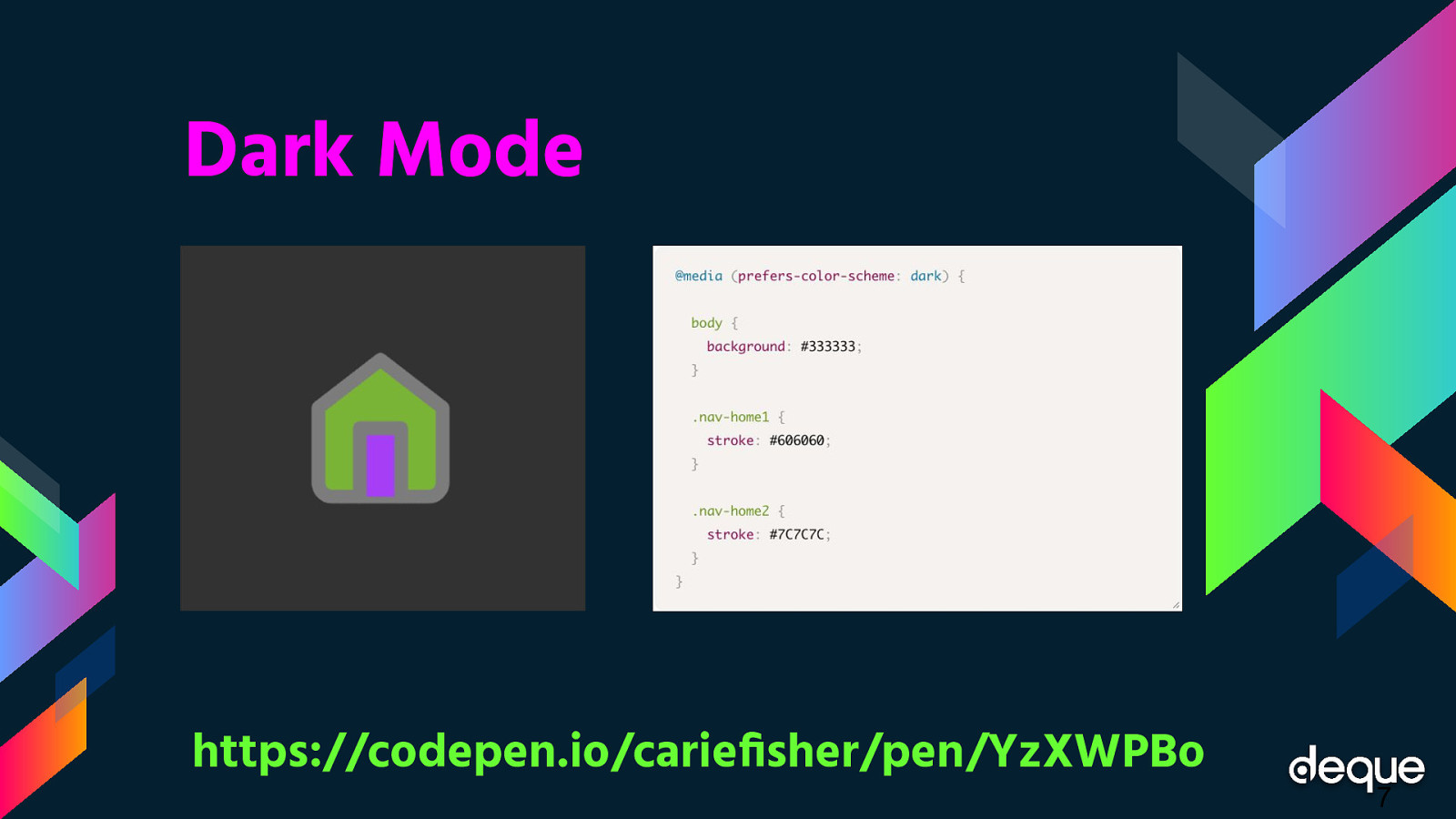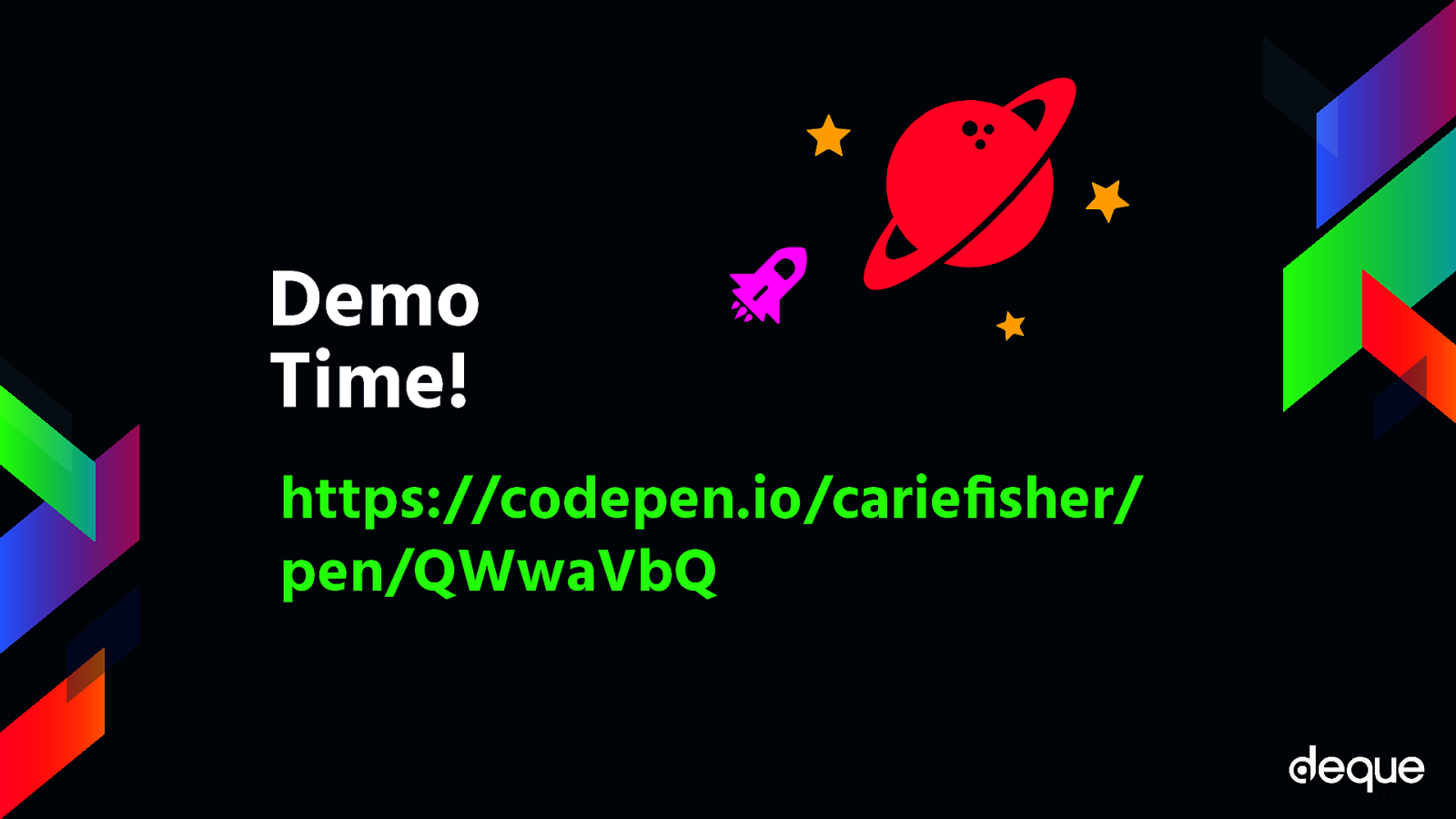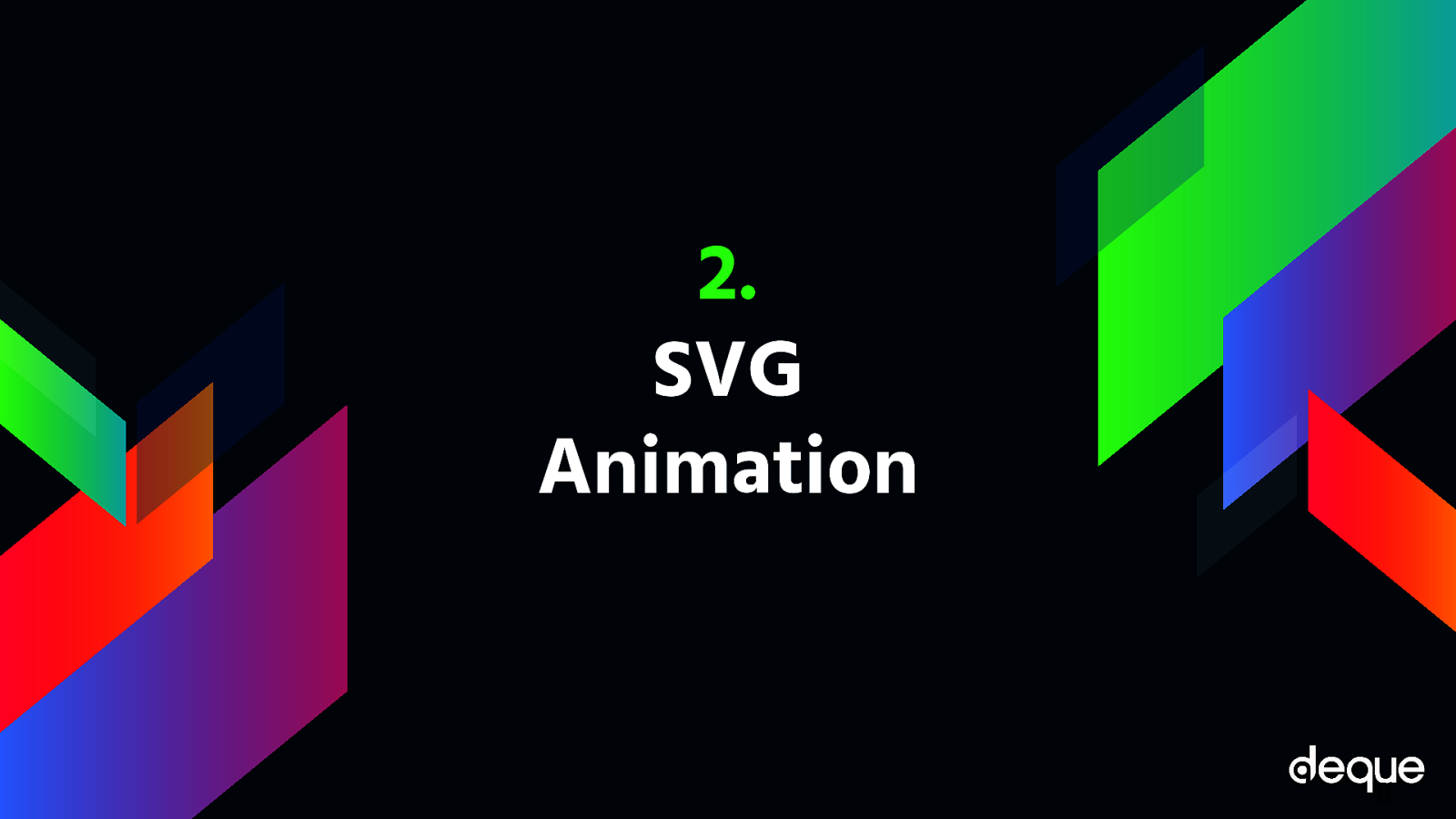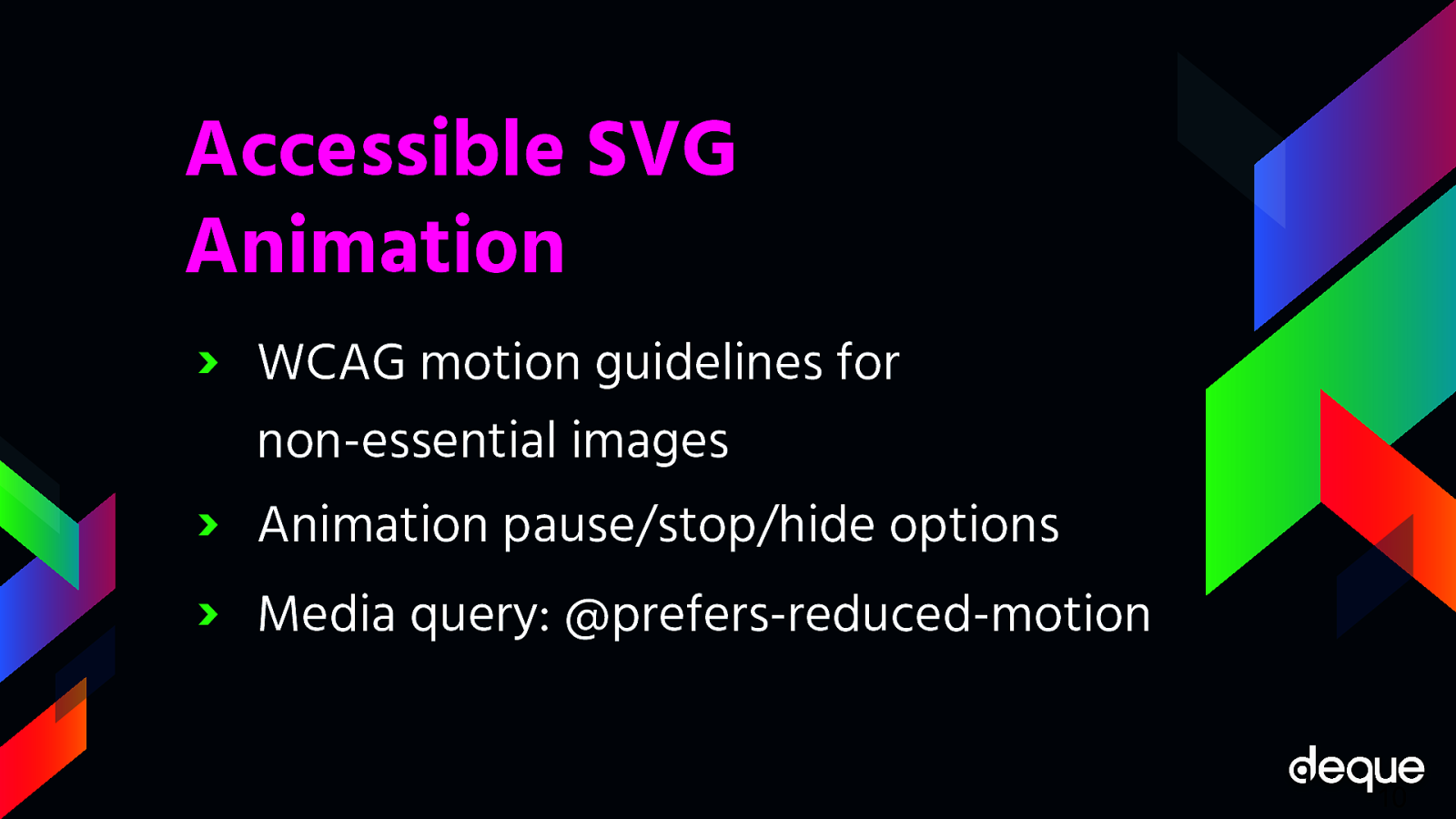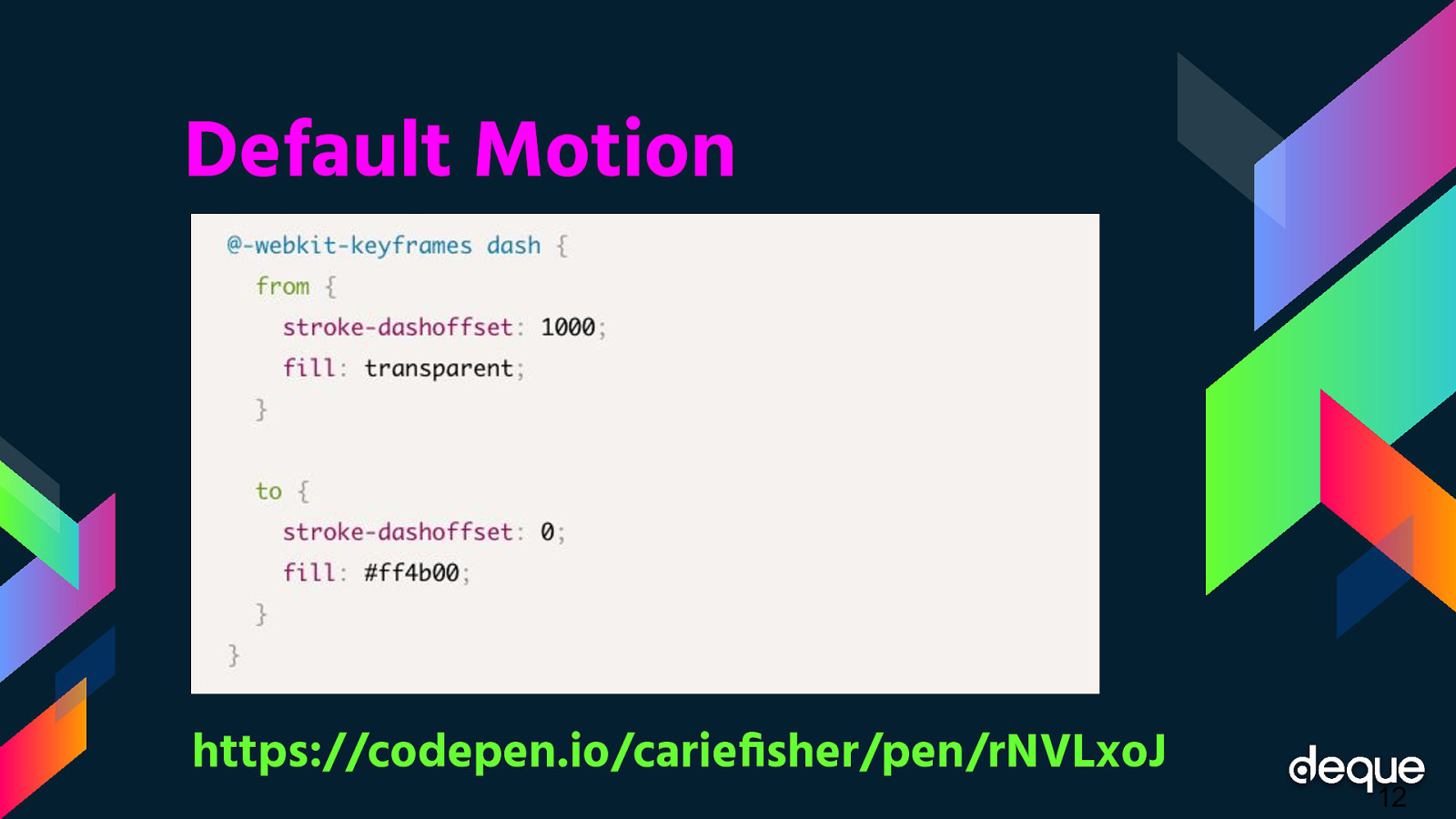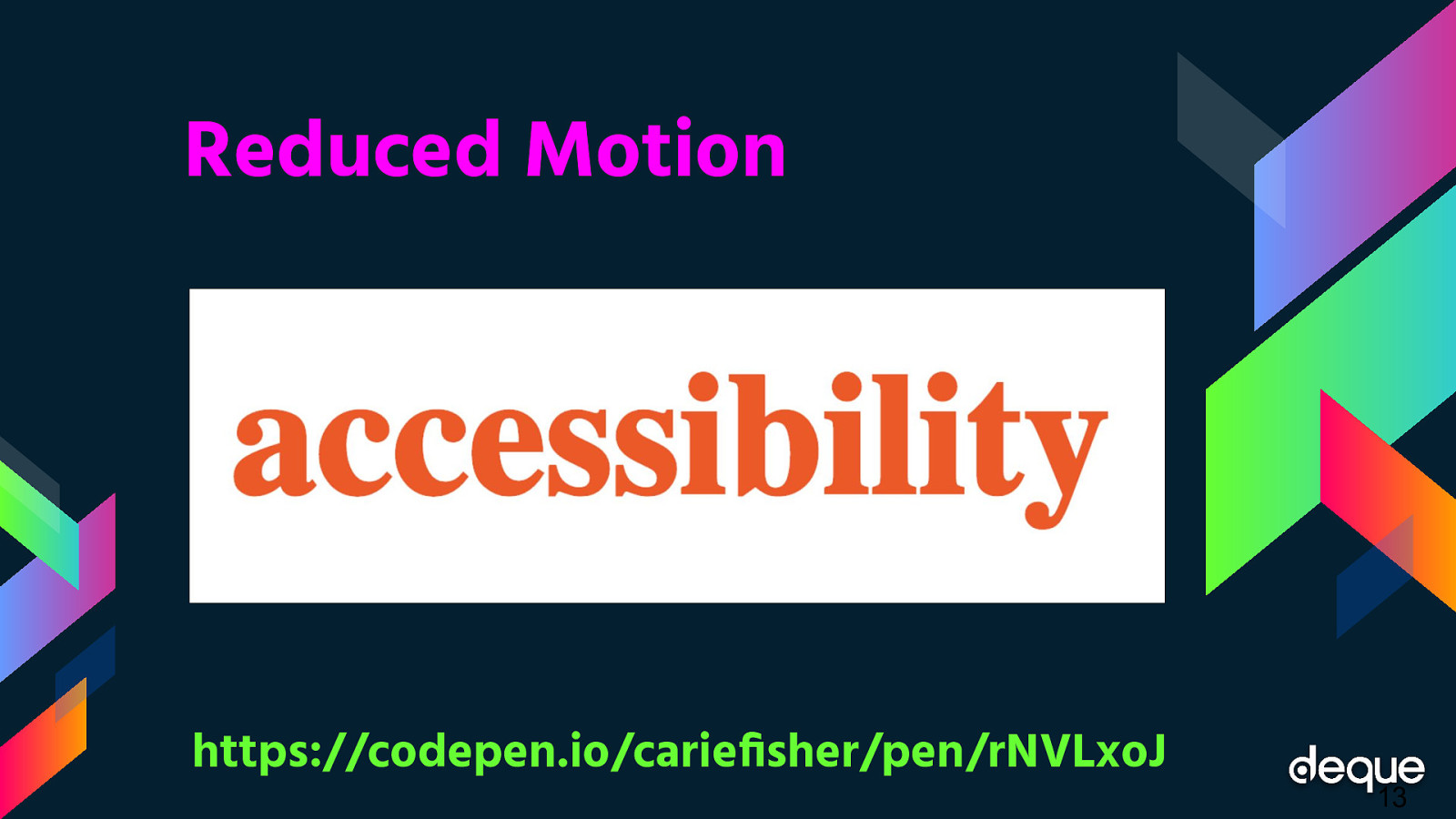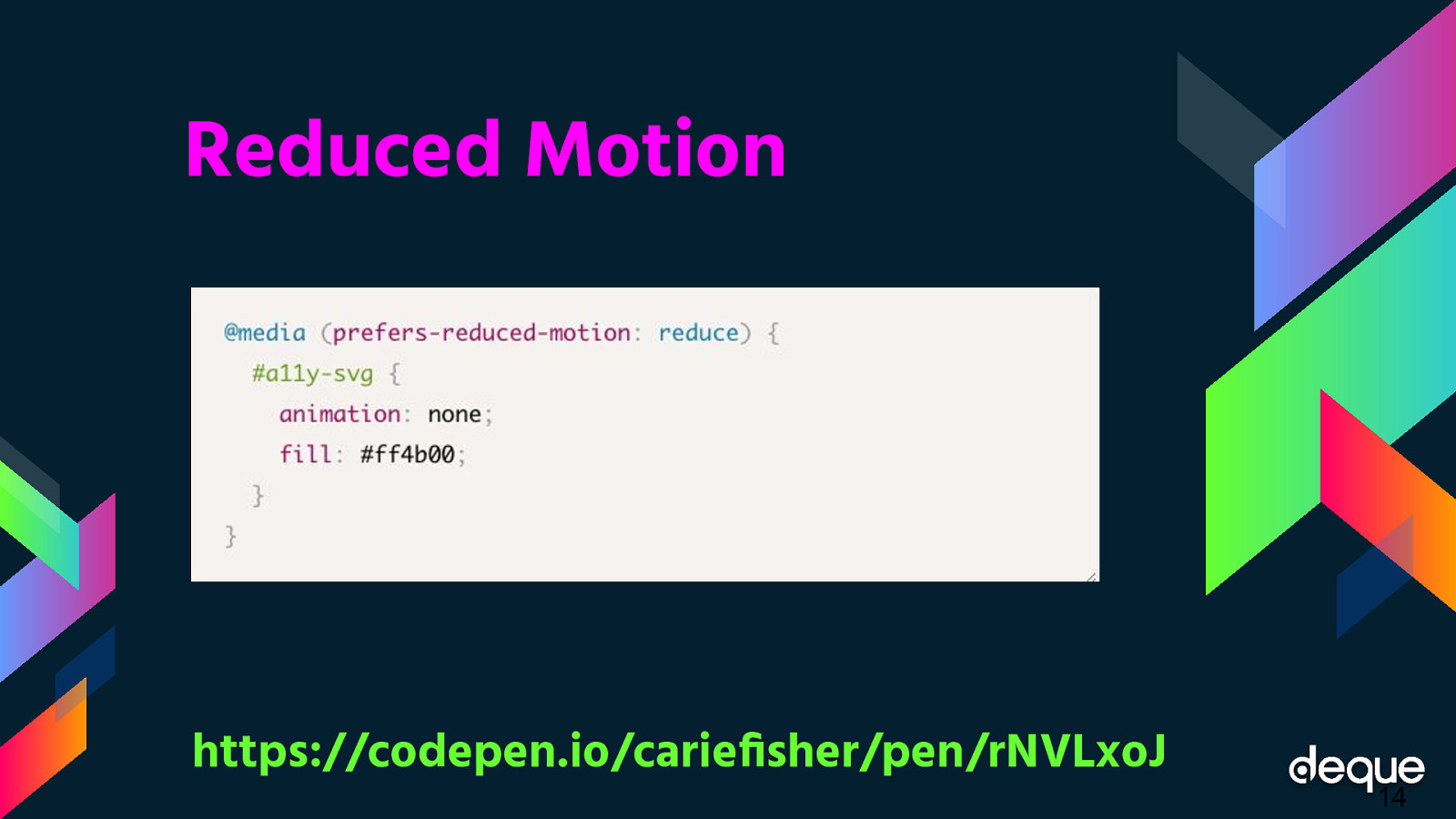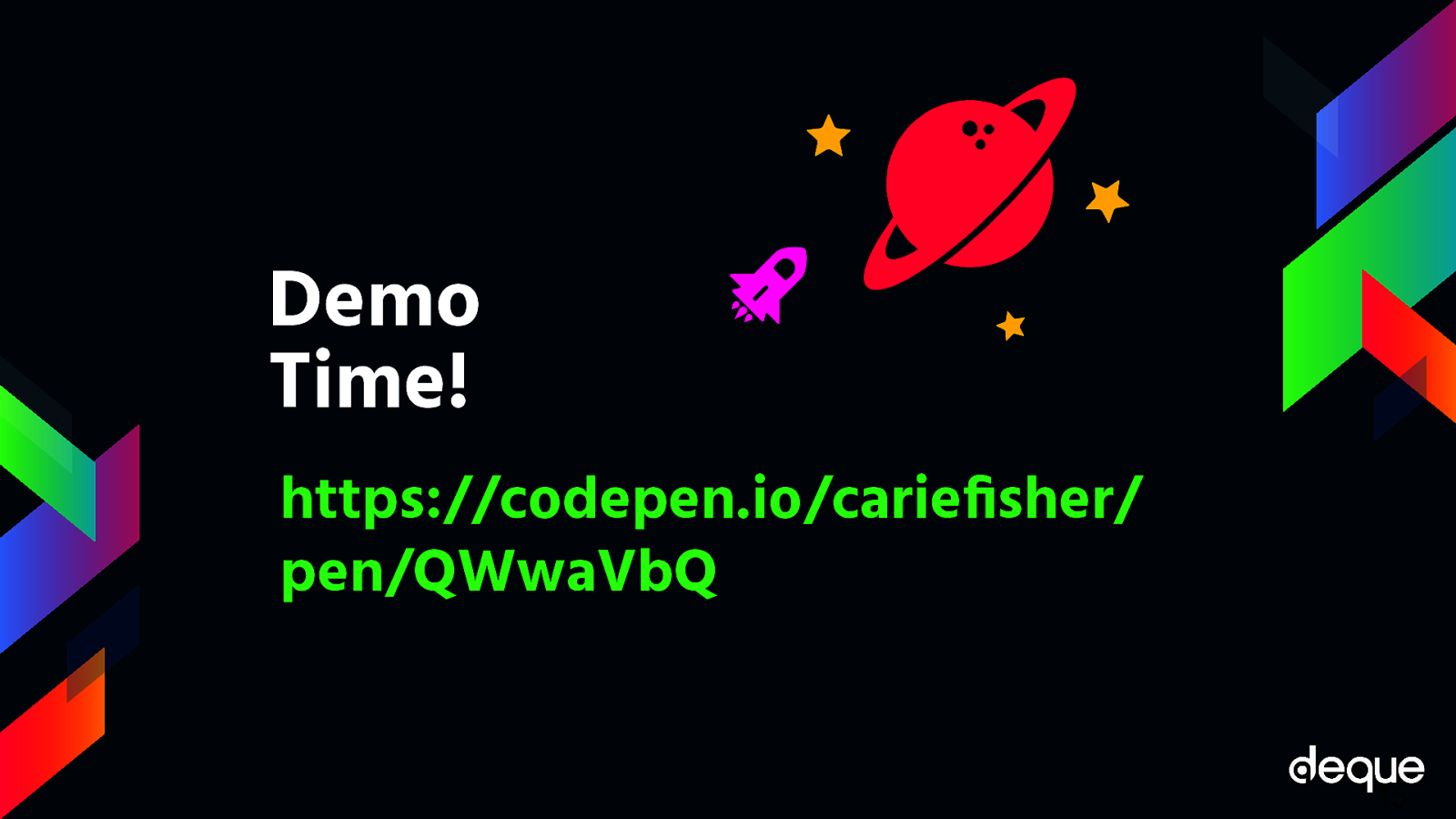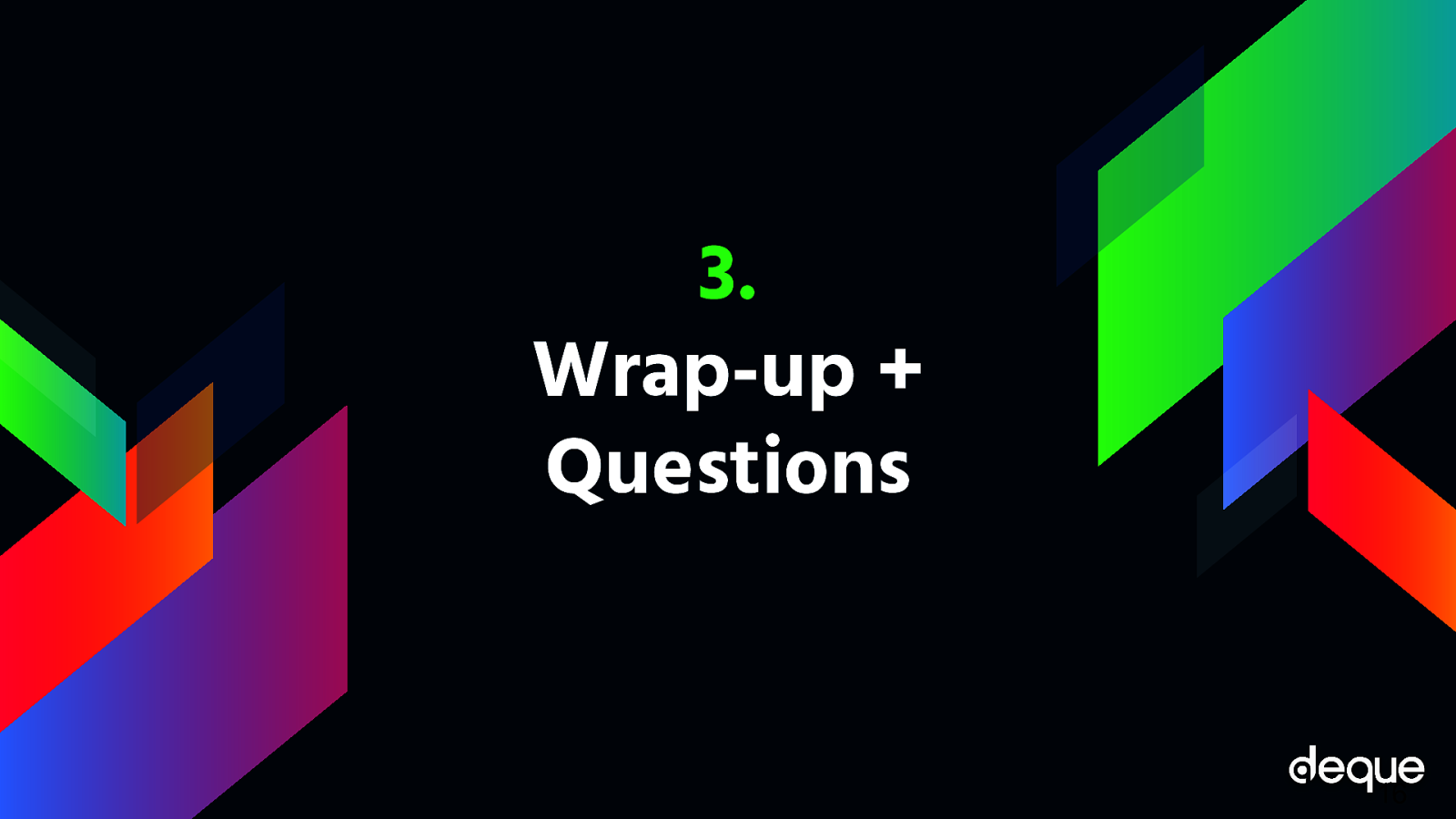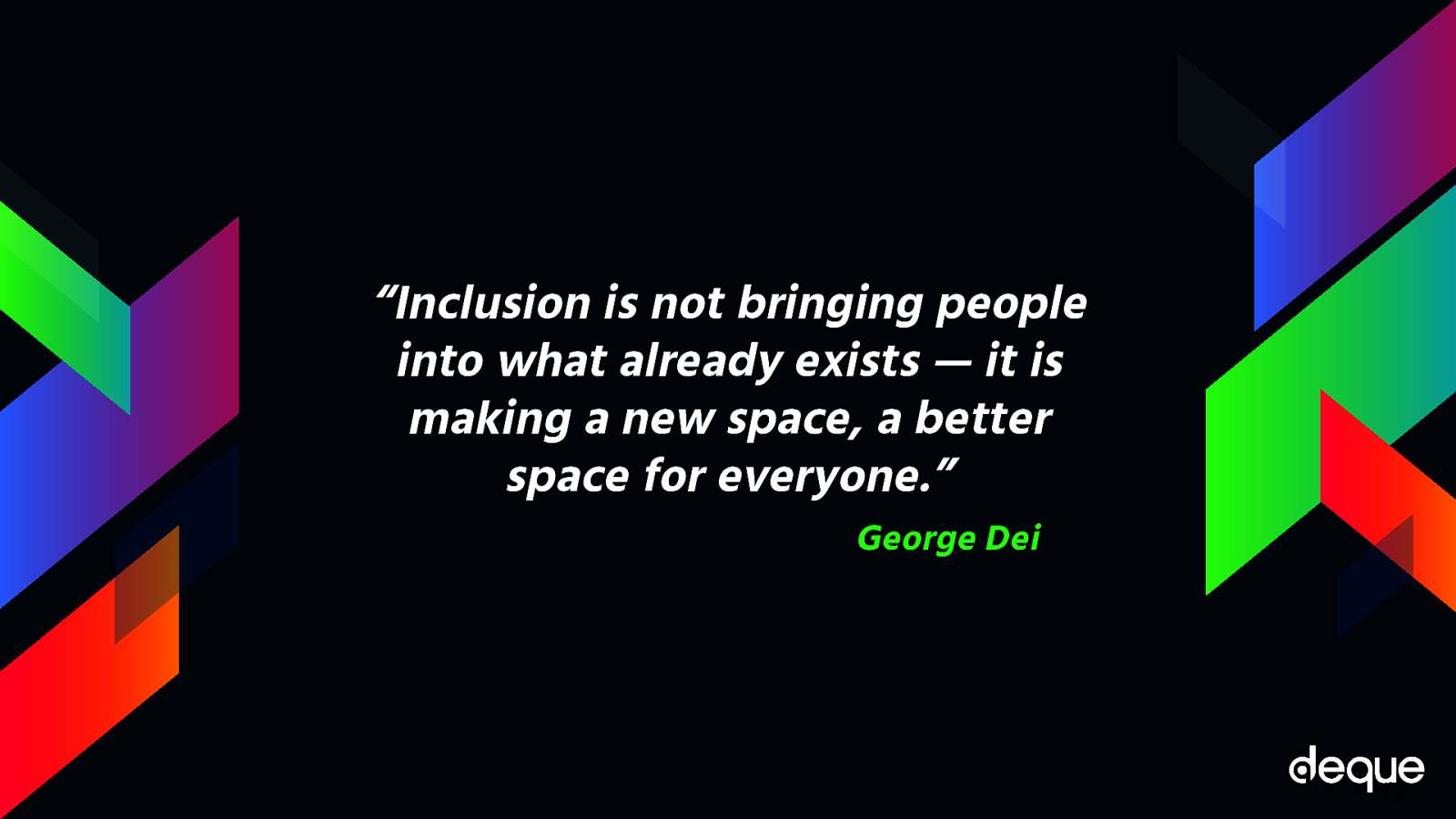Accessible SVGs Inclusiveness Beyond Patterns
Hello! Today I’m going to talk to you about SVGs and how to make them more inclusive, plus hopefully challenge you all to think a bit more about real users and their needs — all in roughly 45 minutes and before your second cup of coffee (or tea, wine, beer depending on your time-zone)!
For those of you new to Scalable Vector Graphics (SVGs) - they became a W3C open standard in 1999 — back when the new tech hotness was the Blackberry phone, Napster first invaded college dorms, and the Y2K bug sparked fear in us all. Fast forward to our modern digital world and you’ll notice that while the other tech trends have waned, SVGs are still around and thriving. This is partly due to SVGs having a small footprint for such high visual fidelity, in a world where bandwidth and performance matter more than ever but also because SVGs are so flexible with their integrated styles, interactivity, and animation options. What we can do with SVGs today goes way beyond the basic shapes of yesteryear.
If we focus on the accessibility aspect of SVGs, we have come a long way as well. Today, we have many robust patterns and techniques to help us optimize inclusiveness. This is true regardless if you are creating icons, simple images, or more complex dynamic SVGs. While the specific pattern you decide to use might vary depending on your situation and targeted WCAG conformance level — the reality is, most people stop there, focusing on code compliance and not actual end-users and their needs. If true inclusiveness lies beyond patterns — what other factors should we consider when designing and developing accessible SVGs?