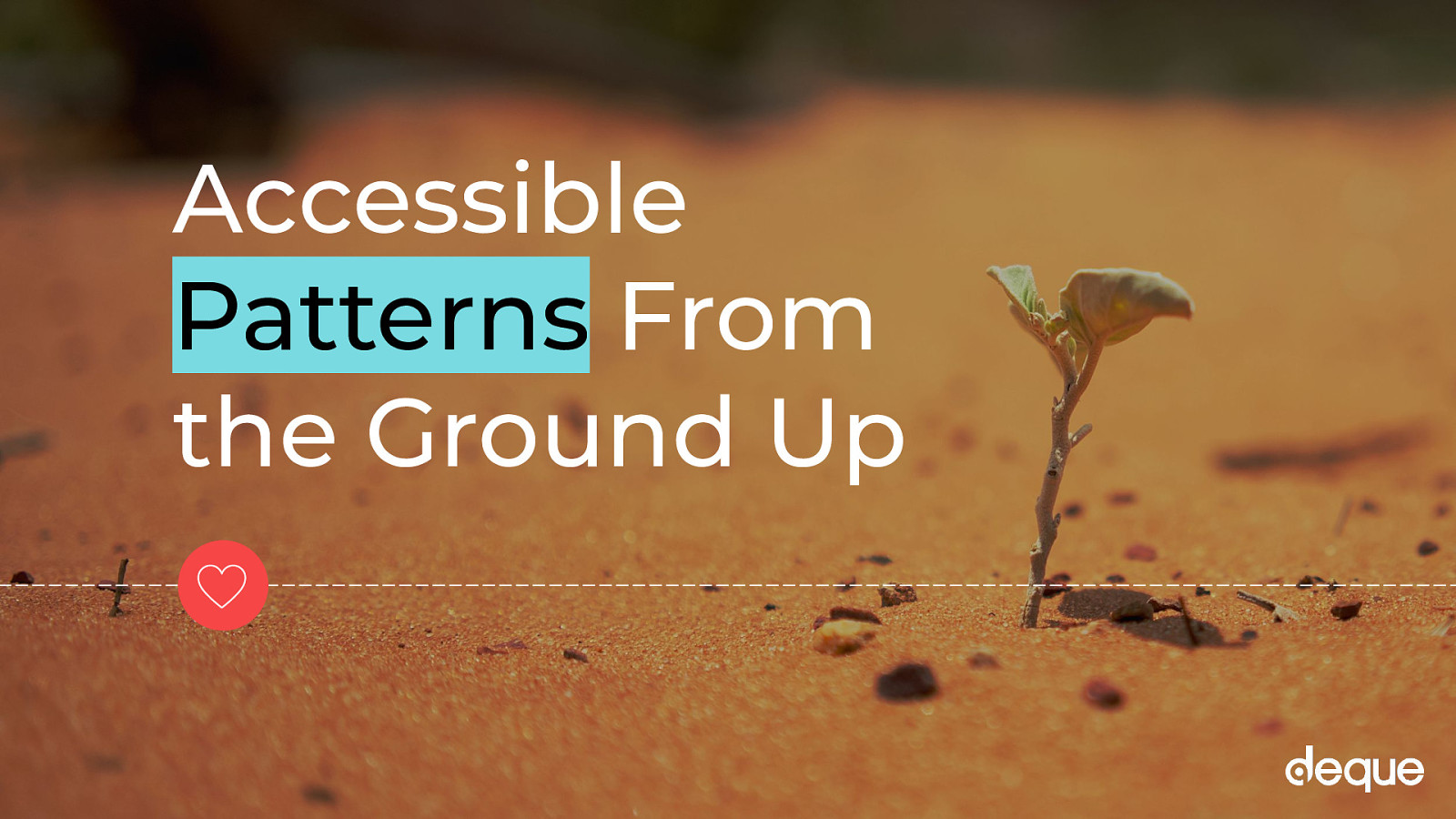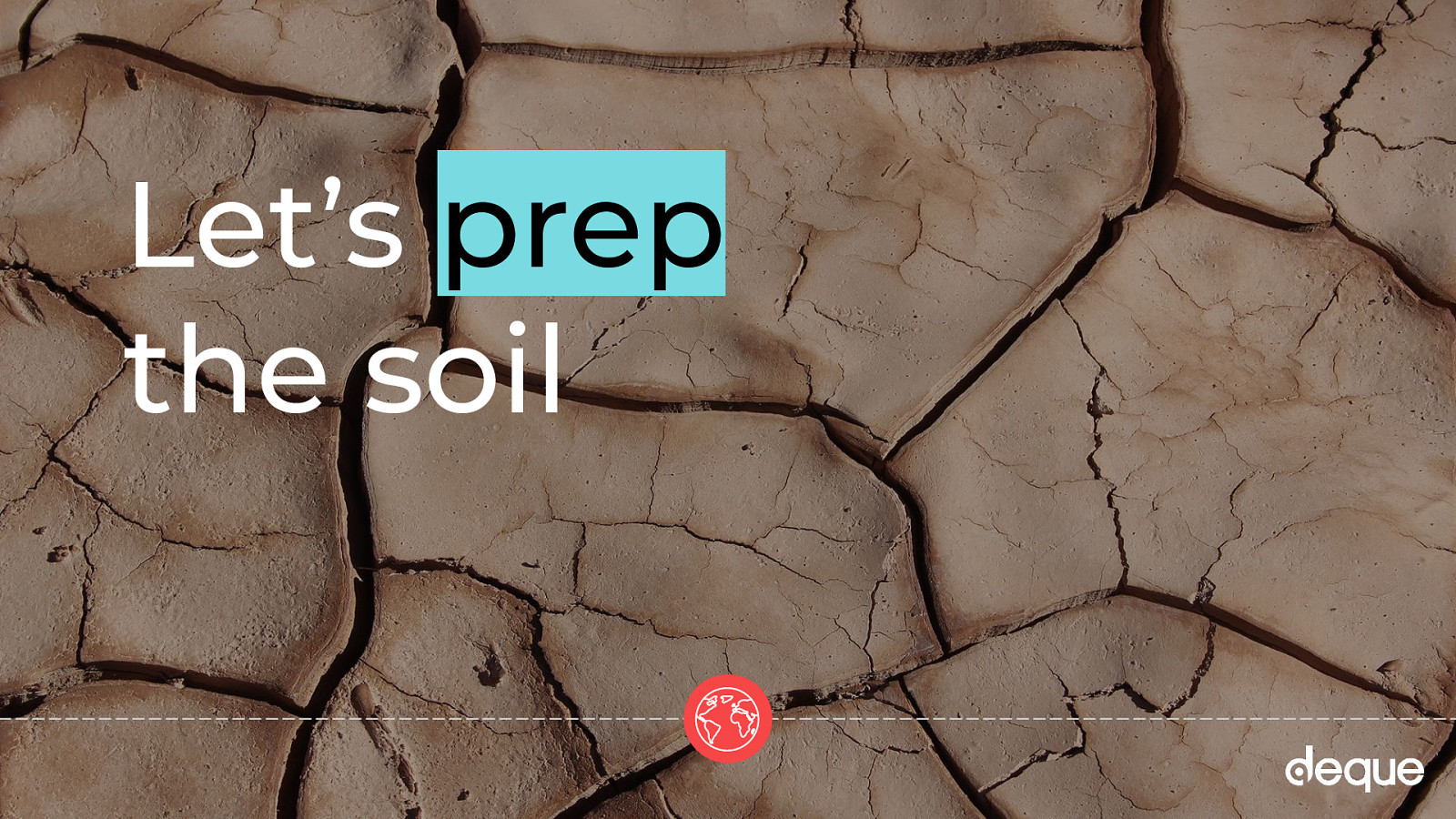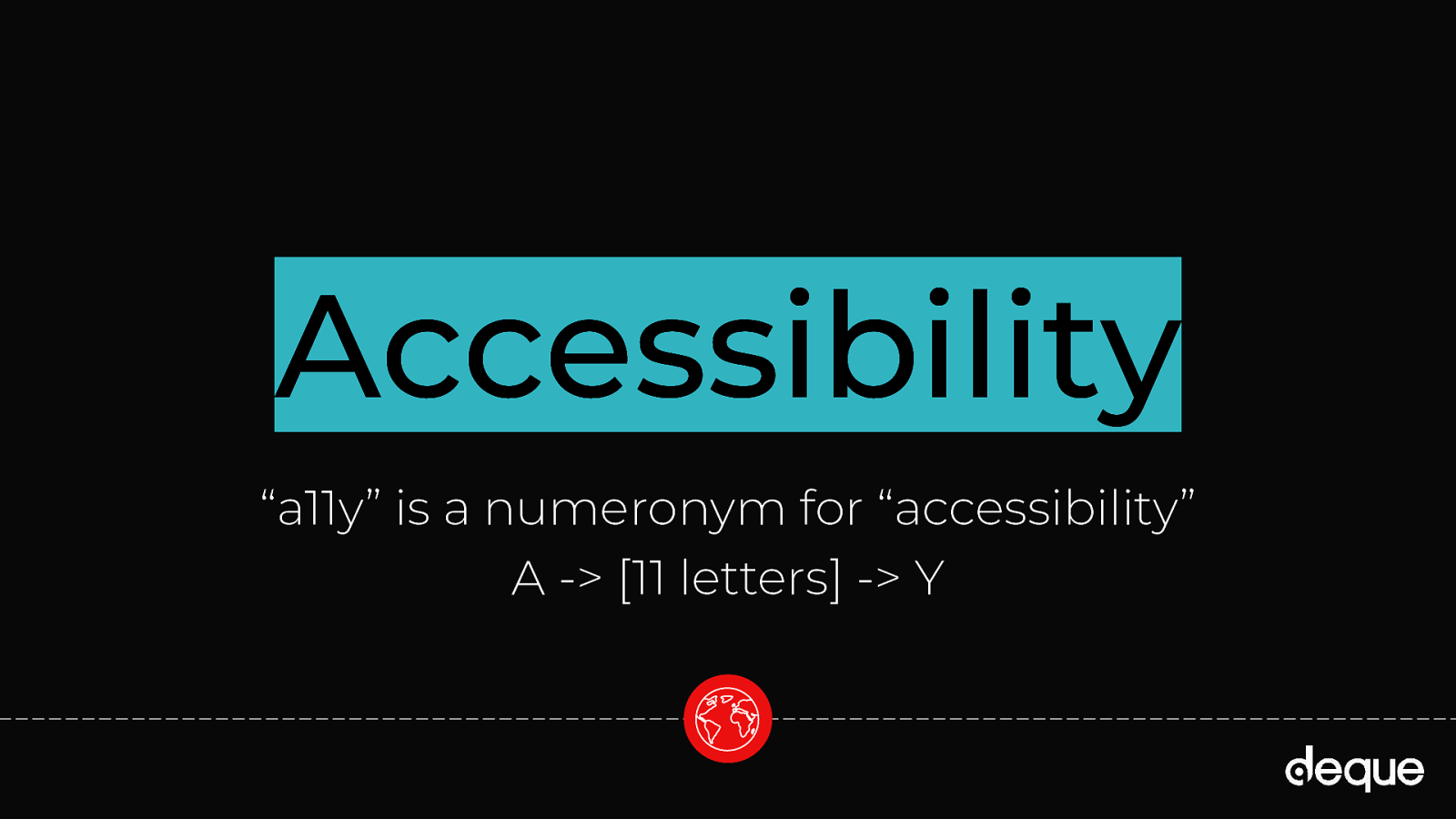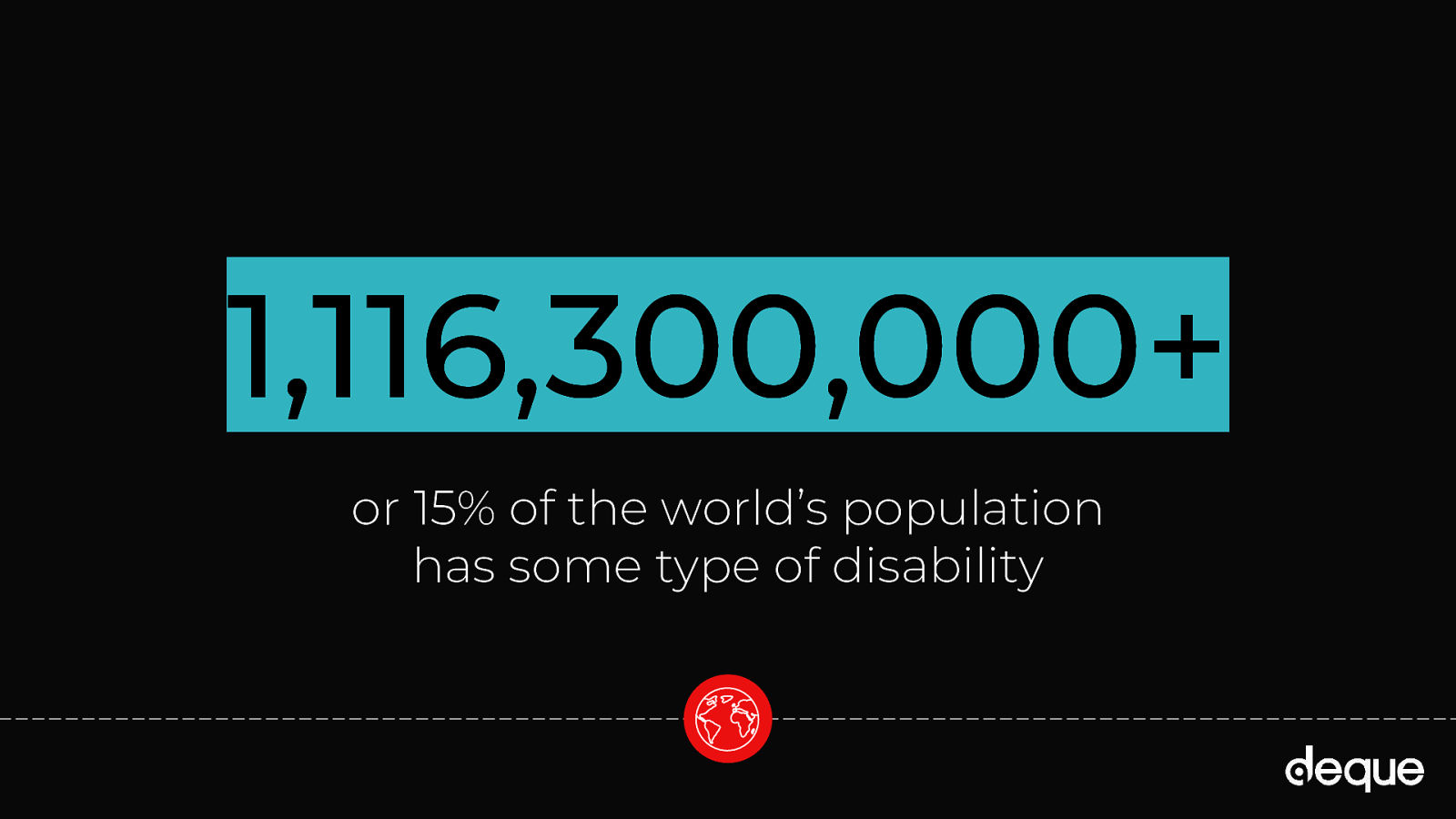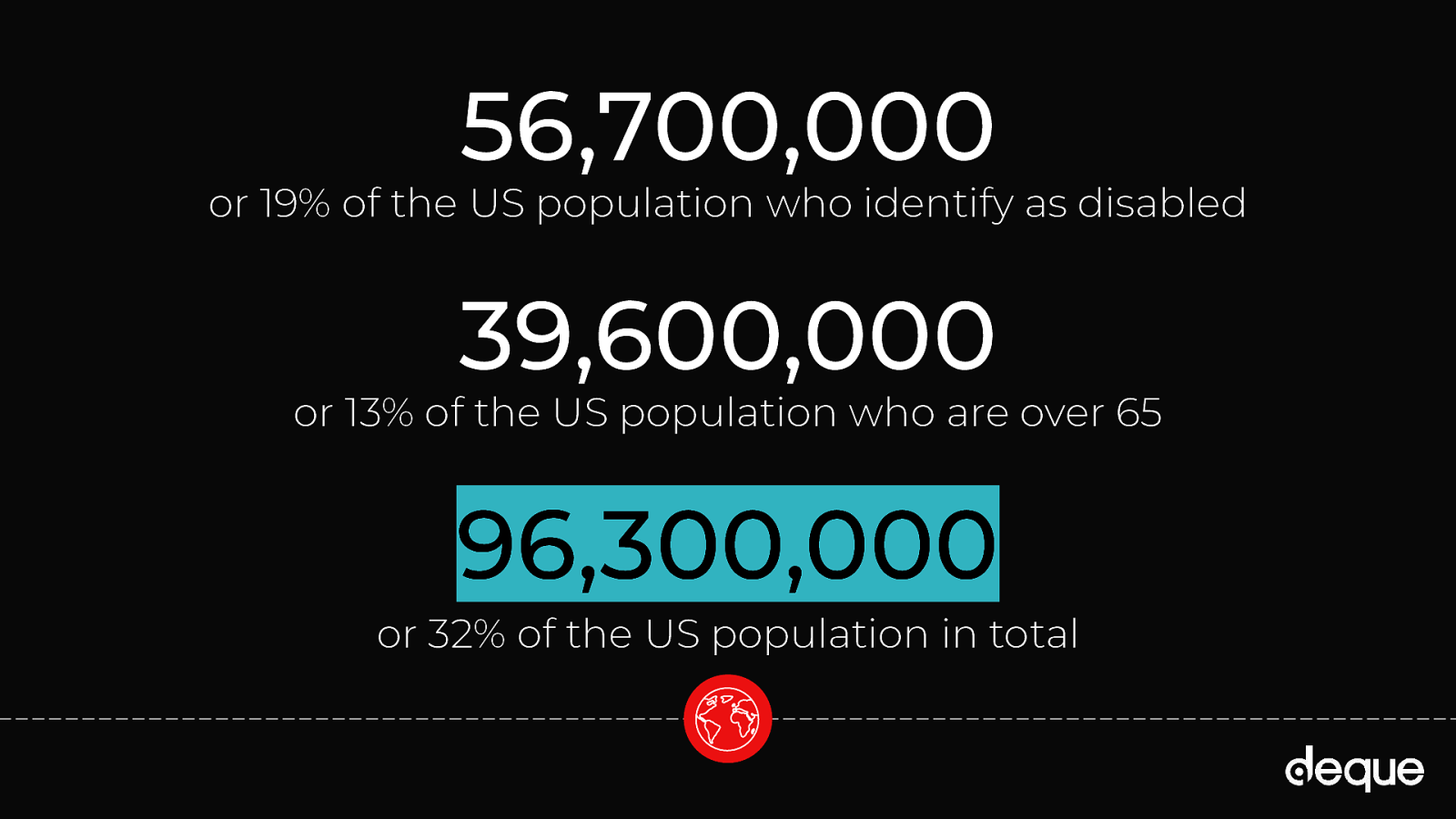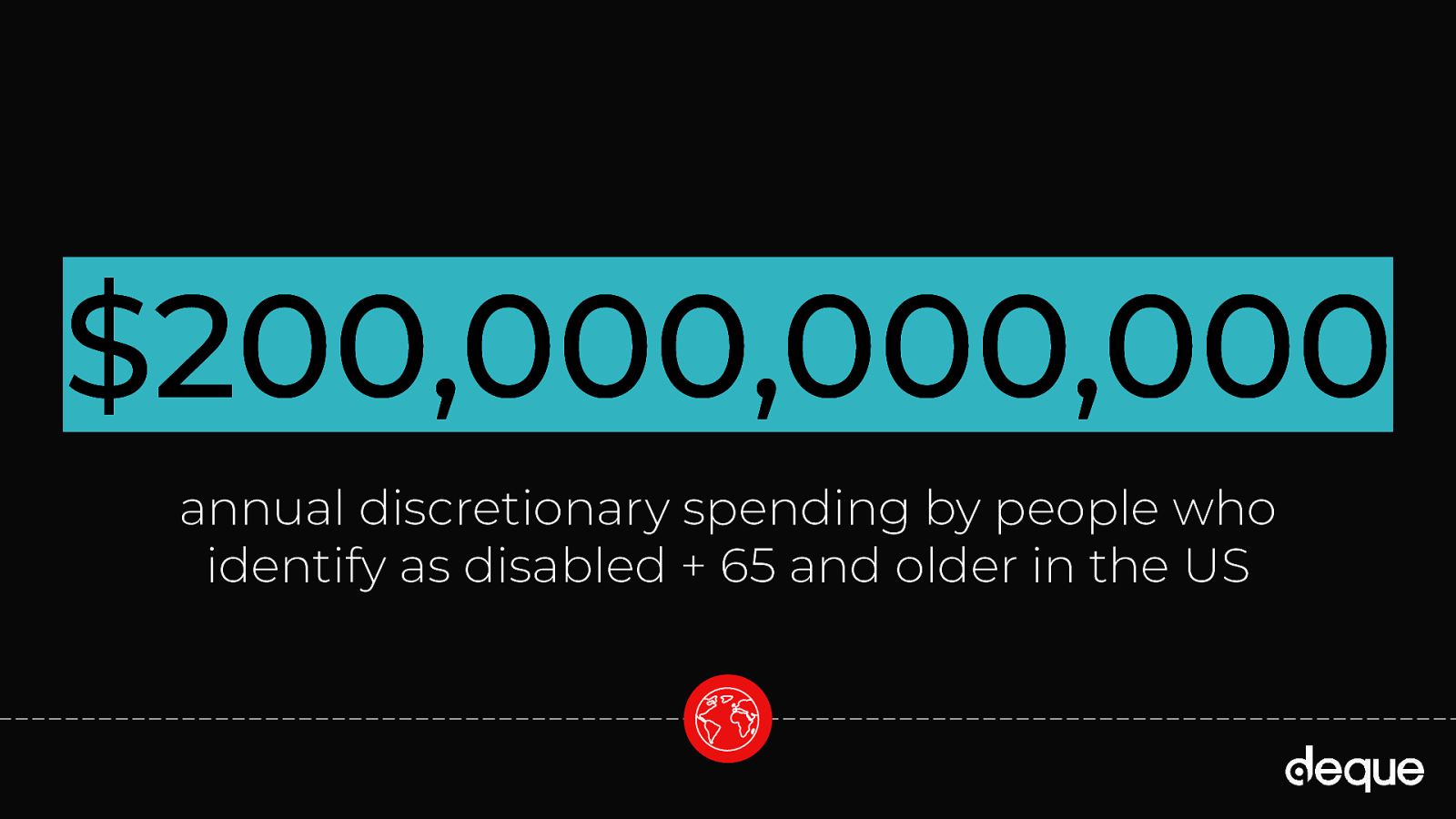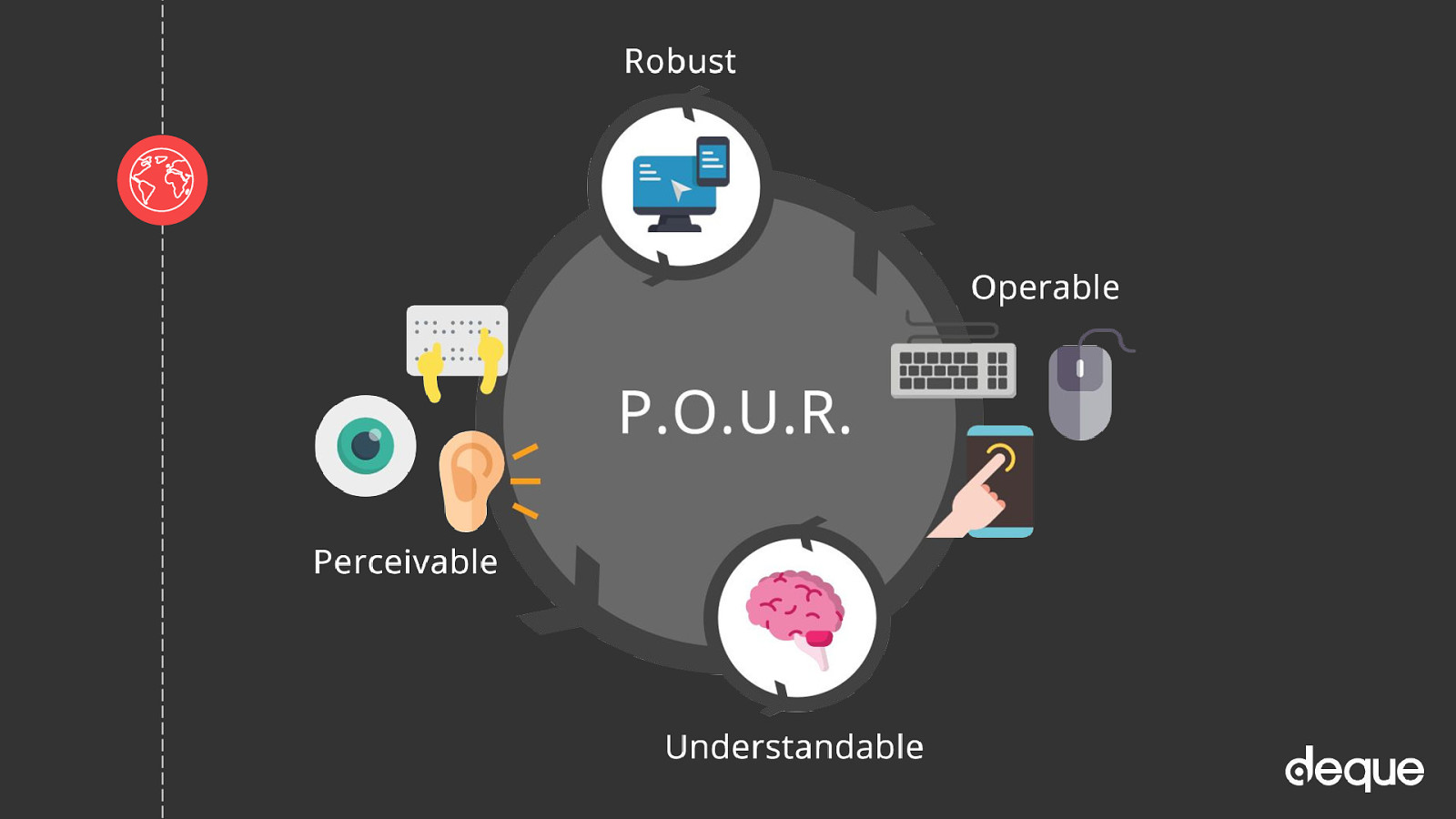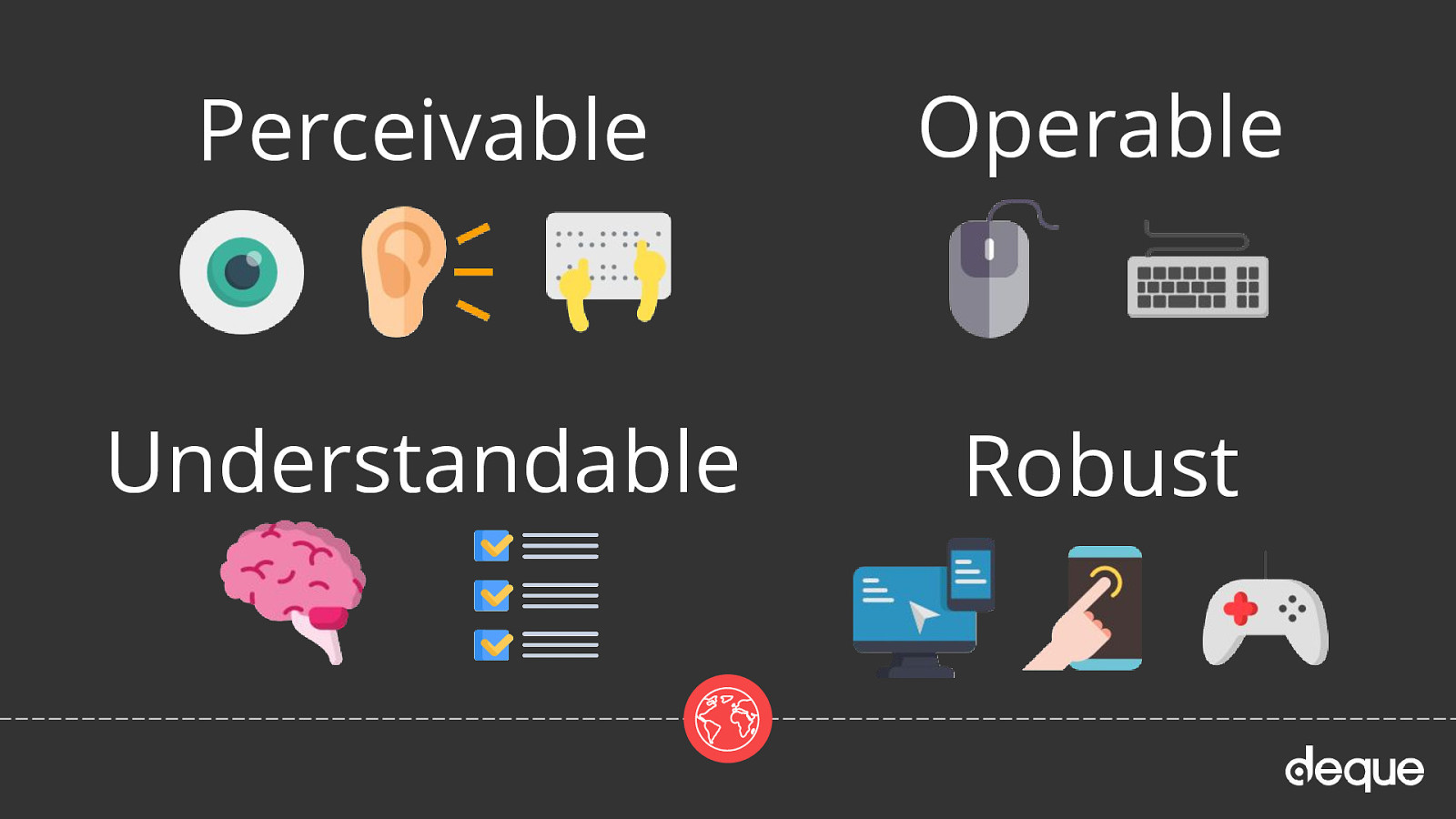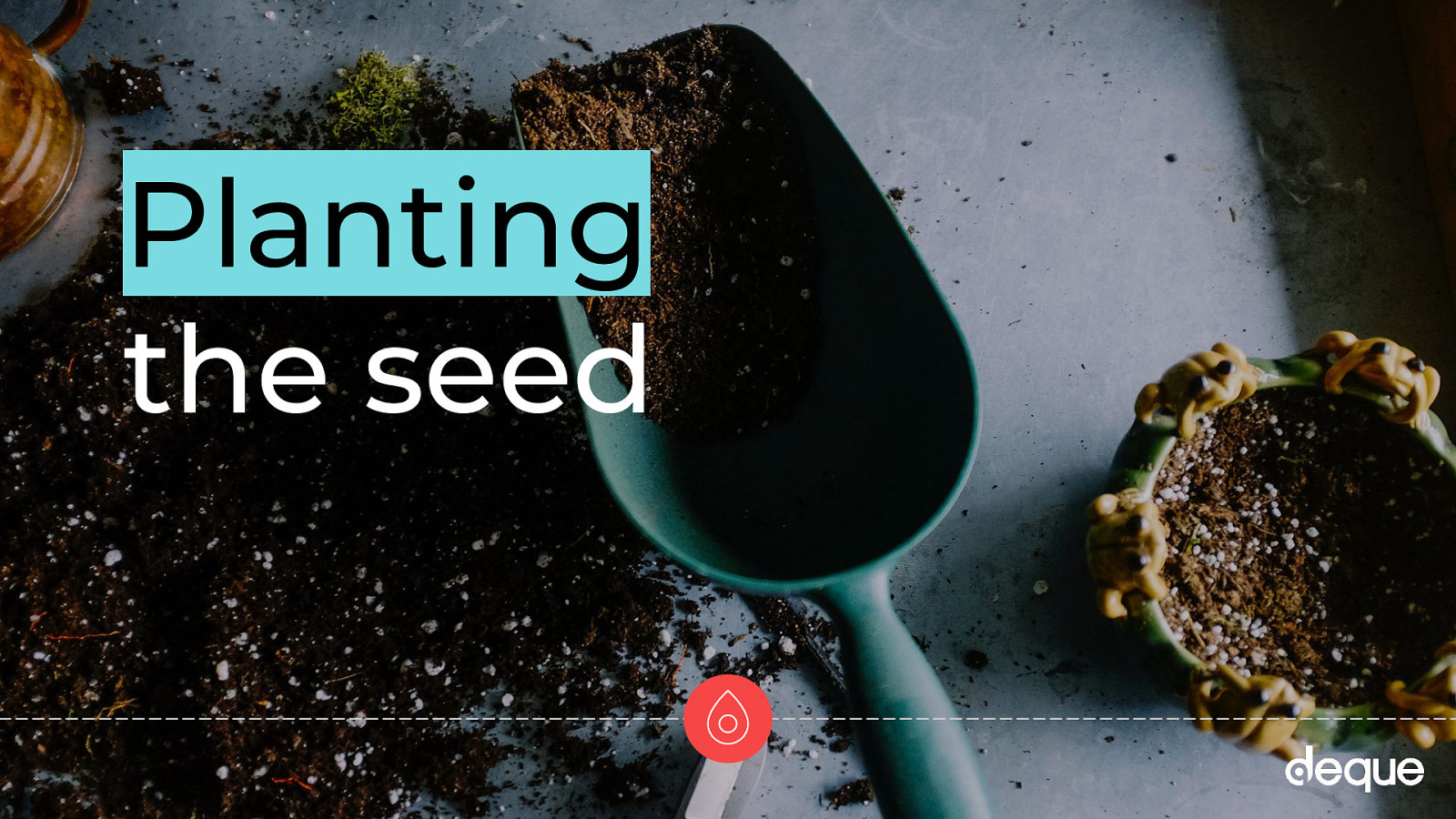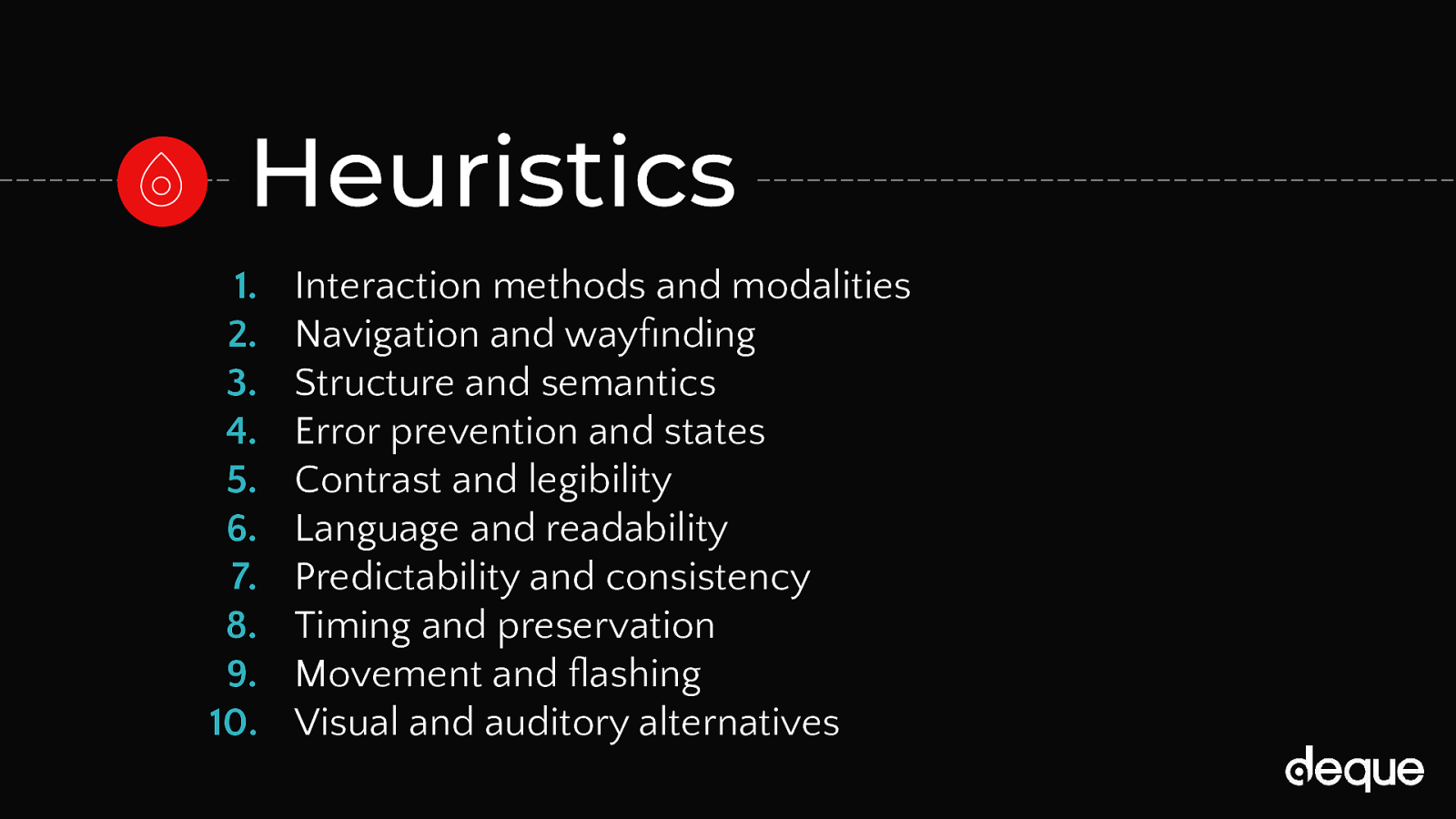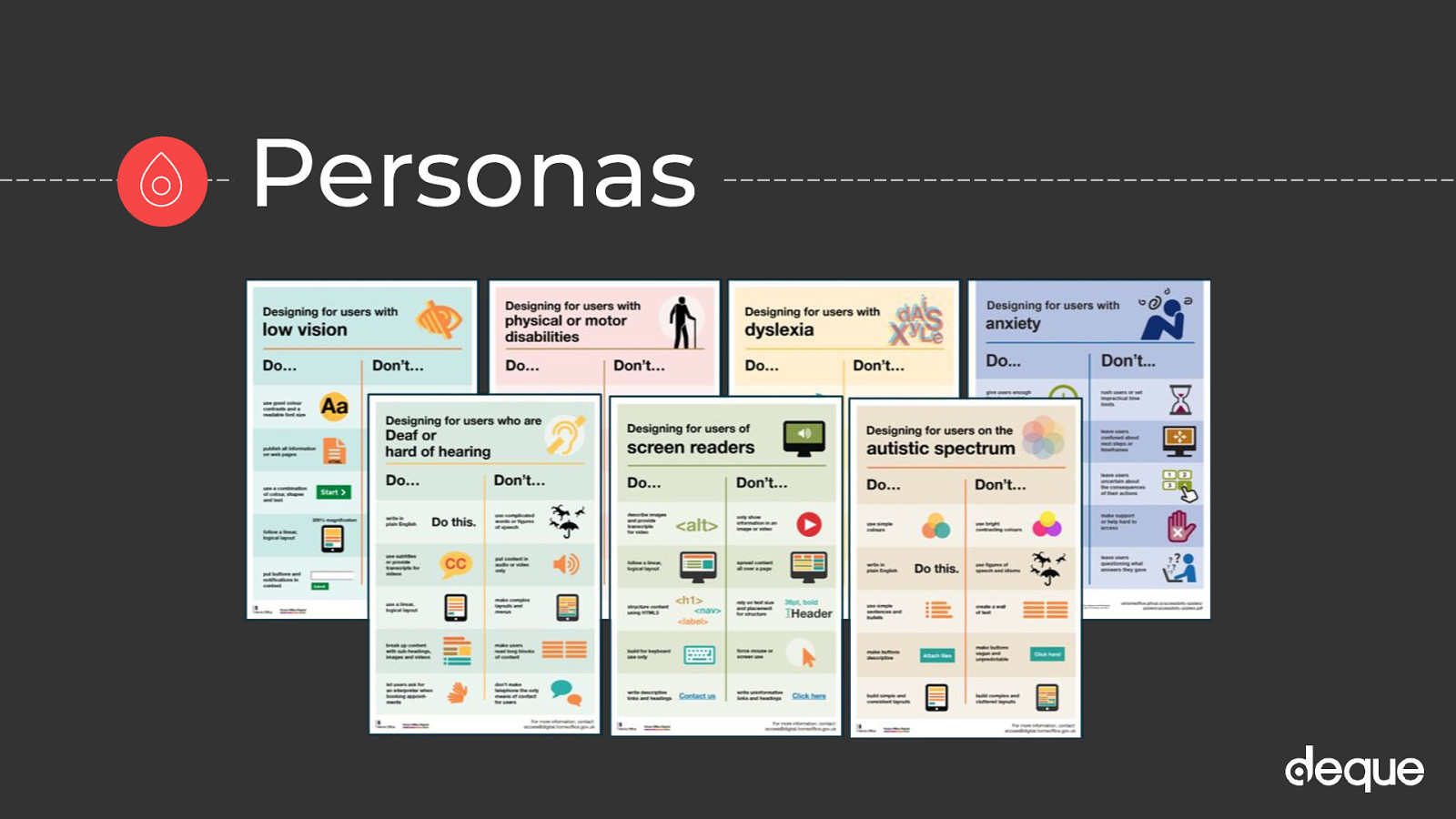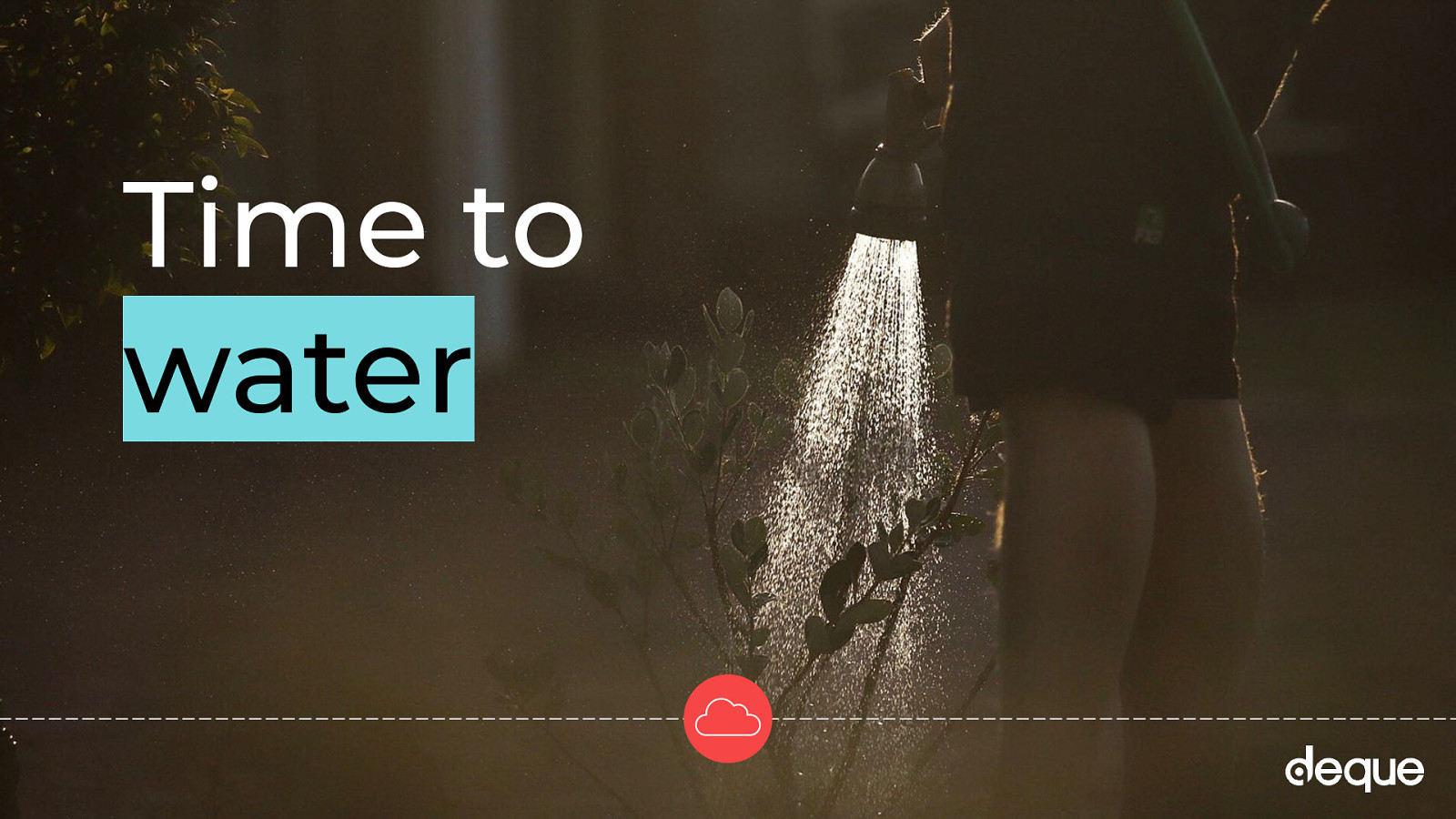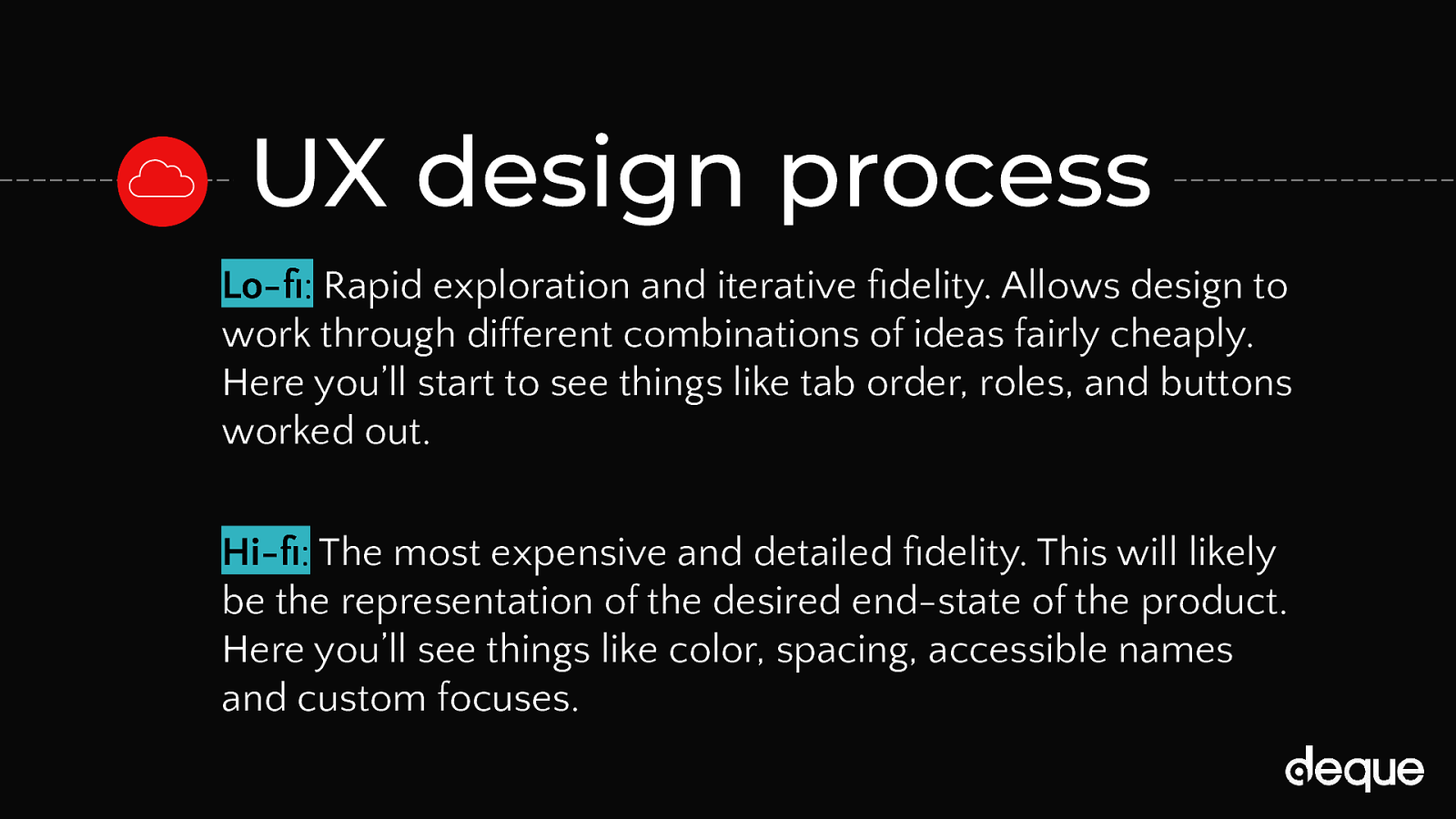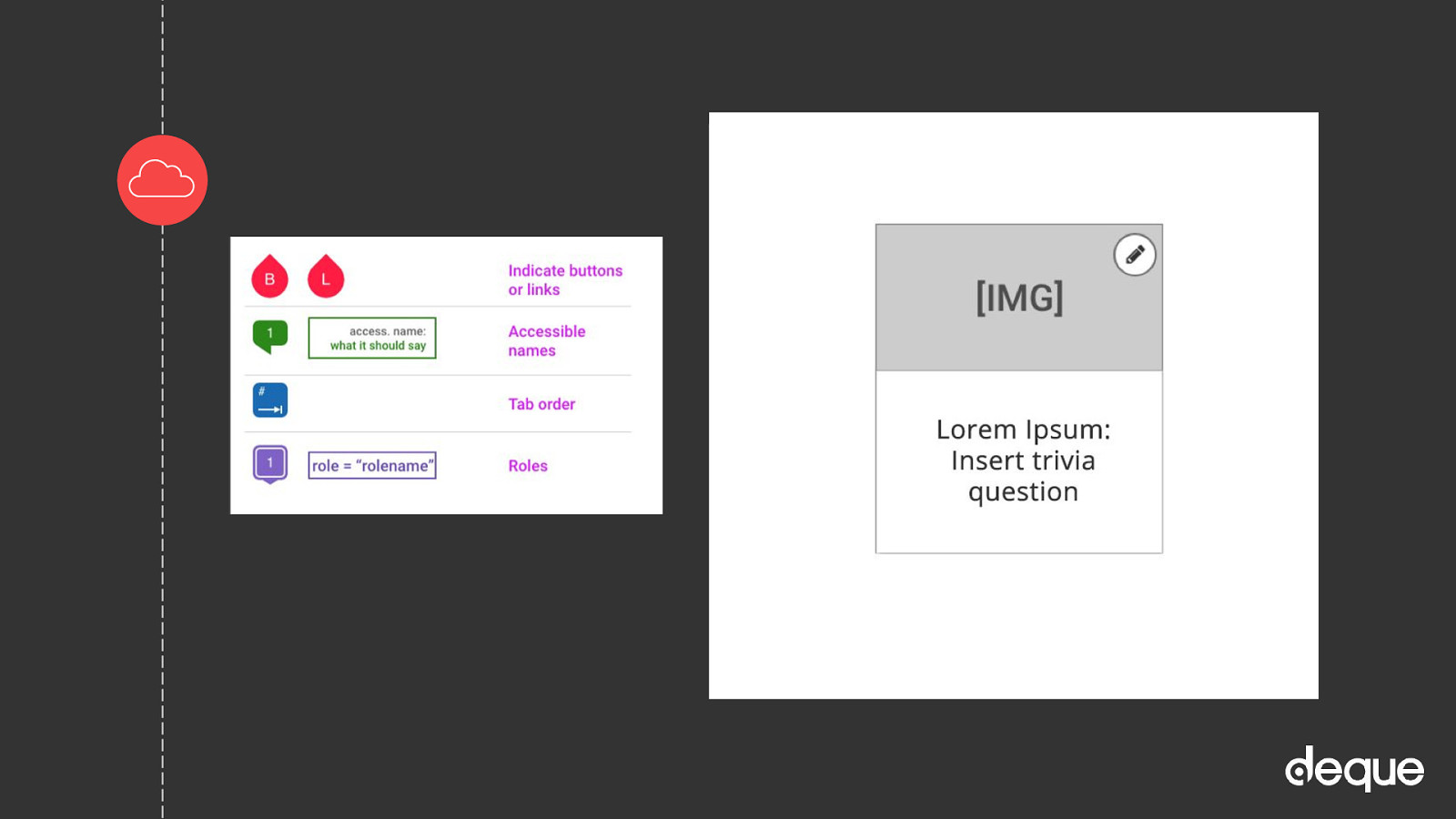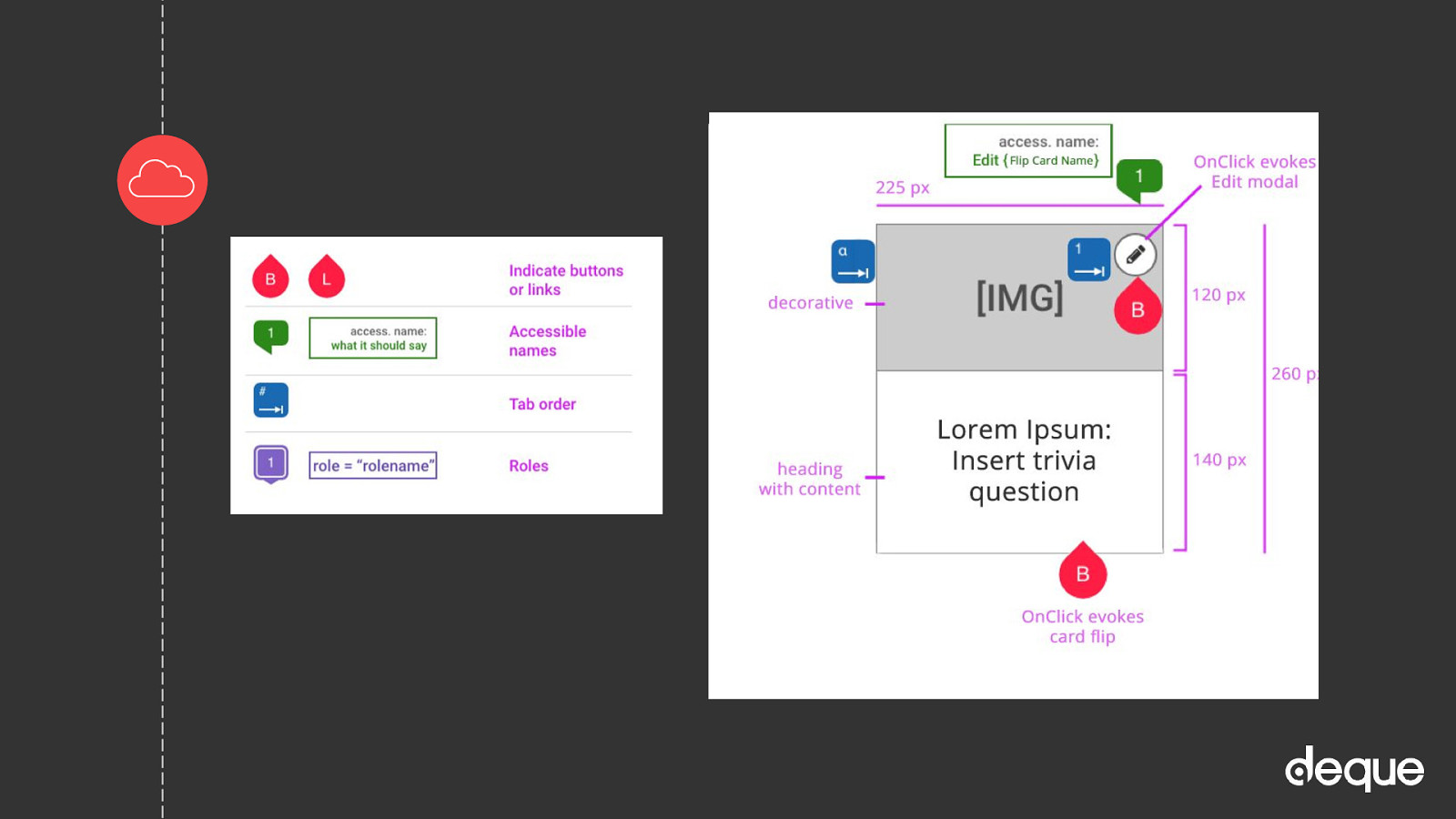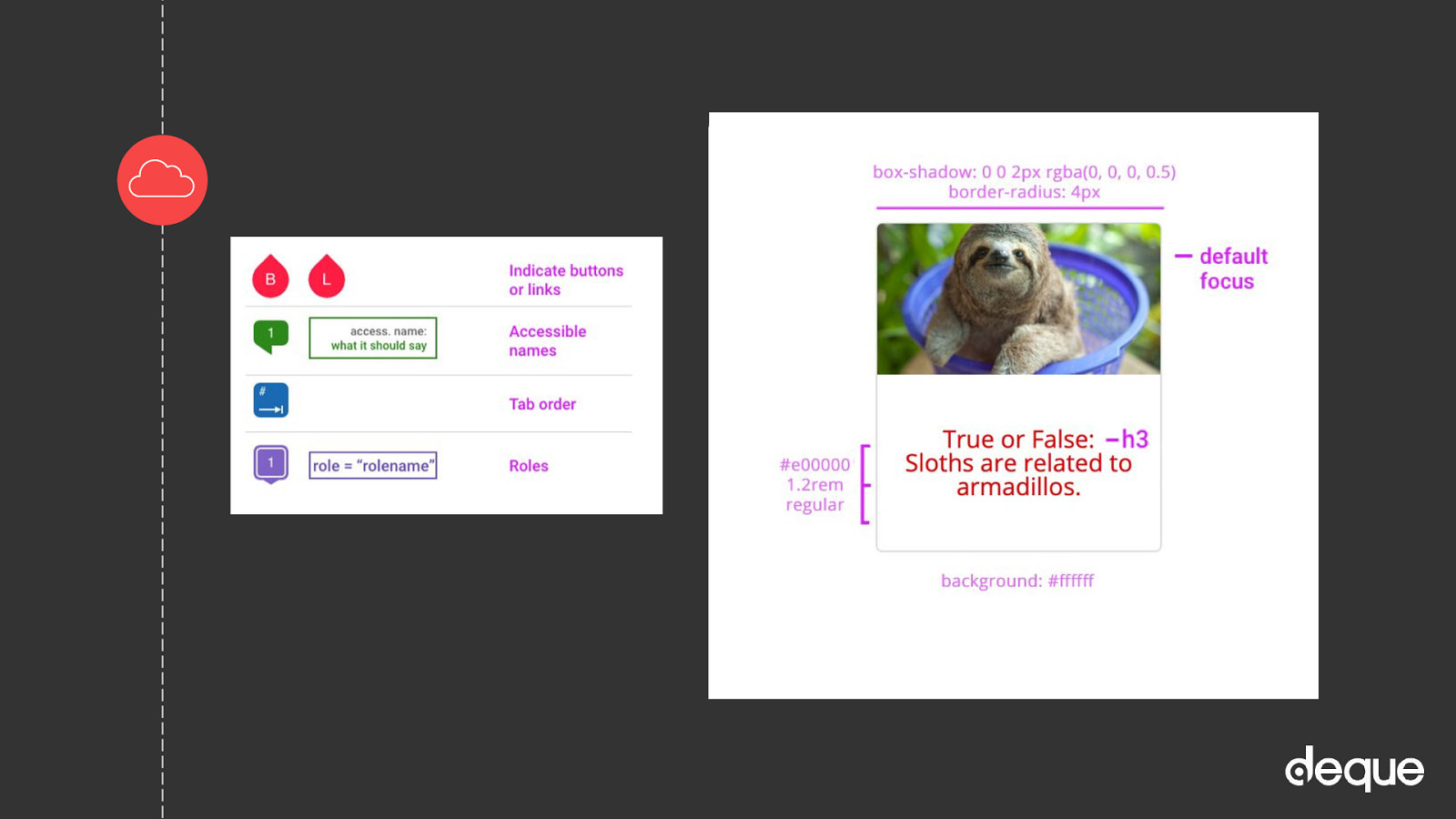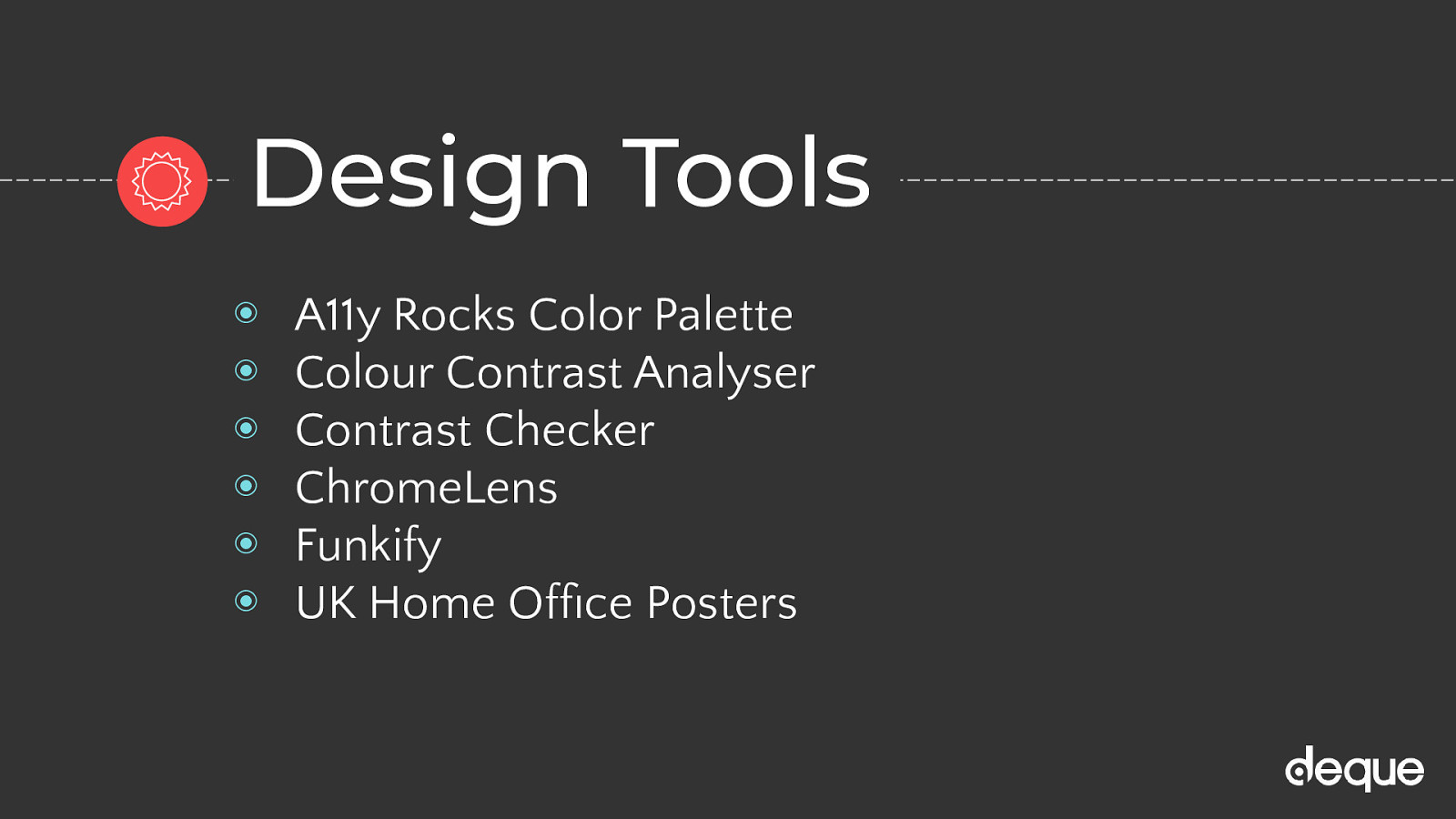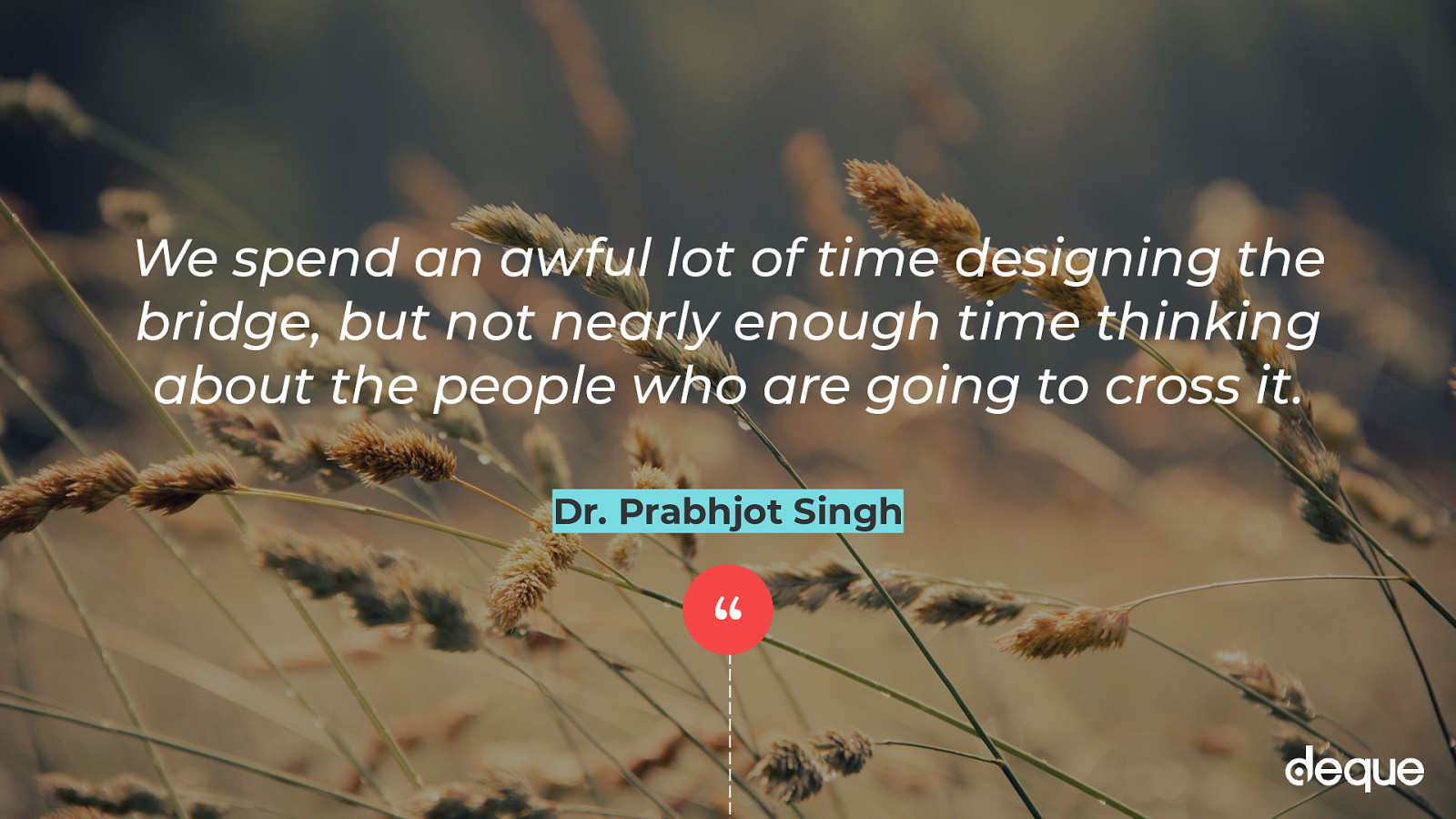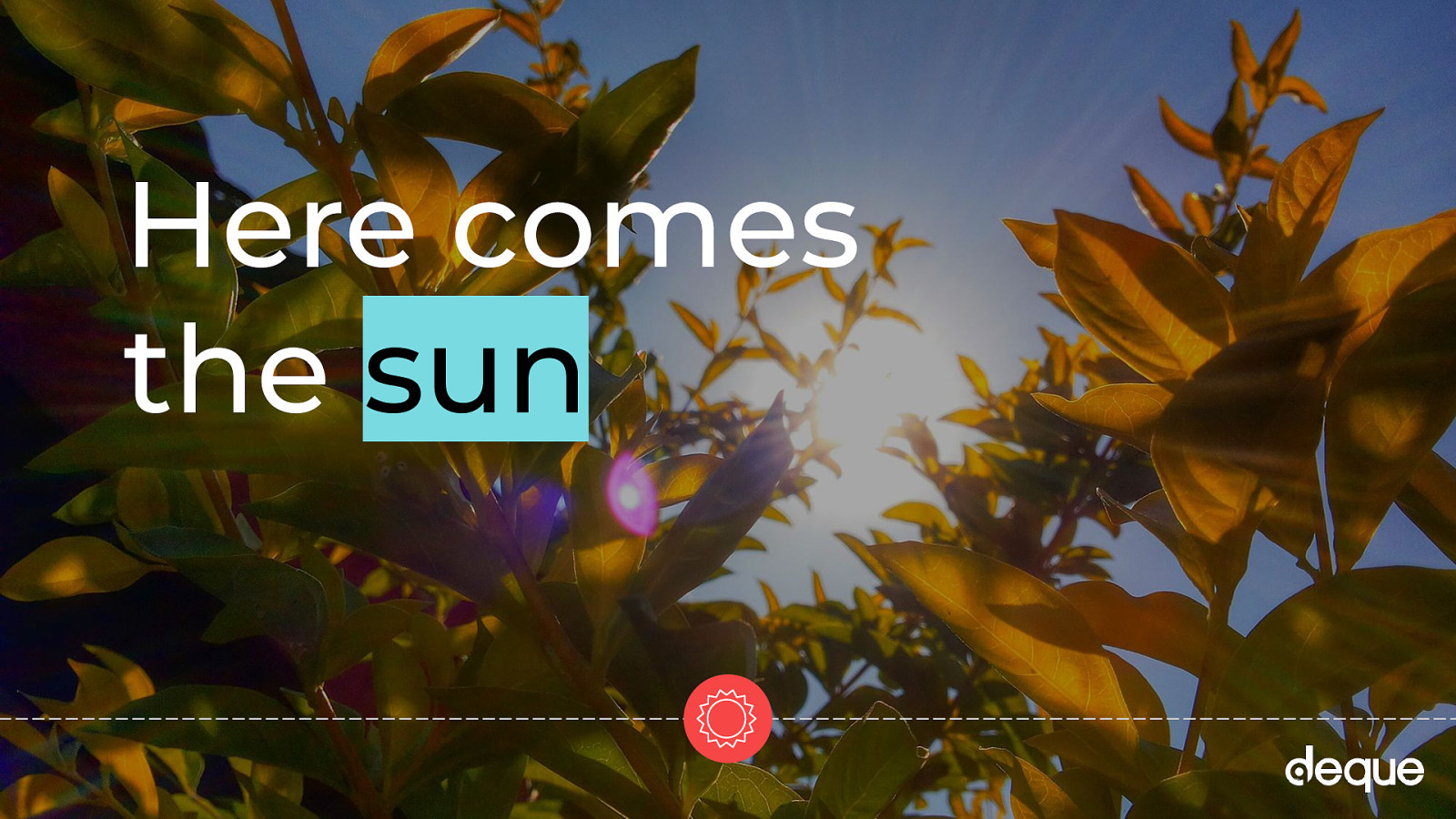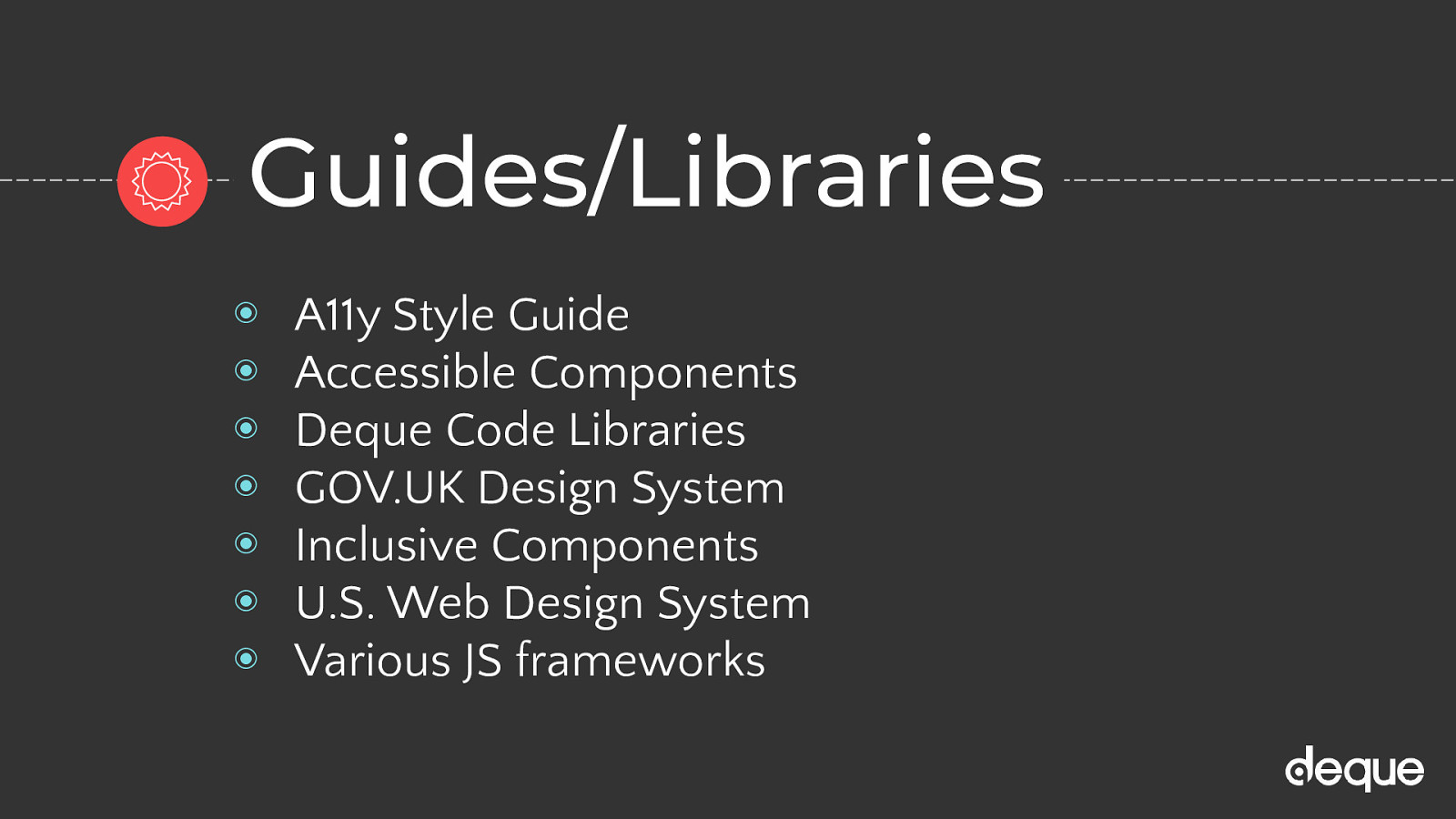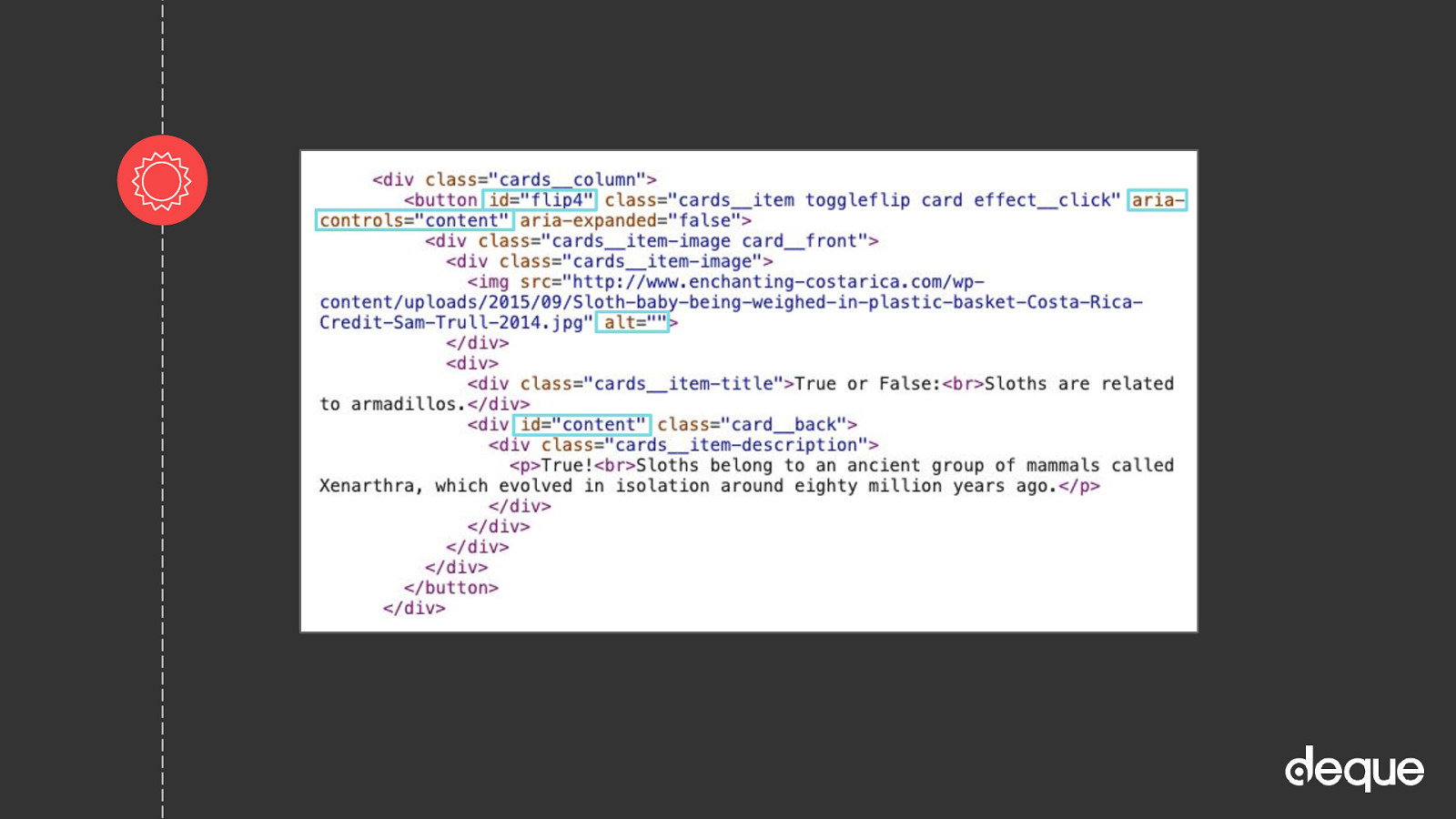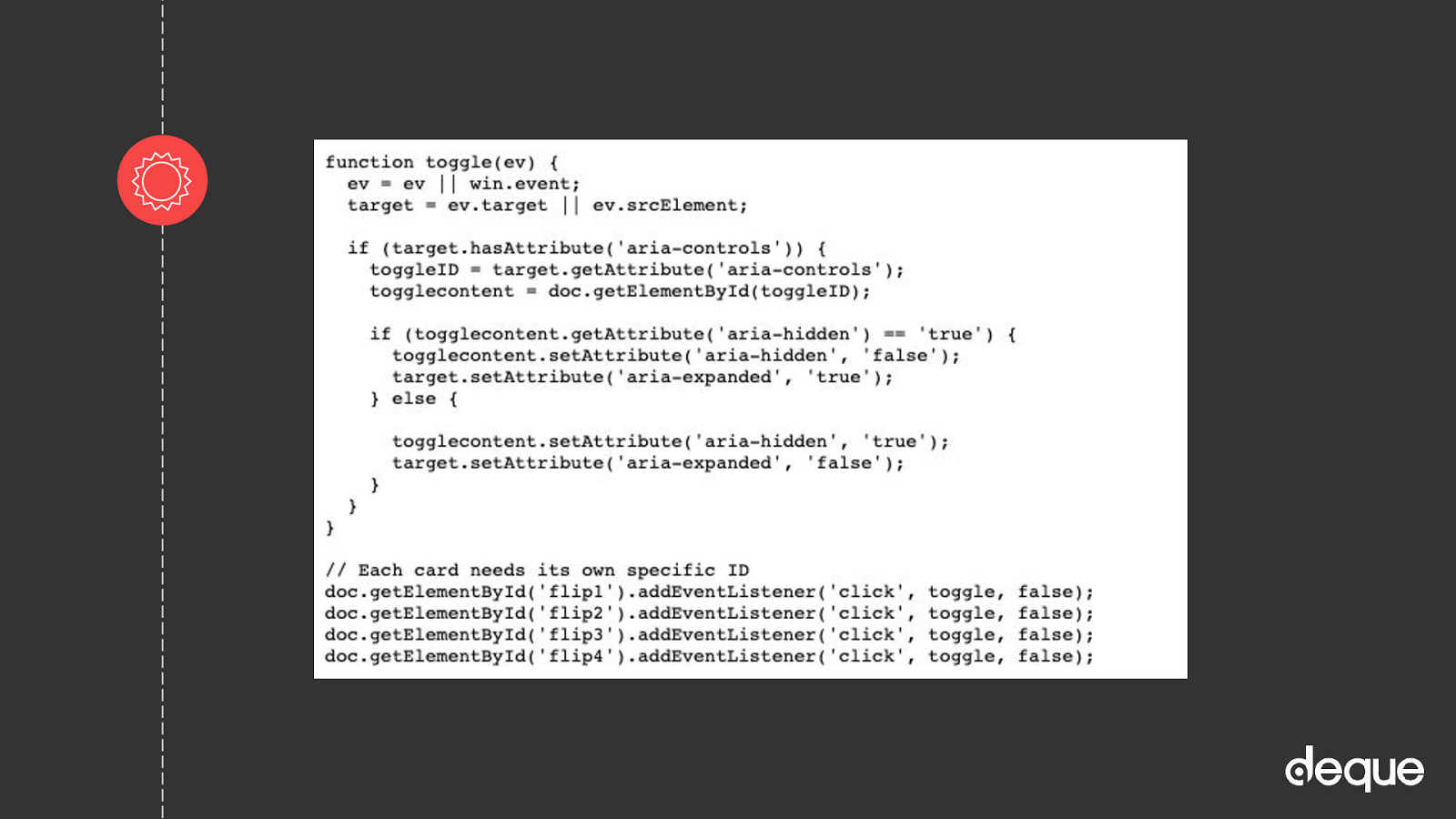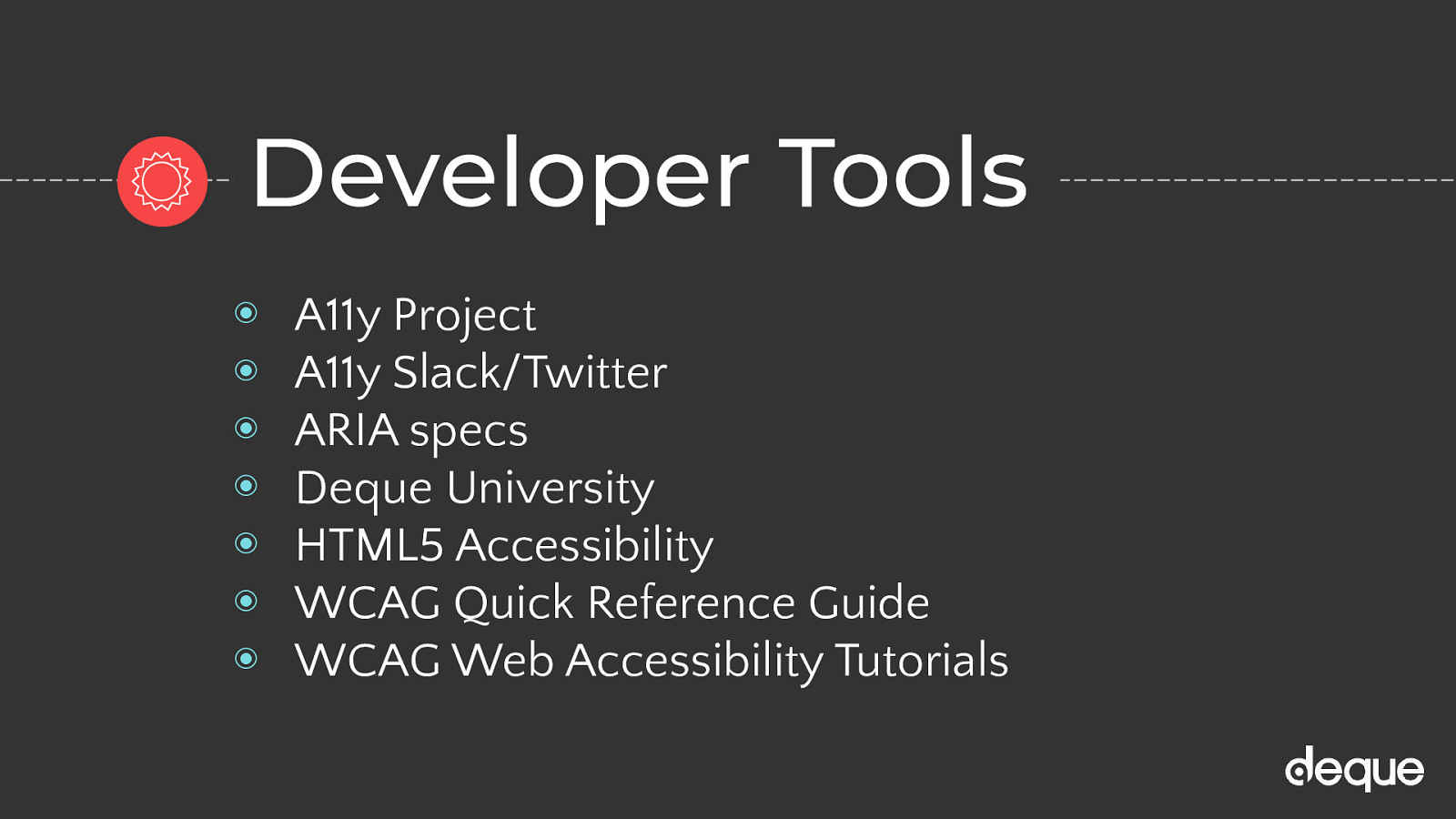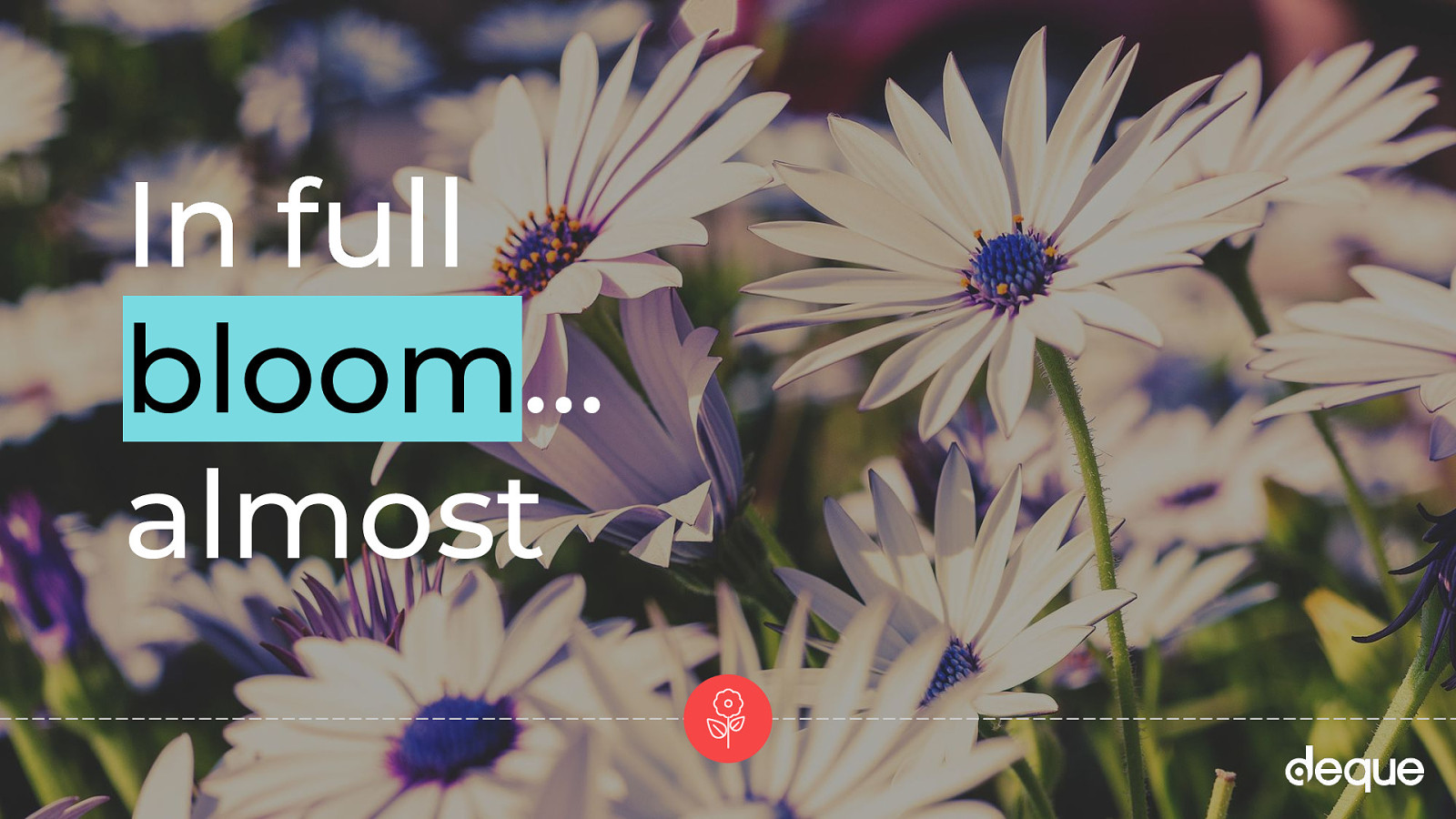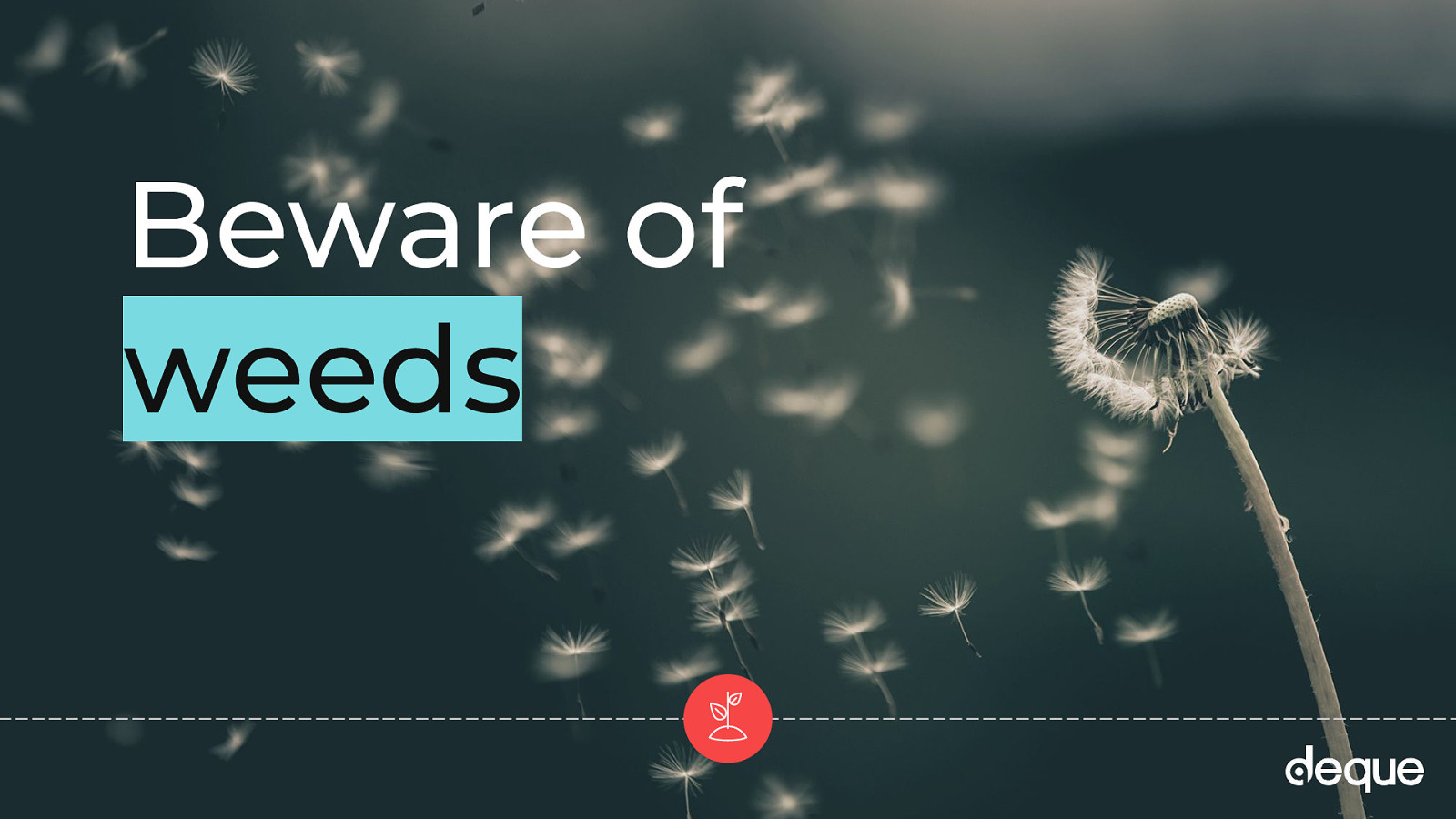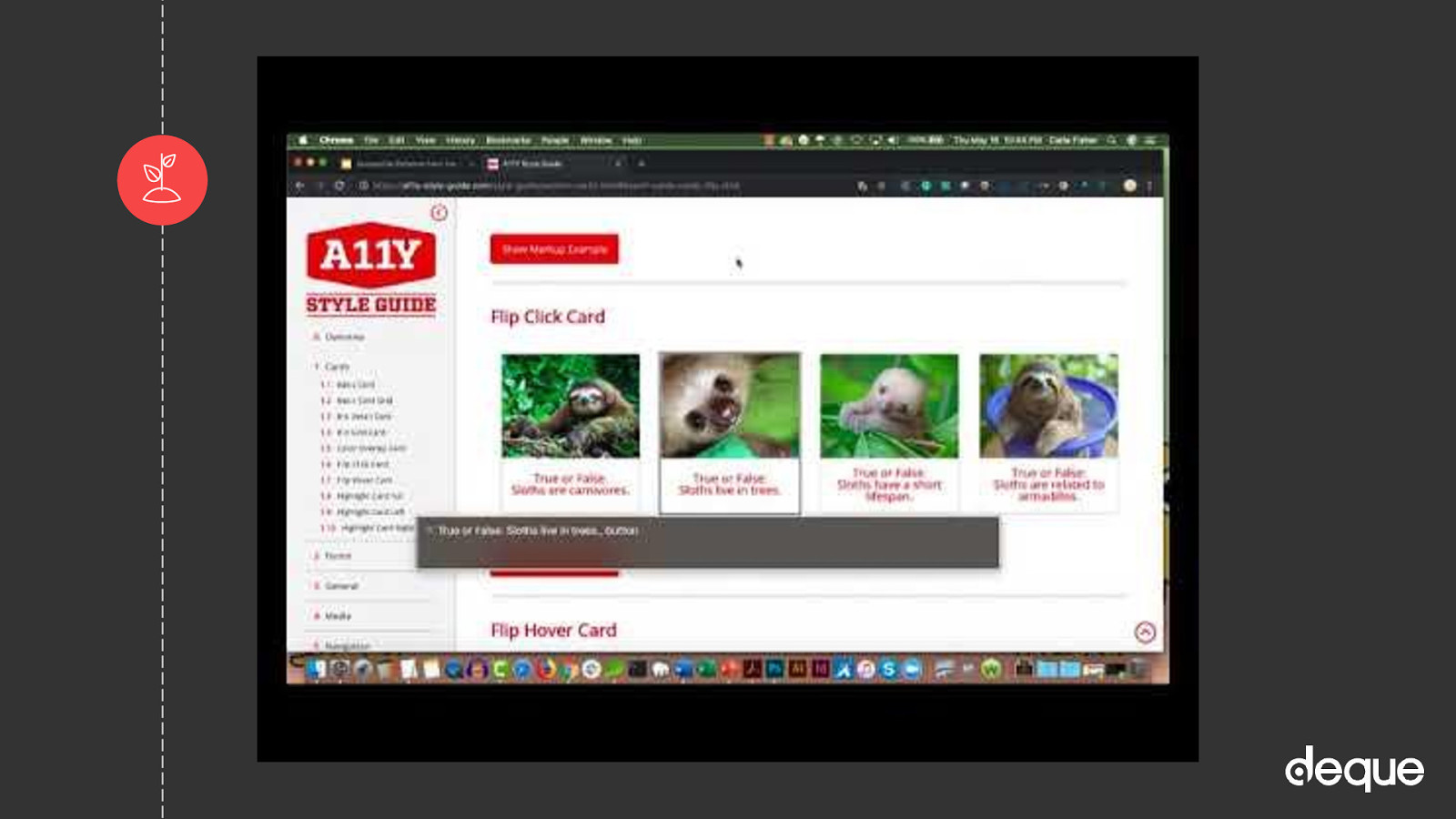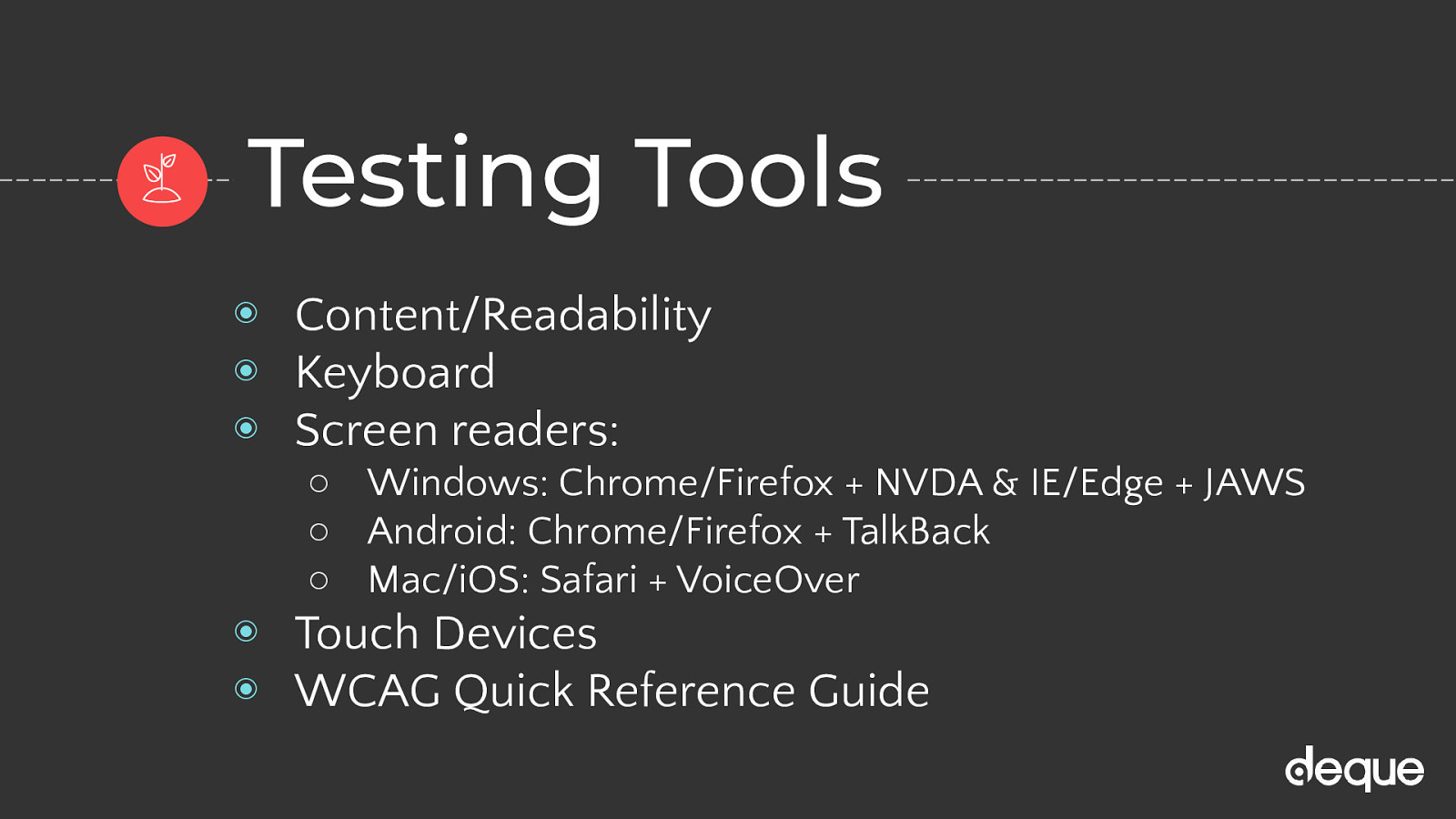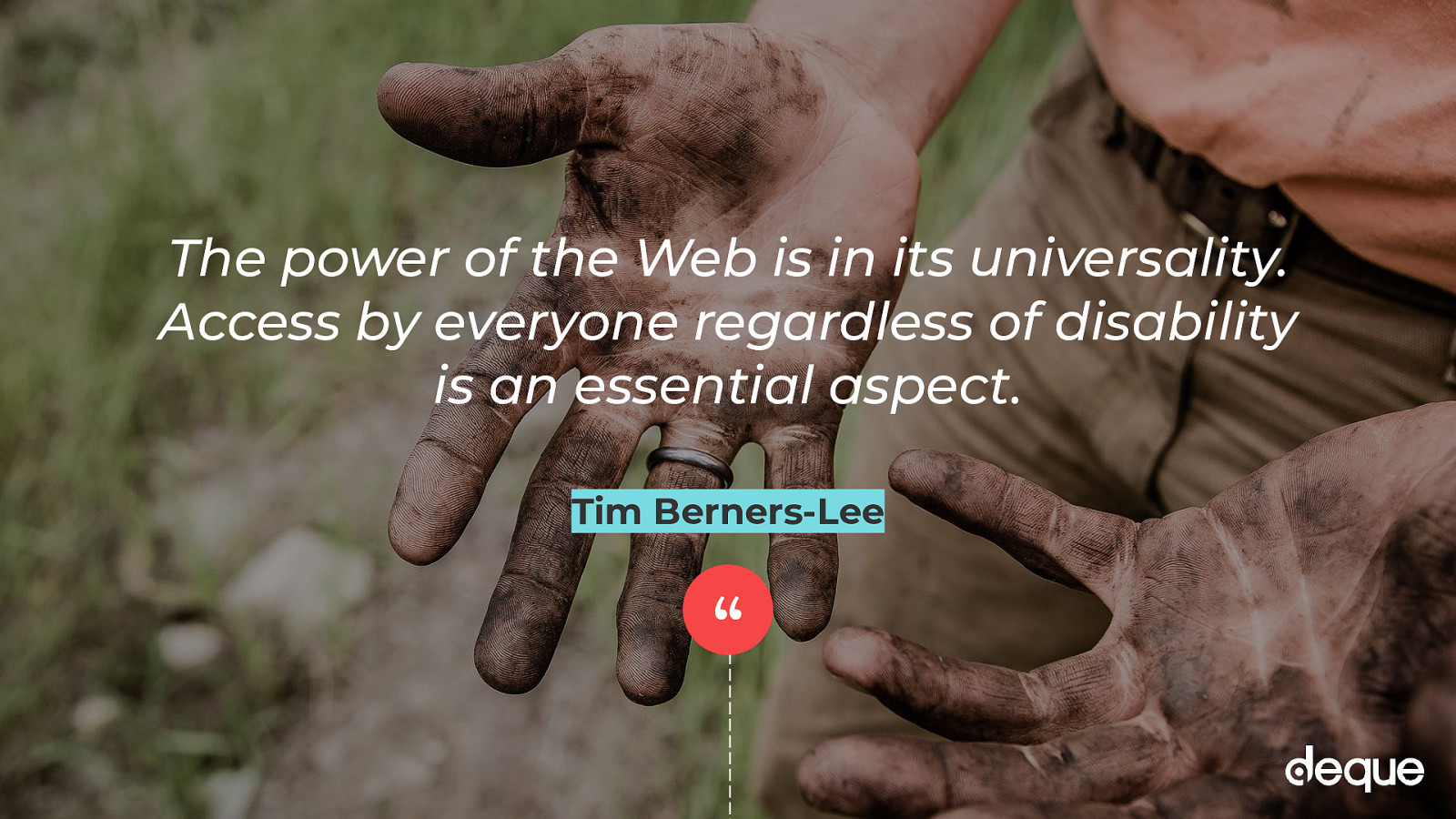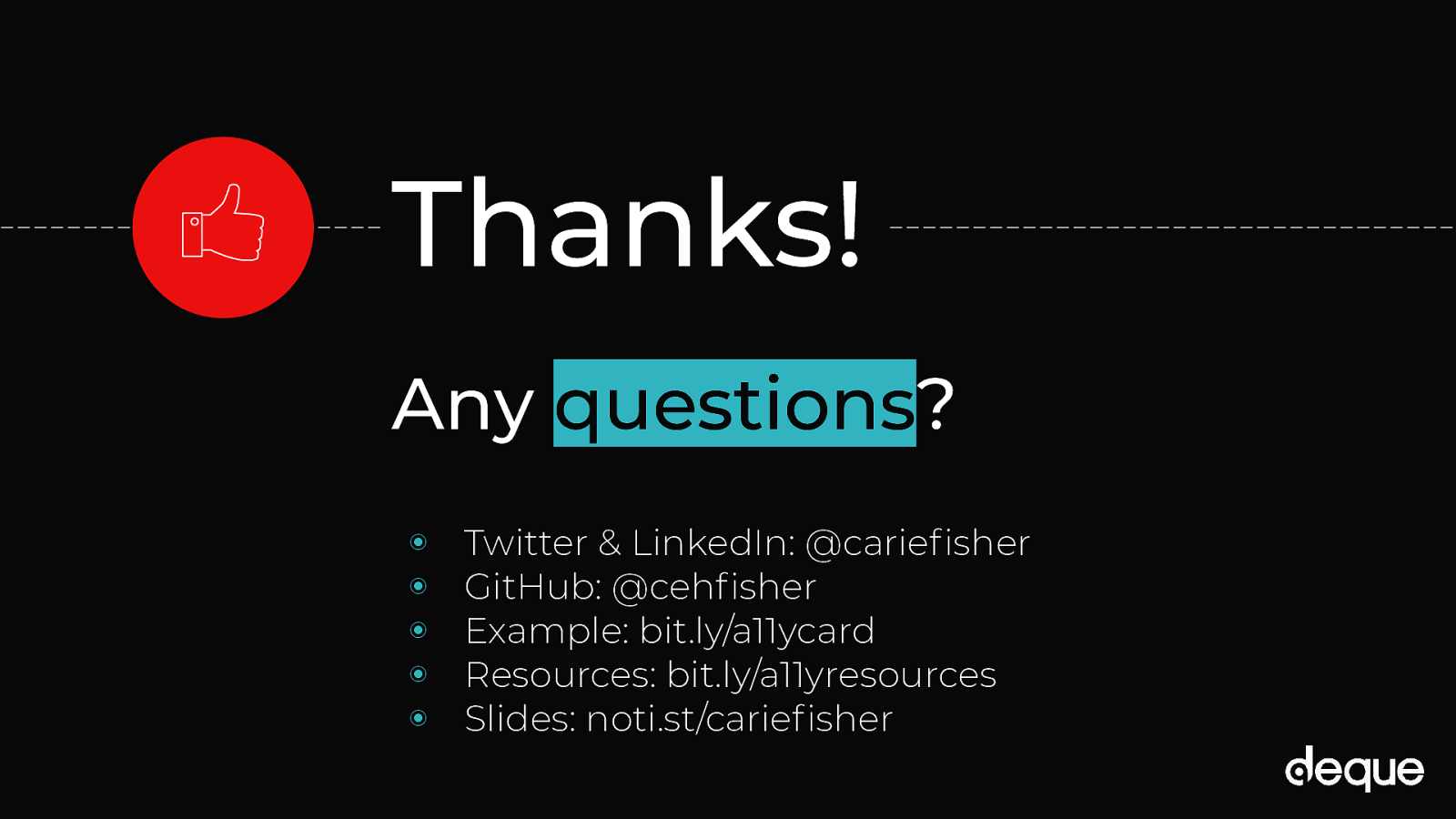Guides/Libraries
Before I write one line of code I do some research! If an accessible version of my pattern is already out there…why reinvent the wheel? Of course, there is some interesting code out there…it’s important to git your patterns for reputable sources, not just the first solution that pops up on Stack Overflow or Google search
A11y style guide - (awesome resource - but I’m biased b/c I created it) This is a living style guide or pattern library, generated from KSS documented styles…with an accessibility twist. No matter your level of development or accessibility expertise, there are ways to help contribute to the a11y style guide.
Accessible Components - Scott O’Hara develops and designs accessible user experiences for the web (Scott O’Hara - @scottohara).
Deque - This code library is a work in progress. It draws on the principles taught in the course Custom JavaScript/ARIA Widgets. There is also another repository called Cauldron that uses PUG.
GOV.UK Design System - Use this design system to make your service consistent with GOV.UK. Learn from the research and experience of other service teams and avoid repeating work that’s already been done.
Inclusive Components - A blog trying to be a pattern library, with a focus on inclusive design. Each post explores a common interface component and comes up with a better, more robust and accessible version of it (Heydon Pickering -@inclusicomps).
U.S. Web Design System - The UI components are built on a solid HTML foundation, progressively enhanced to provide core experiences across browsers. All users will have access to the same critical information and experiences regardless of what browser they use, although those experiences will render better in newer browsers. If JavaScript fails, users will still get a robust HTML foundation.
Various JS frameworks have made great strides when it comes to accessibility including Gatsby thanks to Marcy Sutton