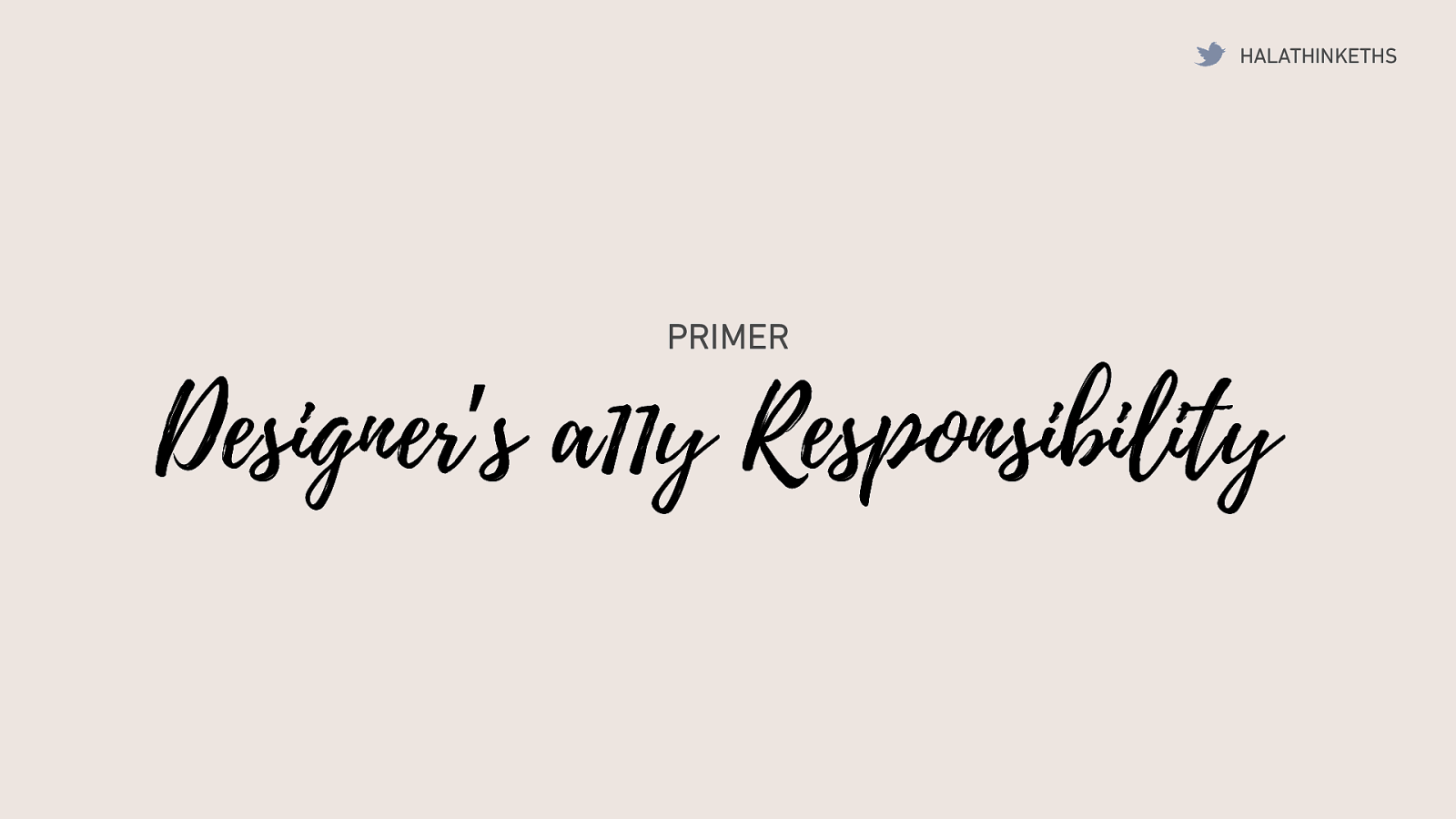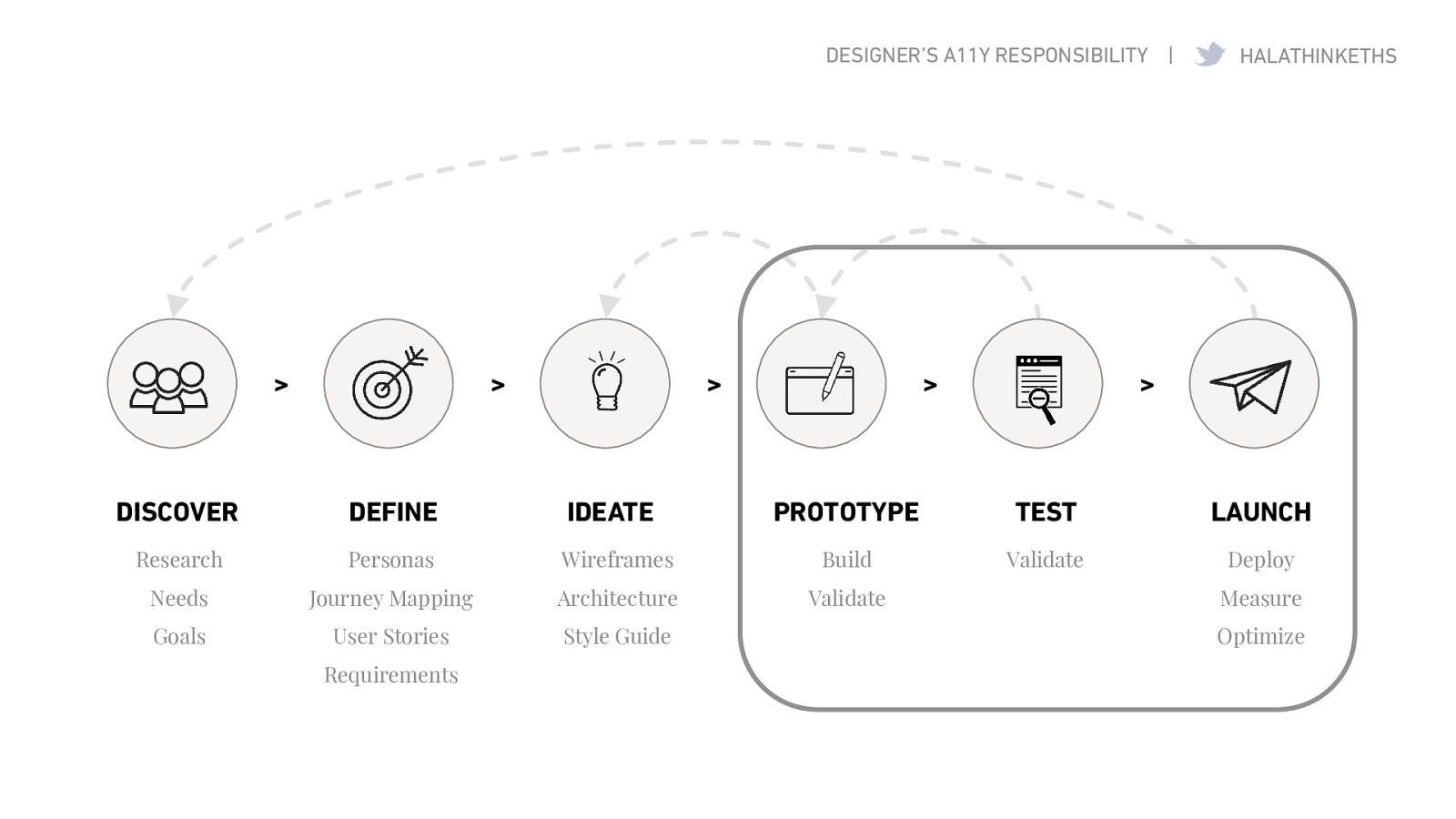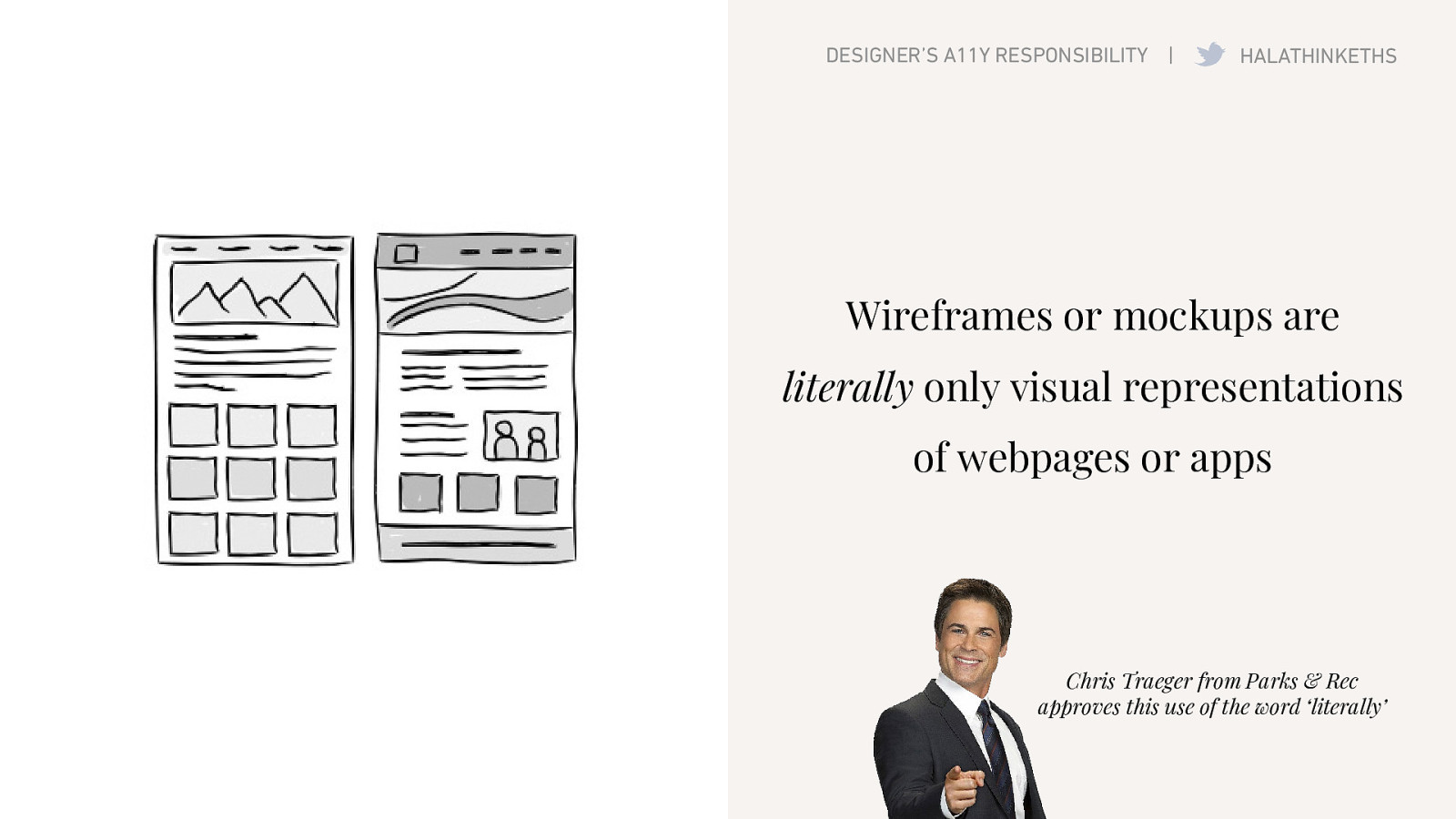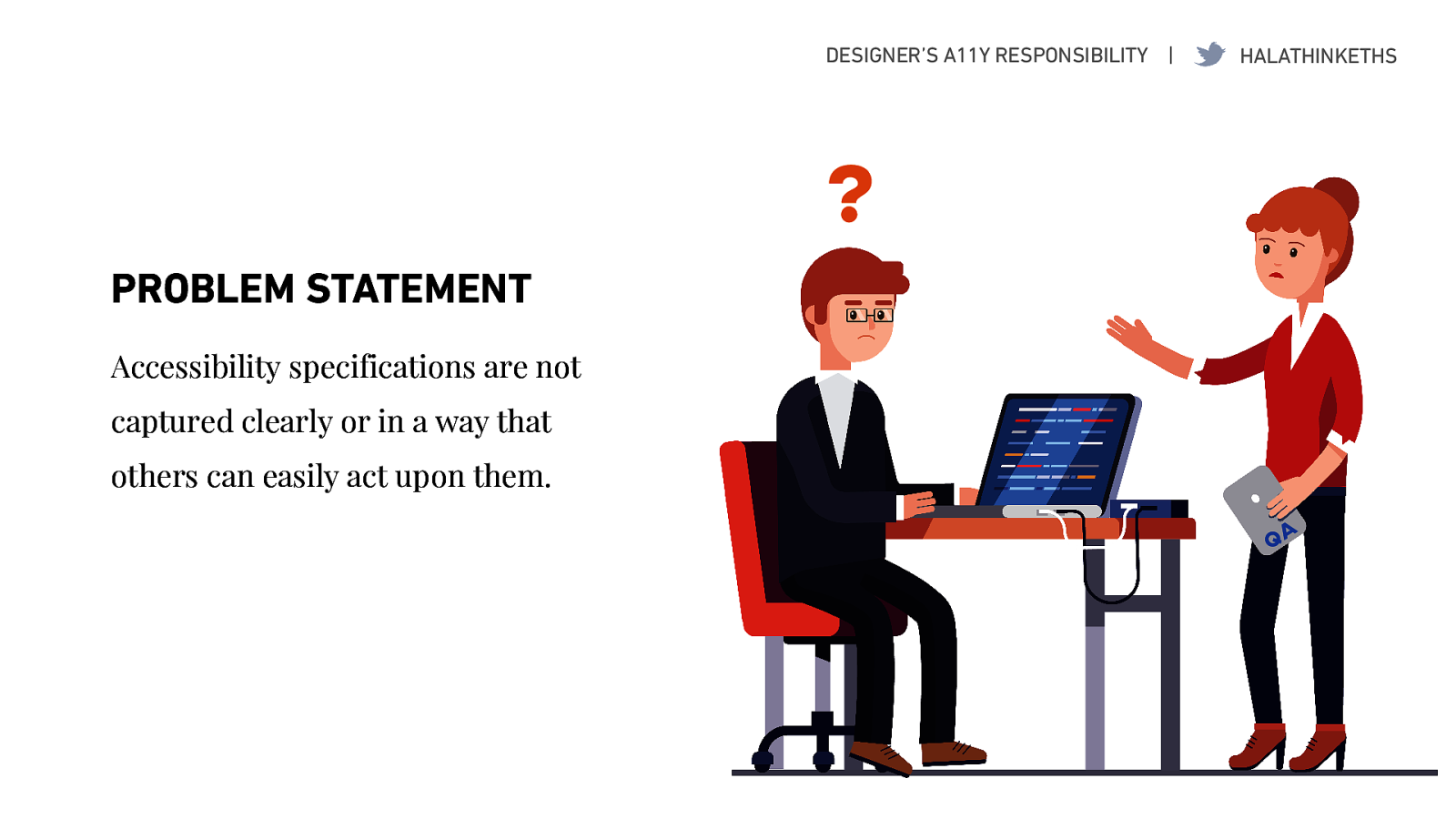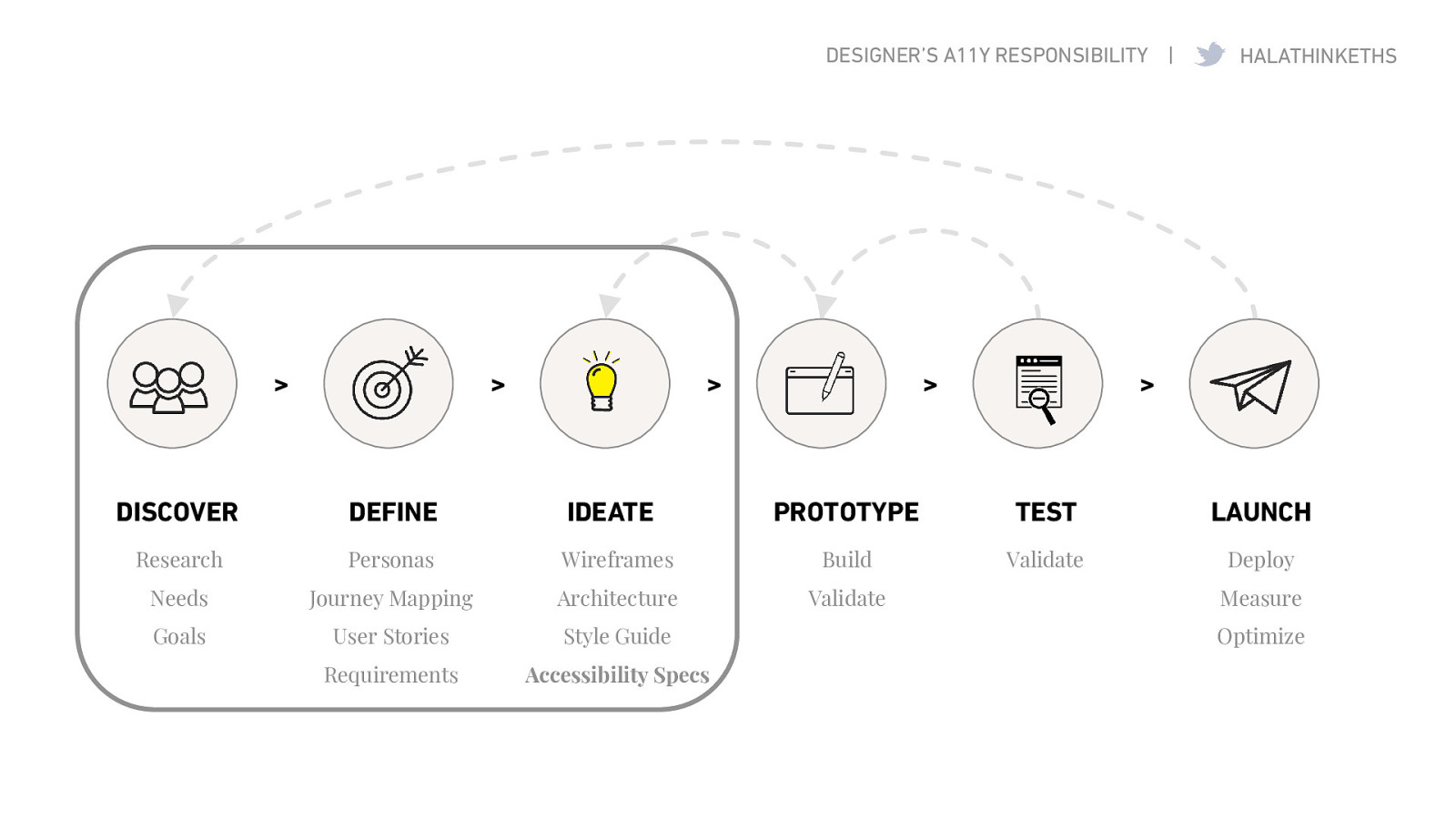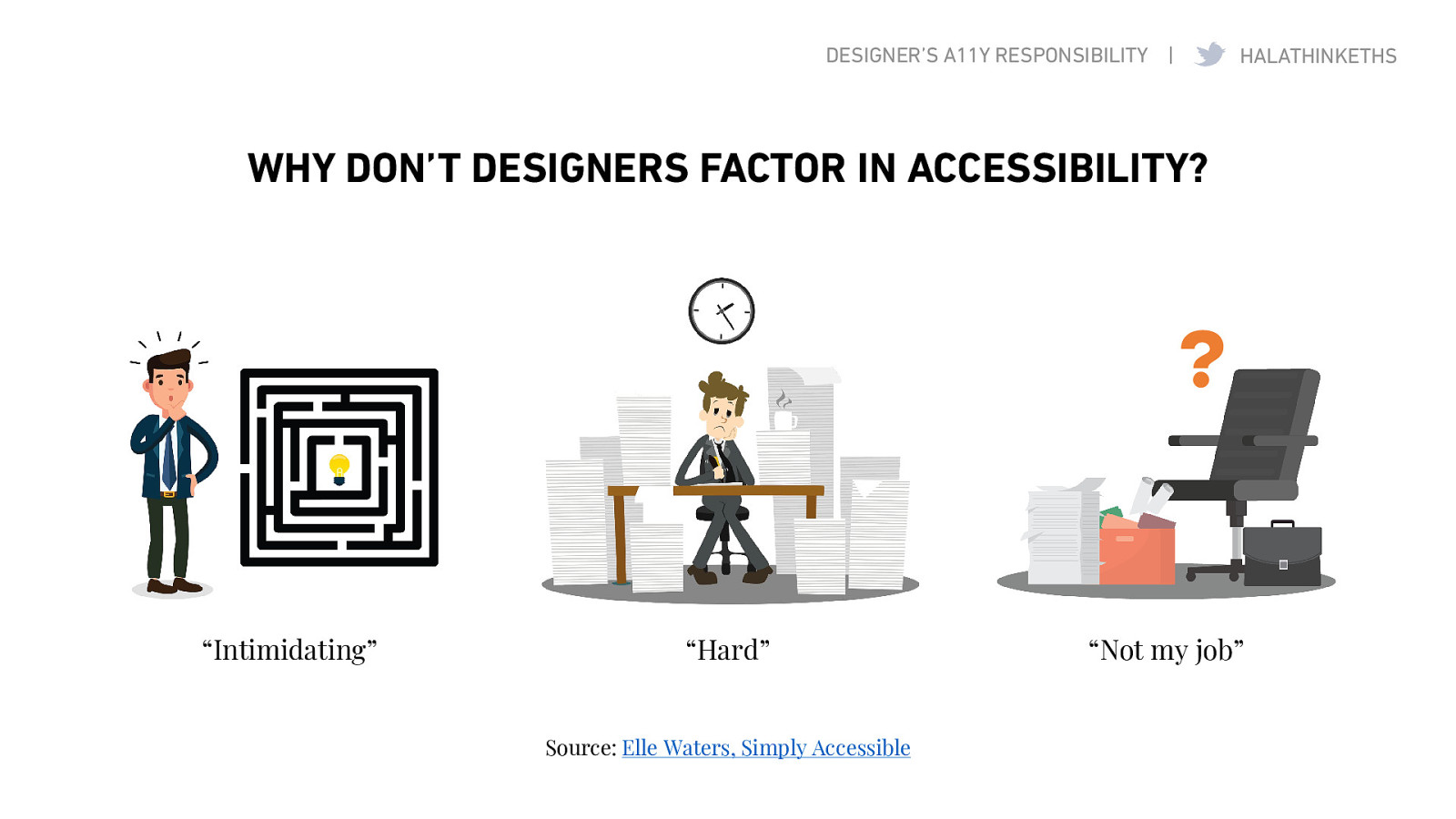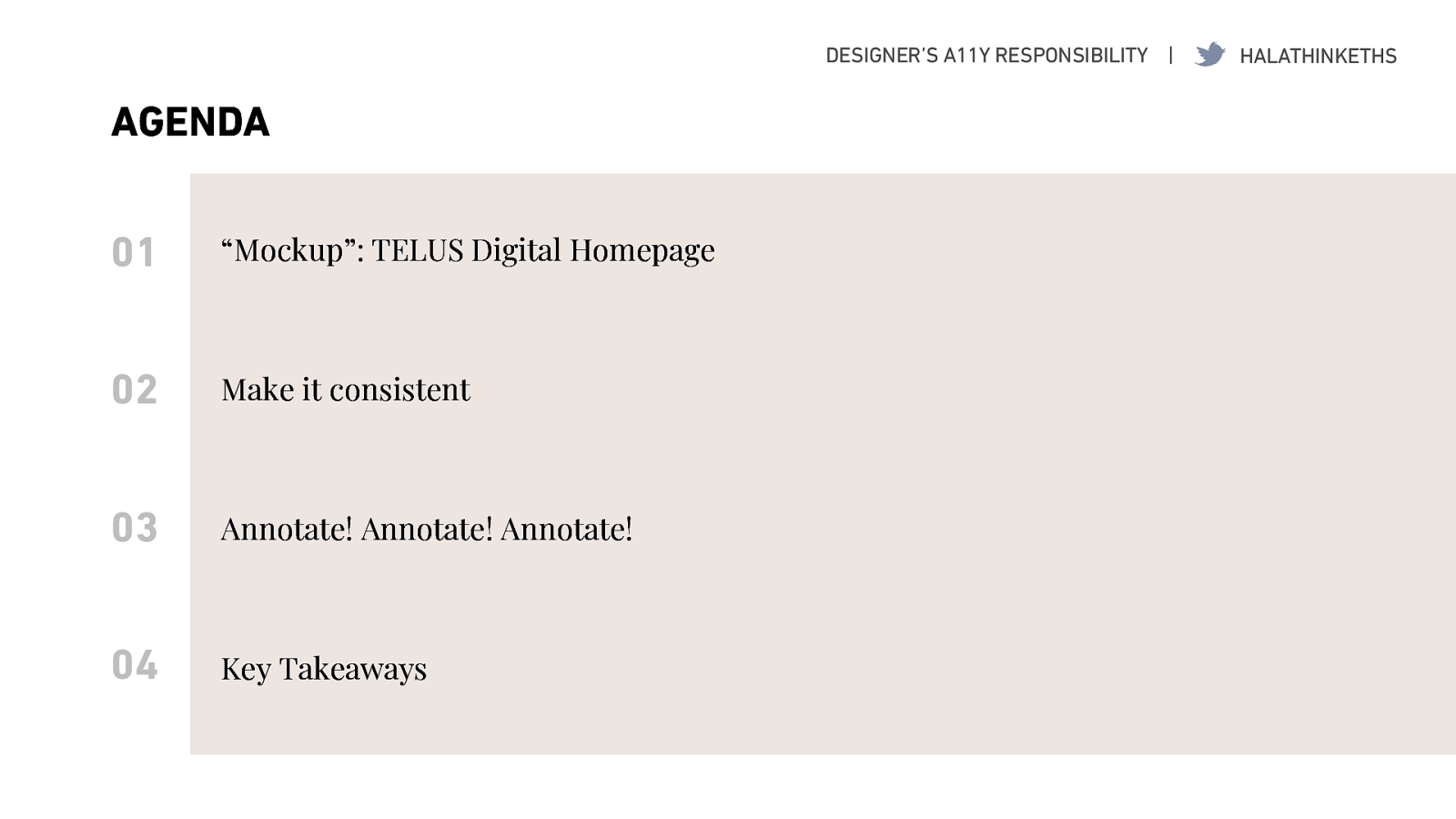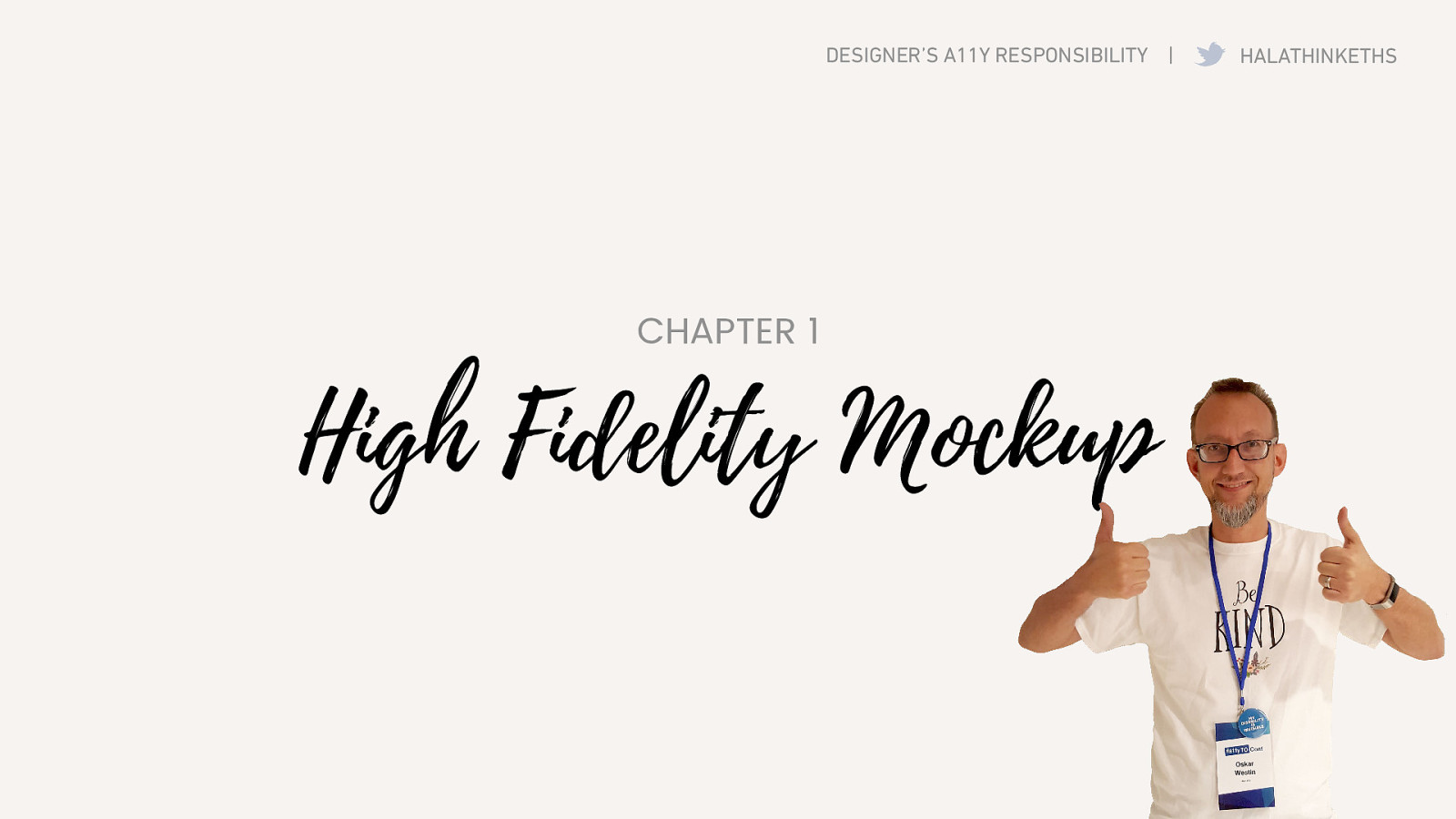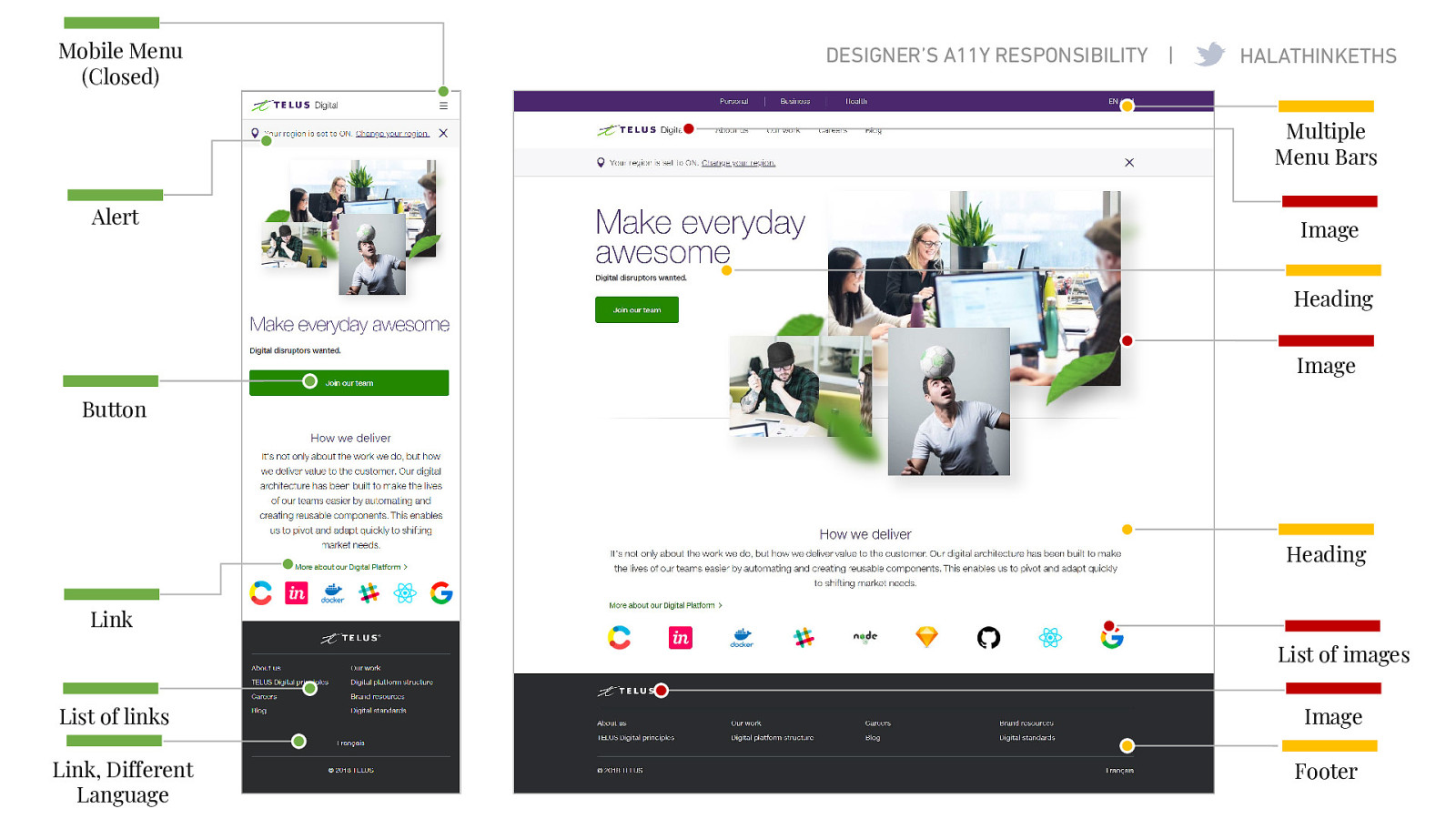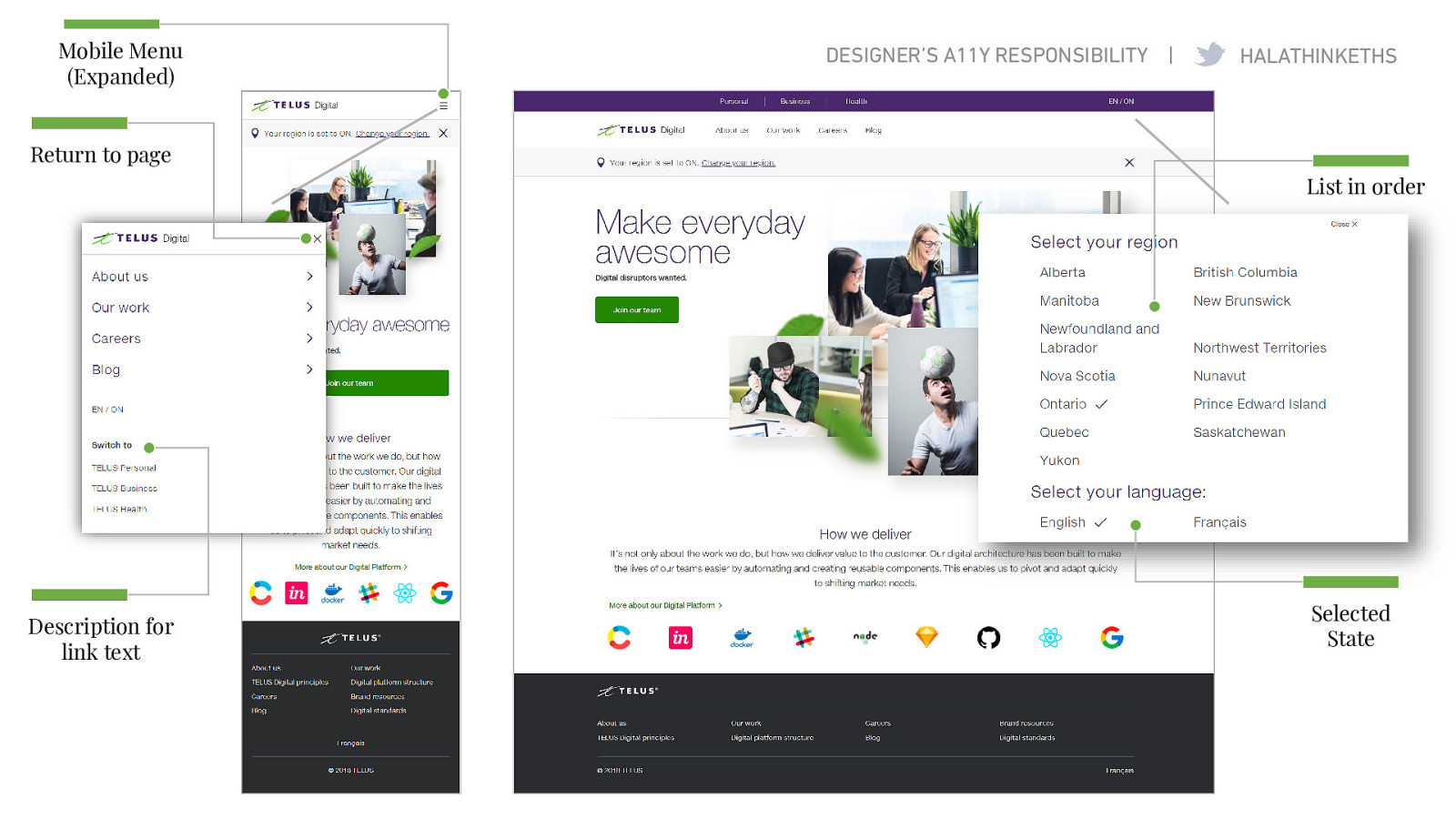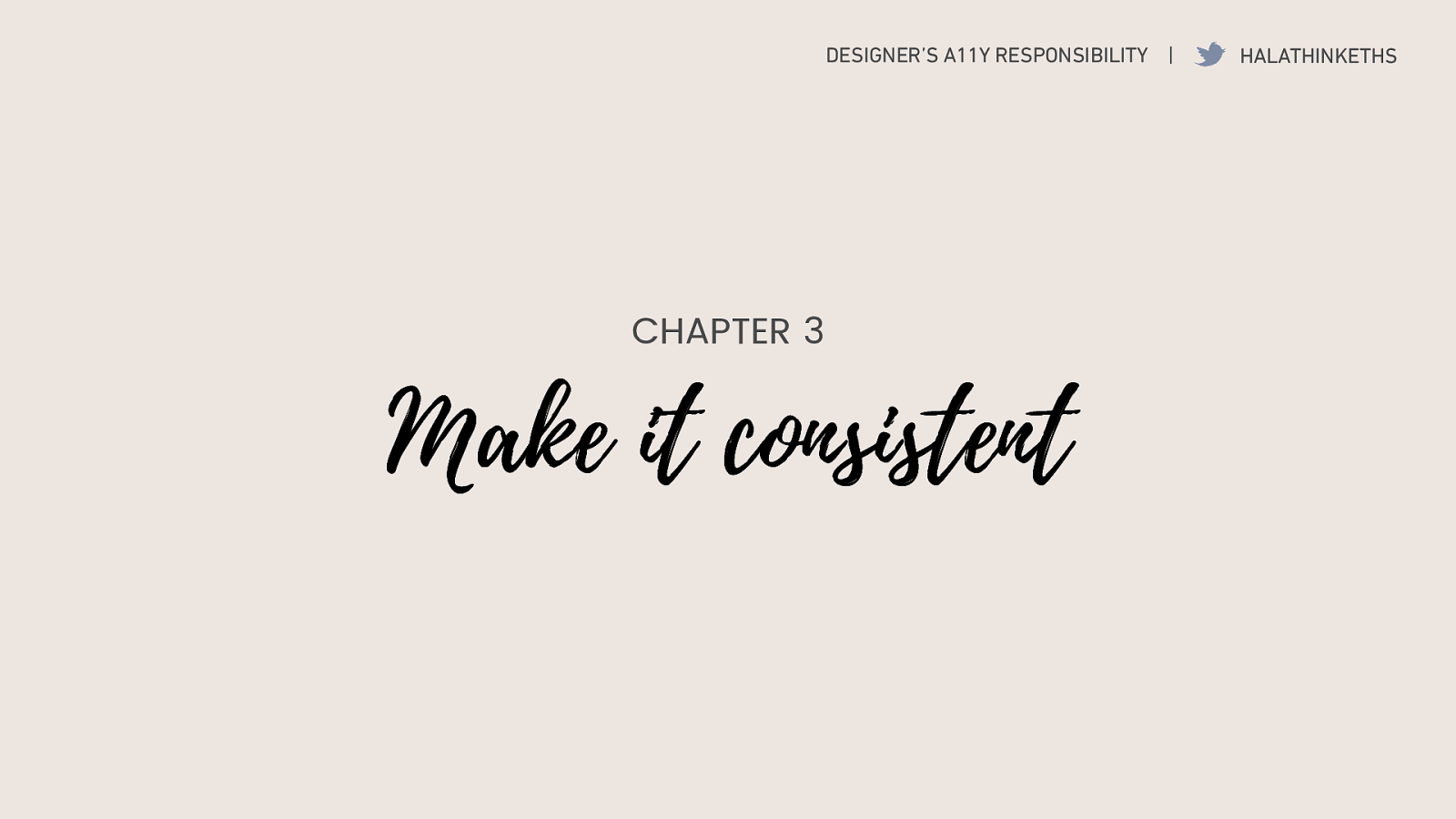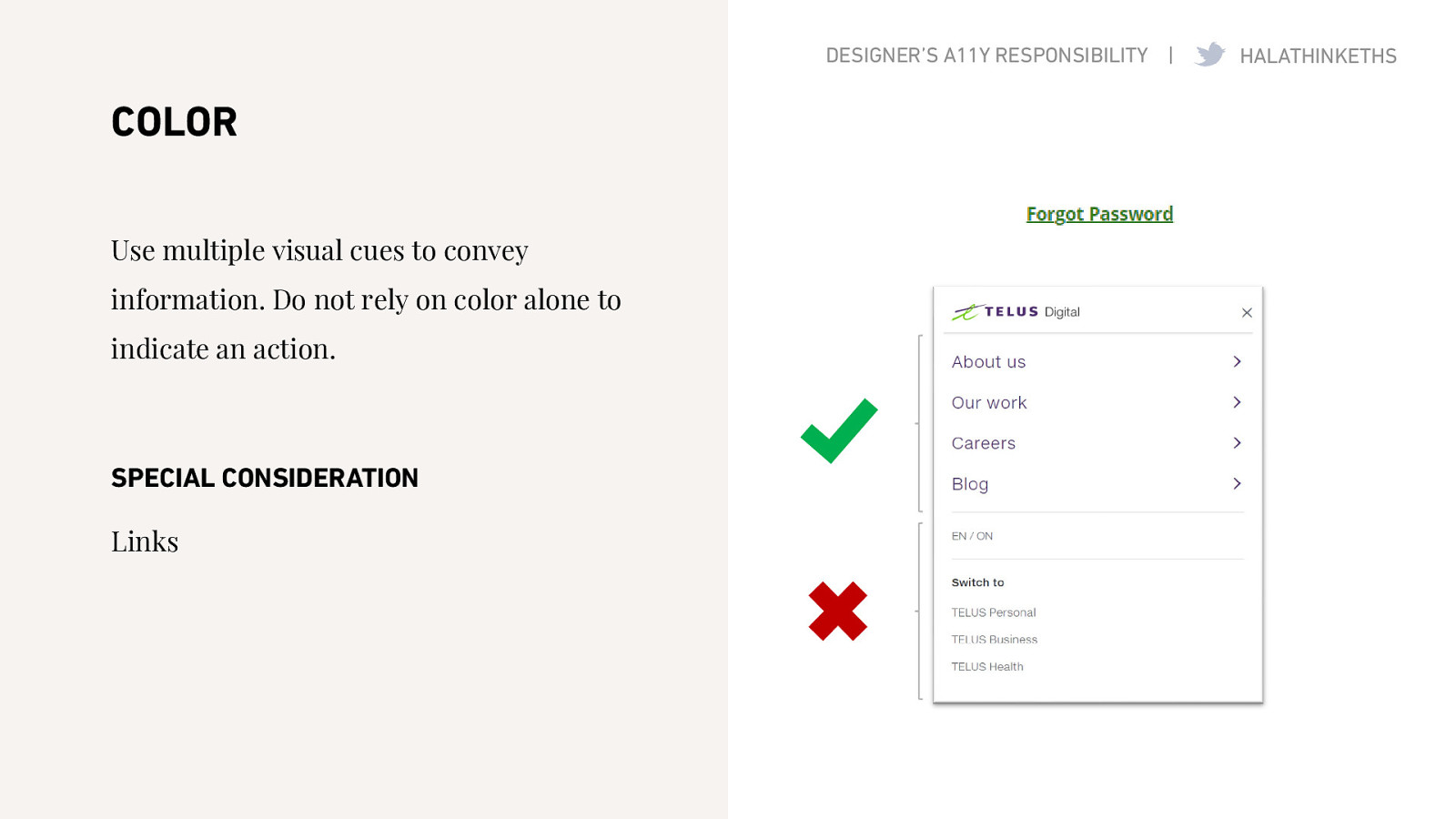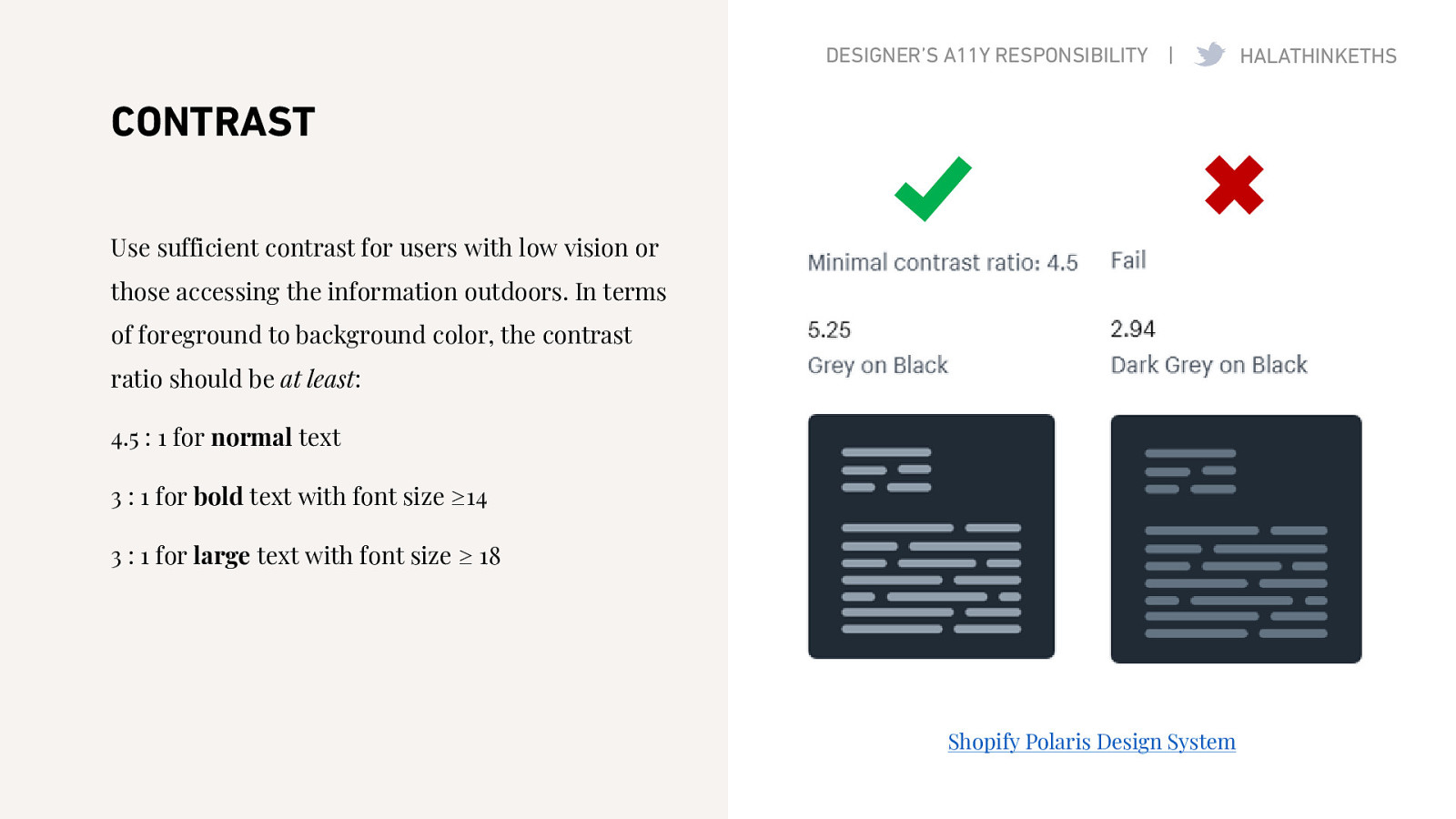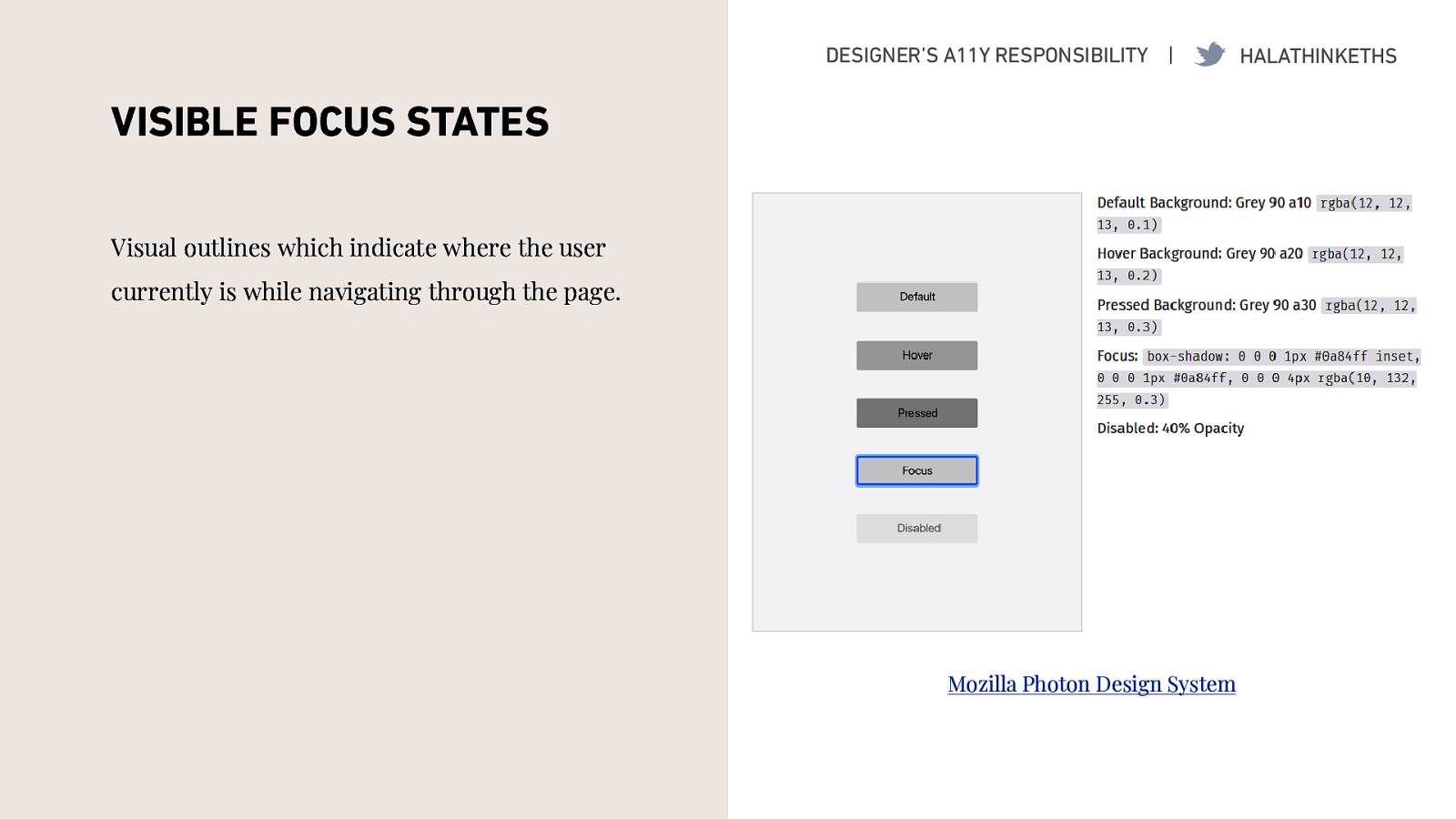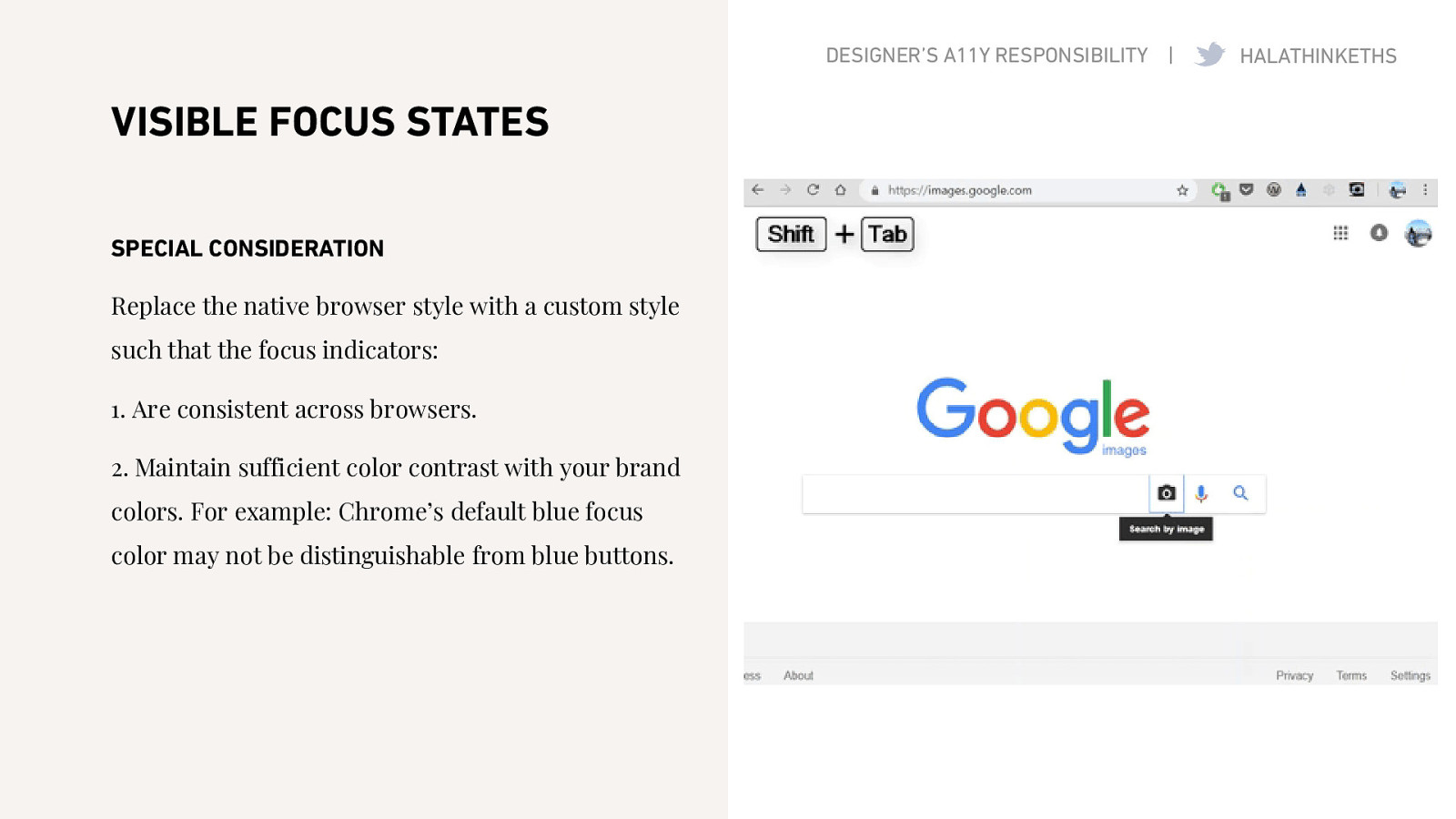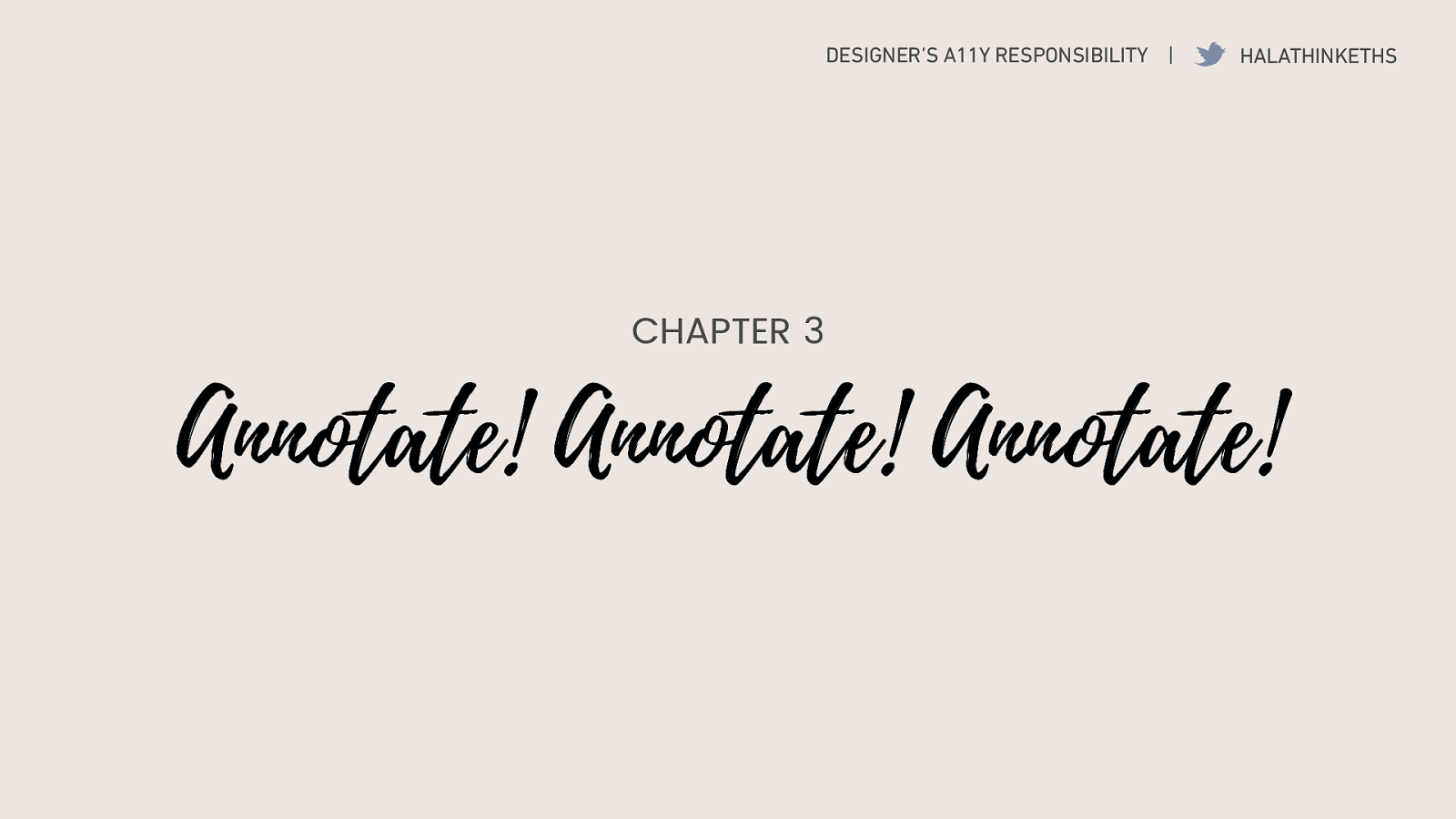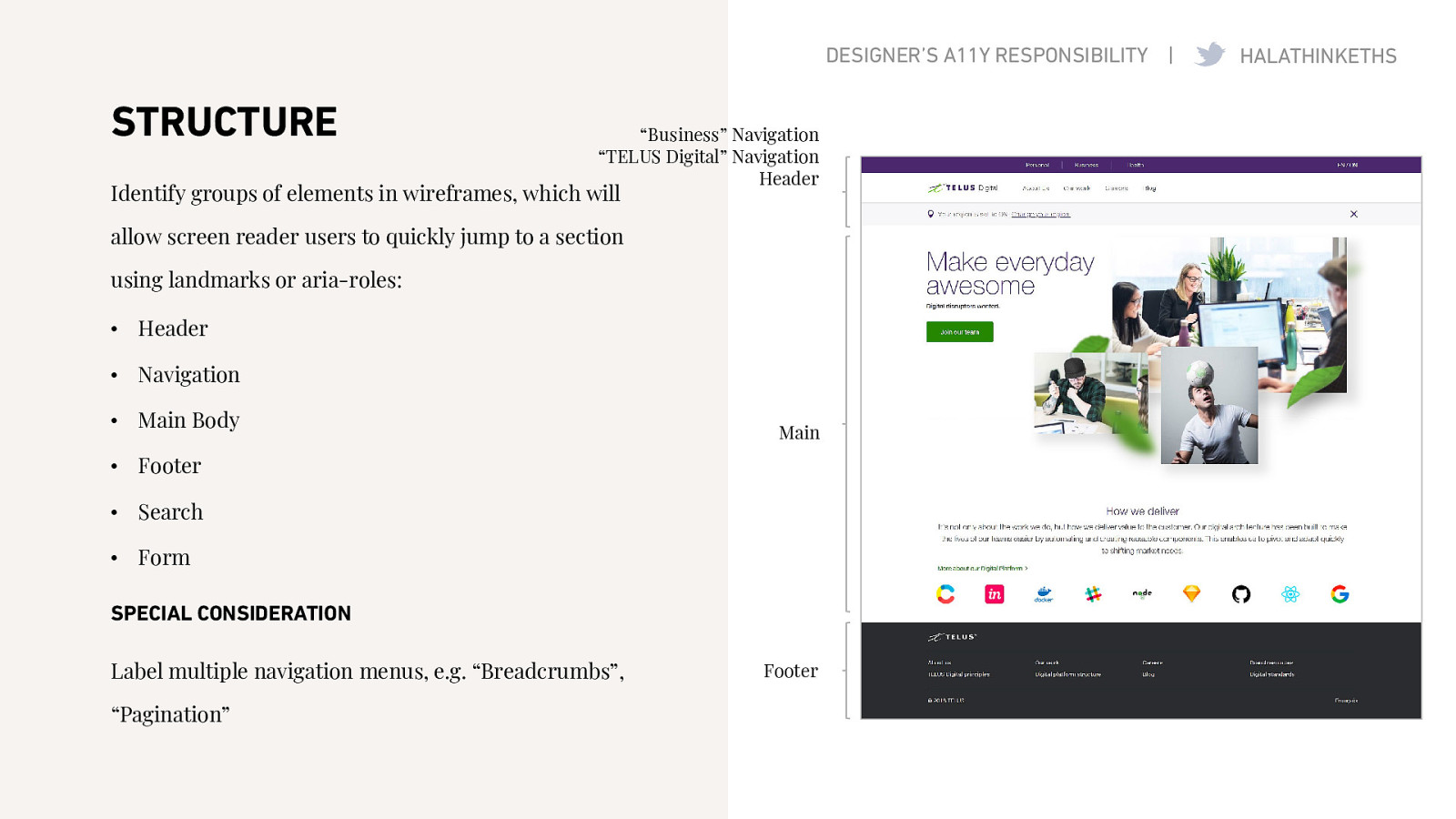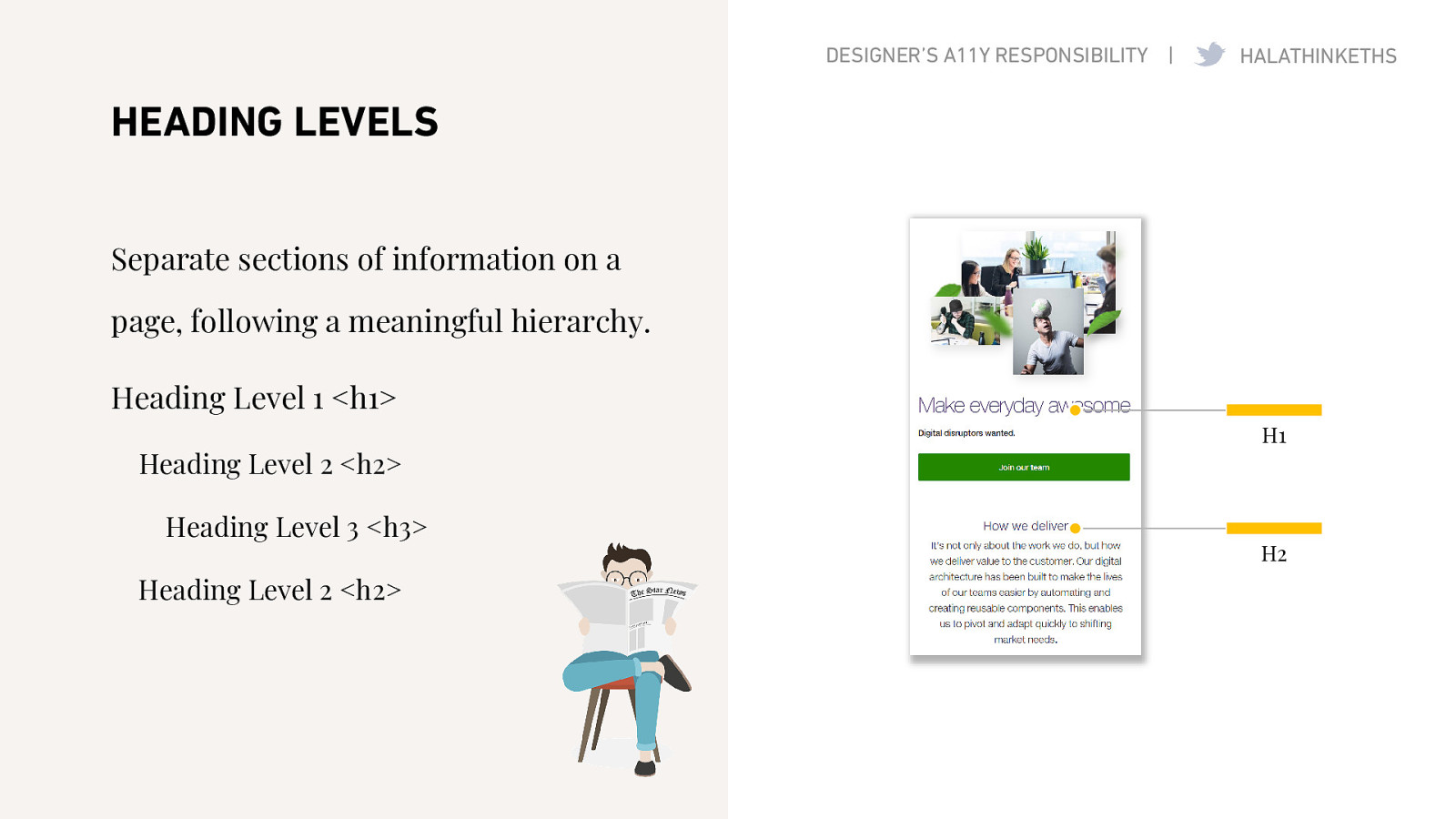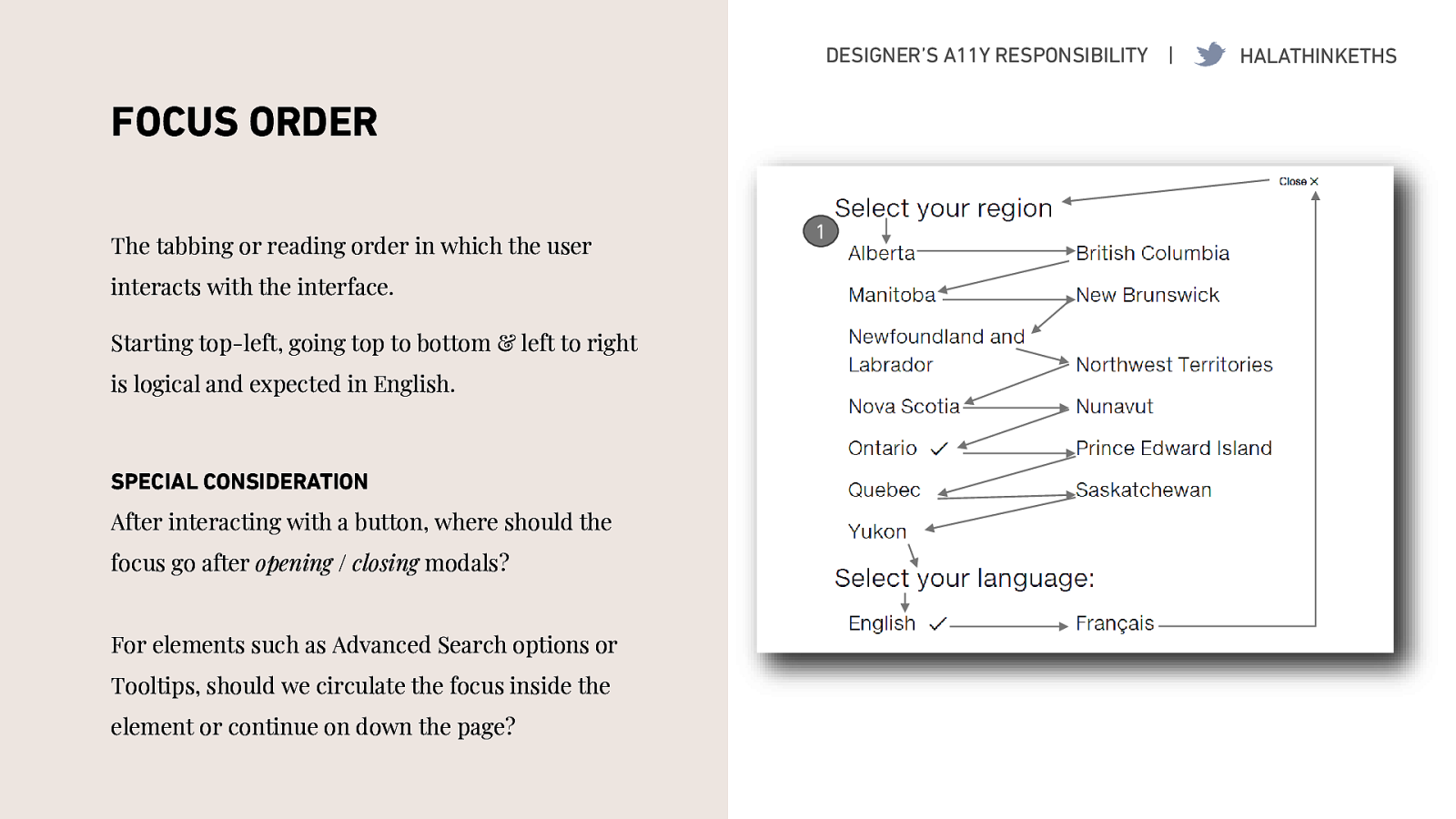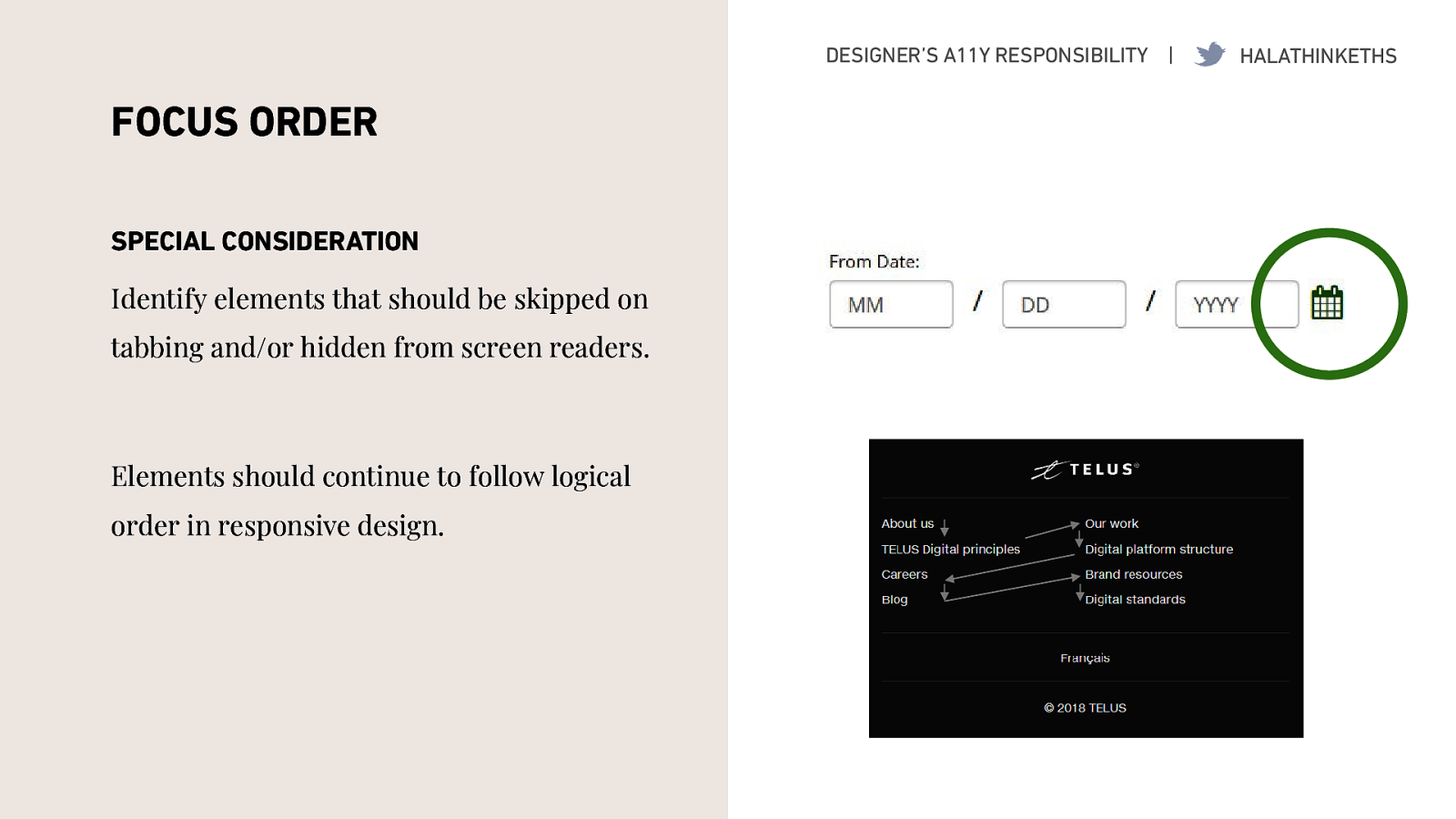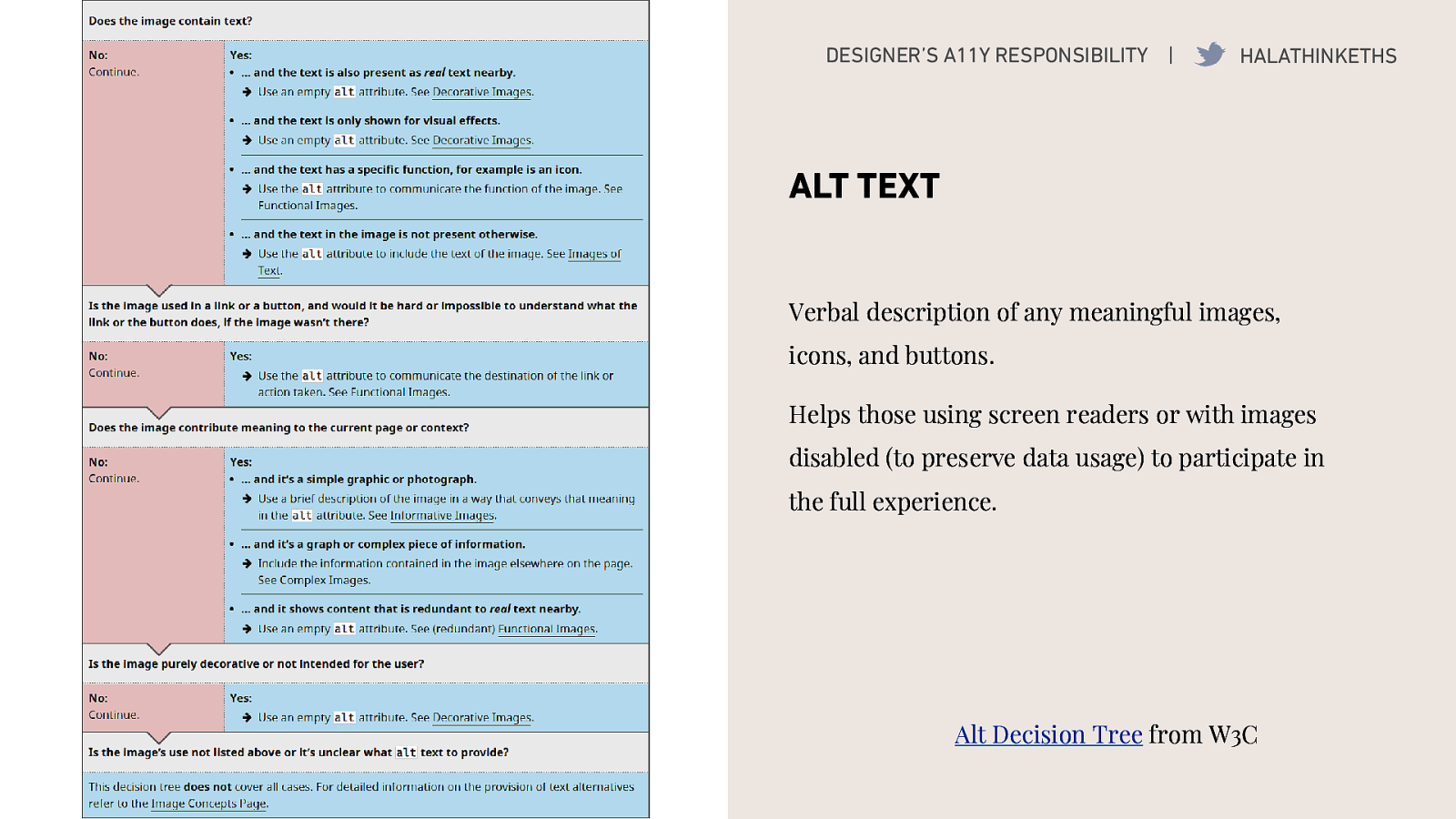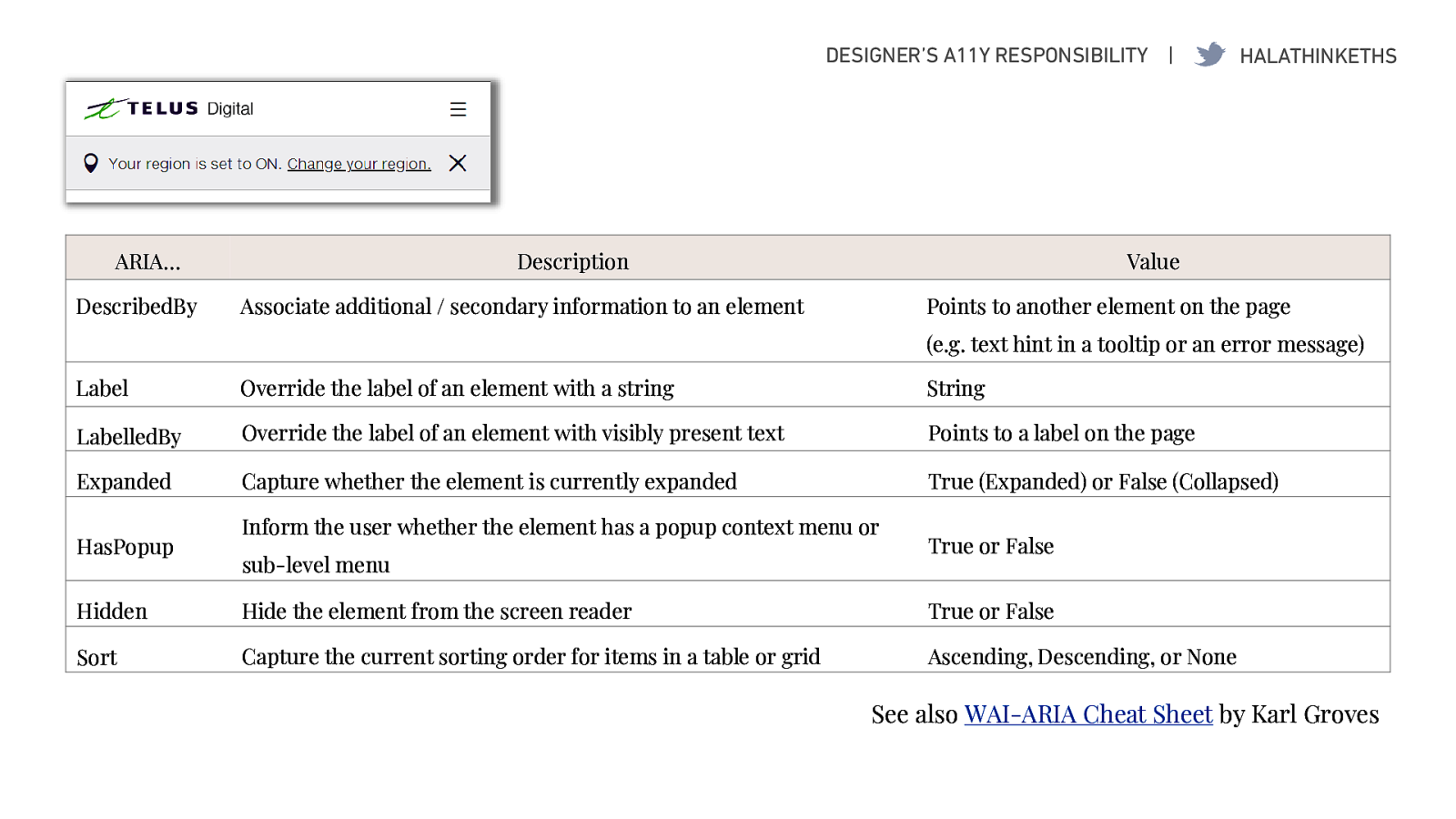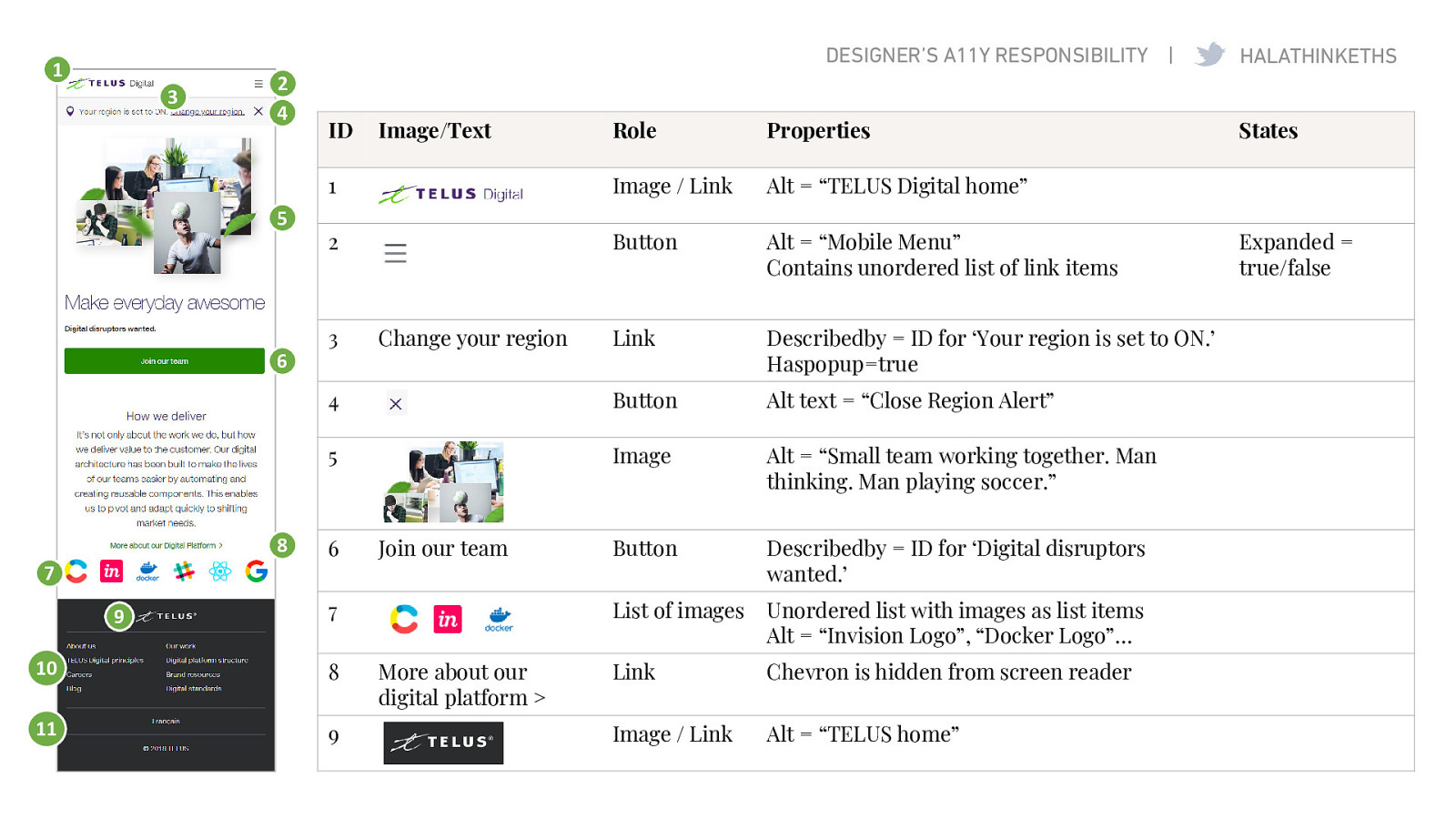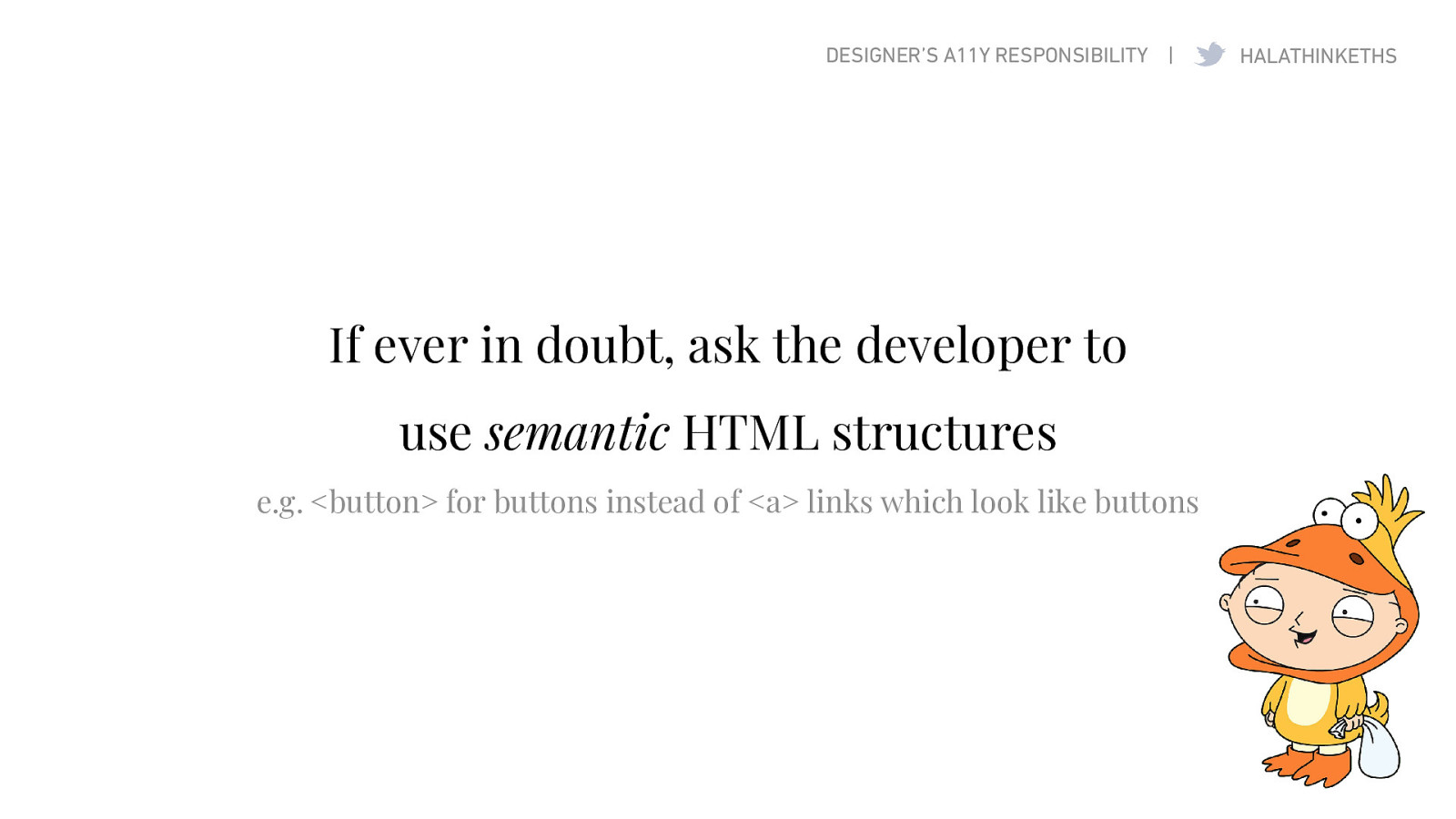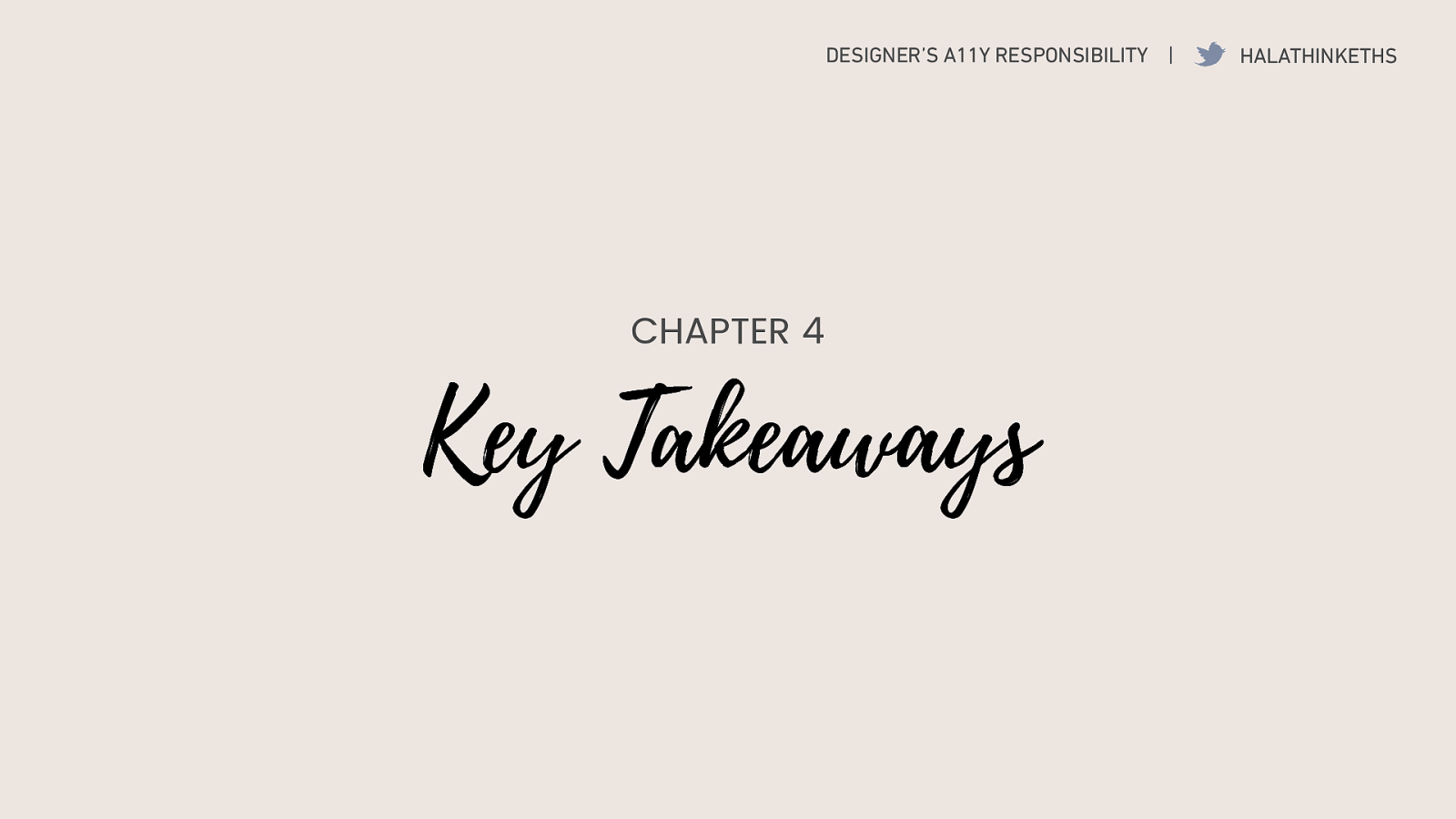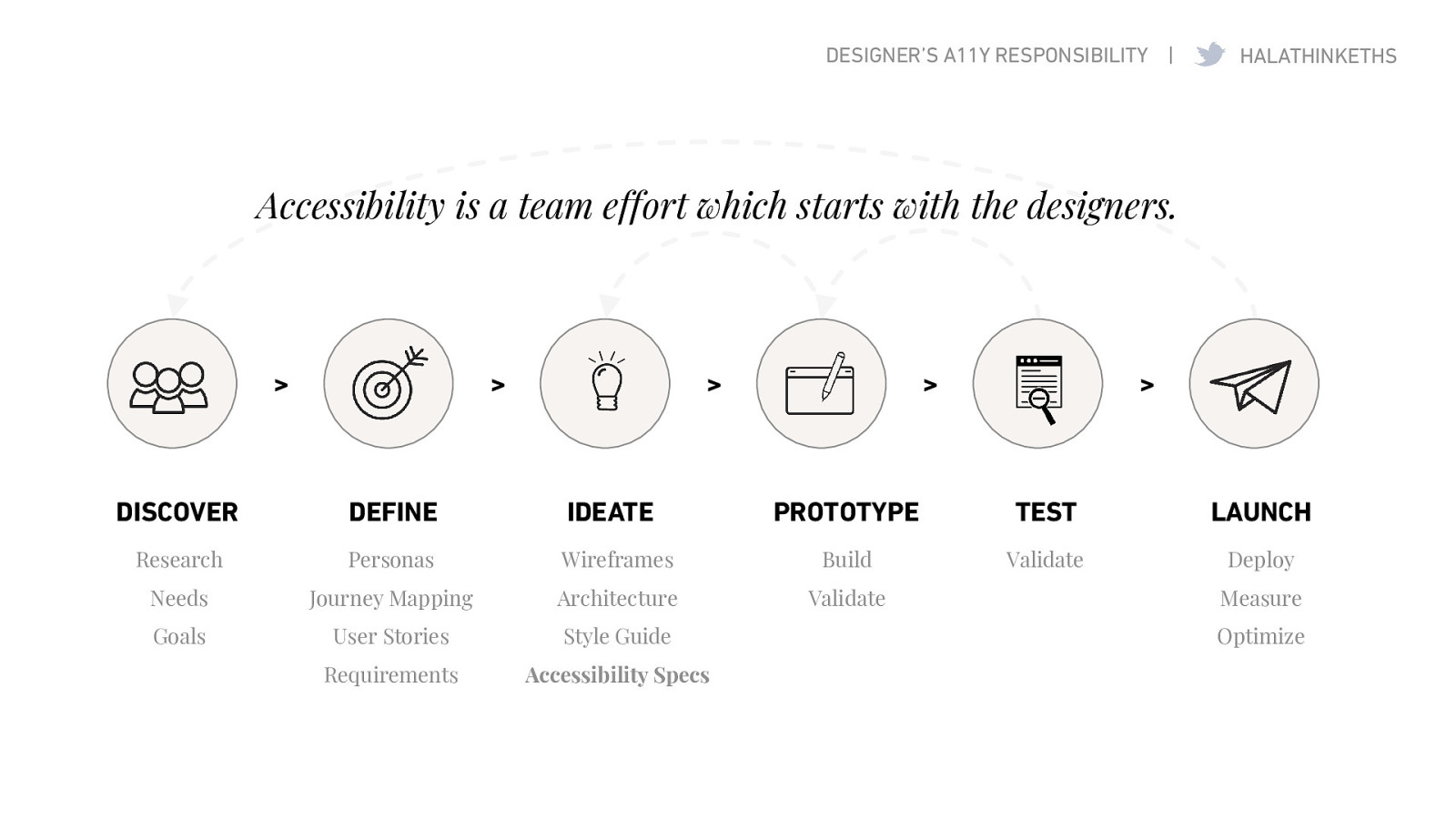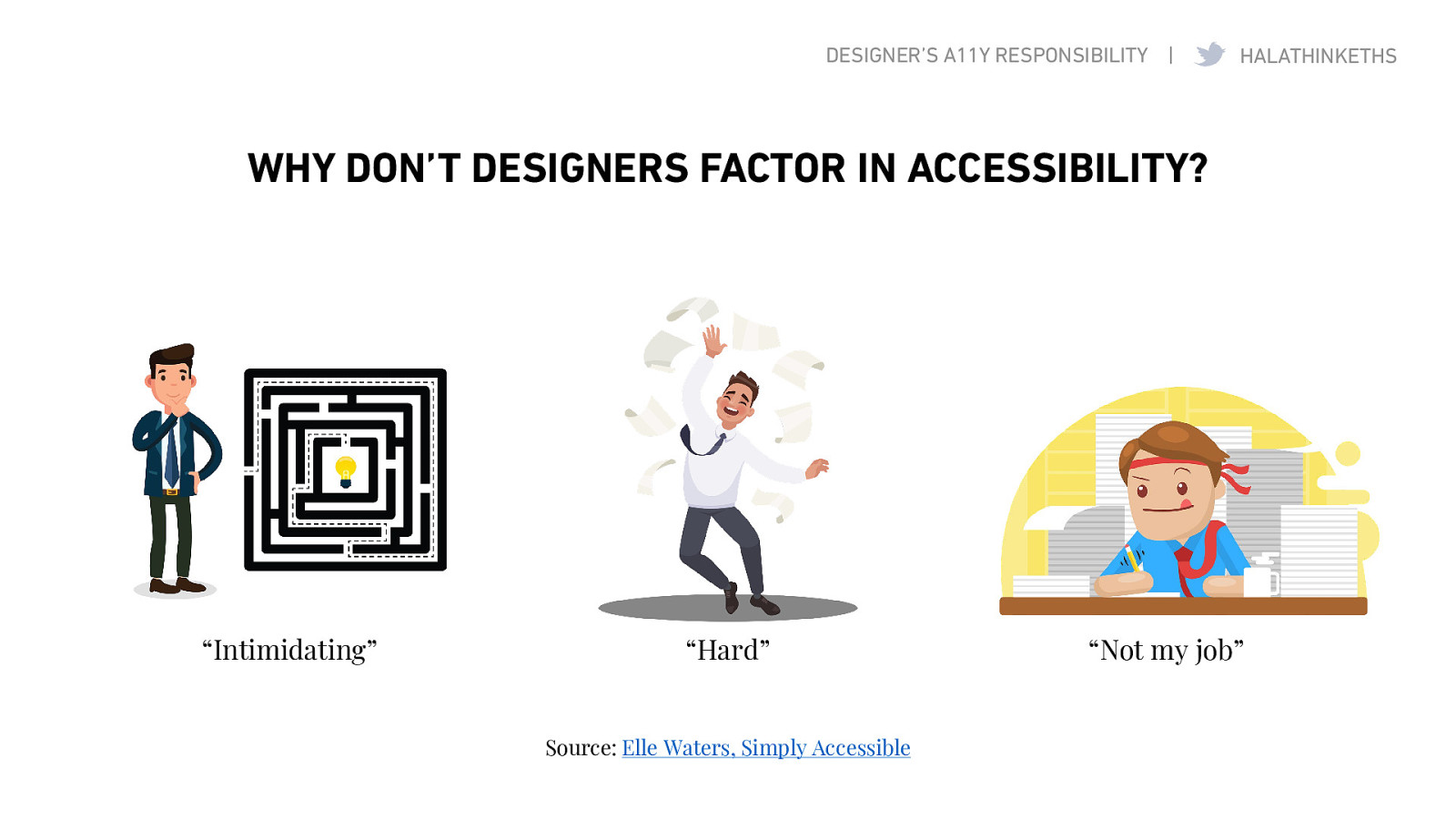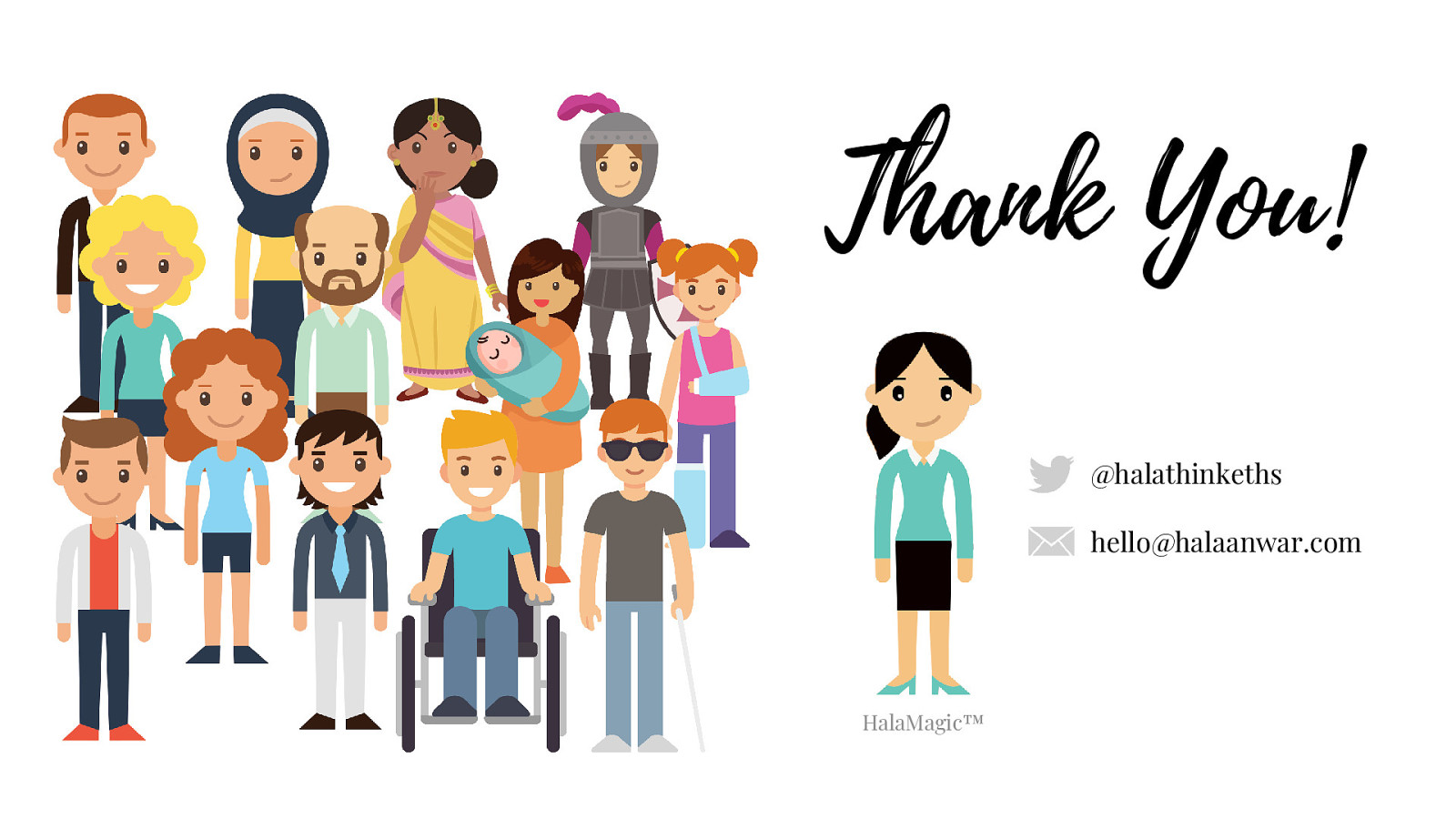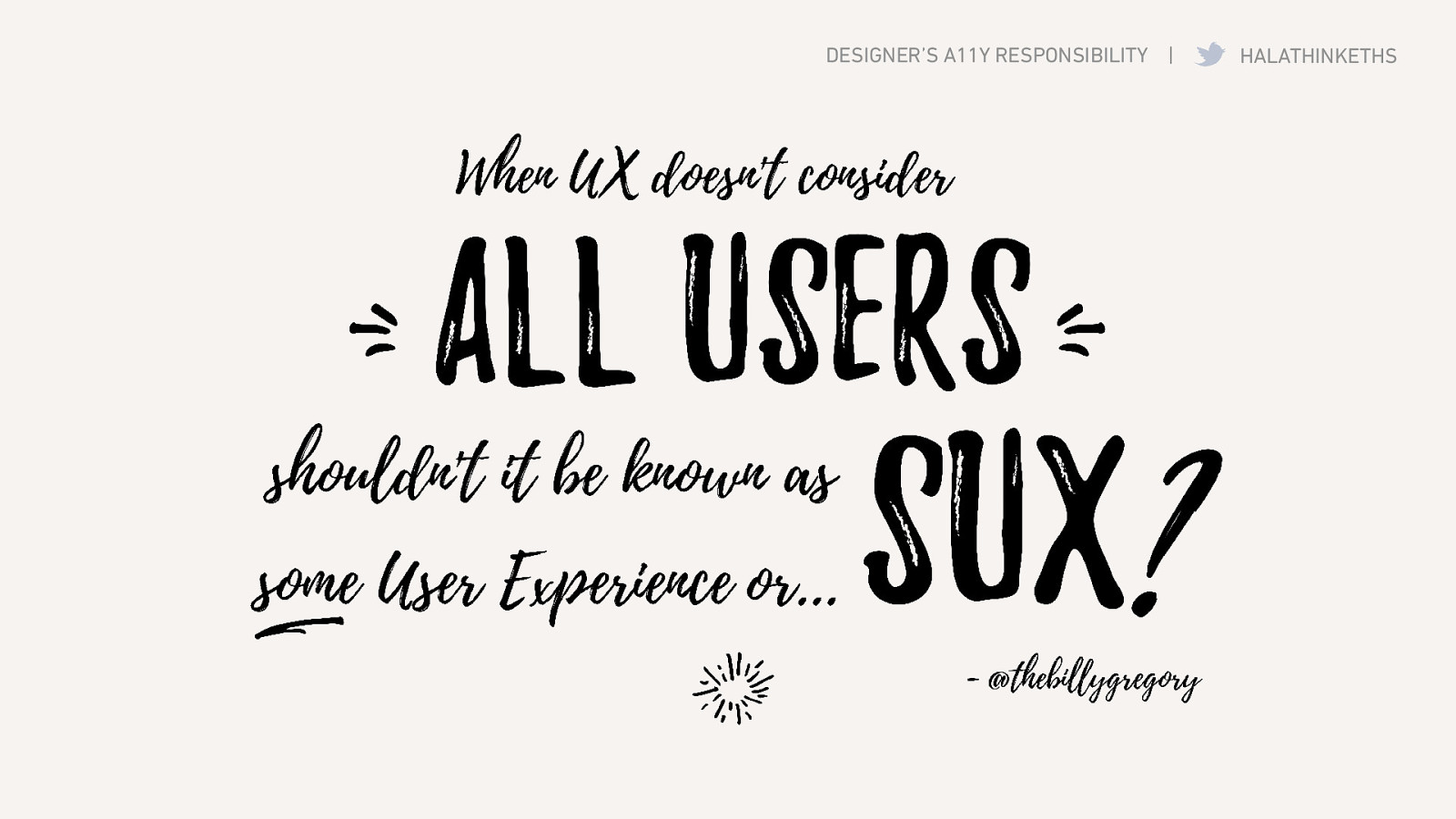I’m gonna tell you how it is. I’ve met a few consultants over the past few days so I think some of you may relate: Consulting is a ‘Throw people at the problem’ kinda business.
Whenever I’ve needed a team, I’ve been given several recent business grads who (and I quote) “know nothing about accessibility and design, but… they’re good at Excel!”
And if you’ve ever wondered what its like to teach a team of Business Grads accessibility and design, let me tell you: it looks a lot like herding kittens.
On the screen, we have a gif of someone scrambling to keep a group of kittens in line.