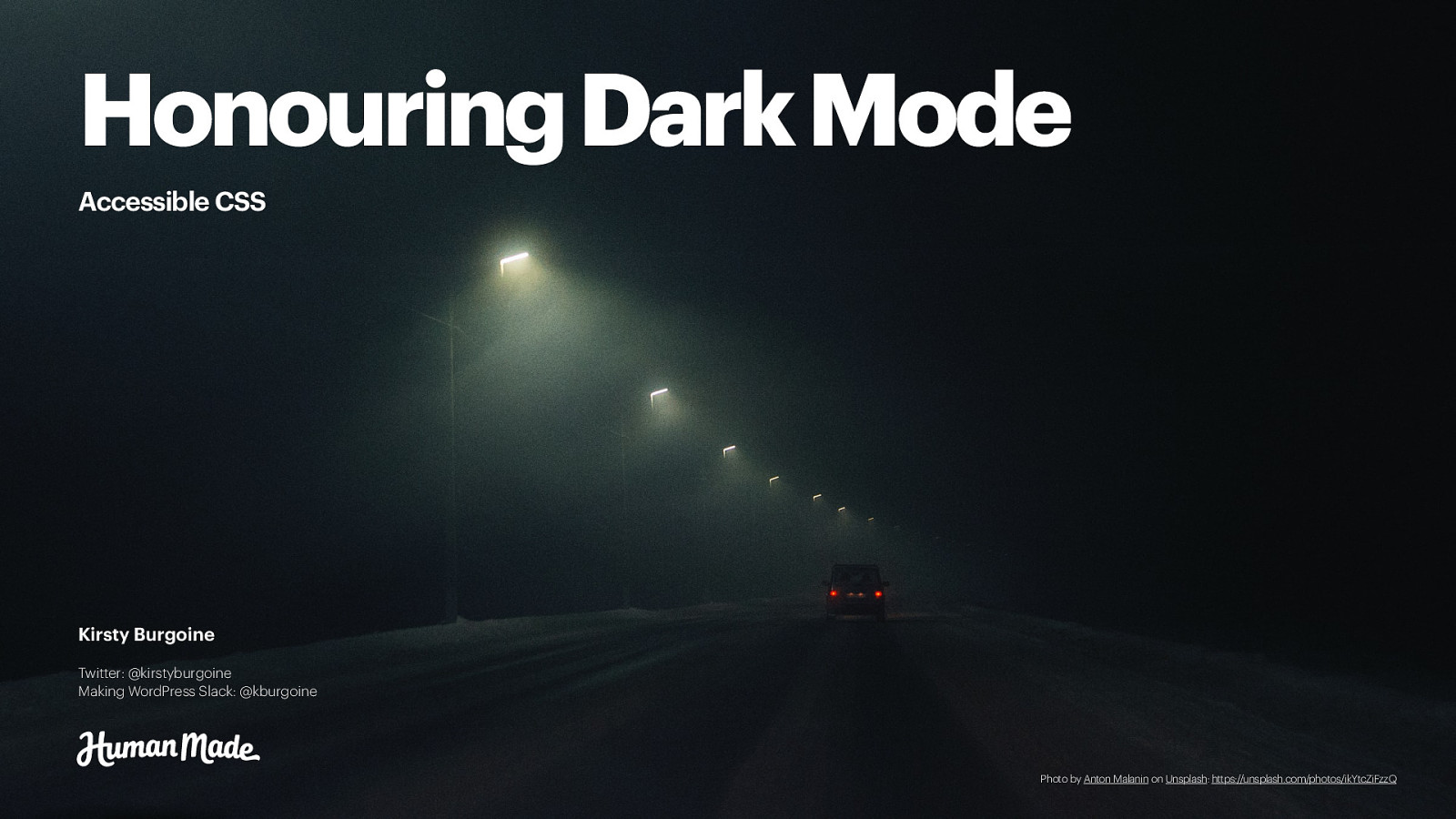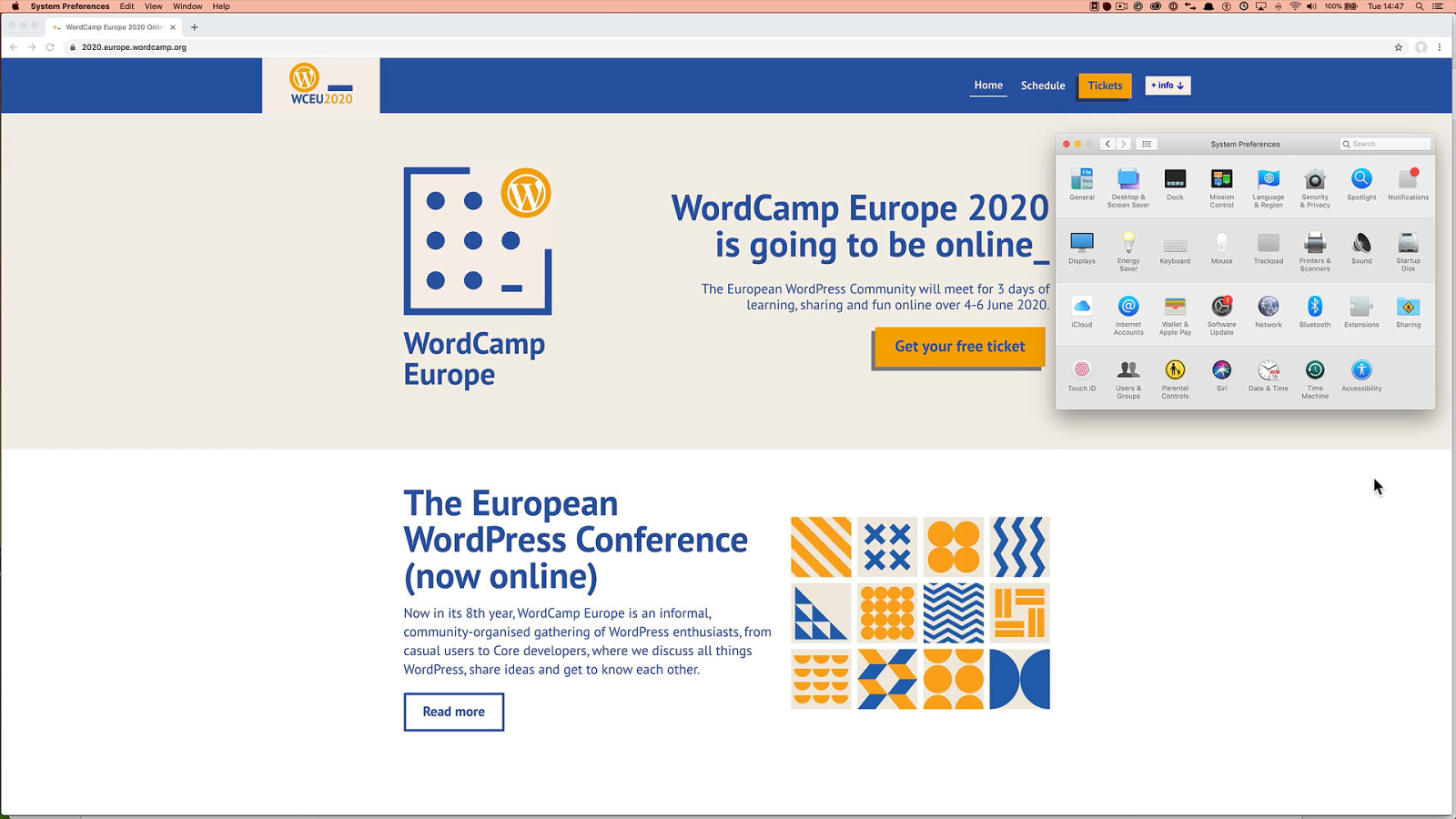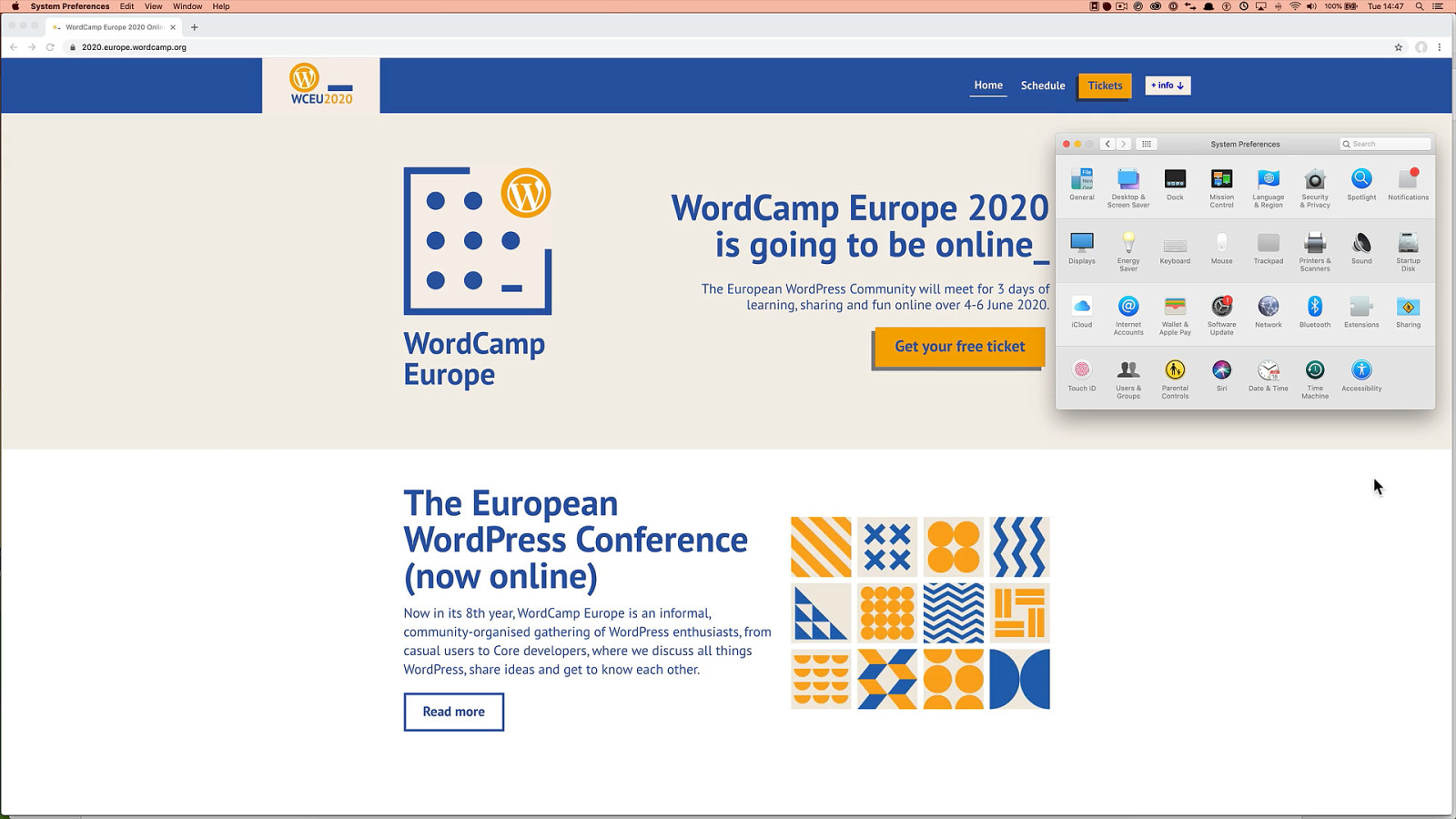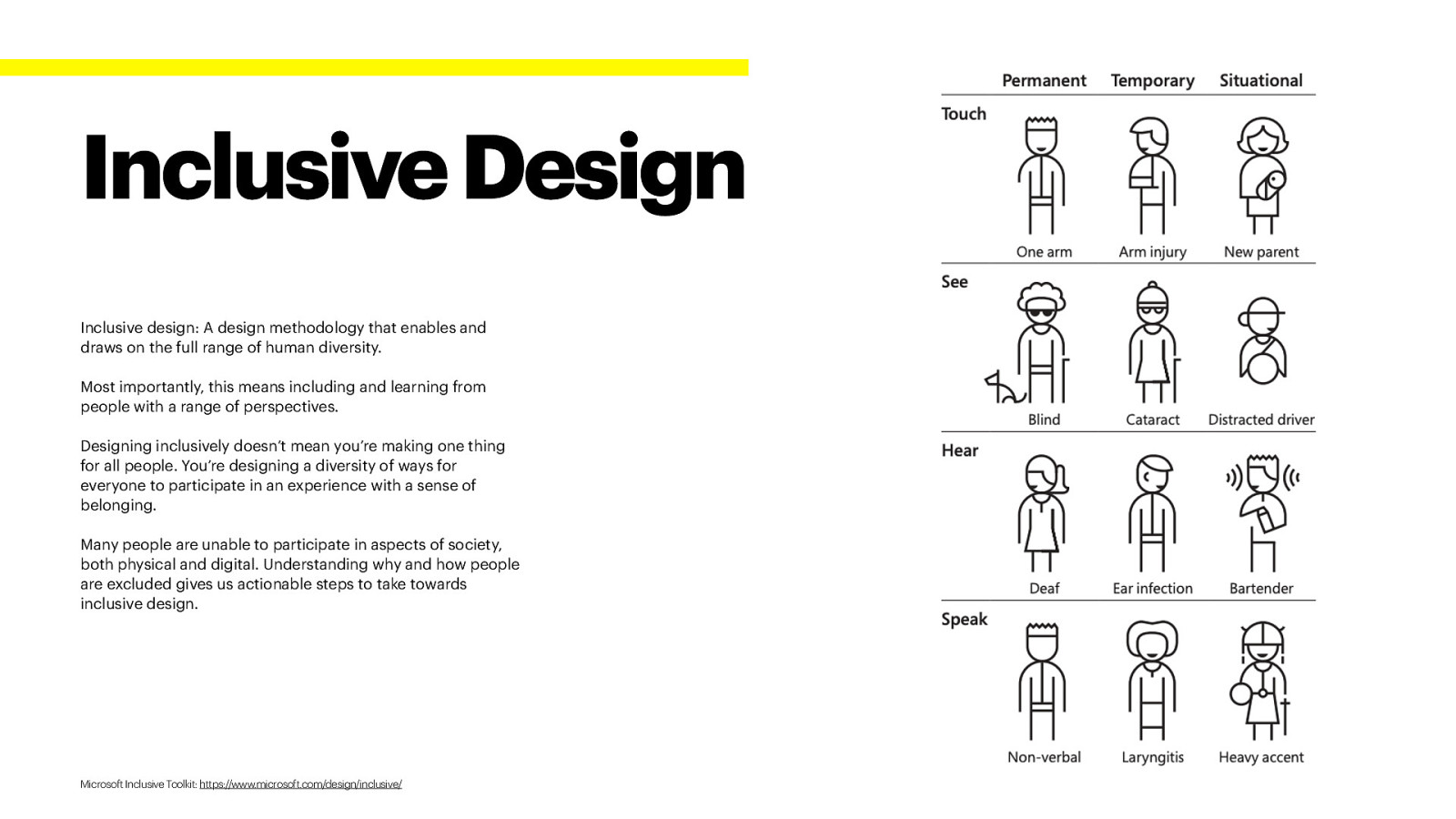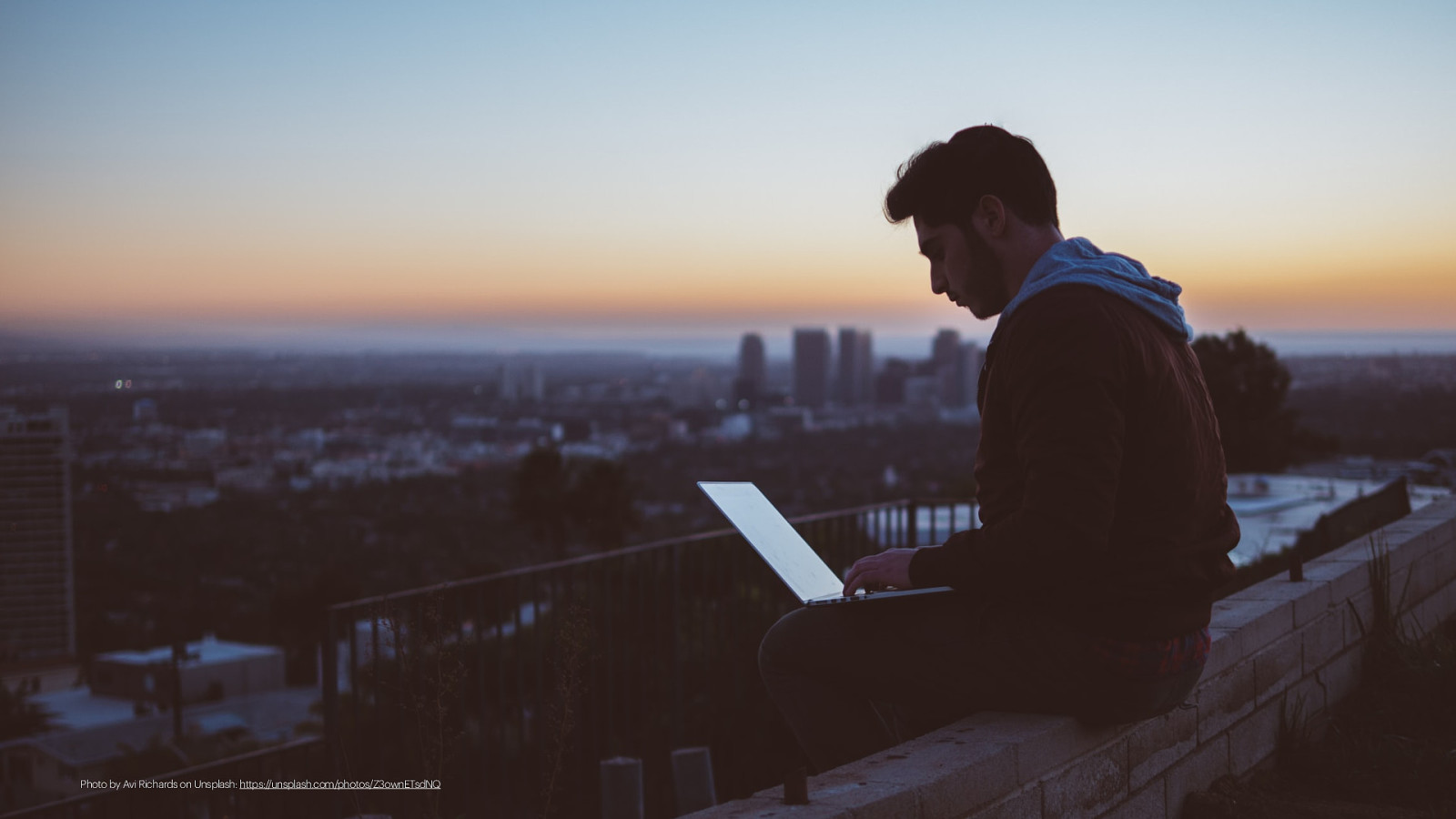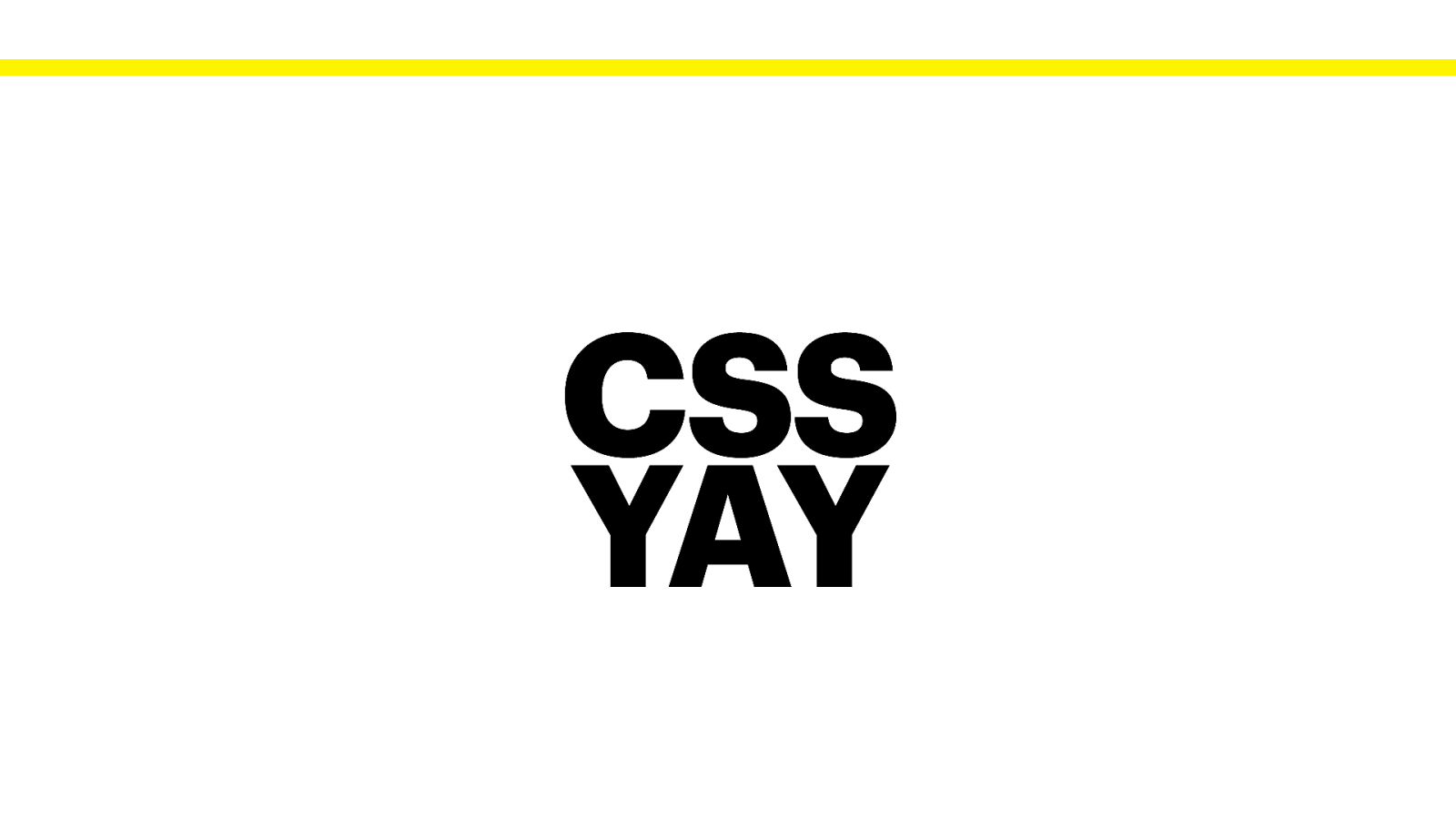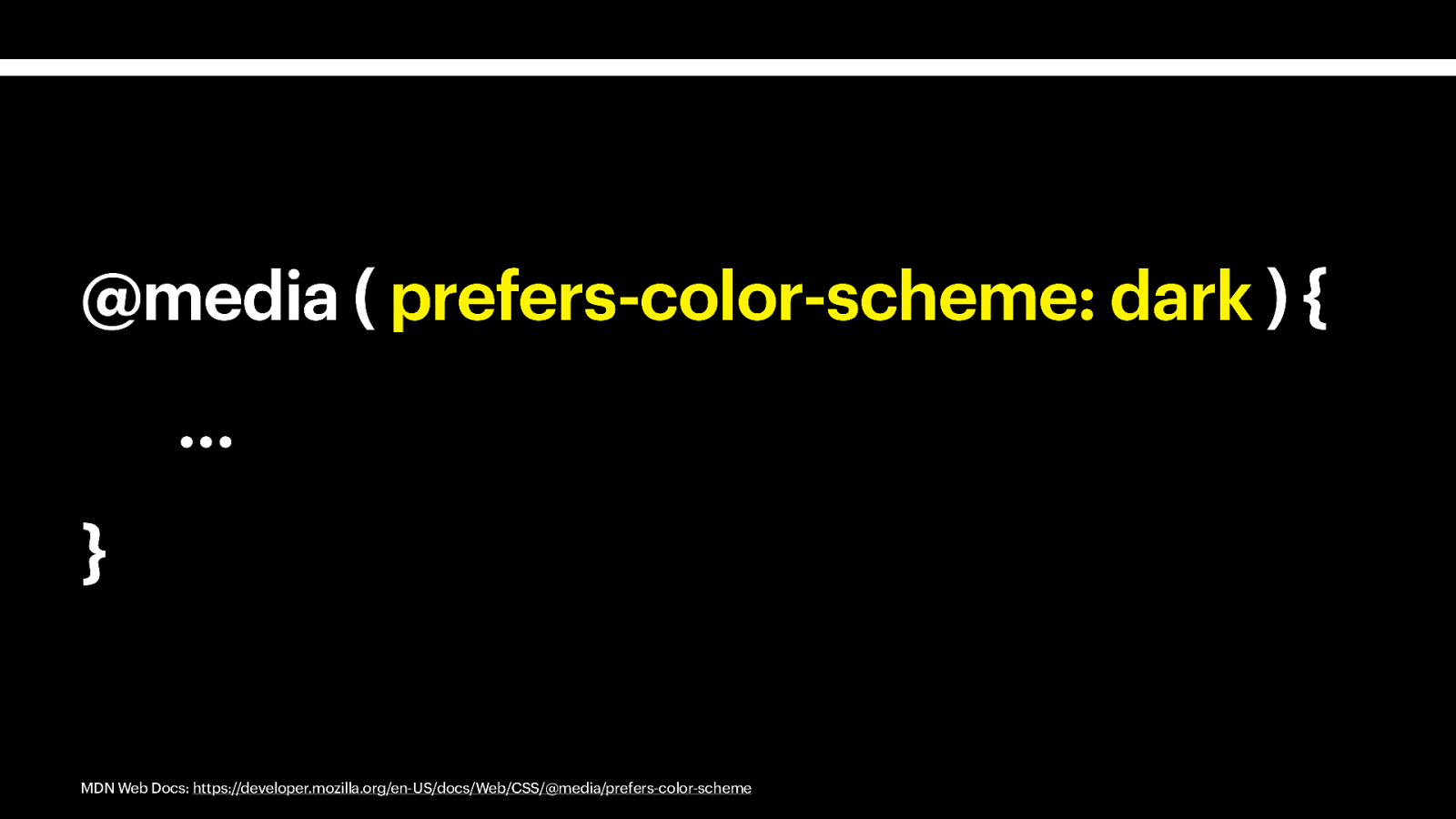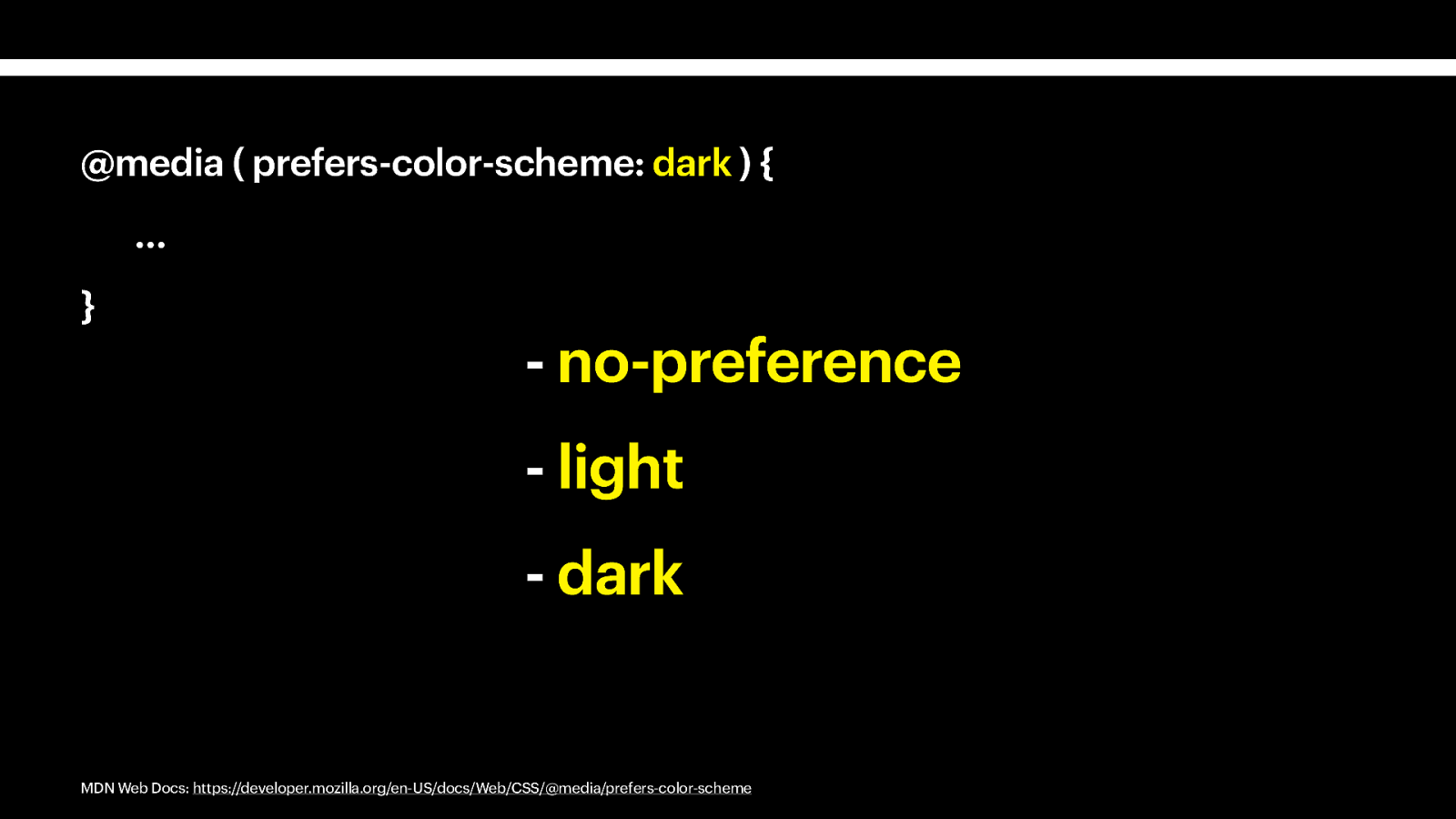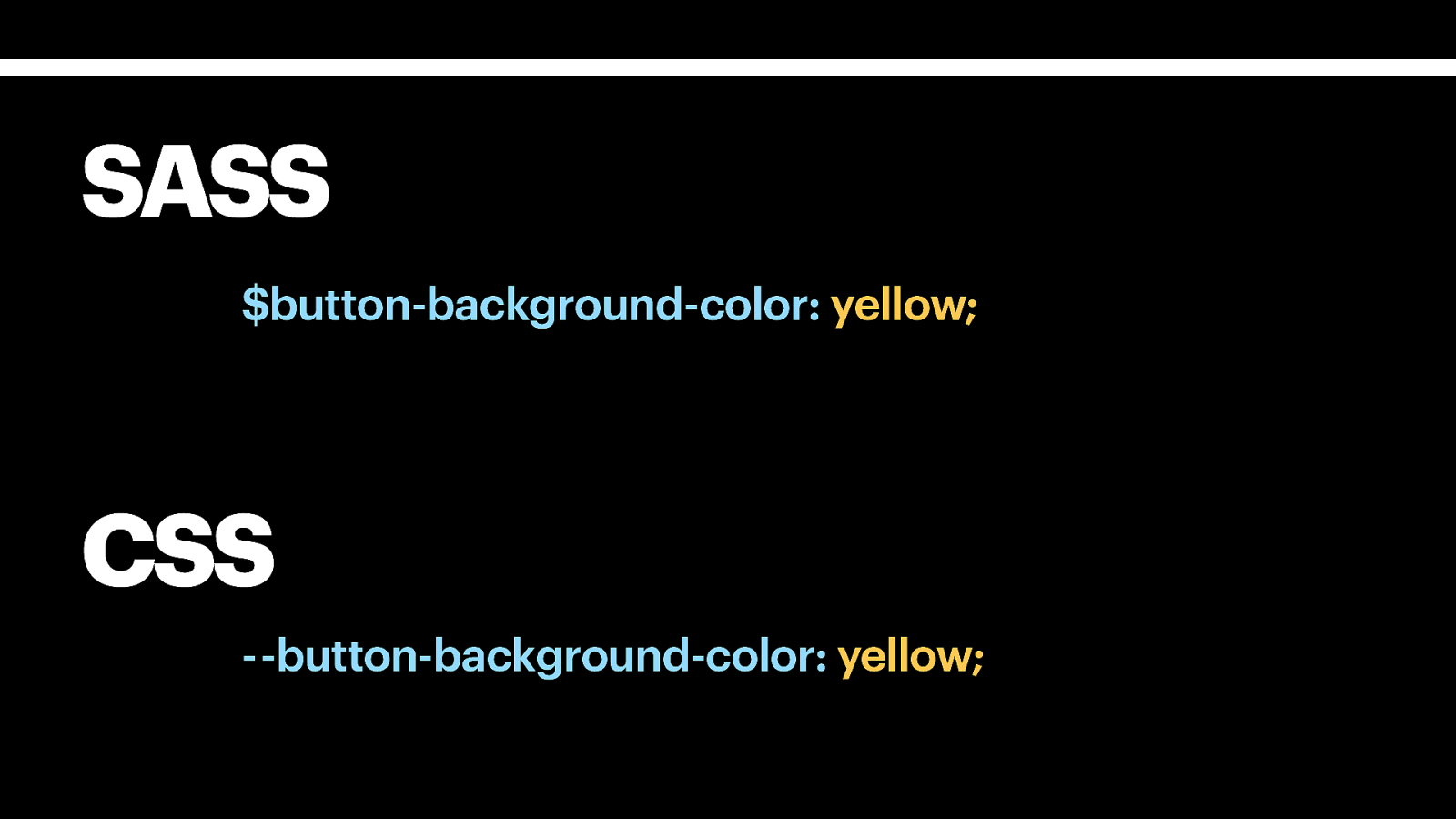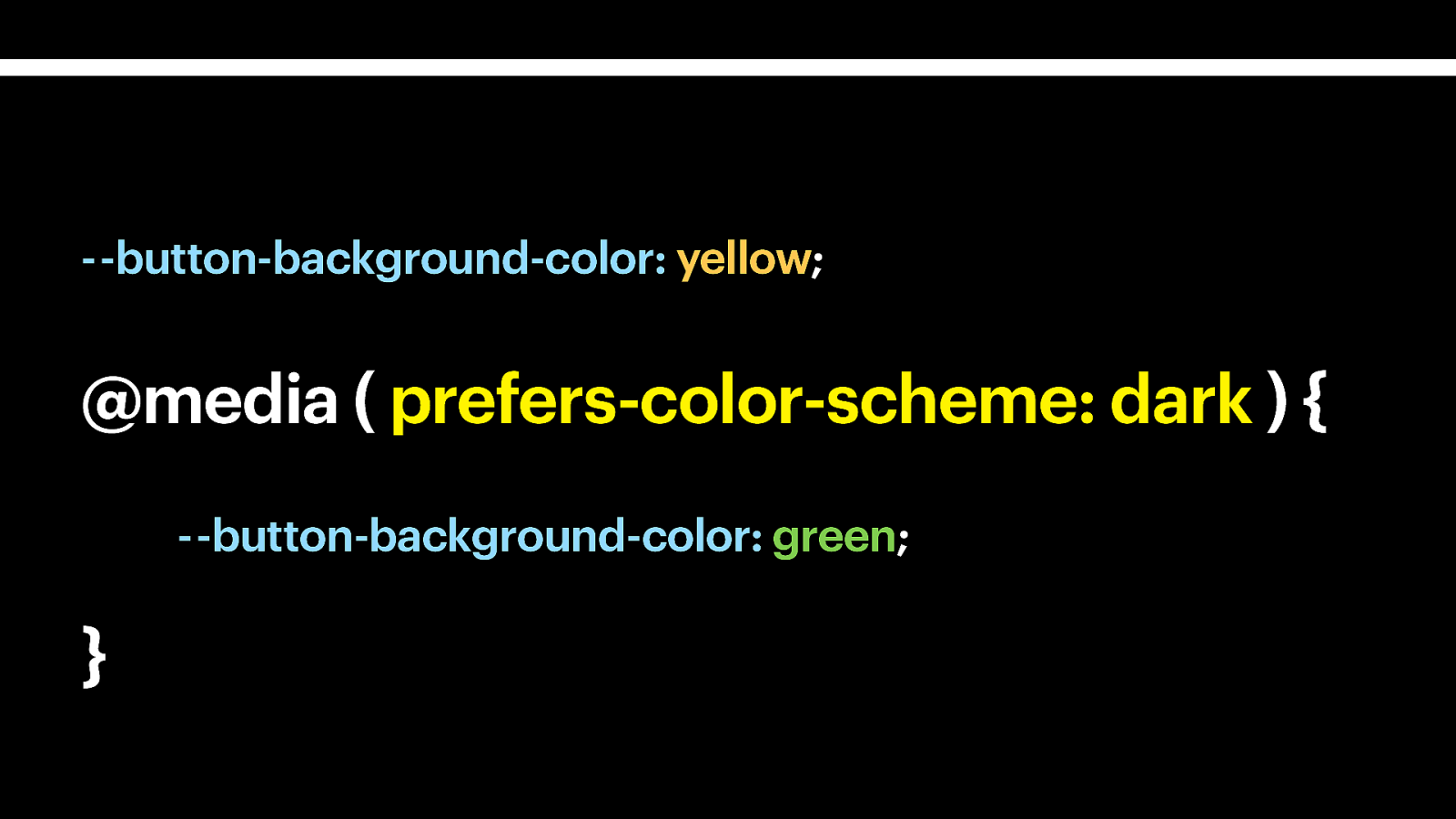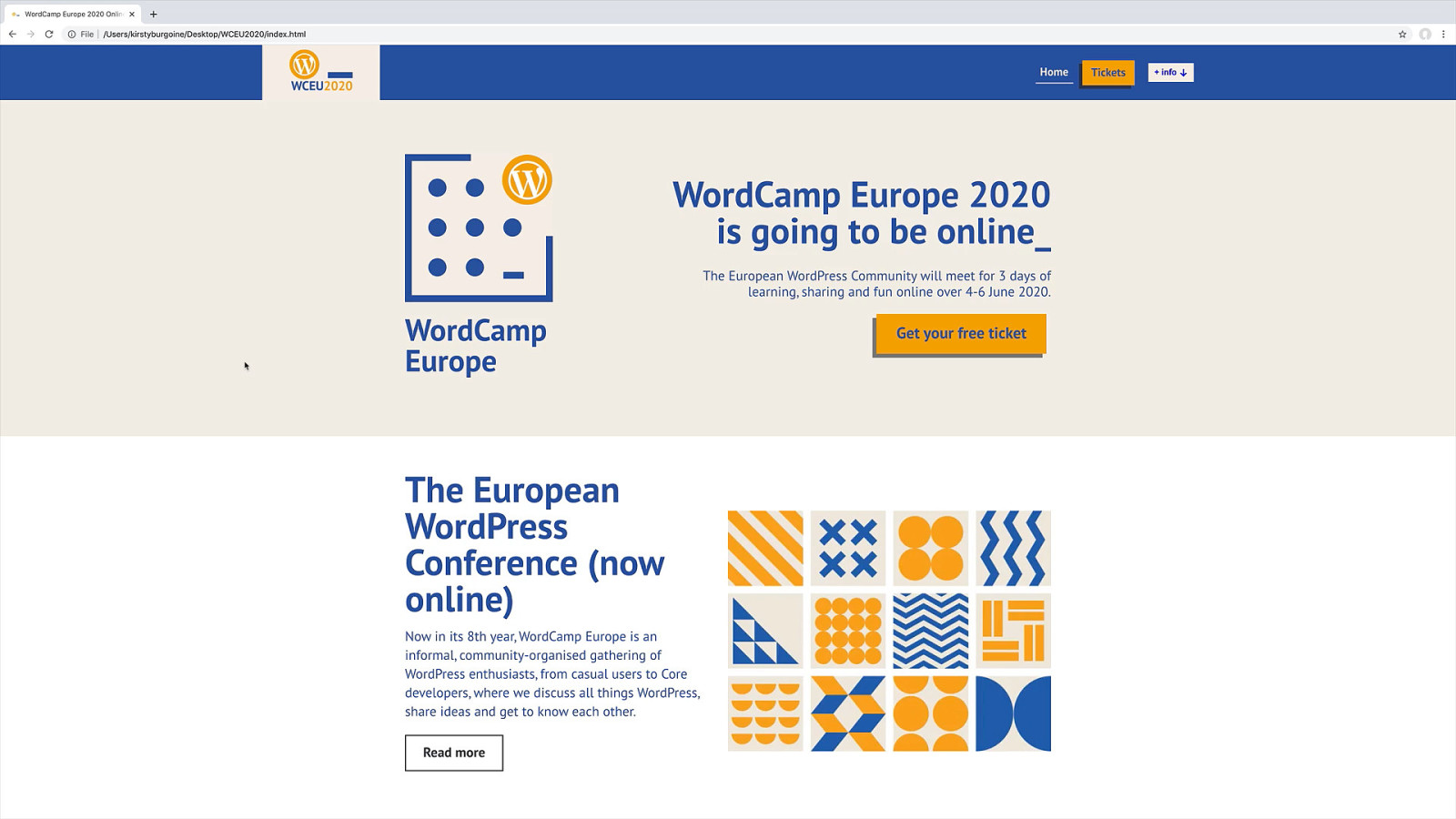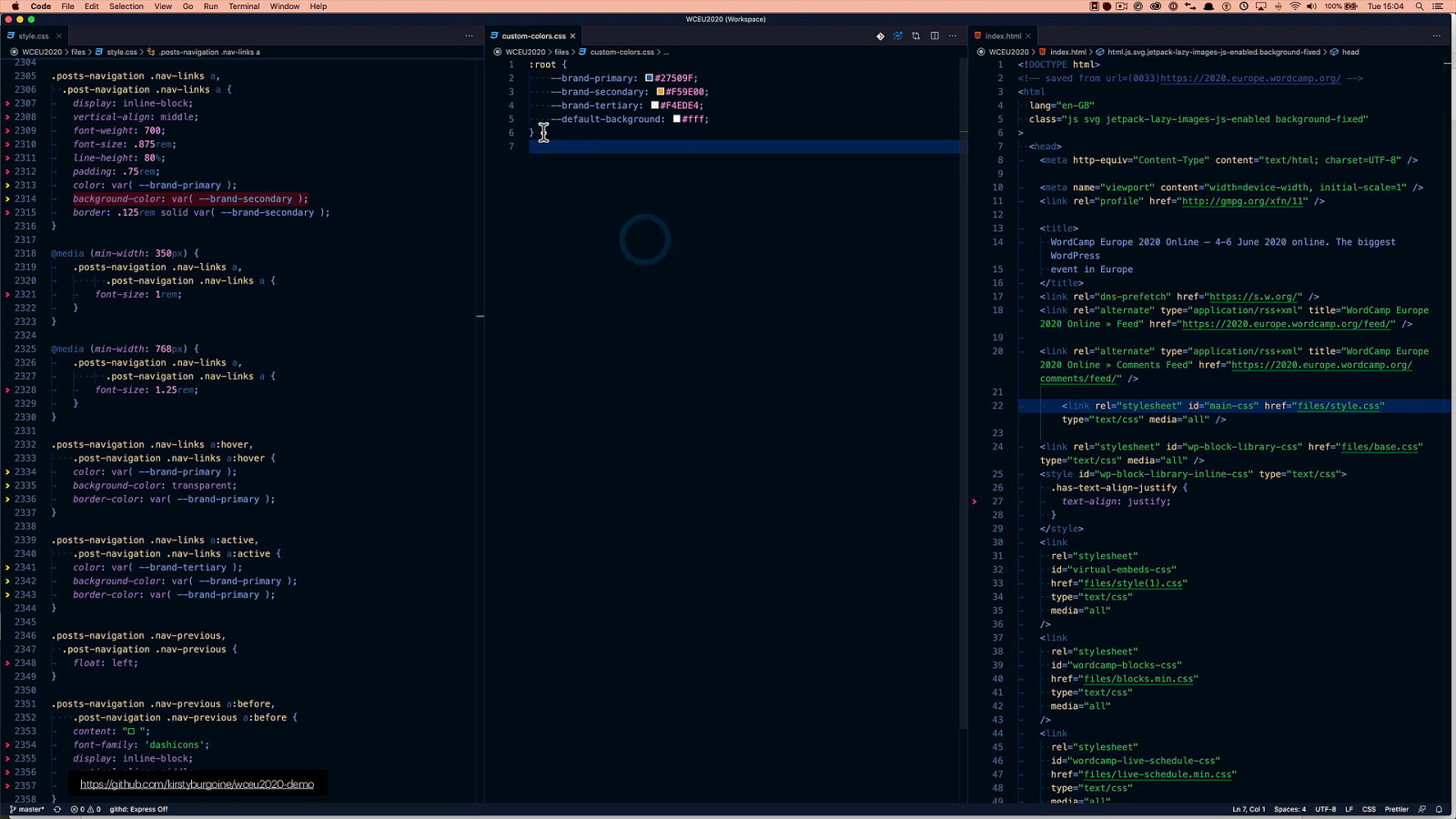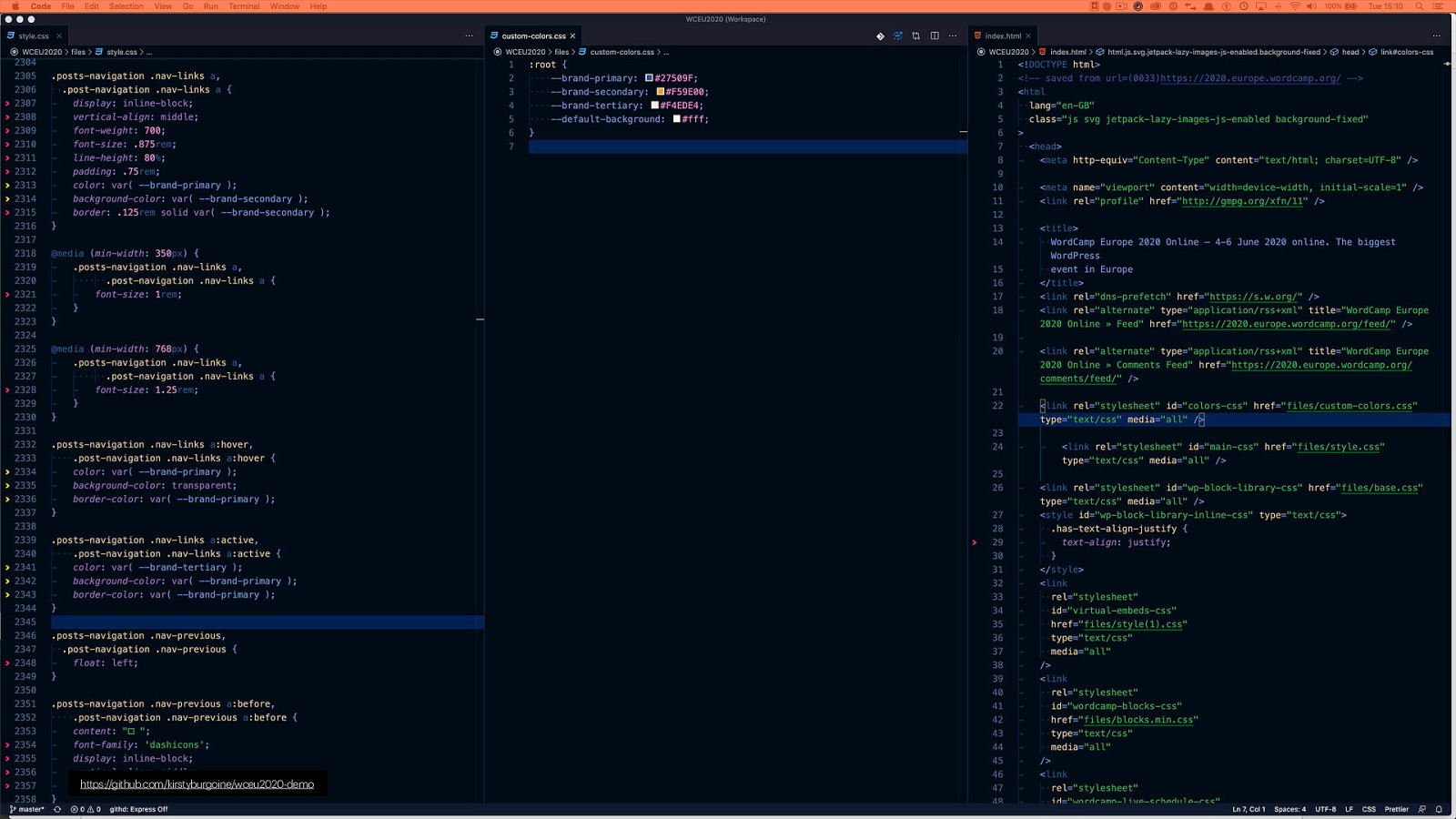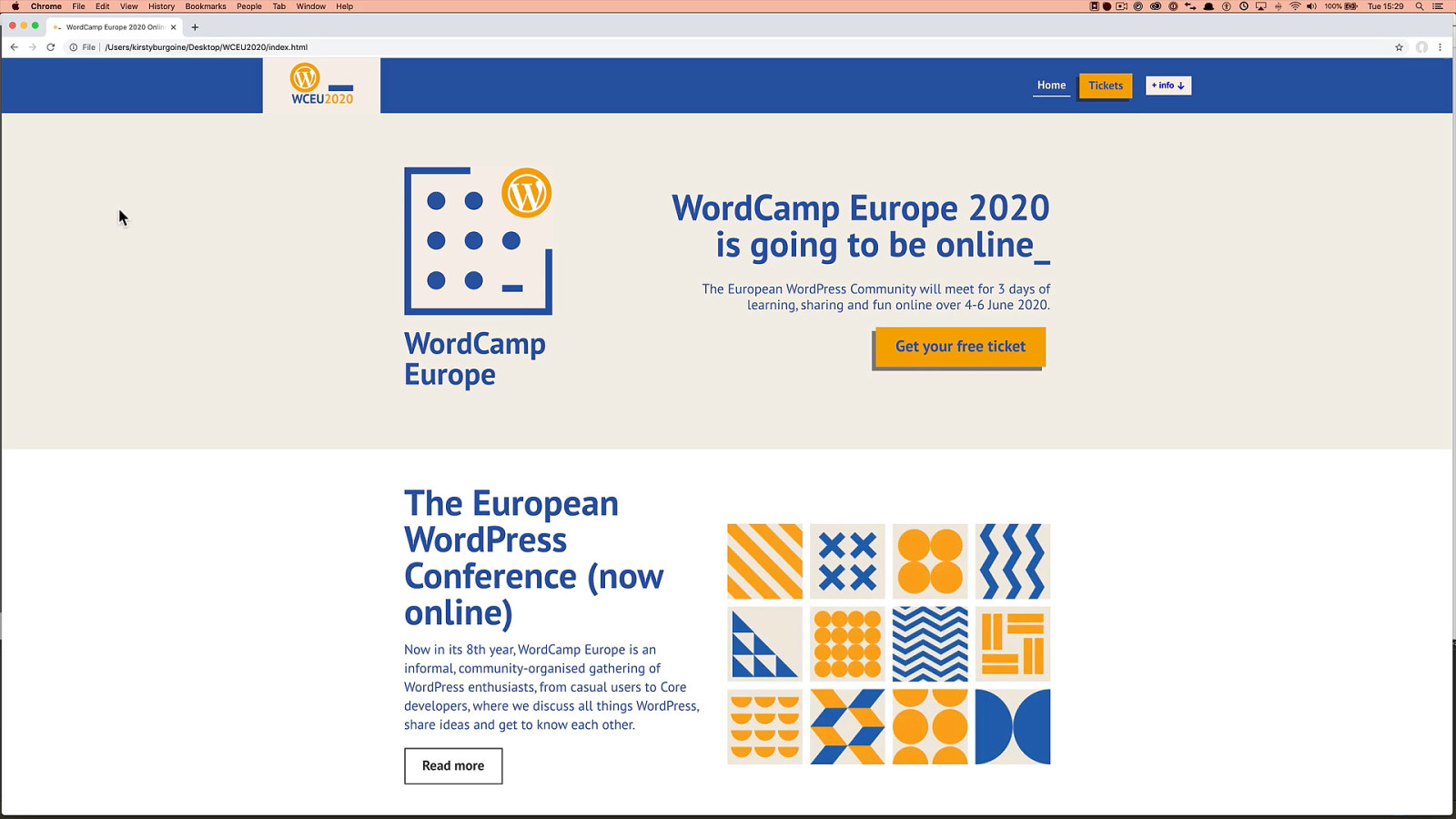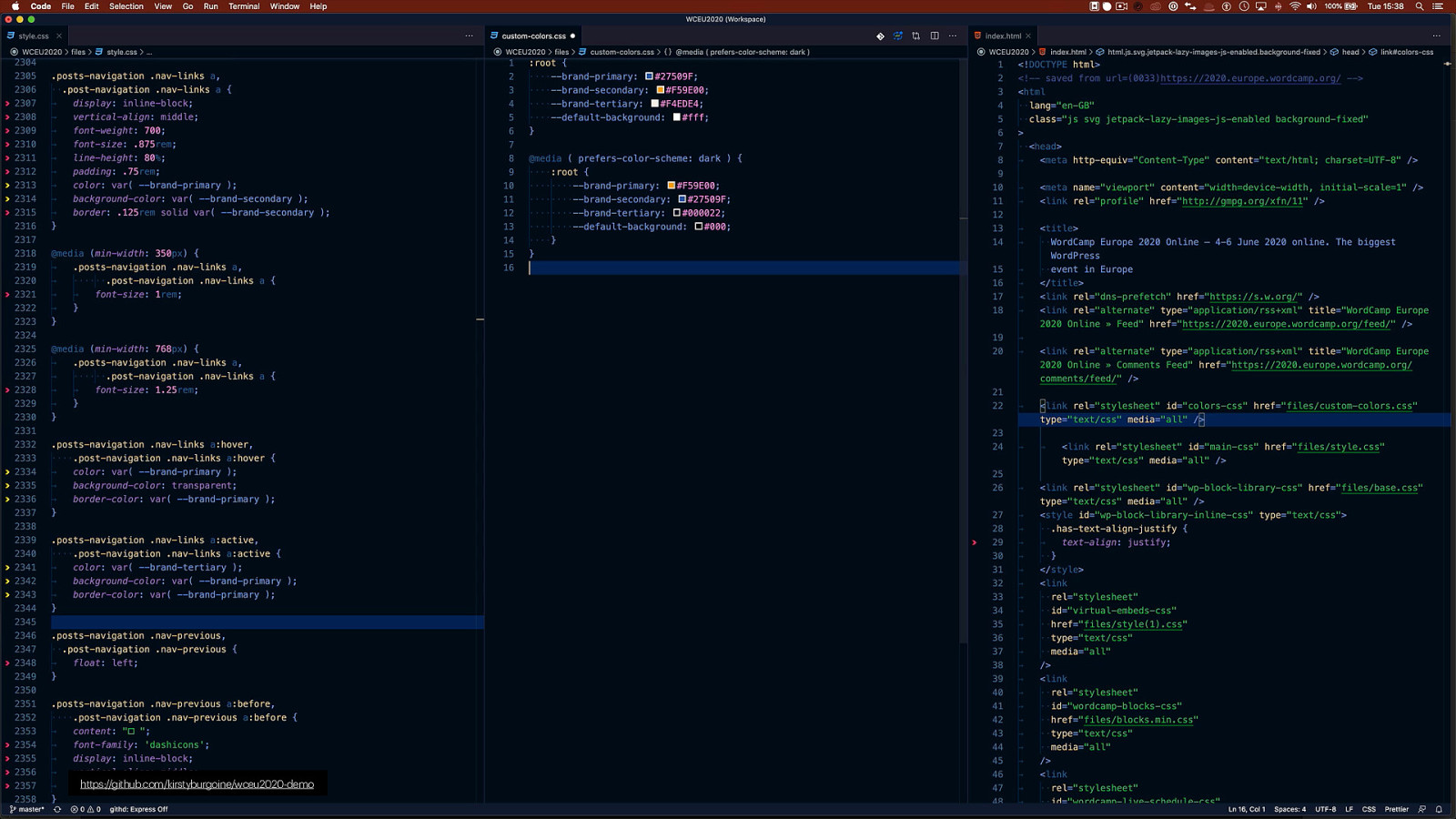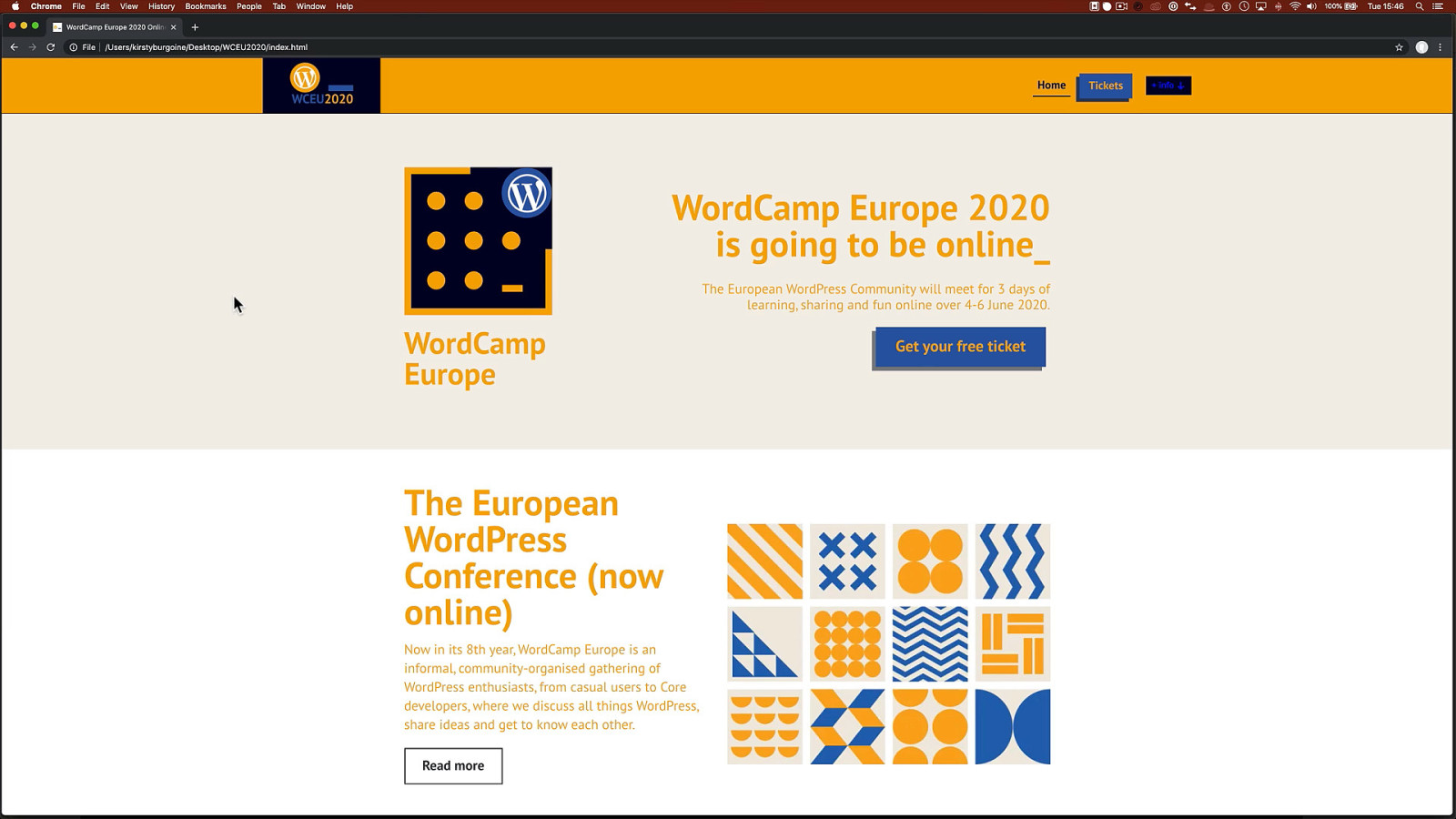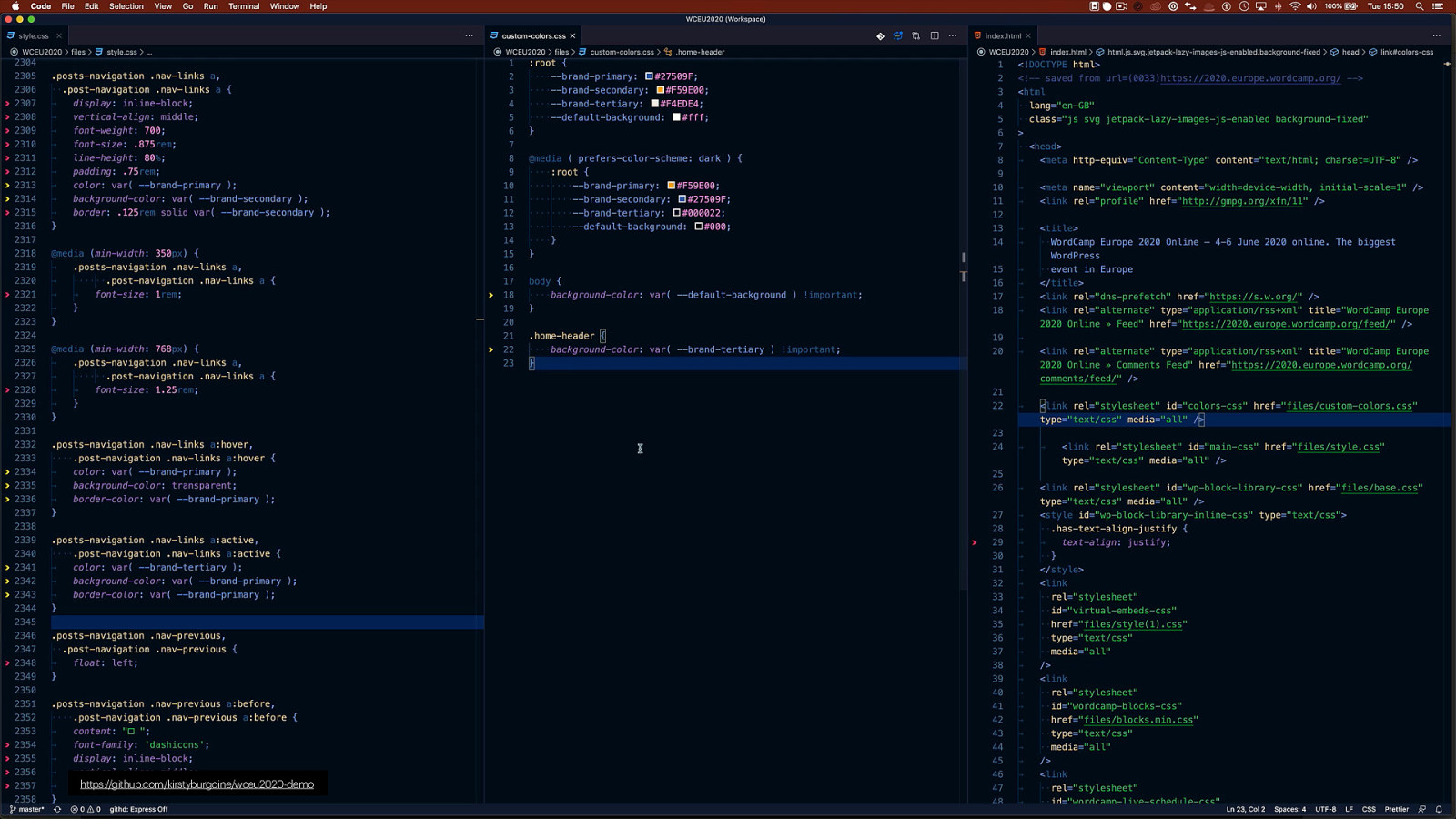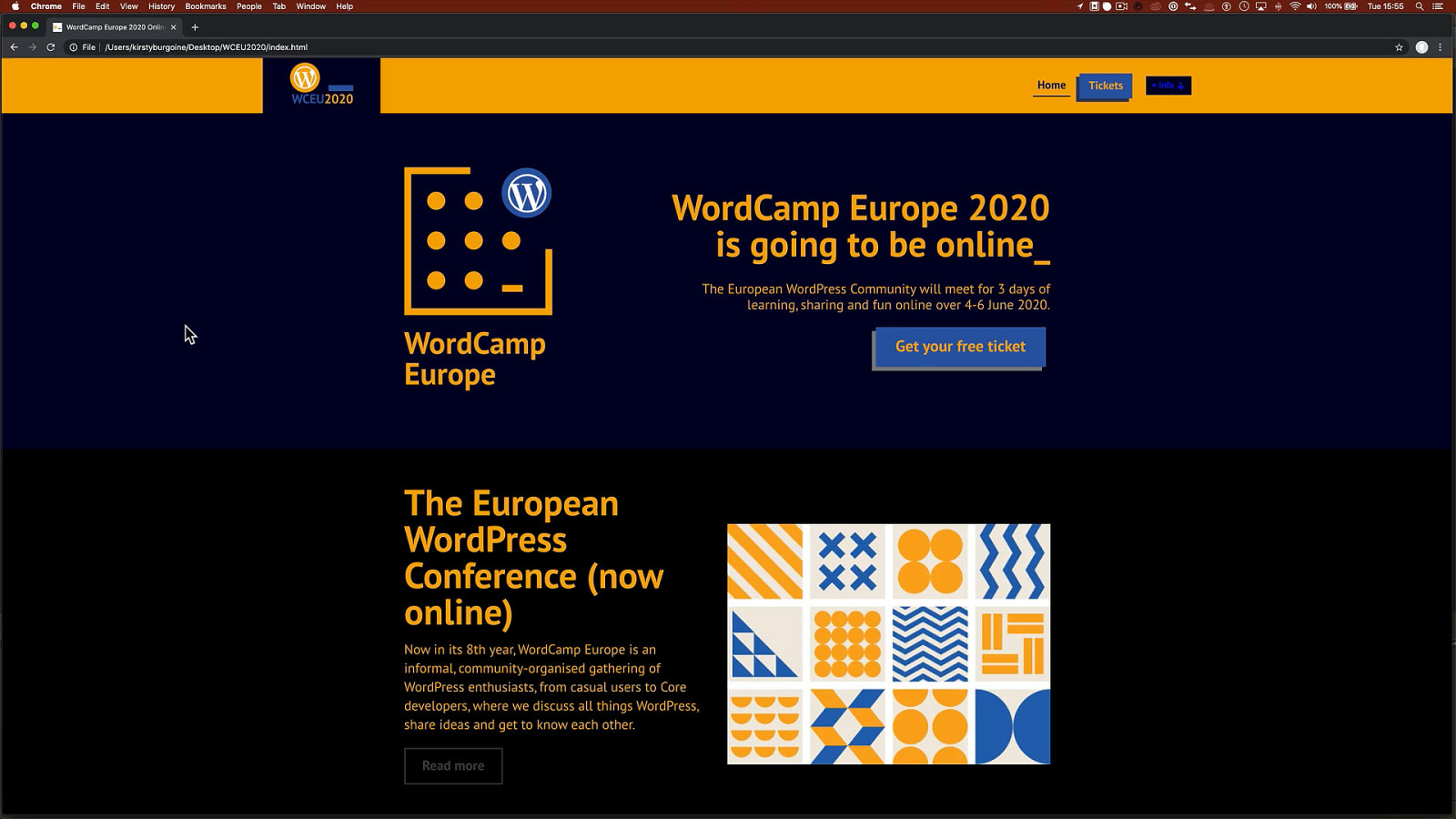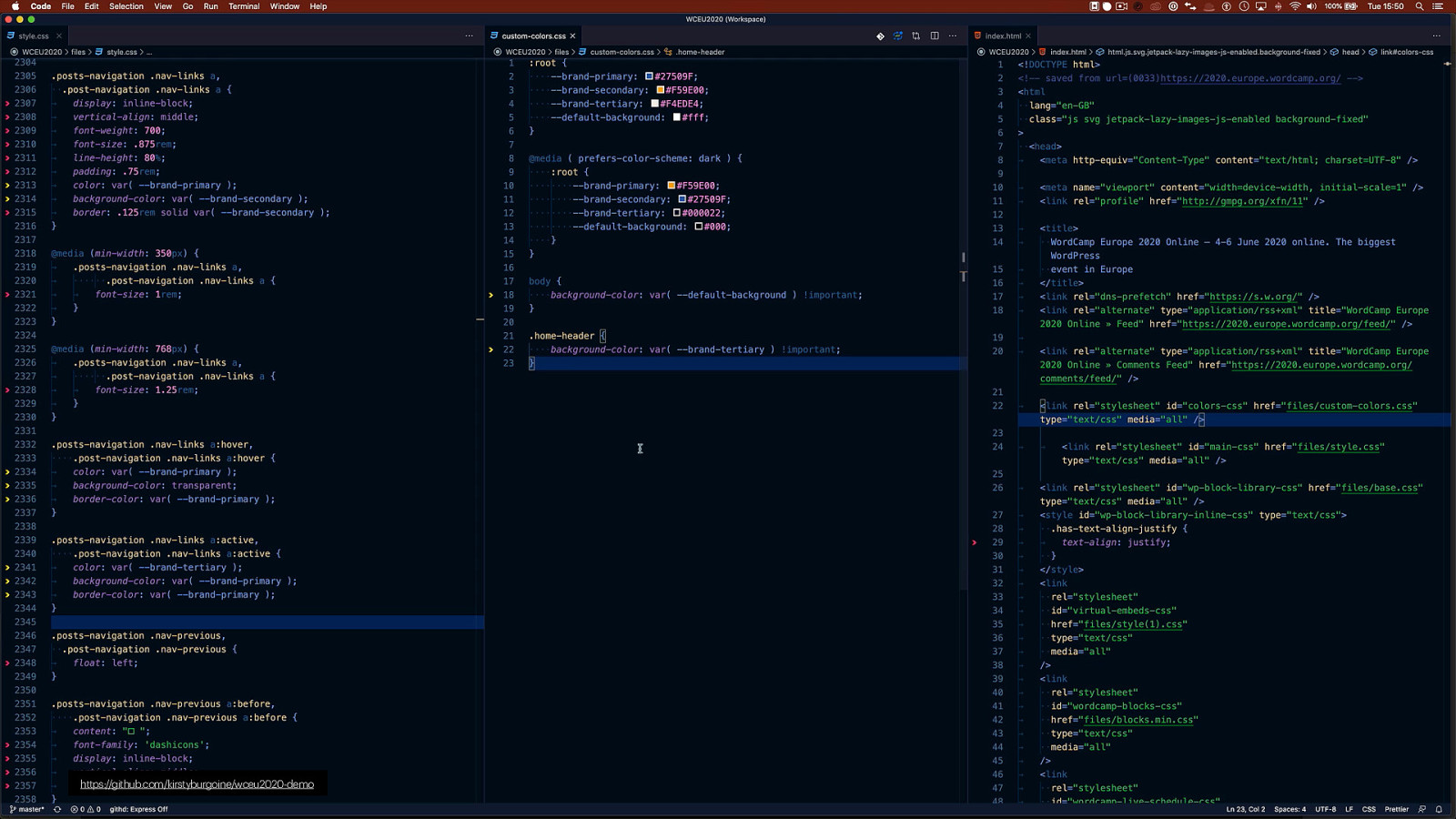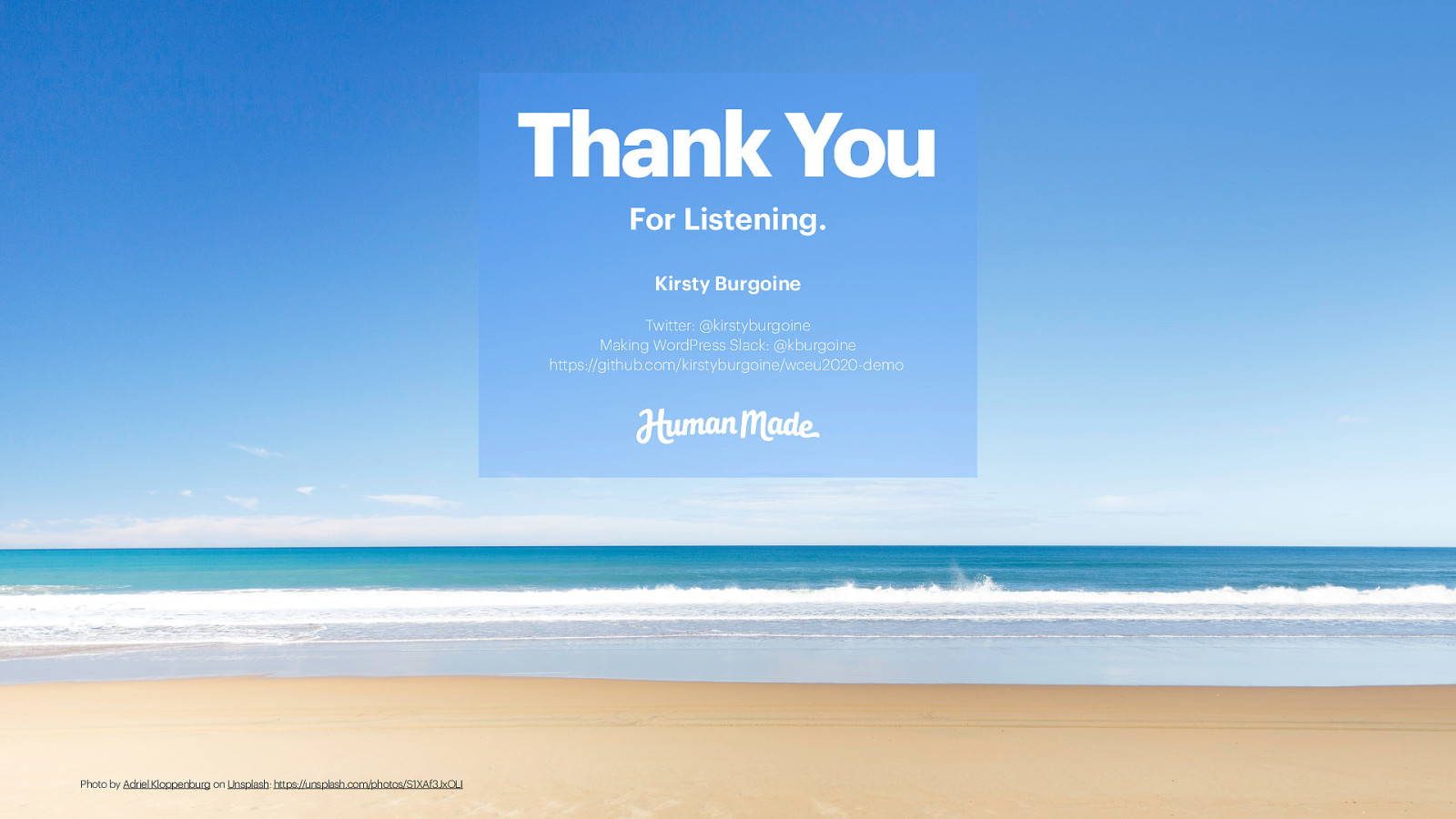Now, In order to be able to change theme colours dynamically using this media query, we would use CSS Custom Properties. If you are unfamiliar with CSS Custom Properties, then, in brief, they differ from Sass or Less variables because they are dynamic. SASS and Less variables store a value, that, once the CSS is compiled, is static and won’t change. So if I set the variable $button-background-color to be yello, once compiled it will always have a yellow background. CSS Custom Properties, however, are dynamic, therefore the value can change based on certain conditions. For example, if the screen’s orientation is portrait, by using a dynamic custom property we could change the background color to red, but if it is landscape it would still be yellow.