Making money with Project Fugu building a cash register with web technologies
A presentation at DevFest Hamburg in November 2023 in Hamburg, Germany by Niels Leenheer

Making money with Project Fugu building a cash register with web technologies
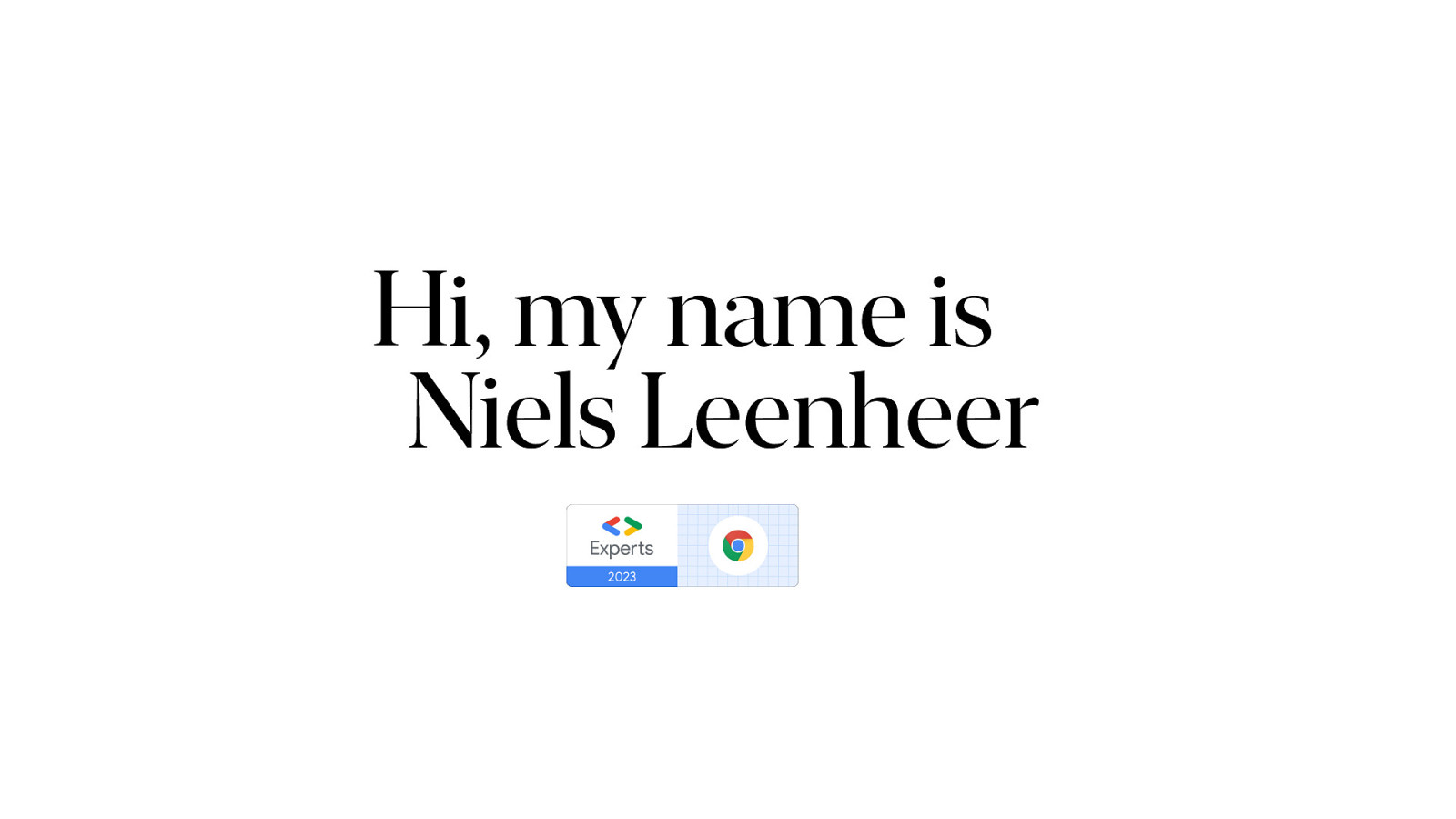
Hi, I am Niels Leenheer.
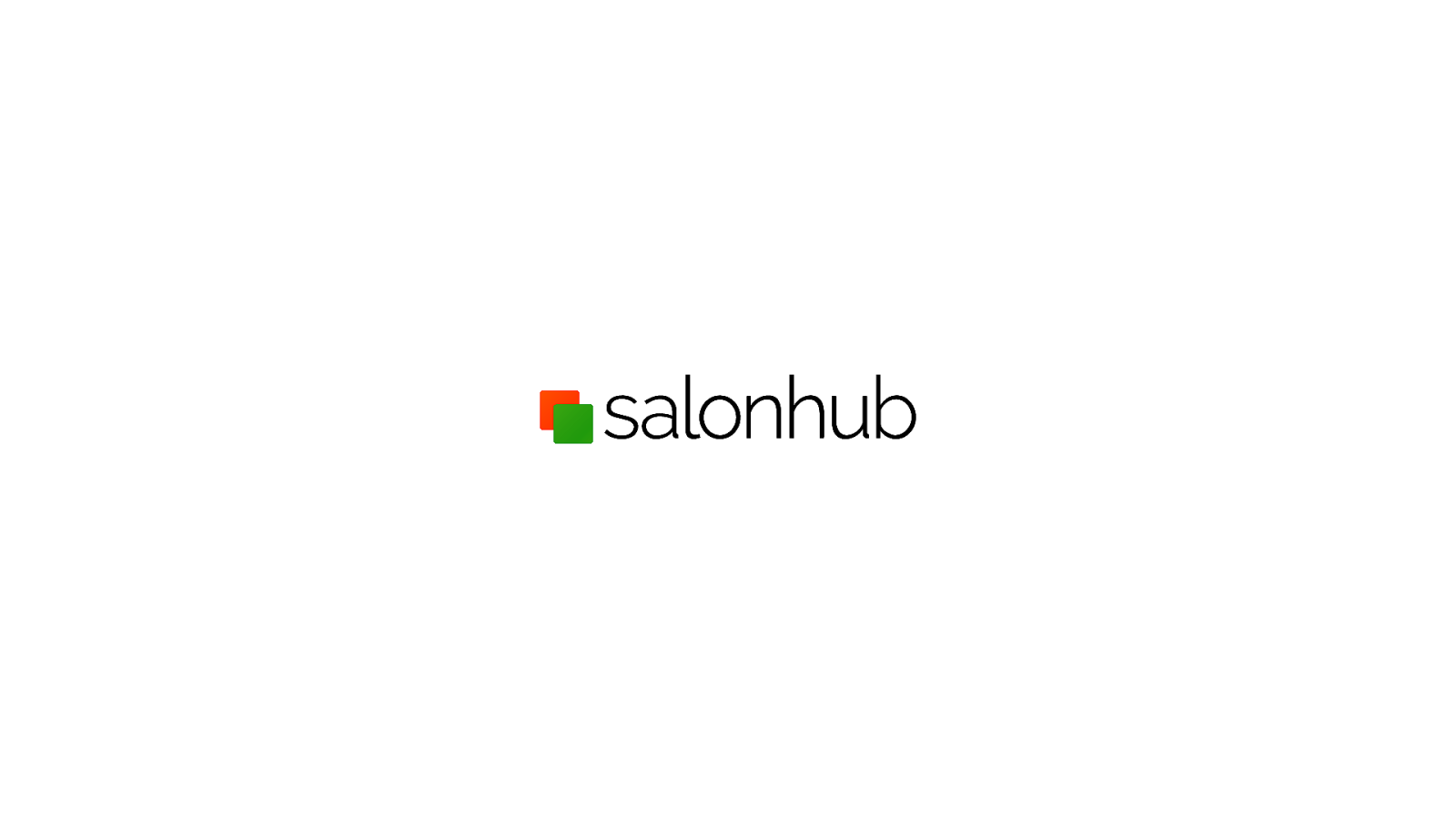
I am the co-founder and CTO of Salonhub.

And we make software for hair salons. You know the whole point of sale system and appointment booking system. Just look how happy these people are using our system. Clearly we make great software.
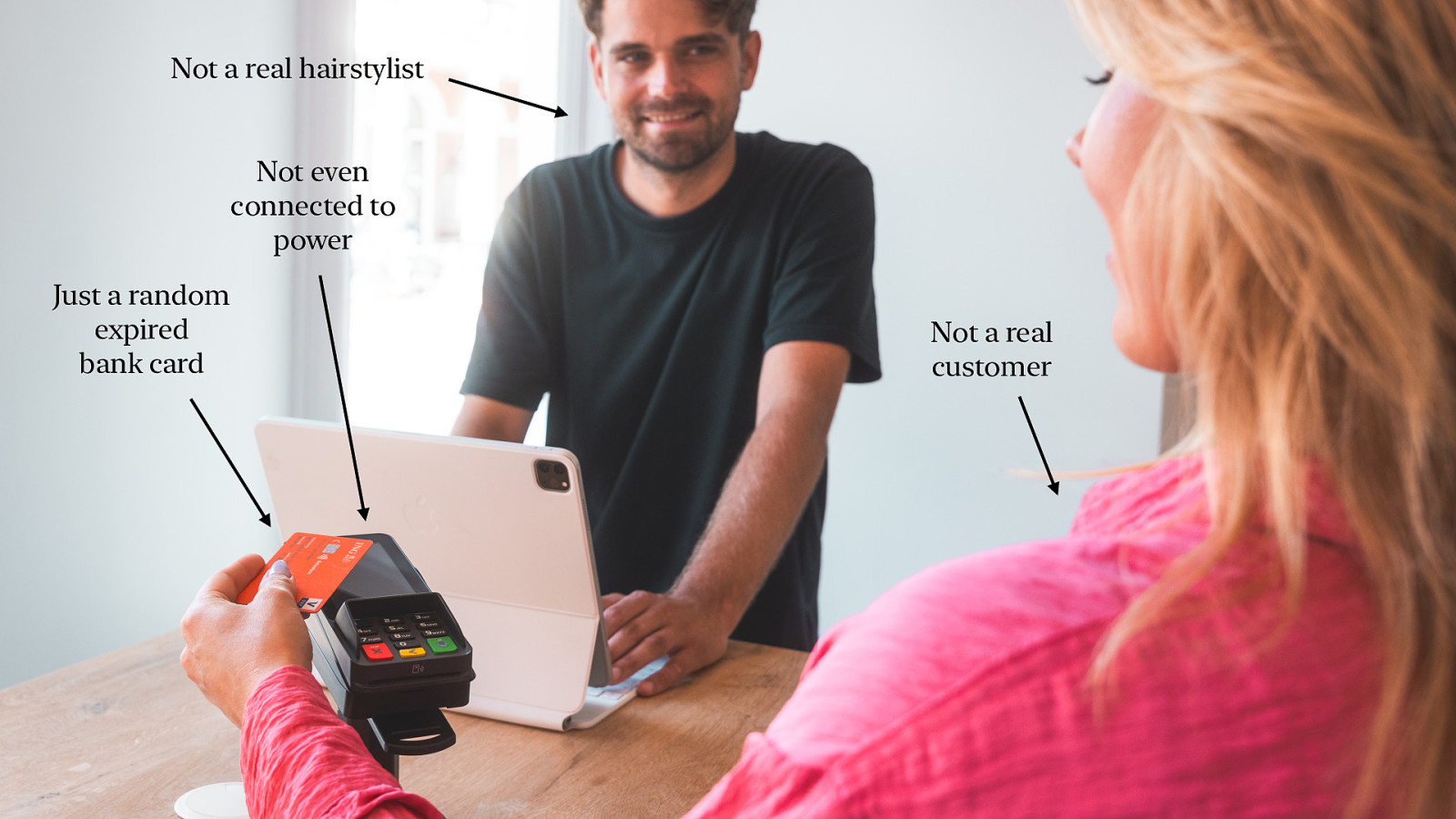
So yeah… I don’t often talk about my job. I’ve done dozens of talks at conferences and often I don’t even mention my work at all. What I usually talk about is WebBluetooth and programming Lego cars with JavaScript. You know, fun stu . And nobody wants to hear a 30 minute talk about the exiting world of hair styling. But today is an exception. No fun stu today. Just a lot of frustration about 1980’s technology.
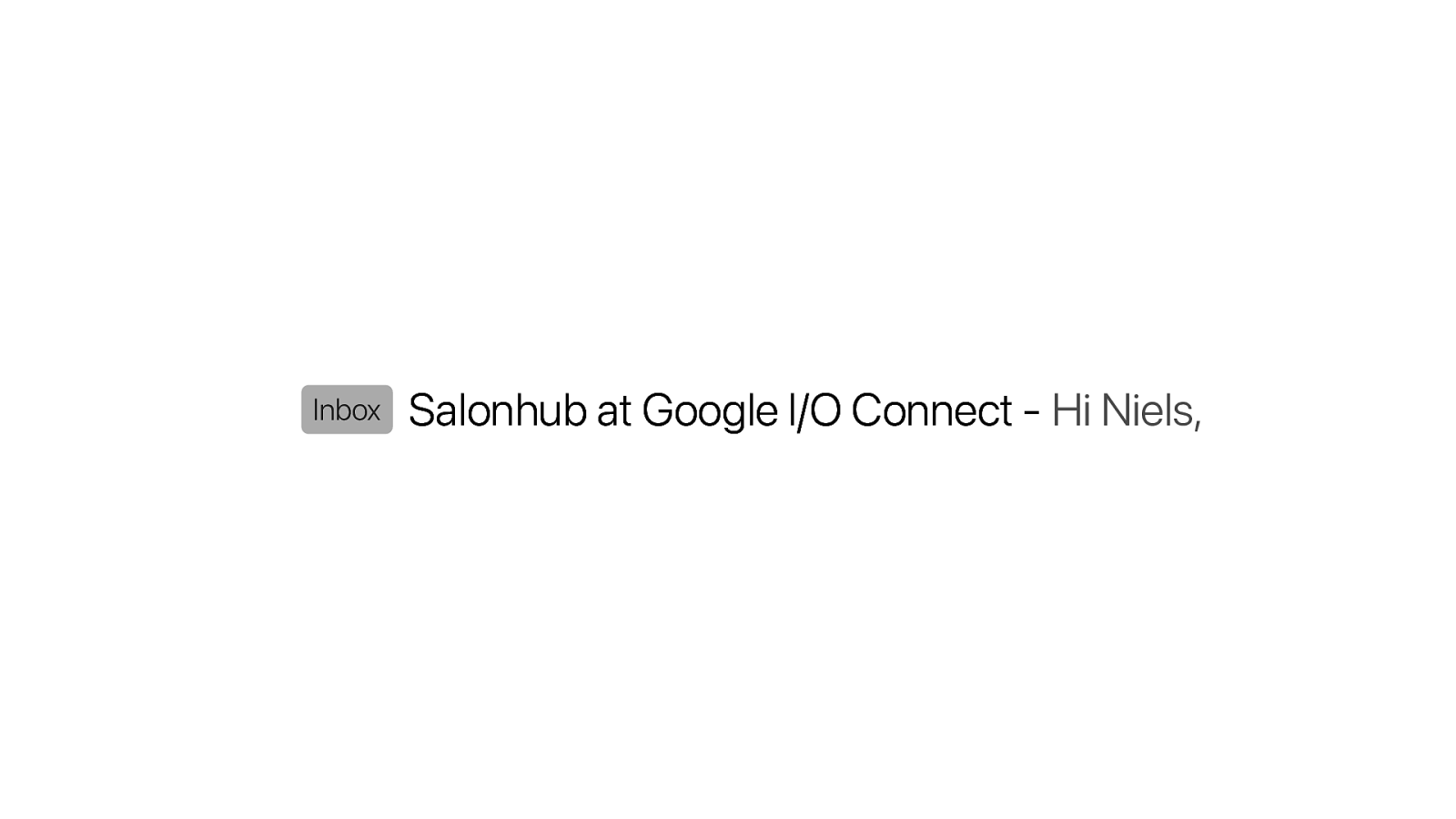
Earlier this year I got this email from Thomas at Google. I am a Google Developer Expert and I’ve spoken with him before about what we do at Salonhub and how I am building a completely browser based version of our cash register.
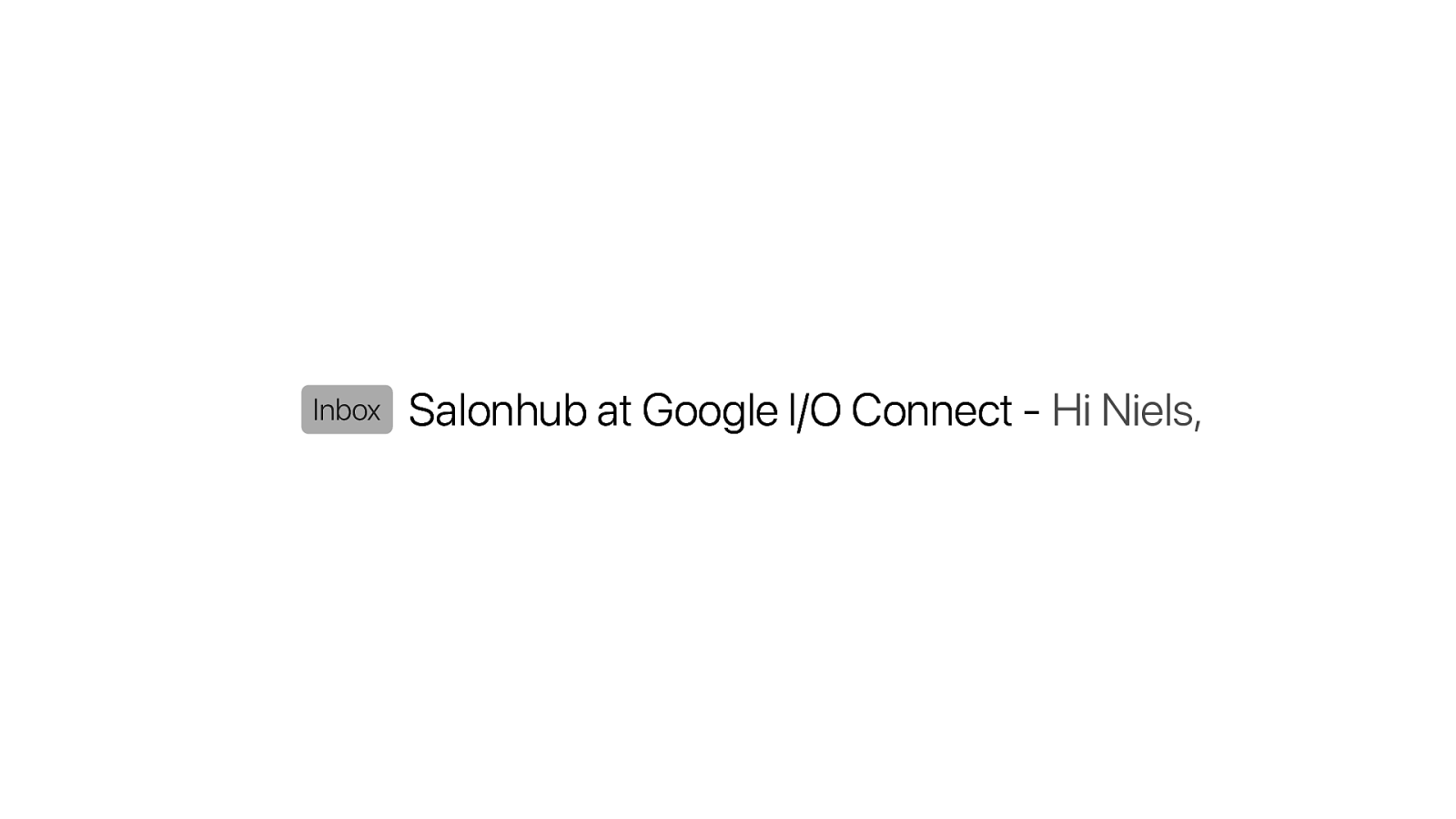
Well, it already is a web app, but what was missing was integrating it with all kinds of Point of Sale devices. You know, barcode scanners, receipt printers, cash drawer, payment terminals and customer displays and screens. We use Electron for that, but we want to move eventually to a PWA.
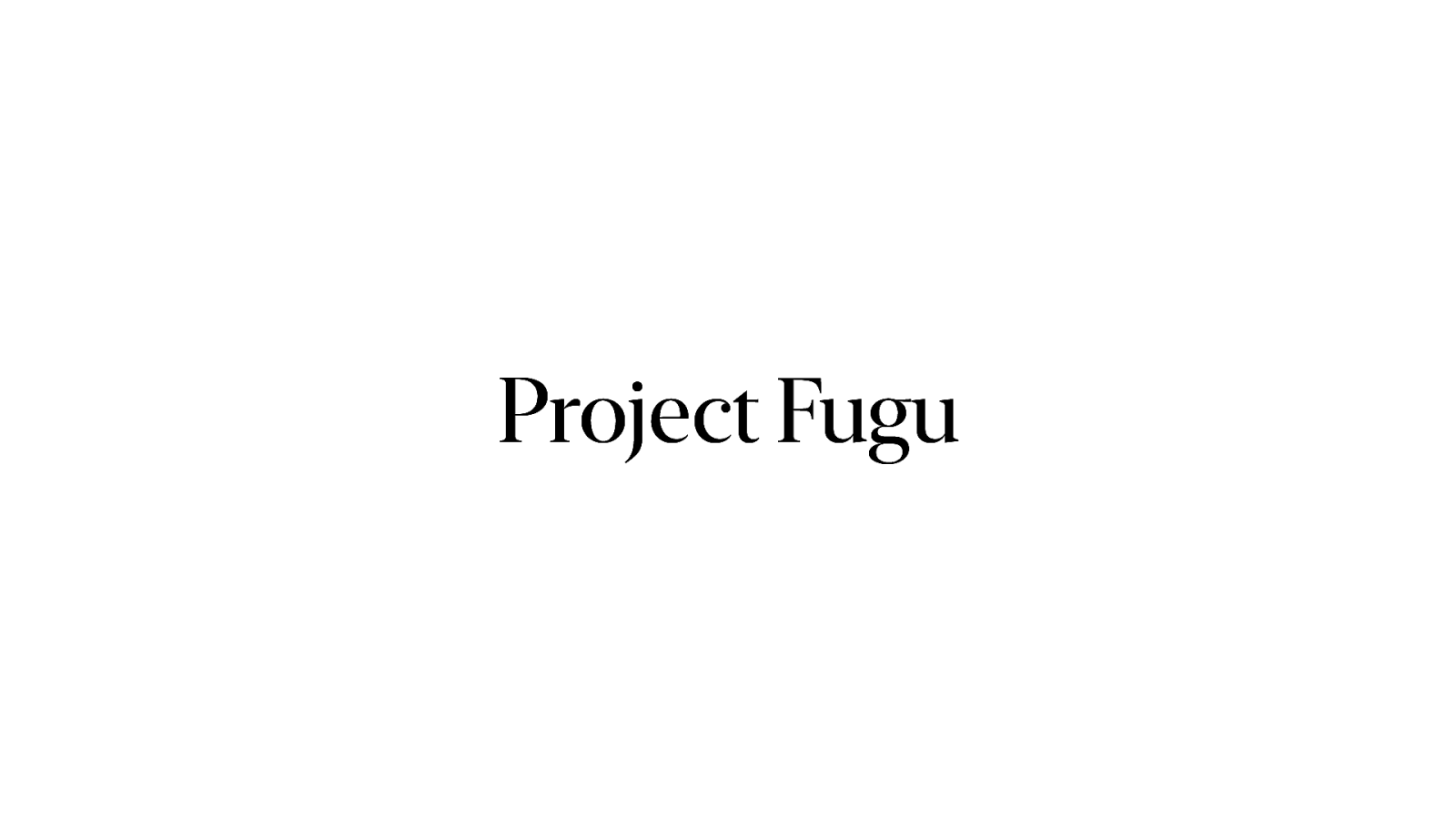
A couple of years ago that was simply not possible. But it is getting closer and closer. Thanks to Project Fugu and
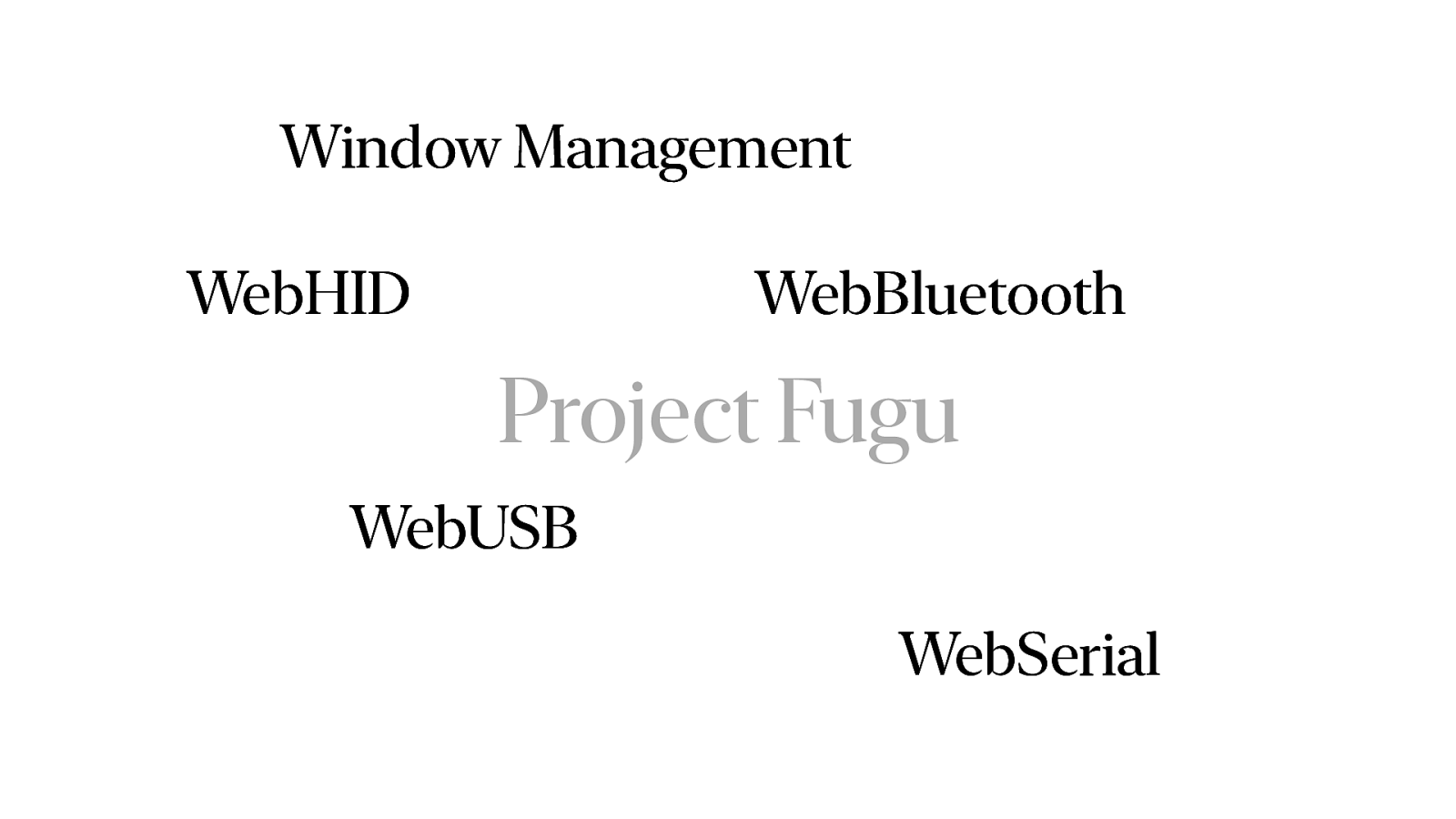
And his question was… could we make a demo version of our product that shows o these API’s and… oh…
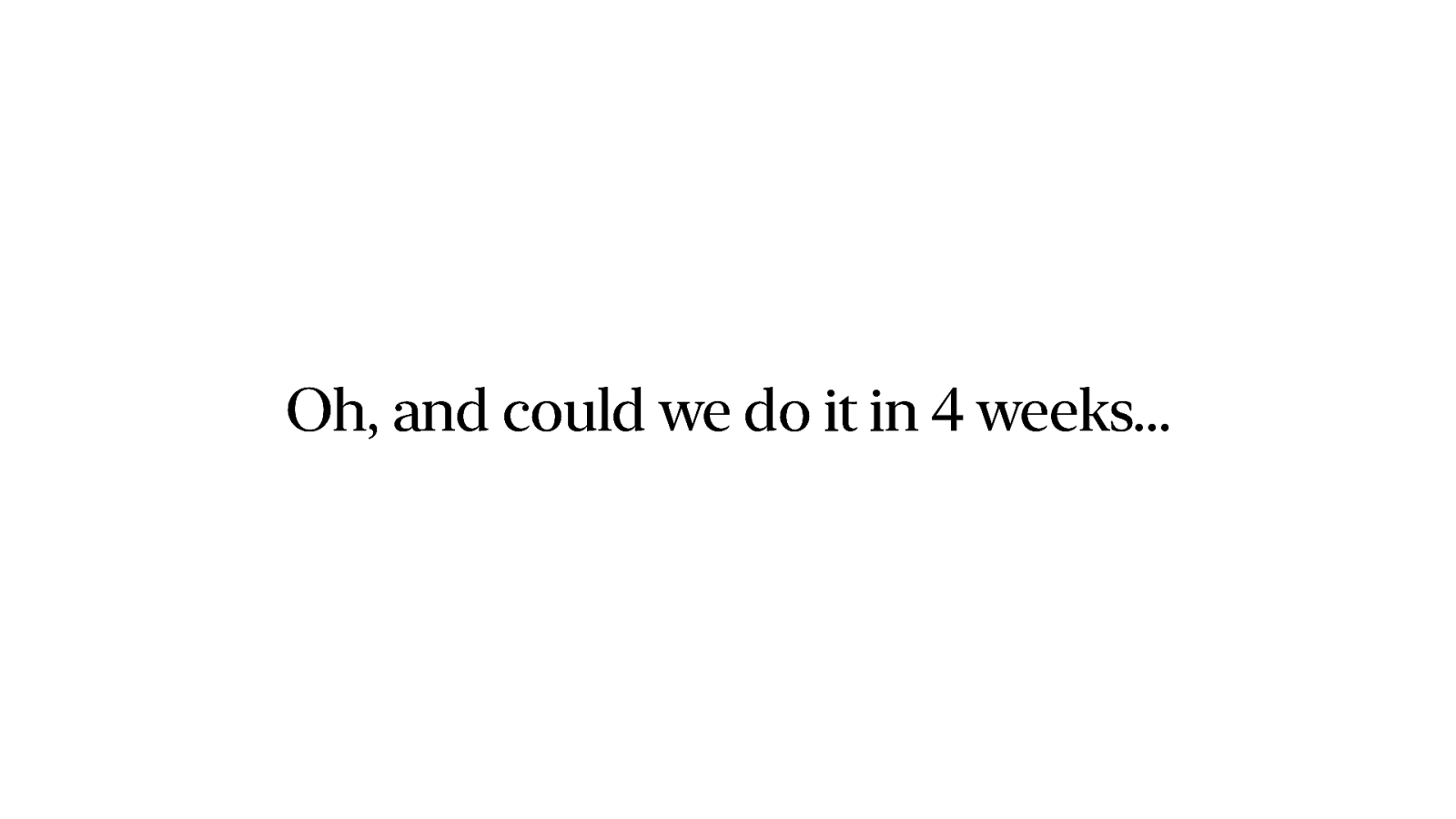
Could we do it in time for Google I/O Connect in Miami. In four weeks…
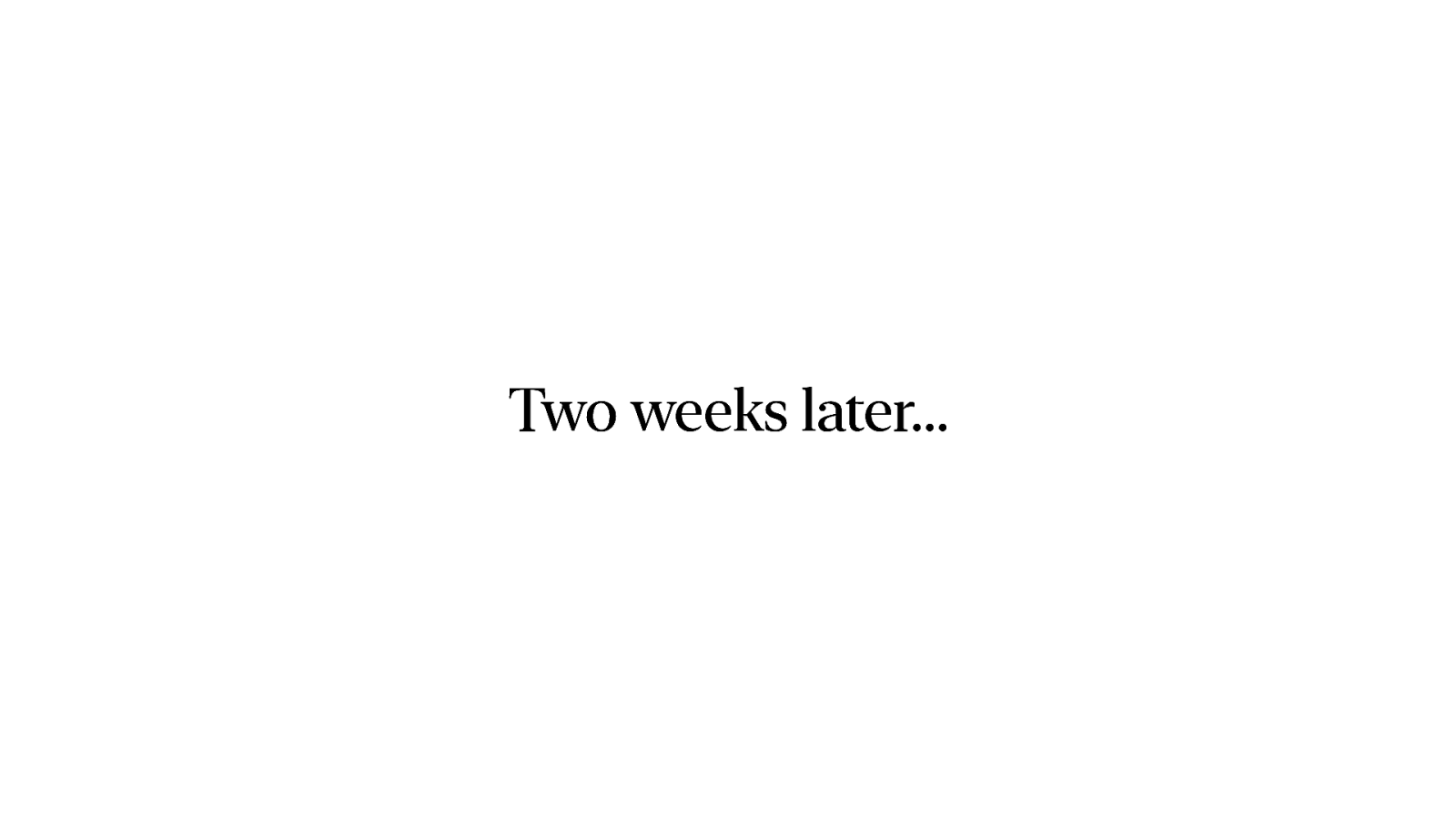
So… two weeks later…
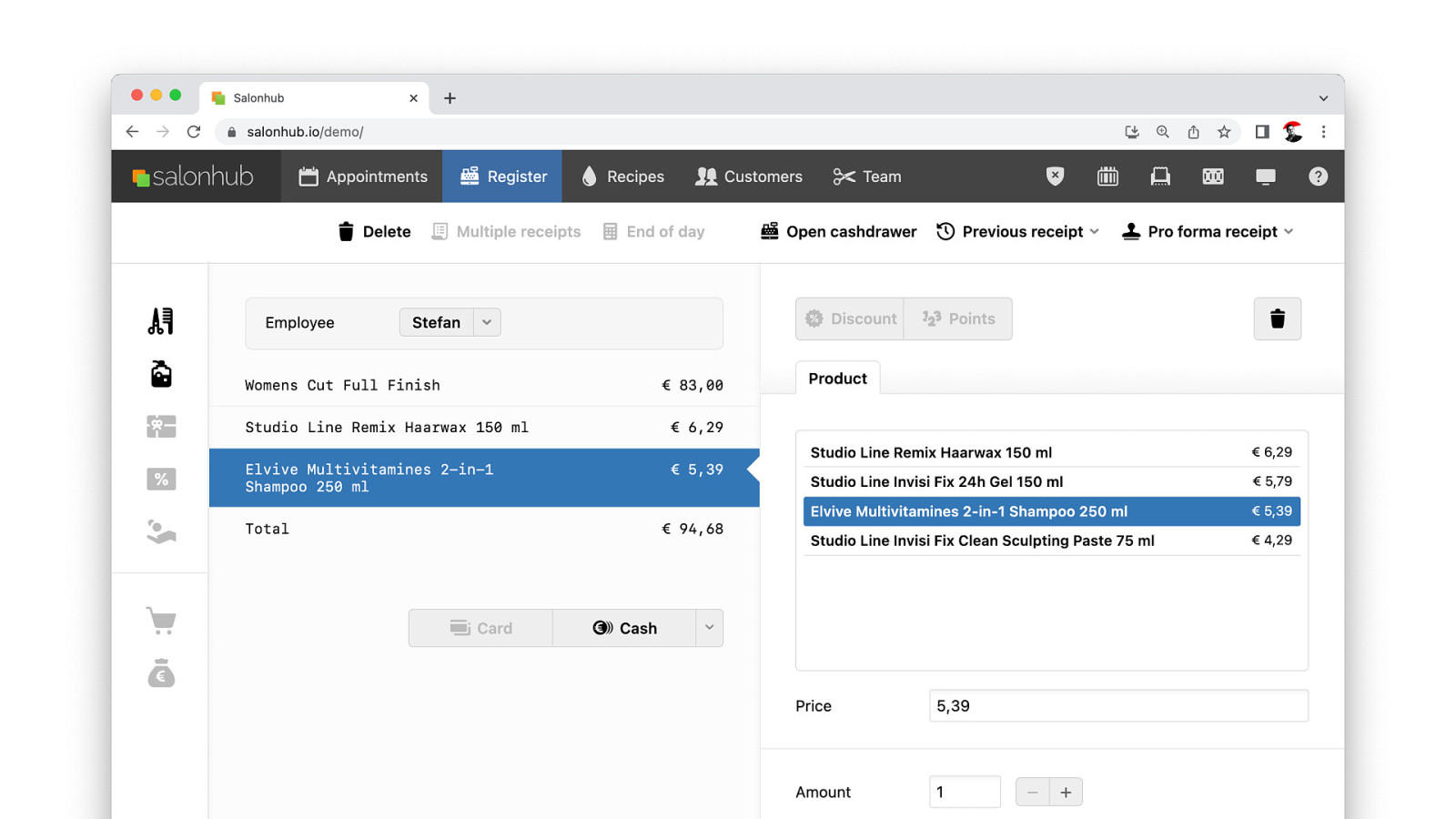
We had a fully functioning demo that was completely browser based. Of course it wasn’t two weeks work. It was years in the making. And it gave me an opportunity to open source a lot of our code.
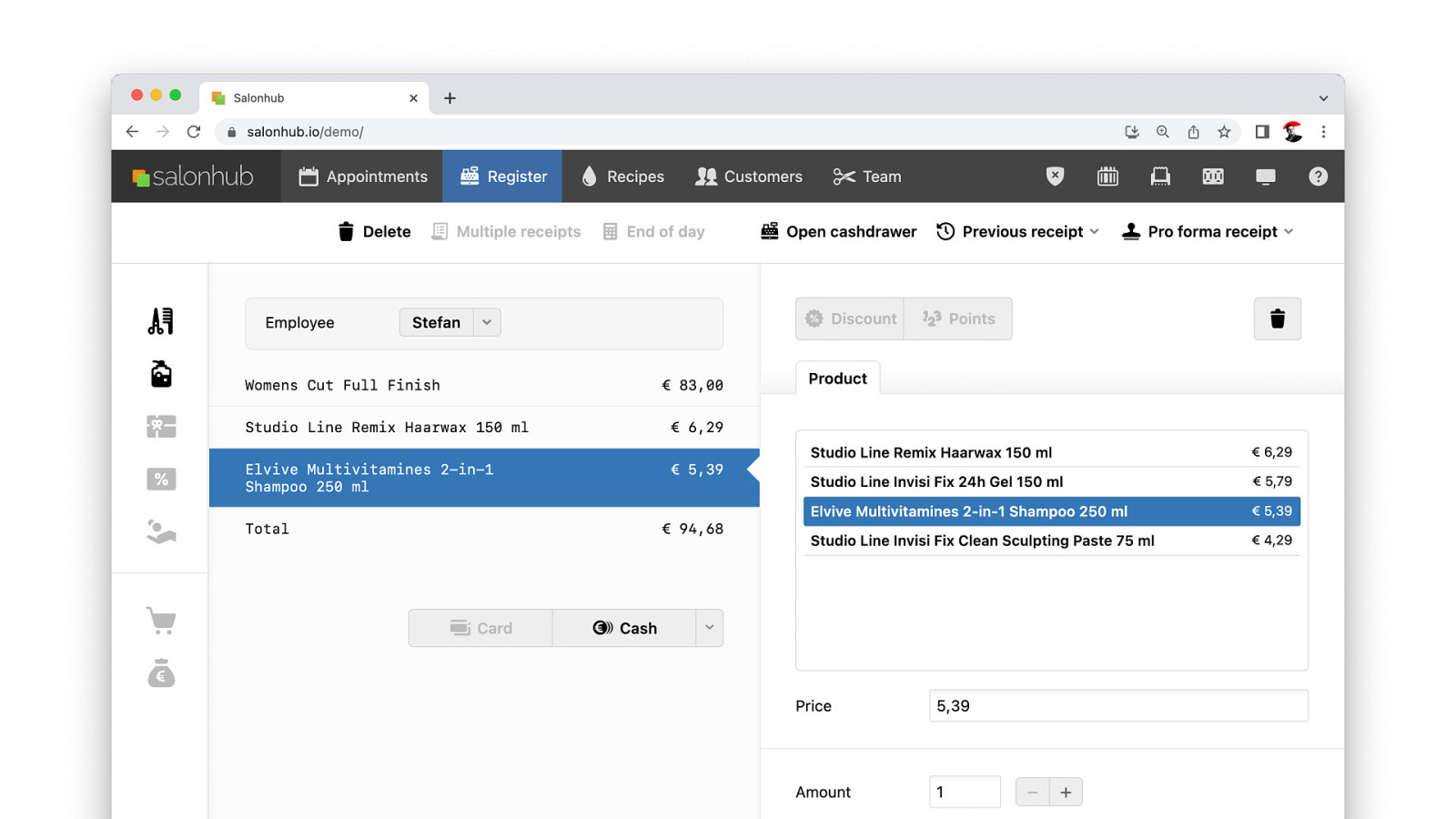
We could scan barcodes to add products. Items are shown on the customer pole. The receipt is visible on the display. And when we pay we can print a paper receipt.

So we went to Miami.


After that we went to Amsterdam.

Thomas took our demo to Bengalore and last week it was shown in I/O Connect Shanghai. All and all an amazing experience.
So, who wants to see it? And afterwards I’ll tell you how we created it.
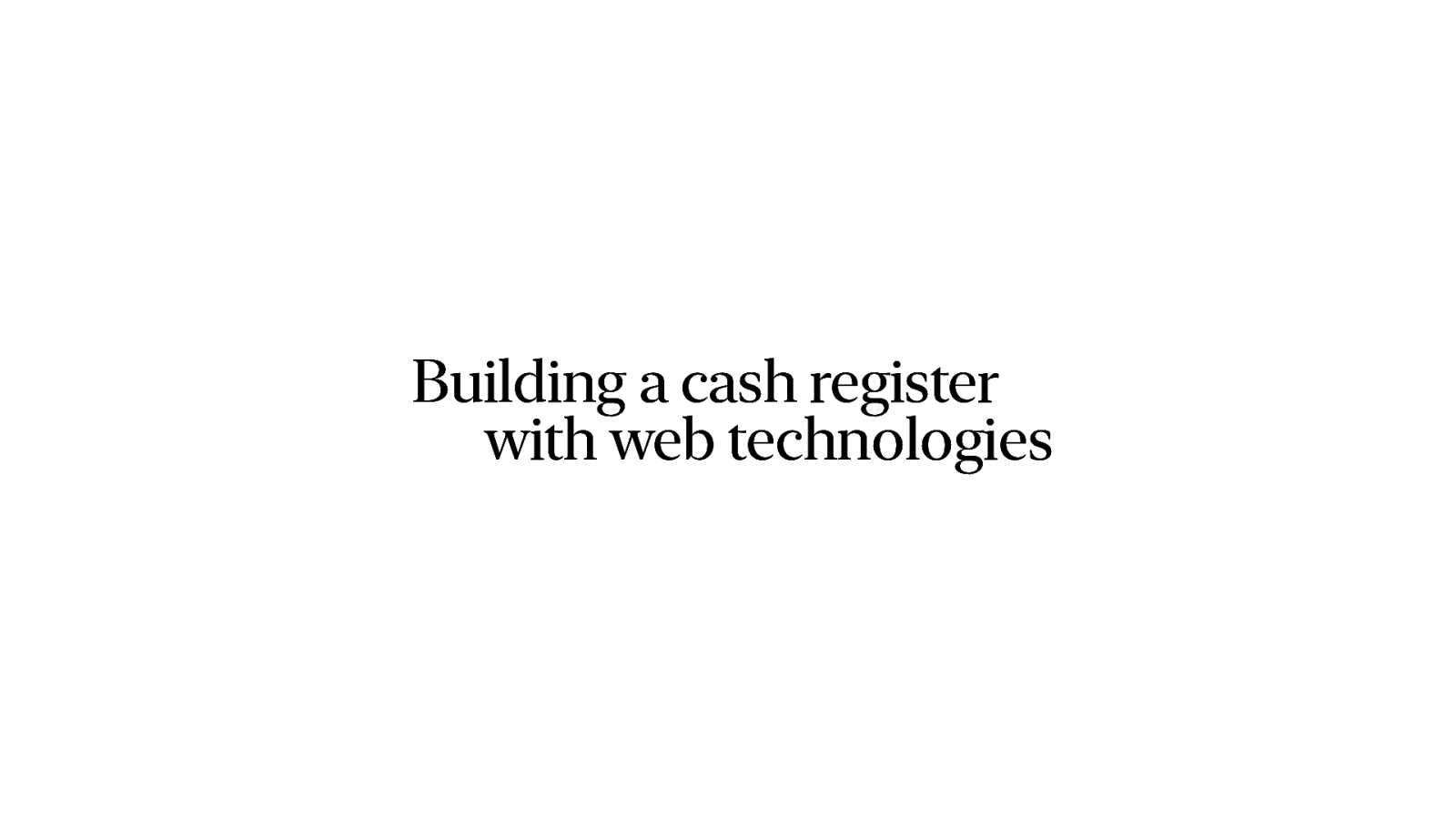
So, yeah. That was a little bit underwhelming maybe. It is just a cash register. You scan a product, you pay and you’ll get a receipt. You can see that every day, in pretty much every shop or store. But it is more complicated than you might think. So how did we build it? Like I said it was years in the making. I’ve been playing with this in some way or form for the last 10 years.

Receipt printer Let’s start with receipt printers. This is an essential part of a cash register. Nowadays most are USB, but they still sell serial or even parallel port versions. And you’ve got Mobile versions using Bluetooth and even networked versions.
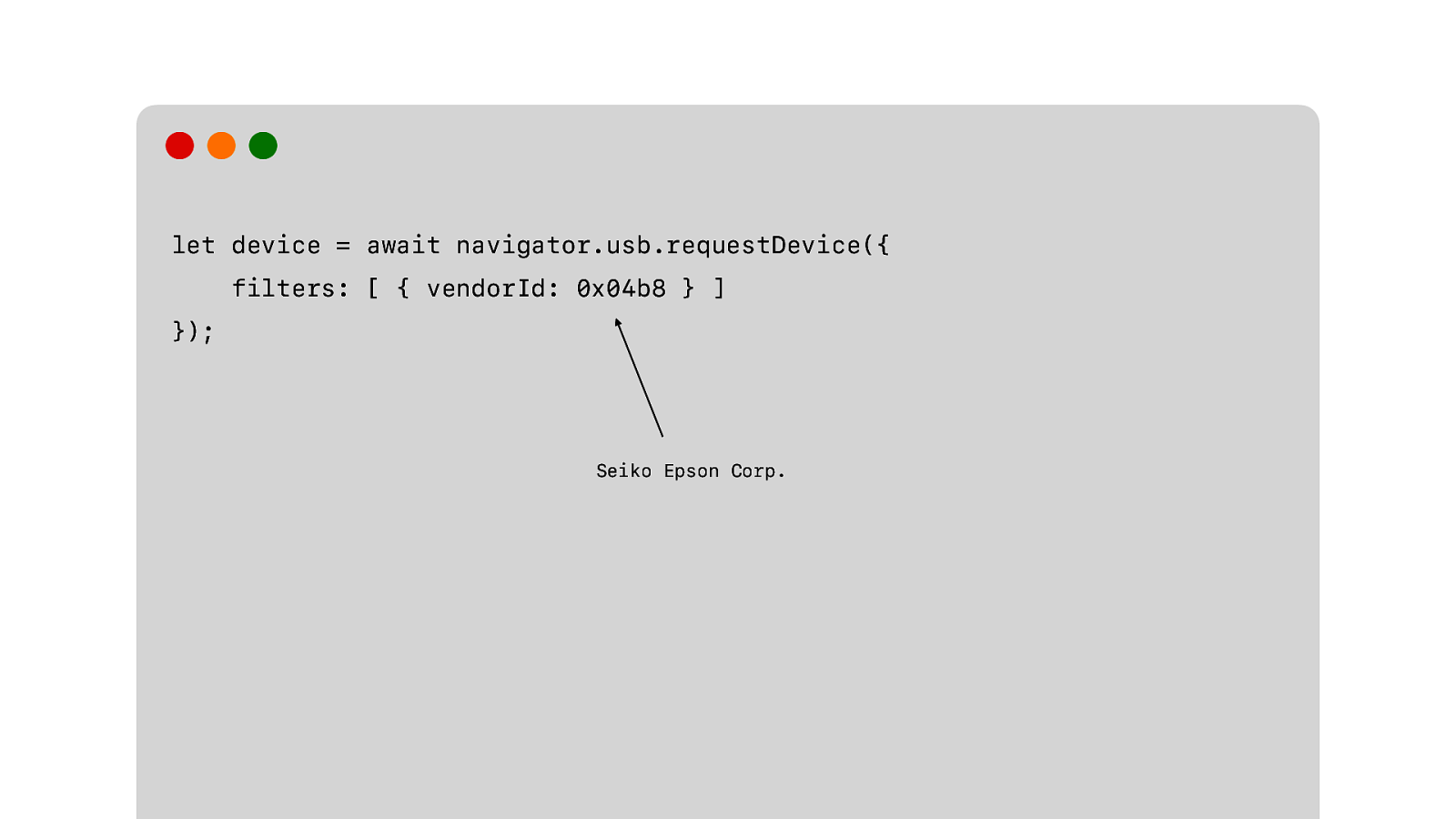
But the one we’re using is a USB device. So we’re going to use WebUSB. The API allows us to request a device with specific filters. The user then gets a list of all devices that they can choose from. And the browser then gets access to the device that is chosen.
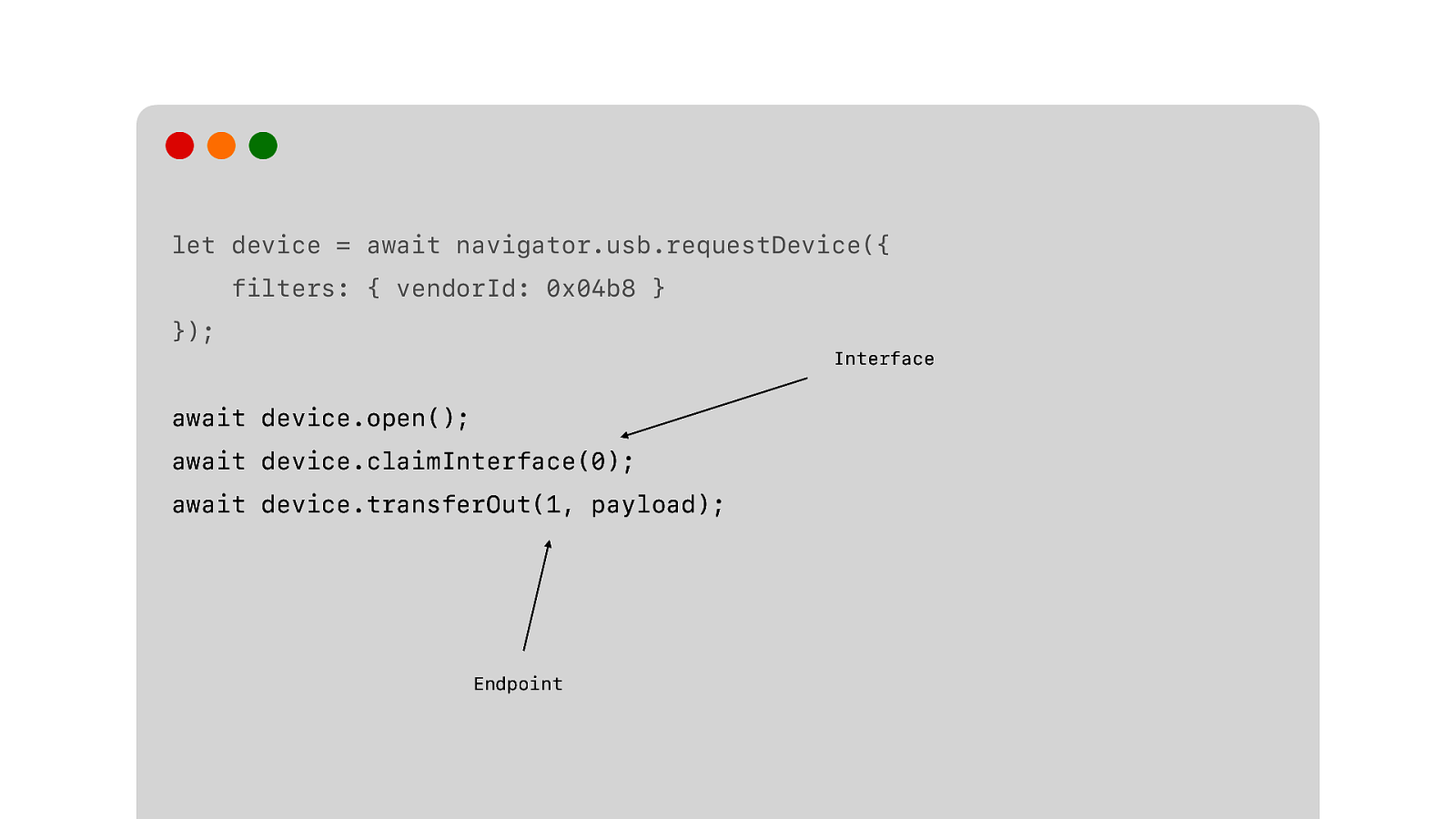
Then we have to open the device. Claim the interface and transfer out our data to the endpoint.
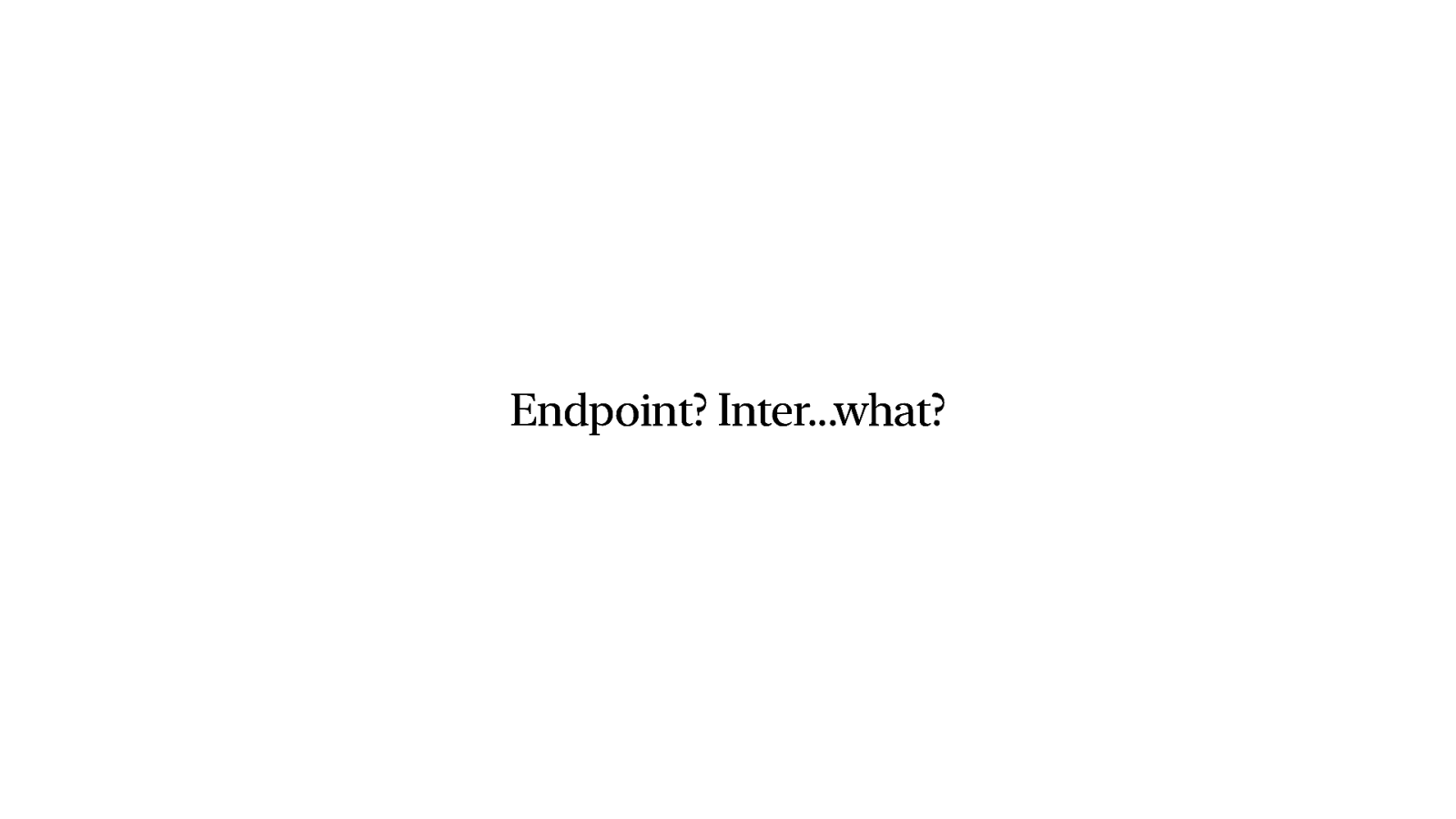
Yeah, this may require some extra explanation.
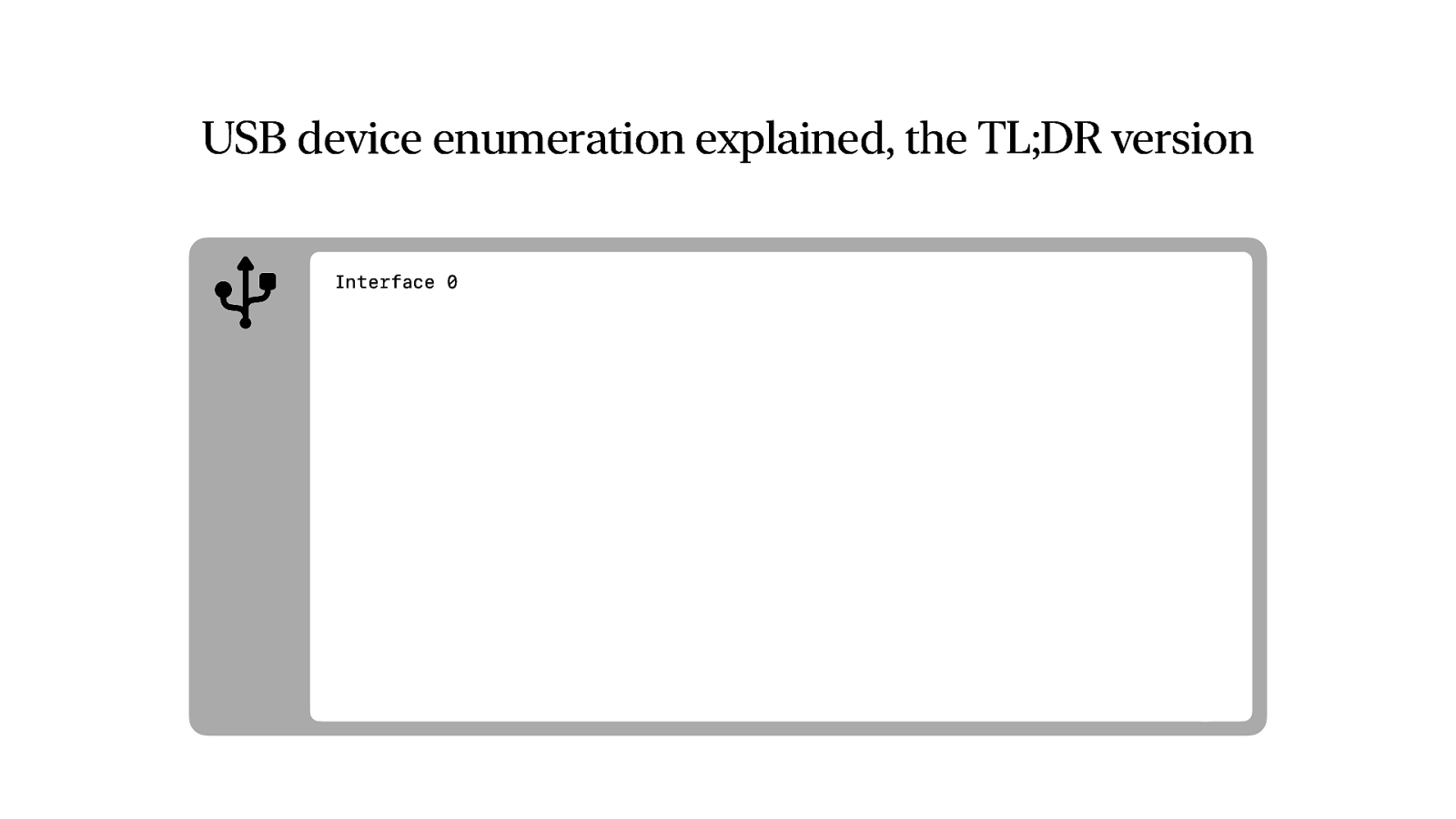
USB devices have one or more interfaces. This usually depends on functionality.
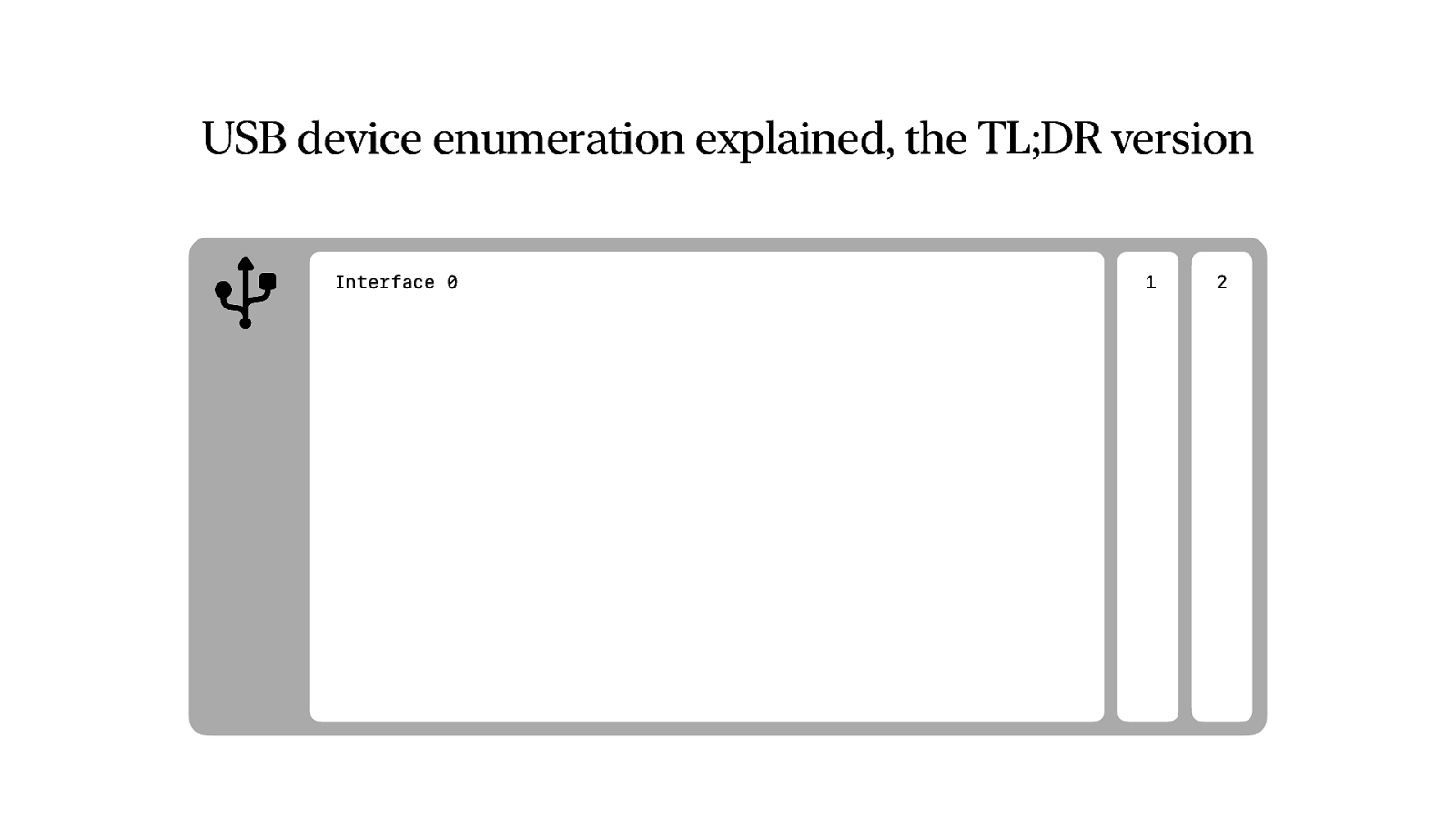
Most have one interface, but if you have a device that combines multiple functions, like a scanner and printer combination, you would usually have one interface for the printer and one for the scanner.
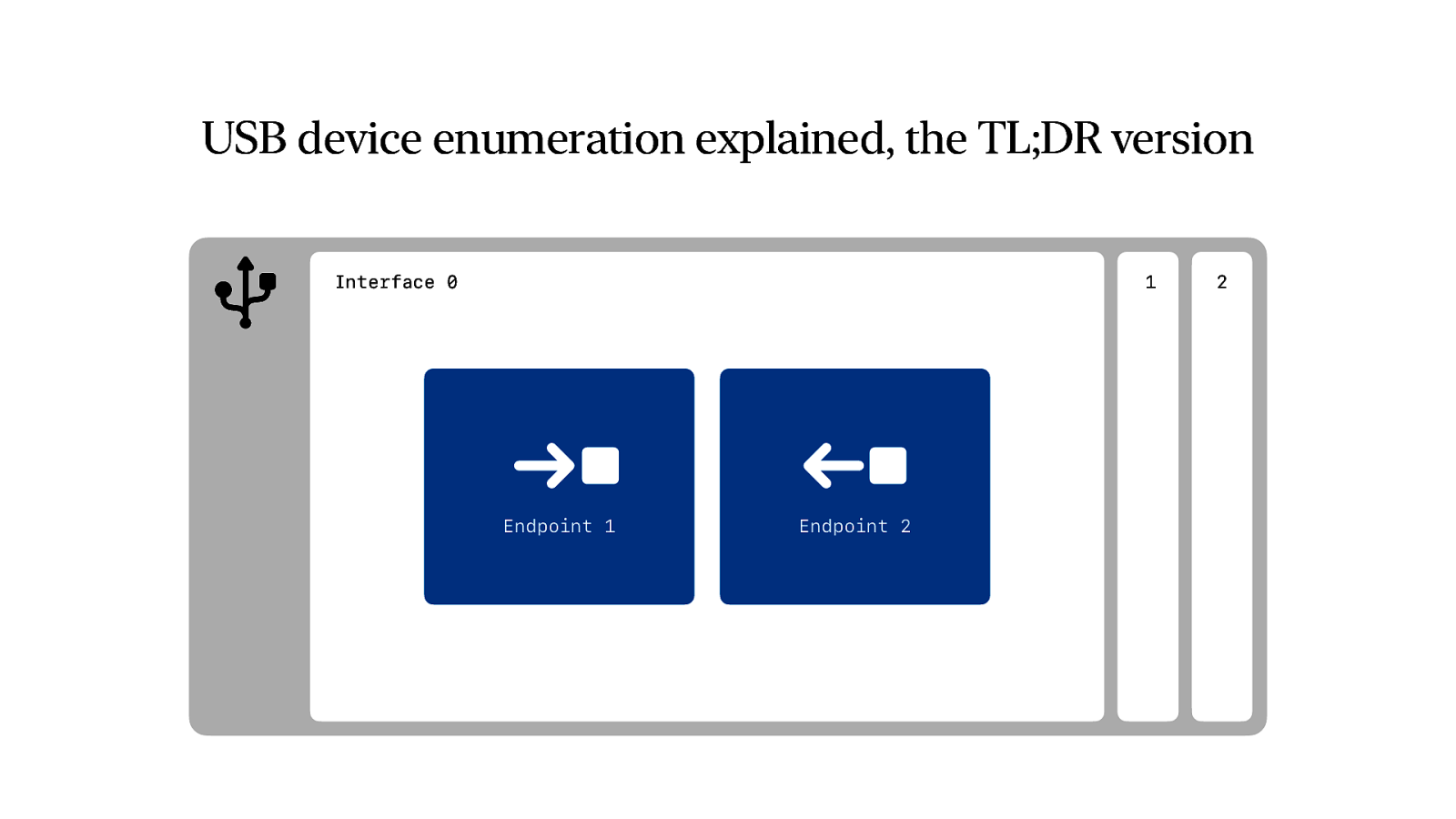
And each interface has one or more endpoints. Endpoints can be use to send data, or receive data. So in case of a printer you have two endpoints, one for sending what you want to print and one for receiving for example status information about how much paper you have.
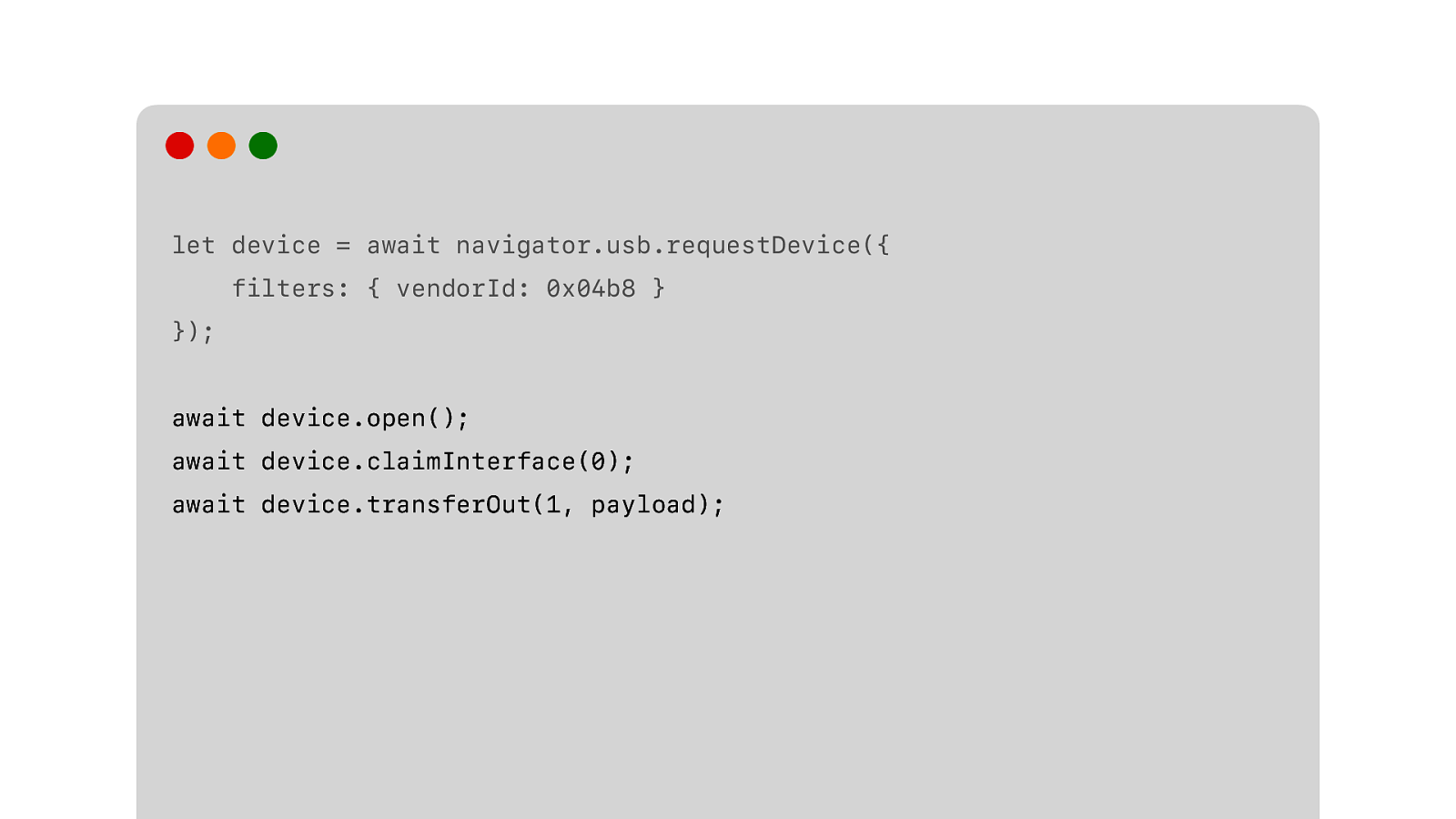
So we claim the right interface. And we claim it, so we can use the device exclusively and there are no other applications that can interfere while we use it. And then we send the data using the proper endpoint.
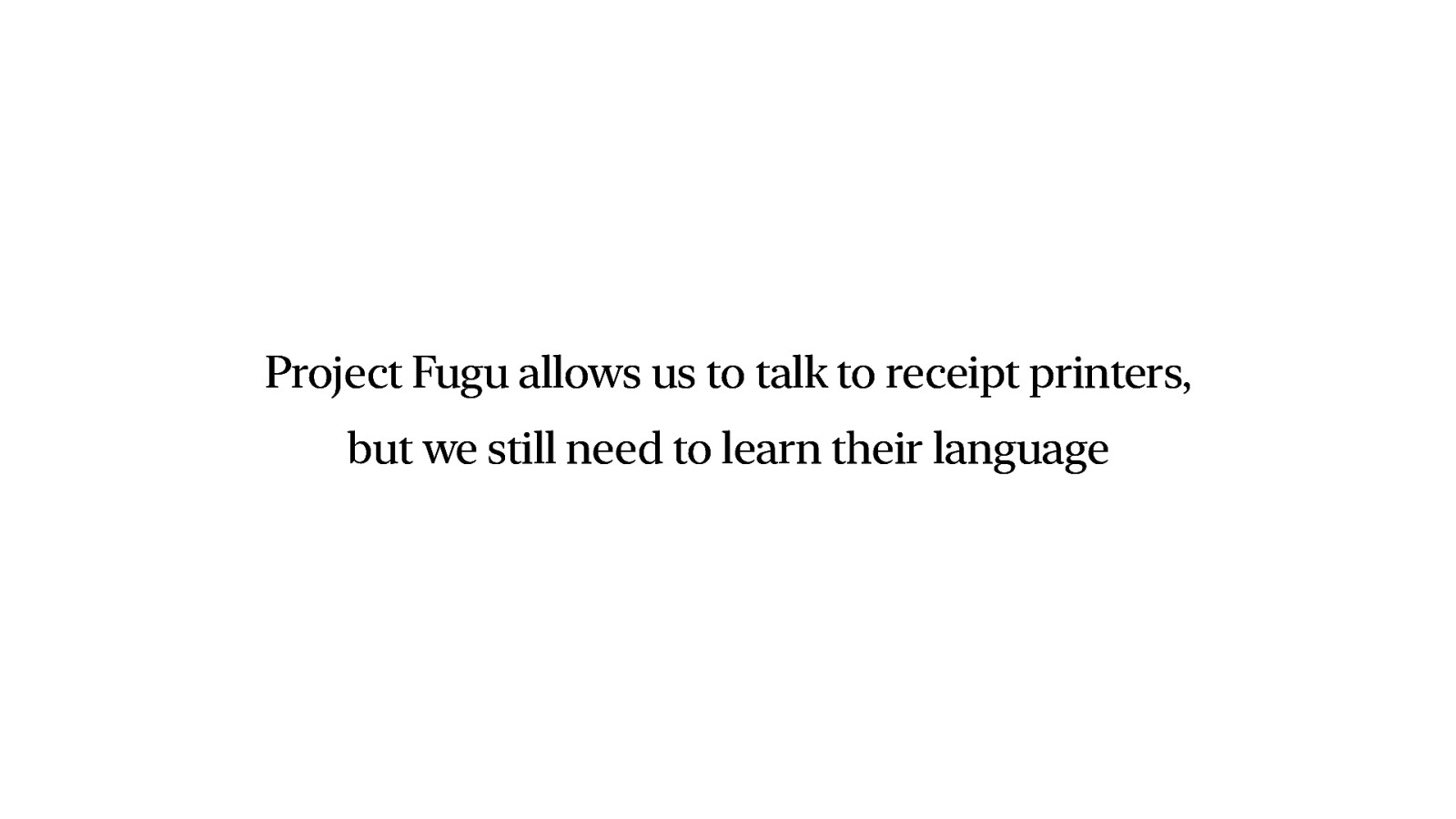
And now we can talk to our printer, but we still have no idea about what to tell it. We need to learn their language rst.
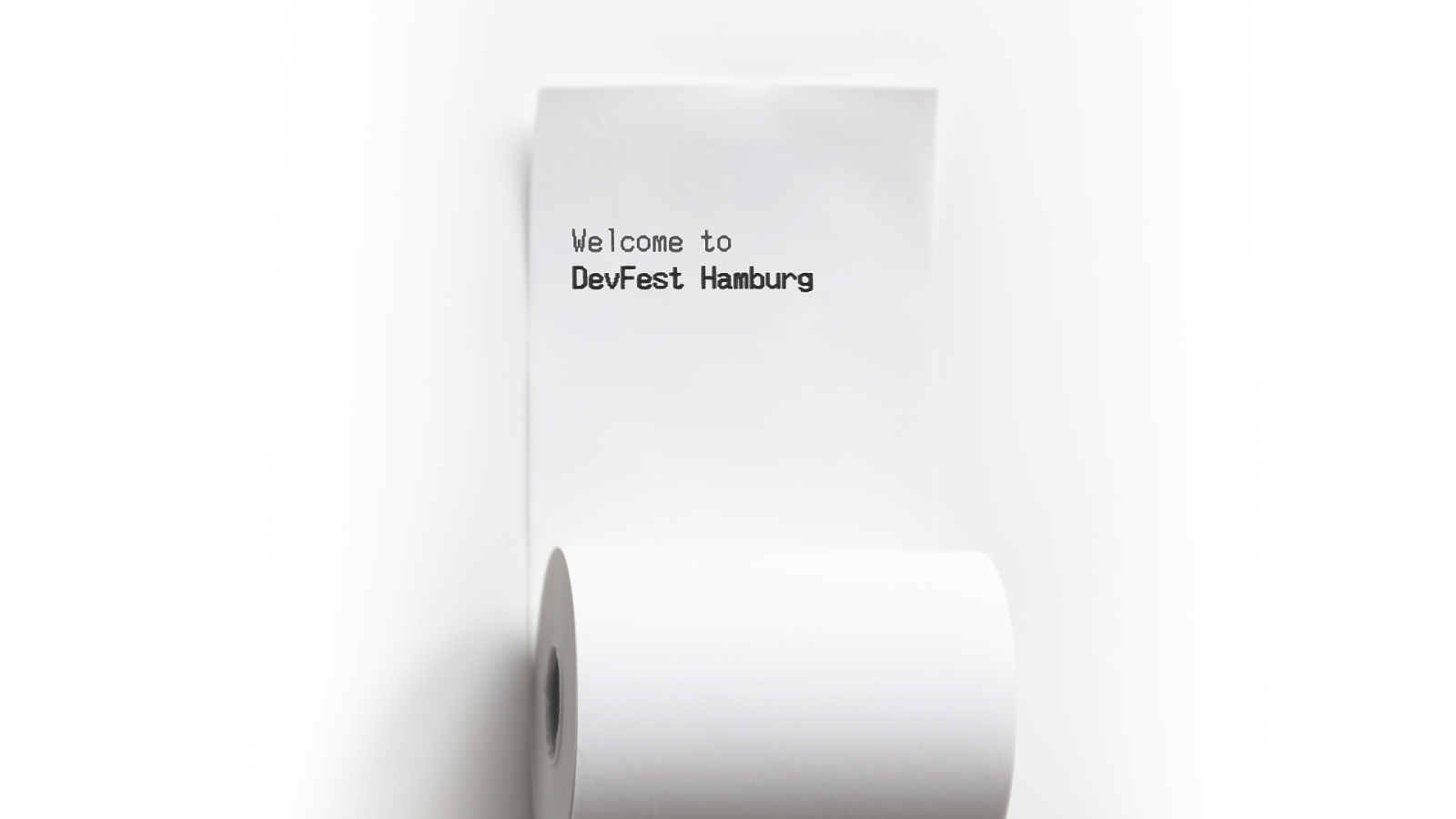
Let’s start really simple. Say we want to print this. Just two lines. One line in bold text. And then cut the receipt. Most printers have an build in cutter. If we were to do this with the web platform, this would be really, really simple.
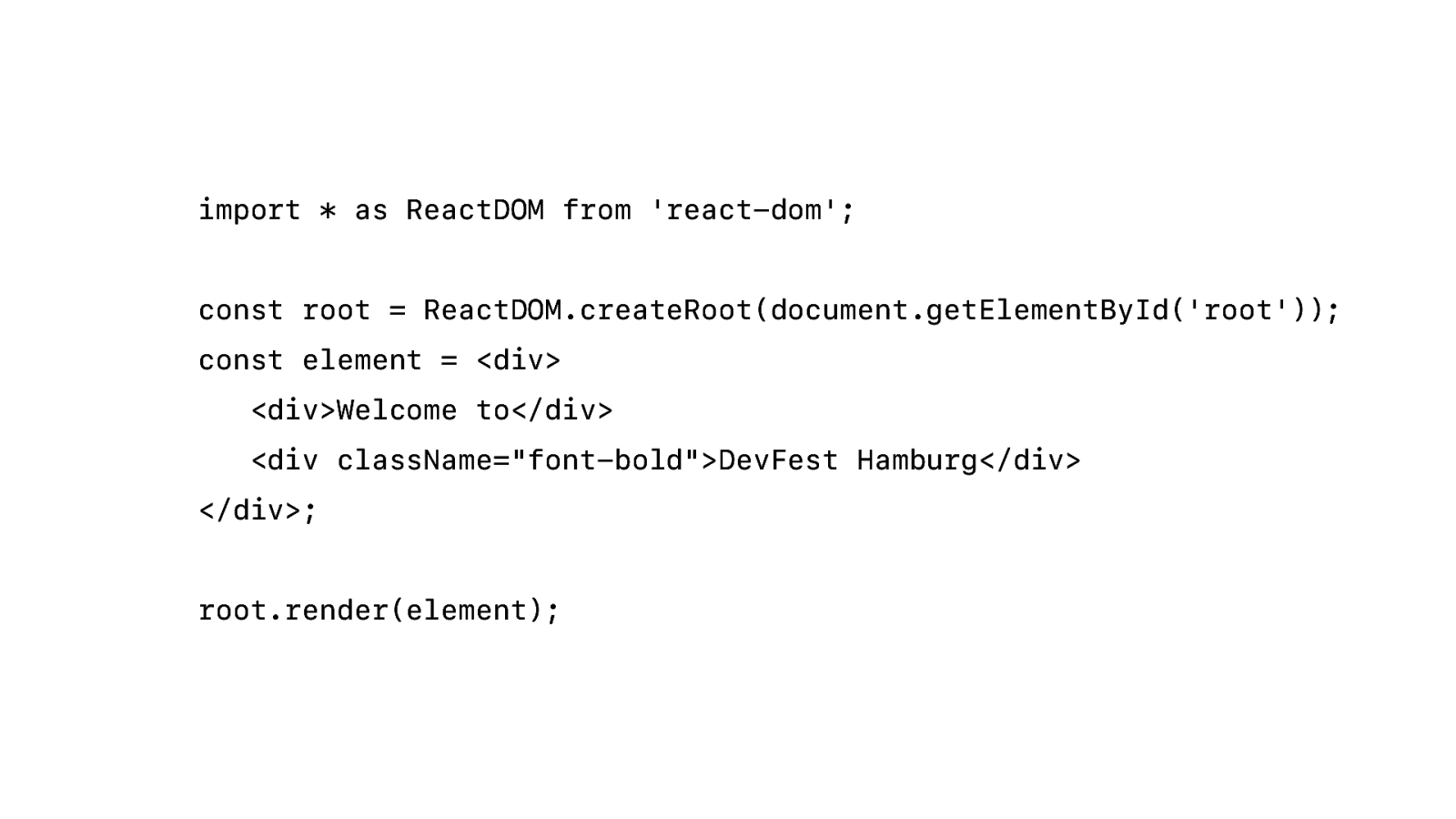
Just npm install react. npm install tailwindcss. Think about what build system you want to use. Add some directives to your css le. Add some div’s to the root and apply the font-bold utility. Simple….
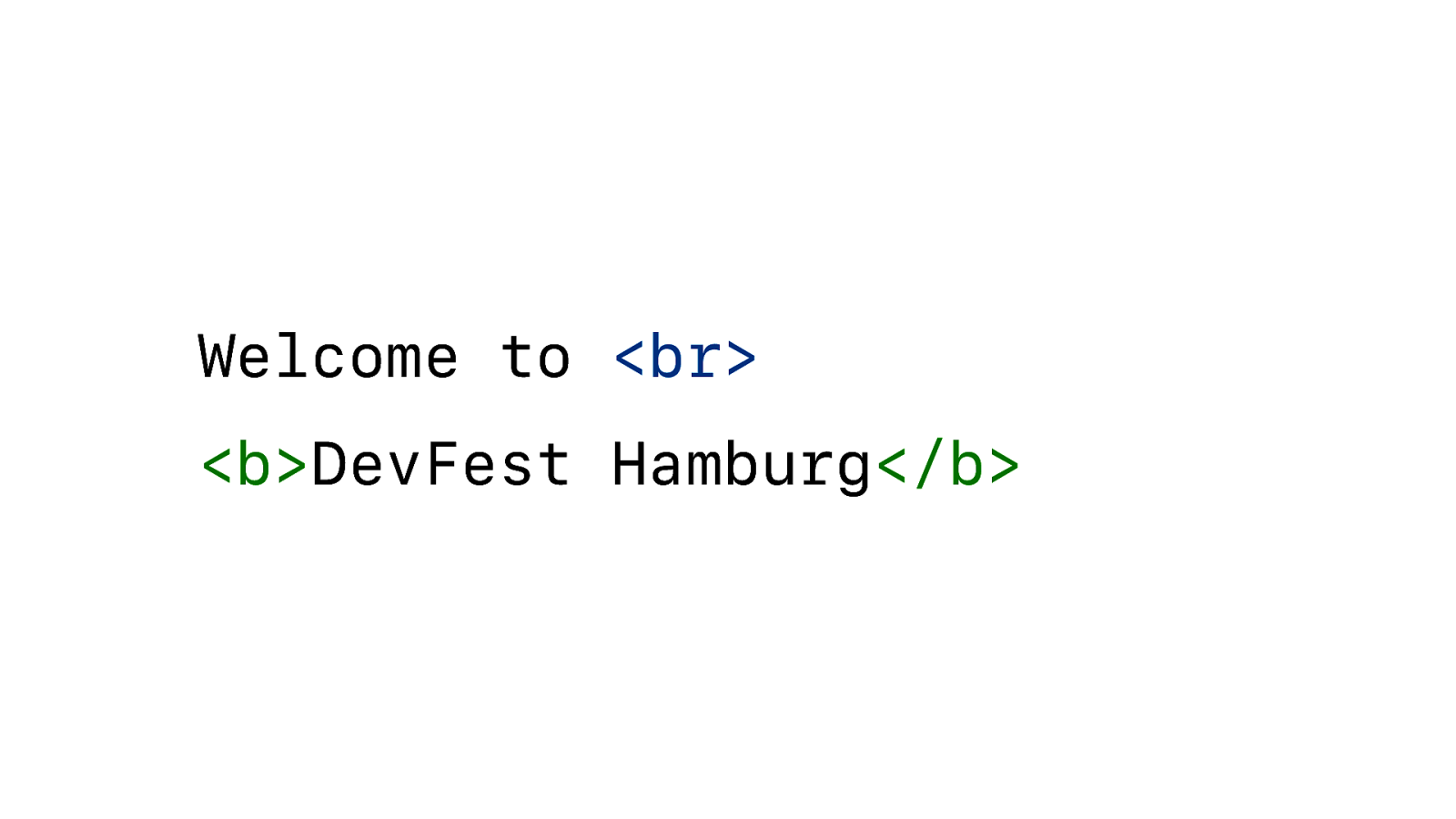
Okay, okay. Let’s use some proper HTML. And I am keeping it simple here. Just a couple of <br> and <b> tags. And that is it. But that is not how printers do it. The language printers use long predate HTML.

Let’s travel back to 1990. Epson is launching their first receipt printer. Nowadays all receipt printers use thermal paper, but back then it used dot matrix technology. And Epson was famous for creating the MX-80 dot matrix printer back in 1980.
So they took a shortcut and basically used the ESC/P language from that dot matrix printer and adapted it a bit and called it ESC/POS. And that is what receipt printers have been using ever since.
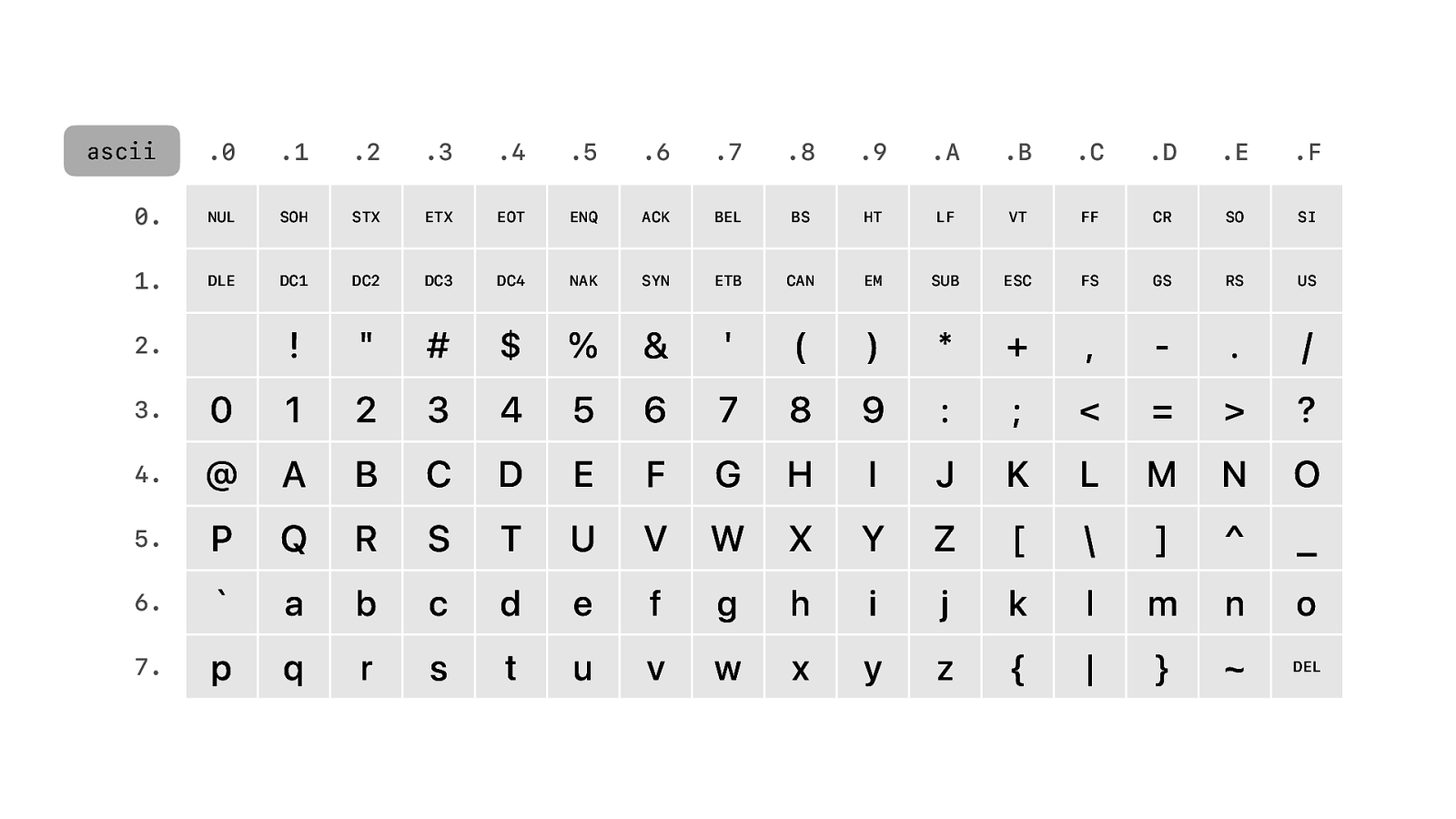
And the language is basically 7 bit ASCII. And with ASCII we have all the printable characters you would ever need. 26 of them. A to Z. And you get numbers. Some special characters. But that is not all, you also have lowercase version of A to Z… Whoooowww. What more do you need… It is the American Standards Code for Information Interchange after all.
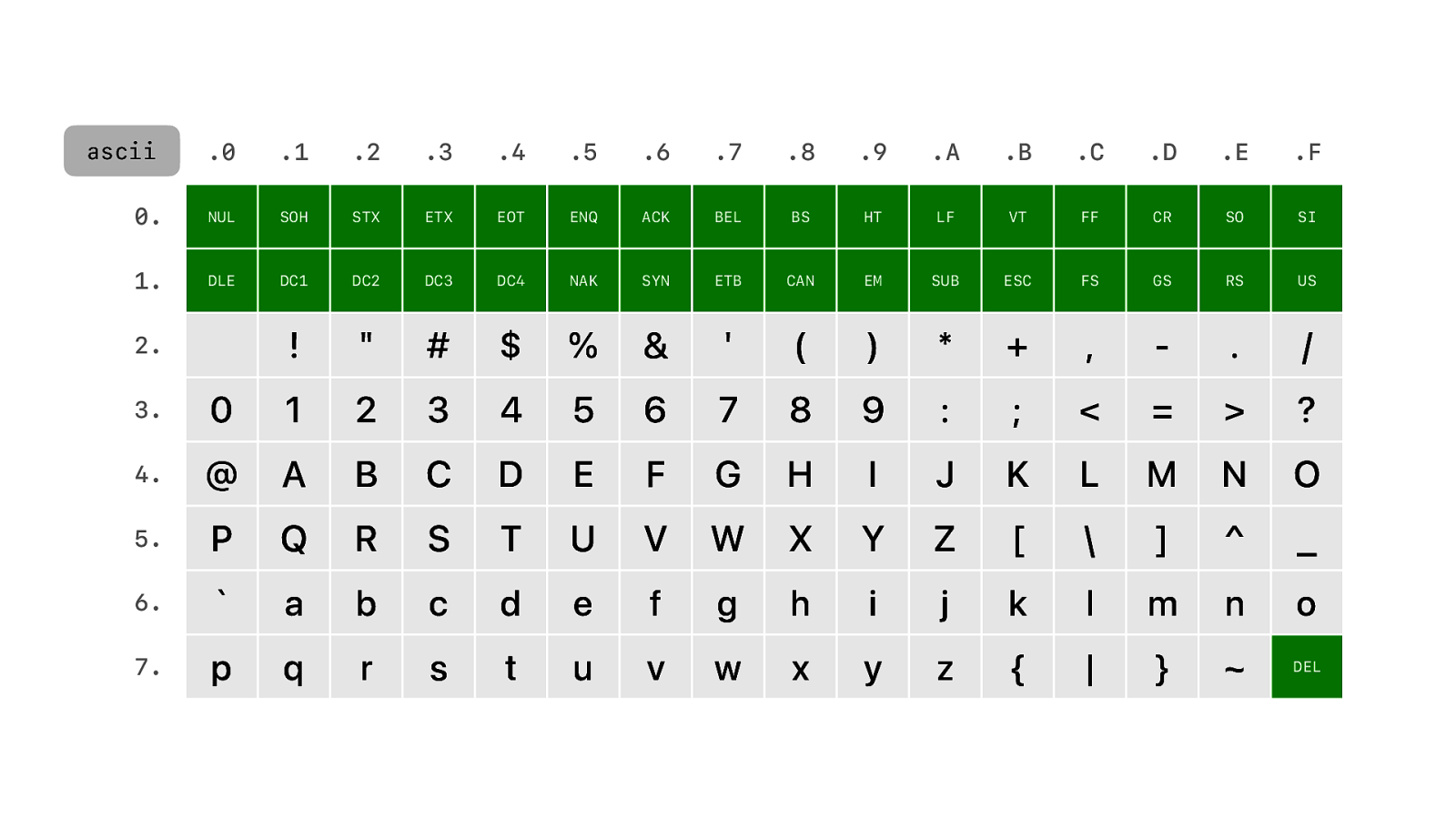
And we have some control characters for data transmission, including LF or Line Feed. Or what we nowadays commonly call a newline.
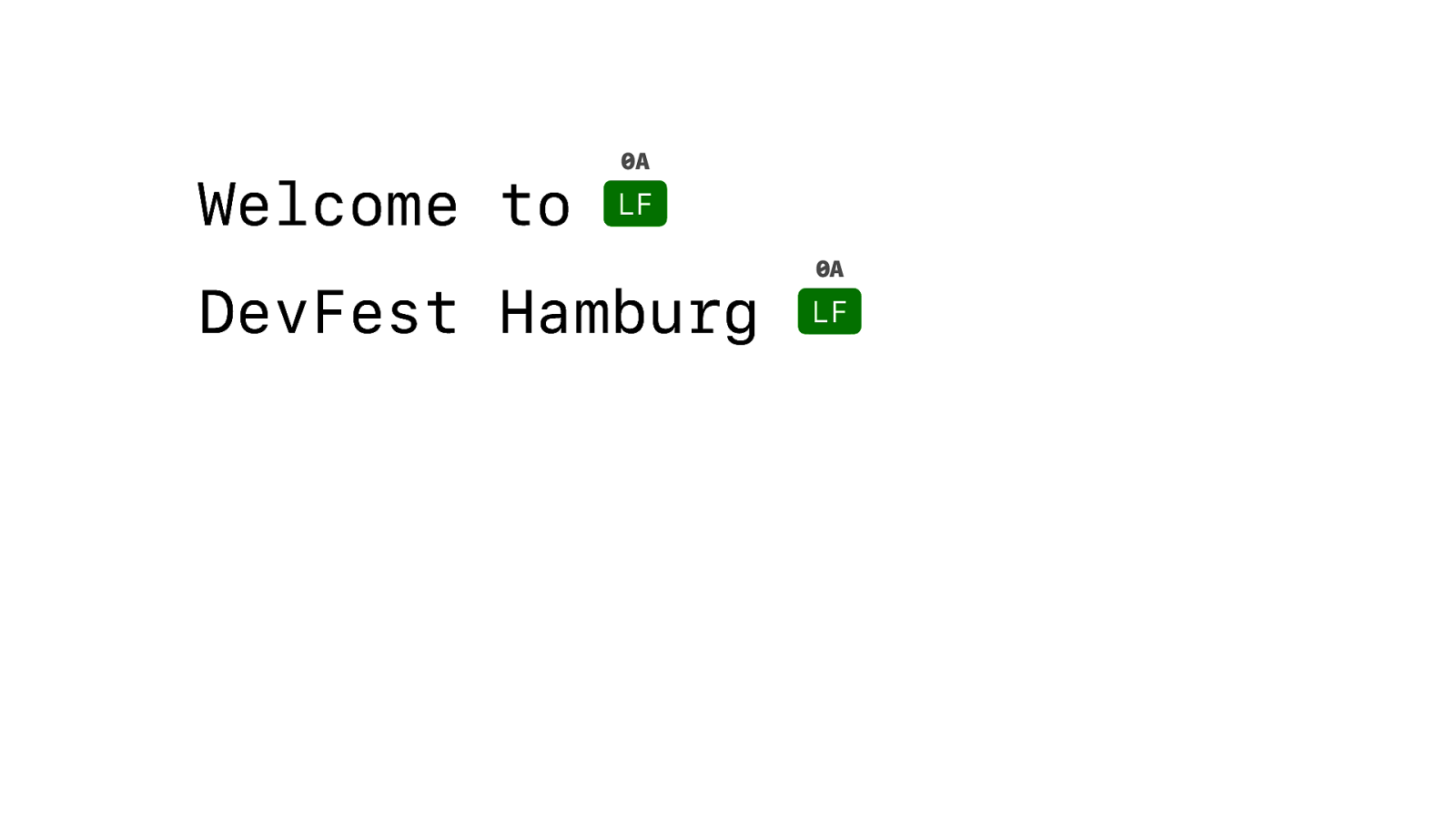
So we can just send this to the printer and it will work. But this is not entirely what we wanted. It’s not bold…
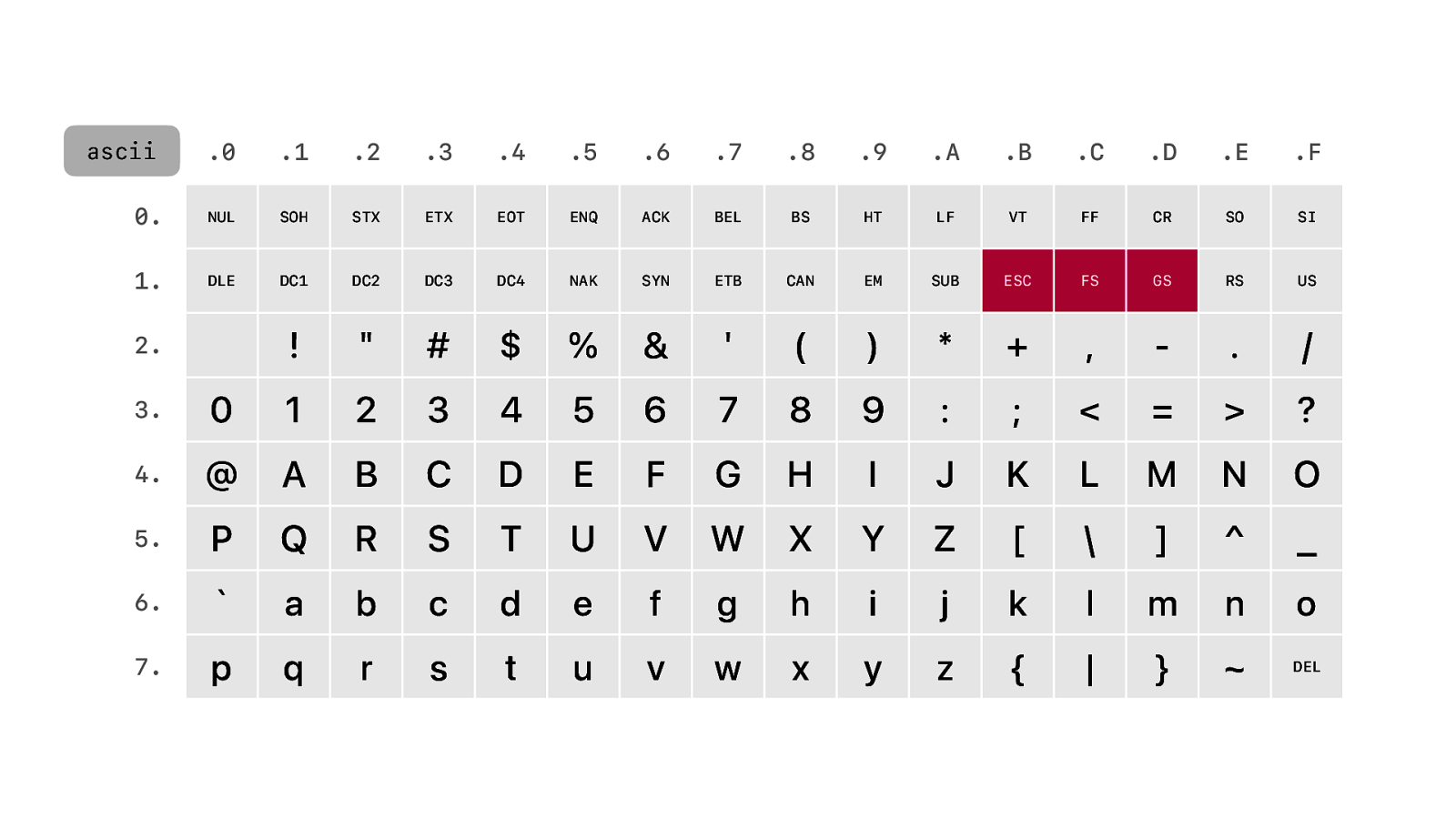
So let’s fix the bold part. We’re not using tags, like HTML, but we send a special escape character that signals to the printer that what follows is a command.
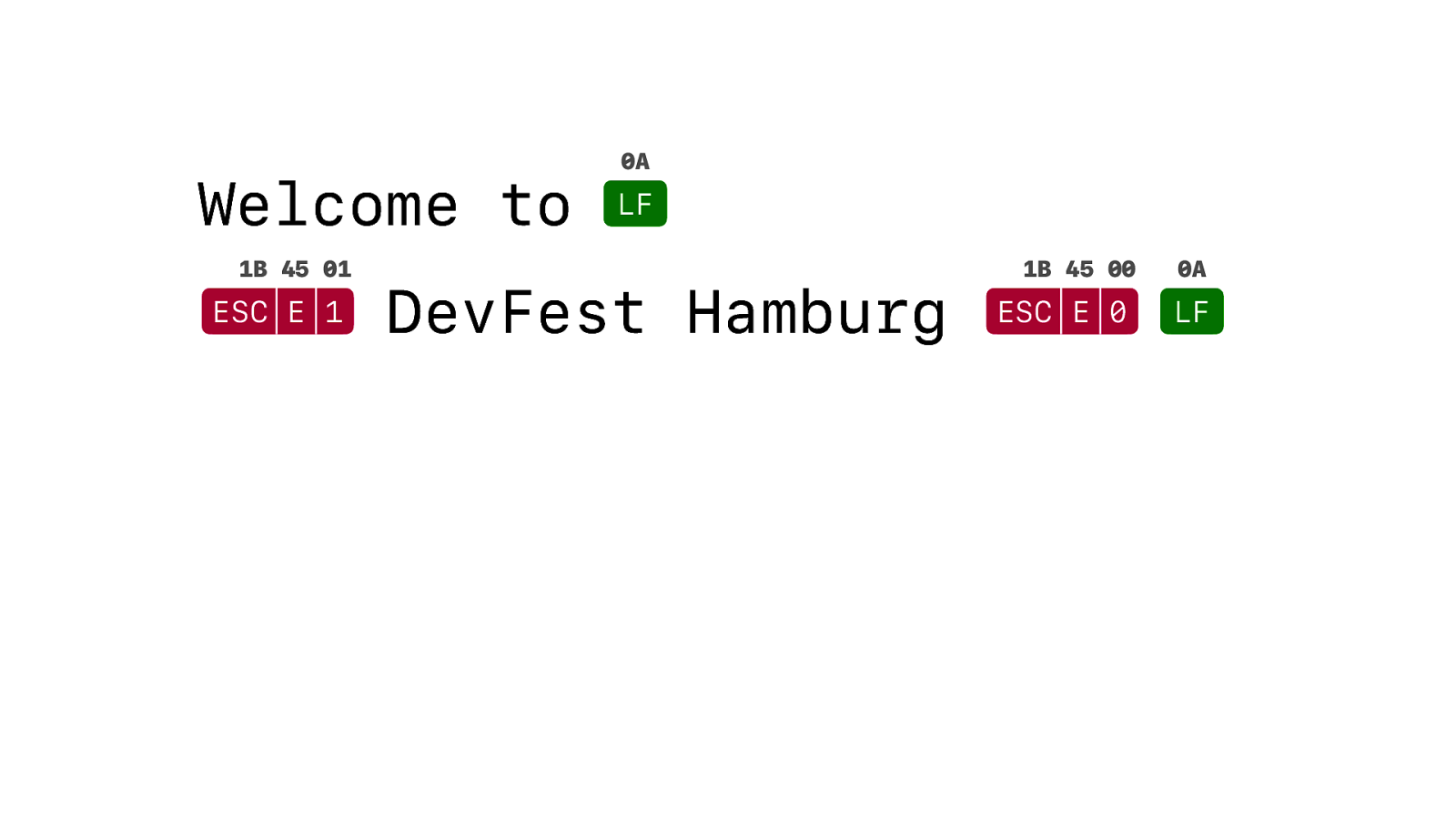
ESC E-for-emphasis. And 1 to turn emphasis on. That makes the text bold. And ESC E 0 is to turn it o .
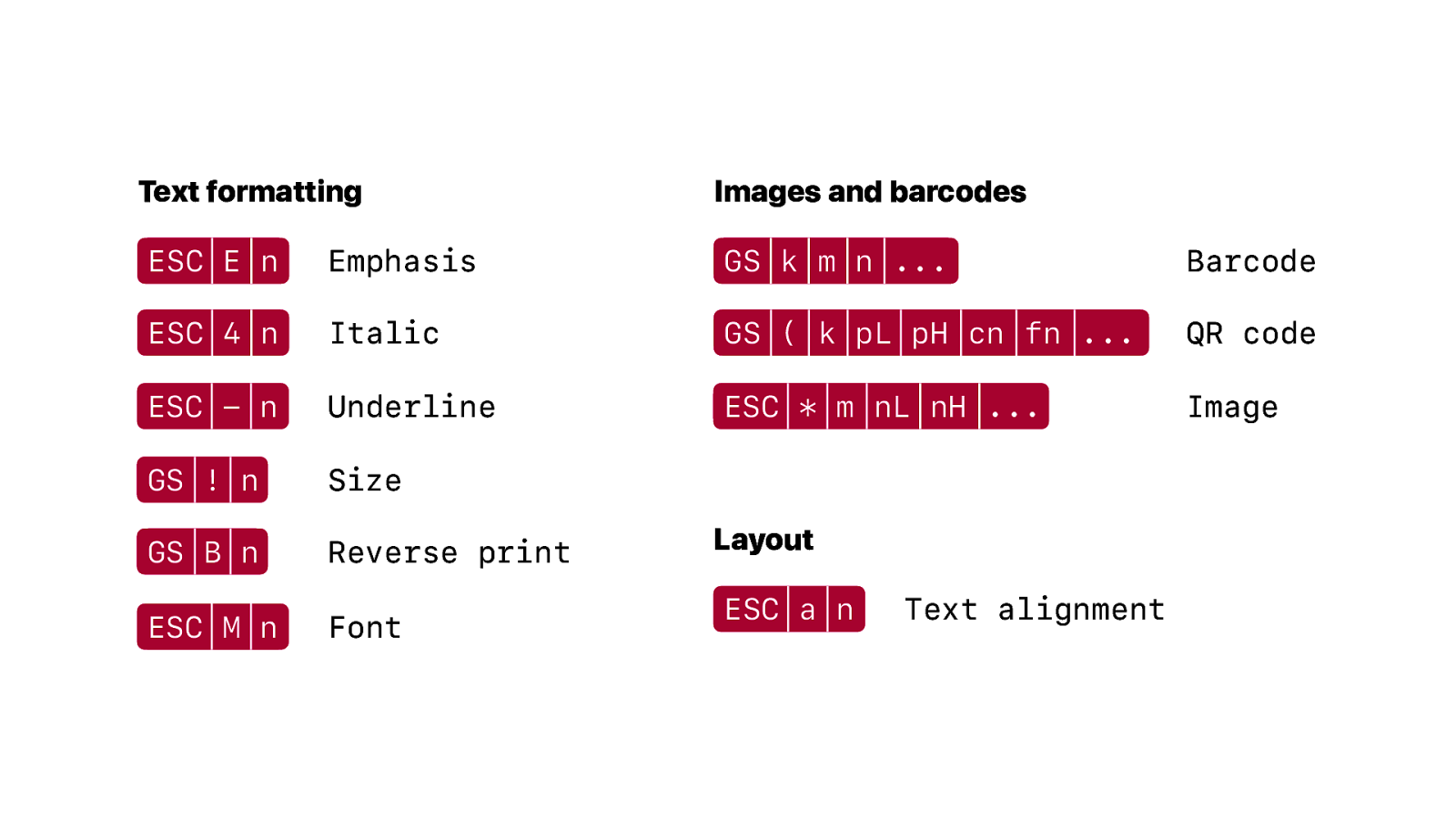
And there are many commands for all kinds of formatting and commands for inserting things like barcodes and images. Too many to list here and too many to go into details. There is a manual.
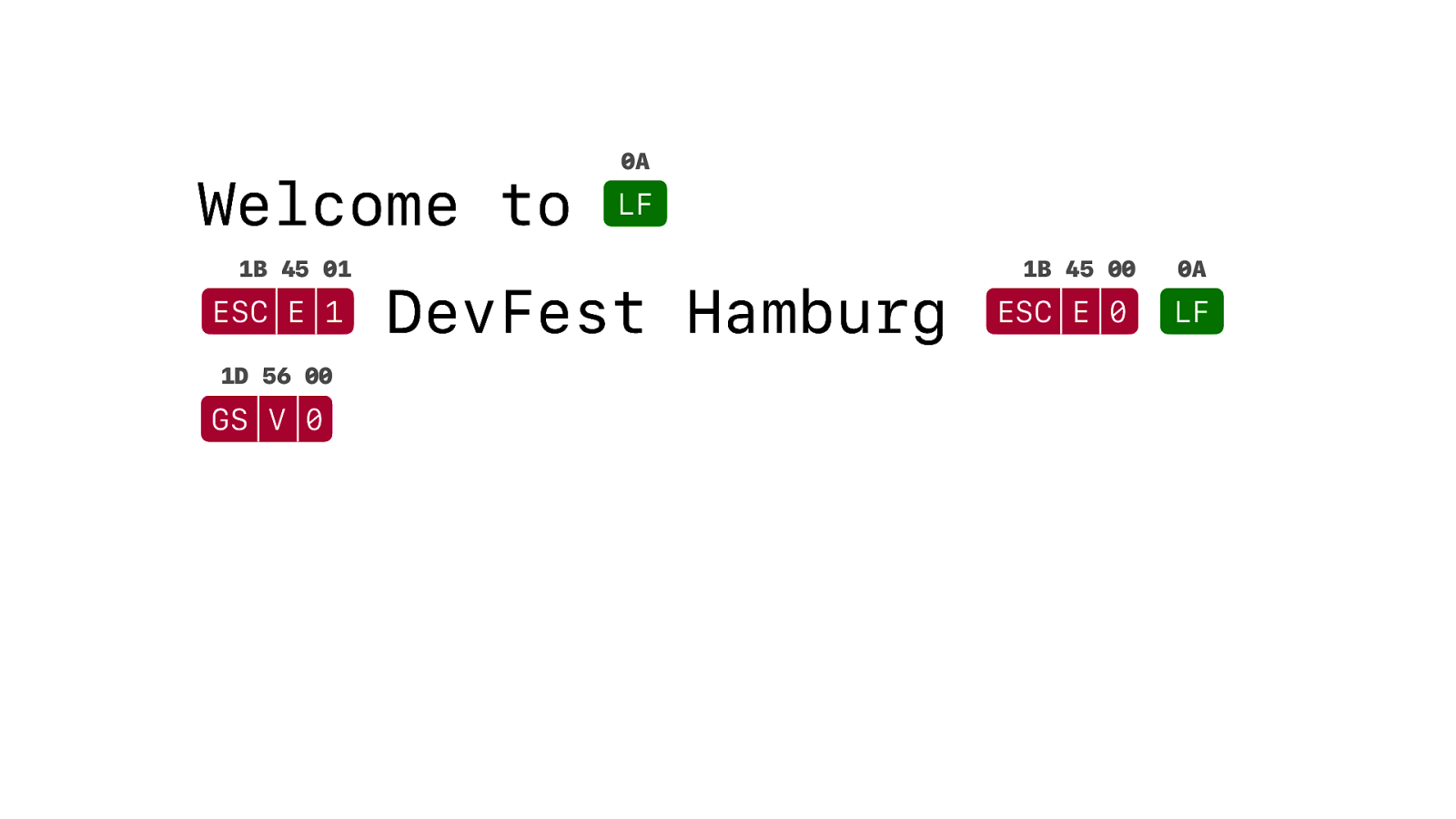
We need to send a command for cutting the paper. GS V 0. But we’re not done yet.
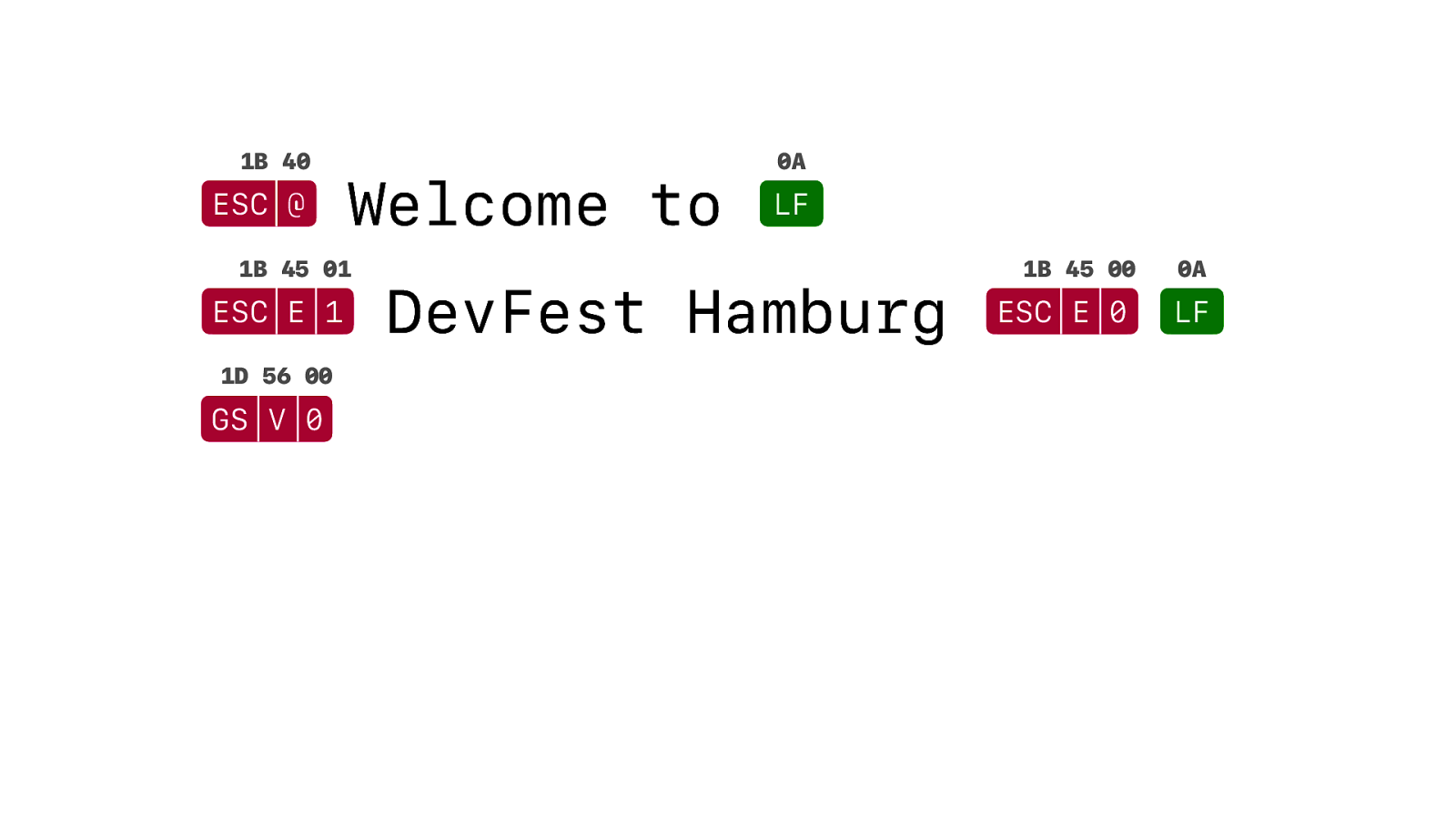
First we need to initialise our printer. We forgot to do that. And by initialising we make sure the printer is back to the default state and we don’t have the styles of the previous user of the printer interfering with what we want to do.
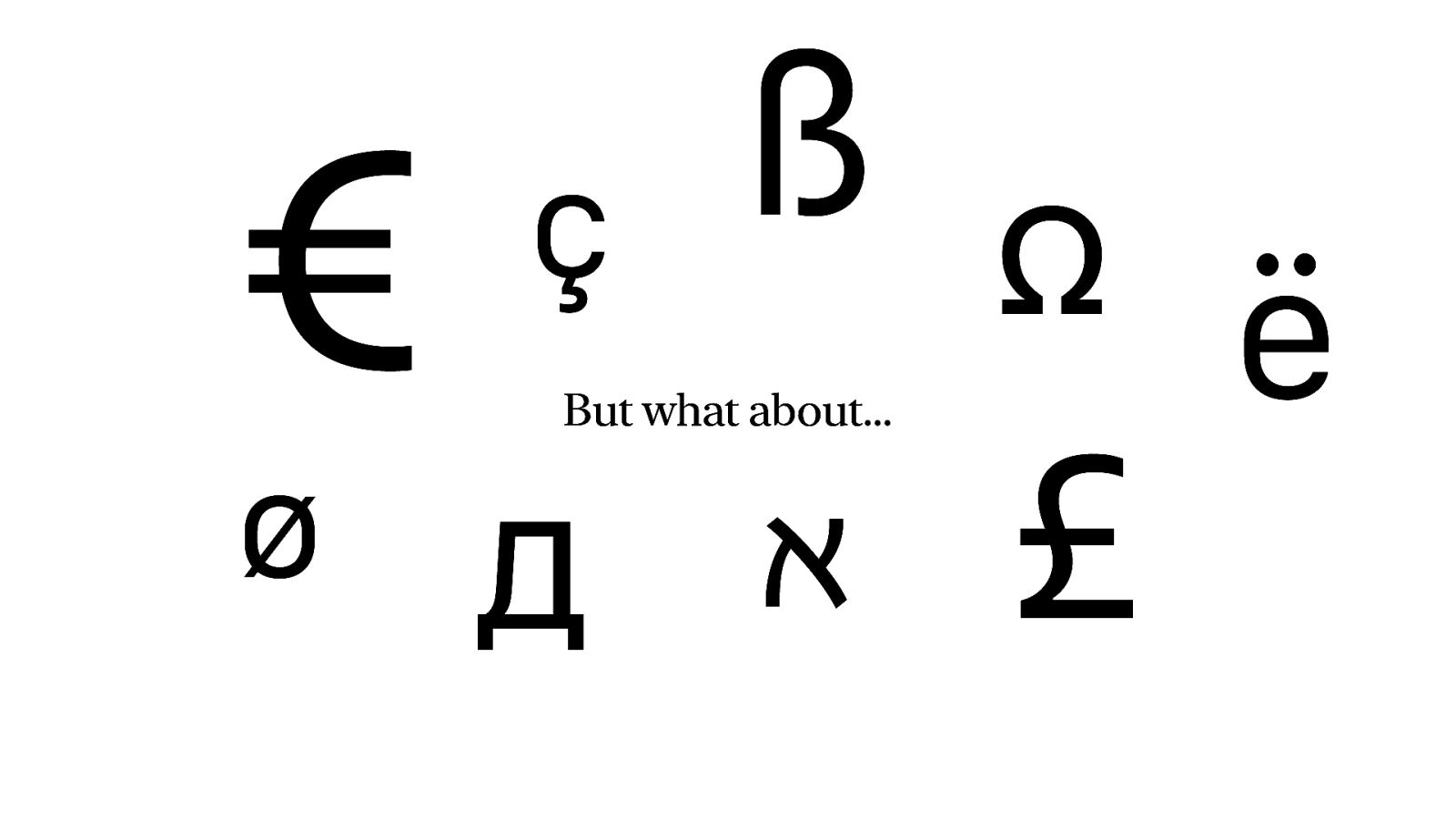
But what about these letters? We don’t have Unicode. Just ASCII… What about the Eszet? What about umlauts? What about the Aleph and the Omega. What about the Euro and the Pound. I would think these characters would be quite useful for receipts around these parts of the world. Not everybody lives in the US and uses dollars the only currency symbol in ASCII.

And even in the US they have IKEA…
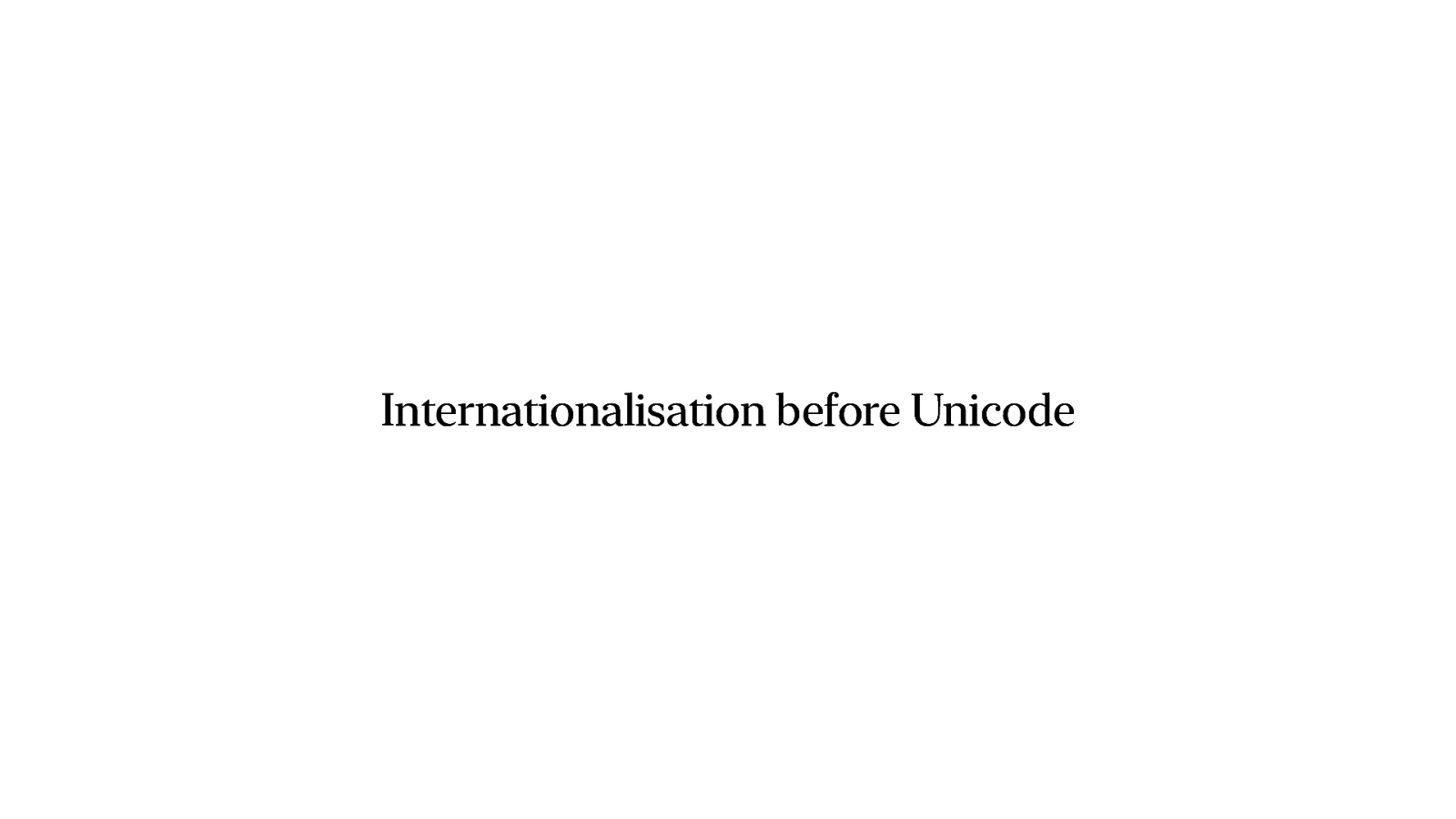
While ASCII was acceptable, it wasn’t anymore in the 80s when computers were becoming more common across the whole globe. So we need to go on a tangent and talk about internationalisation before Unicode. Internationalisation in the 1980’s.
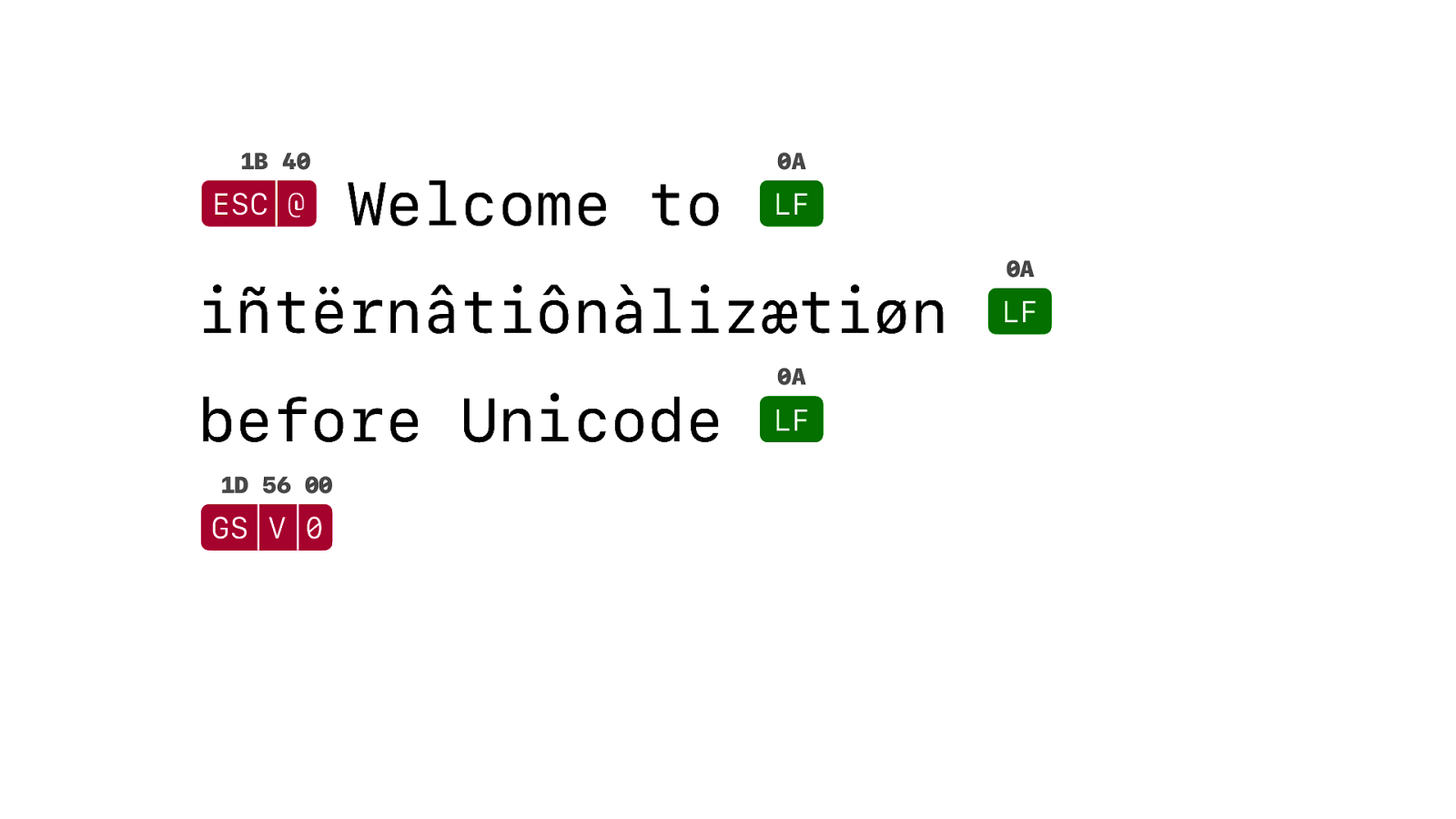
In fact, this could a whole talk in itself. Internationalisation is so complex that we’re not even going to scratch the surface. But that is okay. This is i18n in the 1980’s and the technology was still pretty limited. Instead of proper i18n, it is more like, how can we still sell printers and computers abroad, without people complaining too much and with the least amount of effort.
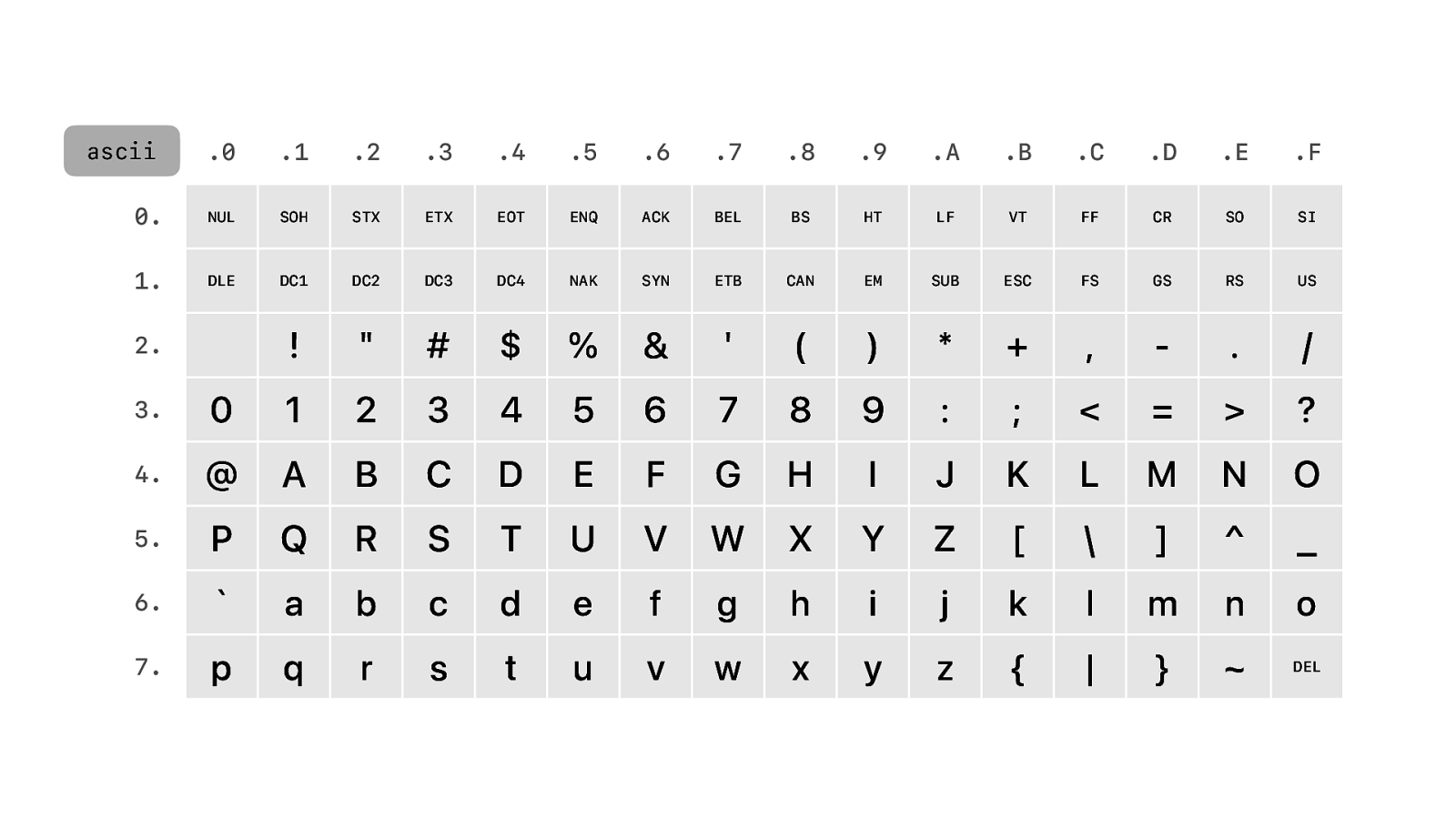
So ASCII is just 7 bits. That means just 128 different characters and we still have another 128 left over.
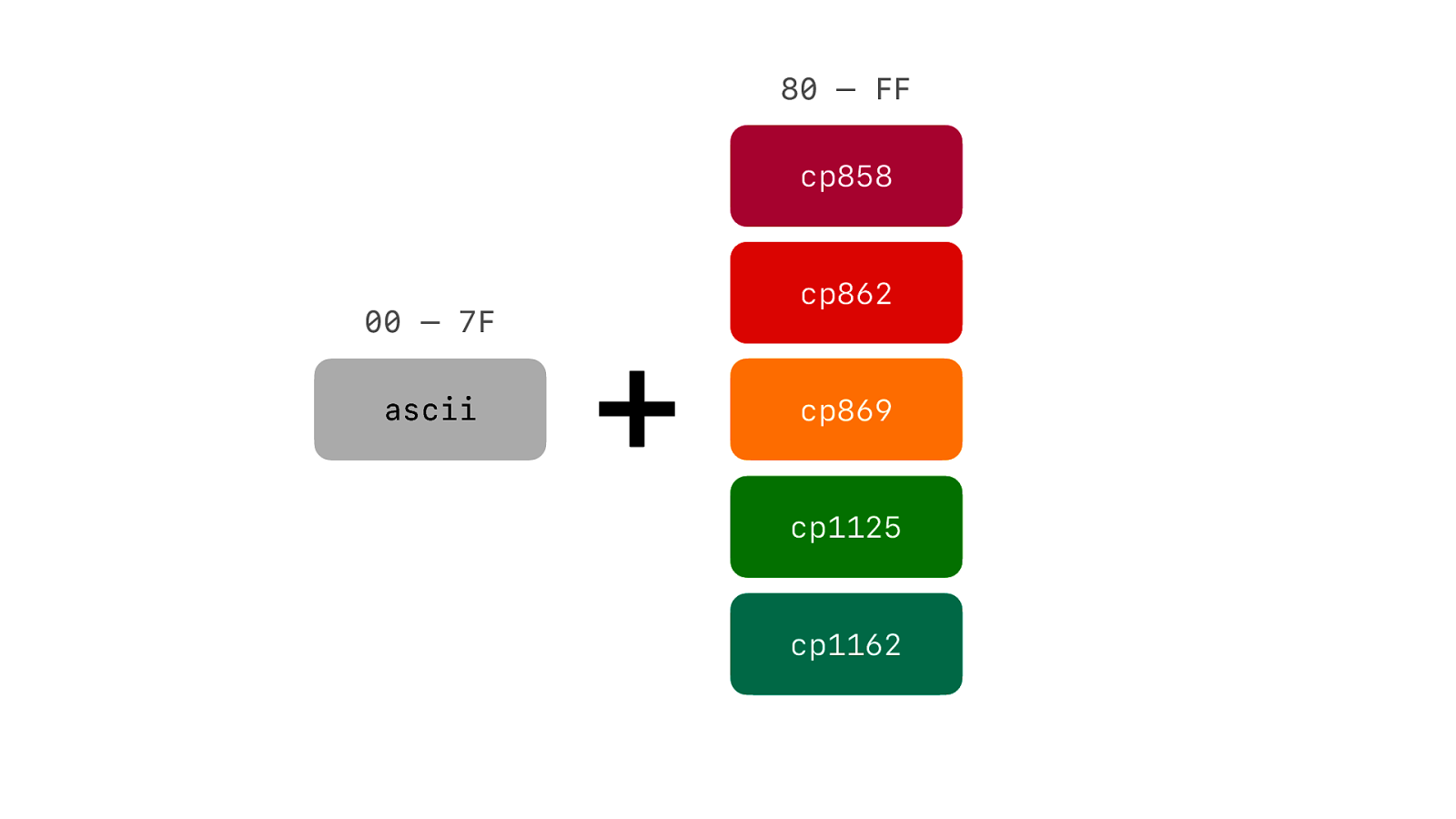
And for that we have codepages. We can swap out a di erent set of 128 characters that are in the upper range of an 8 bit byte.
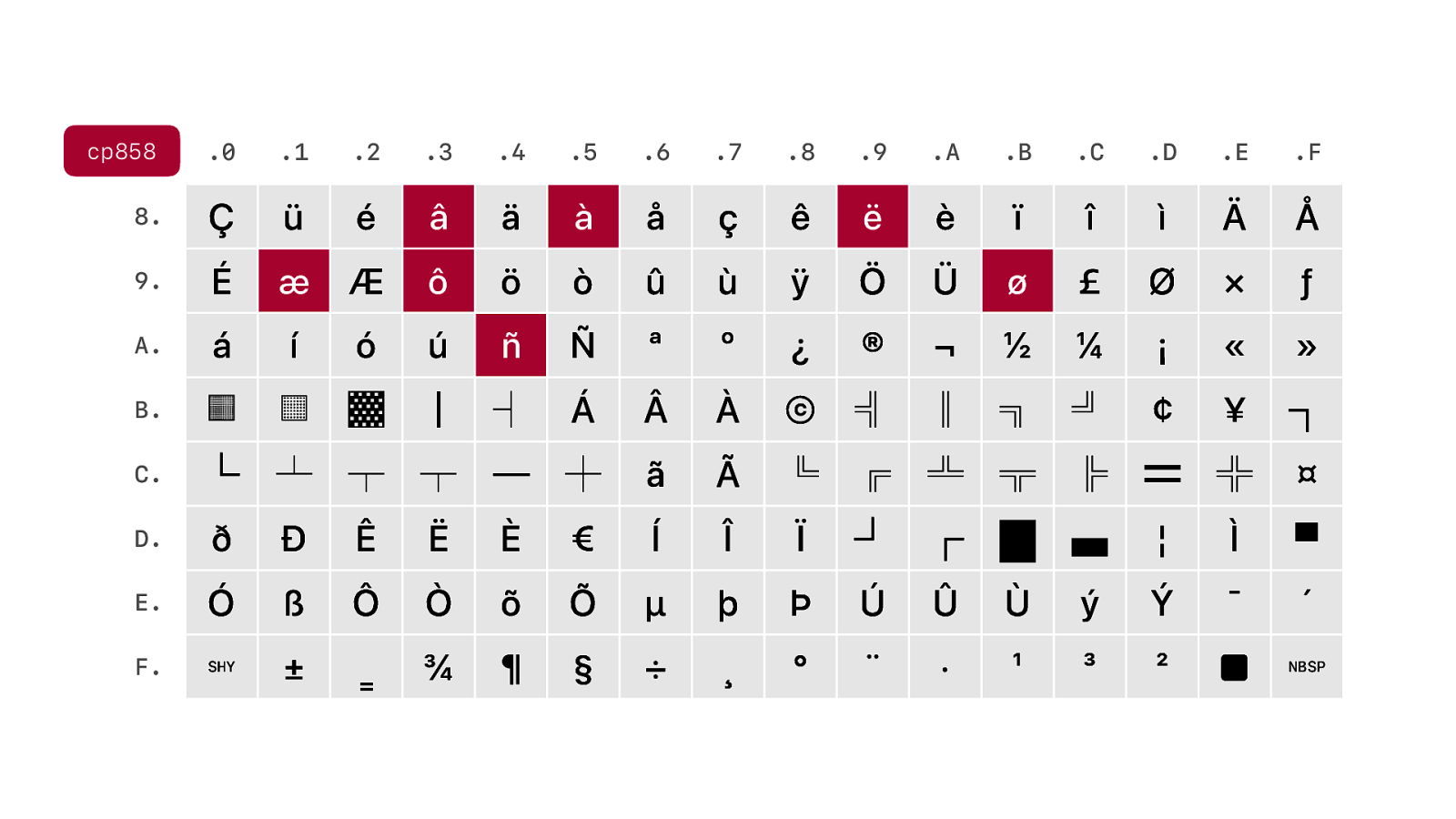
It can be Western European, which contains the characters we want. Which is by the way exactly the reason why you should never test your software with that particular string.
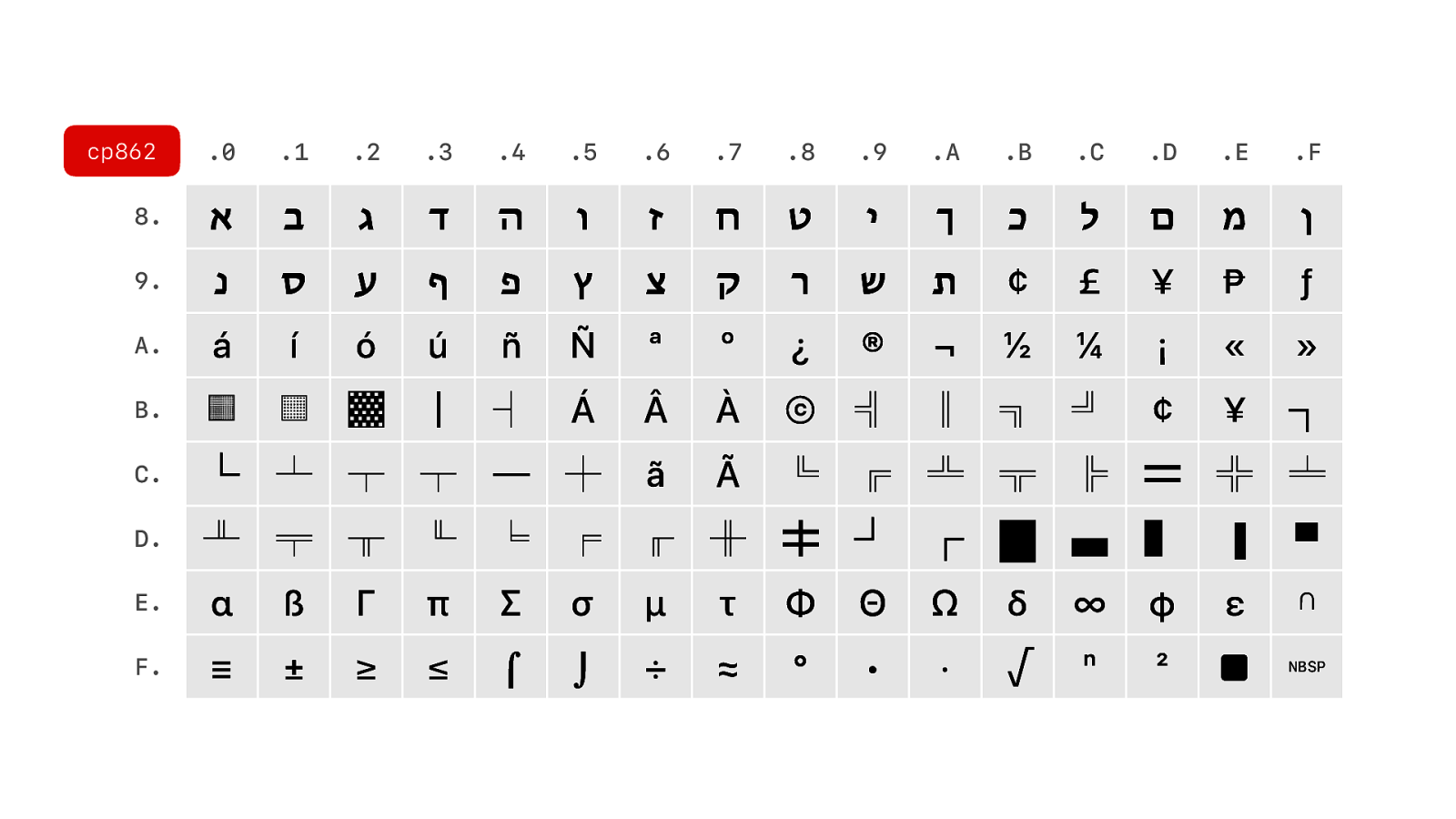
Or Hebrew…
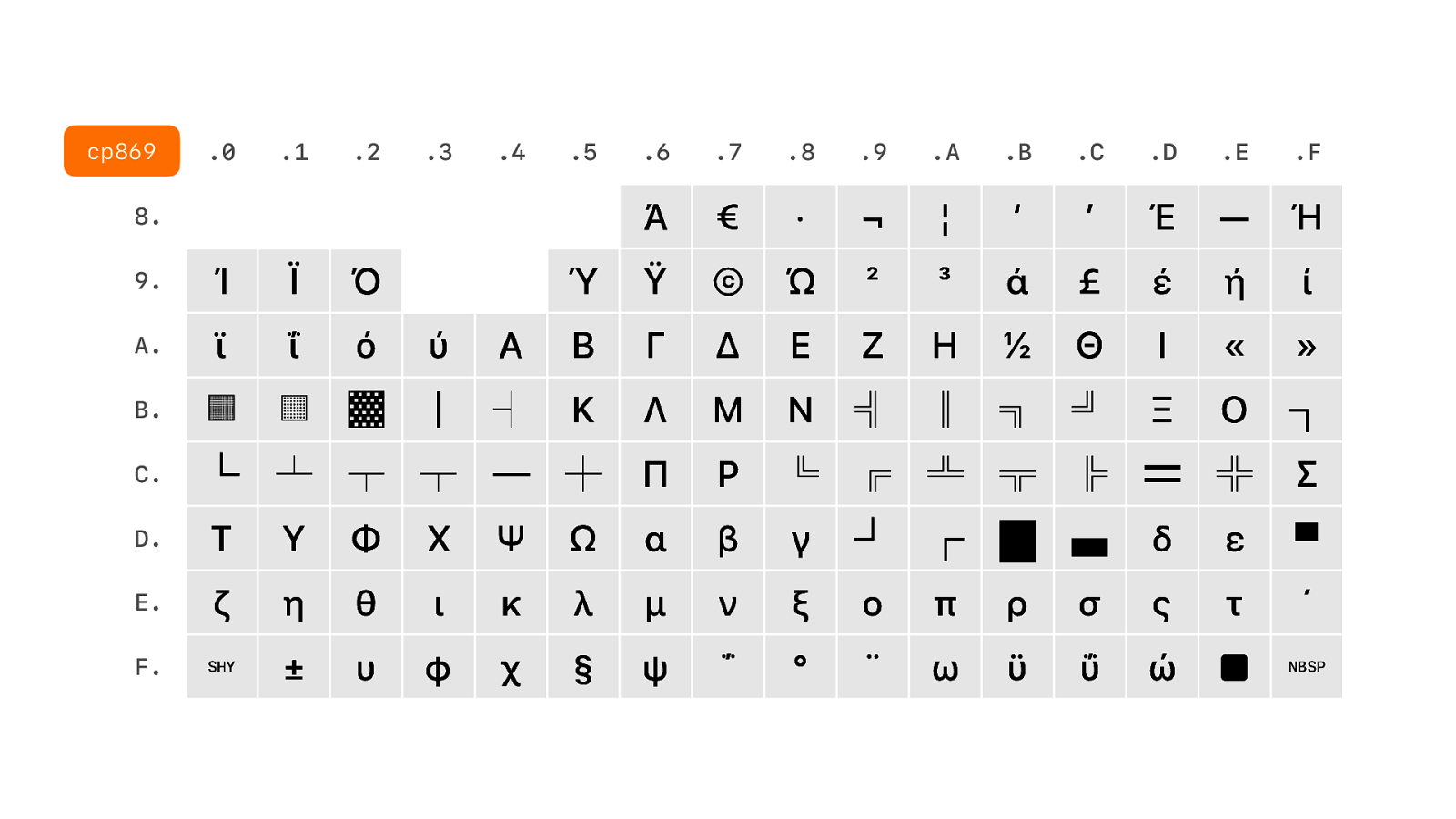
Or Greek…
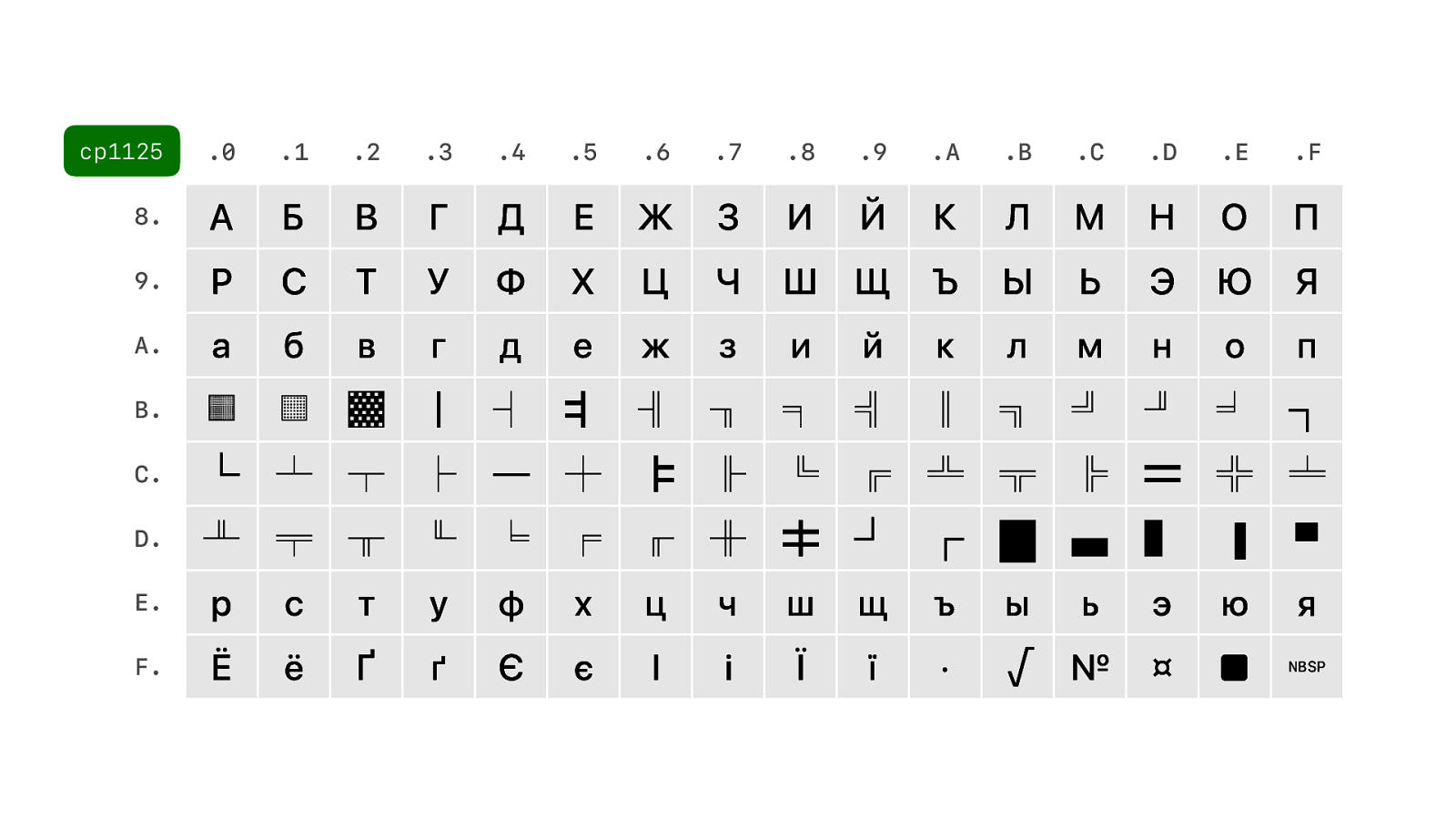
Ukrainian, which has it’s own codepage, which is different from Russian, because Ukrainian uses number of different characters.
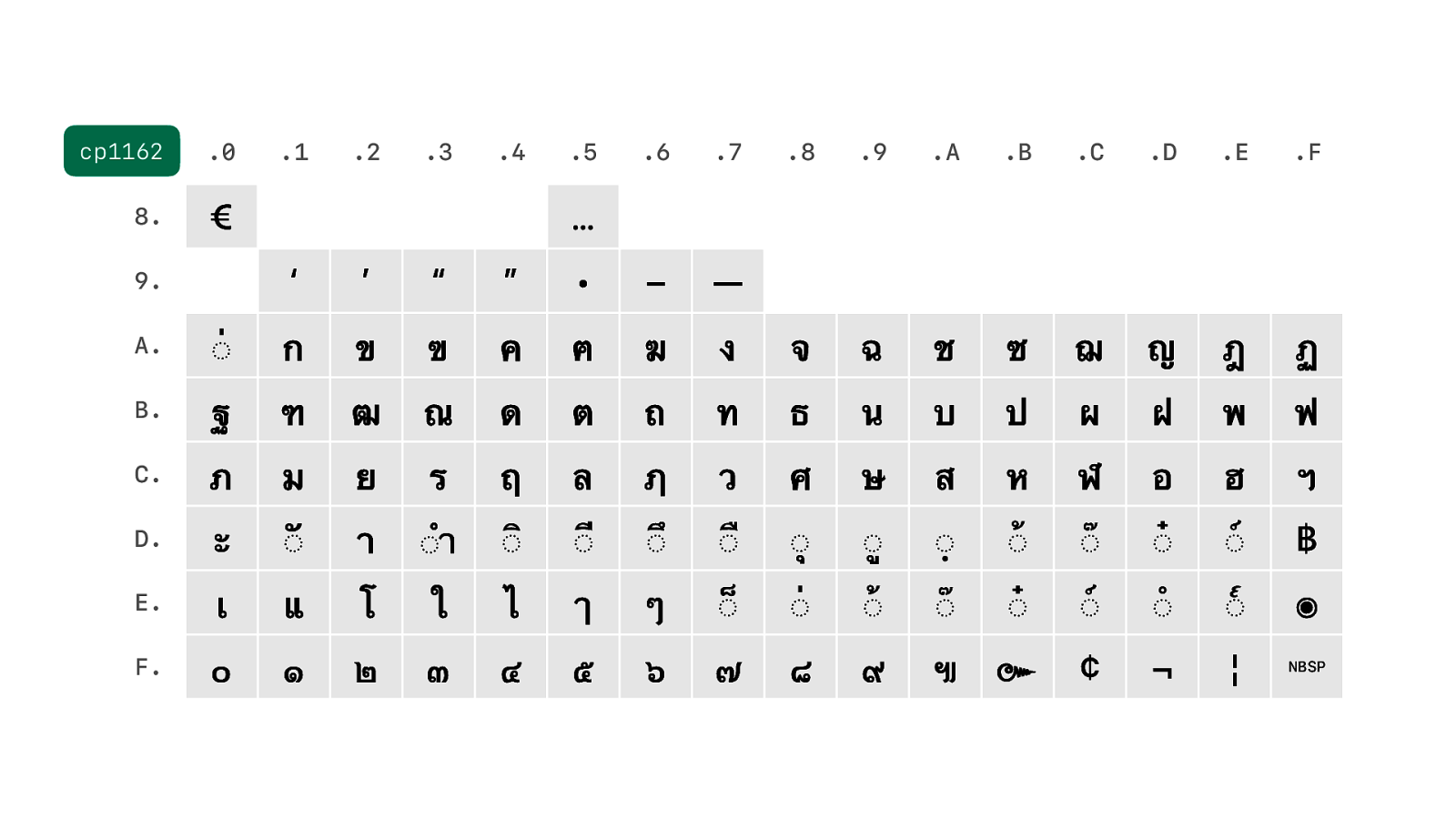
Or even Thai…
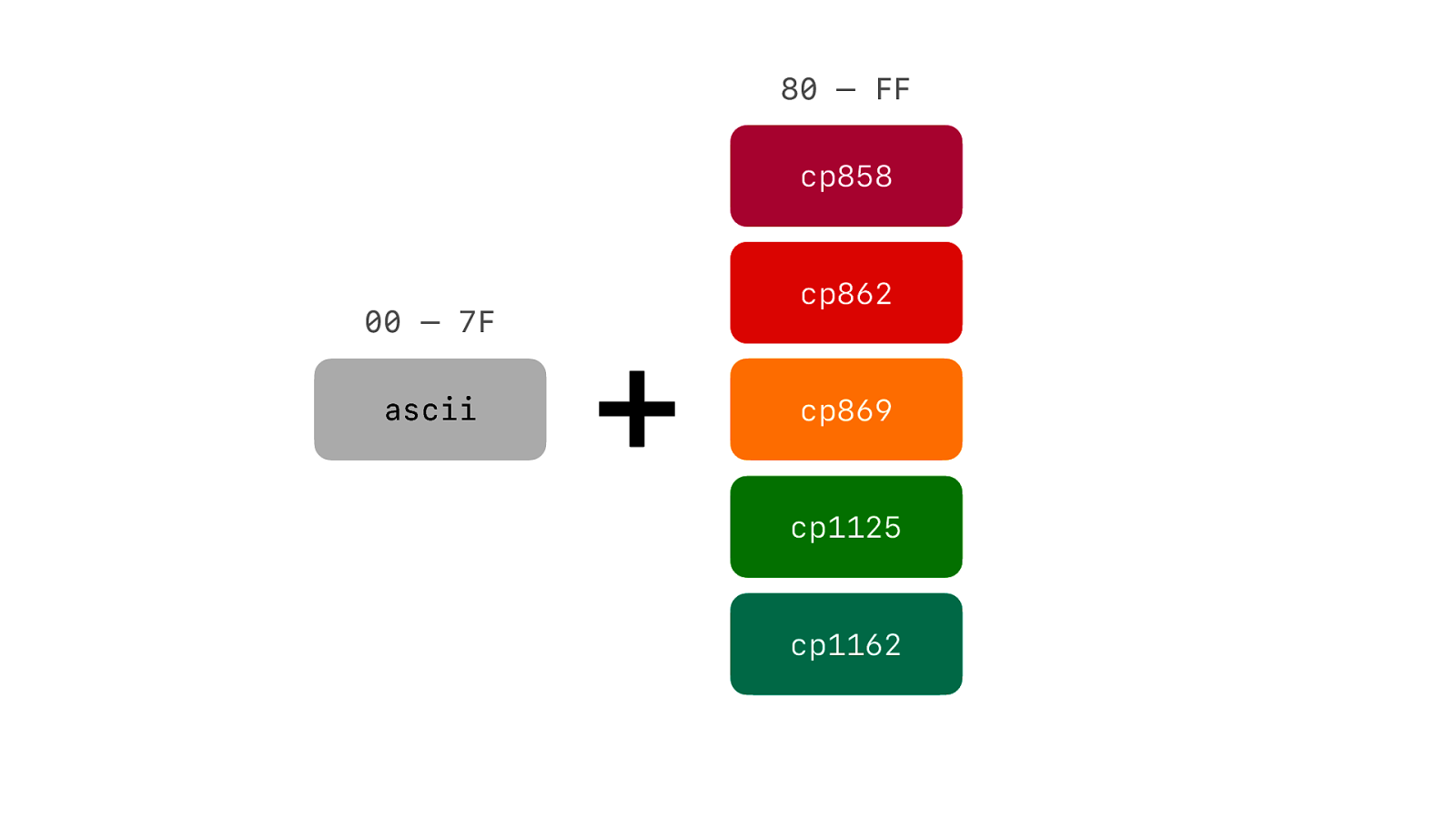
We have some many codepage. So….
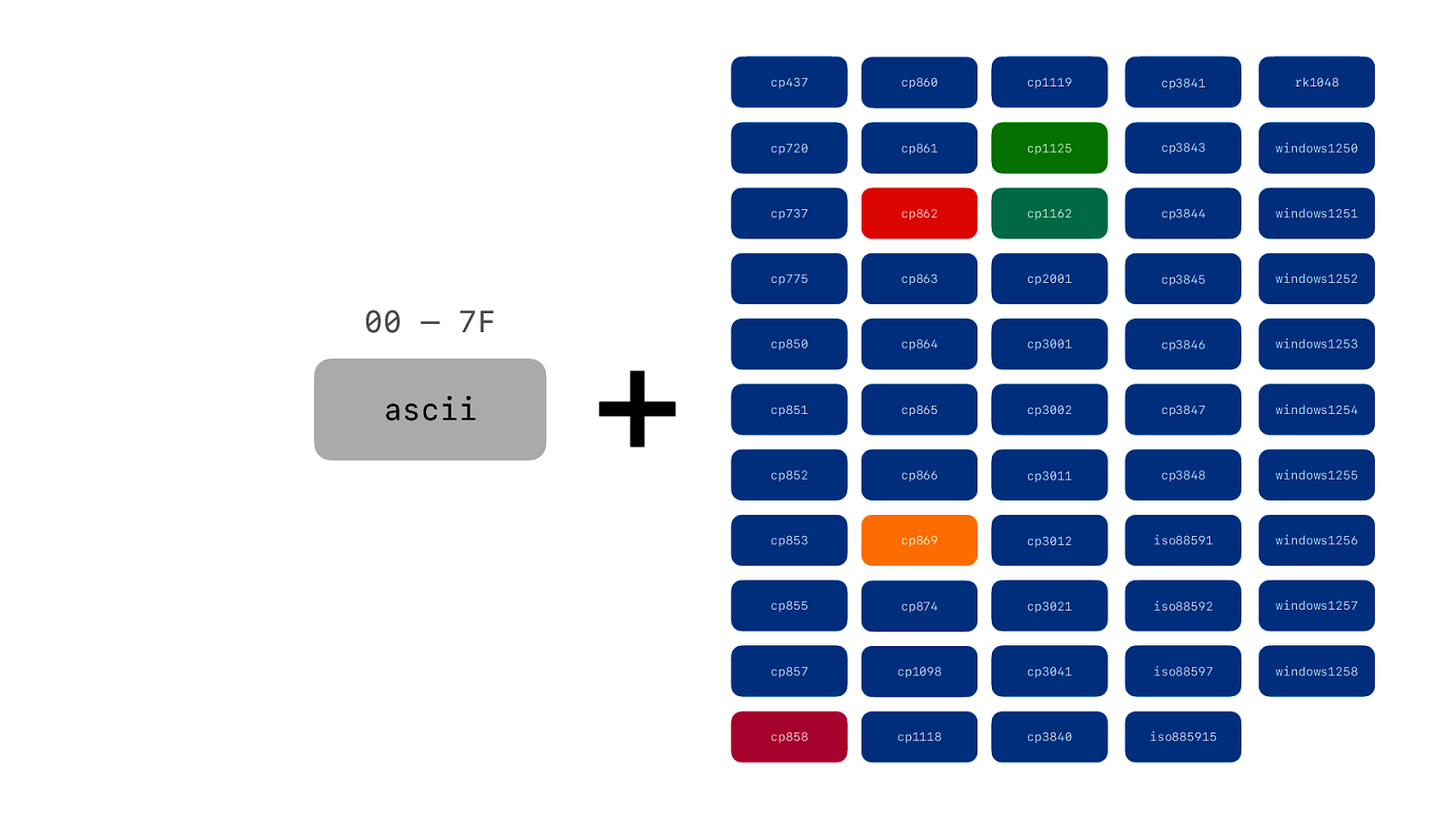
Many codepages.
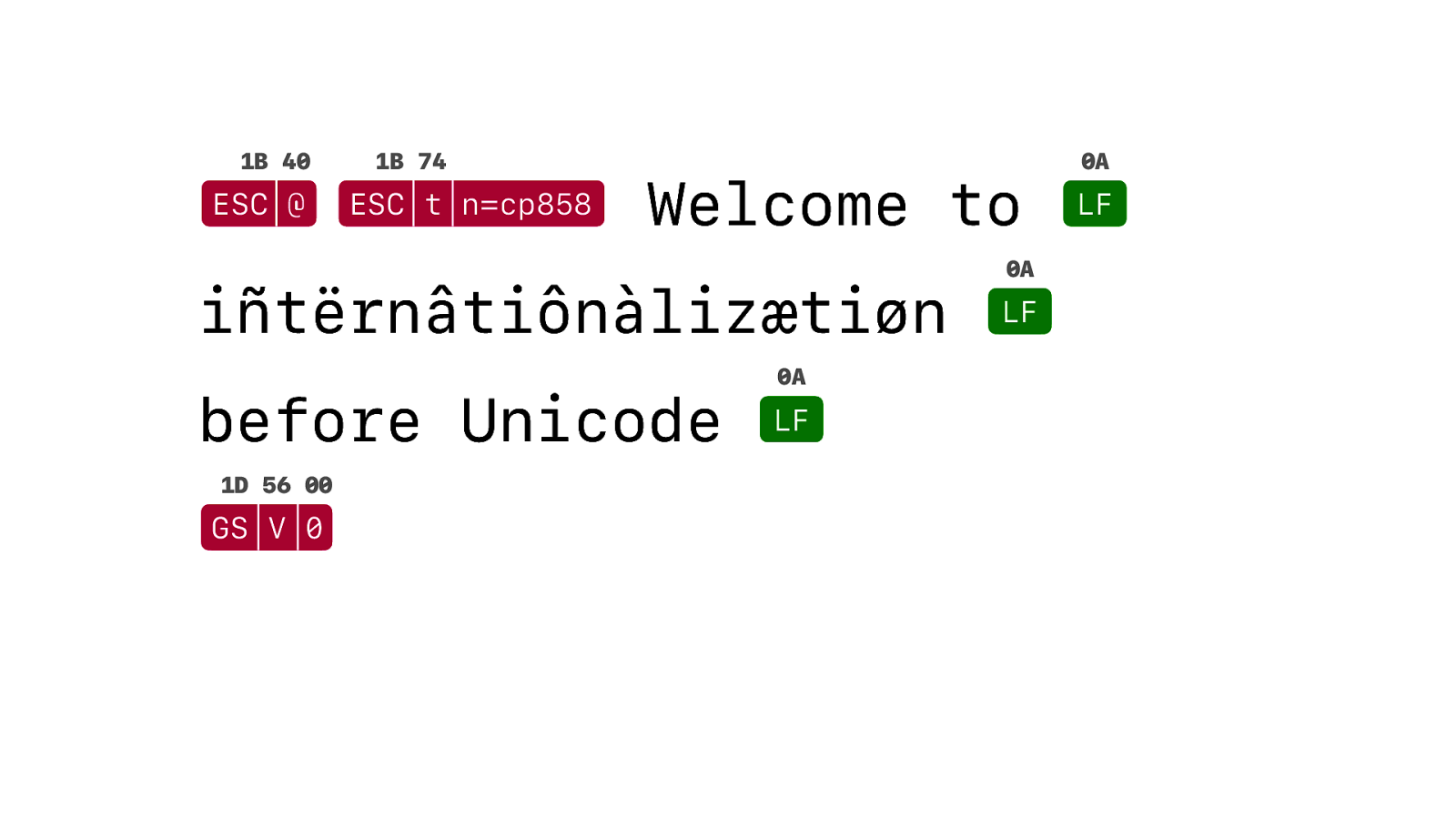
But we want codepage 858, which contains all the letters that have here.
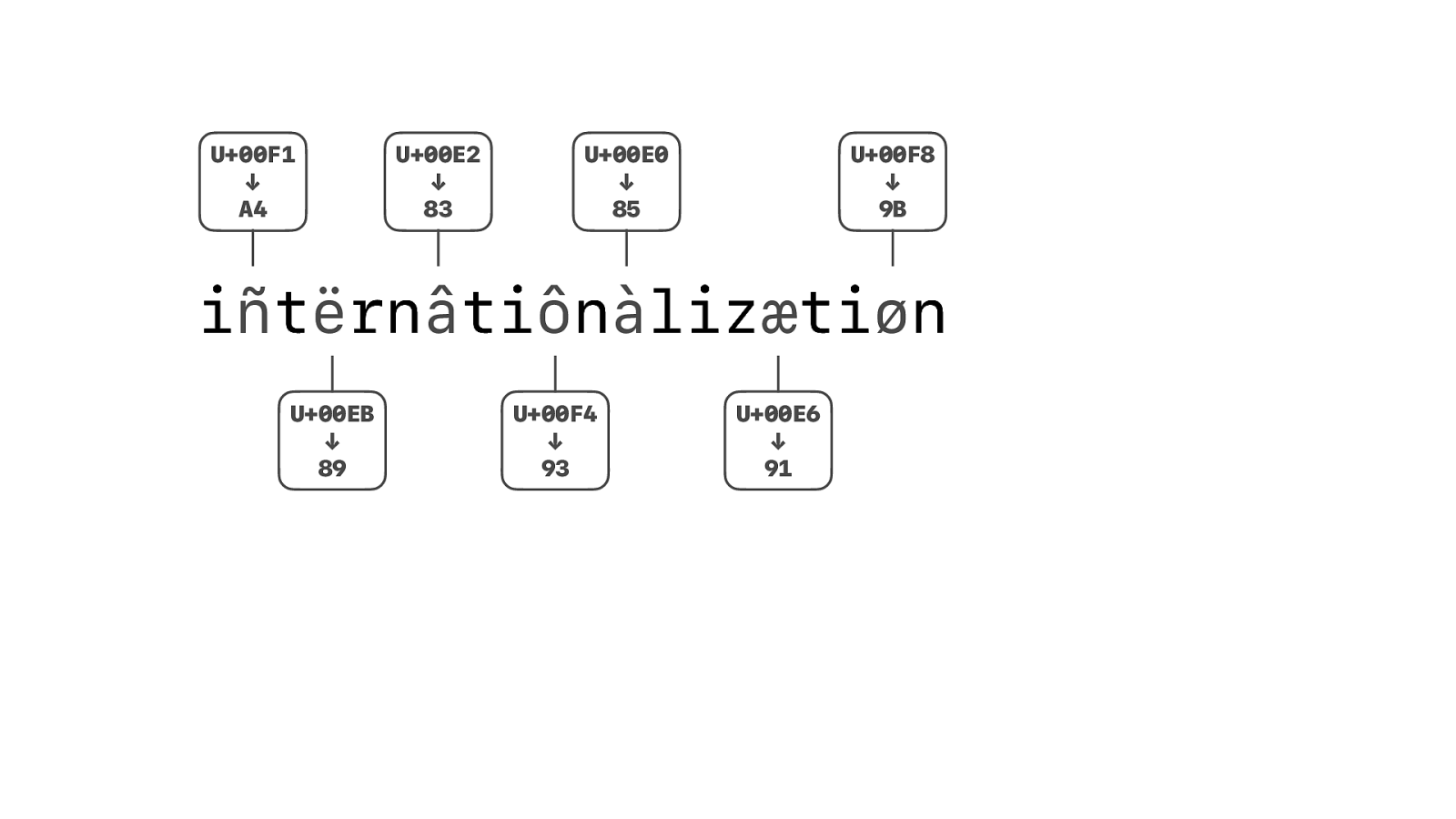
To get the byte value that we need to send to the printer we need to take our unicode string, letter by letter convert the non-ascii letters to the values de ned in our codepage.
Luckily there is a library to do that. But unfortunately the codepages used by printers can be pretty obscure, so it only supports a fraction.
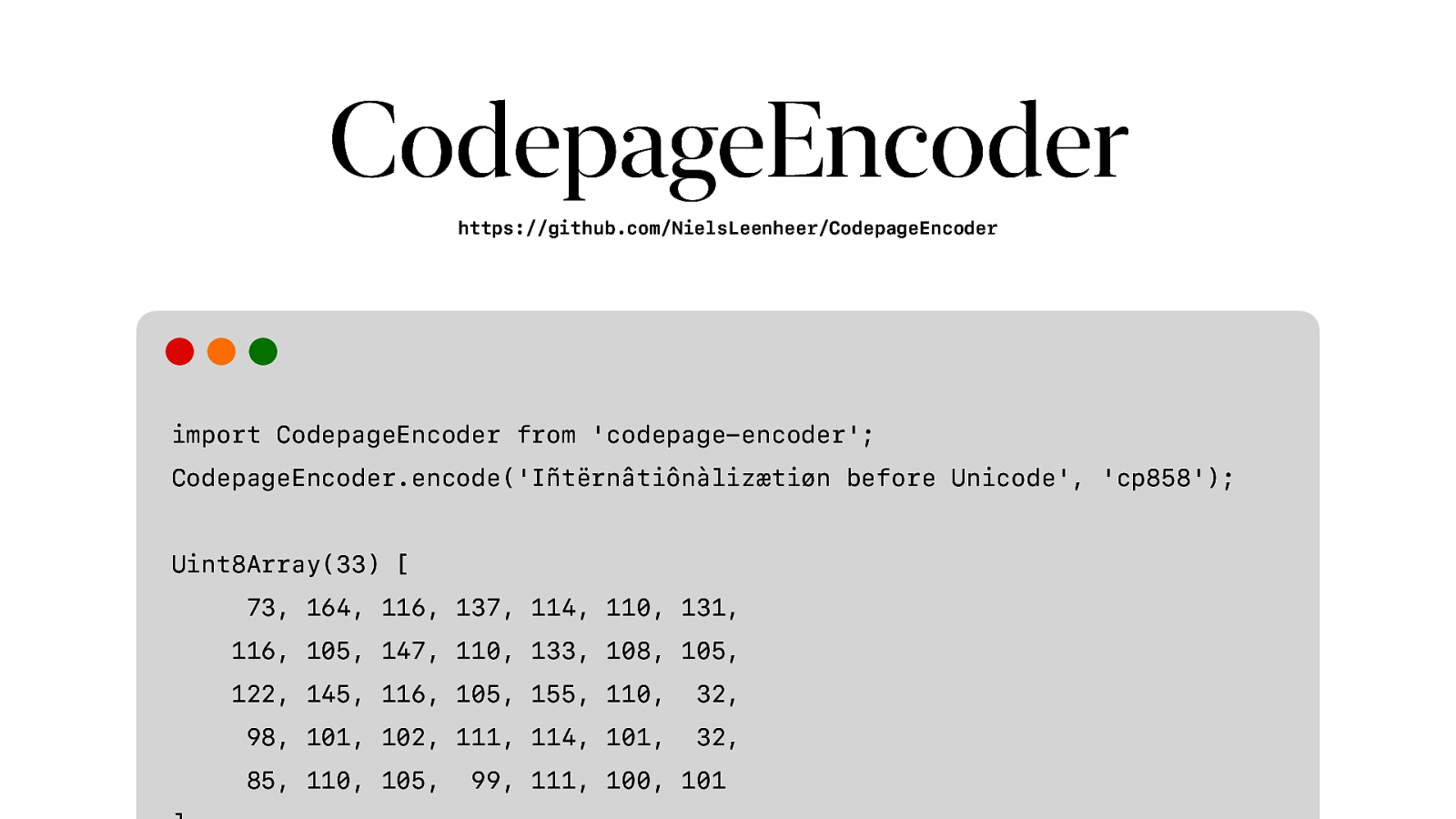
So I created a library called CodepageEncoder, specifically for receipt printers. And it even allows us to things like automatically choosing the right codepage and for the characters you want to print and switching on the y when needed.
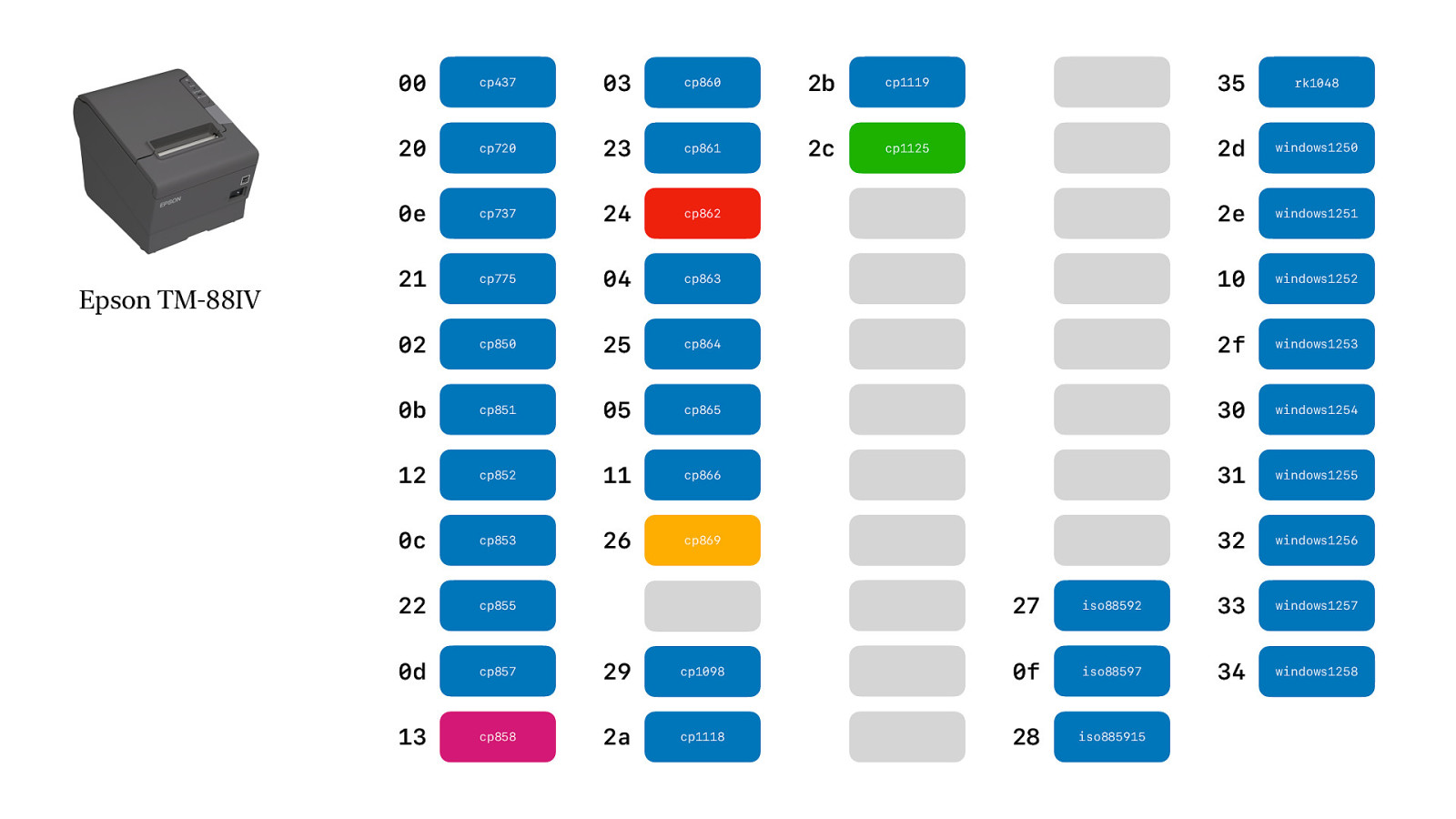
Of course, not every printer supports every codepage.
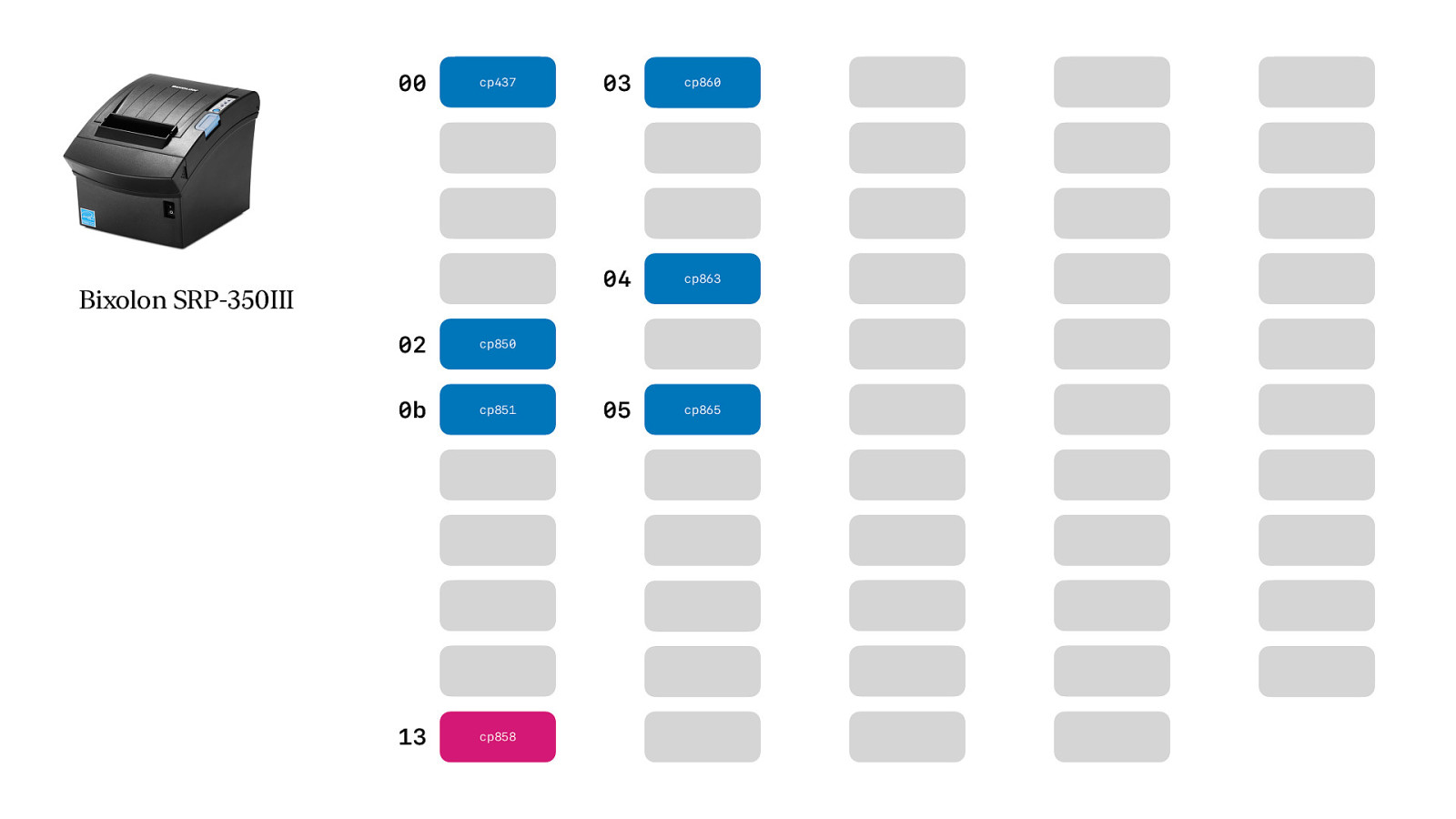
Some support even less.
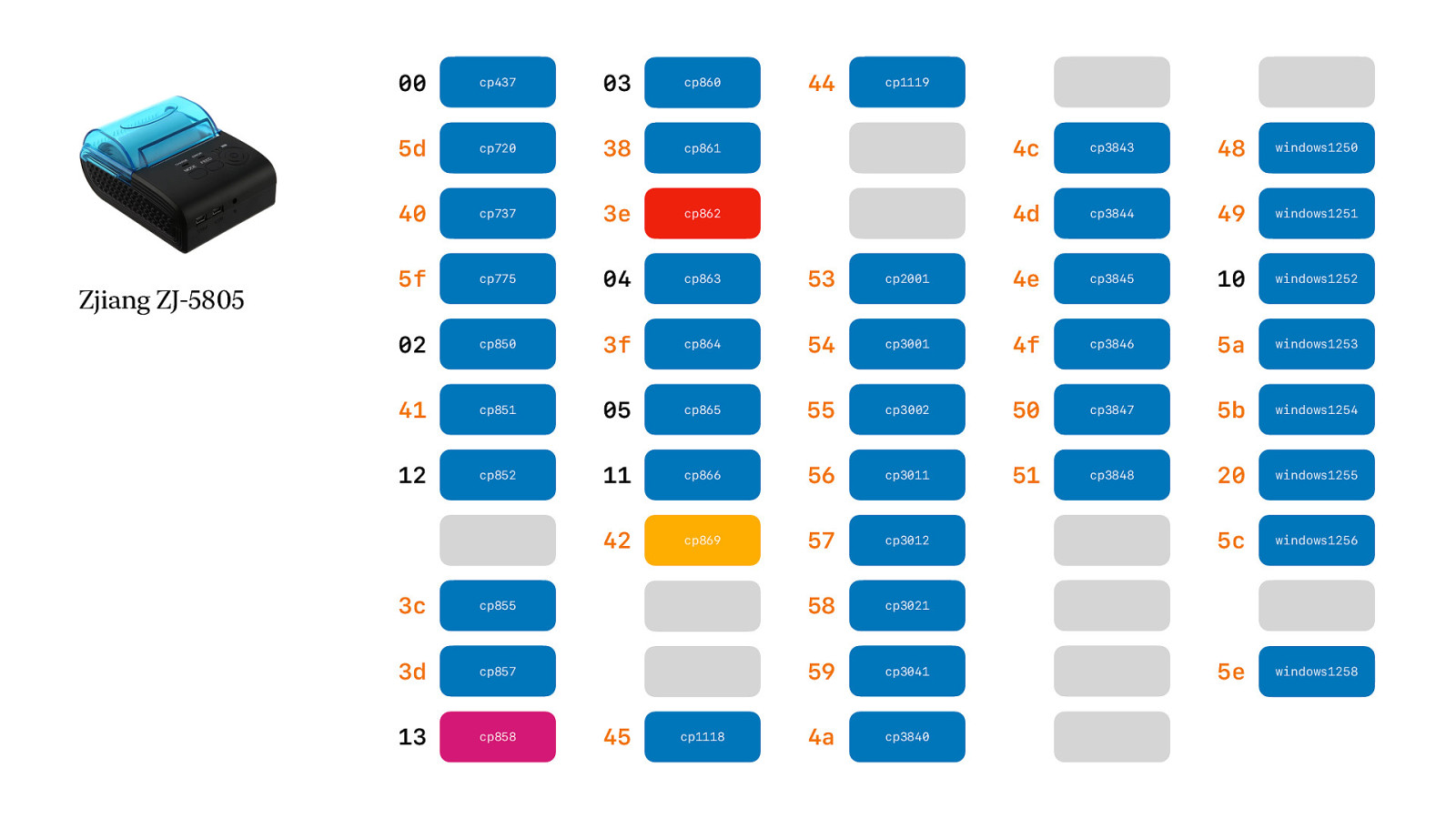
Some support more, but use a different identifier than what Epson does. And Epson created ESC/POS, so why…. Why!? It is really annoying.
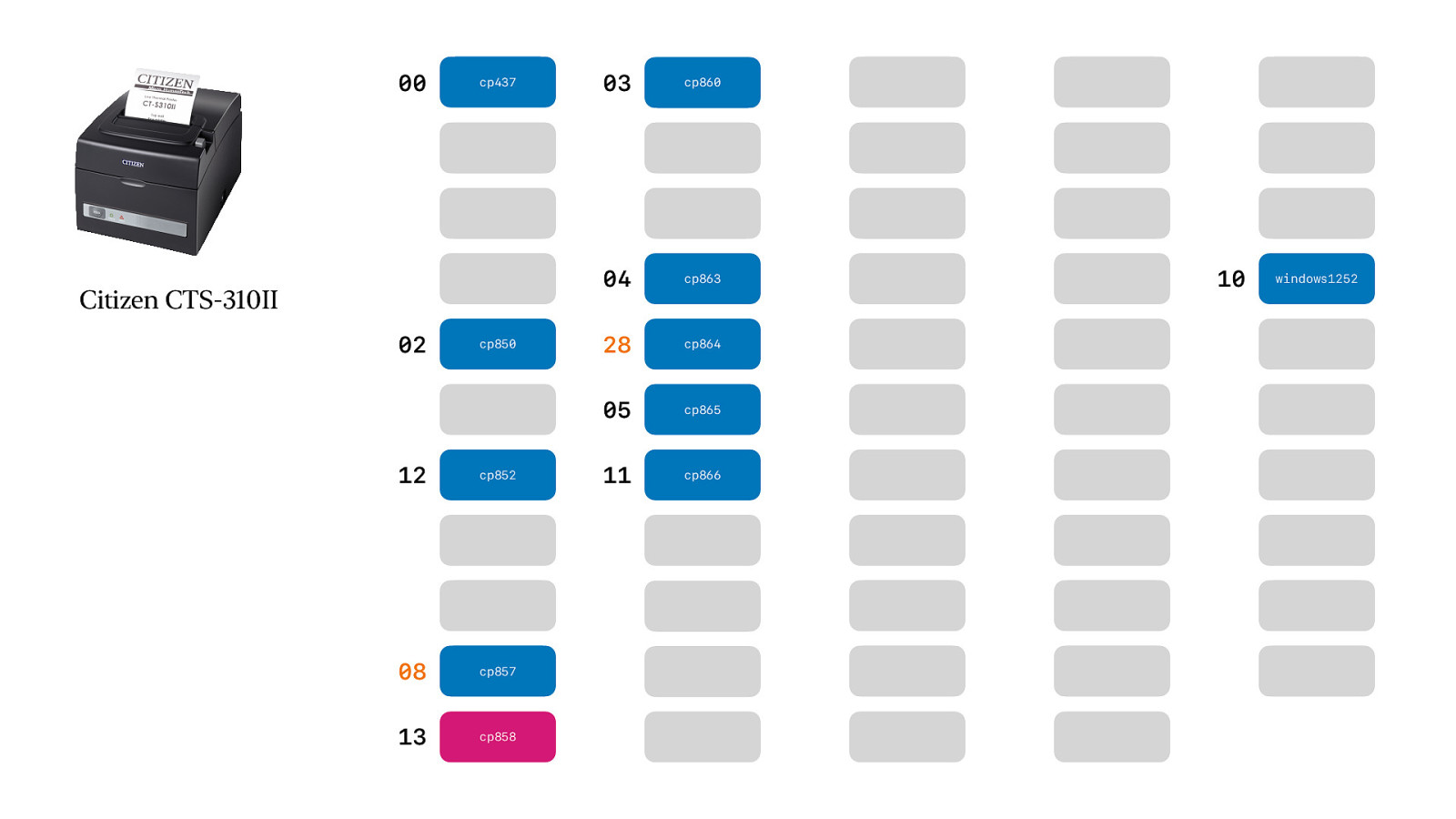
But it is not just cheap Chinese printers that do that…

But what about images?

In our demo we are printing our logo on top of the receipt. How are we doing that? How are we going to send images to a completely text based printer?
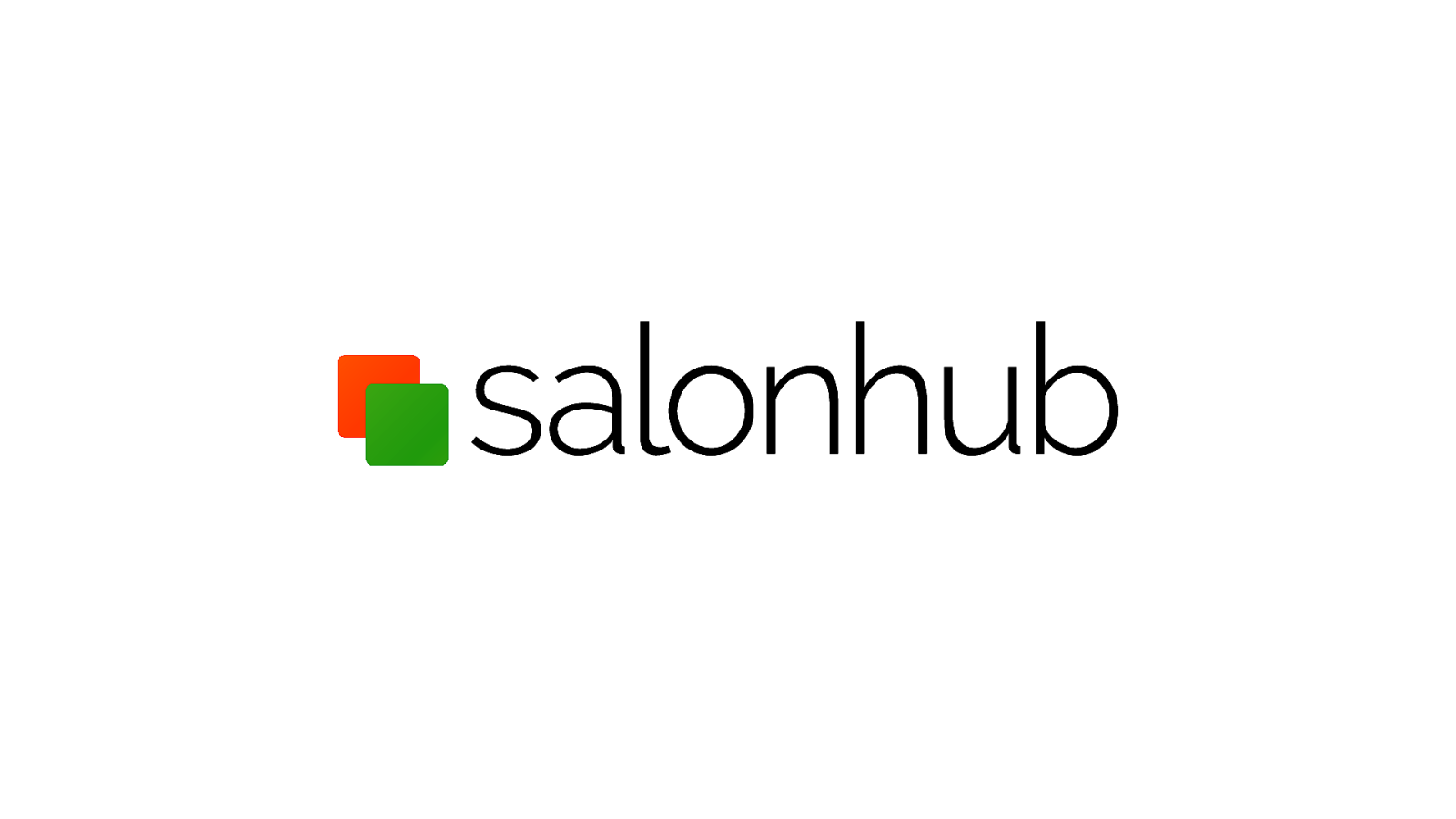
Let’s take this image.

First we need to scale it to the right size.

And of course make it grayscale.
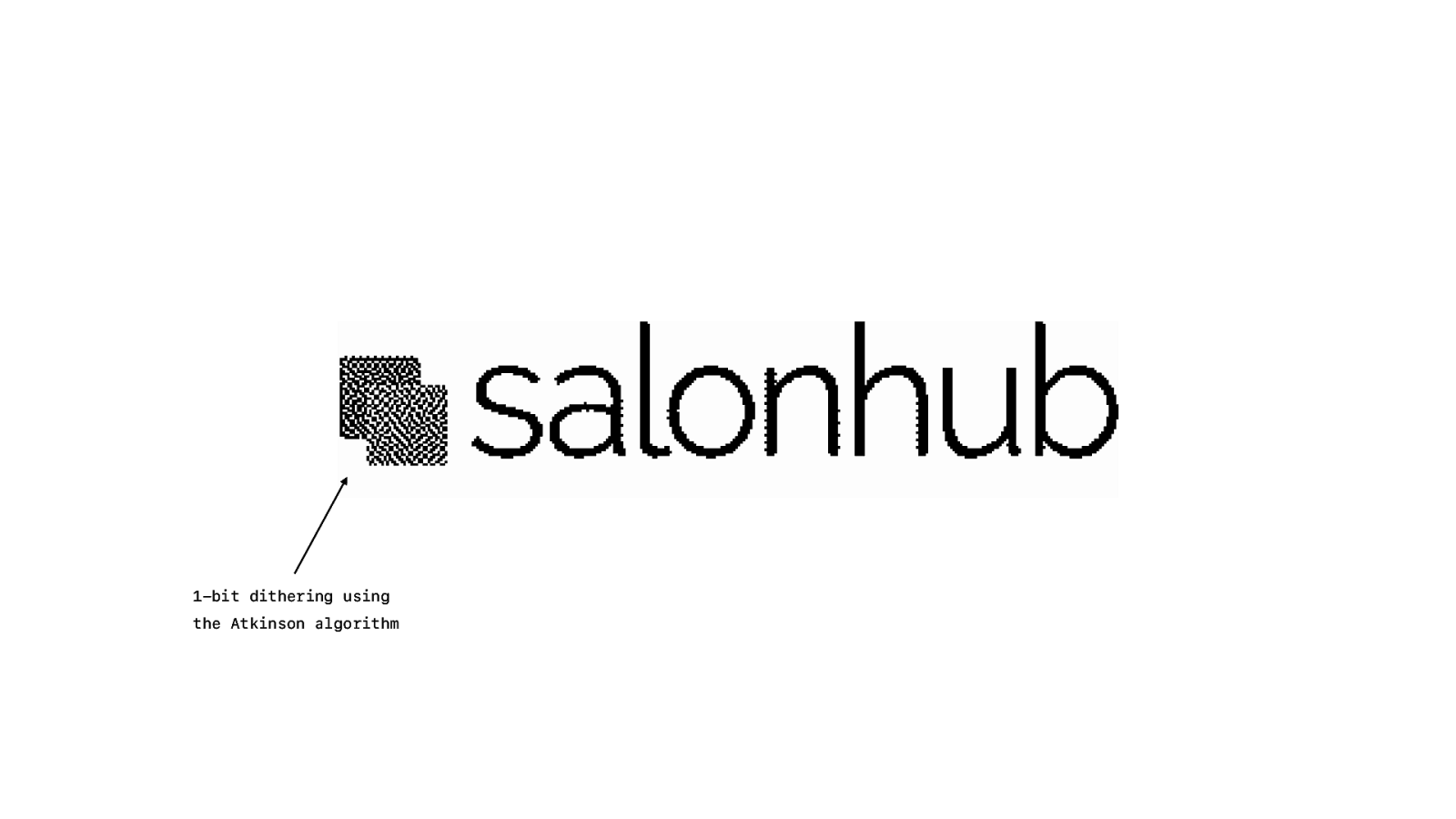
But not just grayscale. We need to turn it into pure black and white dots. And we can use a dithering algorithm to simulate grayscale with just black and white dots. Just a few dots and it is light grey. A lot of dots, it is dark grey. There are many different algorithms to do this. Some are bad. Some are okay, but in my opinion there is only one good one.
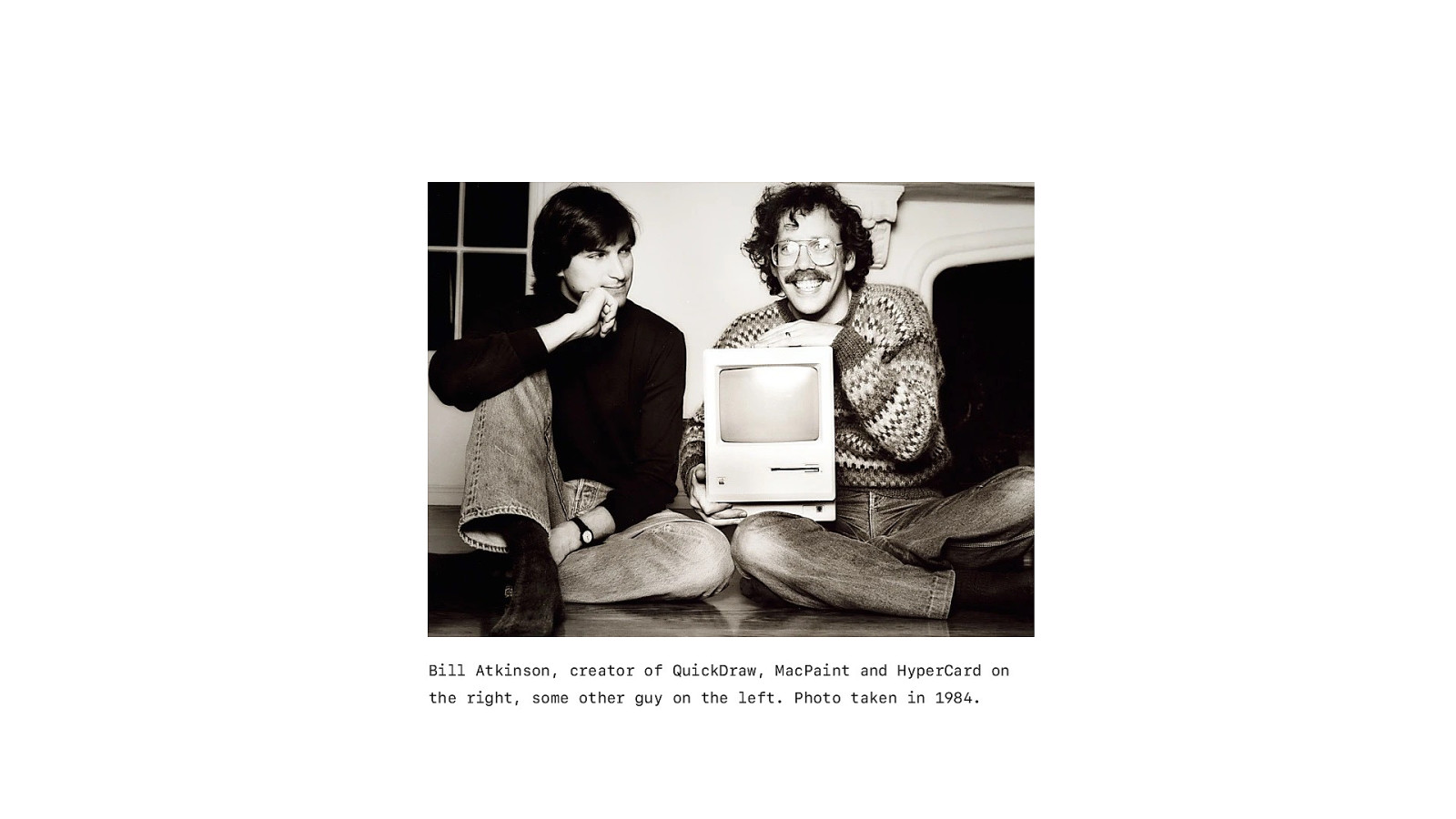
The Atkinson algorithm created by Bill Atkinson in the 80’s when he was working on some of the basic graphic API’s and apps on the original Mac. But I could not nd a library that did Atkinson dithering using vanilla javascript. There were node libraries, but I want it to work in the browser.
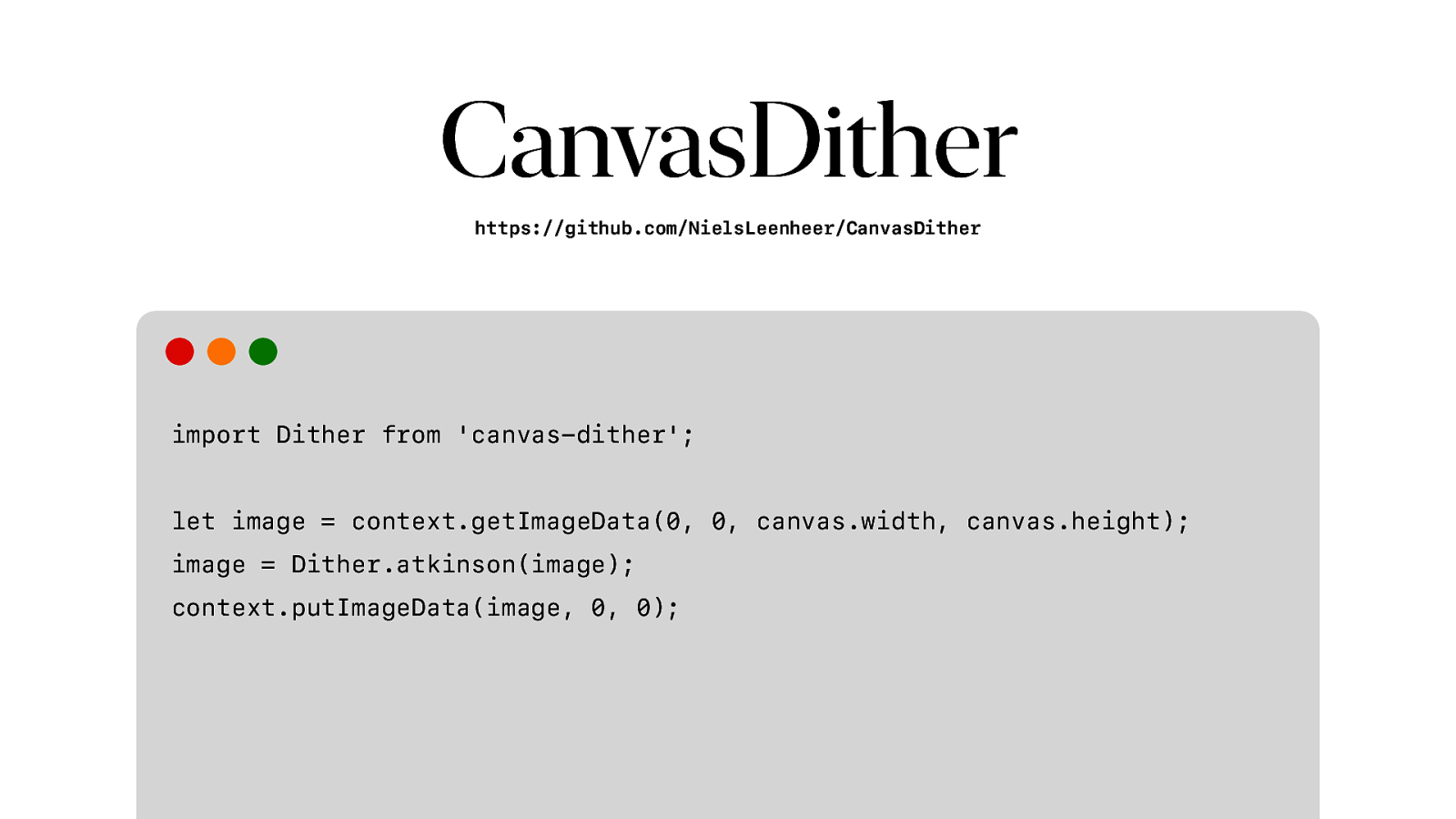
So yeah. I just had to write my own.
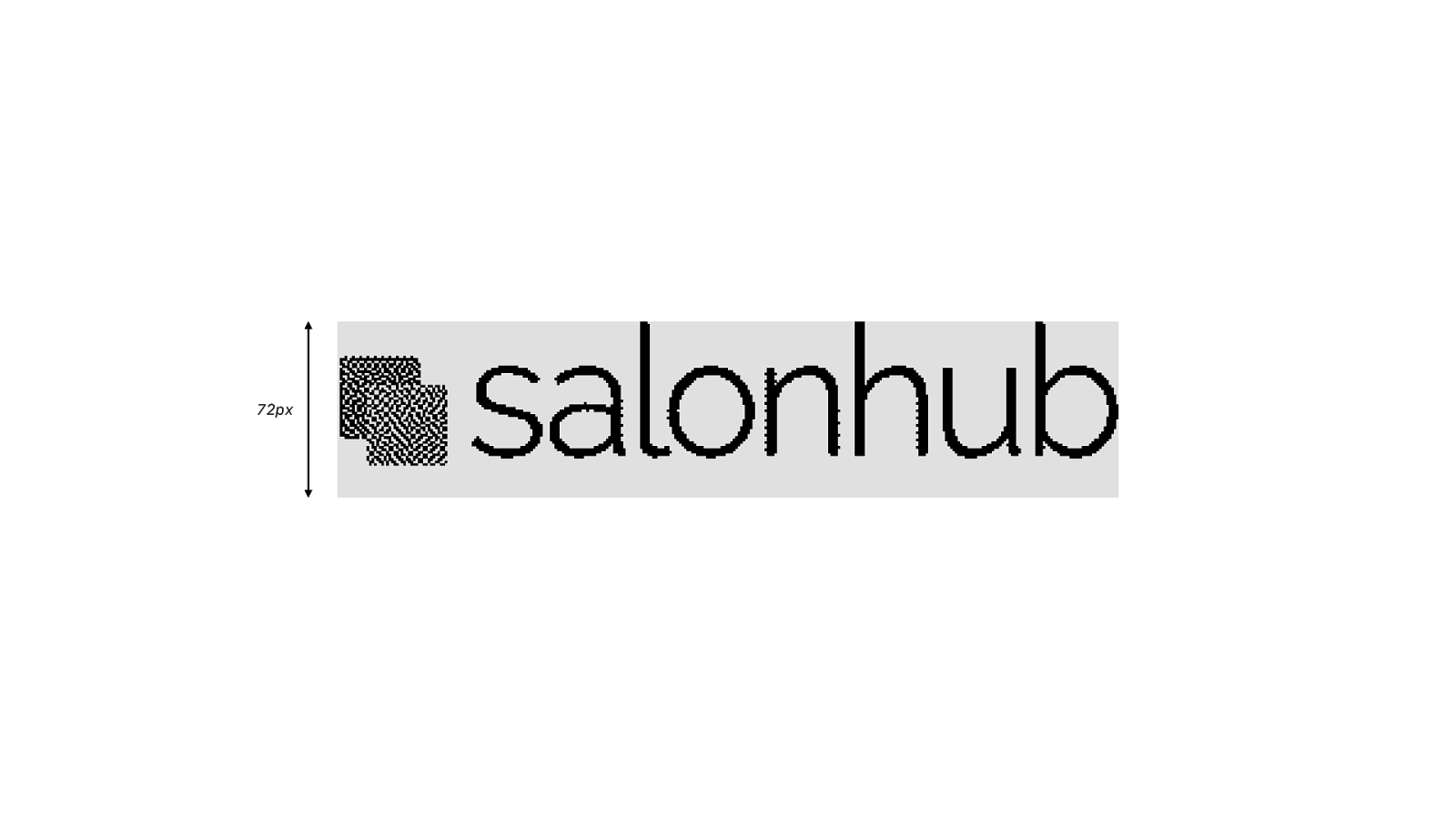
So we have our dithered image. We now need to split it into lines. Receipt printers have a 24 dot line height.
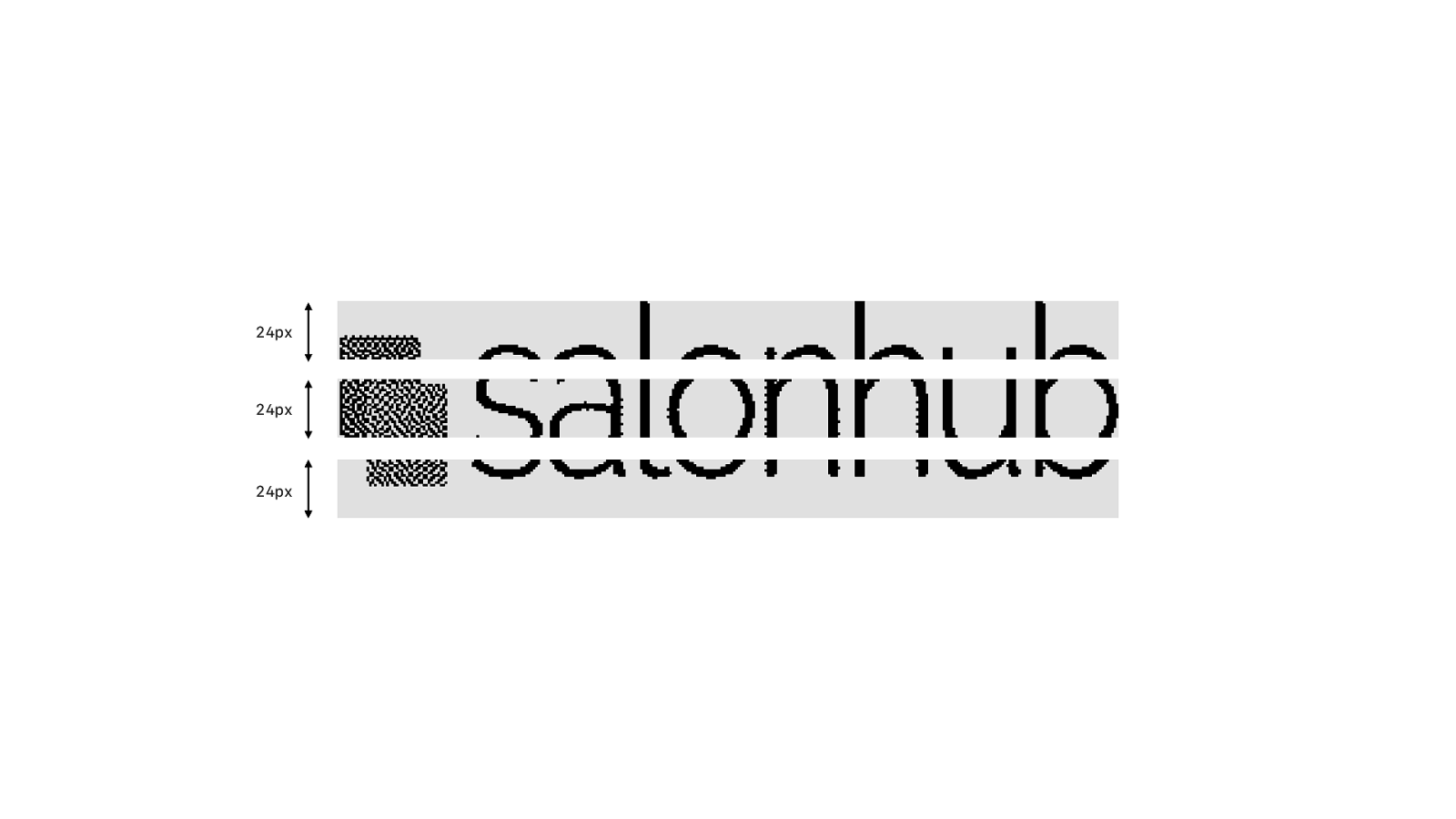
So we have these 3 different lines we need to print.
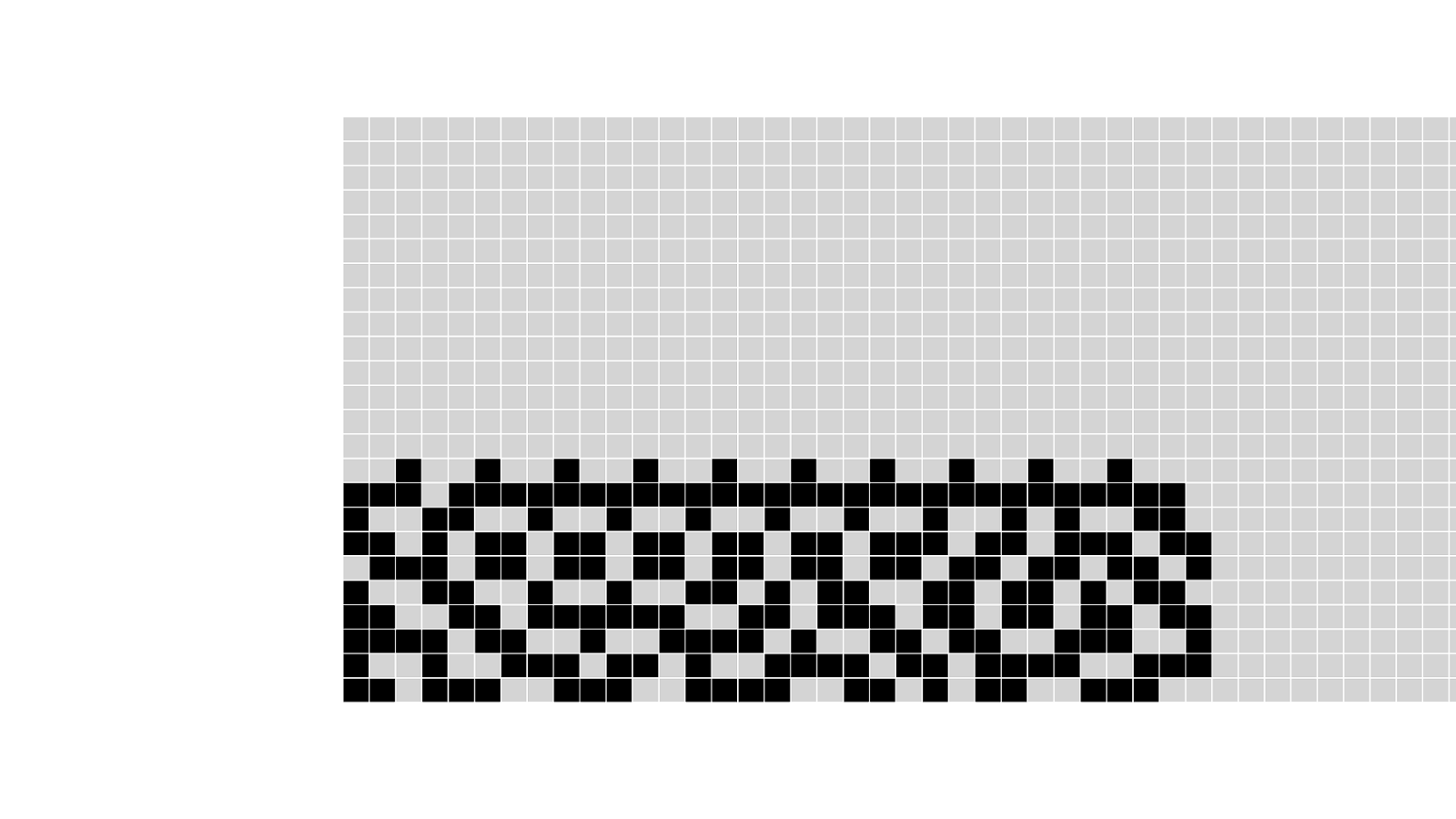
If we zoom in we can see the individual pixels.
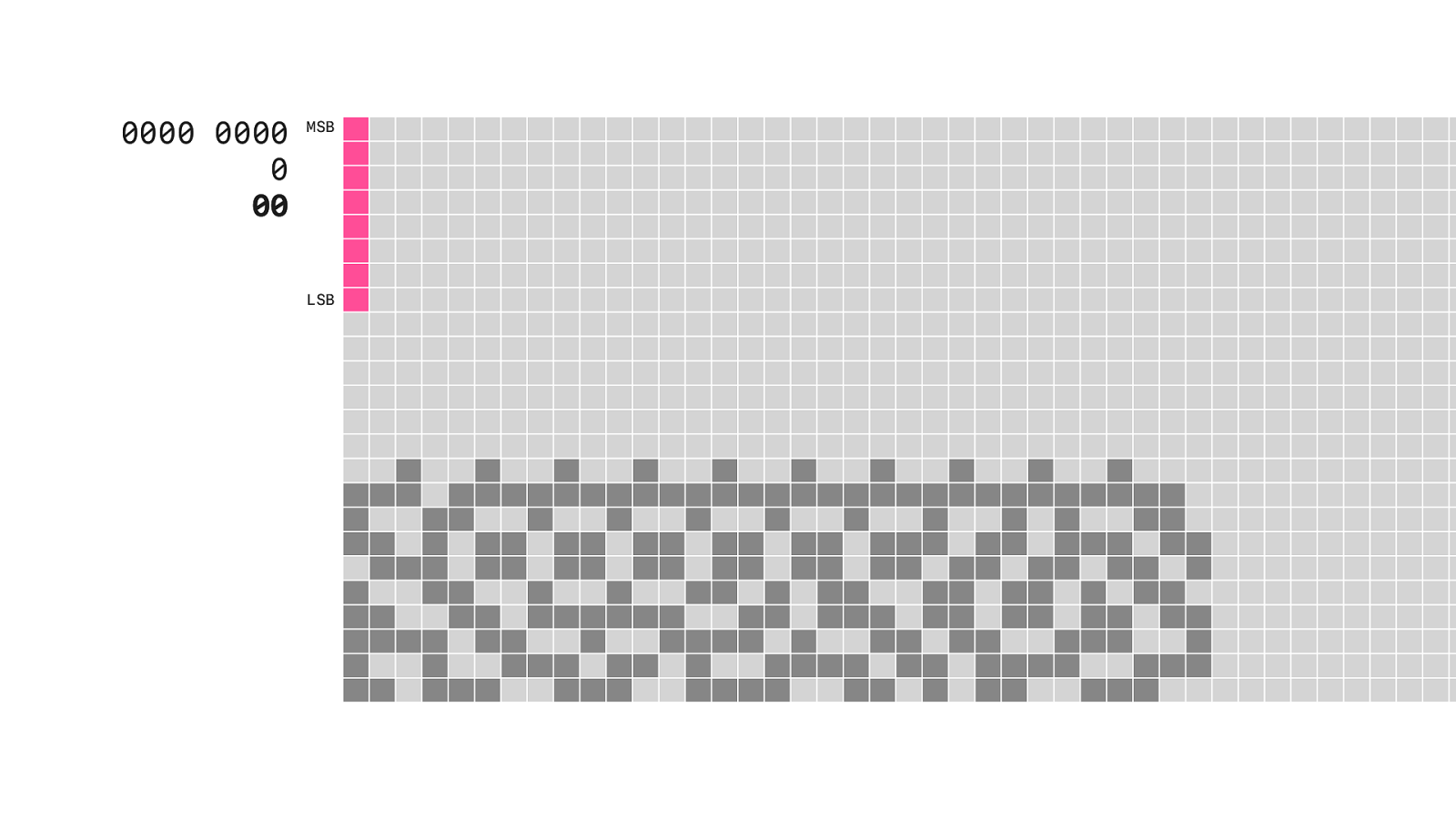
So every column contains 24 pixels, that is 1
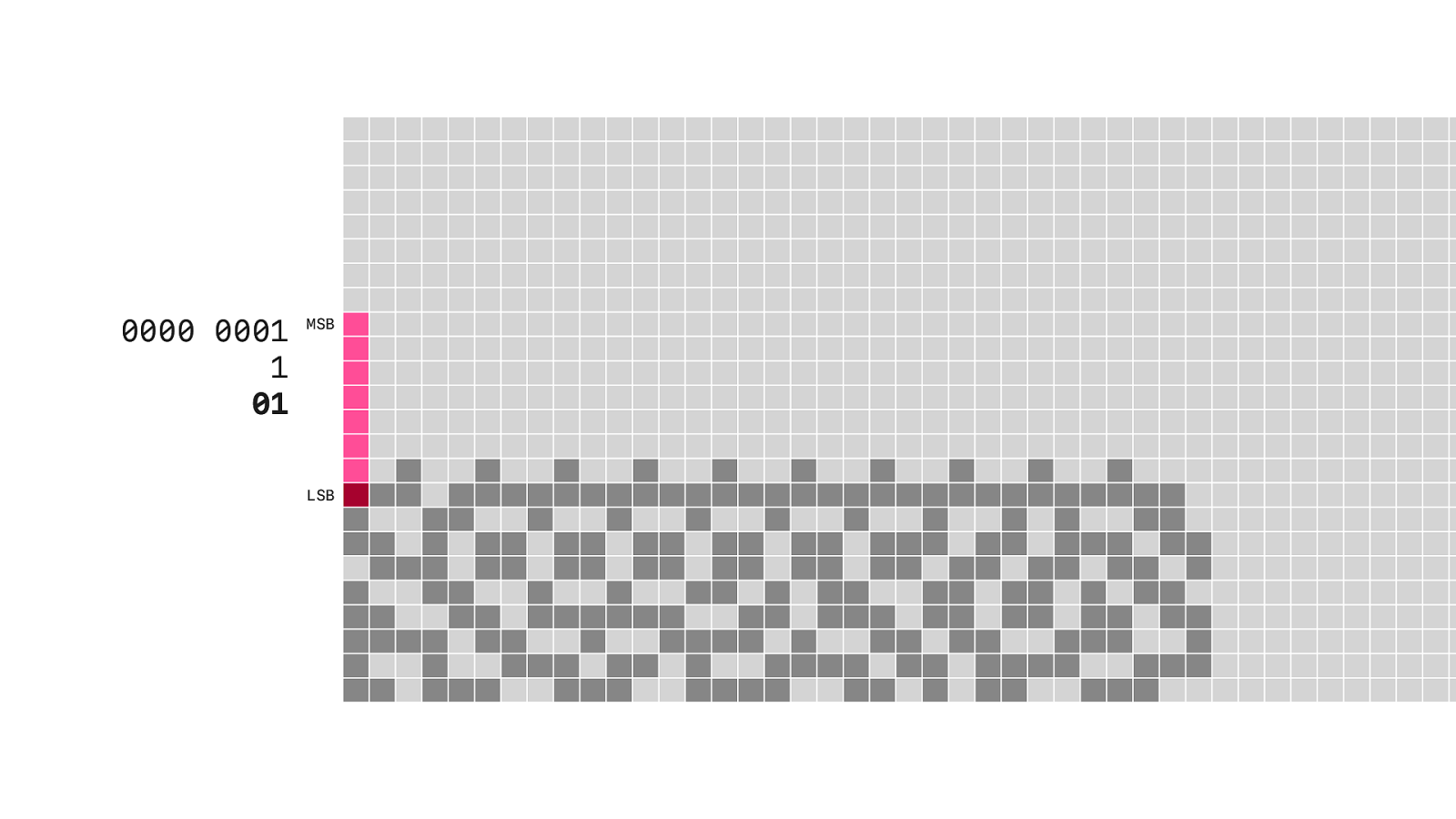
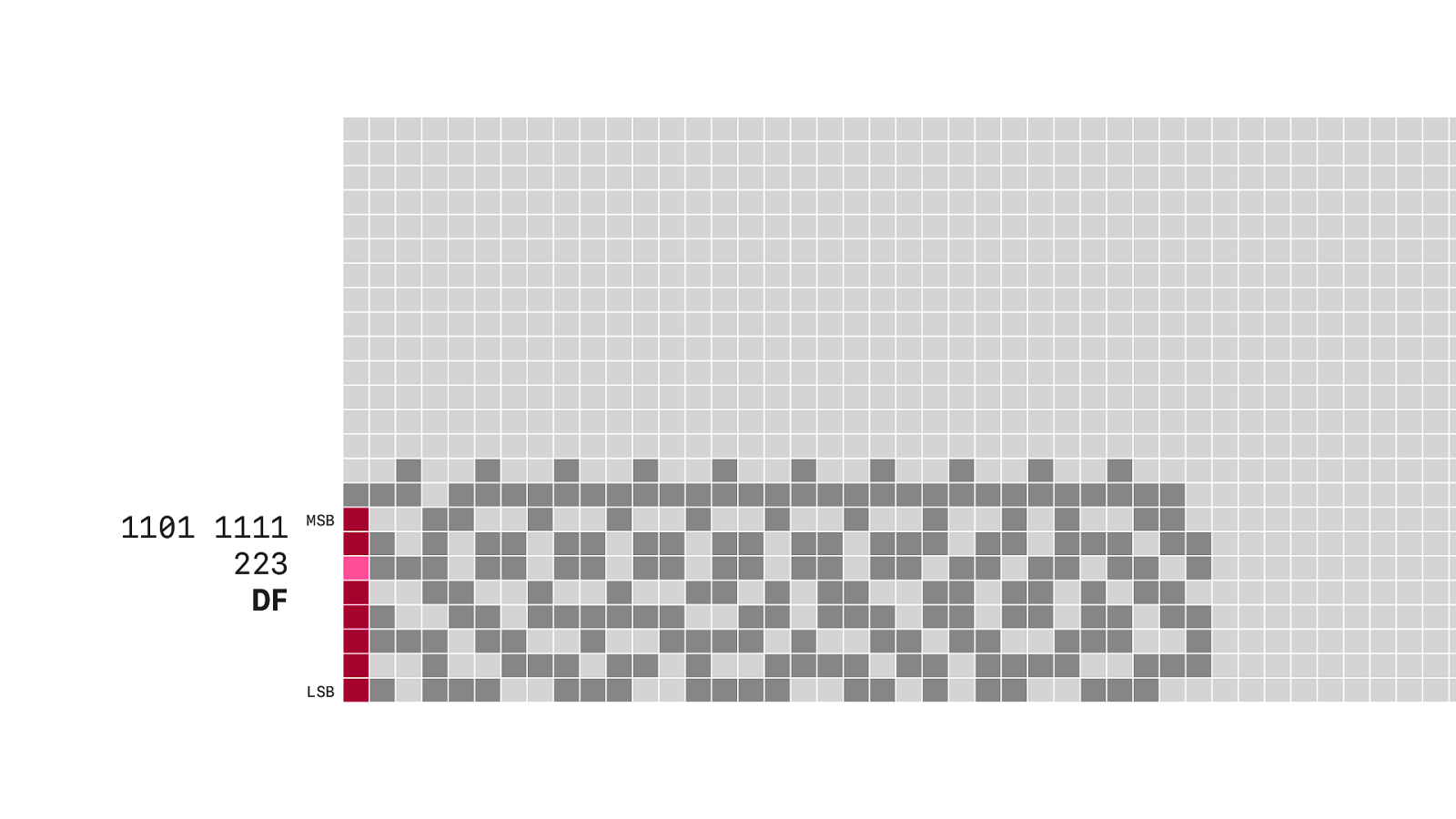
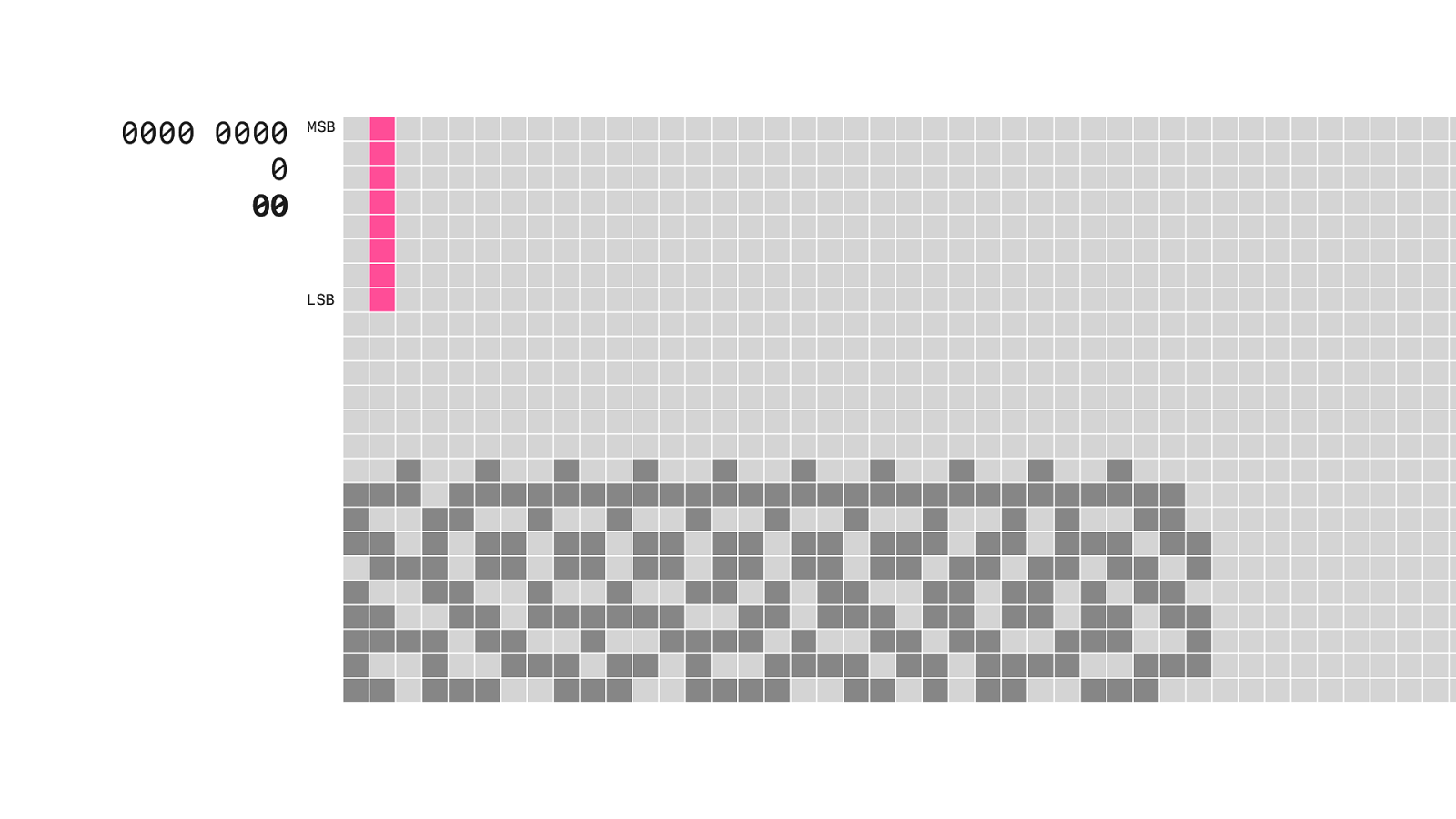
And that is what you do for every column until to read the end of the line.
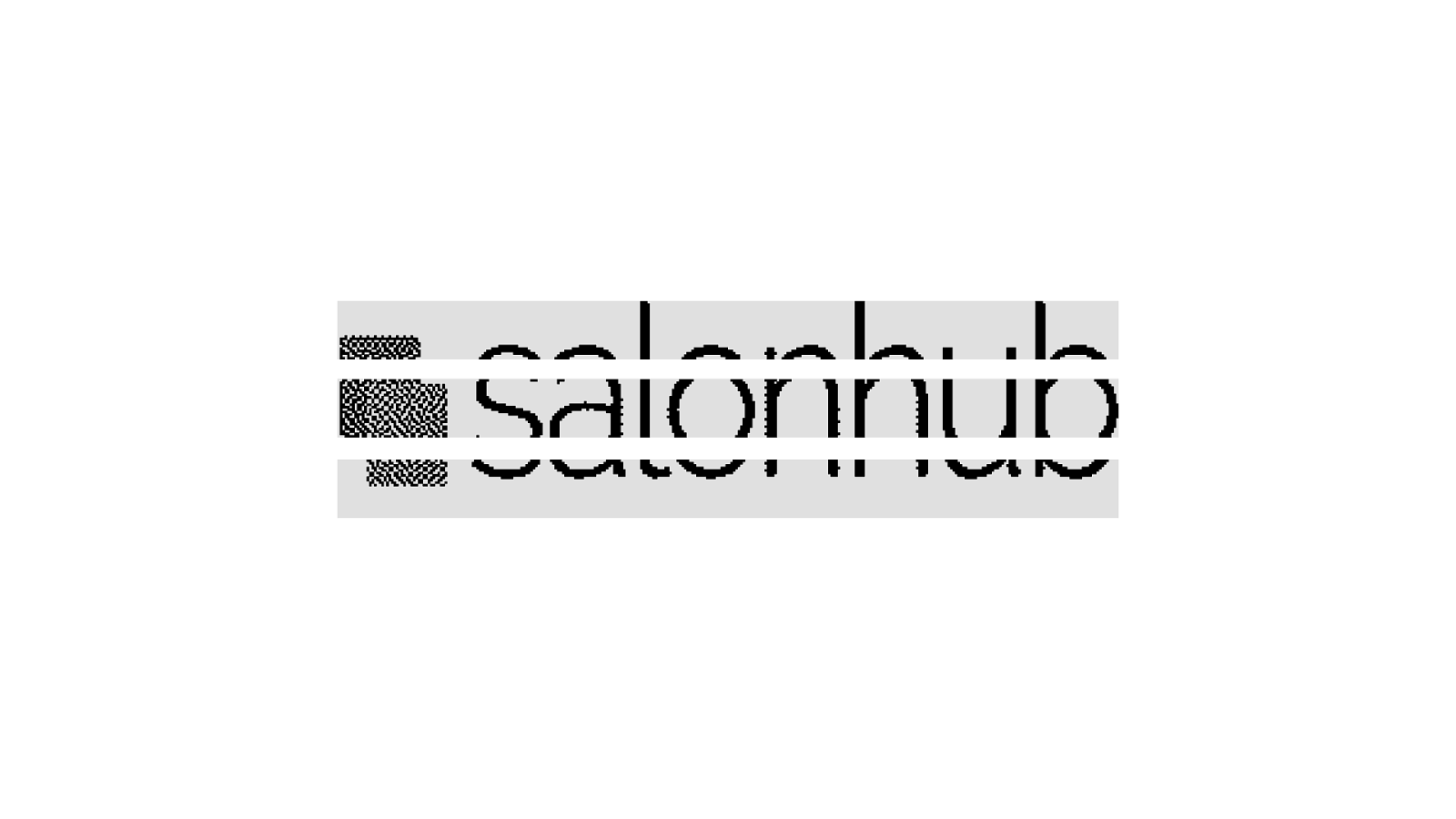
So for every line we…
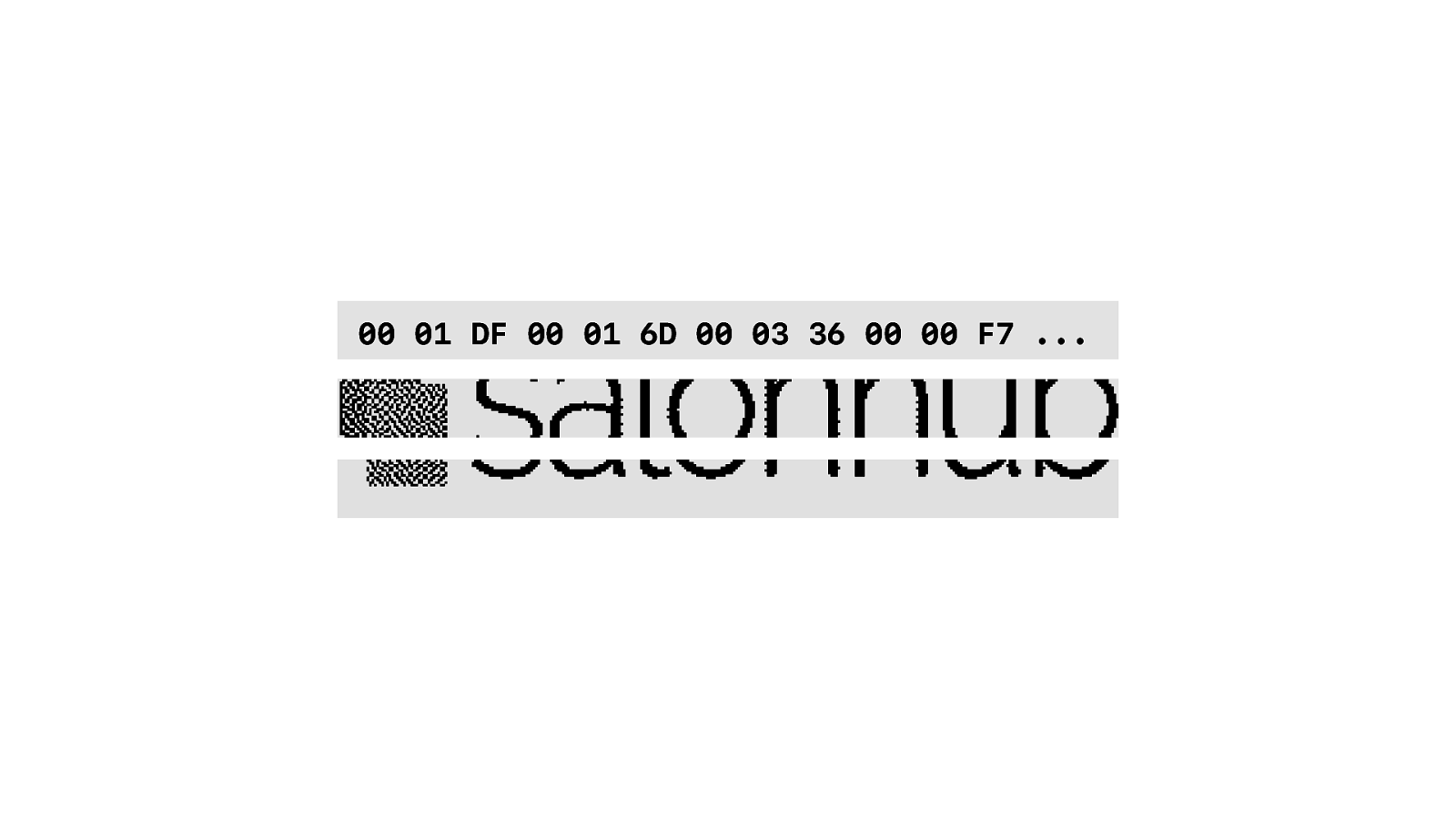
Get a whole bunch of 8-bit numbers or bytes. In fact 320 - the width - times 3 = 960 bytes. And we have three lines, so times 3. And for each line…
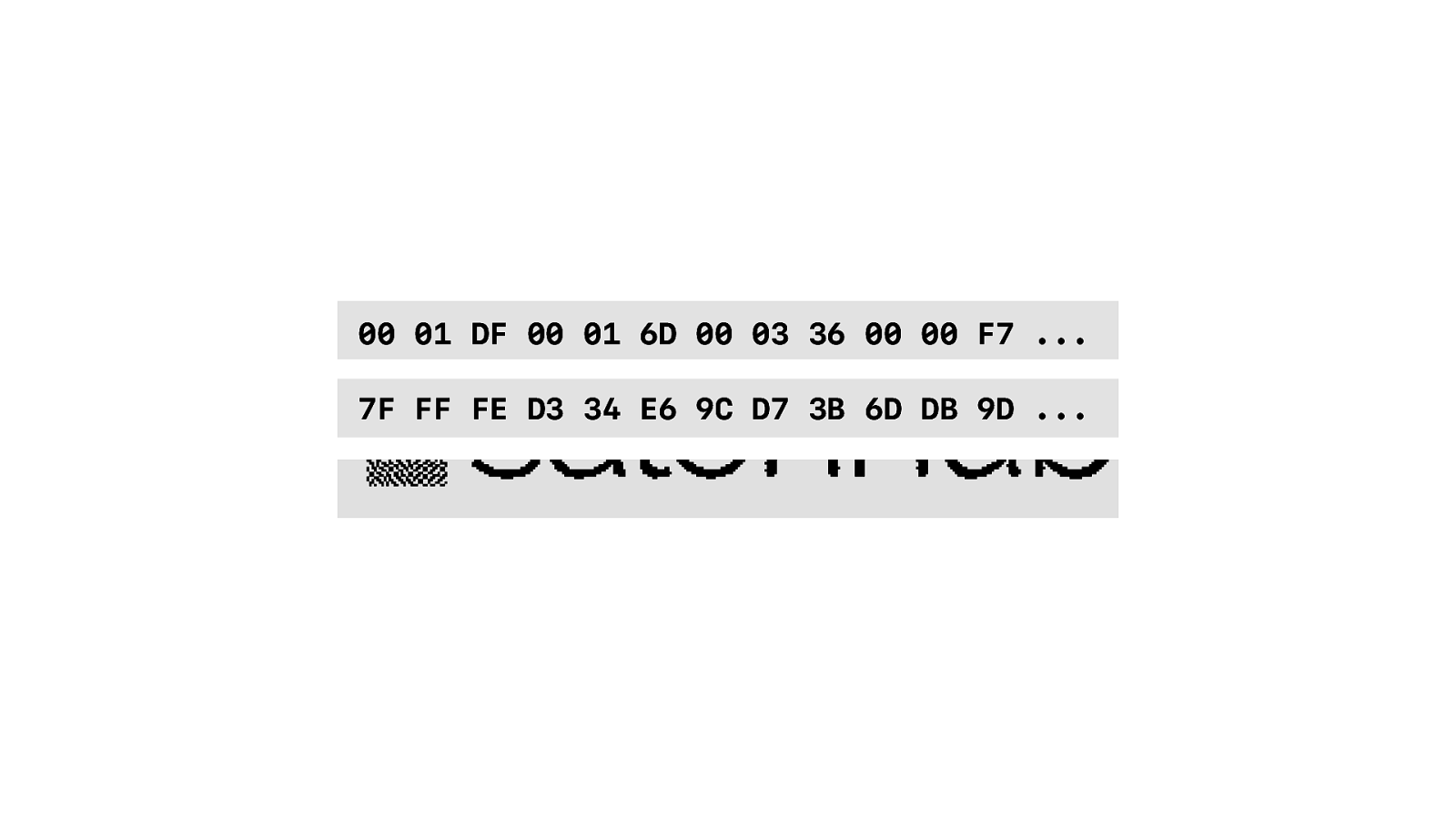
Get a whole bunch of 8-bit numbers or bytes. In fact 320 - the width - times 3 = 960 bytes. And we have three lines, so times 3. And for each line…
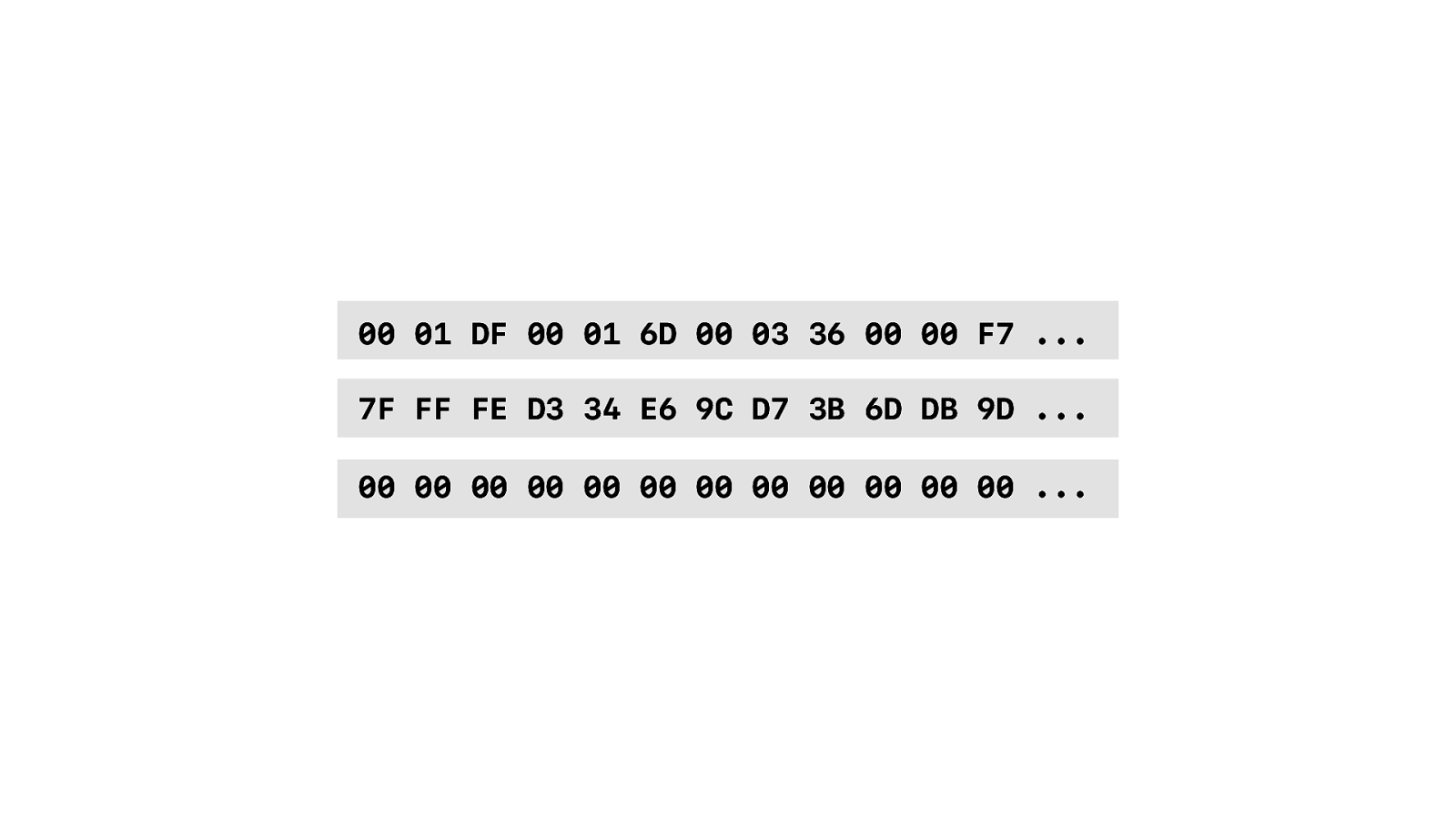
Get a whole bunch of 8-bit numbers or bytes. In fact 320 - the width - times 3 = 960 bytes. And we have three lines, so times 3. And for each line…
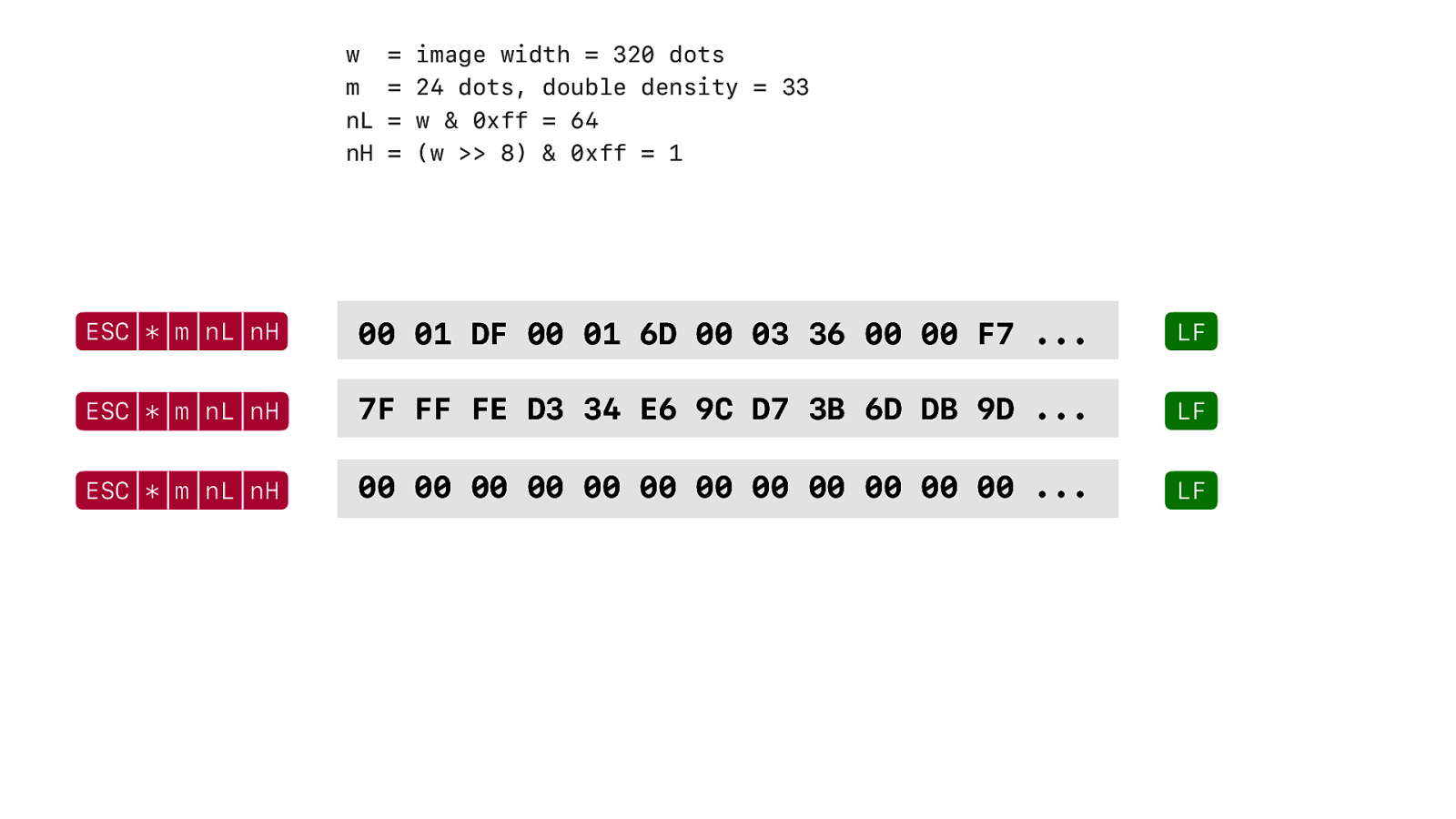
We turn on image mode… send the image data and a line feed to go to the next line. But there is extra space between each line. Well, I said there is a line height of 24? Well that is not true. The characters are 24 dots, but each line has an extra 10 dots of whitespace. For readability.
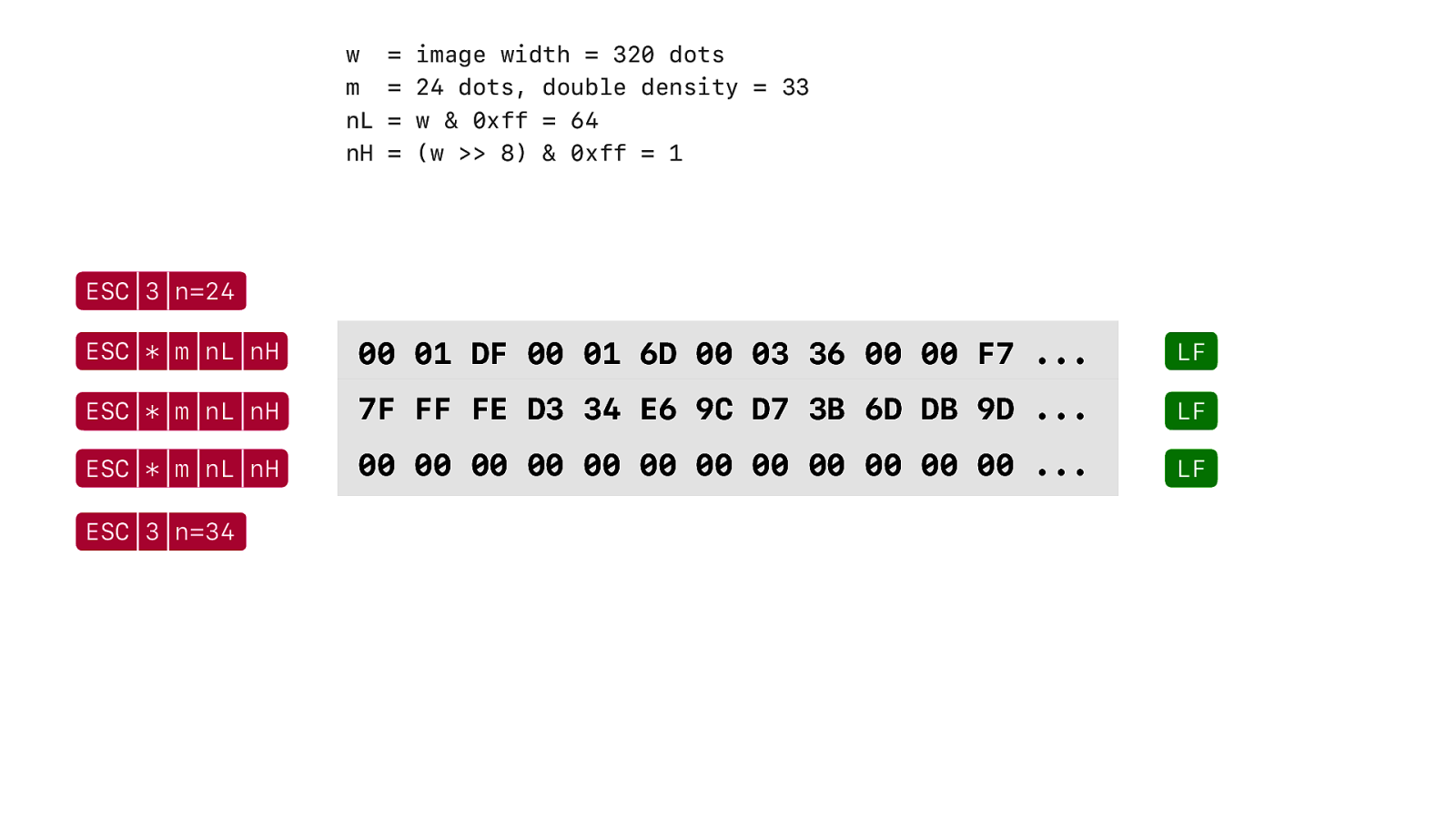
But this is not text. We don’t want that extra whitespace. So we need to change height of each line to 24 bits and afterwards set it back to 34 - 24 for the characters and 10 dots extra space between the lines.
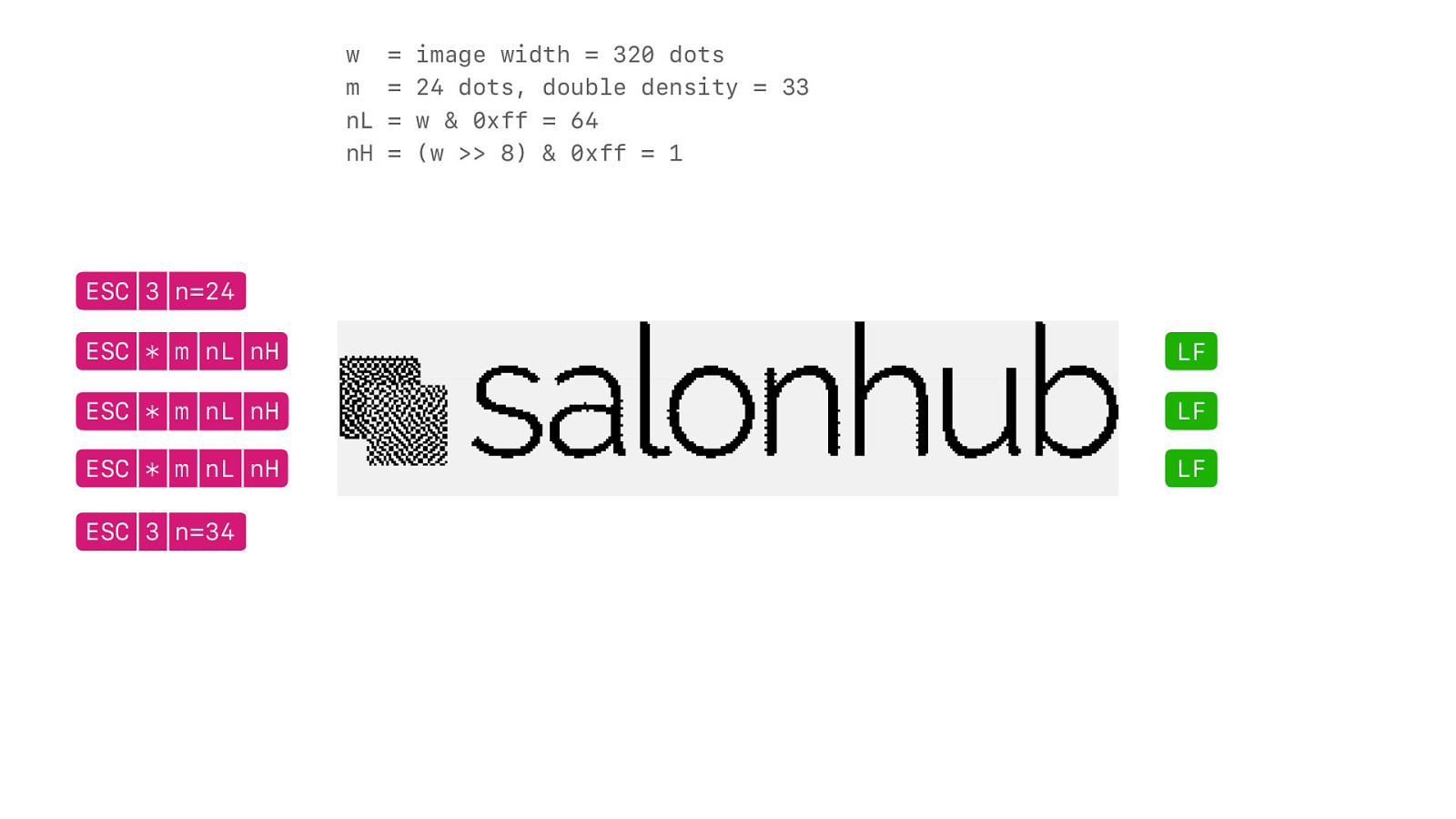
And that is it. We have our image on a text printer.

Cash drawer But wait… what about cash drawers. As you can see with this model there is an integrated cash drawer. How do we open the cash drawer?
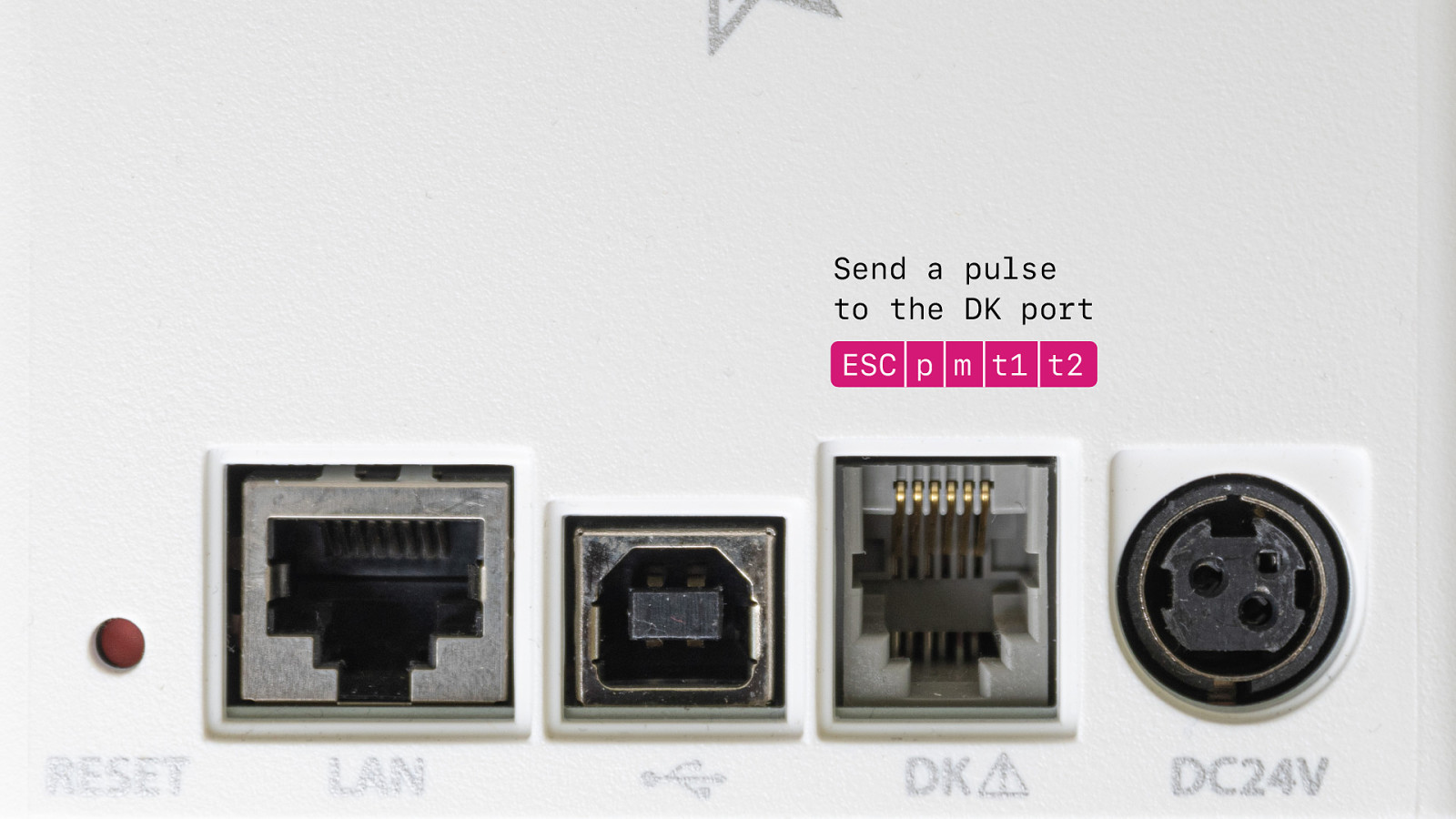
Well, all receipt printers have a DK port. You connect your cash drawer to that port and then you can tell the printer to send a pulse to that port and that activates the solenoid in the cash drawer and it opens. And with the combined printer cash drawer it works in the same way. So the cash drawer is not really a di erent device, it is a function of the receipt printer.
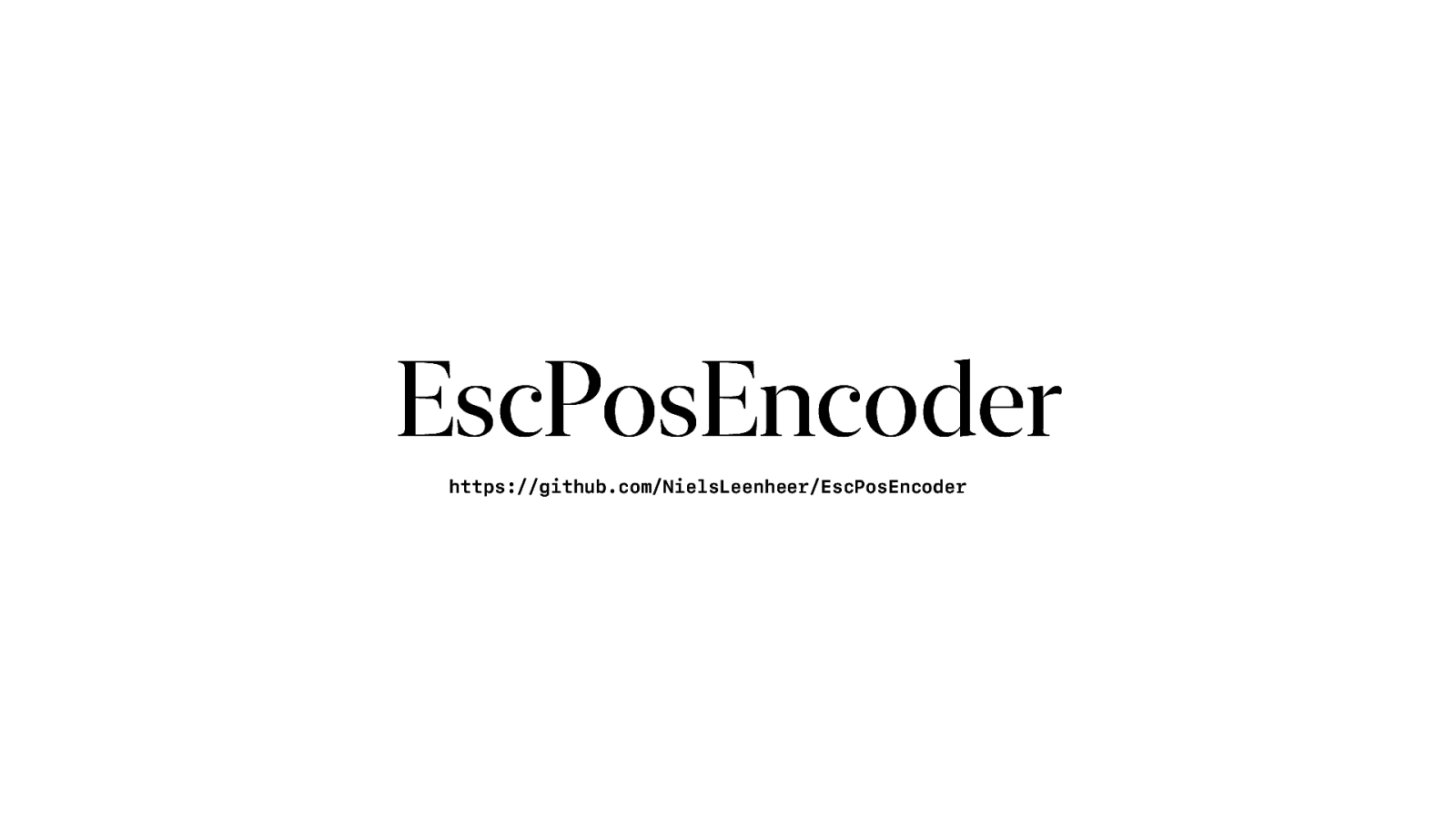
When I started this journey I really wished there was somebody who would that created a javascript library to make my life easier. And there were libraries, but mostly server side, badly written, php or python. Or JavaScript, but for Node. Not for the browser. So I created one.
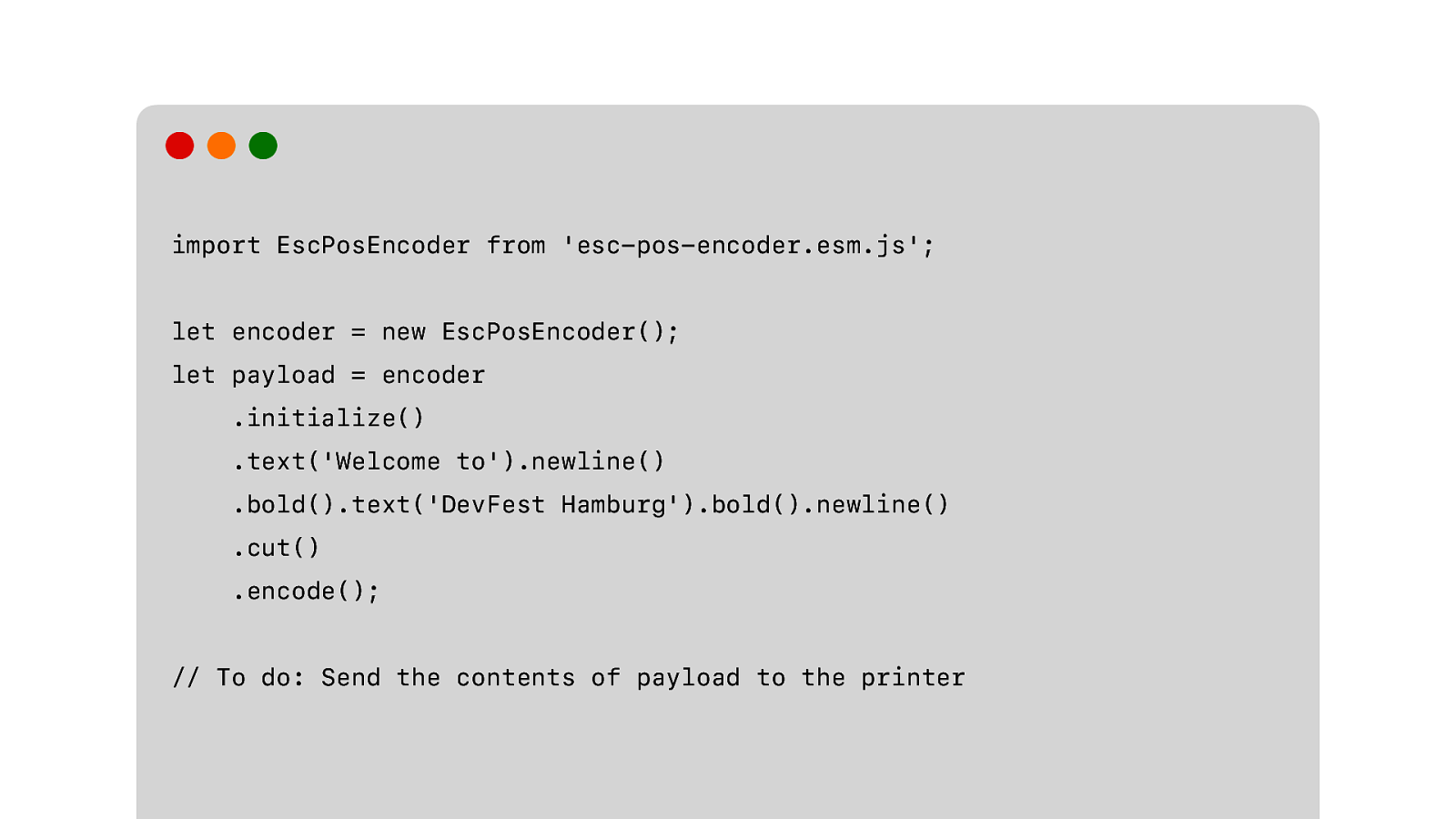
And to get the receipt that we want we just need to do this. This is much easier and you can forget everything I just mentioned. Even the whole image dithering and encoding thing. This library supports that too.
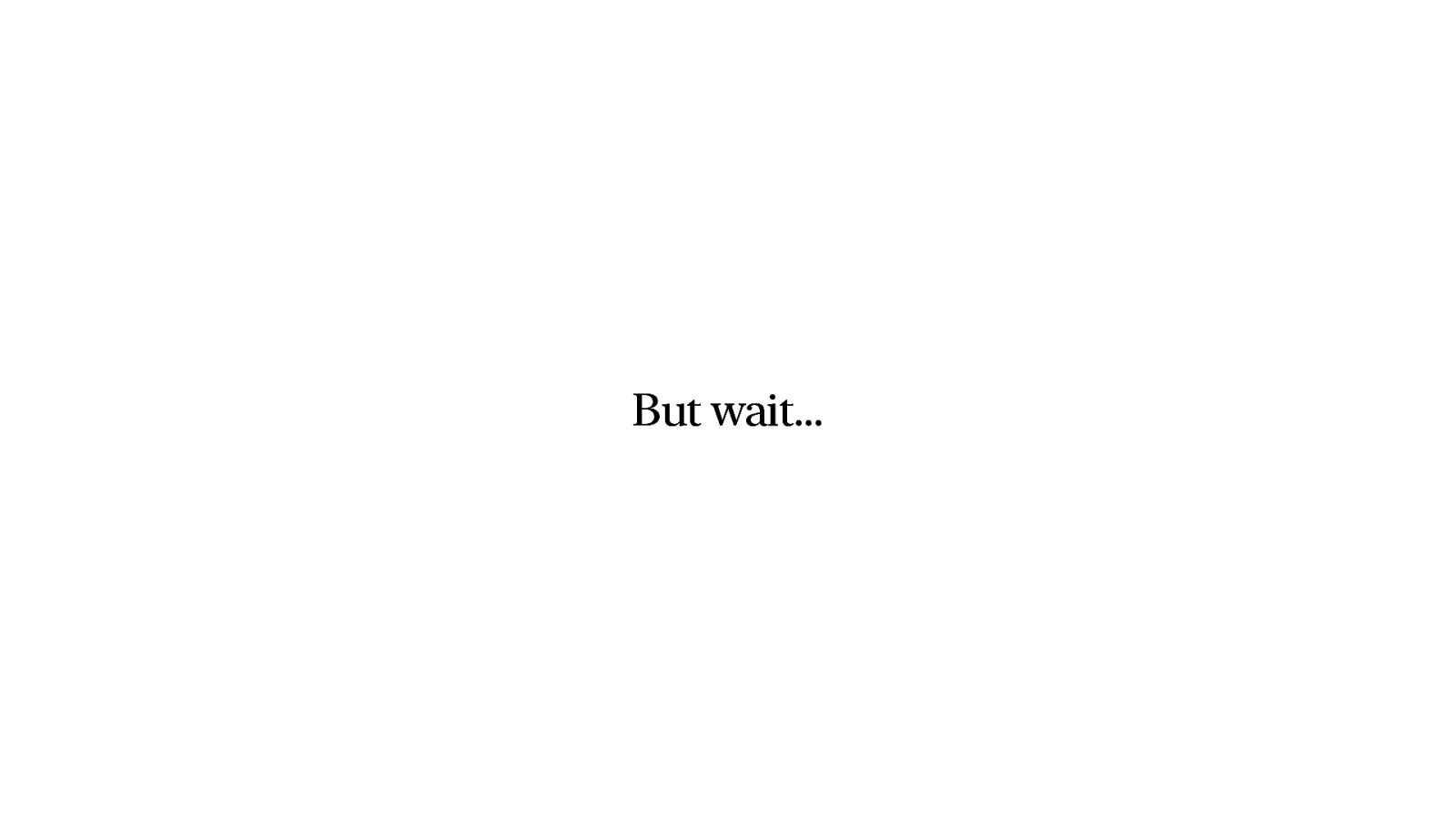
But wait… it can’t be that simple.

No of course not. I mentioned all printers support ESC/POS, but yeah… I lied.
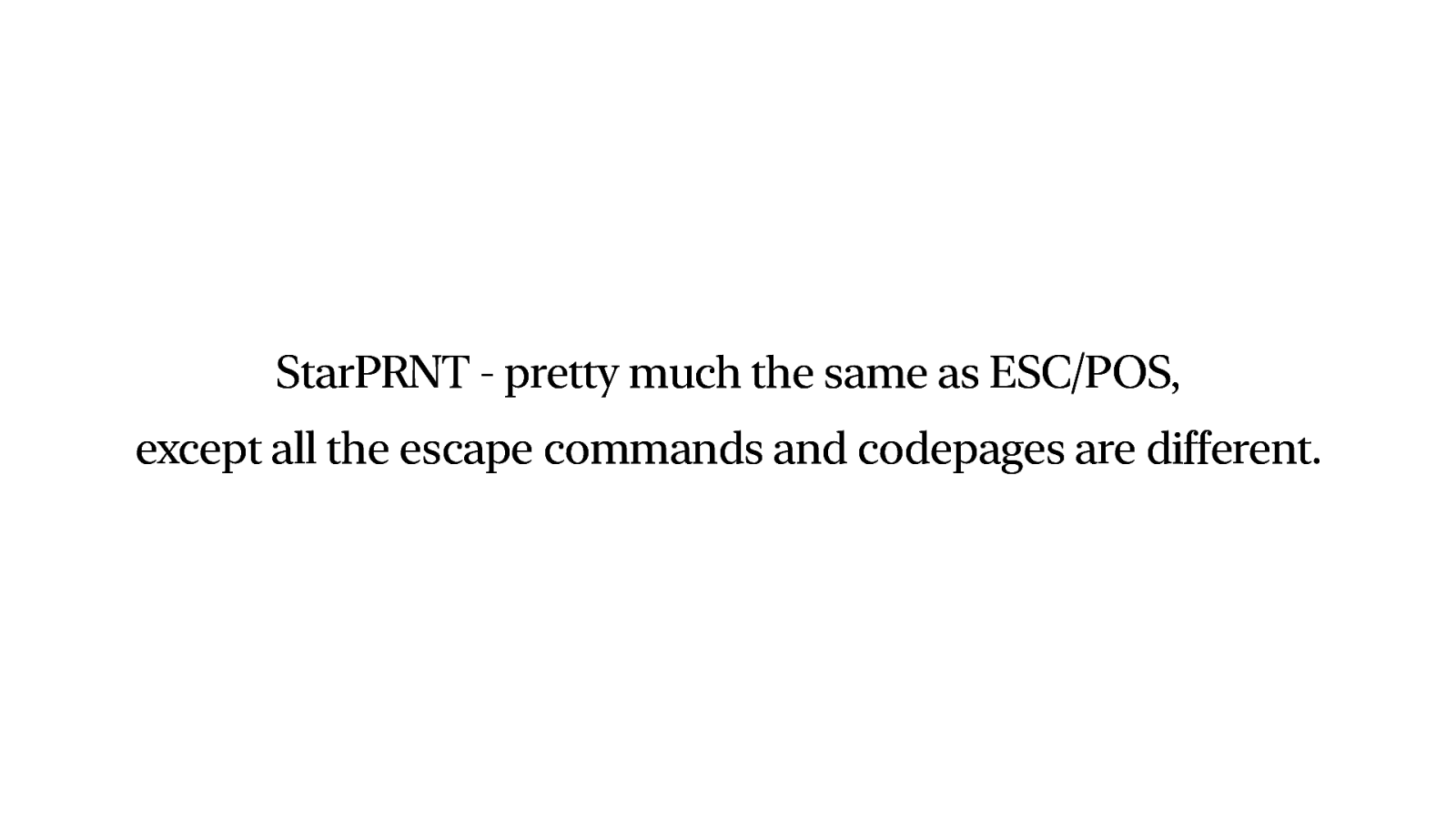
Introducing StarPRINT. Exactly the same as ESC/POS, except that everything is different. Great!
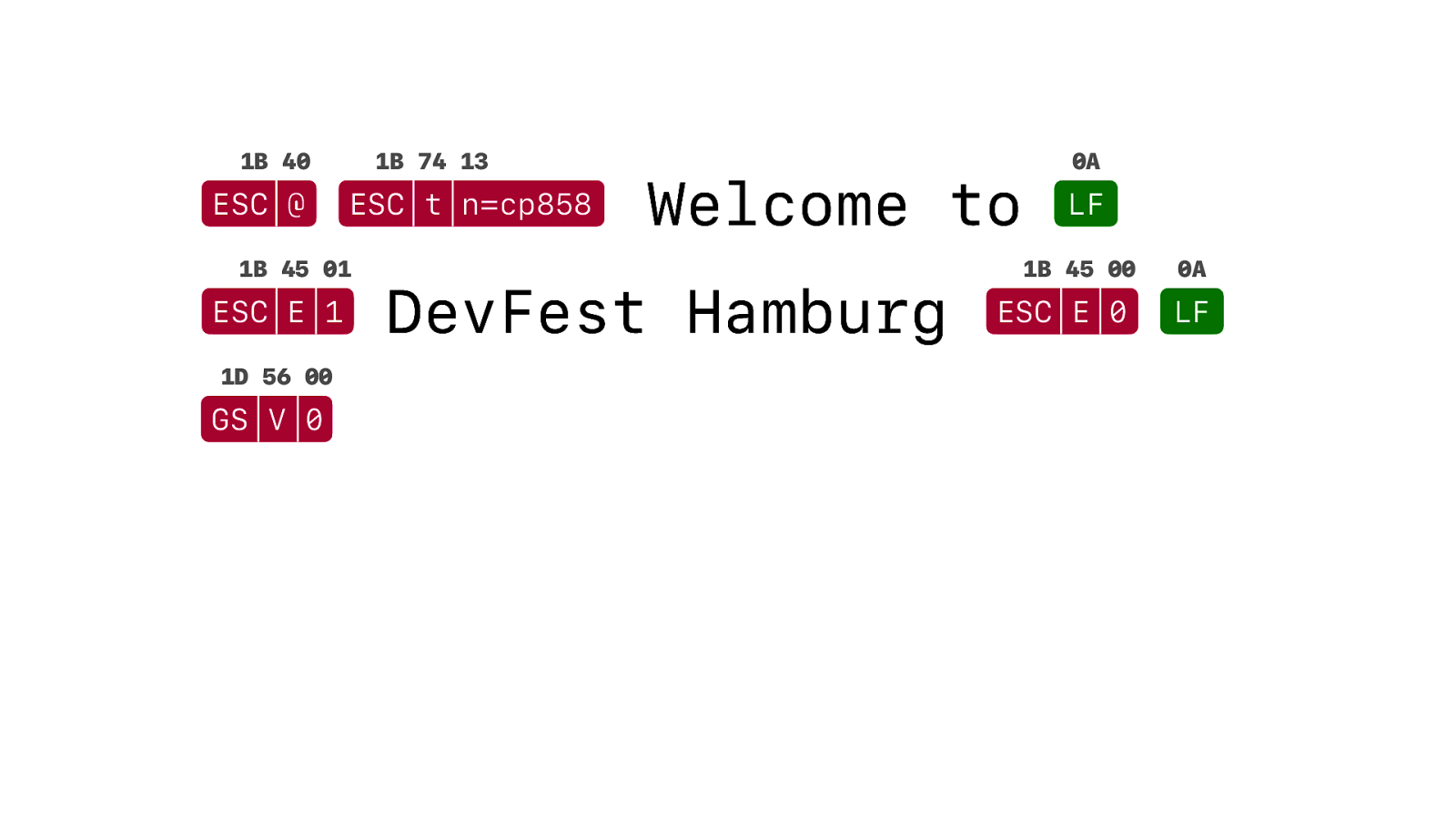
Instead ESC @ we now need to initialise…
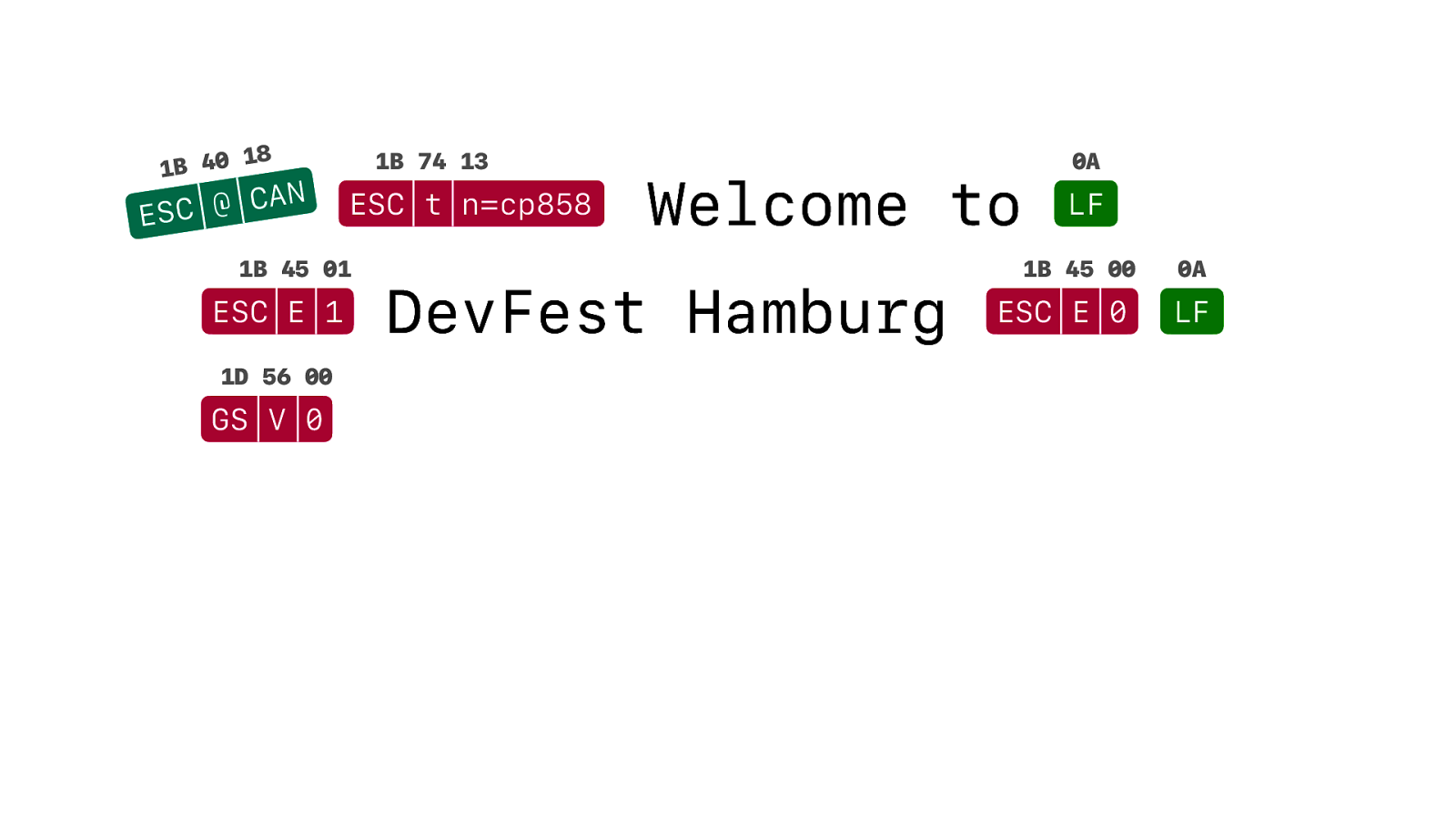
with ESC @ CAN… because…. We can?
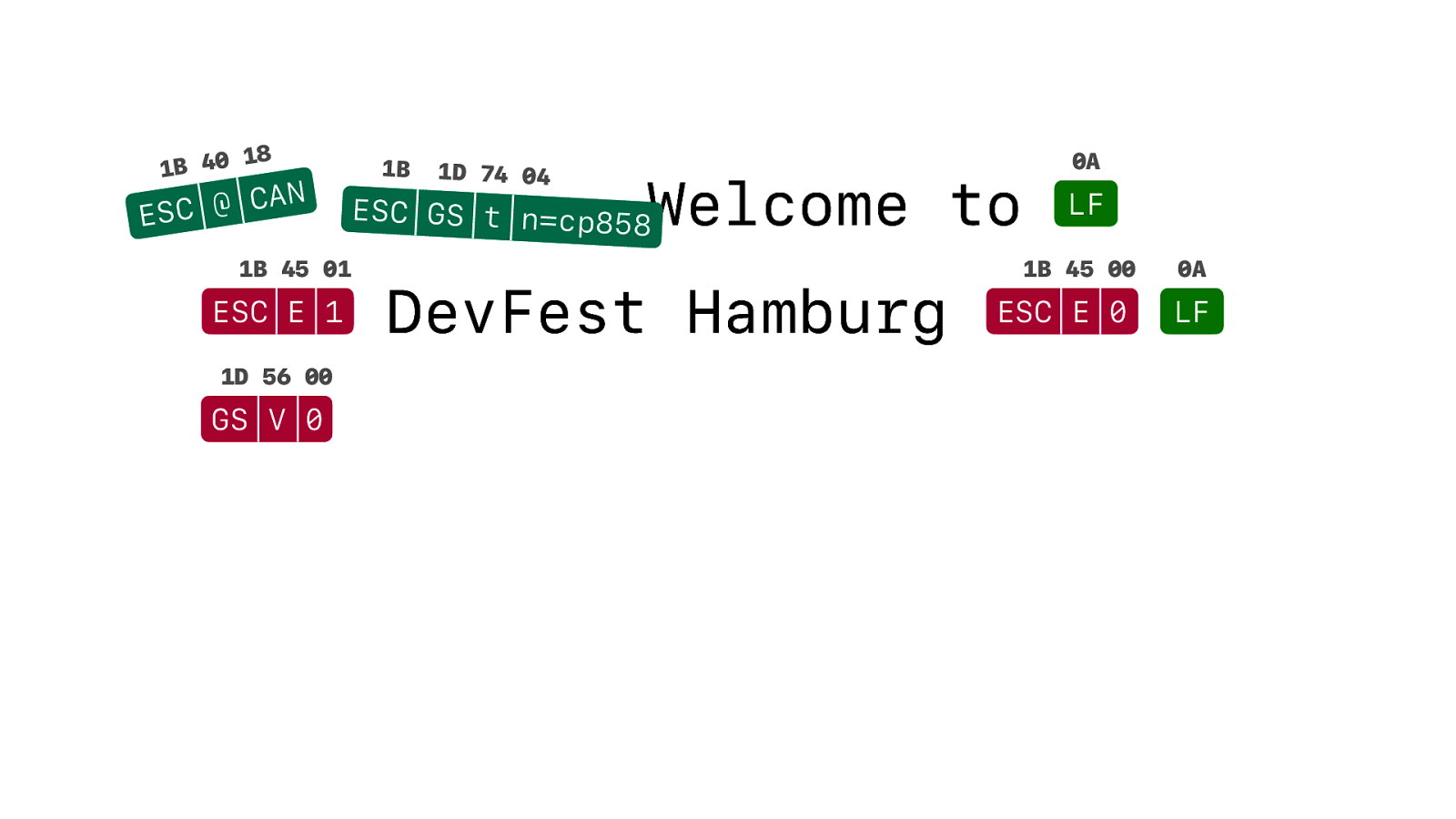
ESC t turns into ESC GS t….
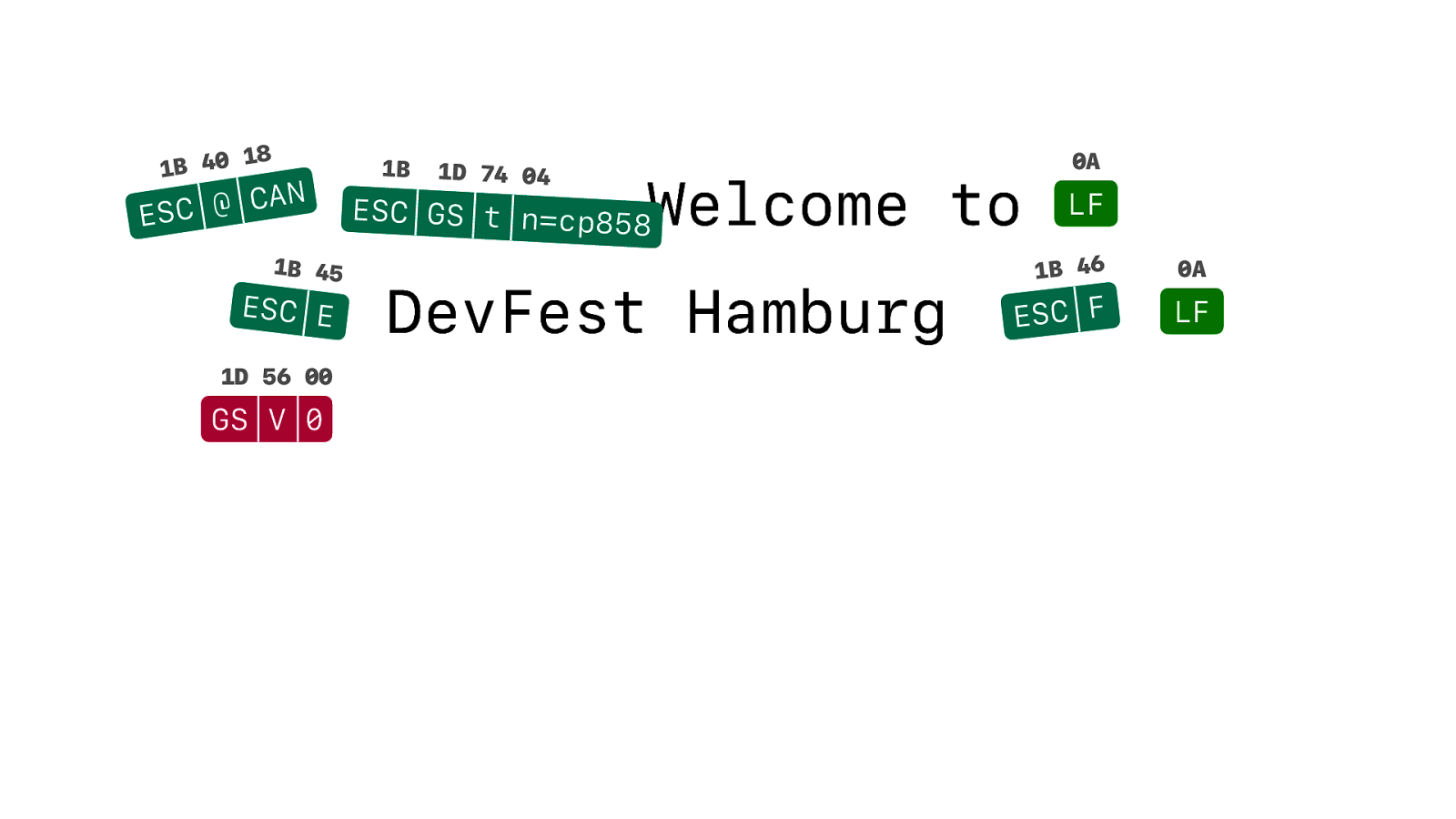
And instead of ESC Emphasis On and O . You now just have ESC Emphasis and ESC F for ehh…. F this.
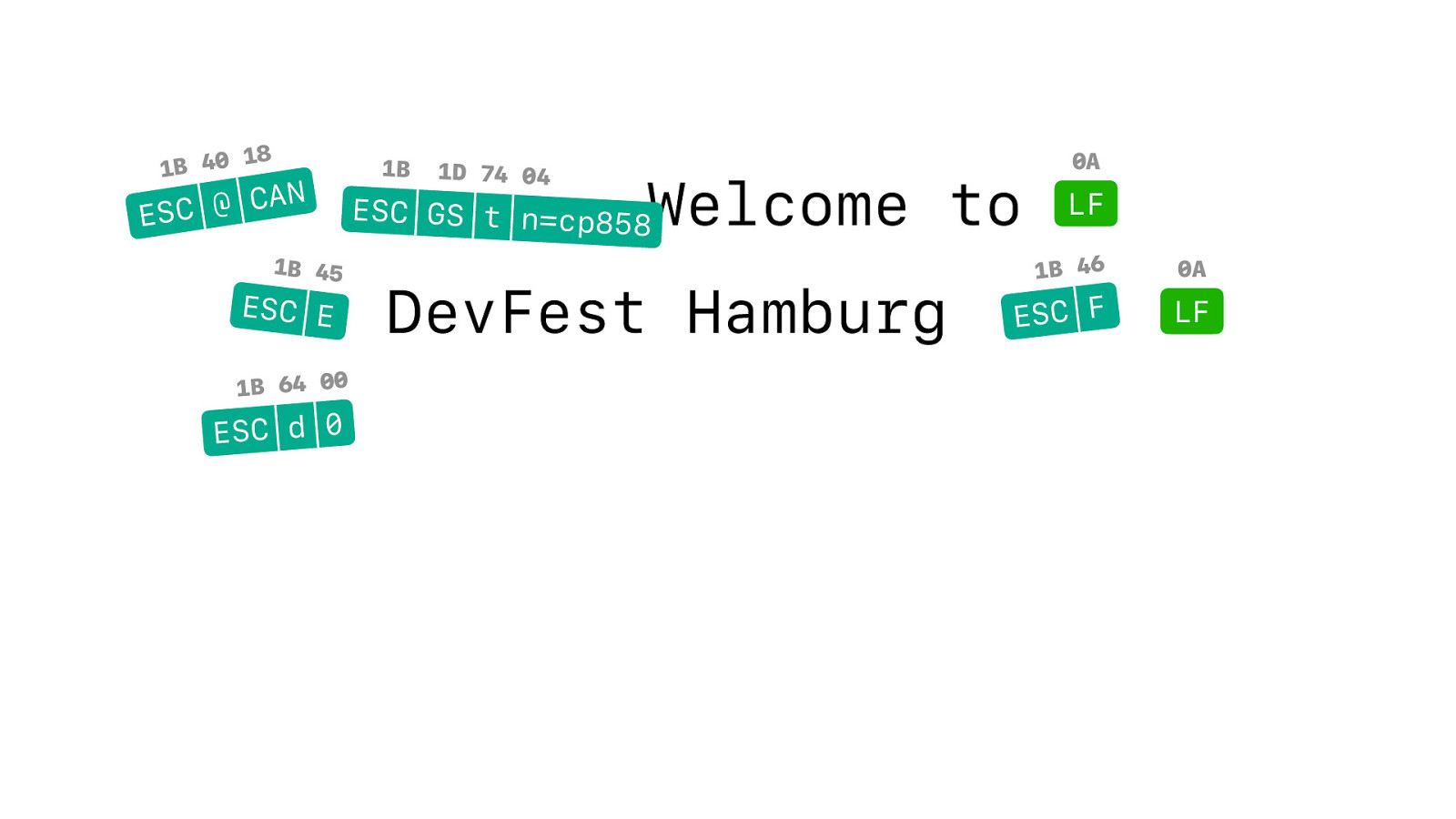
So if you have a Star printer, EscPosEncoder is completely useless. You need something specifically for StarPRNT. But there was nothing. I could not nd one single library for StarPRNT.
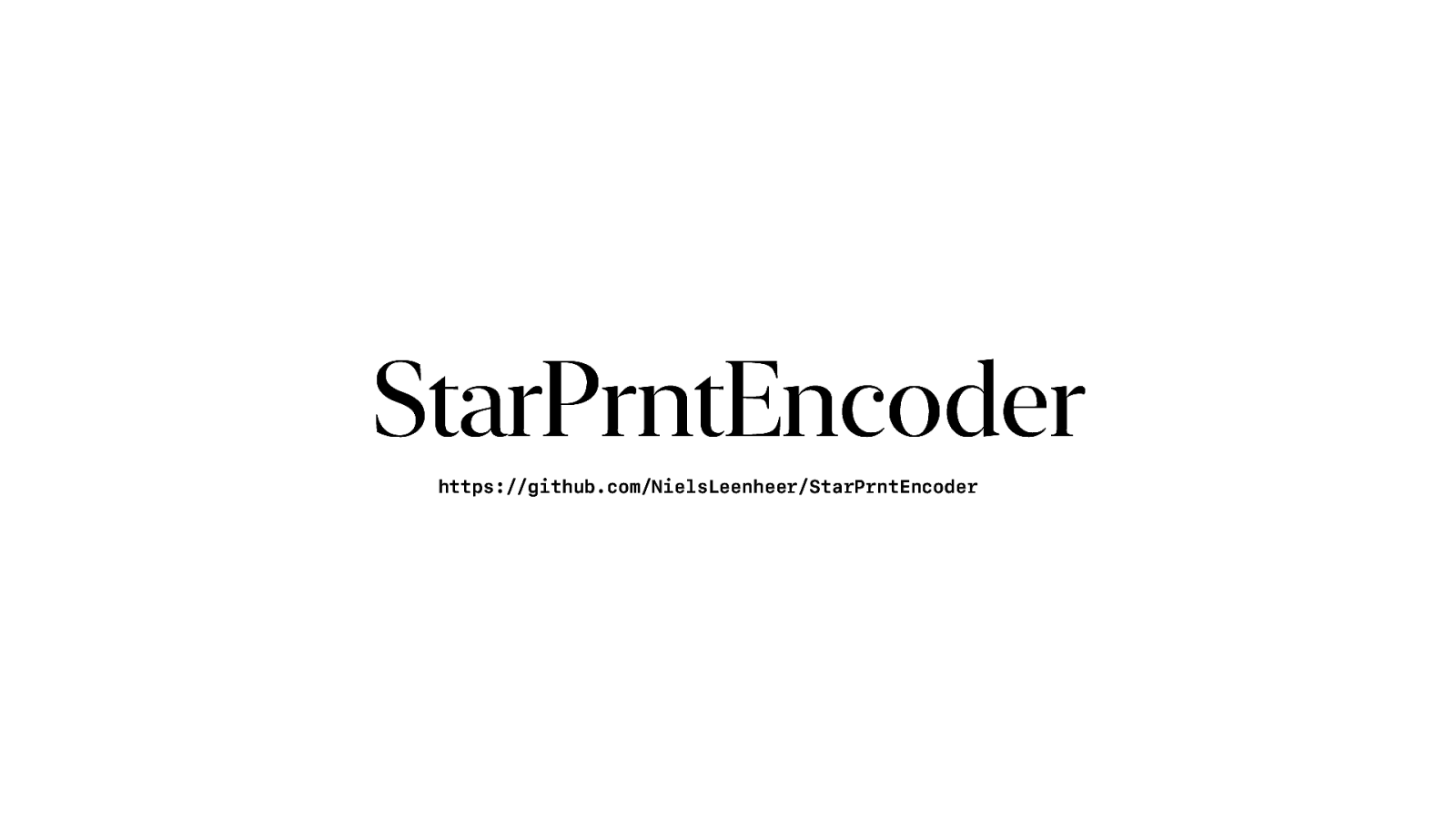
So I created a library called StarPrntEncoder….
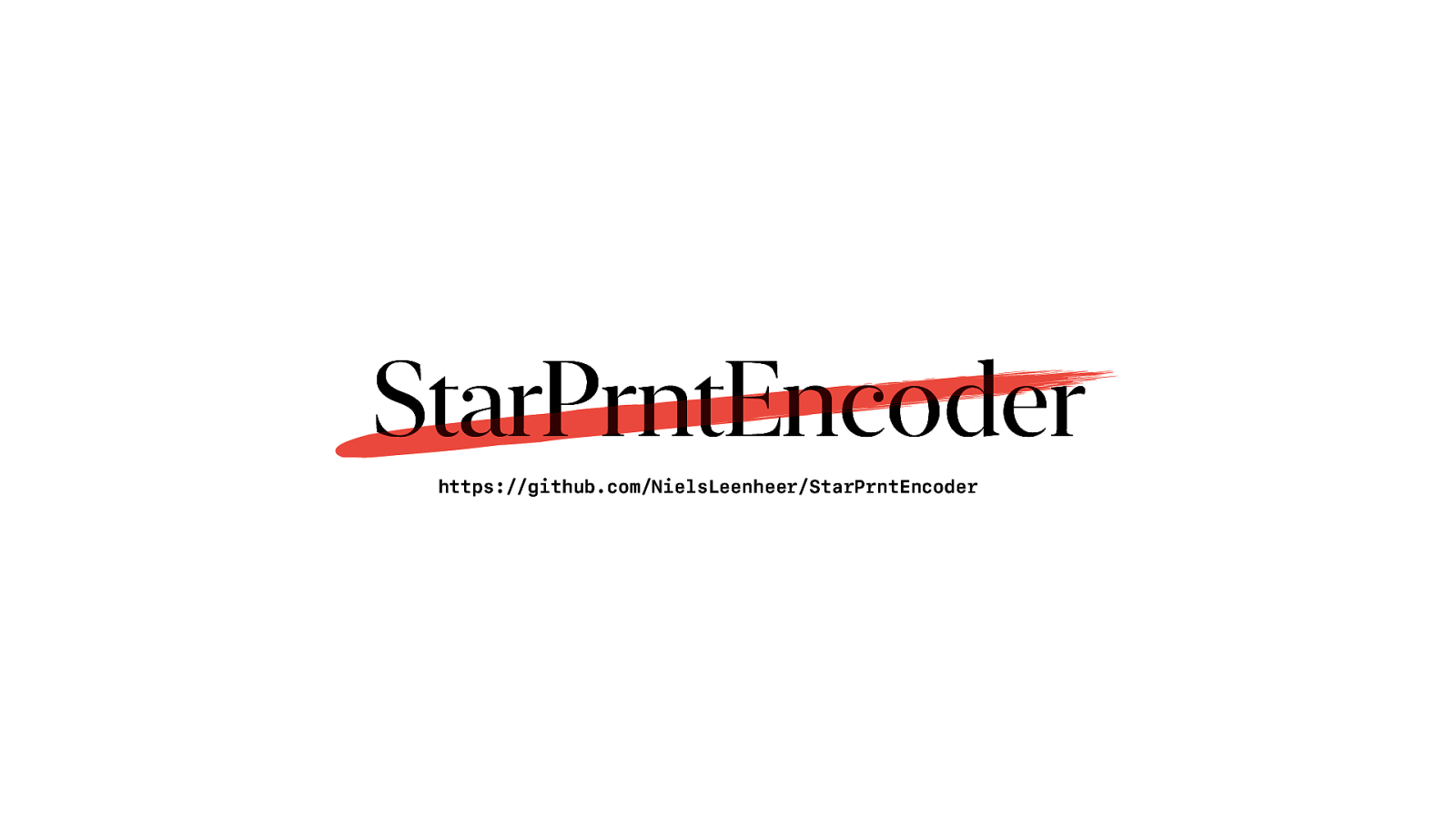
But don’t use it… I’ll get back to that.
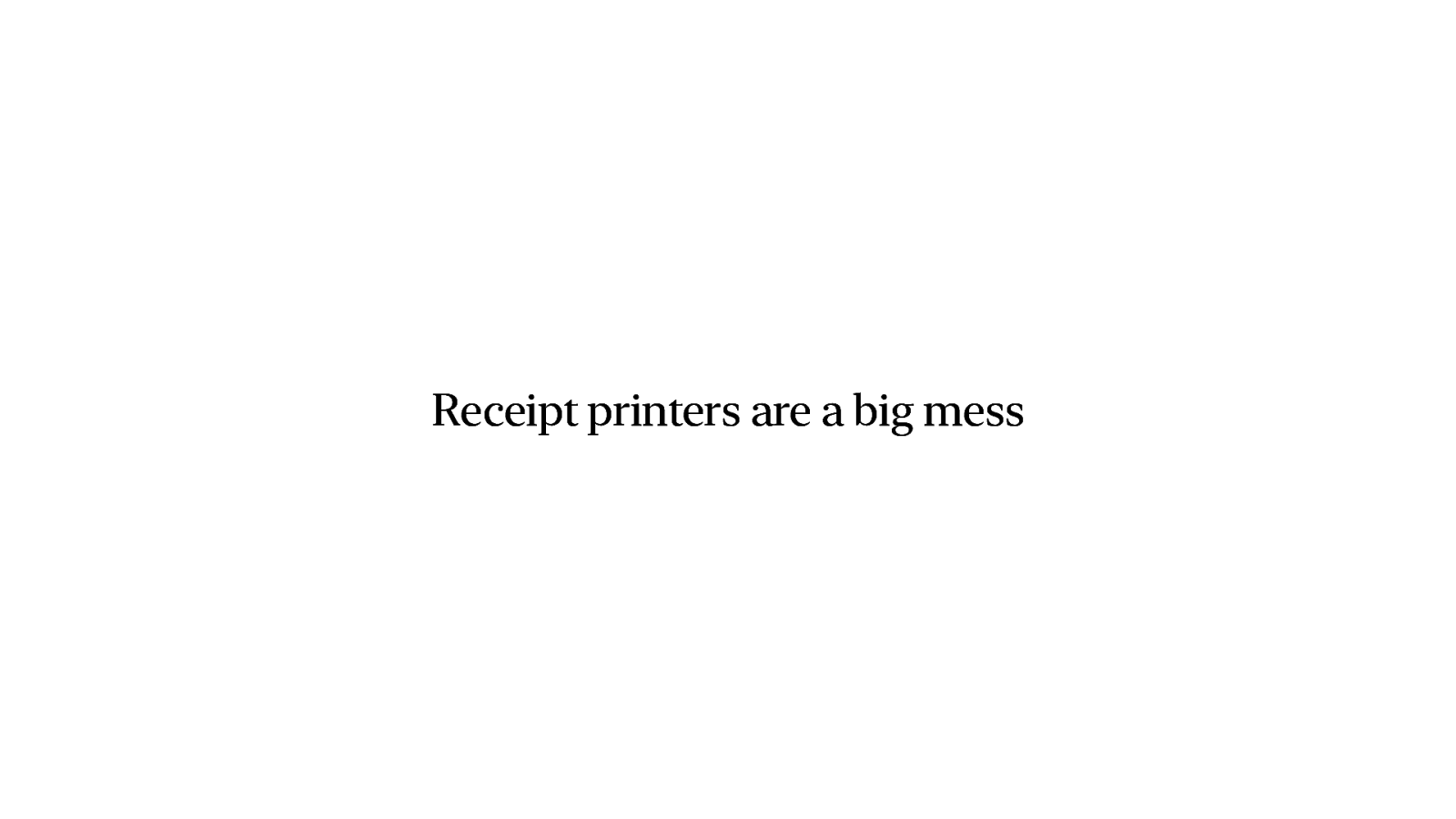
There were several points during this almost 5 year long journey that I just wanted to give up. There are no standards. And I haven’t even talked about different methods of image encoding. Barcode support that differs between even models from the same manufacturer. Printers that use 203 dpi, or 180 dpi. How many characters can’t on one line? Yes that can be 44, or 42. Or 35. Or 32. It depends. It’s a big mess.

This is how my office currently looks like. I’ve got more receipt printers than what is considered healthy. It’s starting to mess with me and and every shop or store that I visit I try to look for the model and make of their printer. Wondering if I should get one more.

If somebody says to you: “You don’t need another receipt printer. You already have more than enough receipt printers”. Just ignore them. You don’t need that kind of negativity in your life.
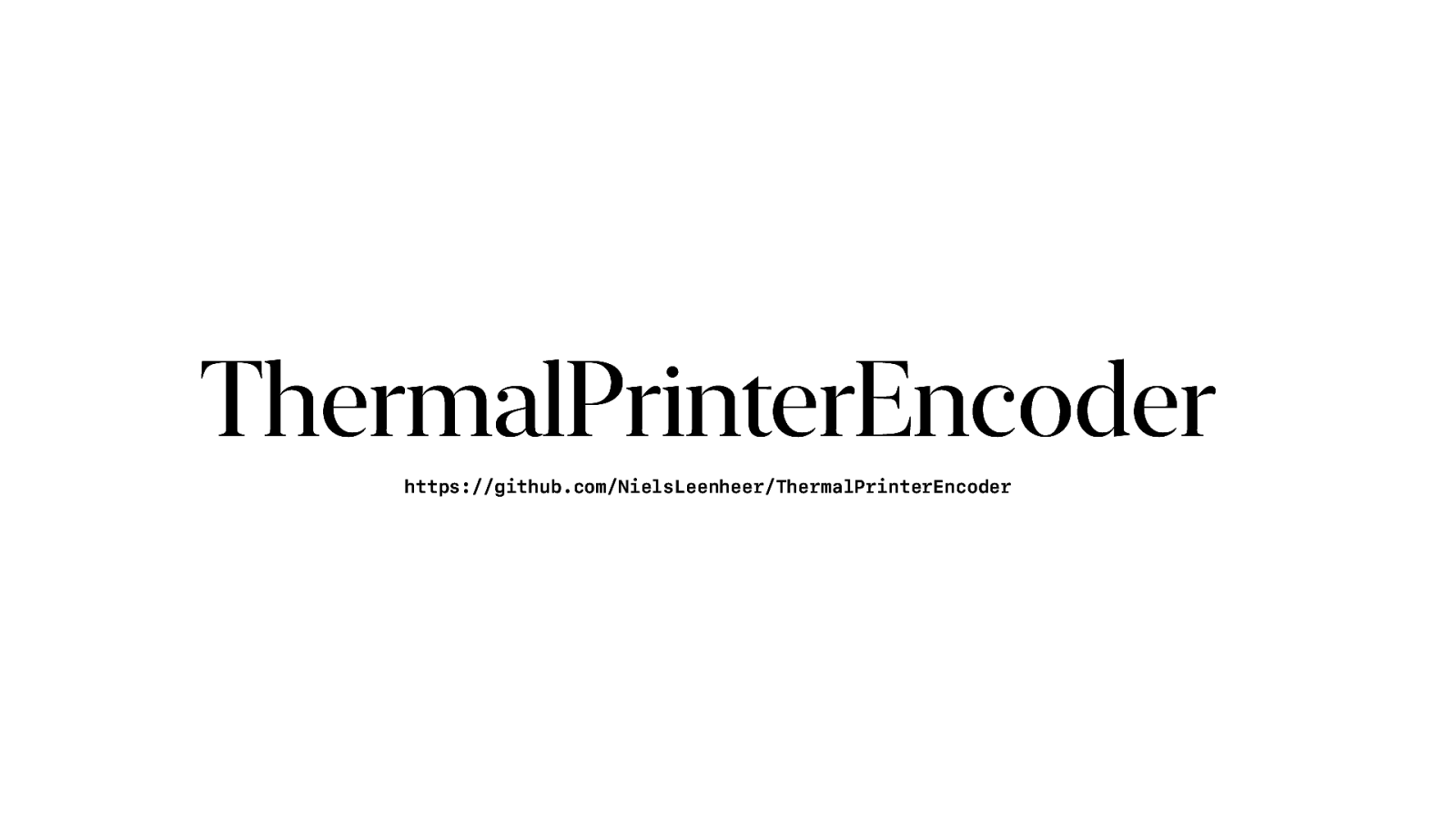
The result this madness is a library called ThermalPrinterEncoder that supports both ESC/POS and StarPRNT. It supports all the di erent resolutions and codepage mappings. And it’s backwards compatible with EscPosEncoder.
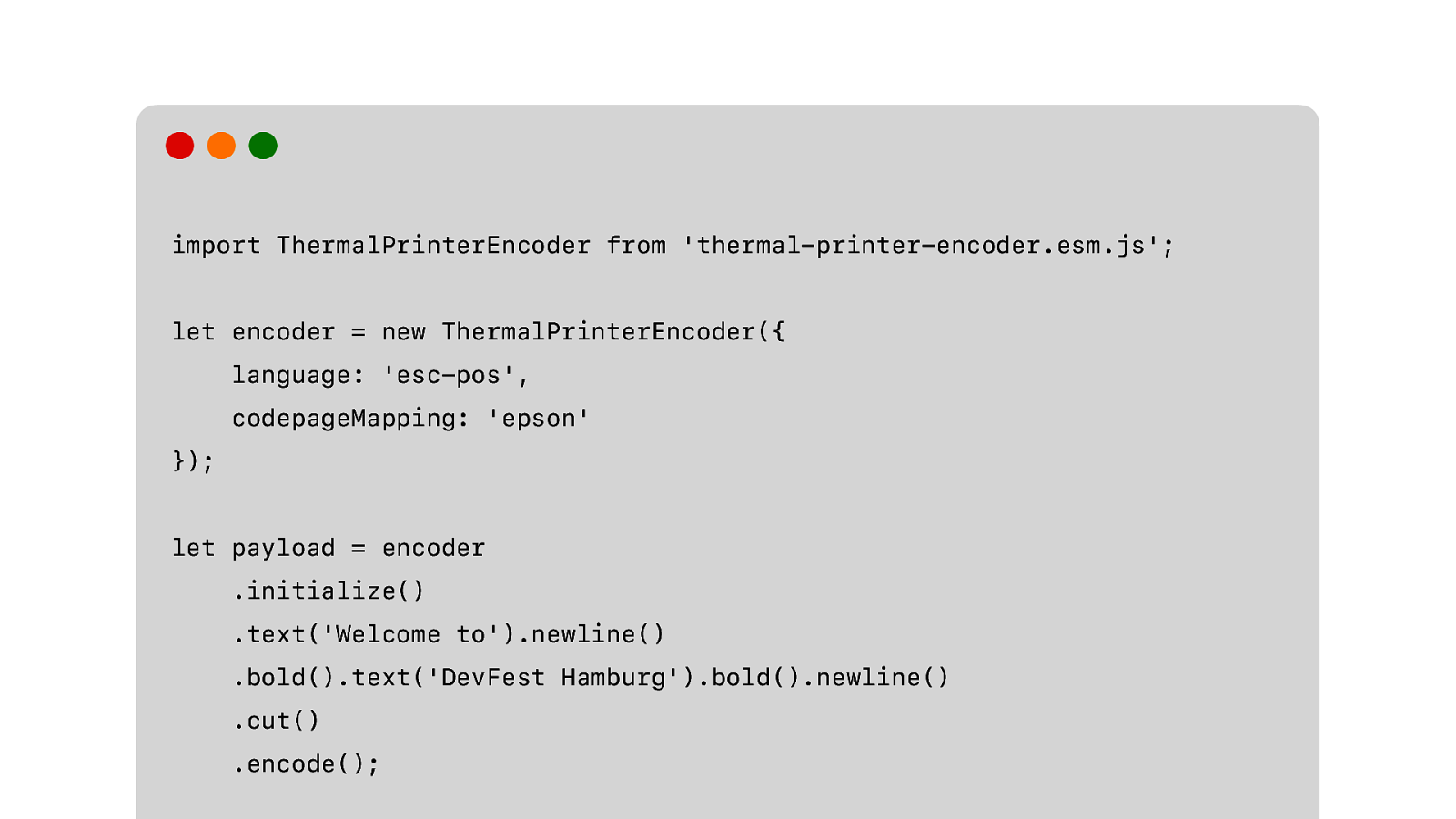
So if we want to print our original receipt. This is how we do it. And send the payload to the printer. Any receipt printer. StarPRNT or ESC/POS.
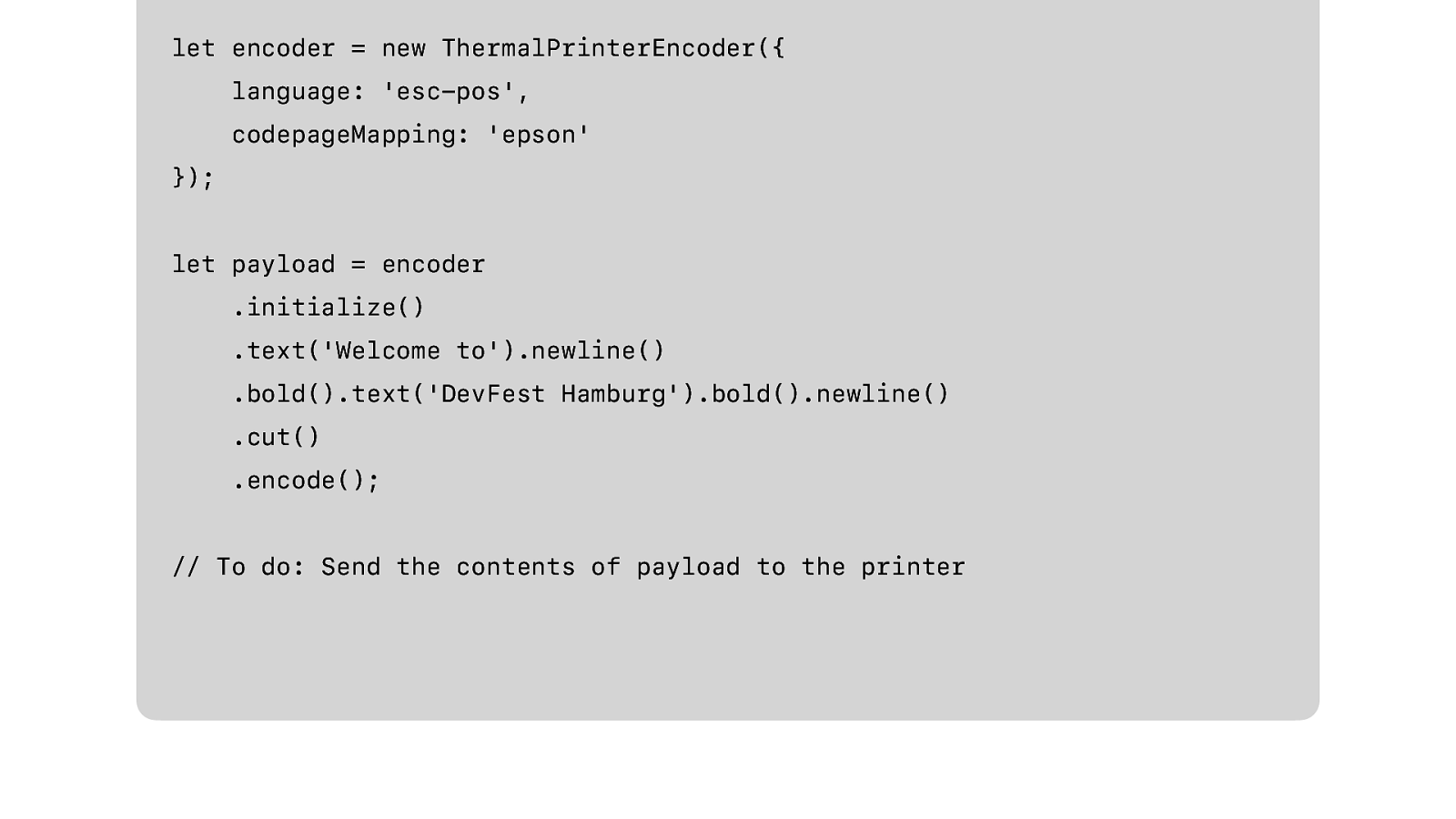
So if we want to print our original receipt. This is how we do it. And send the payload to the printer. Any receipt printer. StarPRNT or ESC/POS.
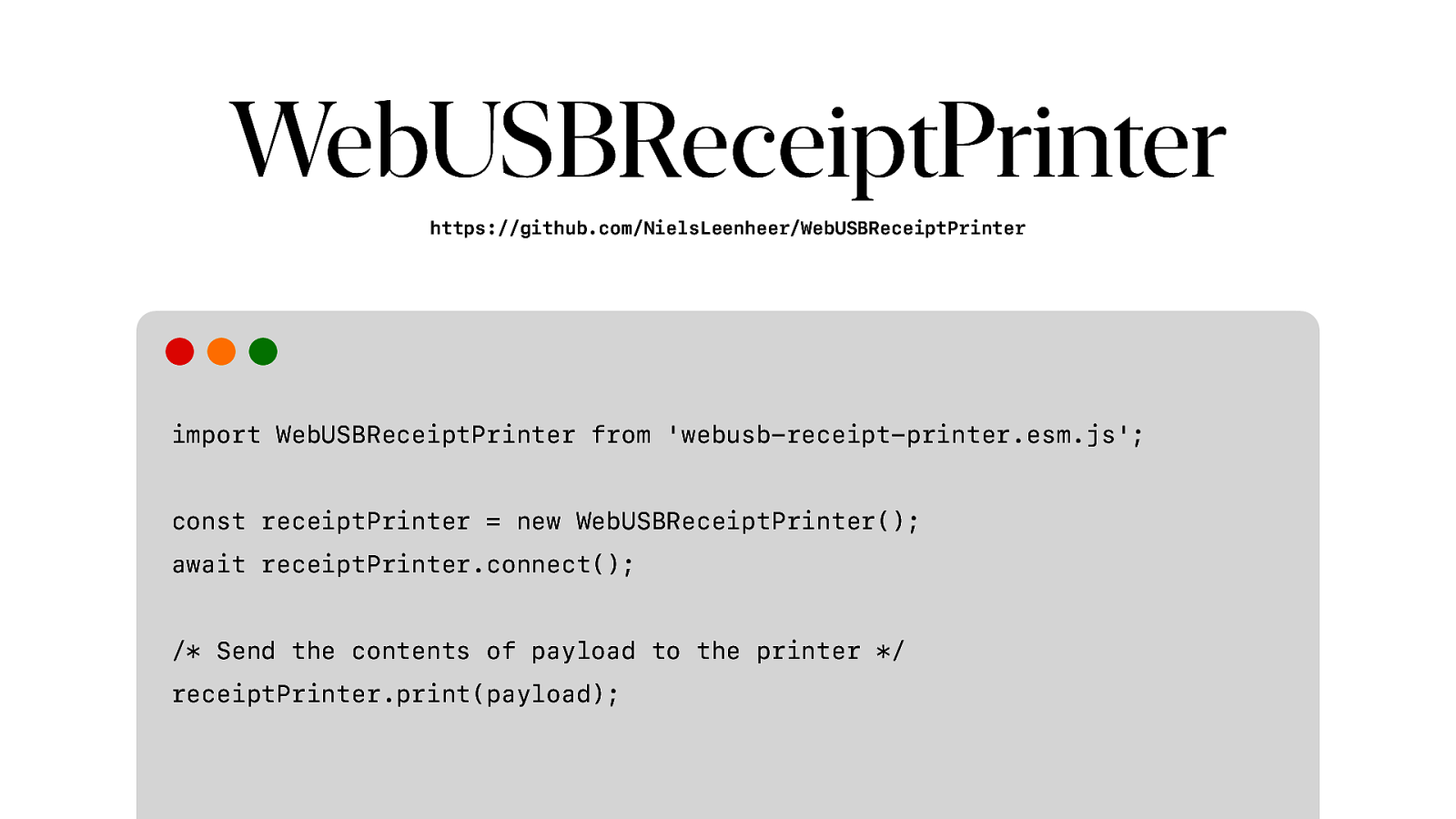
As a companion to ThermalPrinterEncoder, also I created a library that wraps WebUSB and allows you to simply connect to any supported printer and print. No need to worry about endpoints, interfaces.
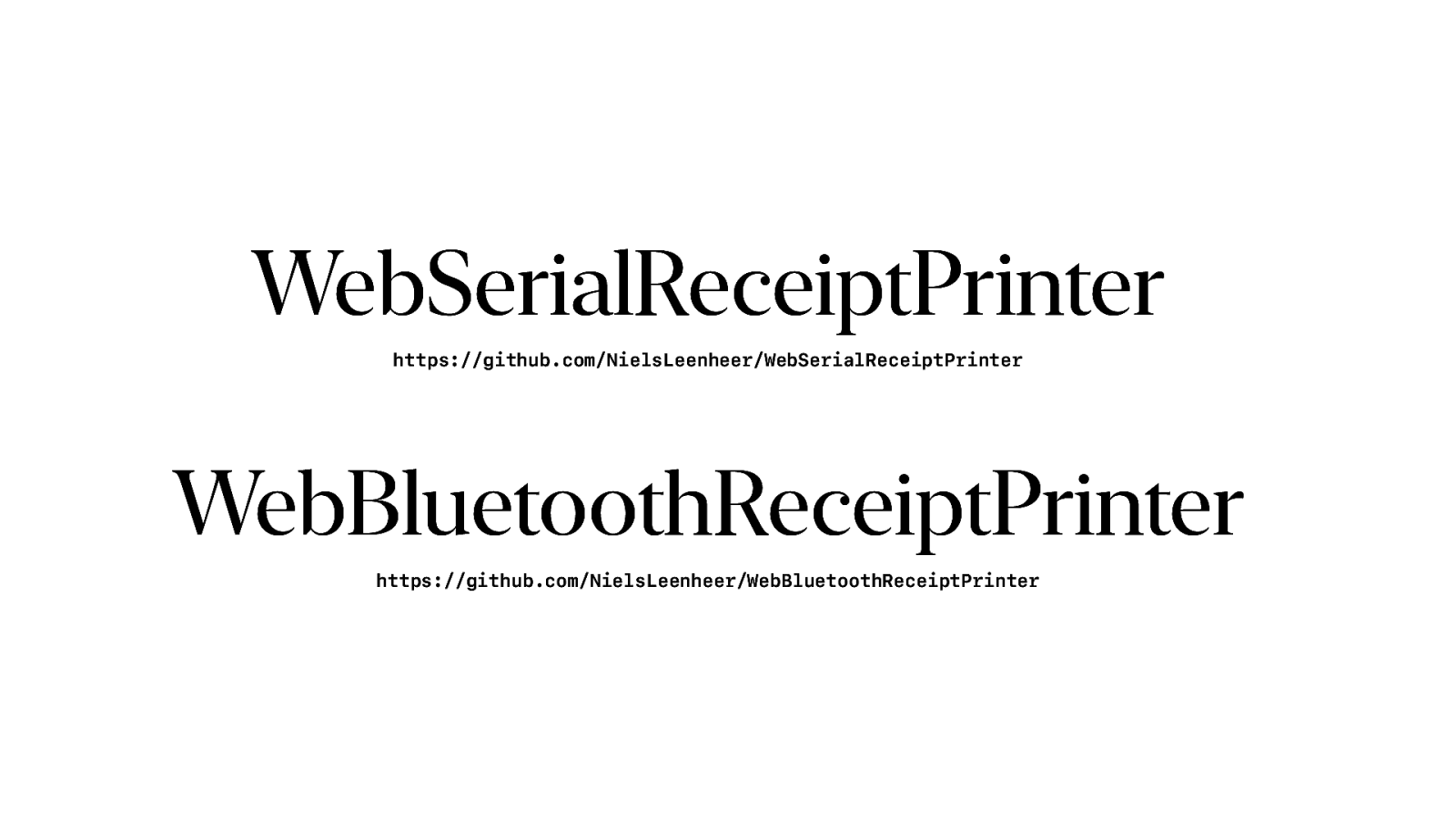
And it is actually a set of libraries, with both WebSerial and WebBluetooth versions, that use the same API.
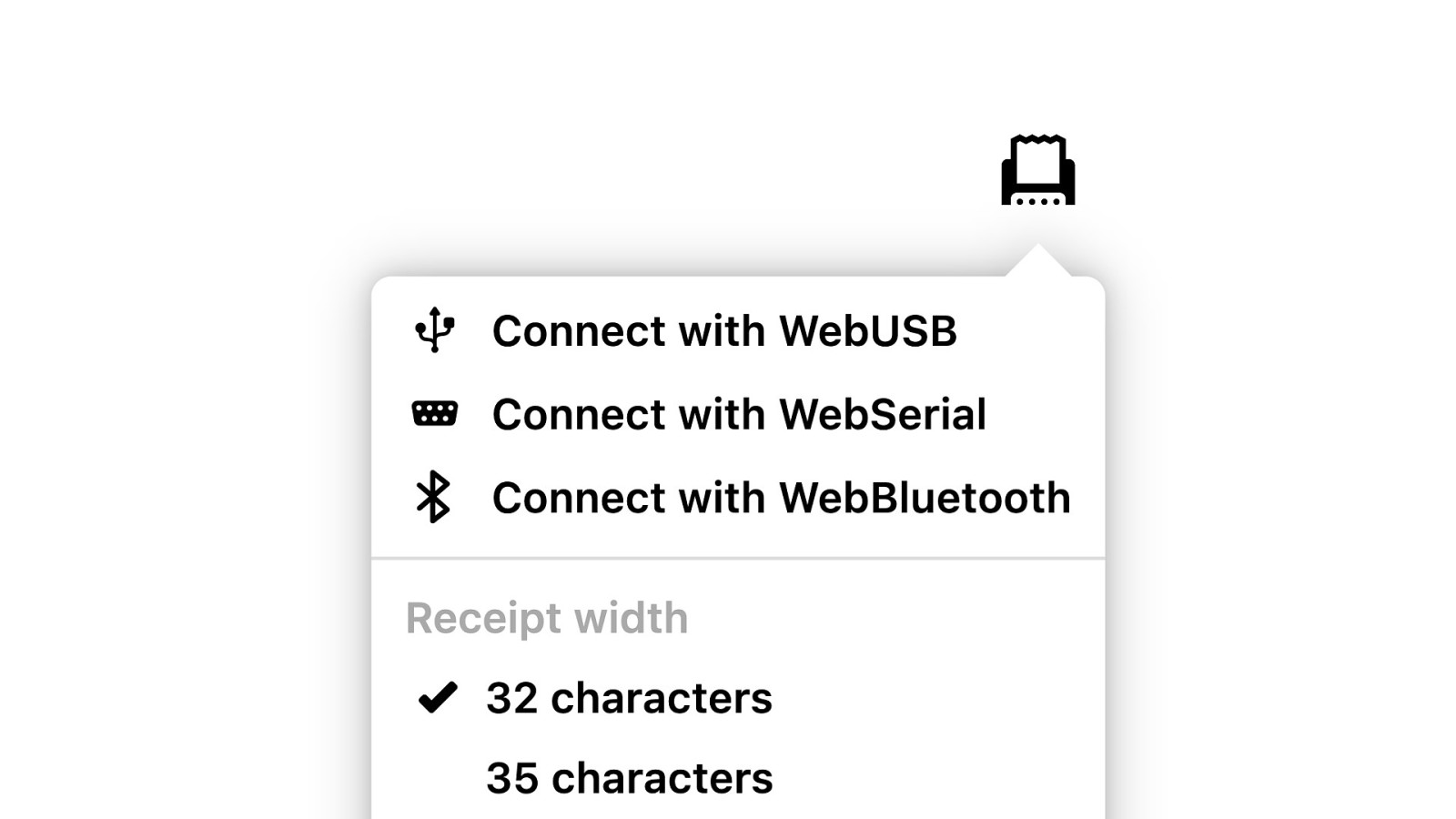
And that allows me to support all three protocols in our demo. The di erence is just which library is instantiated. So now we’re done with printers. We’re done with ESC/ POS and codepages. We can nally discuss some of the other devices.
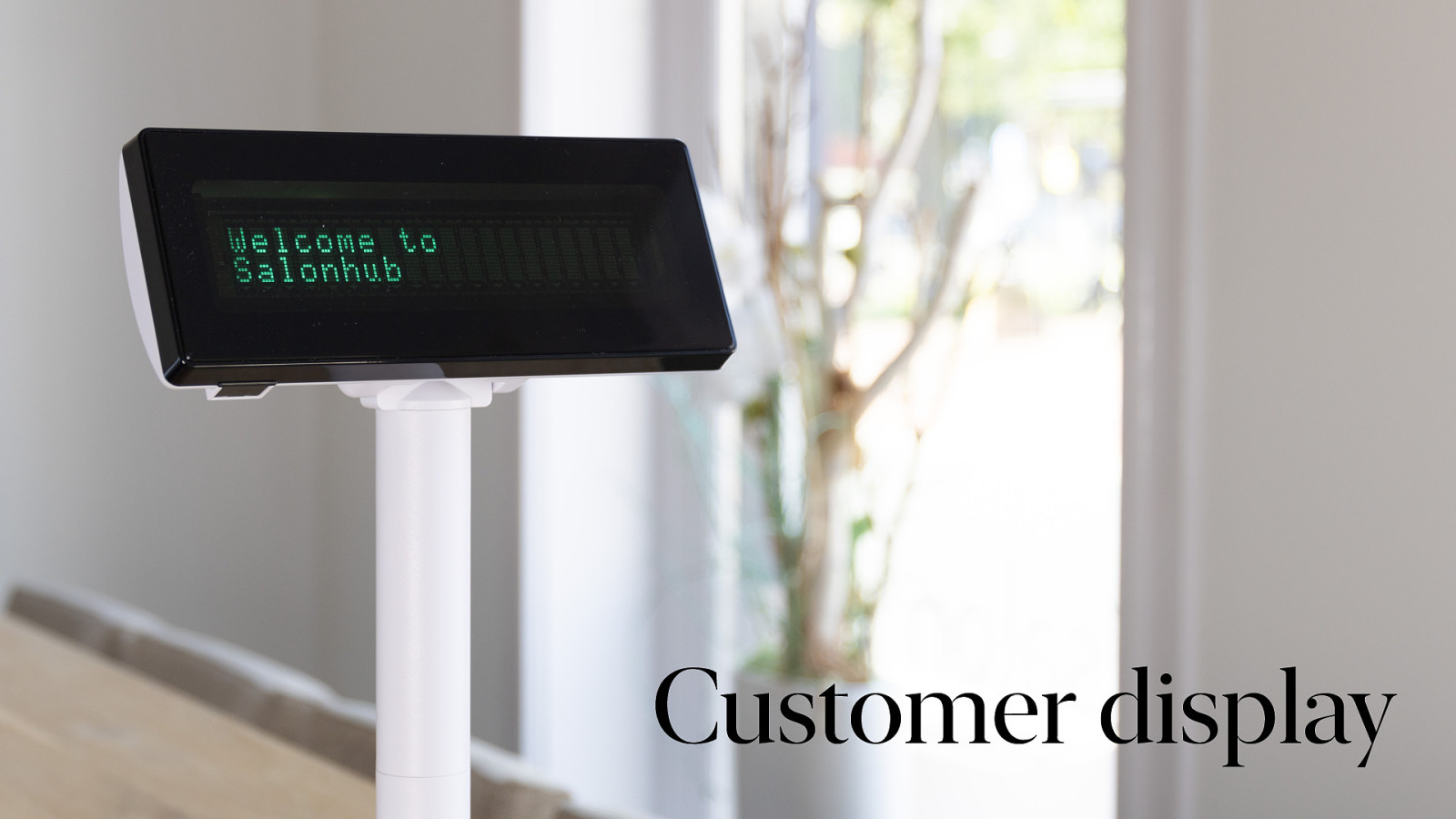
Like this customer display. It is basically two lines of 20 vacuum fluorescent characters that we use to show the current item added to the receipt and the price, so that the customer can check if the cashier added the right item for the right price.
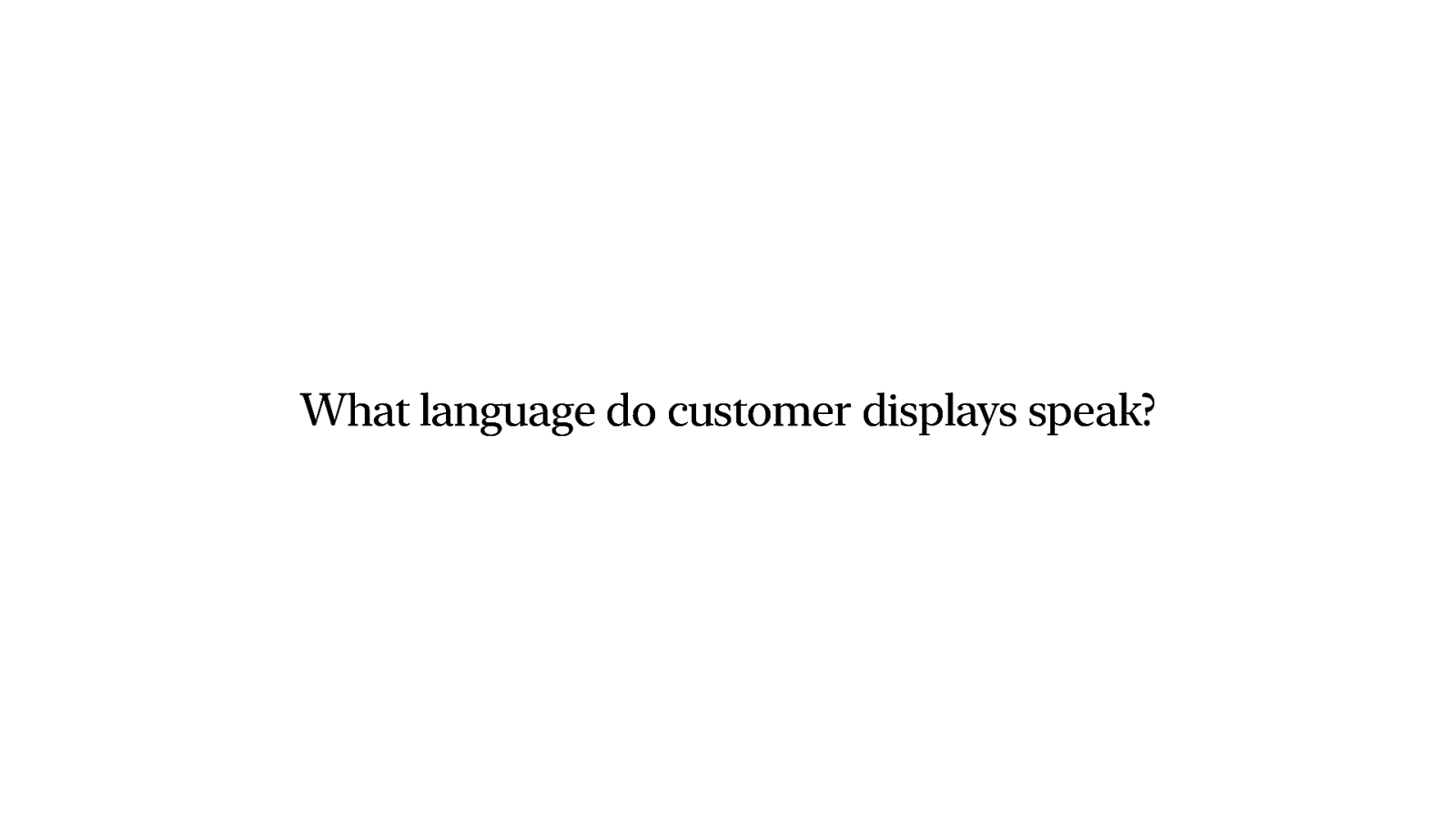
So the import question. Do we need to learn another obscure language from the 80s? What language do customer displays speak?

Ehh… yeah. They speak printer. The next question would obviously be…. Why?
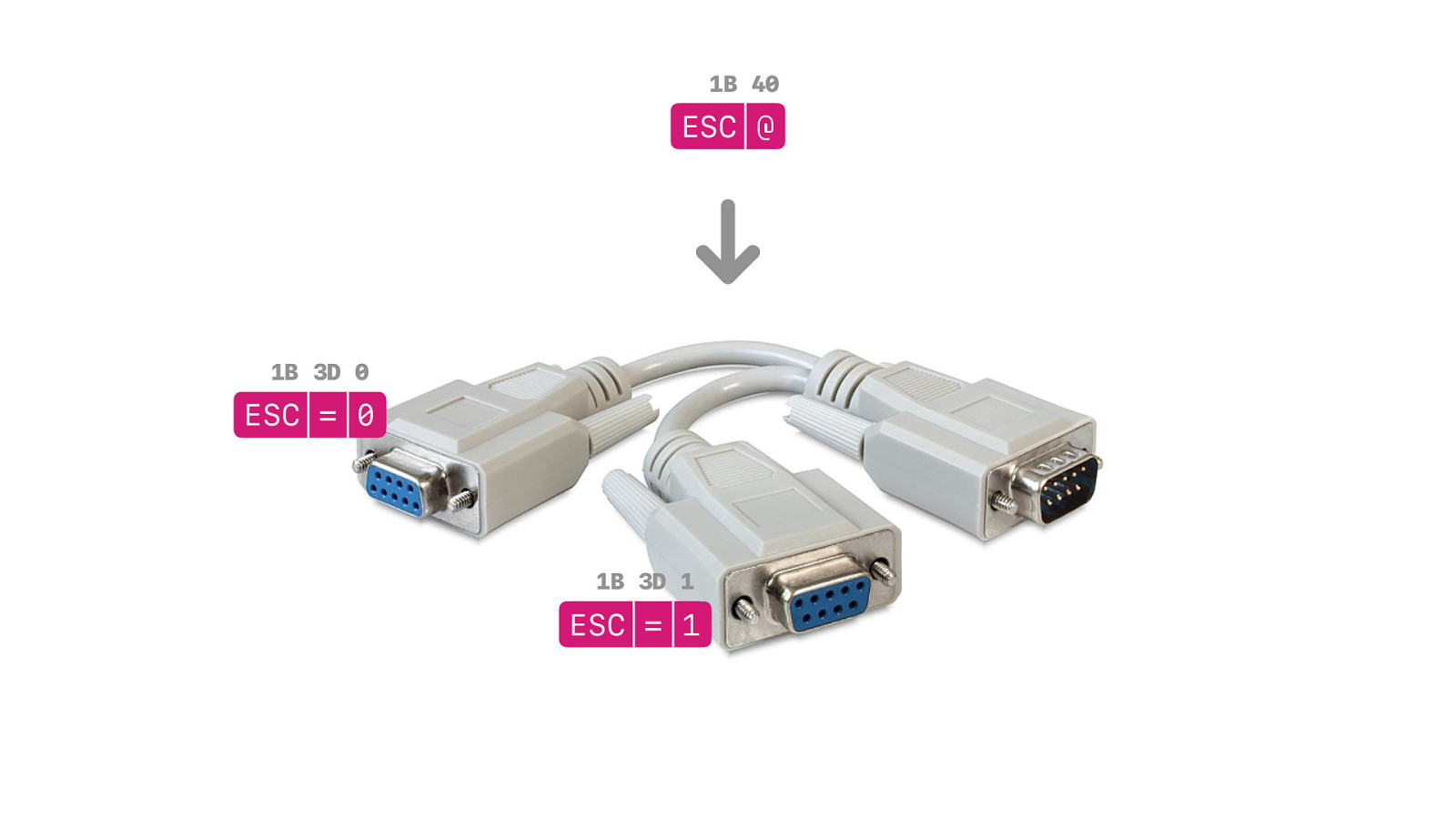
And the reason is again found in the 1980s… Because computers back then usually only had one serial port. So if you had two devices, you needed share that port. And to make that sharing work, both need to work together and speak the same language.
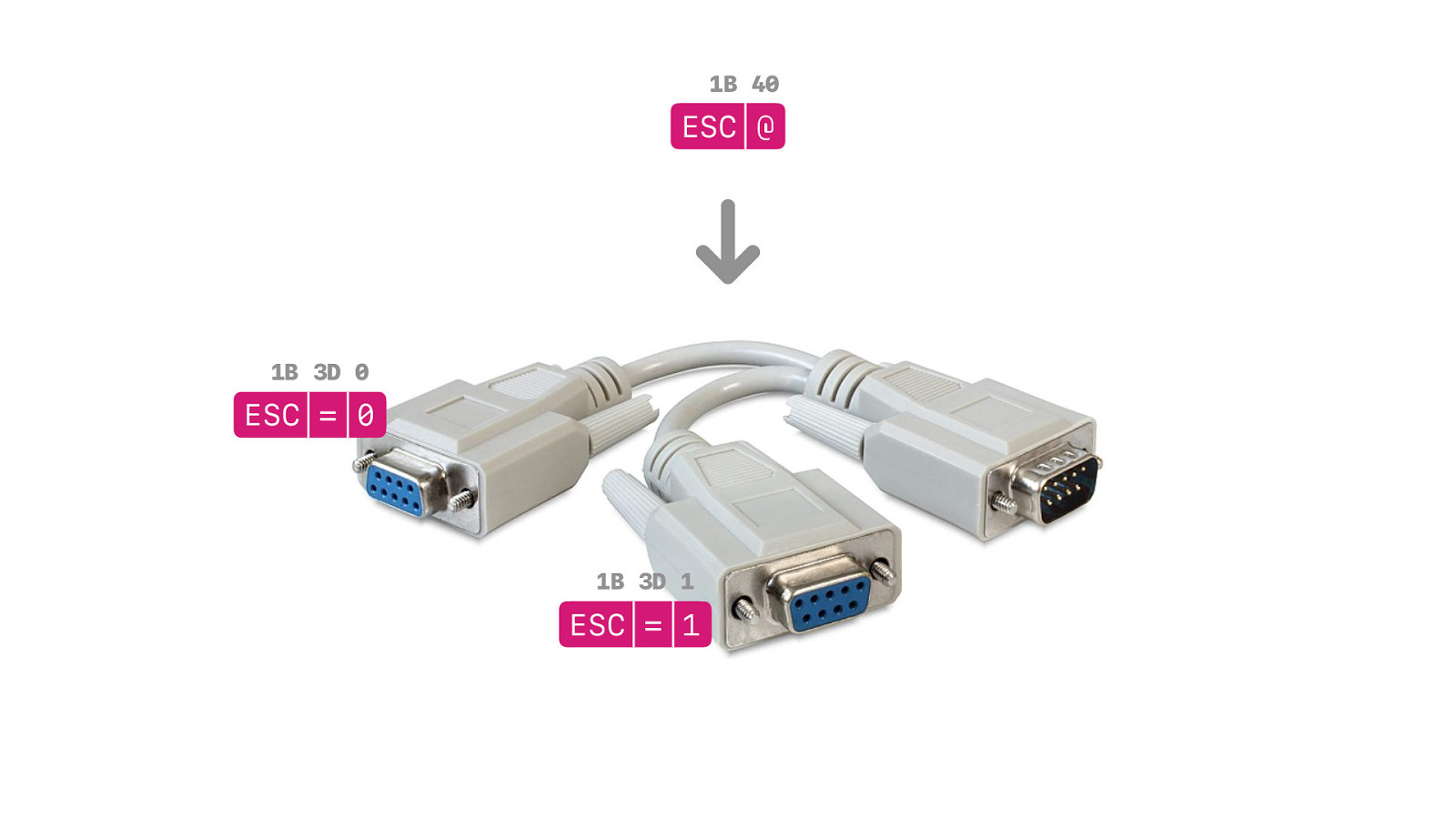
So when you initialise your printer slash display, both are active. Everything you print is also shown on the display. But you can send ESC = to turn o the printer, or turn o the display. When you turn it o , it will ignore everything it receives, until the next initialisation where you can make another choice.
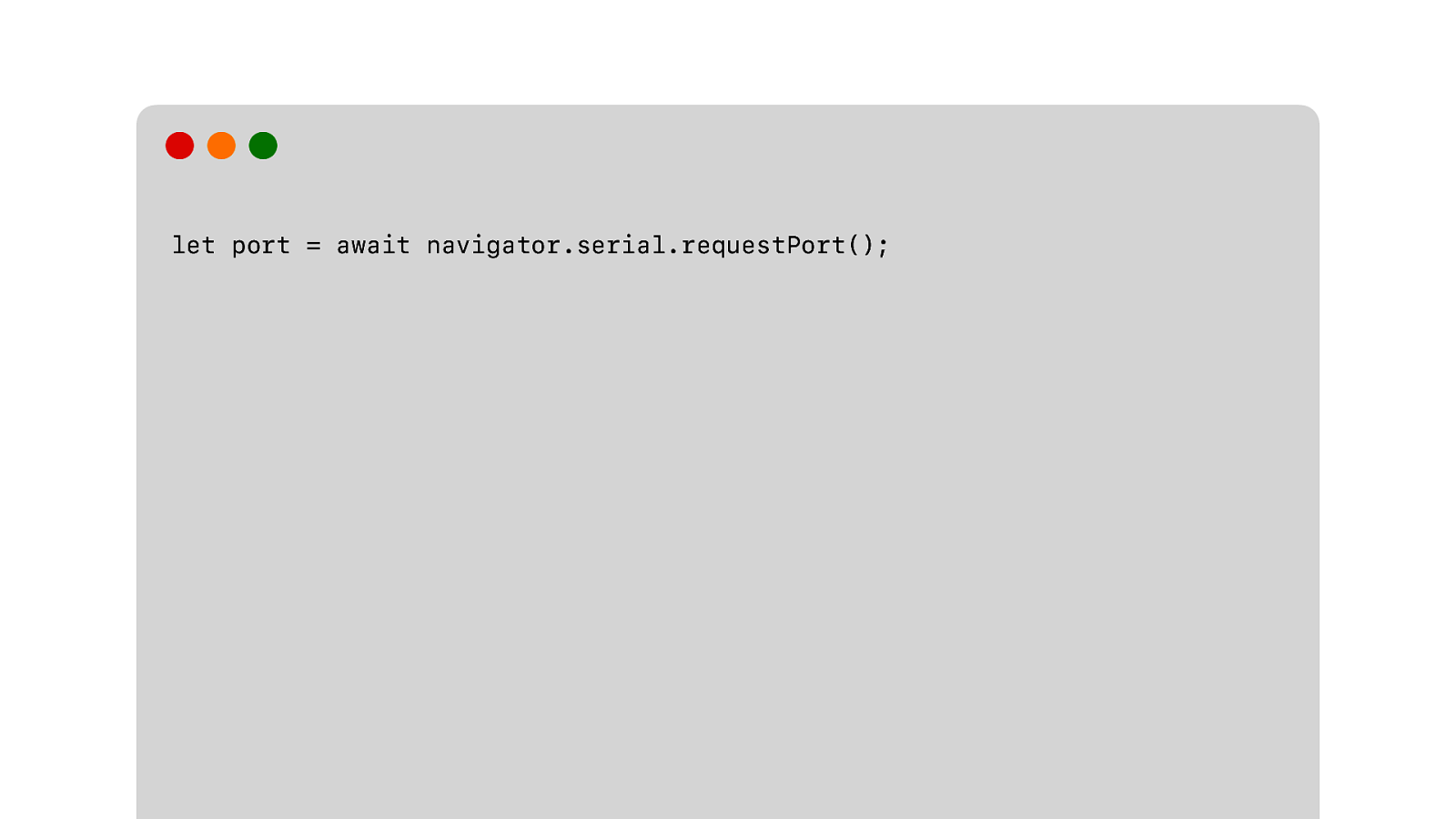
So WebSerial. We request a port.
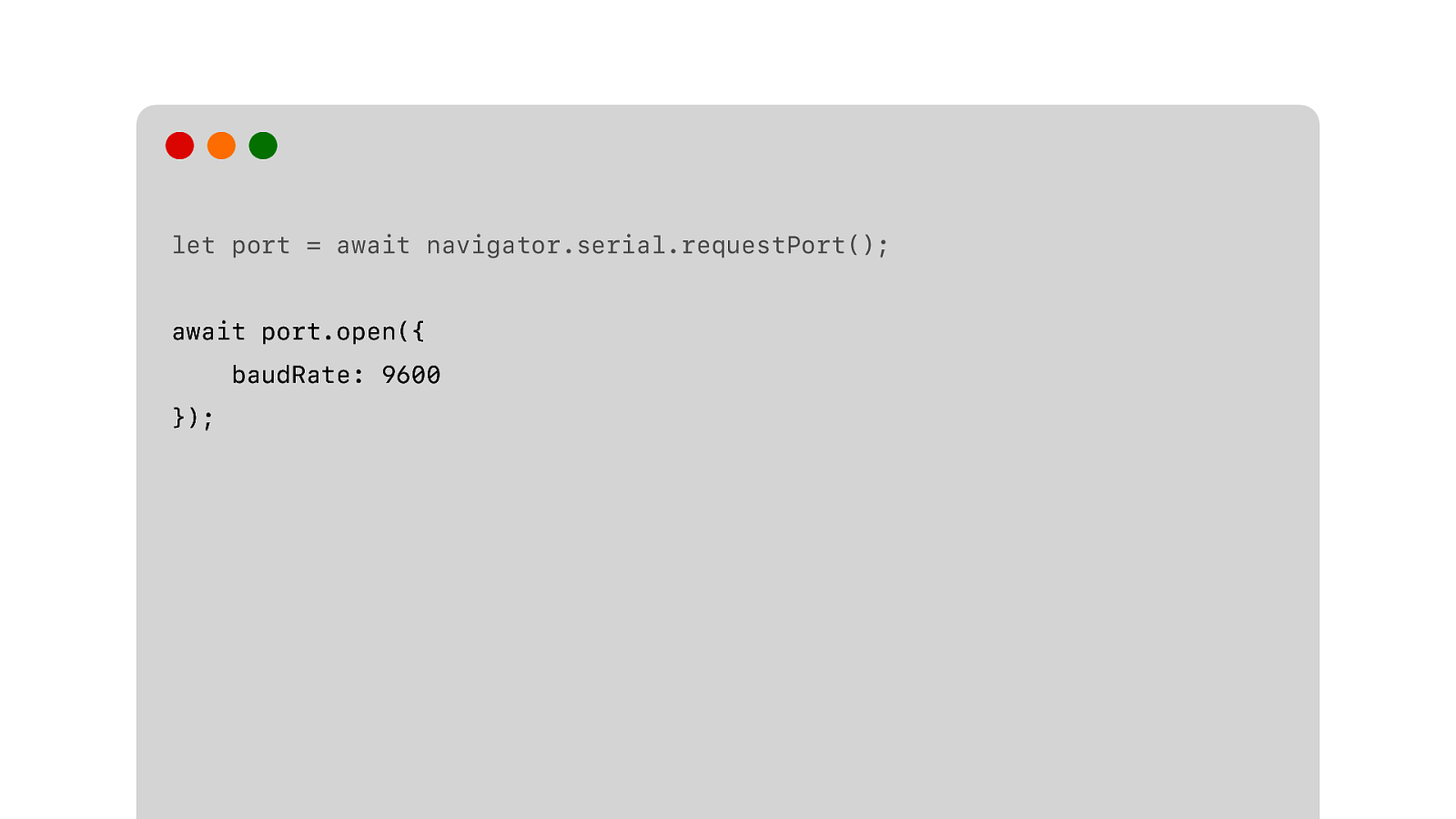
We open the port… specify the right speed.
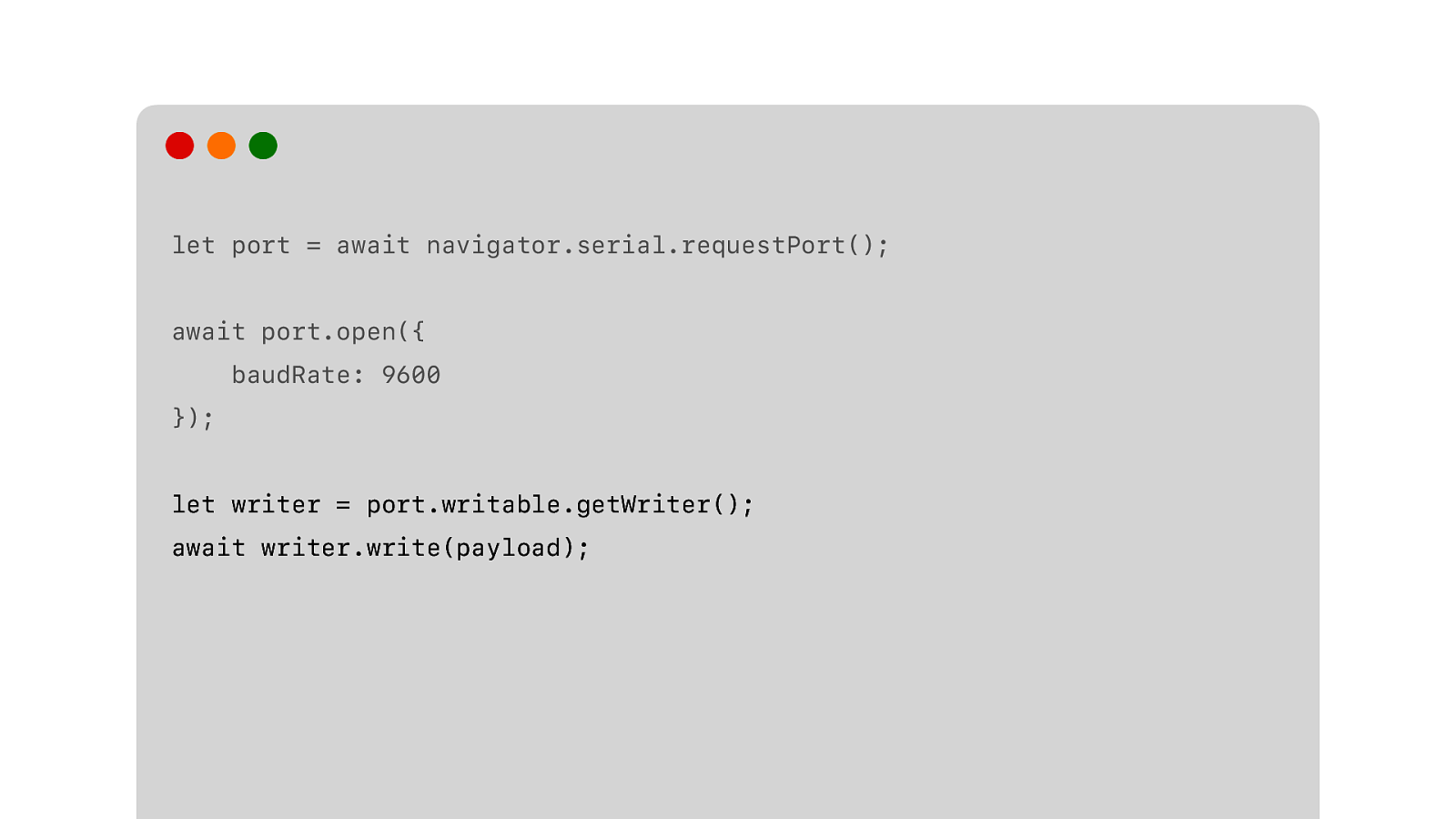
We get our writable stream for sending data to the device… and we write our payload to the stream, e ectively sending it to the printer.
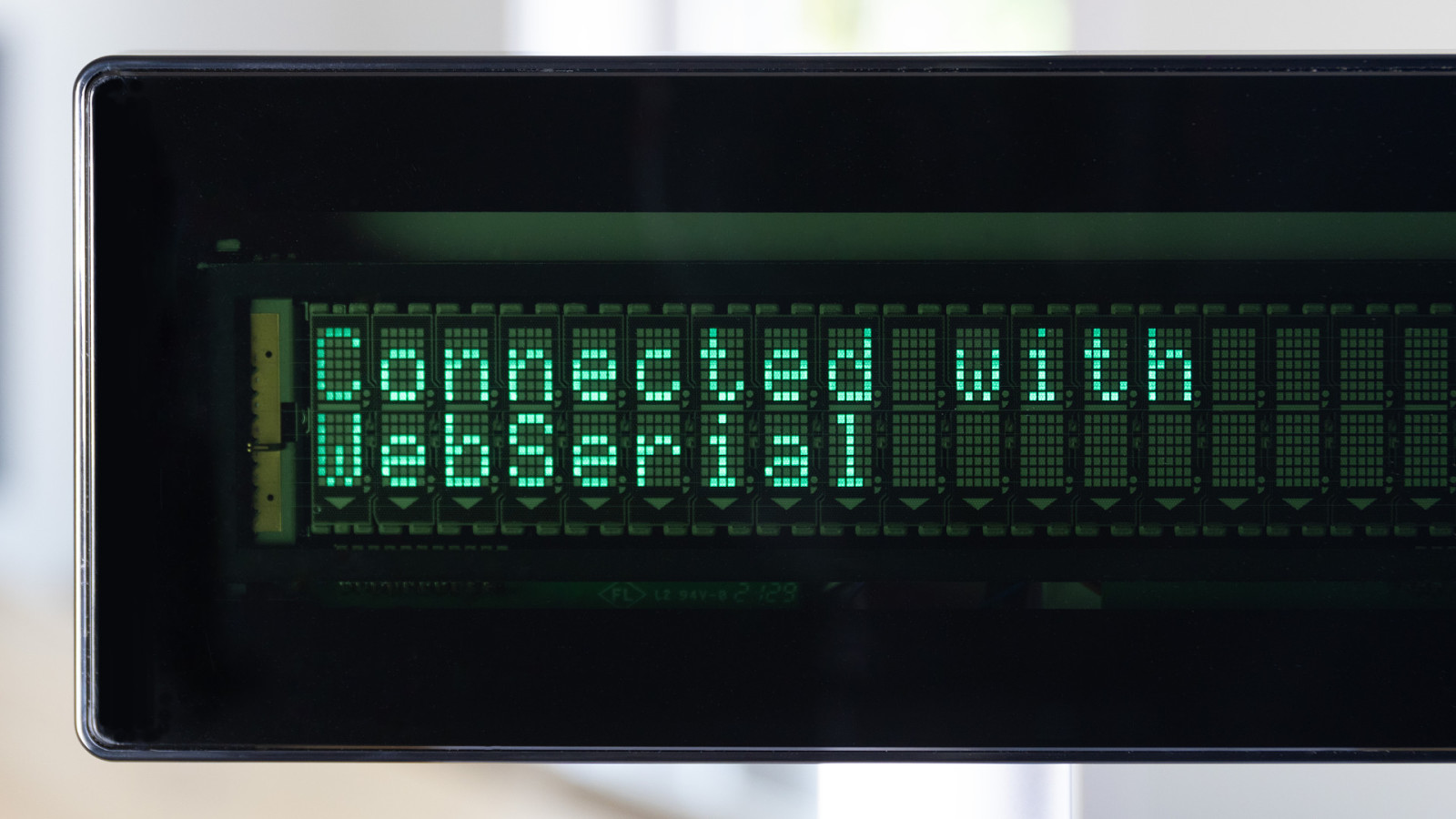
And that is it. Well… we still have to deal with codepages, still need to deal with ESC/POS….

But wait… This isn’t right. Our display is connected using USB. Why is it using WebSerial? And not WebUSB? Because of the 1980s…
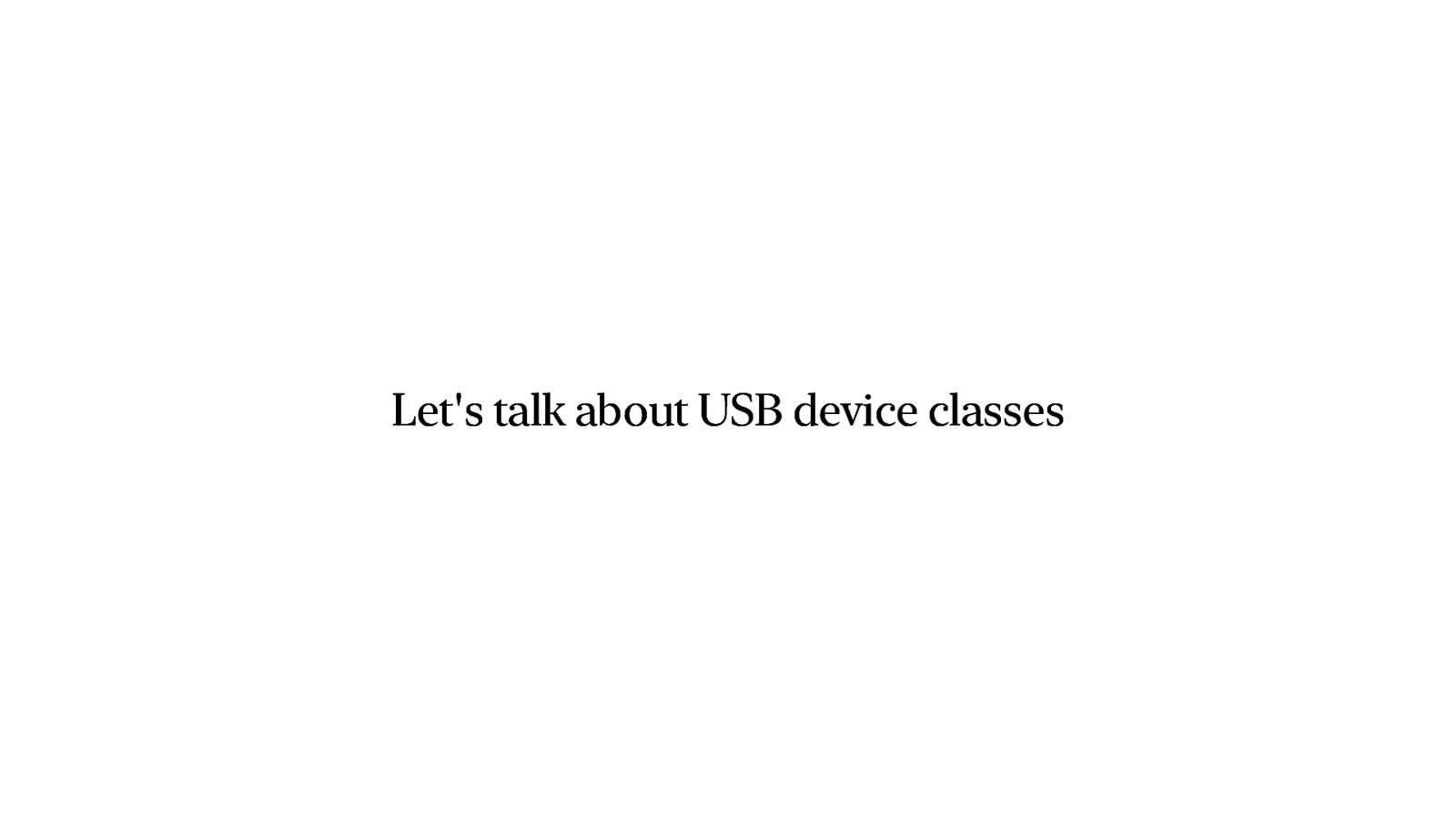
And to see why, we need to look at USB classes.
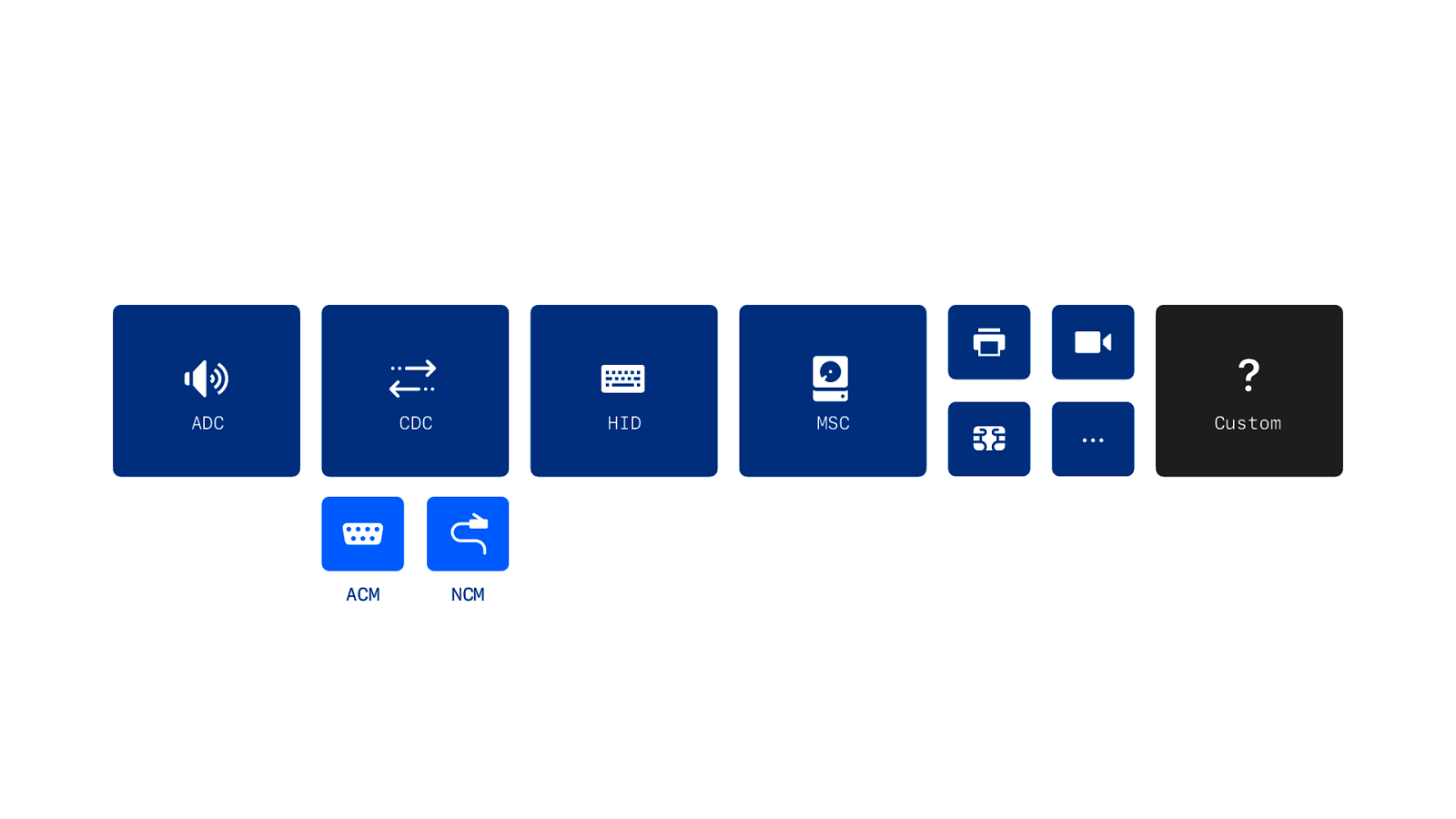
USB defines a number of default classes. If you have a device that uses these default classes you don’t need to install a driver. It just works. ADC for audio. Human Input Device or HID for keyboards and mice. Mass storage for hard drives. And many more. And we have CDC for communication, which includes ACM - which is a modern replacement for legacy serial port communication.
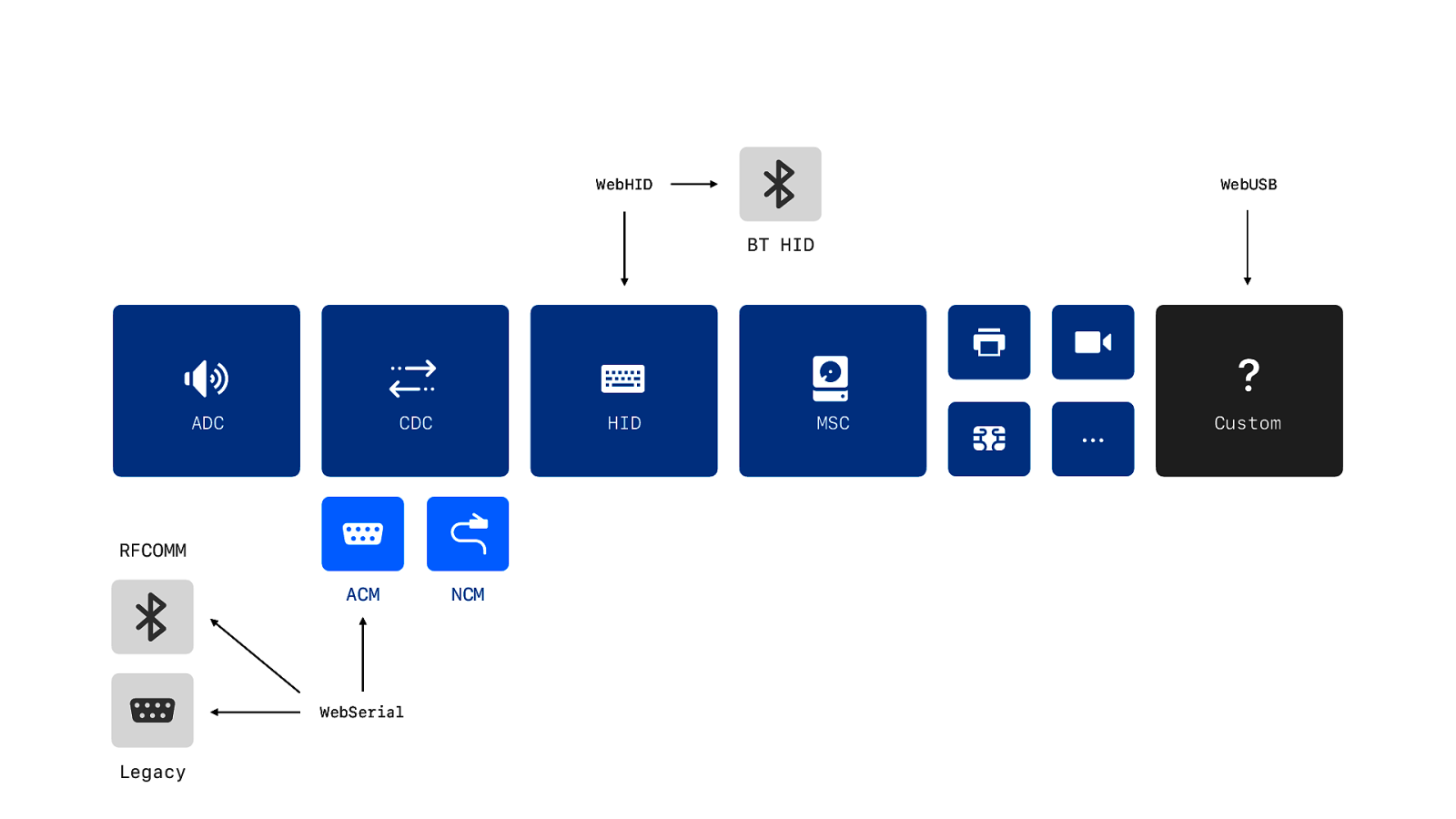
Some of these classes have lower level API’s. Like WebHID for HID over USB, but also for HID over Bluetooth. So WebHID is a low level API that spans multiple protocols, including USB. The same for WebSerial. WebSerial for legacy serial devices, Bluetooth based serial devices, but also the USB ACM class. And we have WebUSB for all other devices that do not t into these classes. So this is why we need WebSerial, even though it is USB, and not WebUSB.
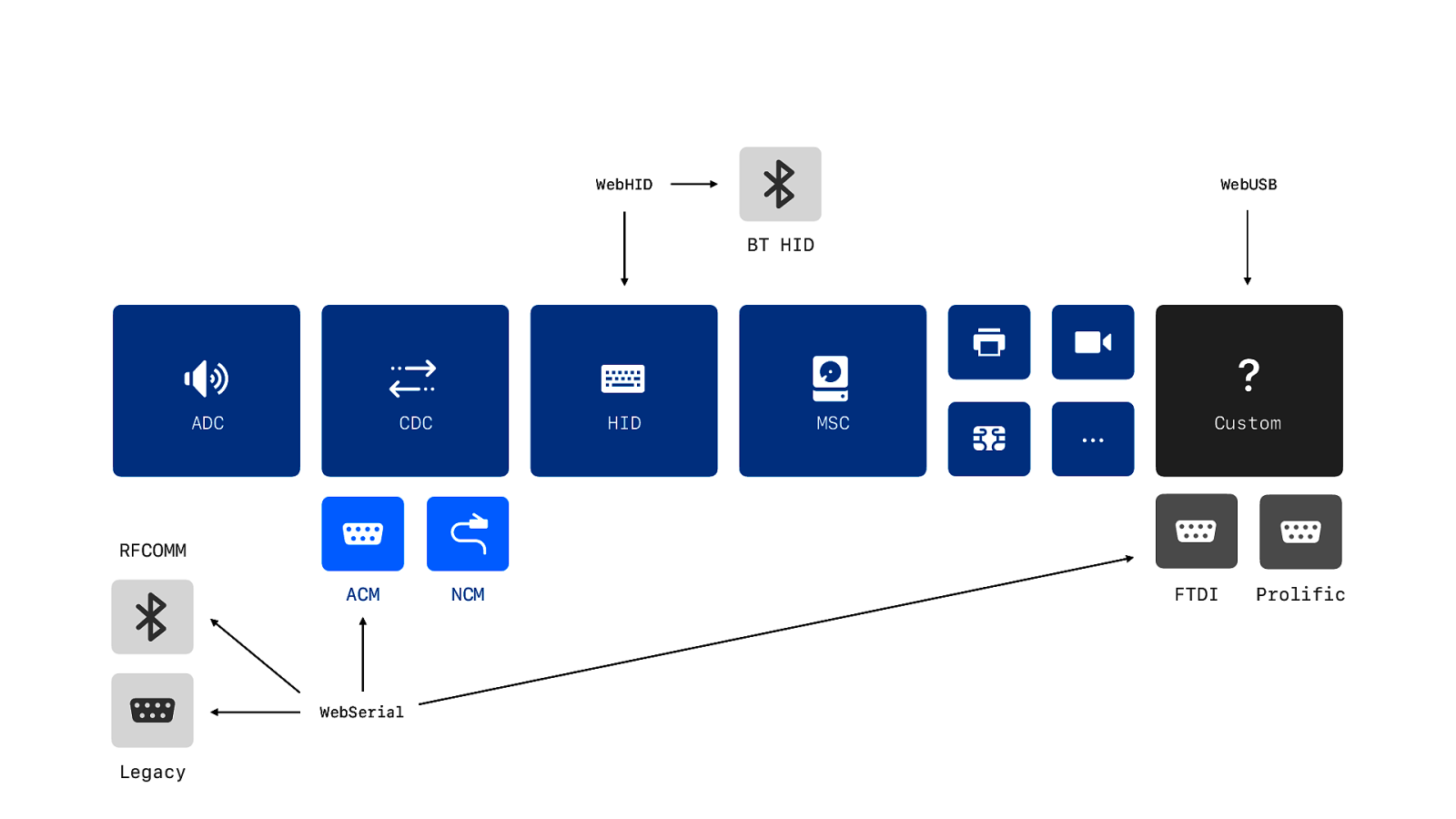
But ACM is a replacement and not backwards compatible, so USB to serial port dongles don’t use ACM. In fact most USB serial devices don’t use ACM. They just took their old 1980s serial port device and added a custom Serial to USB chip from FTDI or Proli c with a custom driver.
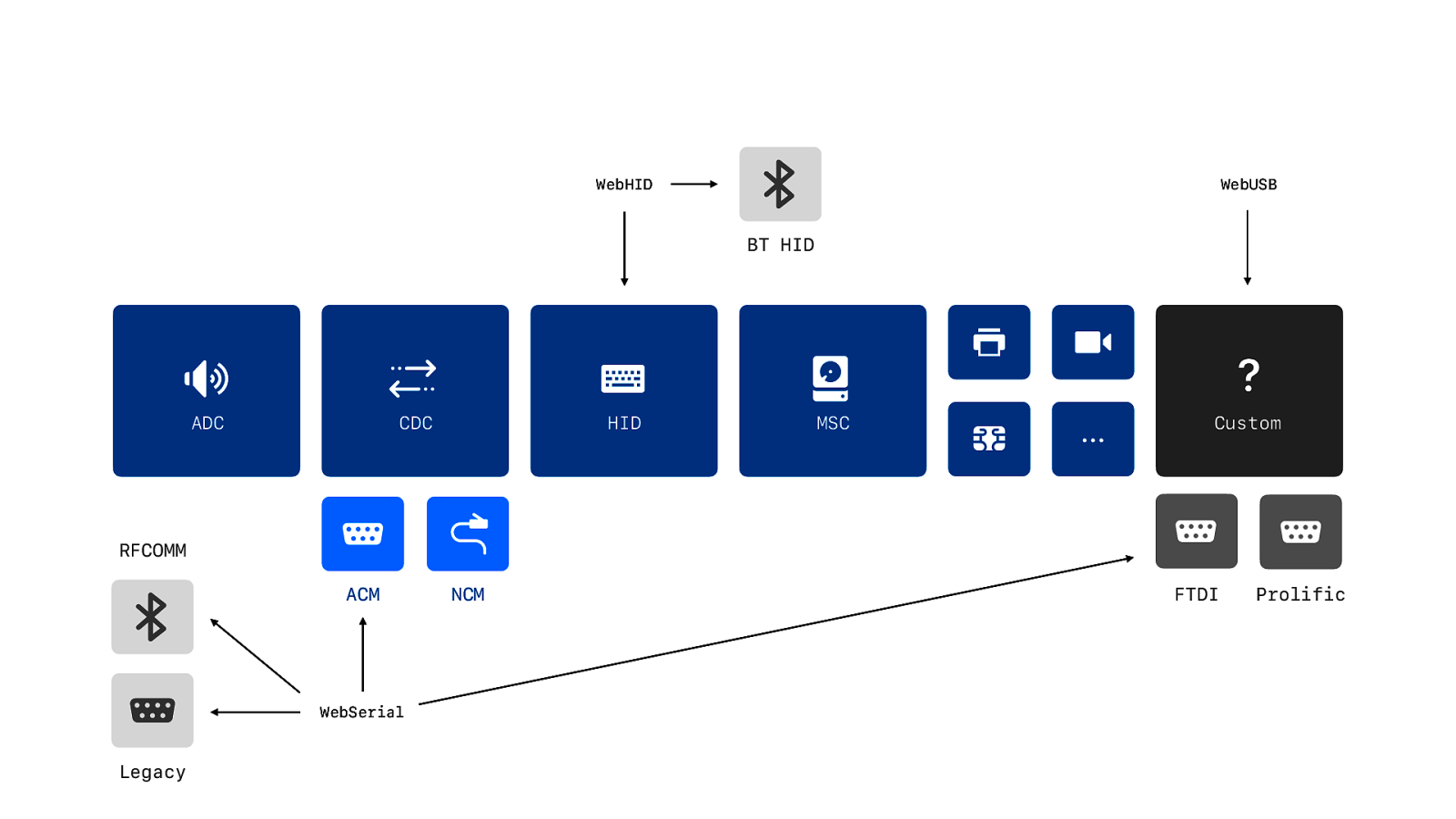
And the driver creates a virtual serial port. And you use WebSerial for any type of serial port. Legacy, ACM or virtual. But… it is the custom class… so in theory you could write a WebUSB implementation… You’d be really crazy to do it. It would be completely useless… But you could.
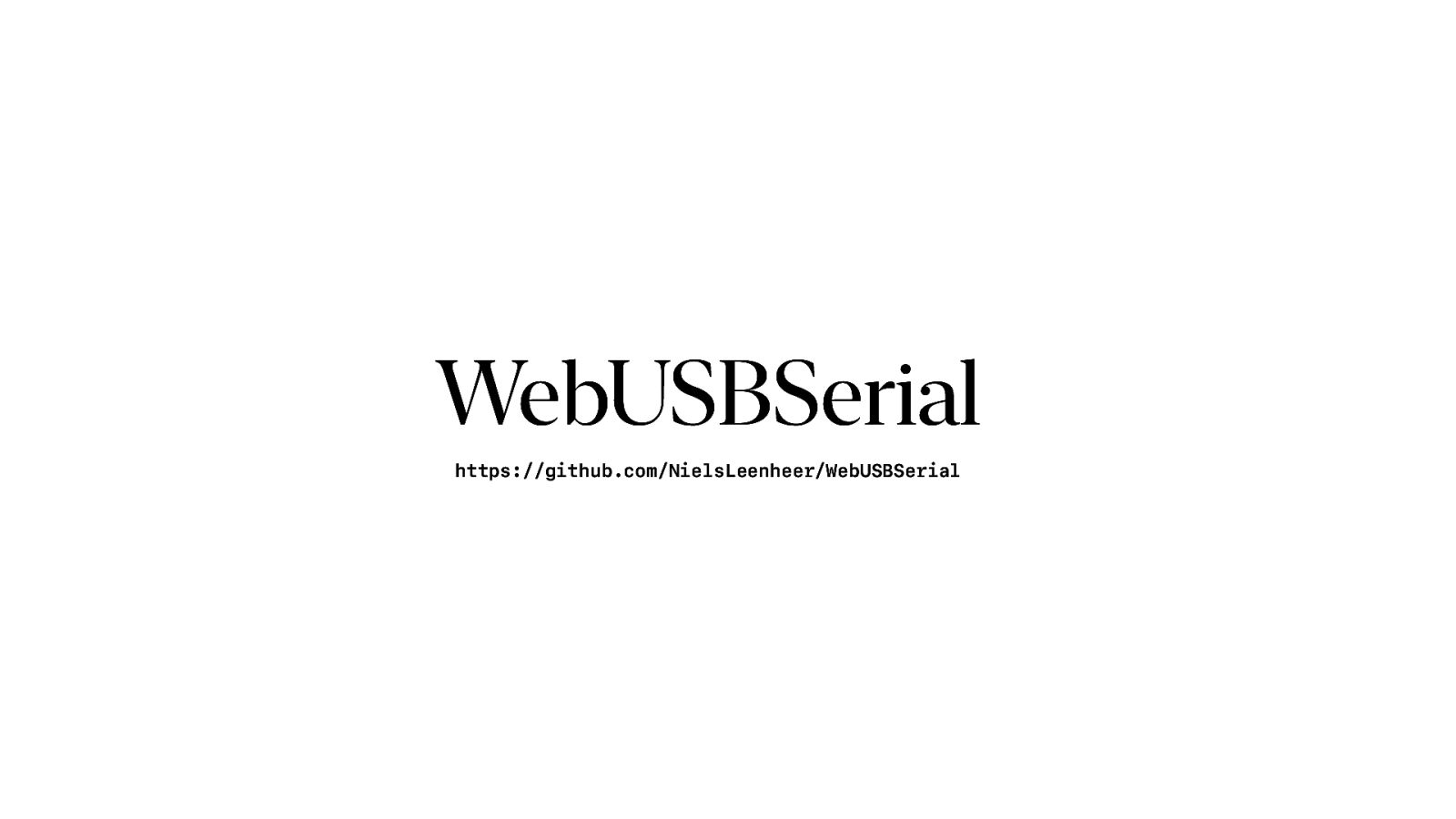
So I did…
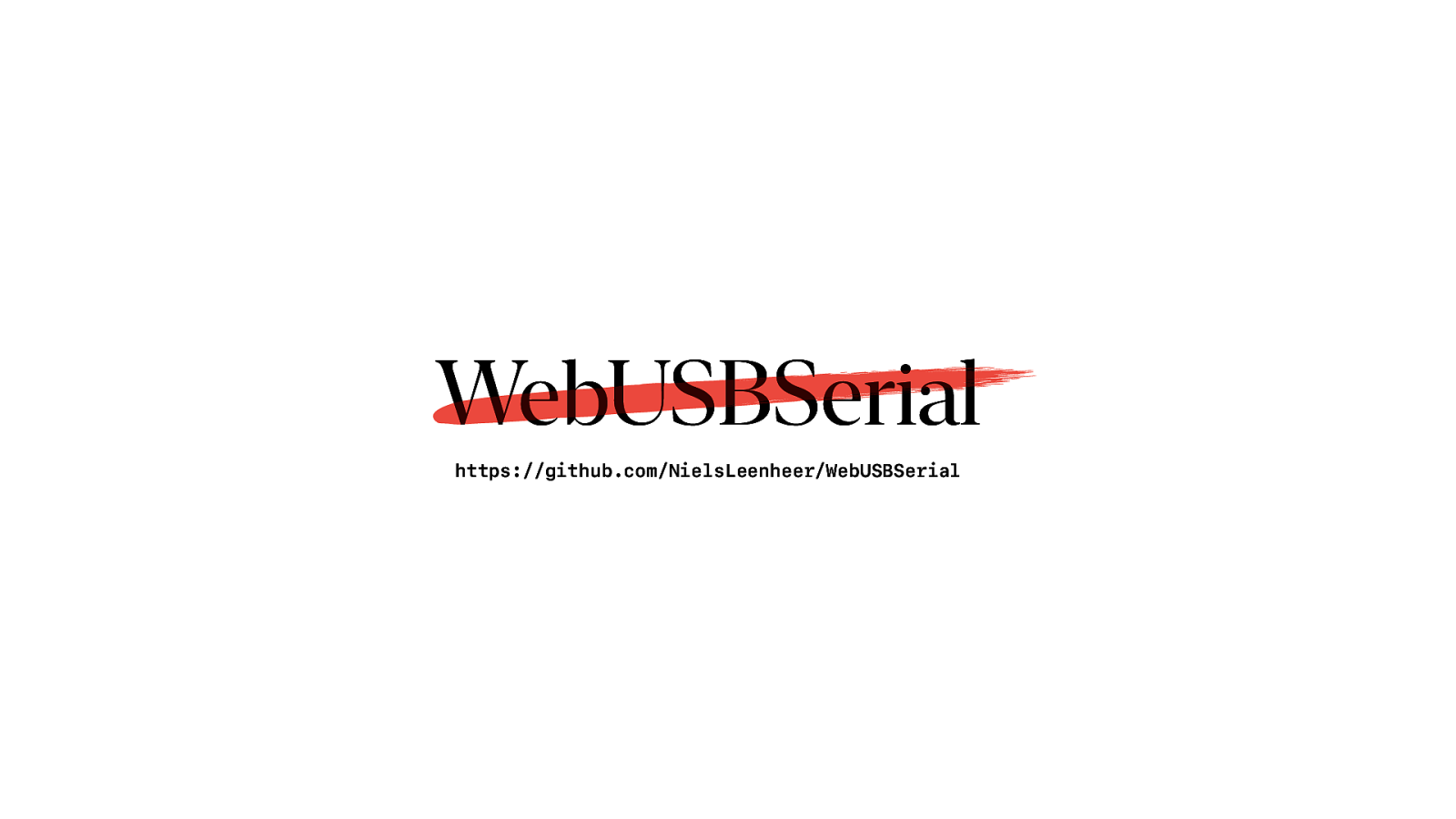
But don’t use it.
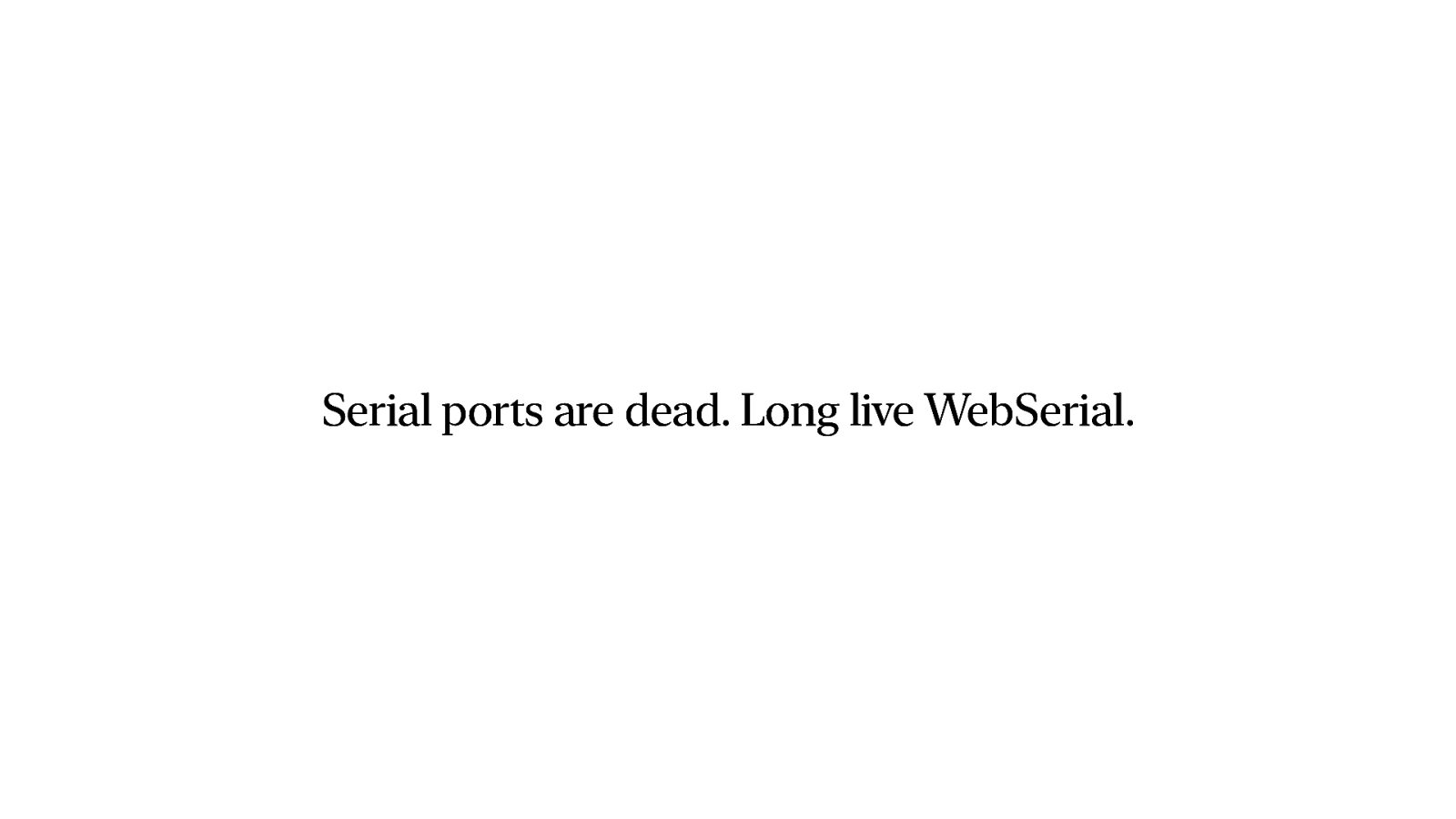
So in conclusion. Almost nobody uses actual legacy serial ports anymore. But for some USB connected devices you still need to use WebSerial.
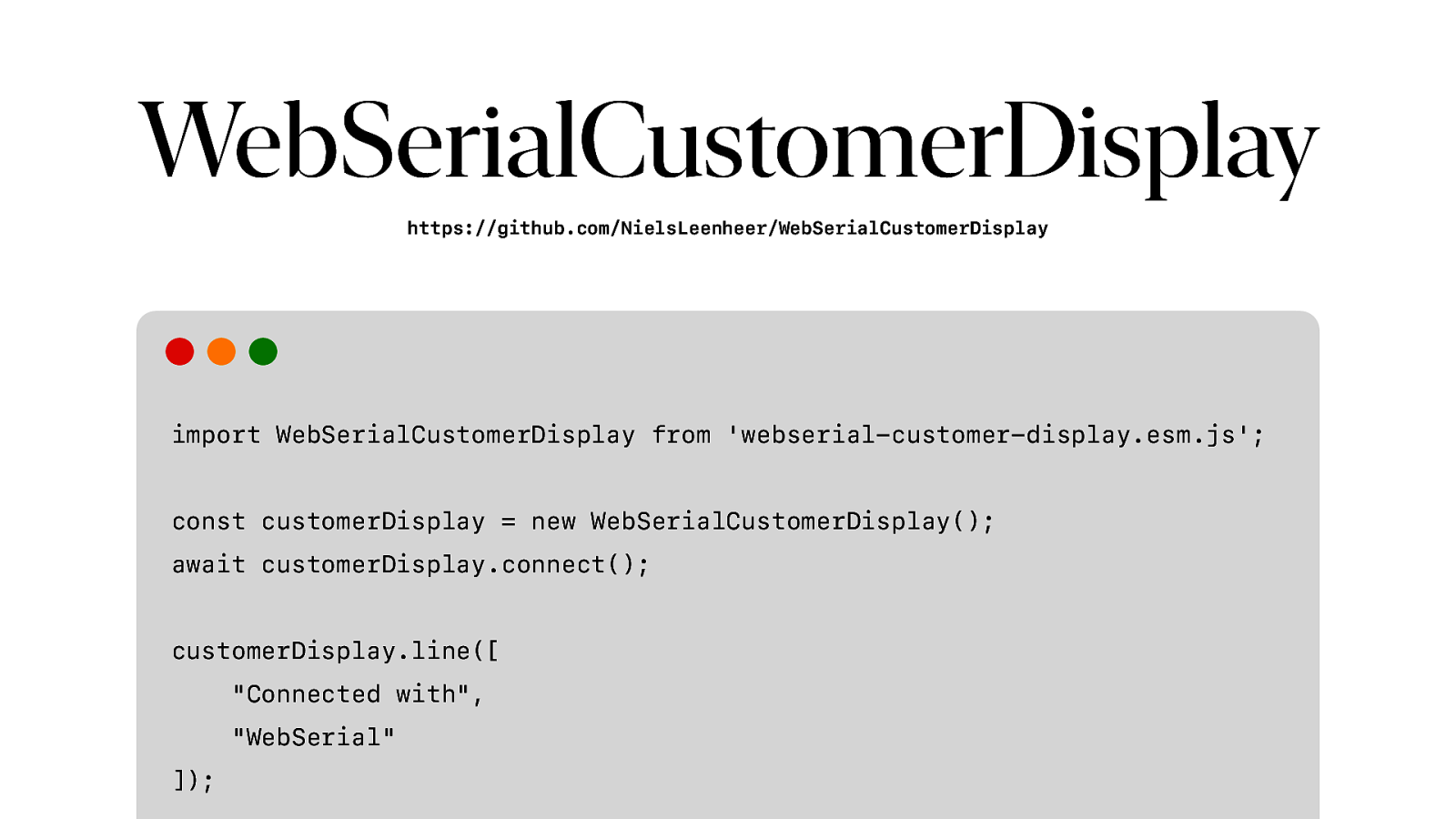
So I created a library that uses WebSerial to connect to that display and show some simple text. It will handle the codepages and ESC/POS encoding for you.
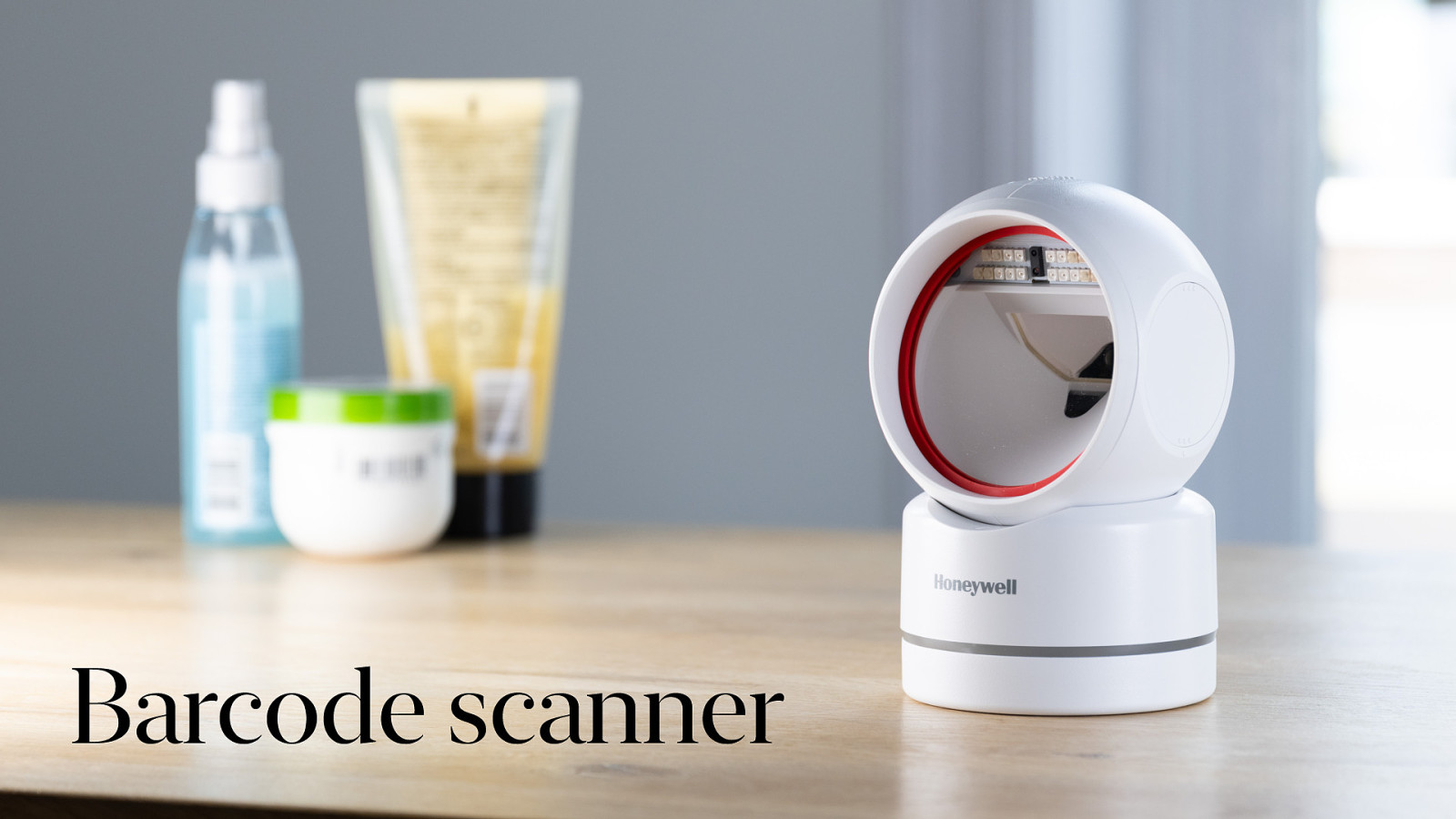
Barcode scanner And that brings us to barcode scanners. And that is really easy. We do not need to do anything to support barcode scanners, because
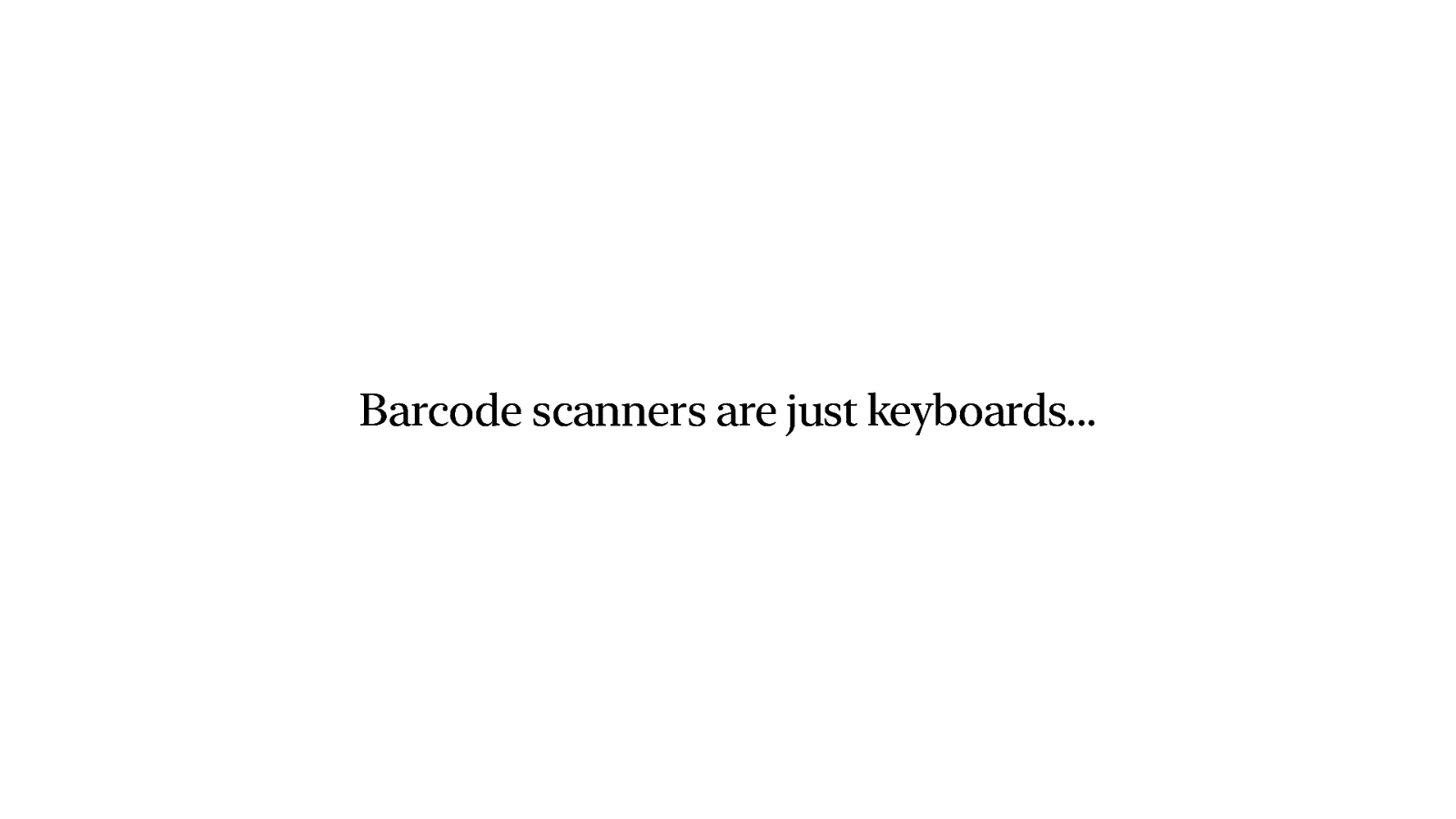
Barcode scanners are just keyboards.
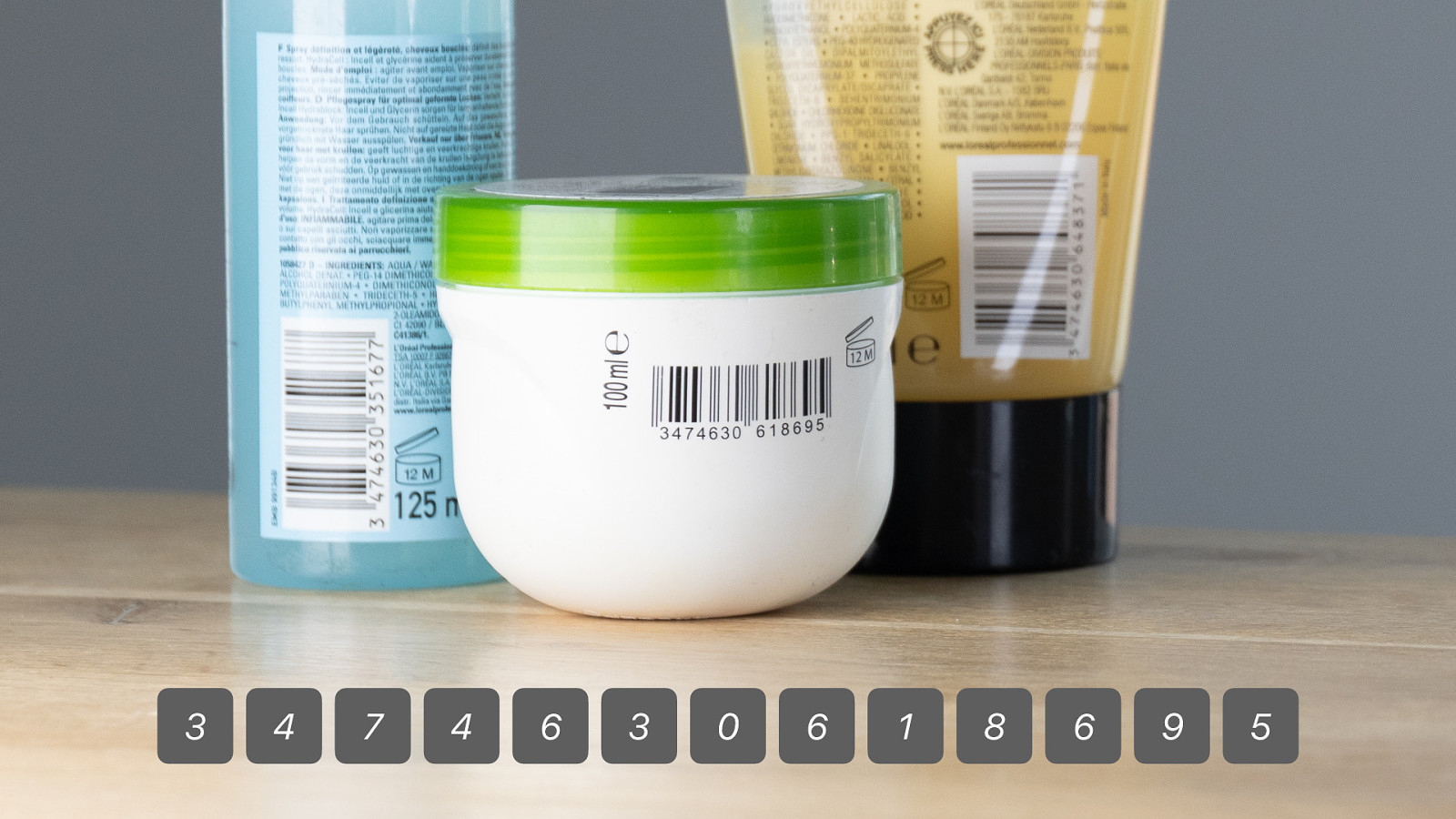
When you scan a barcode they just literally type out the numbers of the barcode. So you could use keyboard events. Of course you need to gure out what belongs to the barcode and where it starts and ends, but that could be solved. Well, maybe not perfect, but good enough… Next…
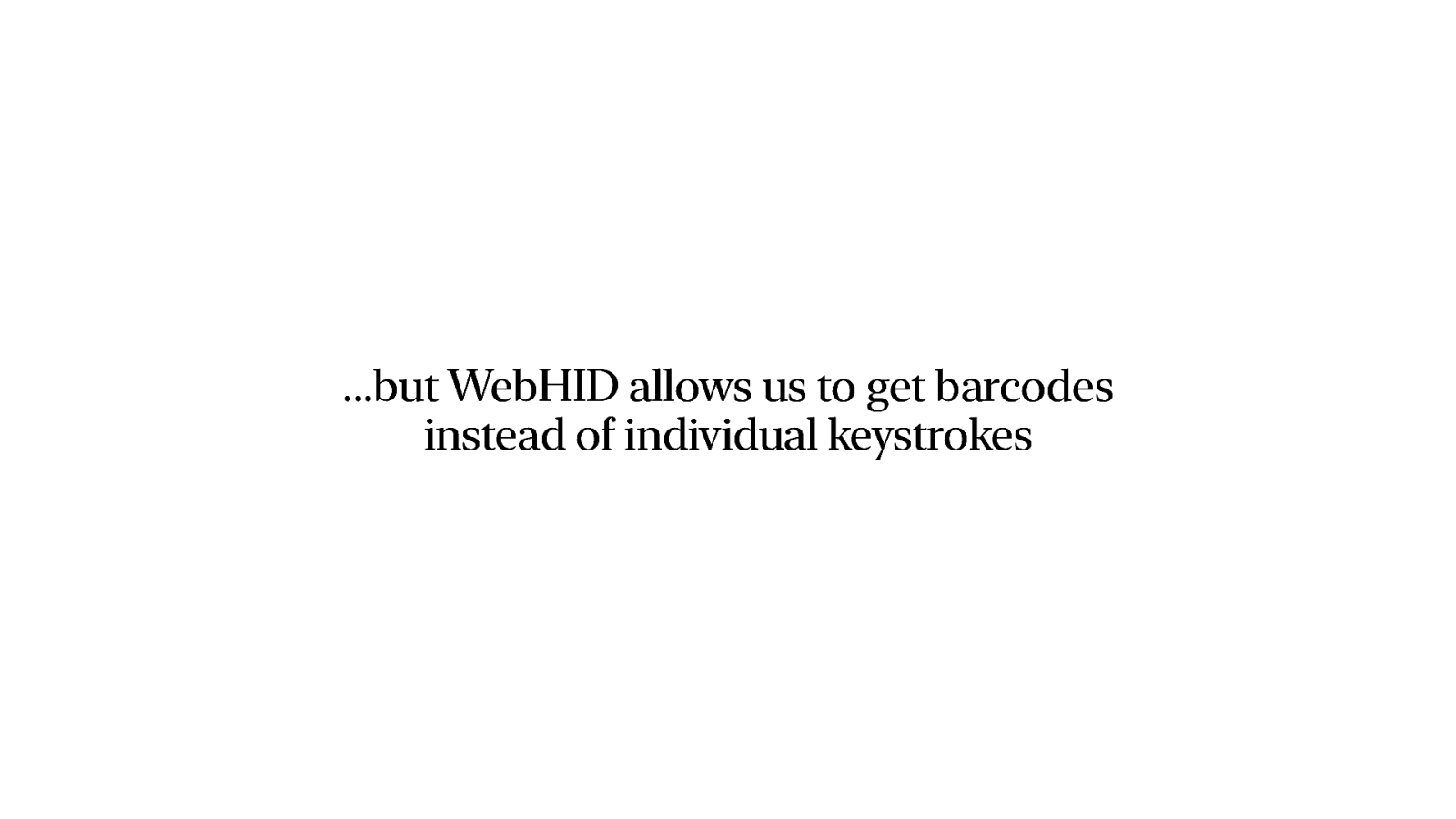
Oh, but a barcode scanner is a HID device… what if we could use WebHID to get the actual barcodes instead of the keystrokes.
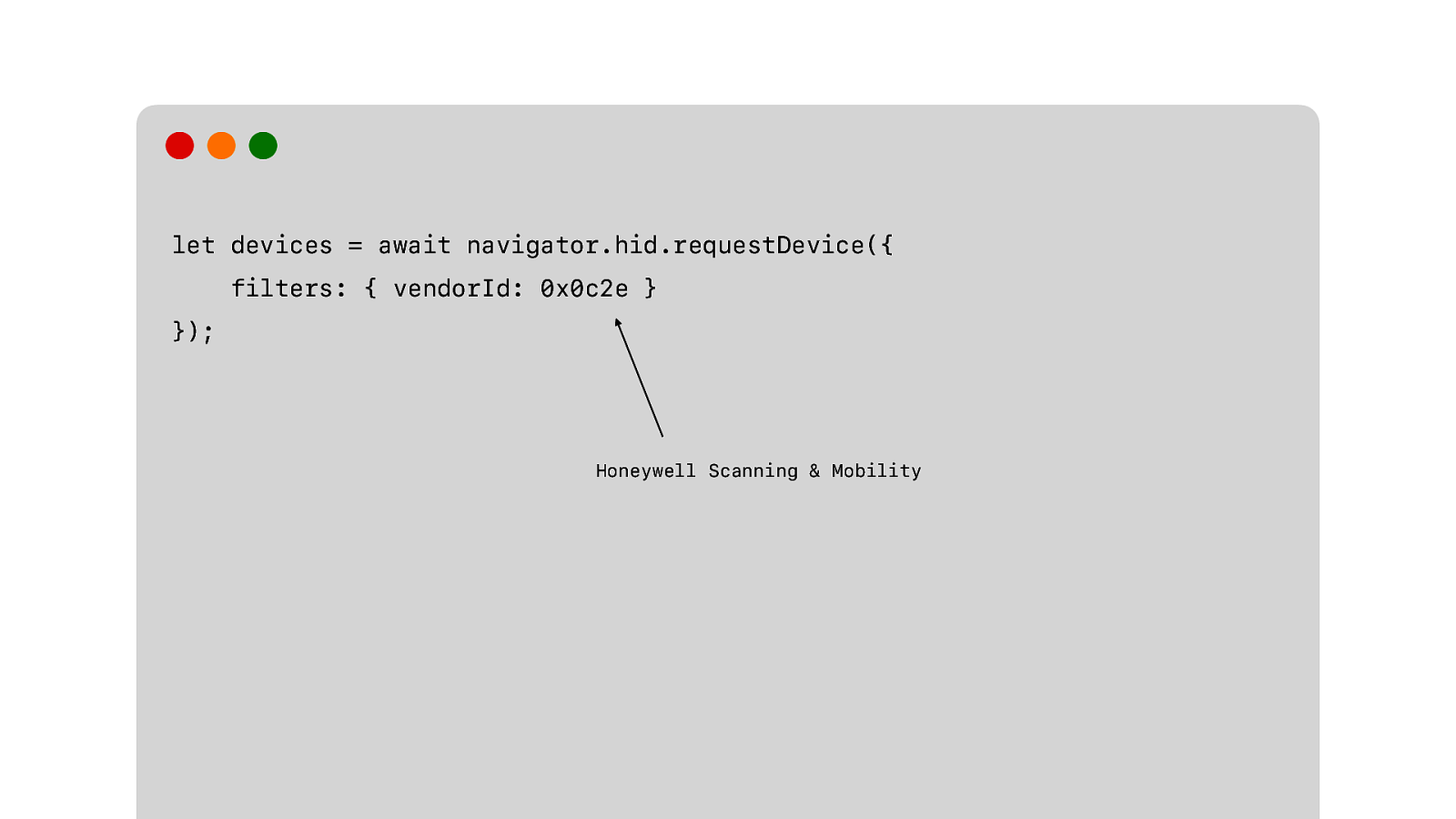
We request the device.
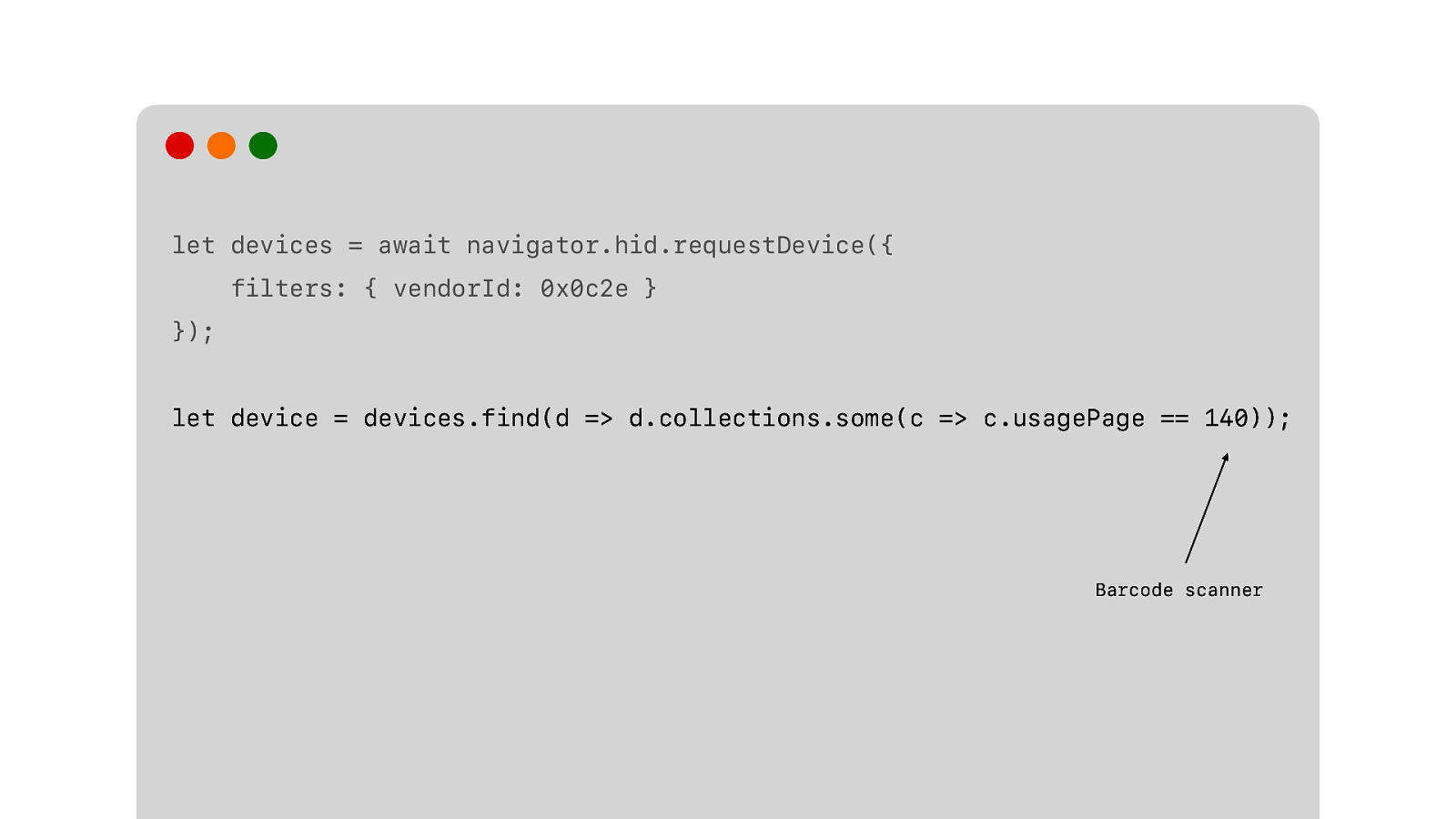
And we actually get back a list of devices, because most HID devices are composite devices. This barcode scanner, also. It is a keyboard… like we just said. And a barcode scanner. So we need to figure out which devices is the barcode scanner part, and not the keyboard part.
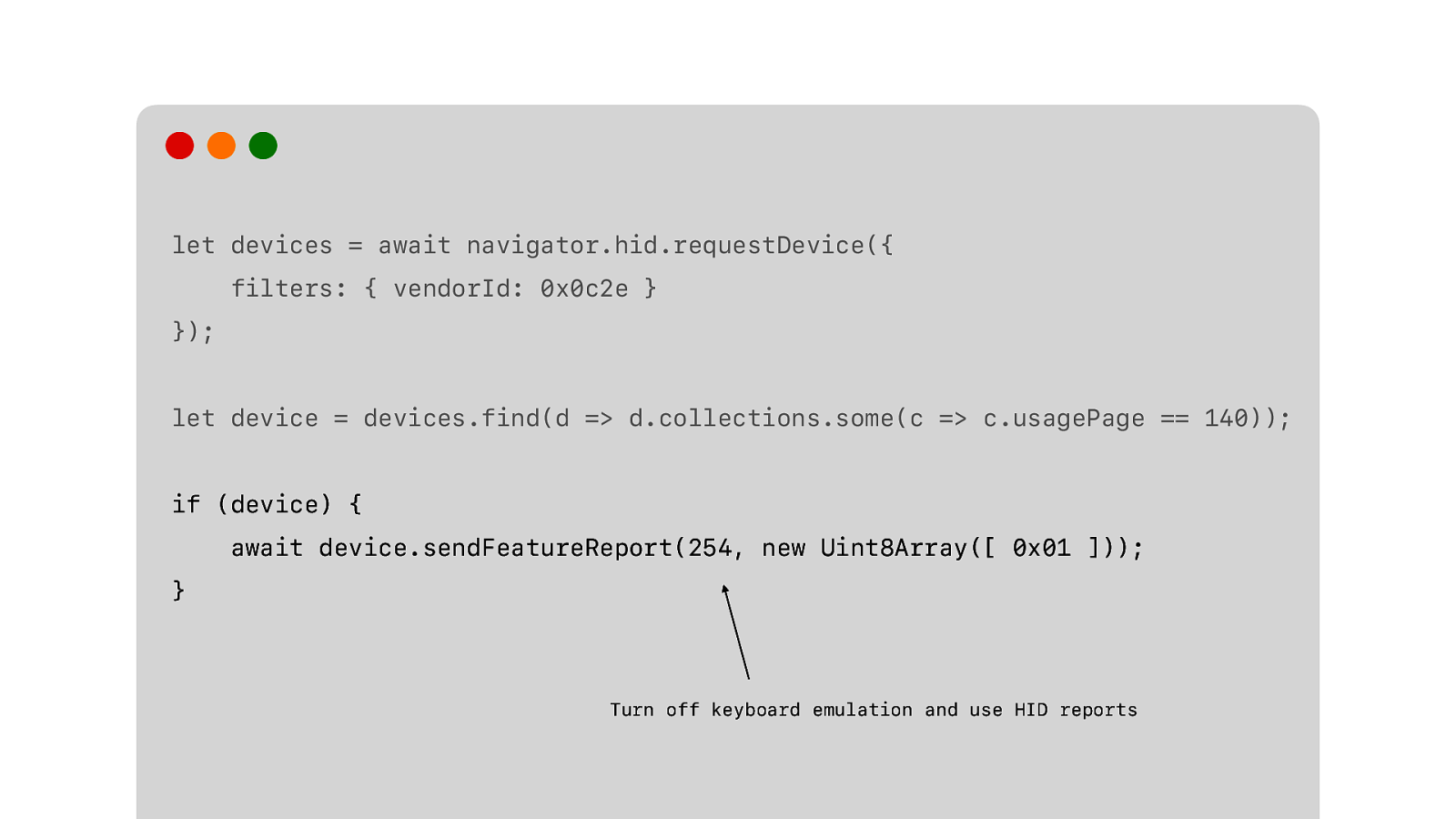
Then we need to tell it to turn off the keyboard emulation and use plain HID reports instead.
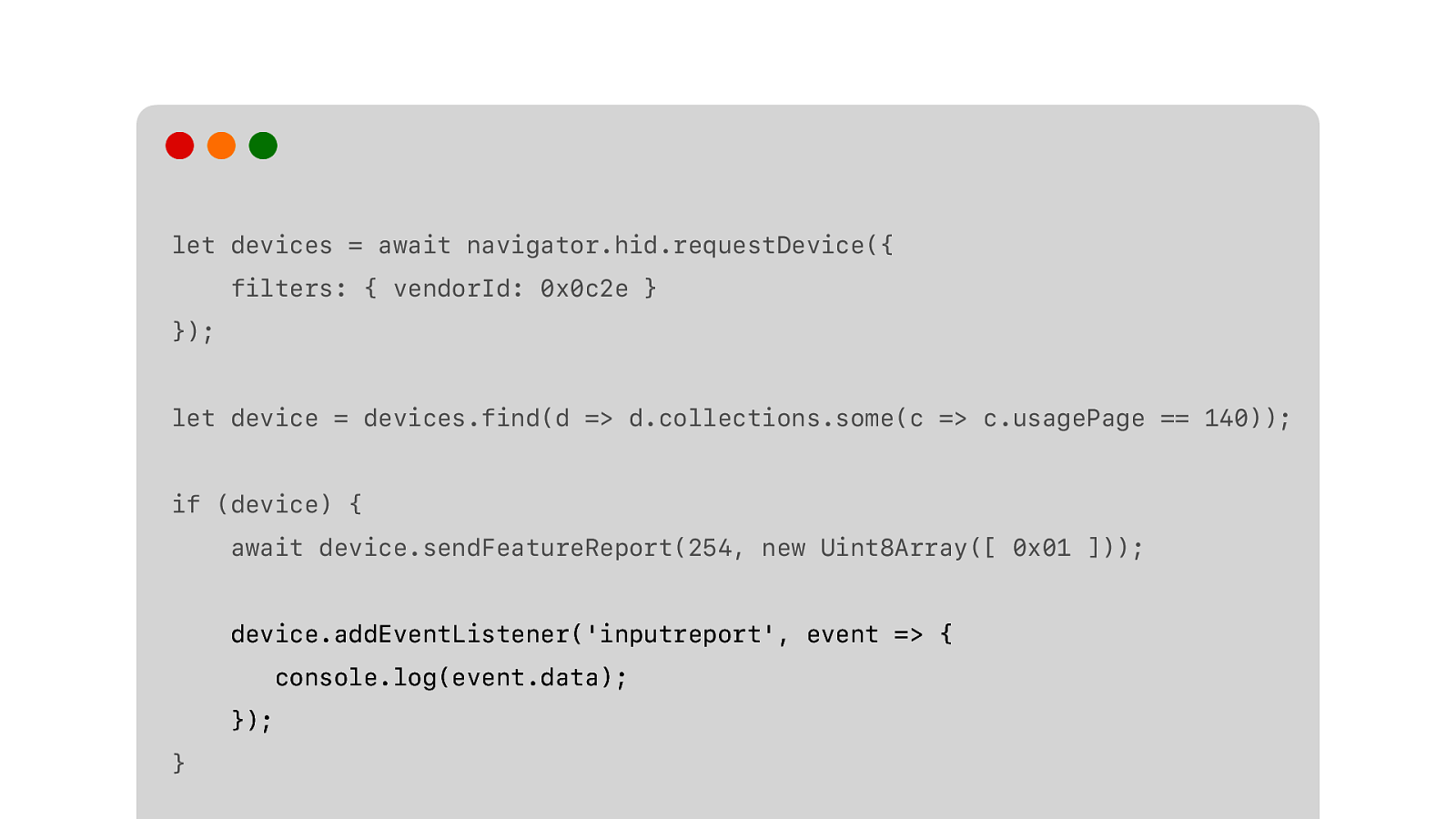
And listen for the input reports.
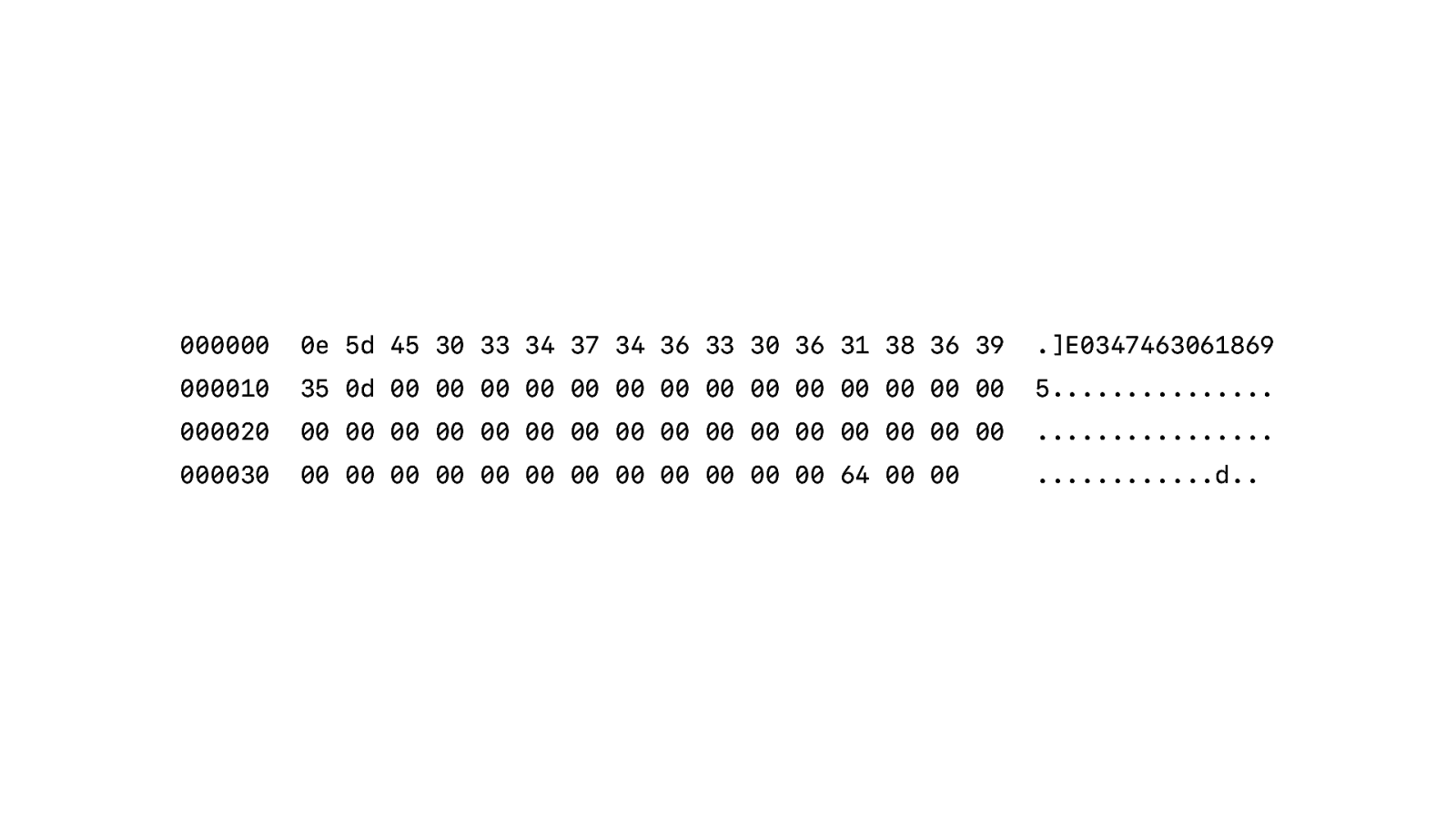
And then we get this back.
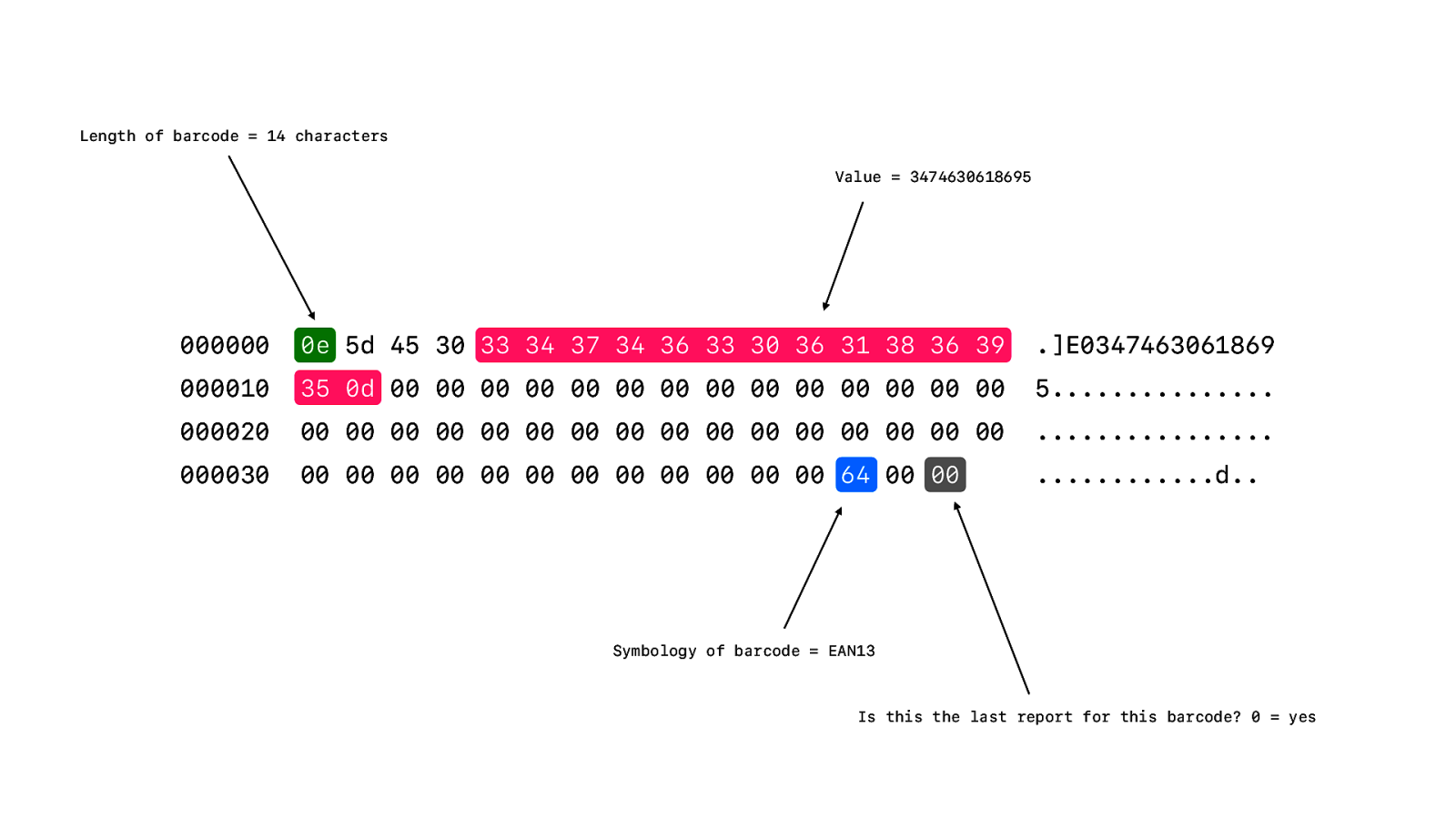
And we just need to parse this and extract the value of the barcode.
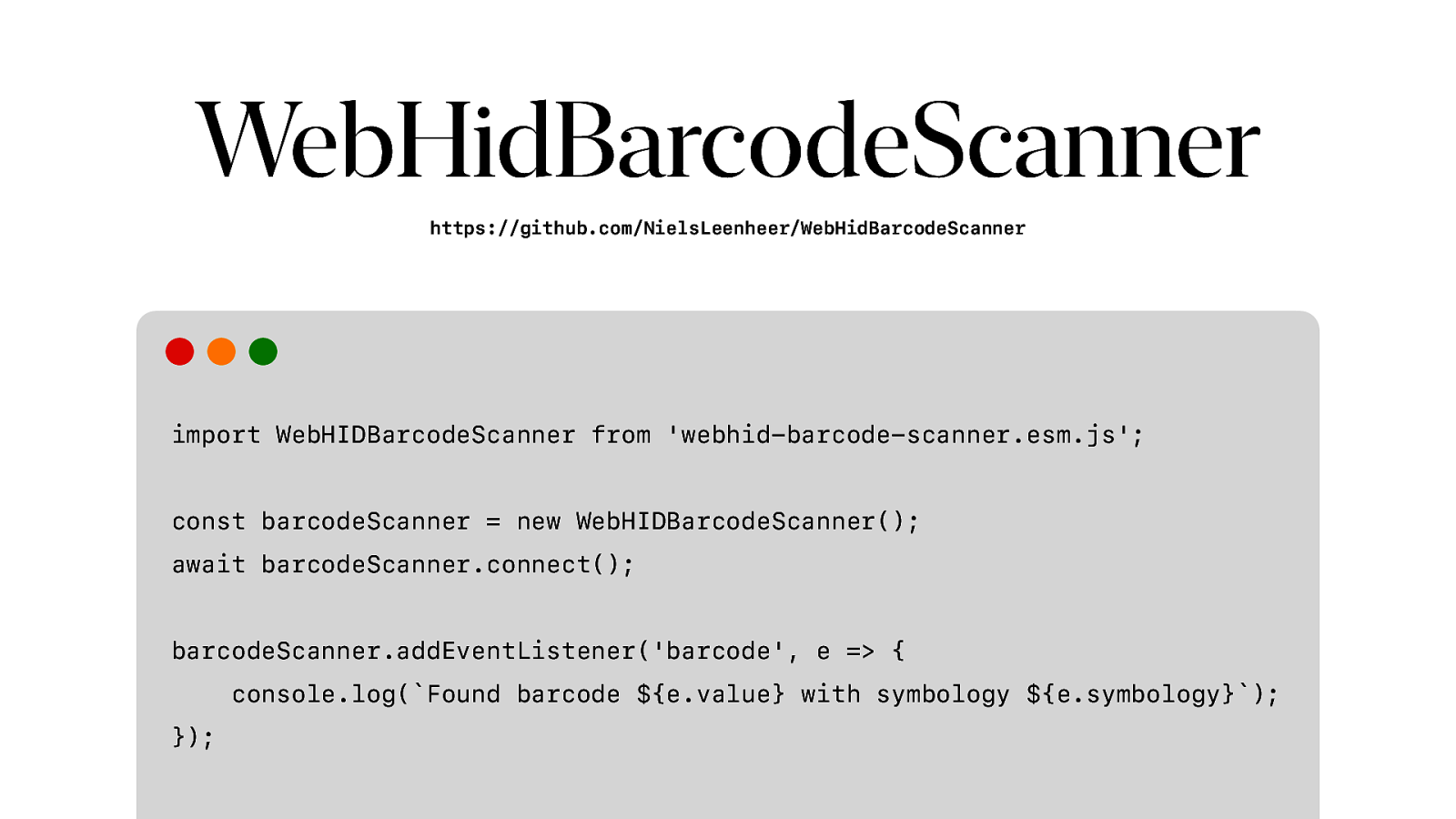
But you don’t need to do any of that, because I have this library for you.
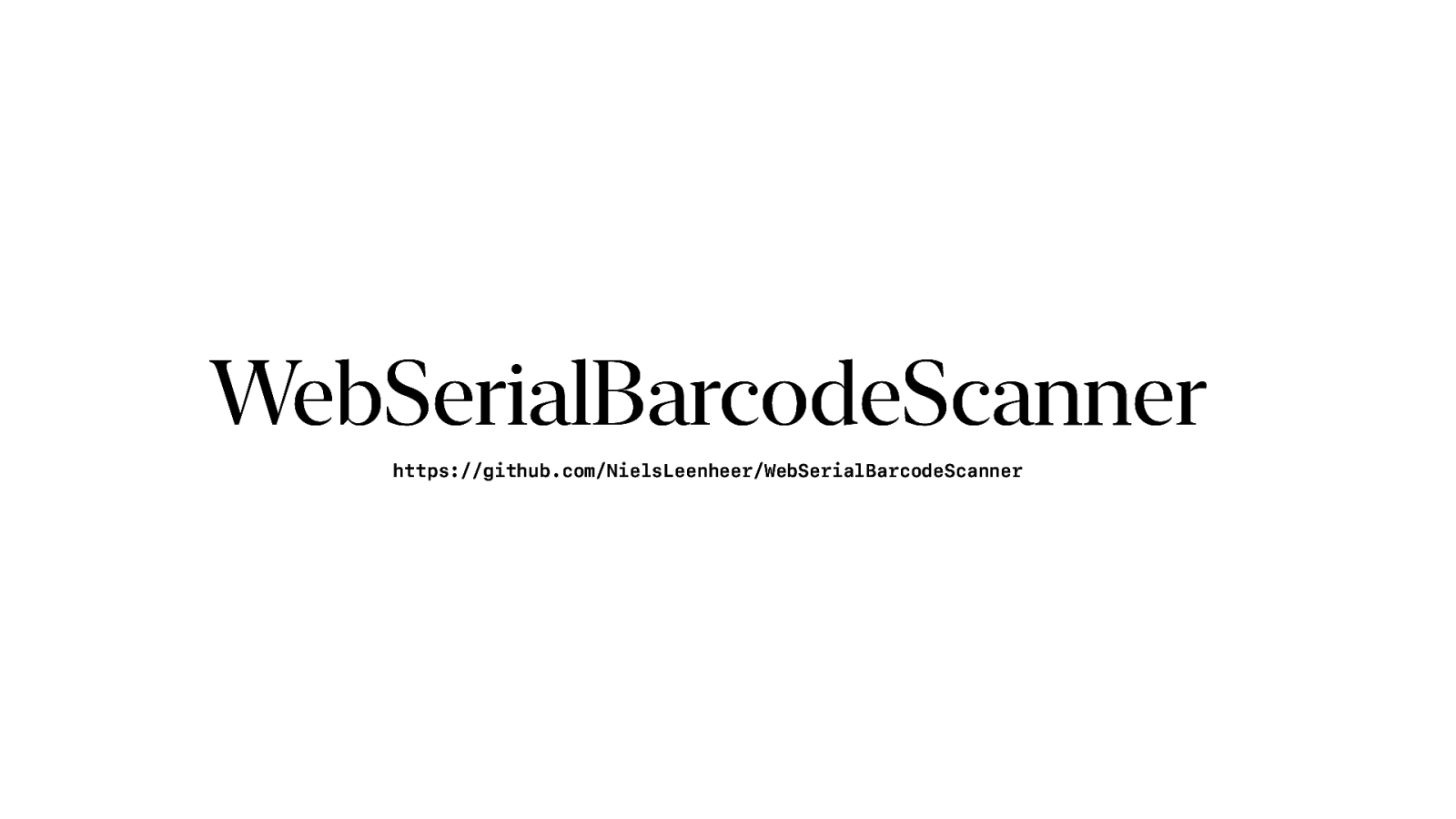
And if you have a serial based scanner, I also have a similar library that uses WebSerial instead.
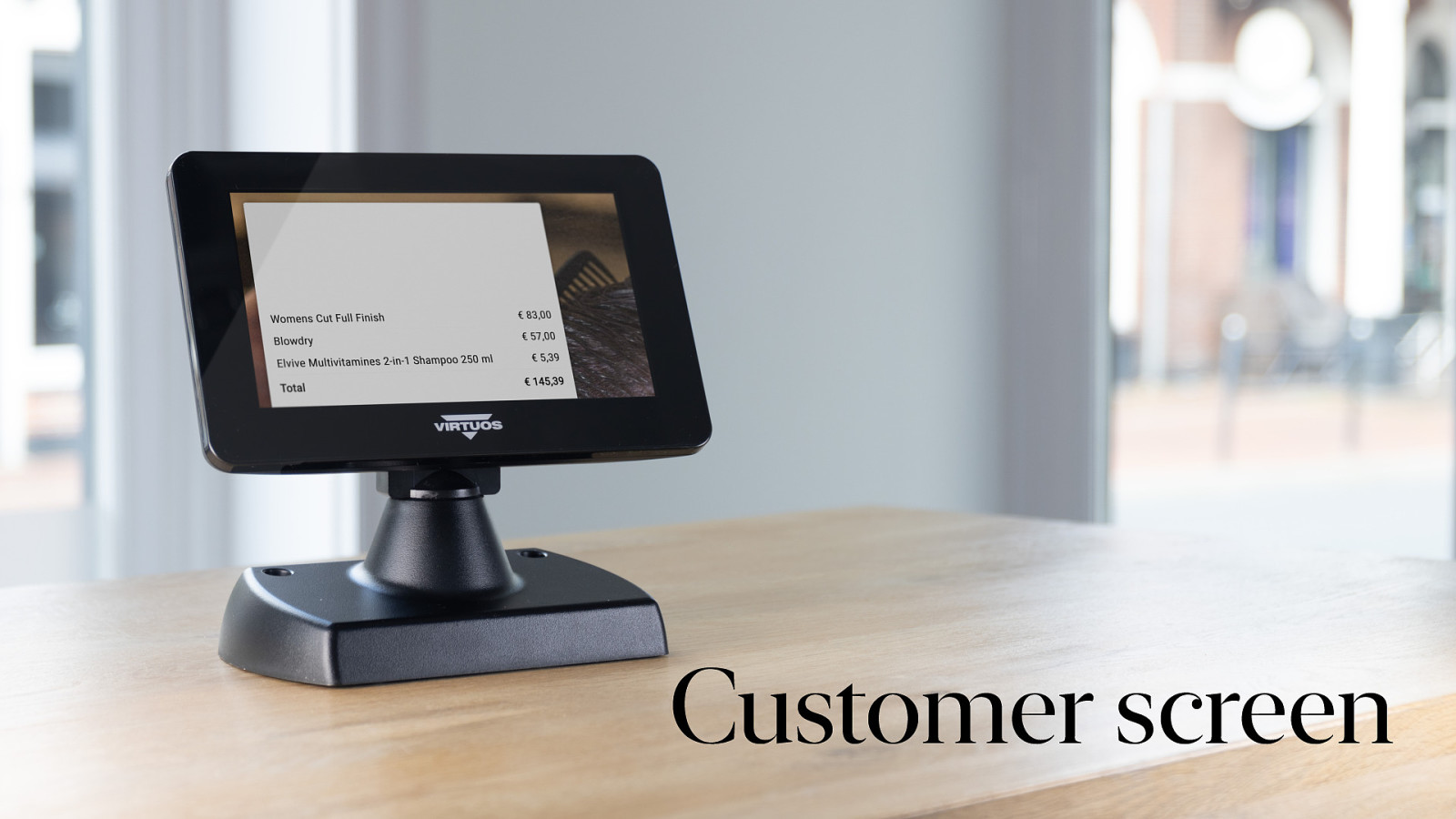
That brings us to our final device. The customer screen. We use it to show a copy of our receipt. And this is probably the most modern and most web like API that we are discussing here today. Because the extra screen is just that. Just another screen.
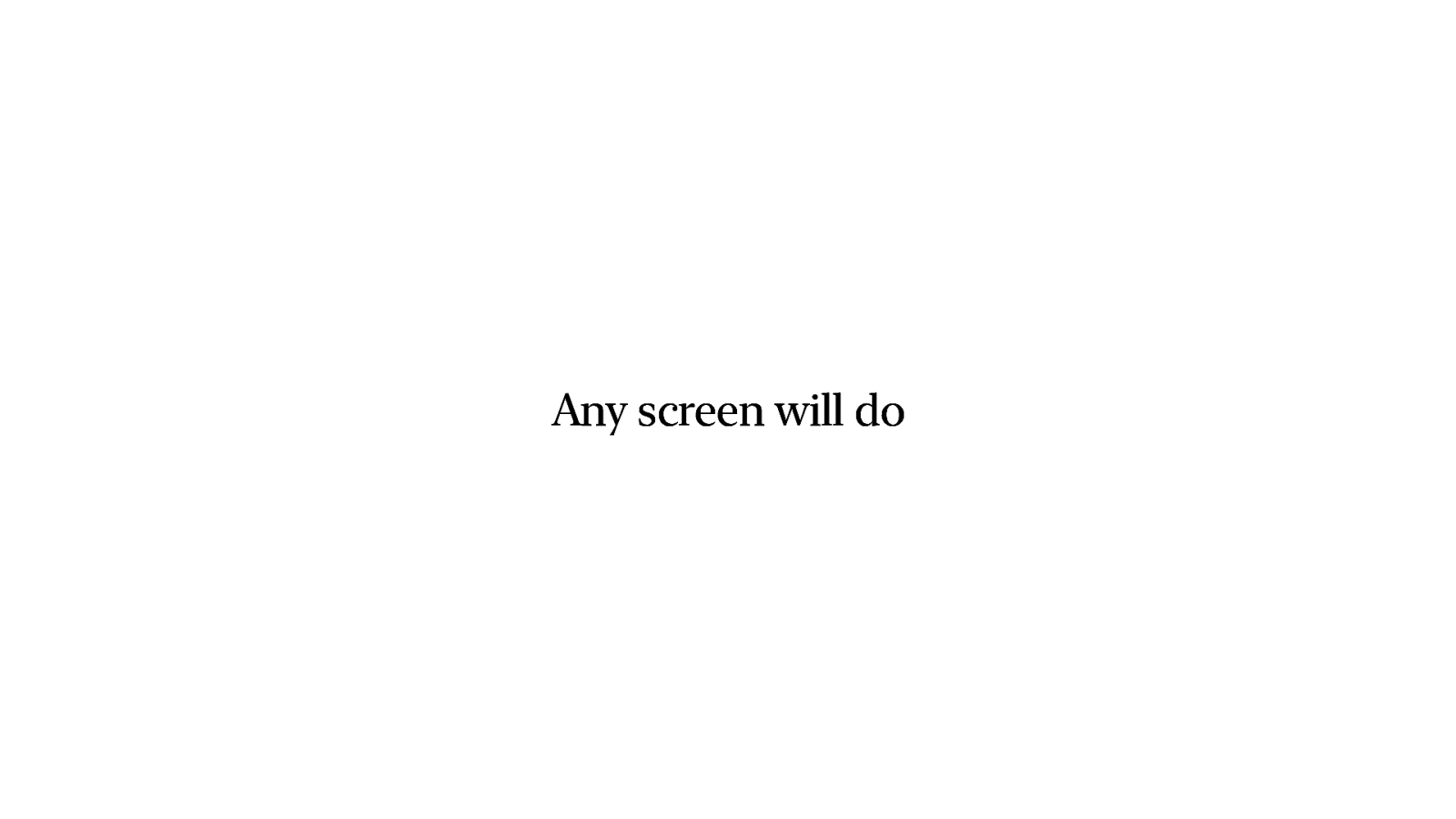
Any screen will do. There is nothing special about it. You could use a special Point of Sale screen or a tv if you want. As long as you have two screens and you con gured it to extend your desktop. So you need to turn of screen mirroring.
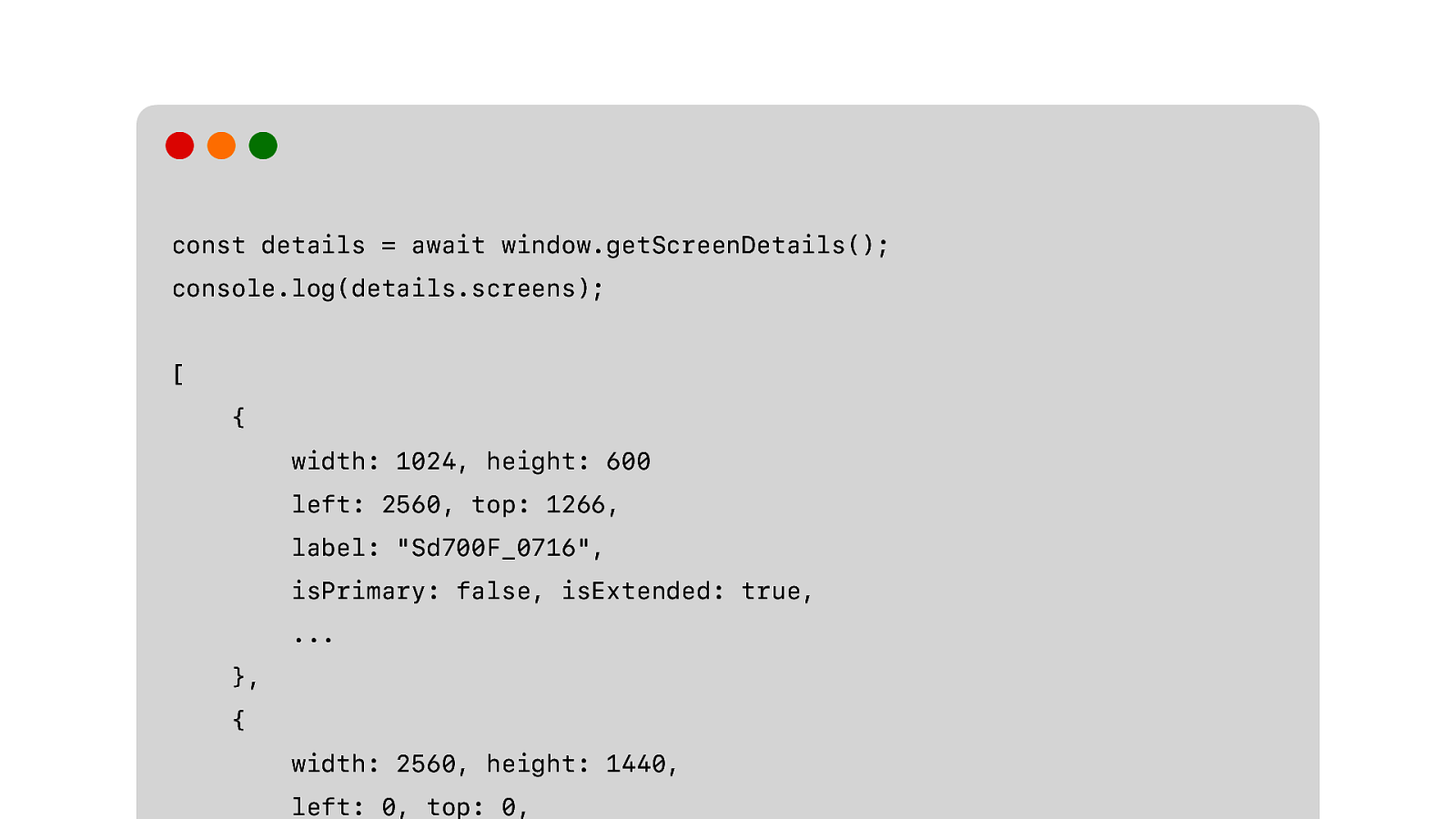
Thanks to Project Fugu we now have the Window Management API which we can use to find out which screens are connected to your machine. You get a name and the size and position.
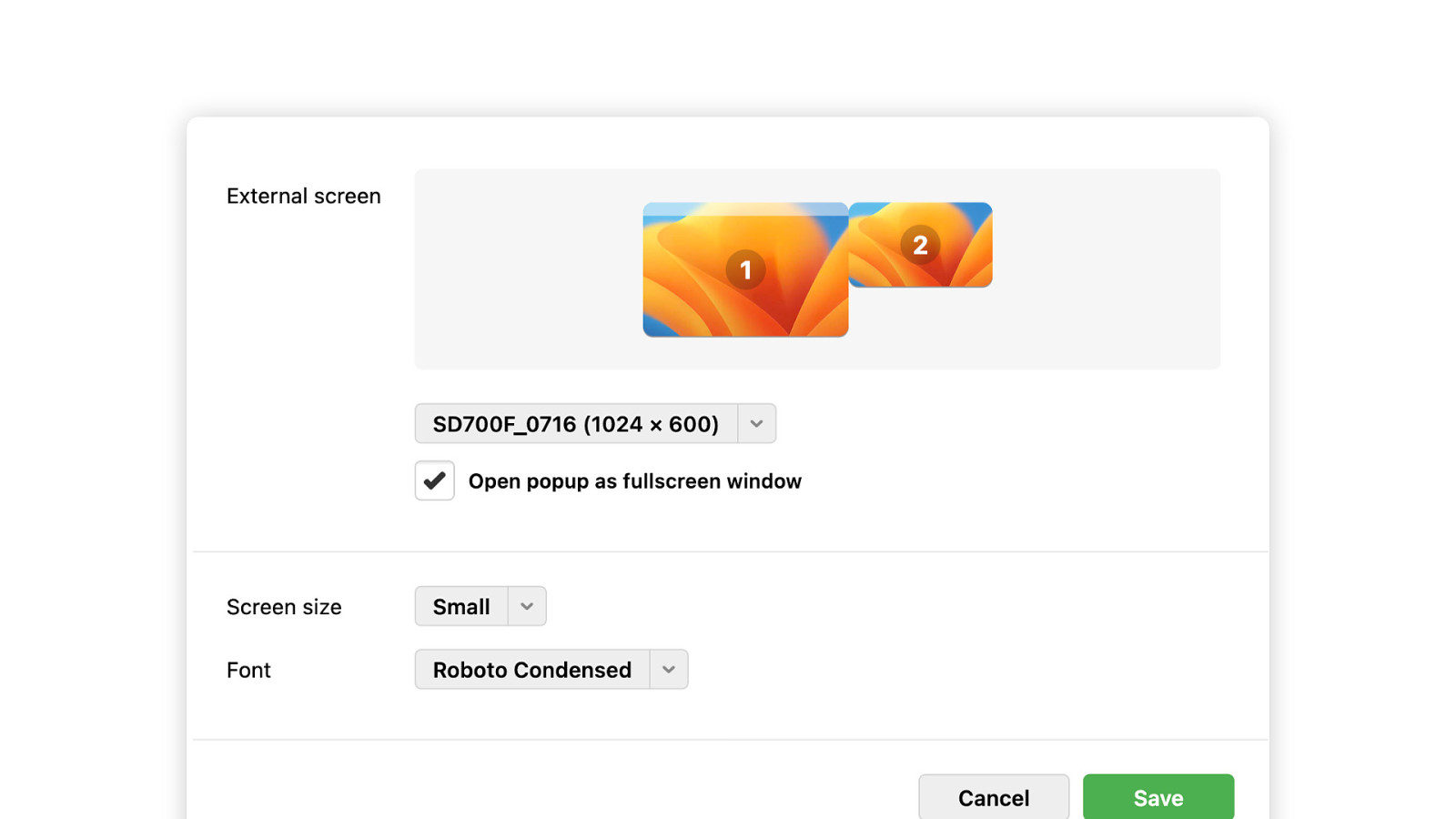
Which you can use to show something like this. It is basically a representation of the screens that are connected to your system. The salon then con gures which screen you want to use for the customer receipt.
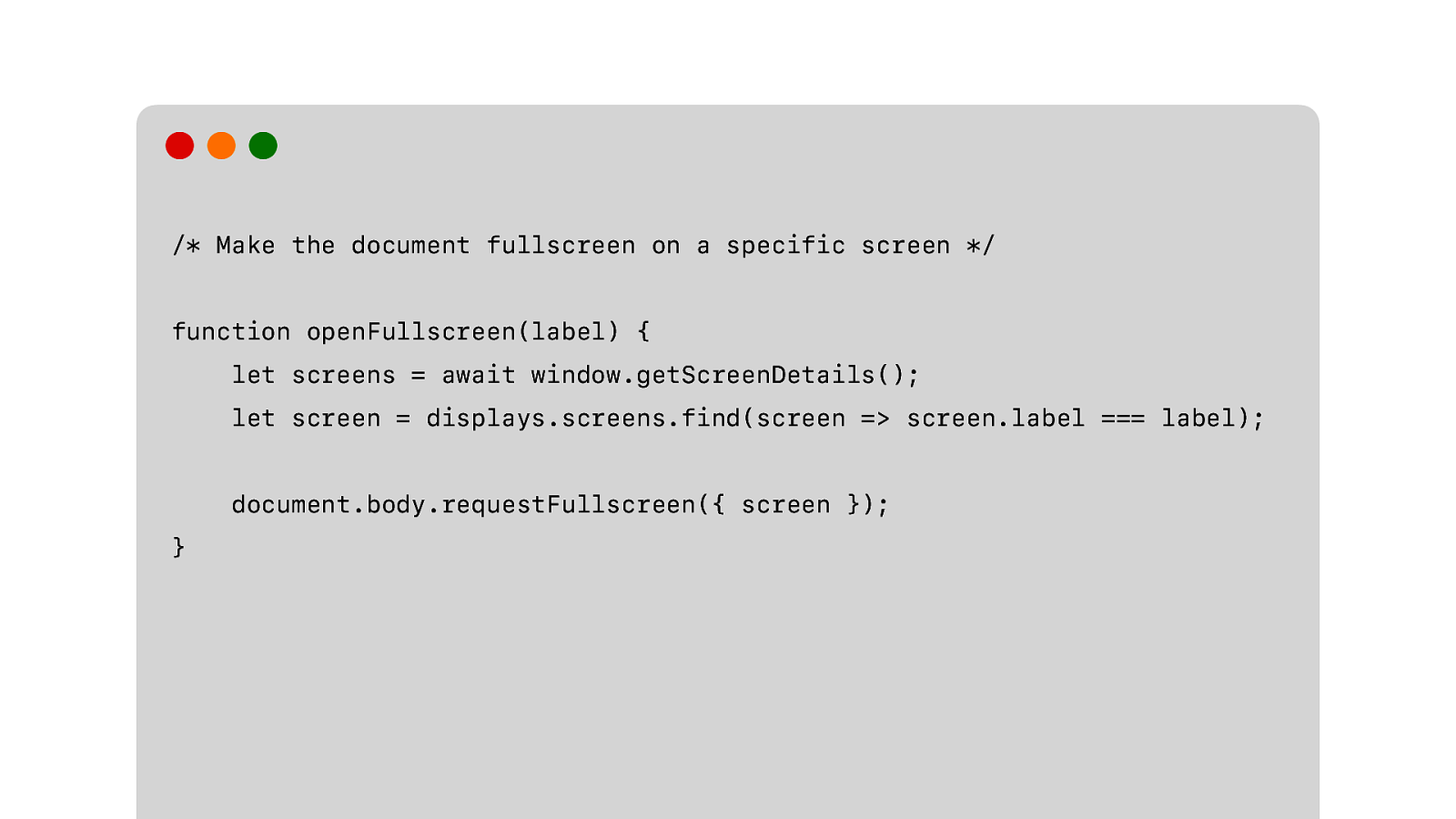
And then you can make the current screen fullscreen on that display by specifying the new screen property when you call requestFullscreen.
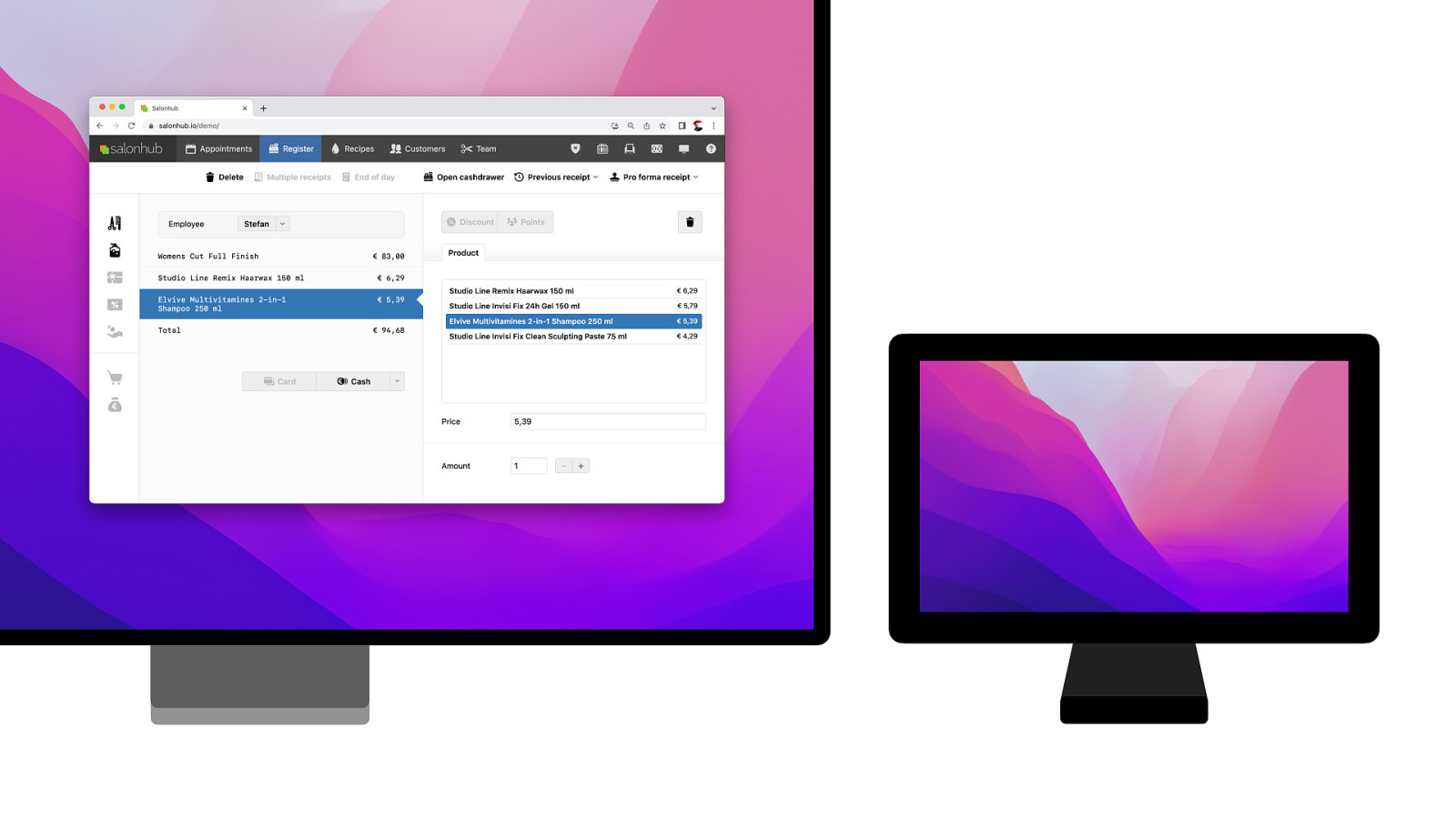
So we have this. We call the openFullscreen function and then…
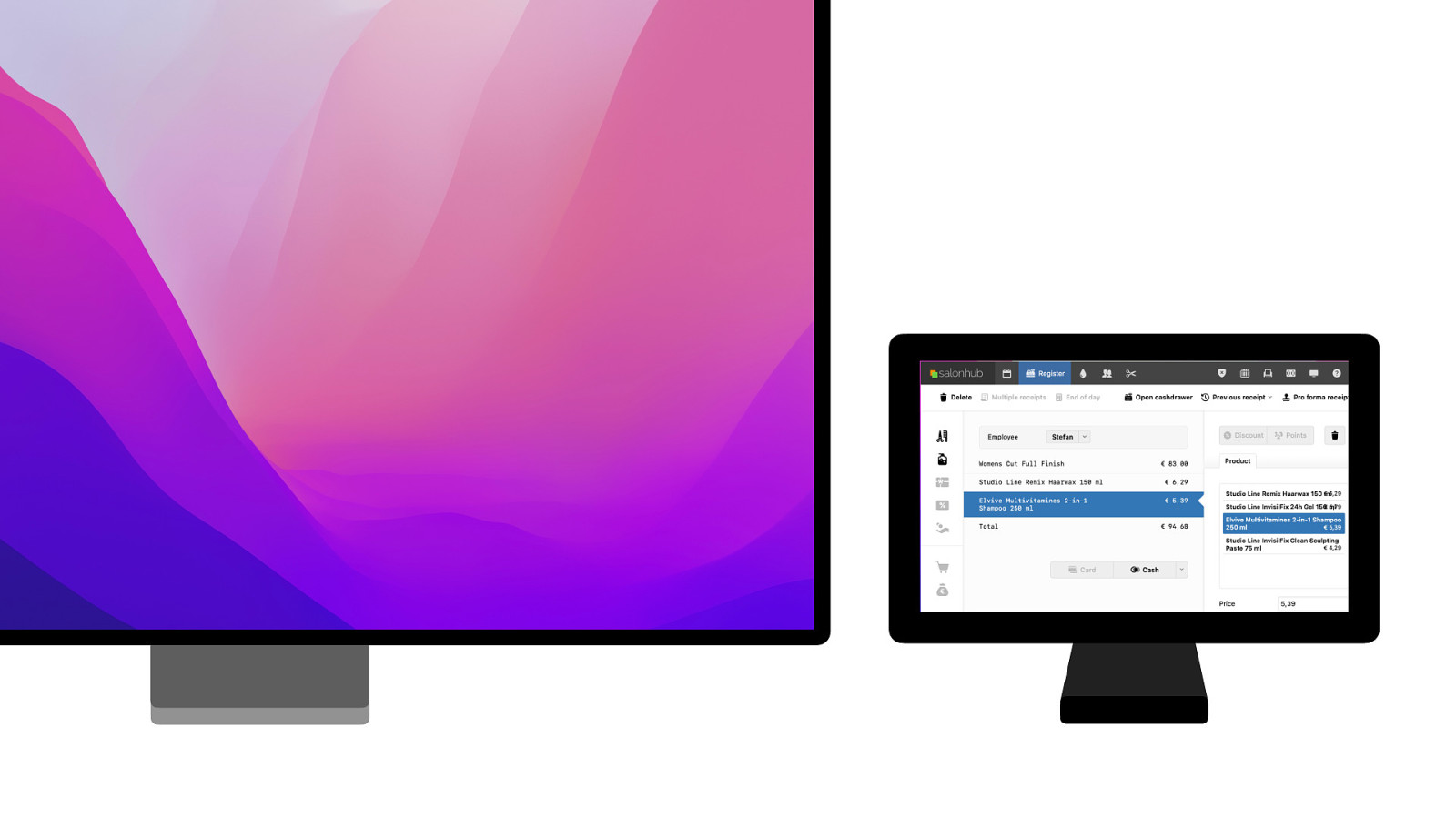
We get this. But that is not what you want. We want a preview of the receipt on that screen. Not a full screen version of the main cash register window. So we need something else.
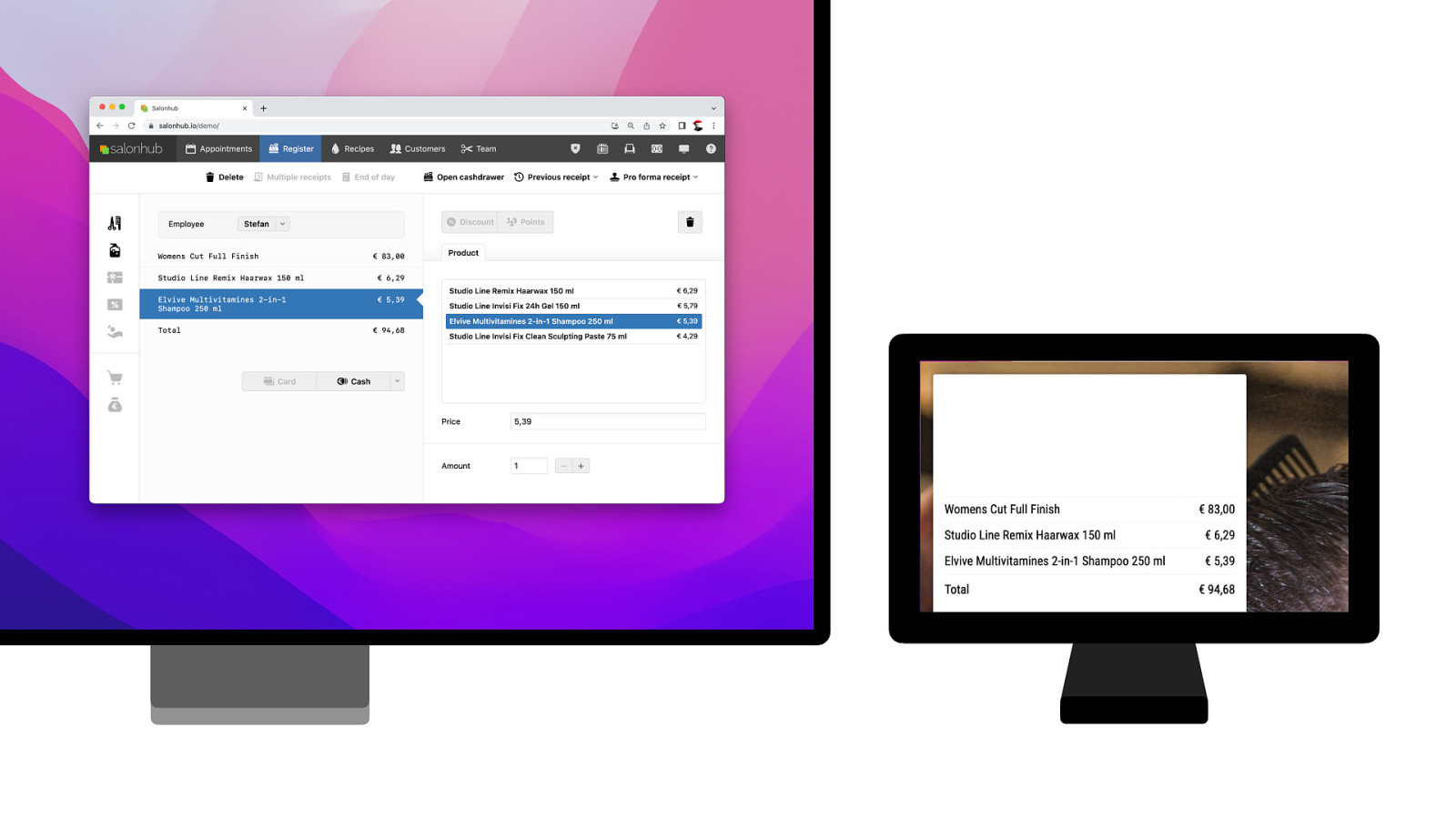
Want we want is two completely independent browser windows. One on the main screen. And that opens a second browser window, full screen on the second monitor. Two html documents, rendered independently. So how do we do that?
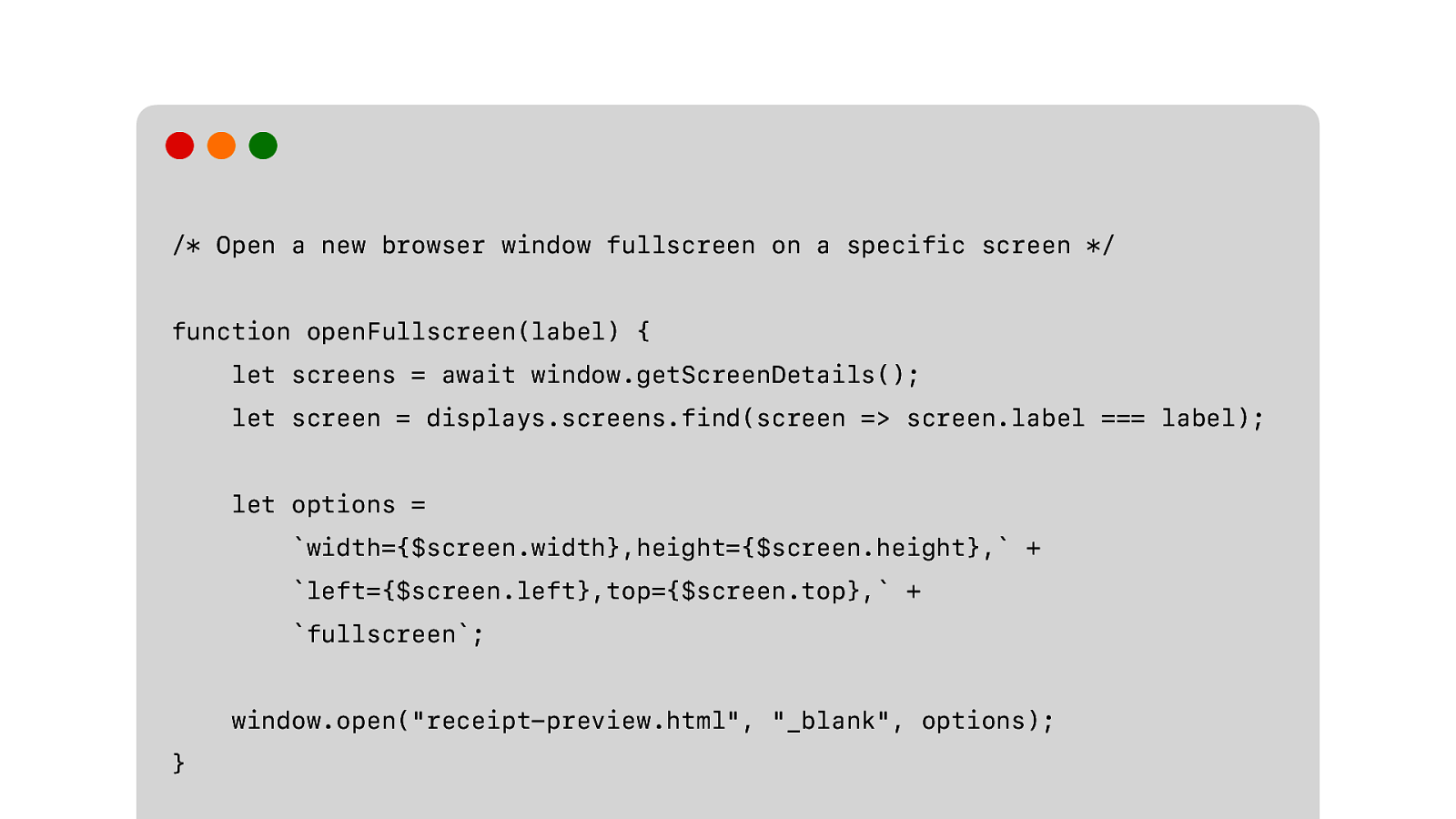
We use window.open function. We set the location, width and height of the new window based on the information we got from getScreenDetails(). And we specify the new option “fullscreen” which opens a new full screen window on the screen of our choice. So it is a completely new separate browser window and we can use any web technology we want to render our receipt.
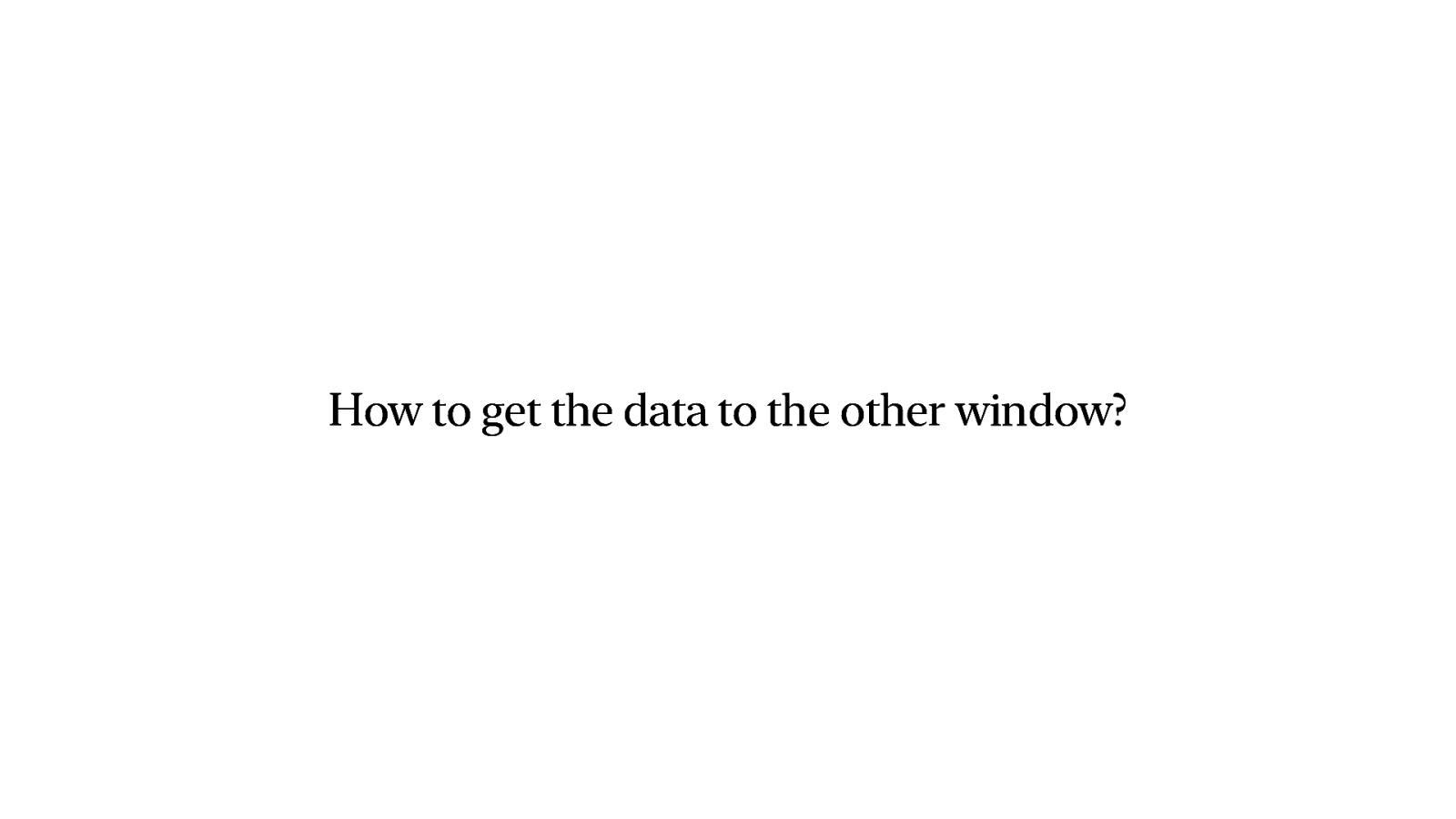
It just needs the right data to render.
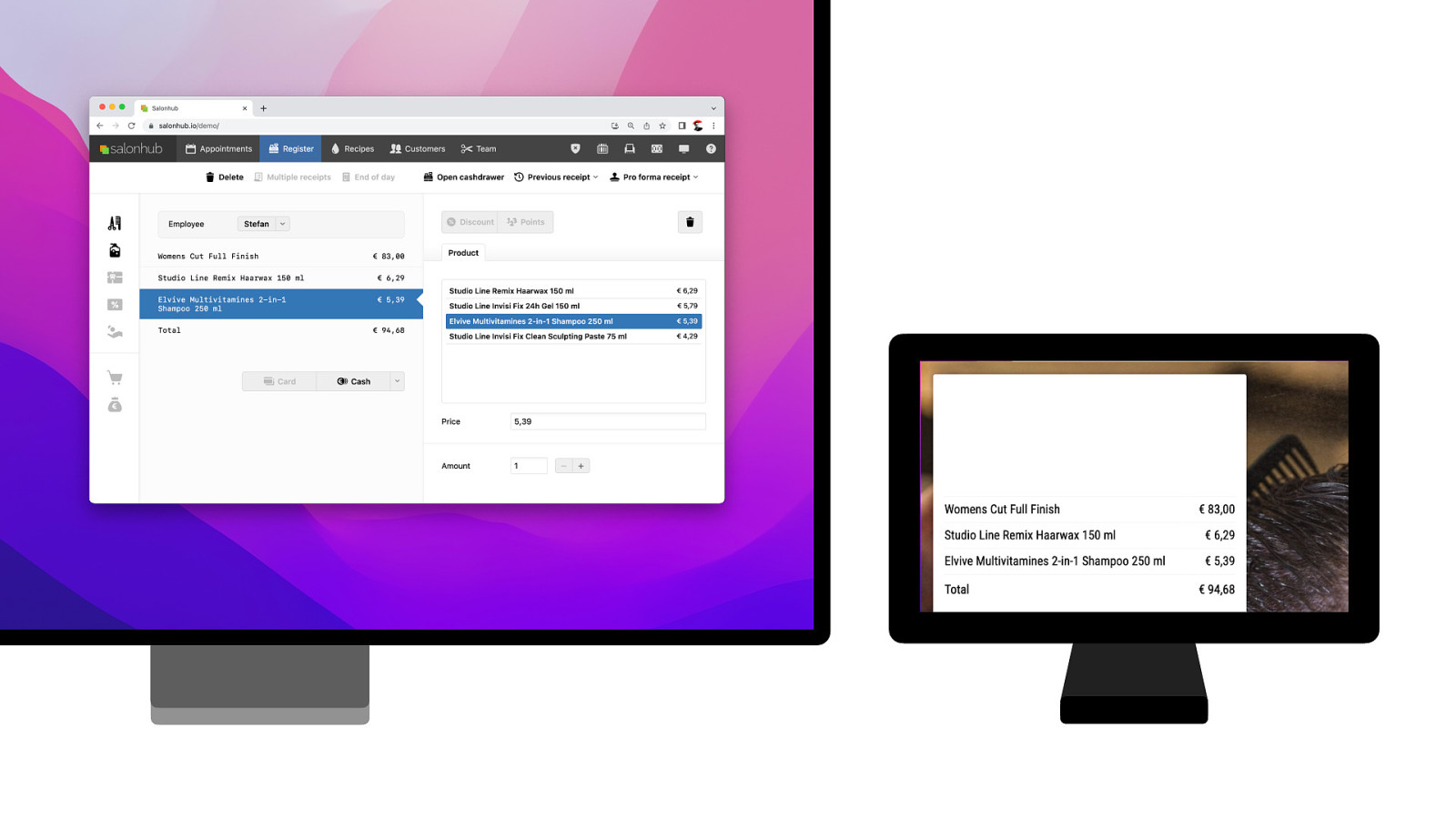
Since these are two independent browser windows, we can’t simply call a render function from one on the other. We can’t postMessage data from one to the other. They are completely independent from each other. And we want to keep the data local, so connecting both to a WebSocket server to relay the data will work, but that is not what we want.
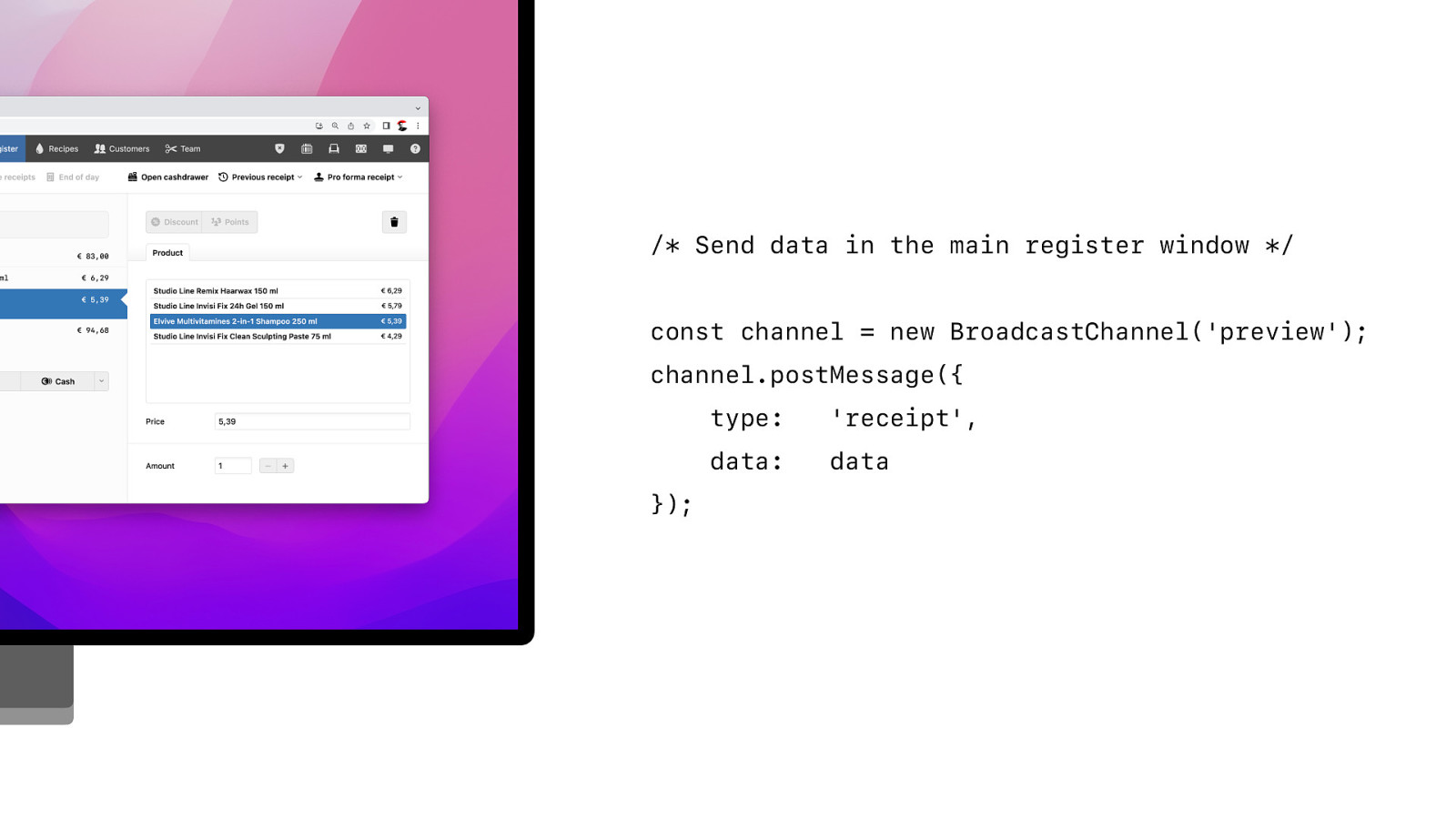
So we’re using broadcast channel for that. We open the same channel on the fullscreen preview window and the main register window. And because they are served from the same origin, we can send messages back and forth. So whenever the receipt is updated in the register, we posMessage the data to the channel…
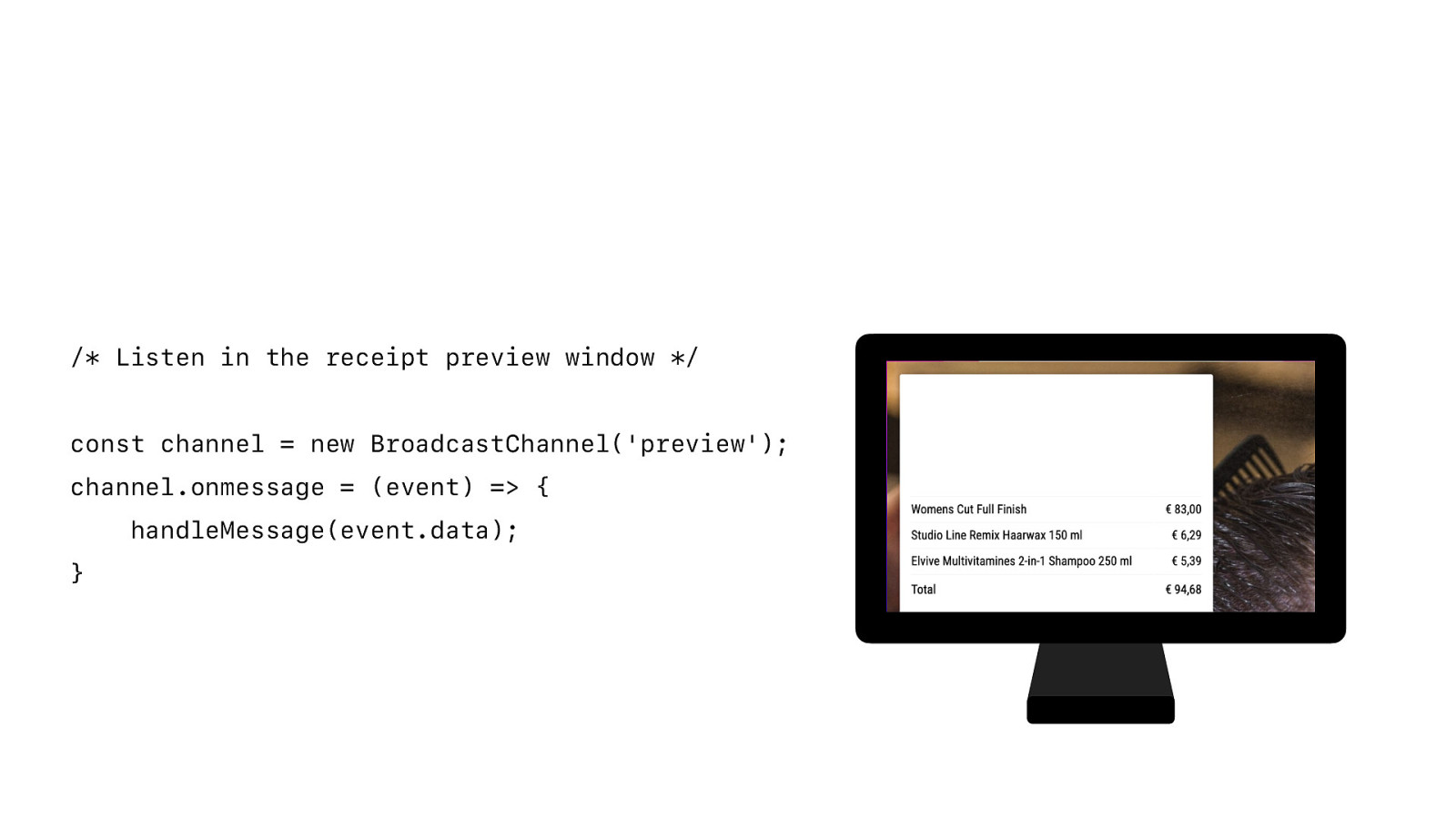
And the preview listens for messages on the same channel and then renders the data independently.
And that is our final device. Still think that demo was underwhelming? The demo made it look easy. And that is great. It is supposed to be easy for the end user. But is still a huge e ort to get this working.
We’ve always used web technologies for our app. But we used wrappers around it for integrating hardware. About 5 years ago we transitioned away from Adobe AIR to Electron and I wish we could have moved to PWAs back then. But now all the puzzle pieces are in place. But this is what I love about Project Fugu. It really allows us to move towards a future where we don’t need Electron for our application.
But Project Fugu is not just about cash registers or hardware. It is about all kinds of API’s to make the web more capable and making sure that PWA’s can compete with native applications. Be it on mobile or on desktop. And for us that really works. And it might work for you too.
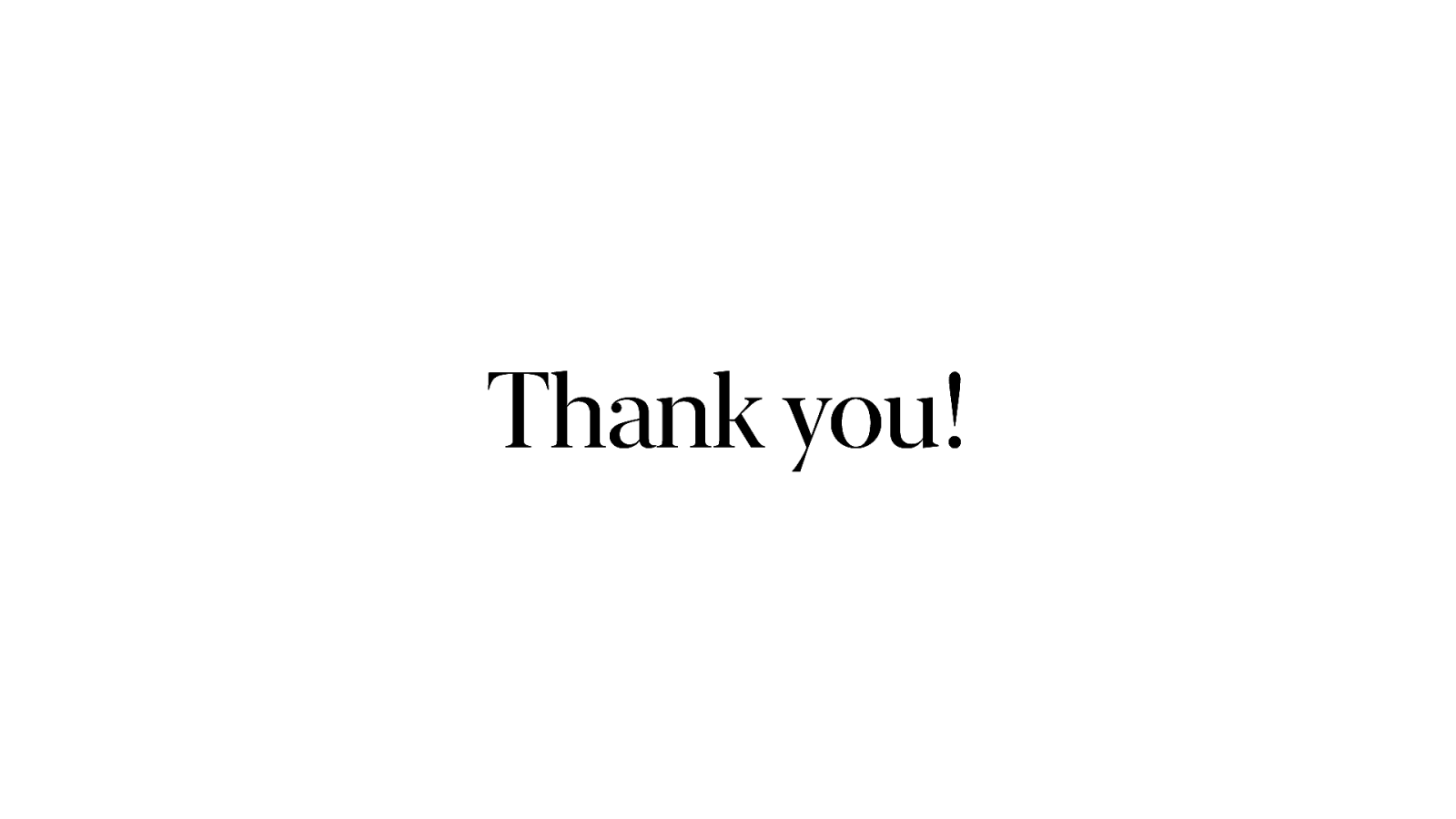
Thank you!