INFORMATION ARCHITECTURE IN GAMES SETTING MENUS A PLAYER-FOCUSED, HOLISTIC APPROACH John Dickens PlayStation Studios User Research Team
A presentation at WIAD London 2023 in March 2023 in London, UK by The Research Thing
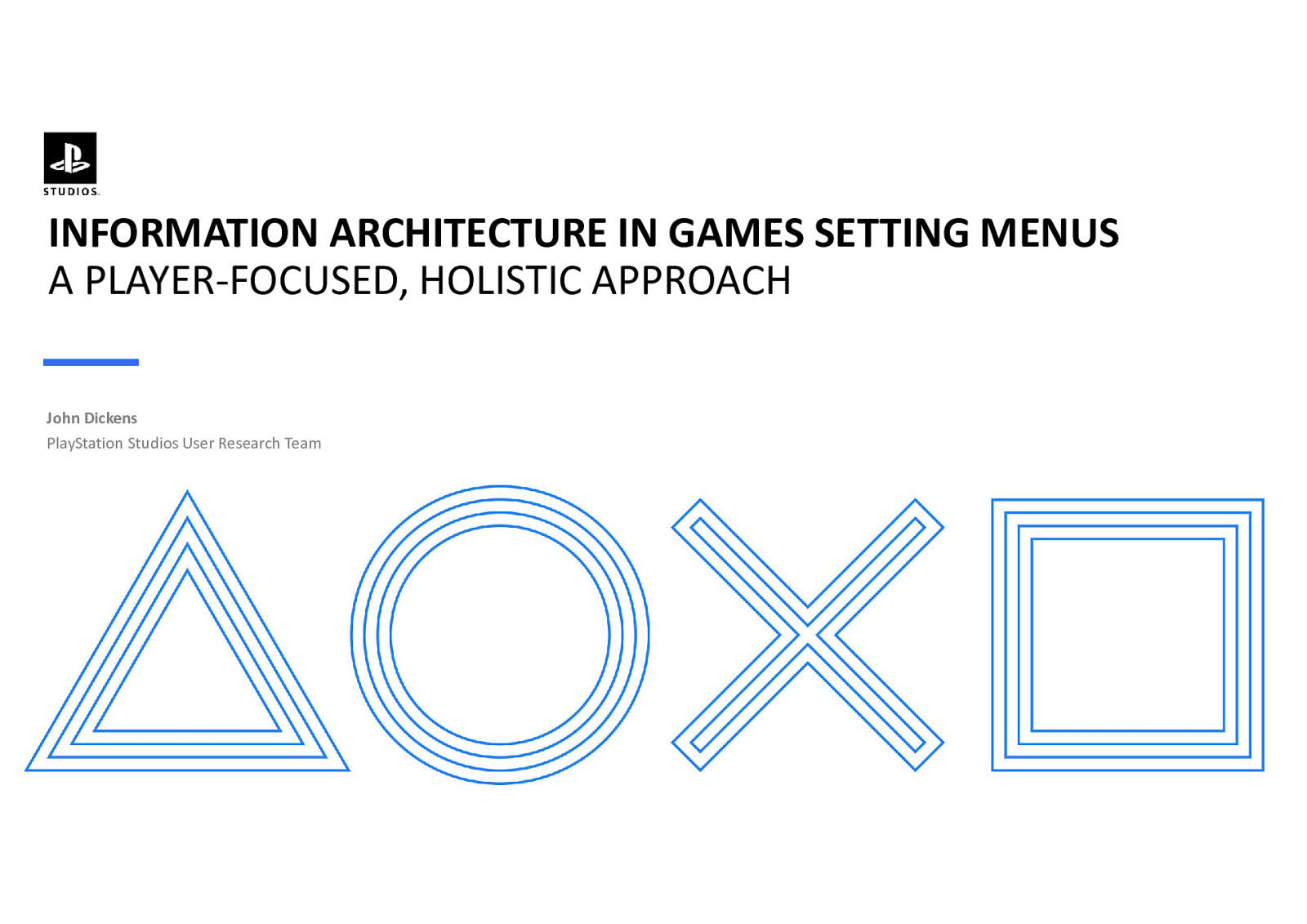
INFORMATION ARCHITECTURE IN GAMES SETTING MENUS A PLAYER-FOCUSED, HOLISTIC APPROACH John Dickens PlayStation Studios User Research Team
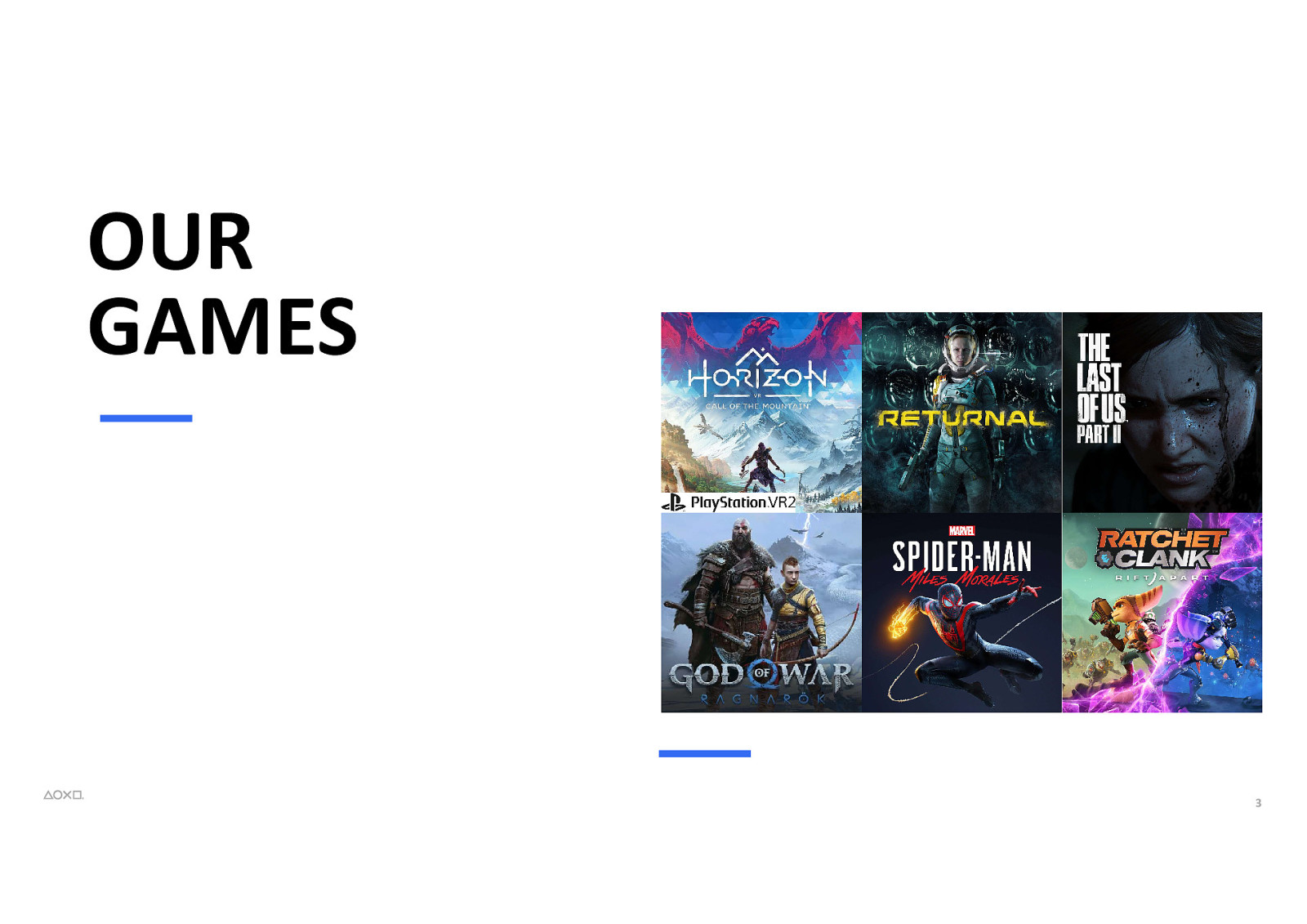
OUR GAMES 3

4
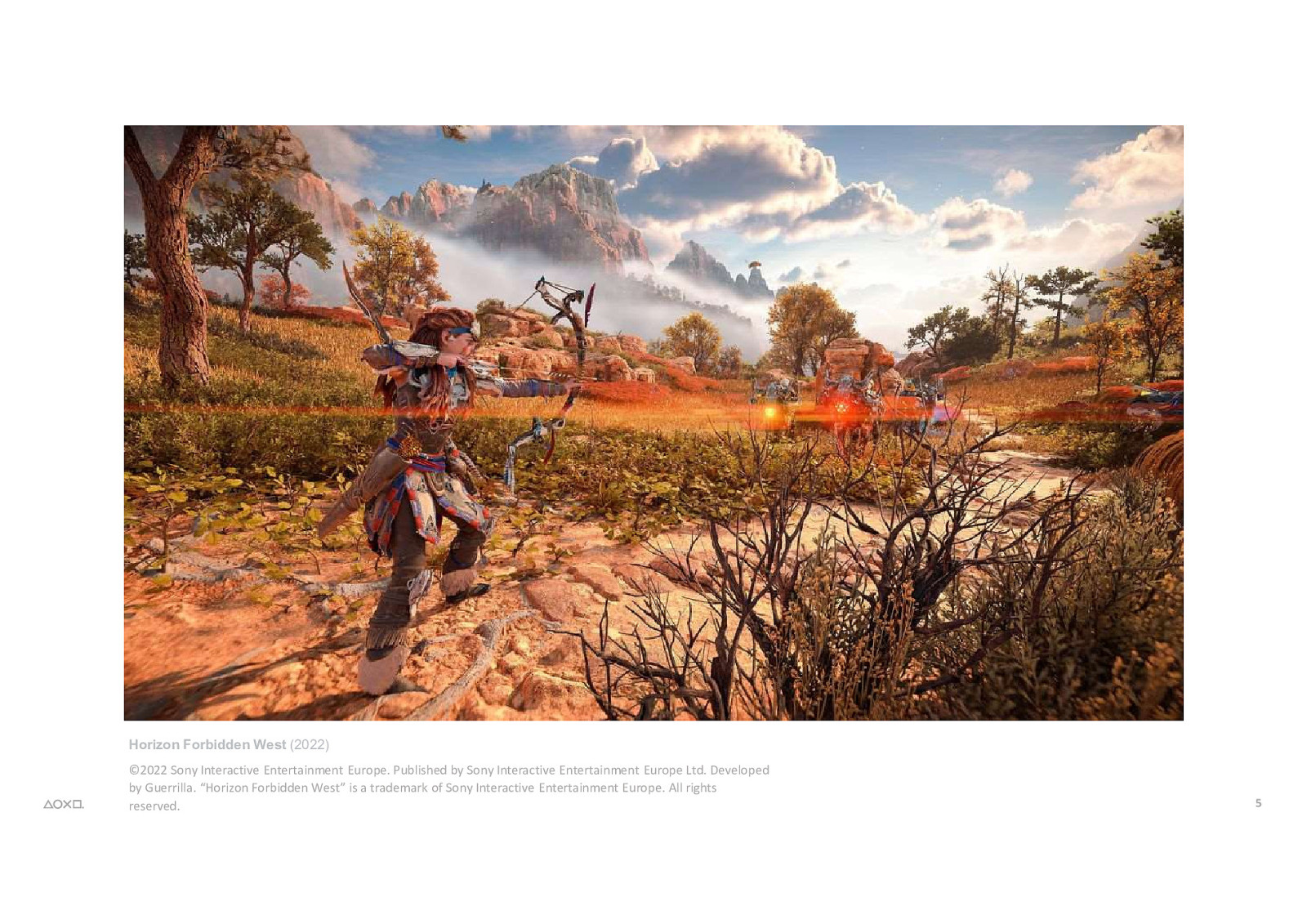
Horizon Forbidden West (2022) ©2022 Sony Interactive Entertainment Europe. Published by Sony Interactive Entertainment Europe Ltd. Developed by Guerrilla. “Horizon Forbidden West” is a trademark of Sony Interactive Entertainment Europe. All rights reserved. 5
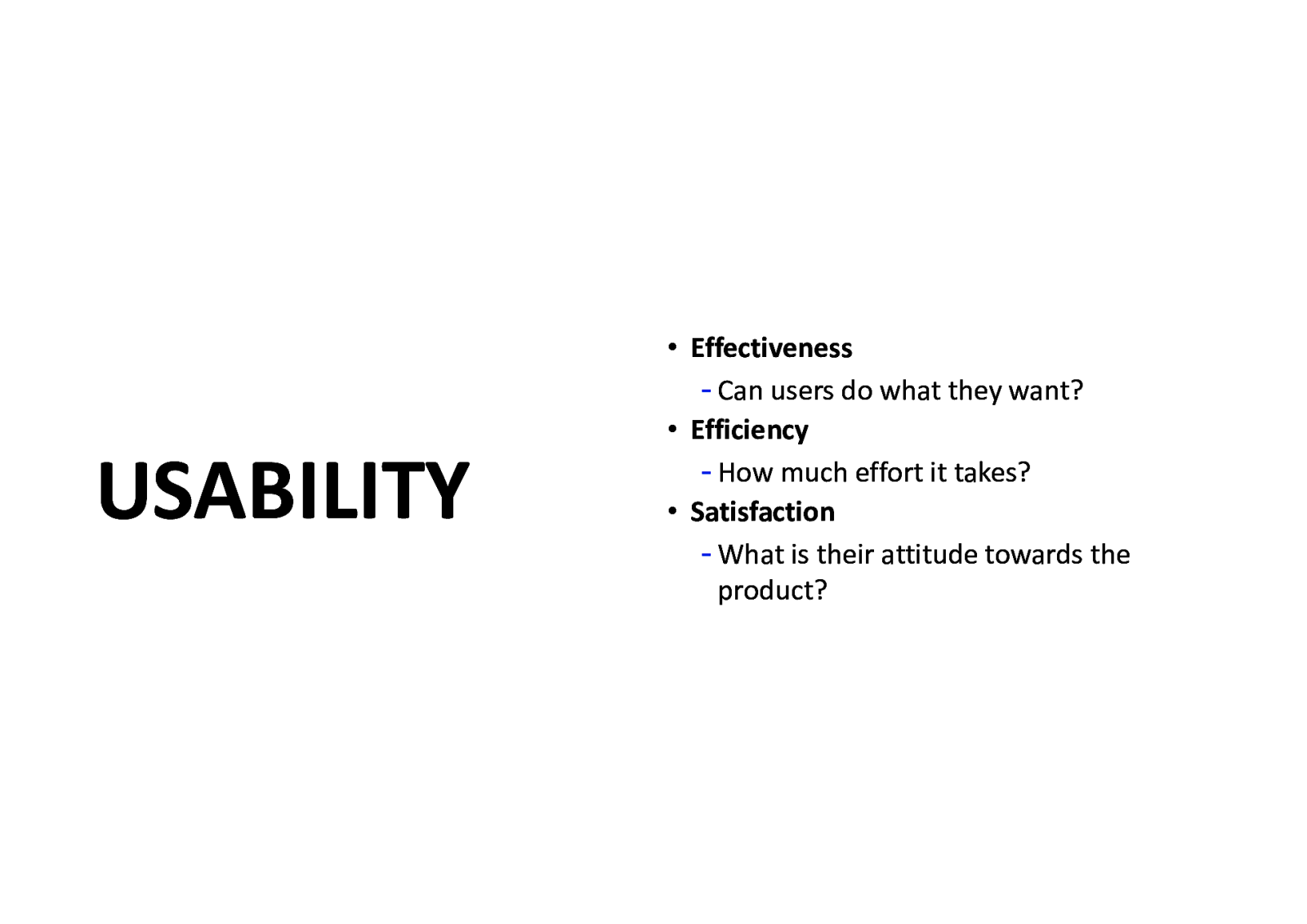
USABILITY • Effectiveness - Can users do what they want? • Efficiency - How much effort it takes? • Satisfaction - What is their attitude towards the product?
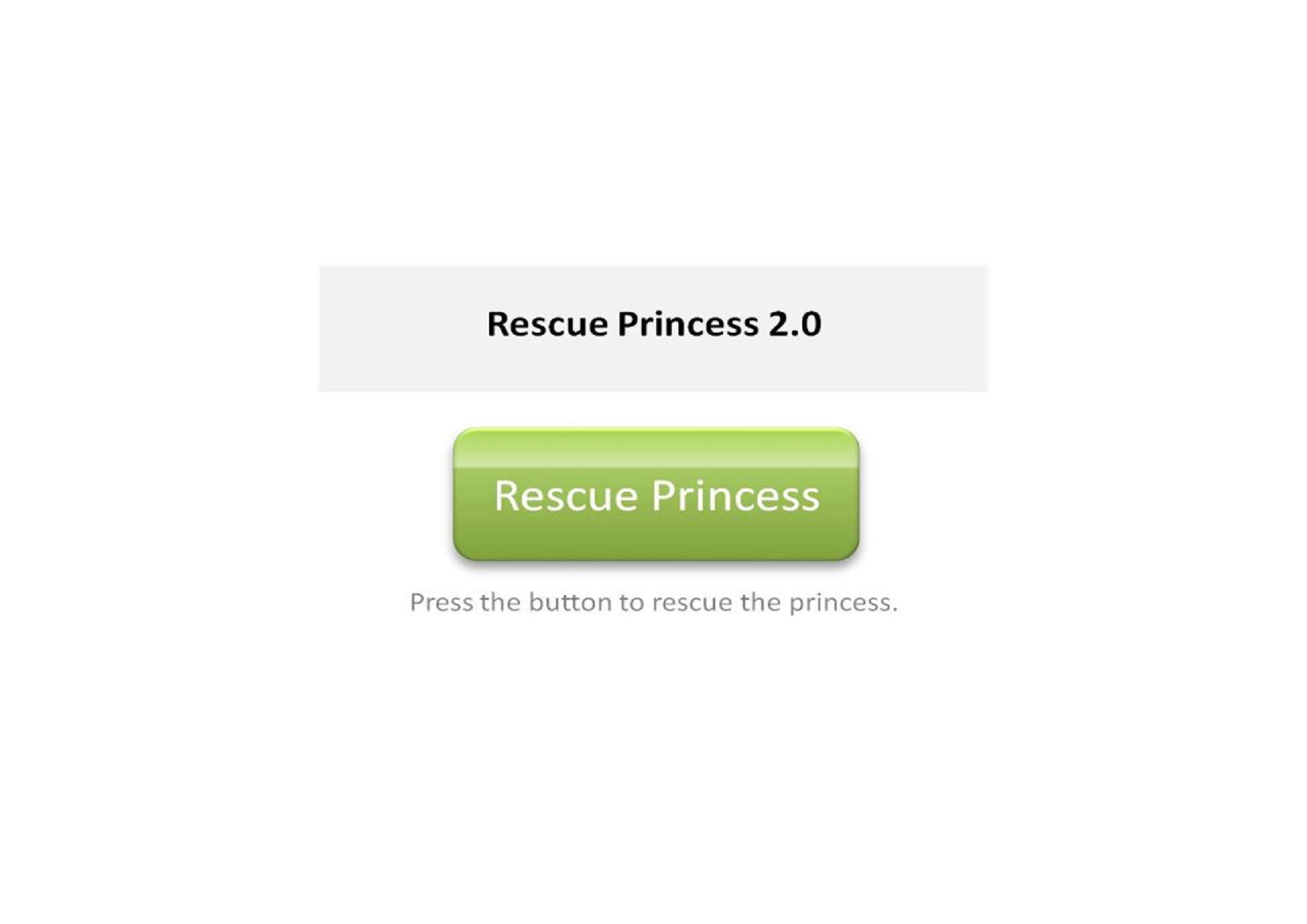
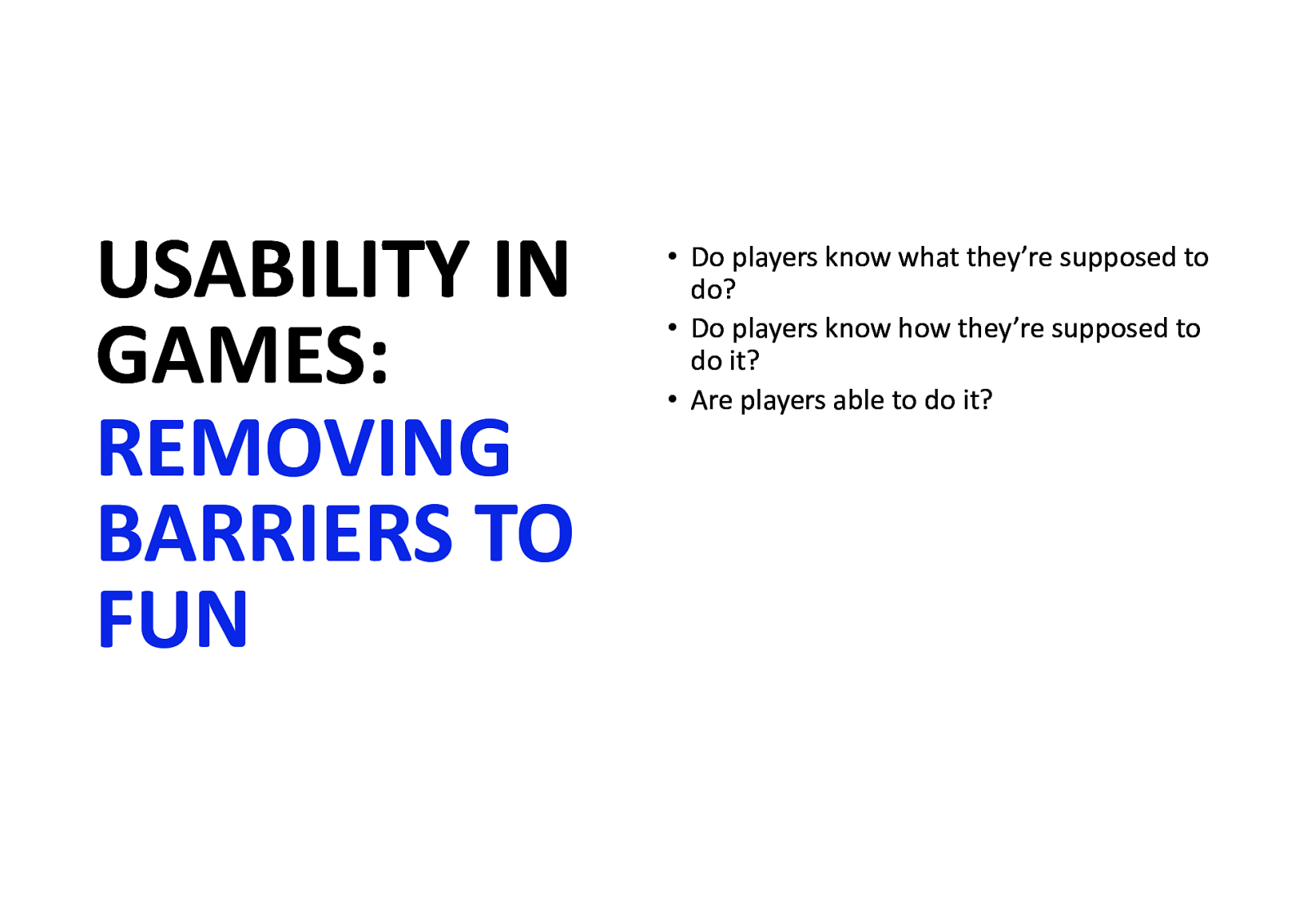
USABILITY IN GAMES: REMOVING BARRIERS TO FUN • Do players know what they’re supposed to do? • Do players know how they’re supposed to do it? • Are players able to do it?
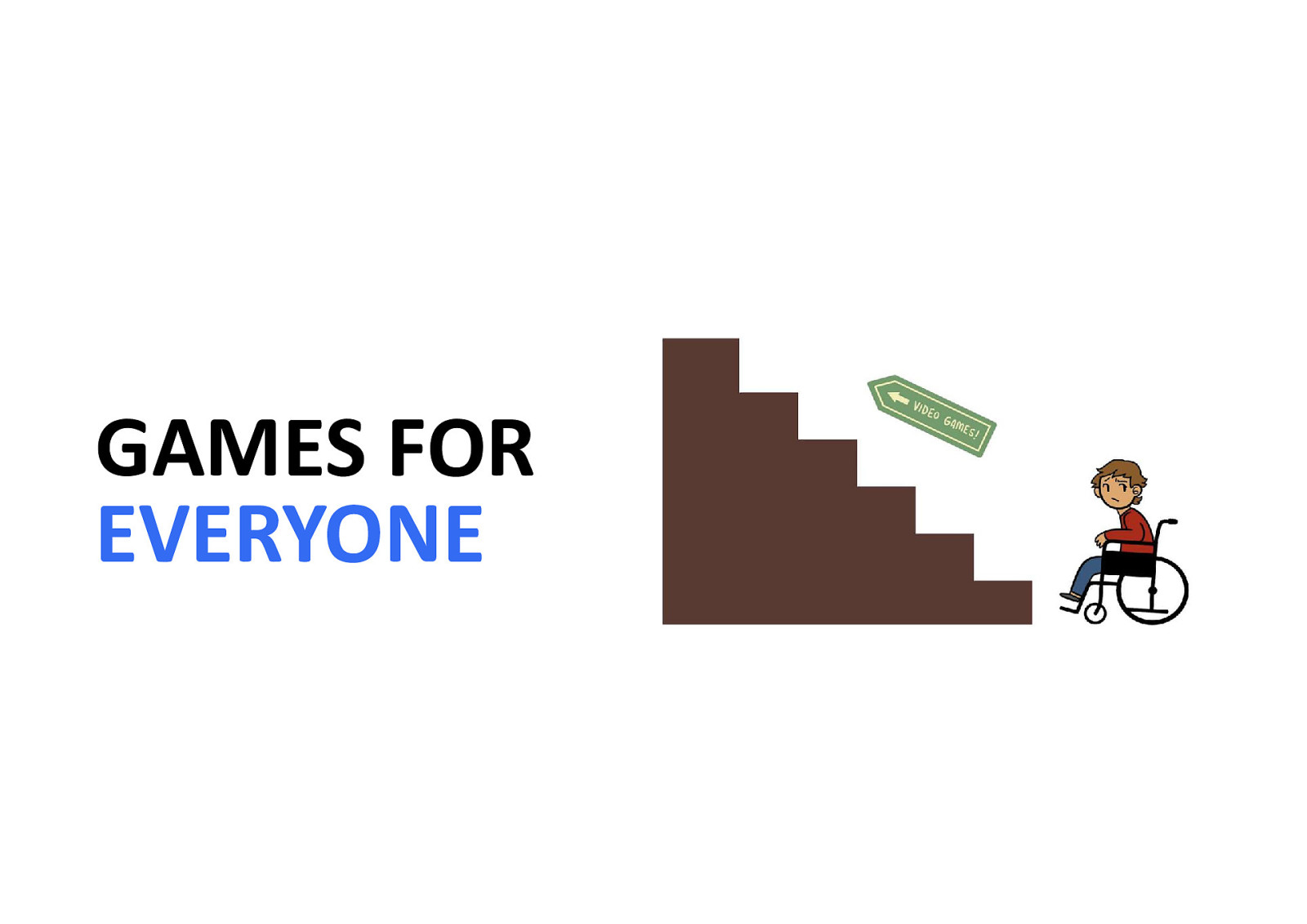
GAMES FOR EVERYONE
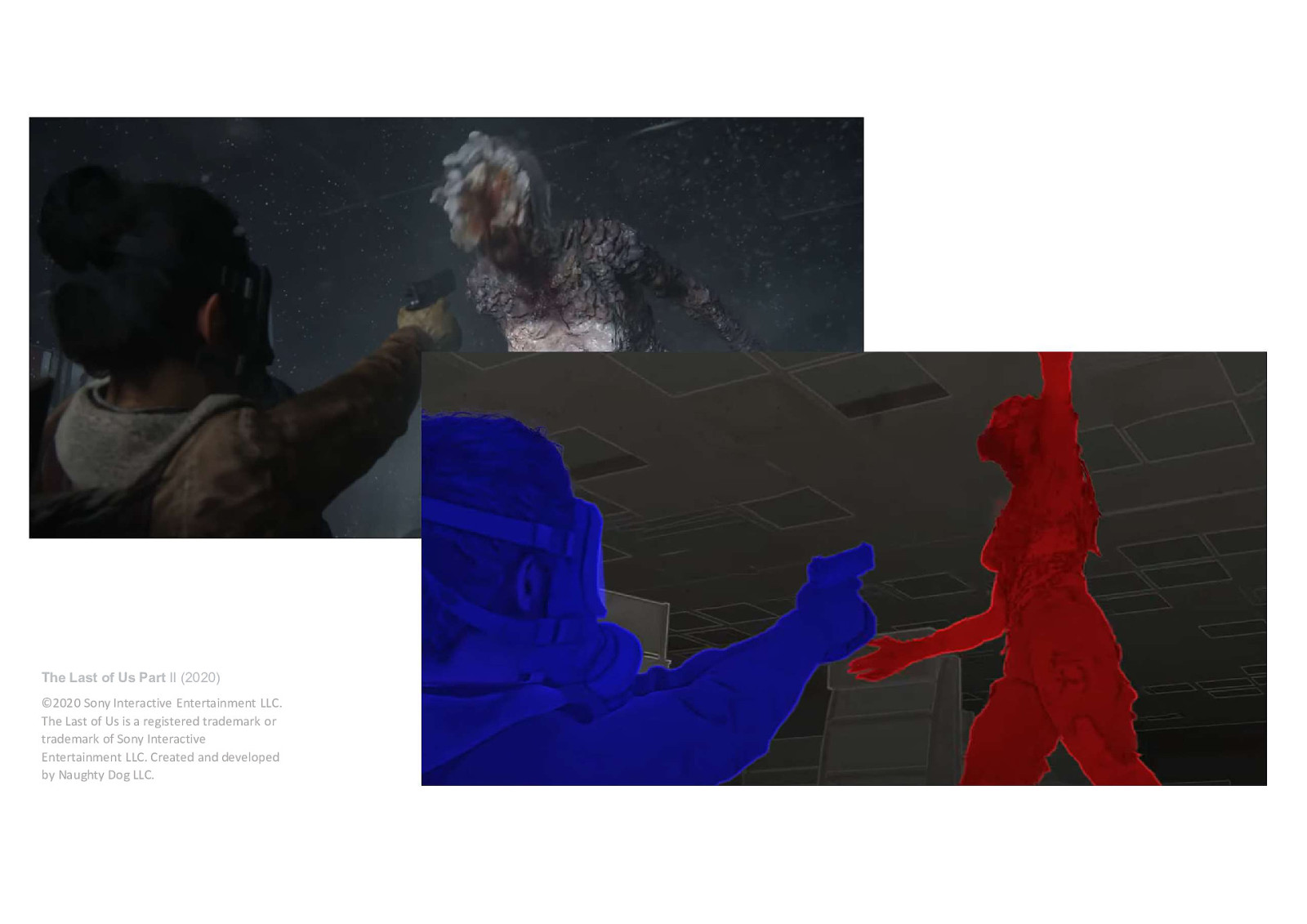
The Last of Us Part II (2020) ©2020 Sony Interactive Entertainment LLC. The Last of Us is a registered trademark or trademark of Sony Interactive Entertainment LLC. Created and developed by Naughty Dog LLC.
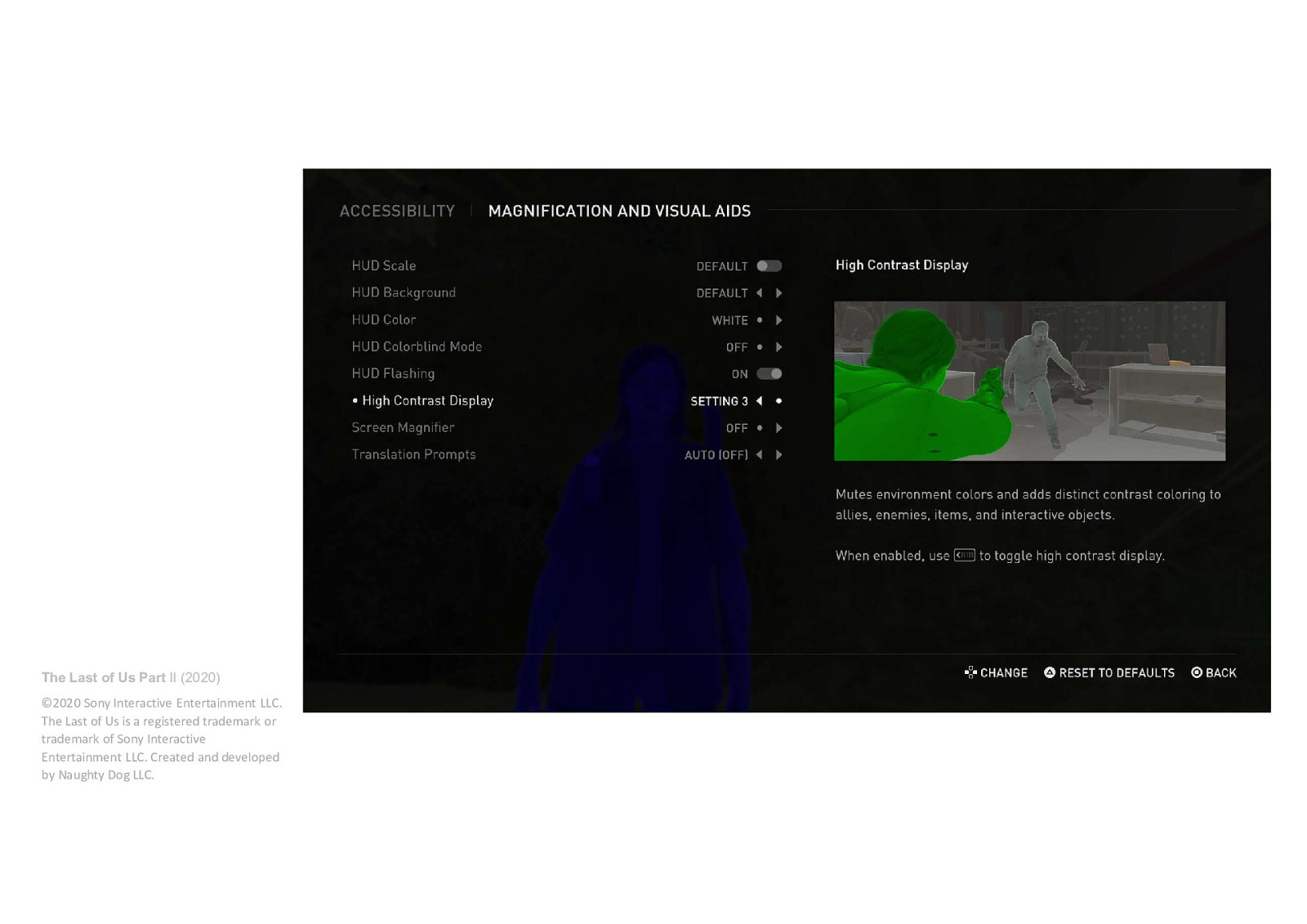
The Last of Us Part II (2020) ©2020 Sony Interactive Entertainment LLC. The Last of Us is a registered trademark or trademark of Sony Interactive Entertainment LLC. Created and developed by Naughty Dog LLC.
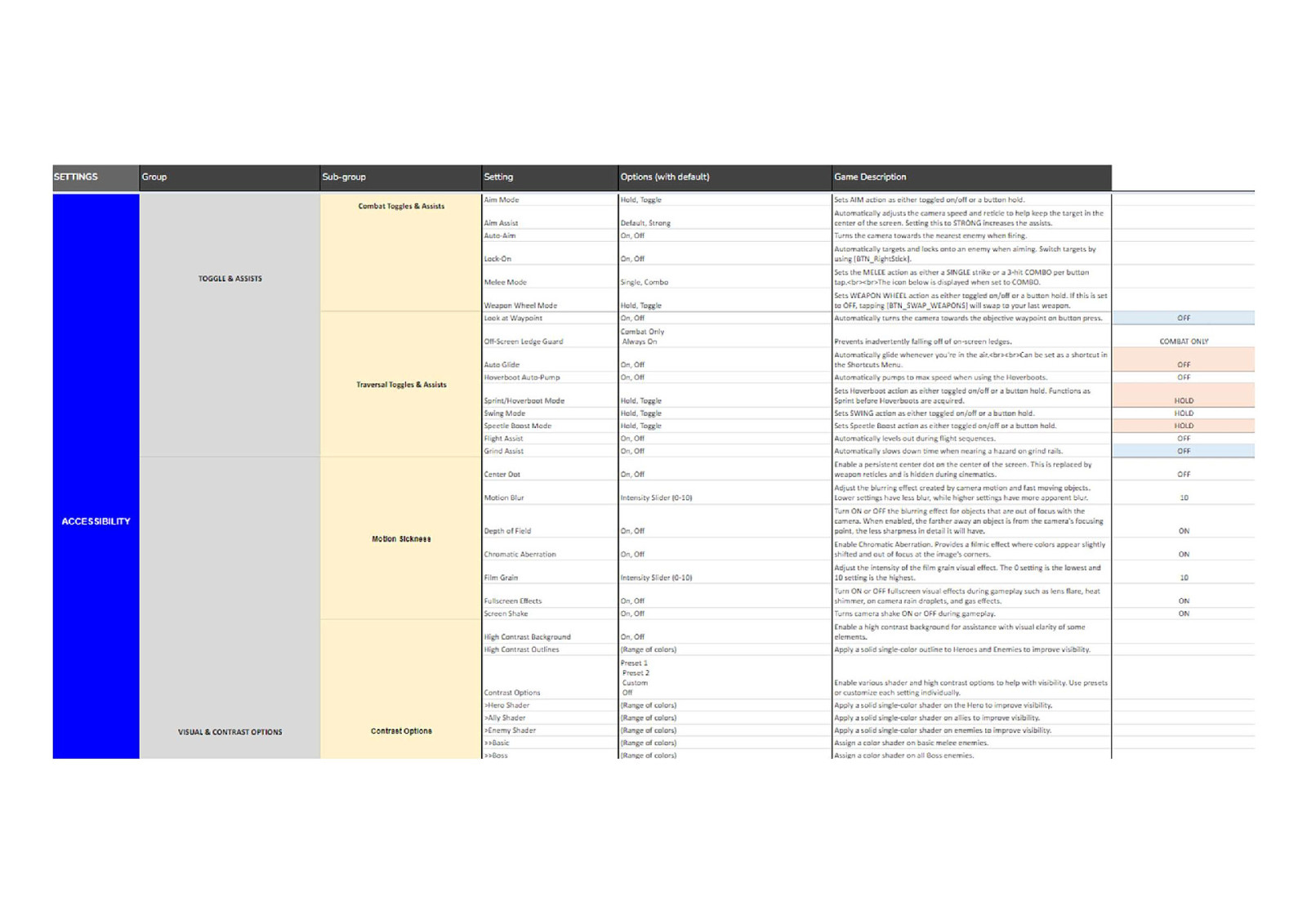
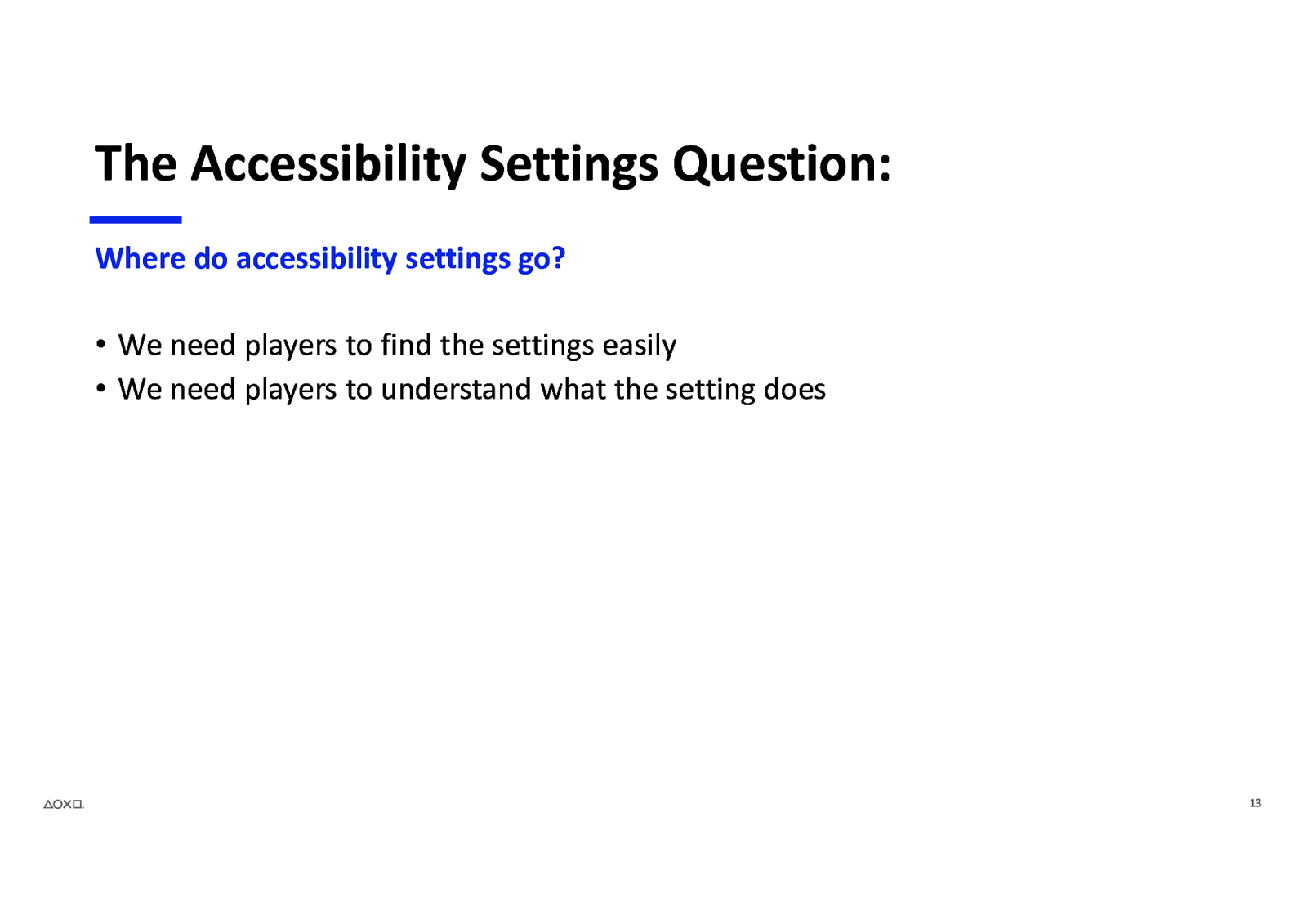
The Accessibility Settings Question: Where do accessibility settings go? • We need players to find the settings easily • We need players to understand what the setting does 13
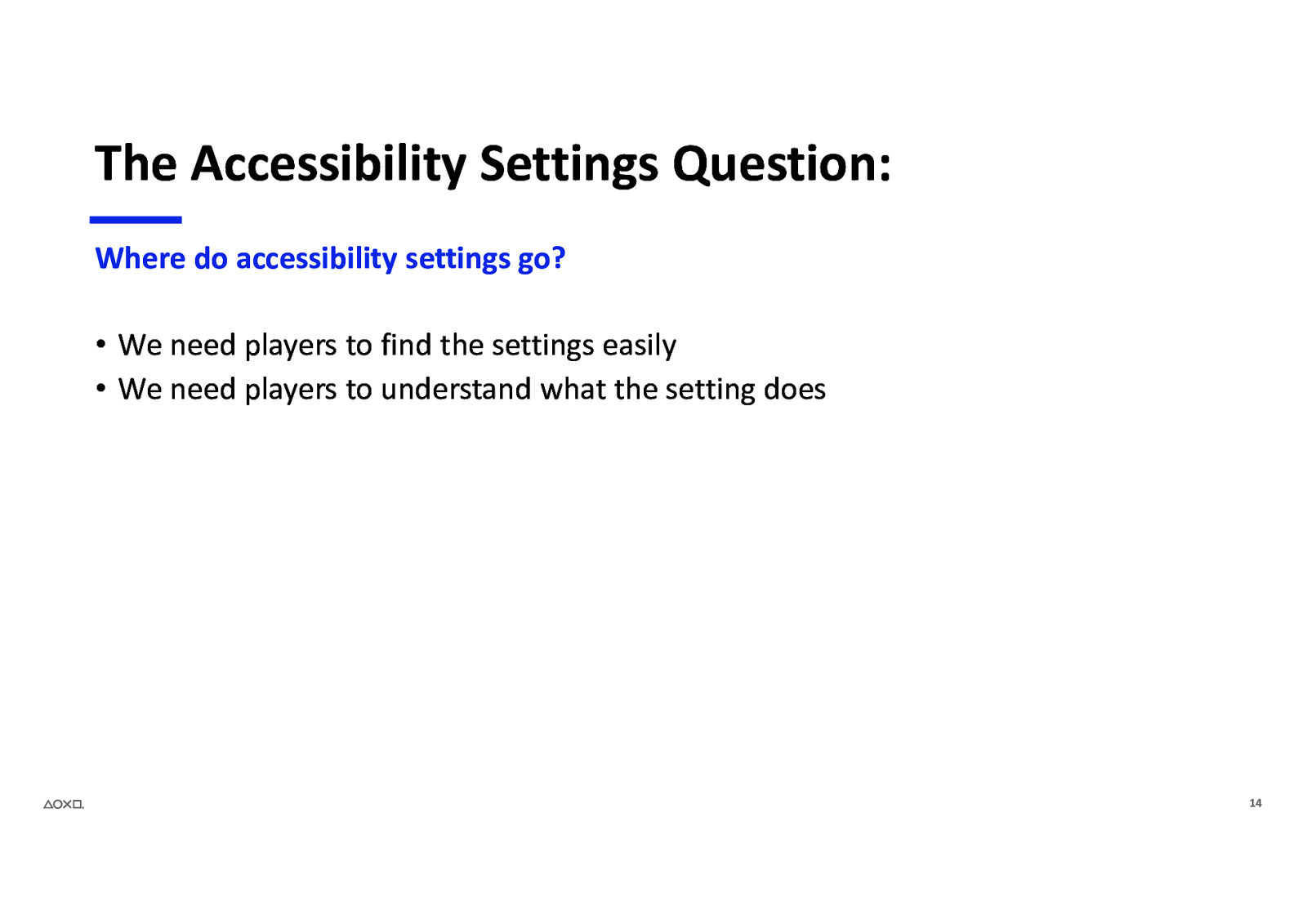
The Accessibility Settings Question: Where do accessibility settings go? • We need players to find the settings easily • We need players to understand what the setting does 14
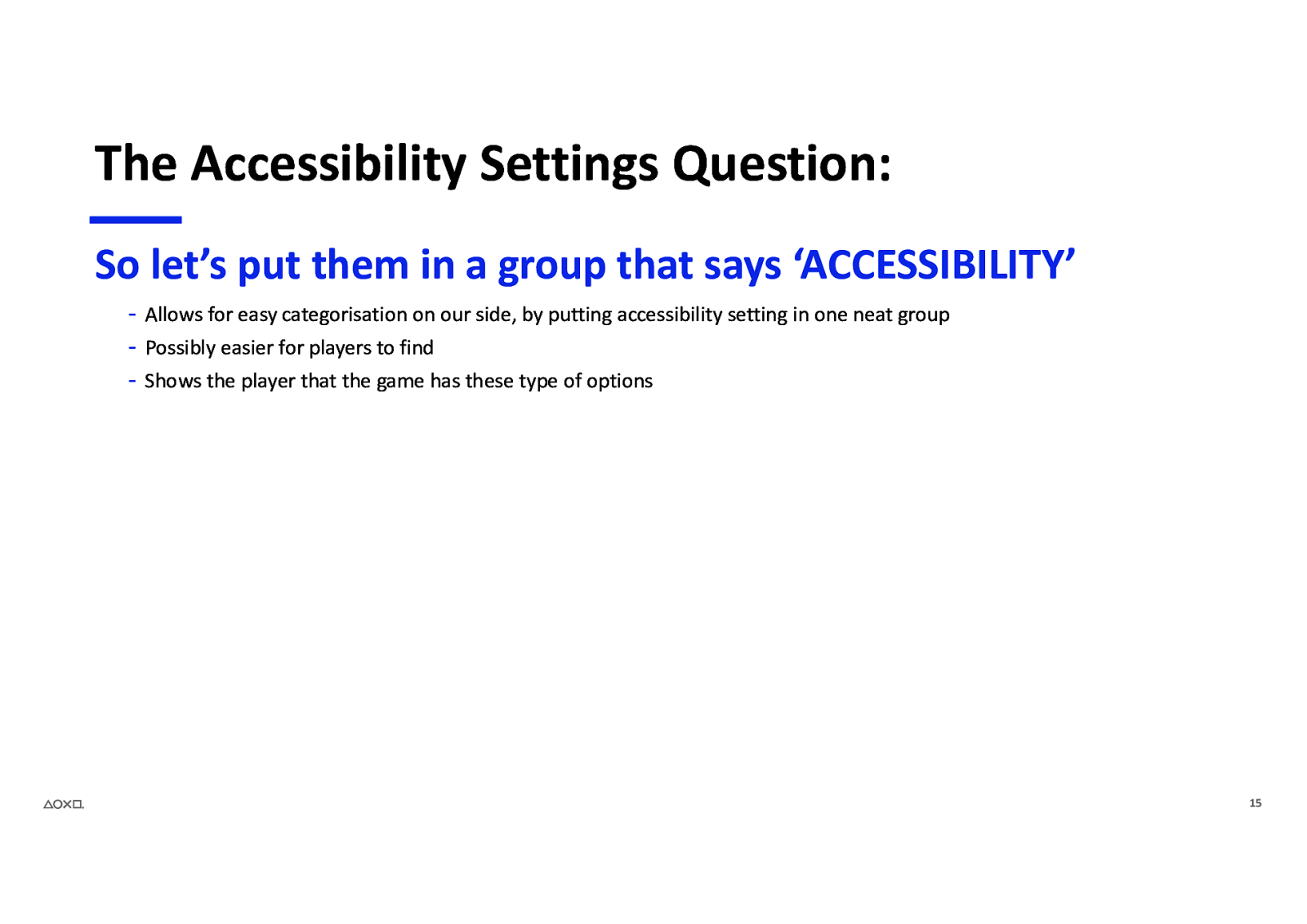
The Accessibility Settings Question: So let’s put them in a group that says ‘ACCESSIBILITY’ - Allows for easy categorisation on our side, by putting accessibility setting in one neat group - Possibly easier for players to find - Shows the player that the game has these type of options 15
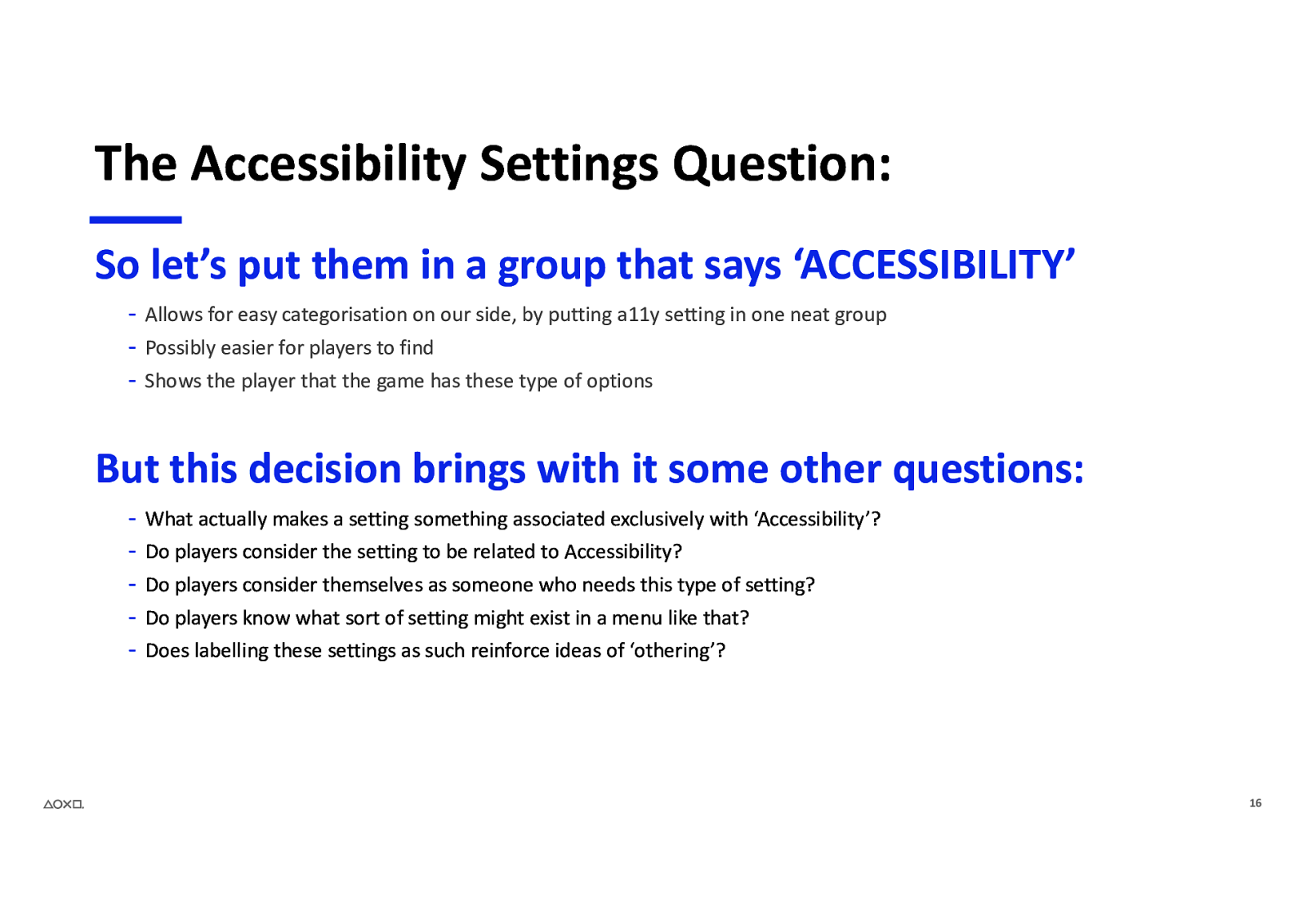
The Accessibility Settings Question: So let’s put them in a group that says ‘ACCESSIBILITY’ - Allows for easy categorisation on our side, by putting a11y setting in one neat group - Possibly easier for players to find - Shows the player that the game has these type of options But this decision brings with it some other questions: - What actually makes a setting something associated exclusively with ‘Accessibility’? Do players consider the setting to be related to Accessibility? Do players consider themselves as someone who needs this type of setting? Do players know what sort of setting might exist in a menu like that? Does labelling these settings as such reinforce ideas of ‘othering’? 16
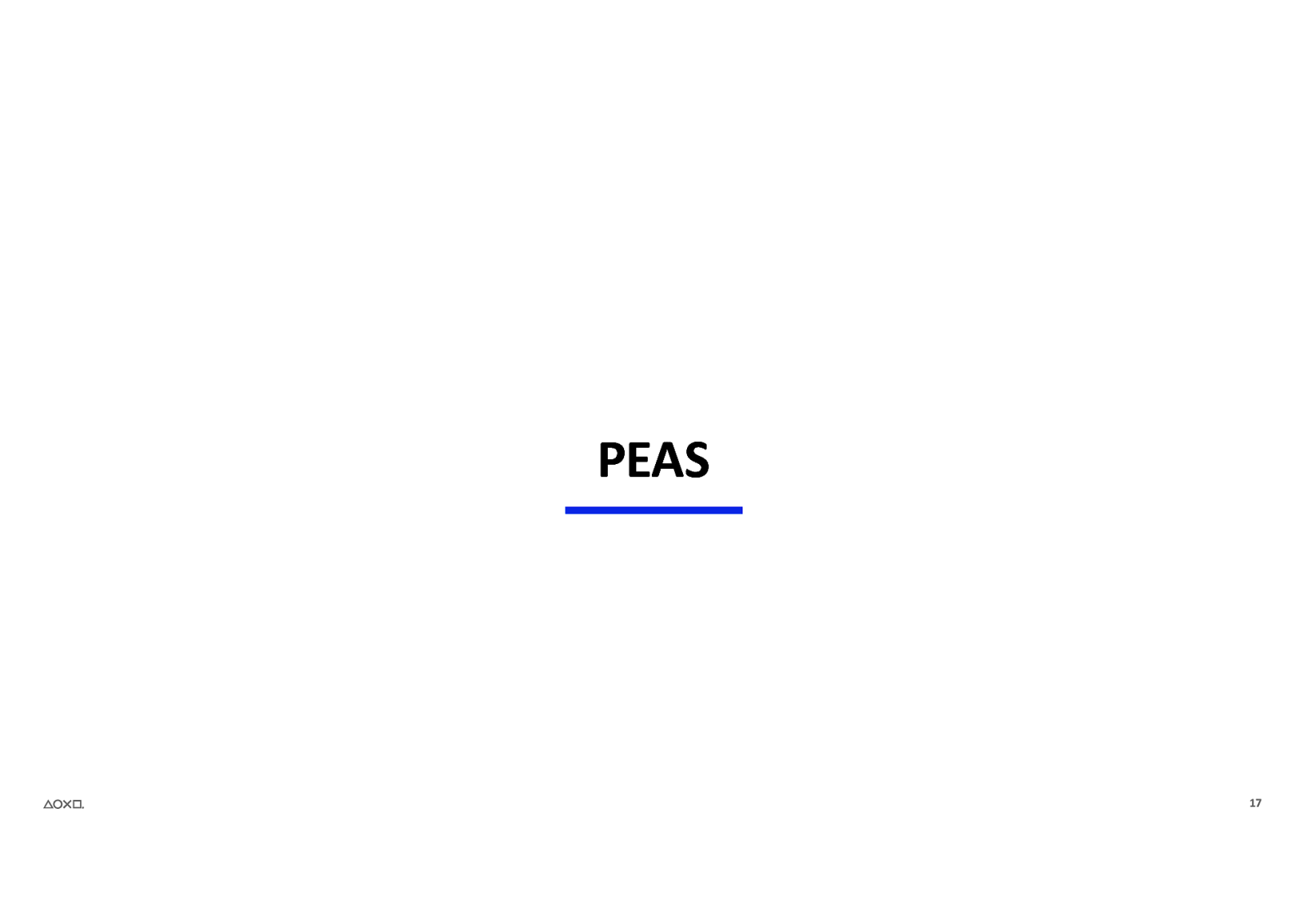
PEAS 17
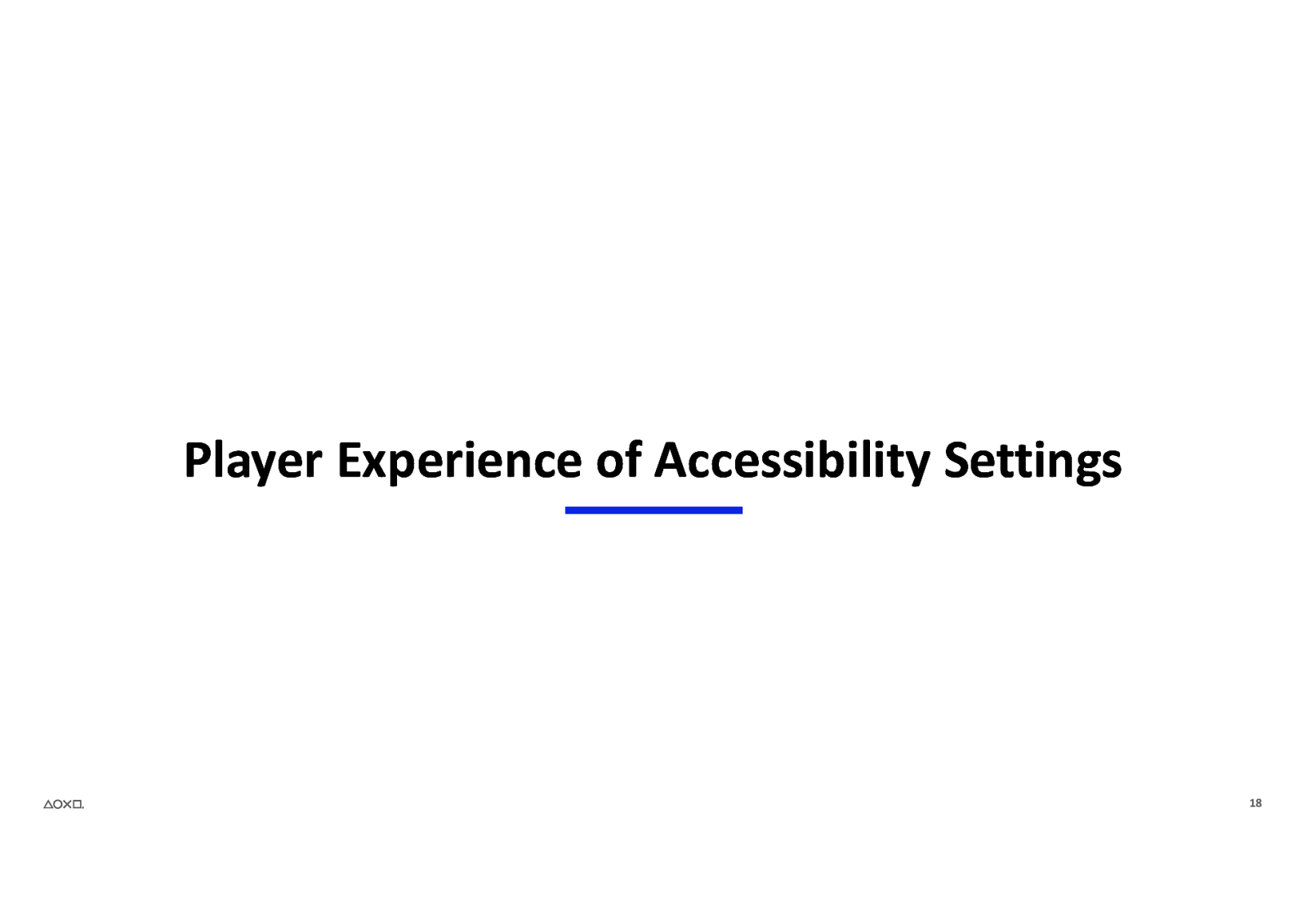
Player Experience of Accessibility Settings 18
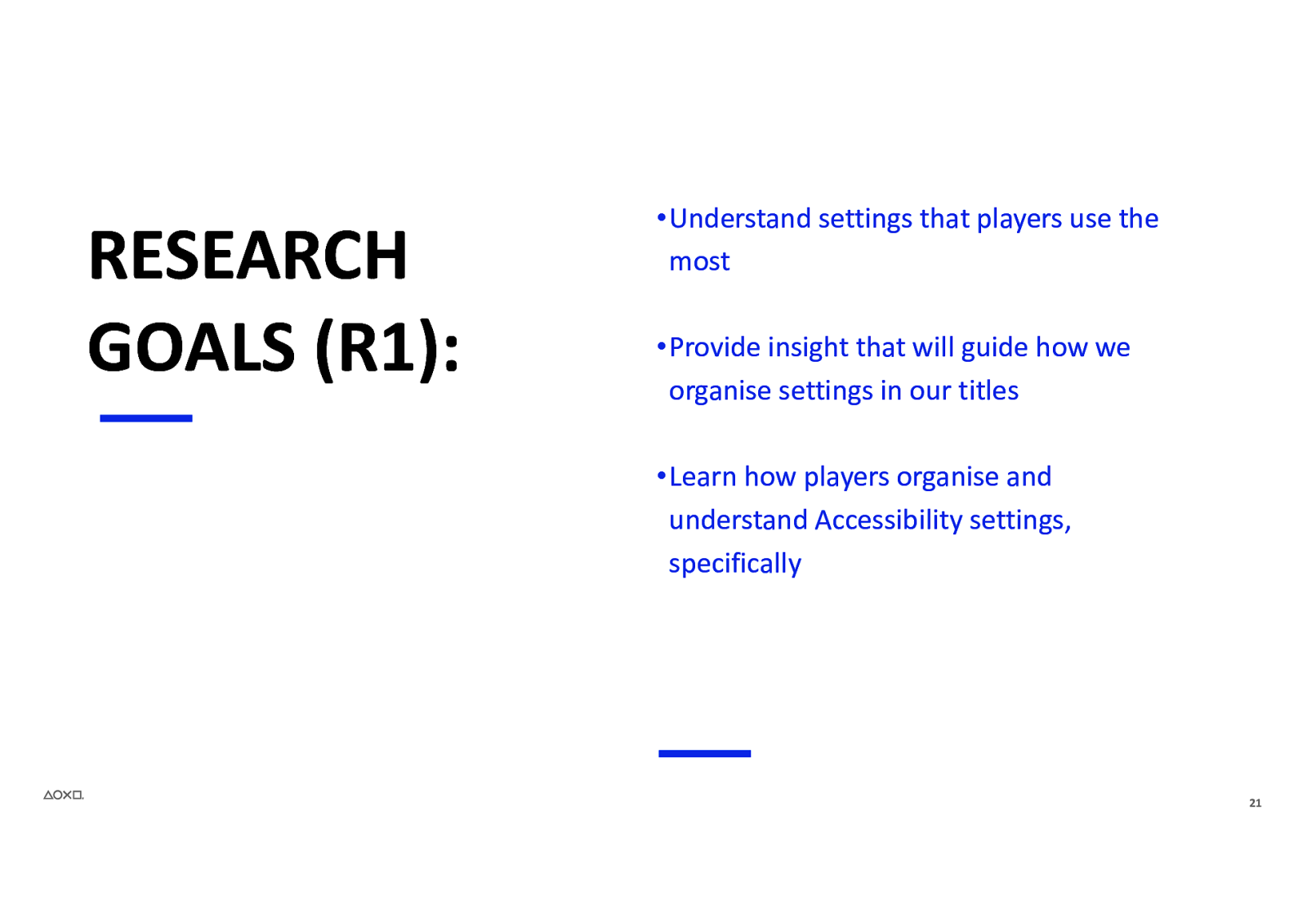
RESEARCH GOALS (R1): •Understand settings that players use the most •Provide insight that will guide how we organise settings in our titles •Learn how players organise and understand Accessibility settings, specifically 21
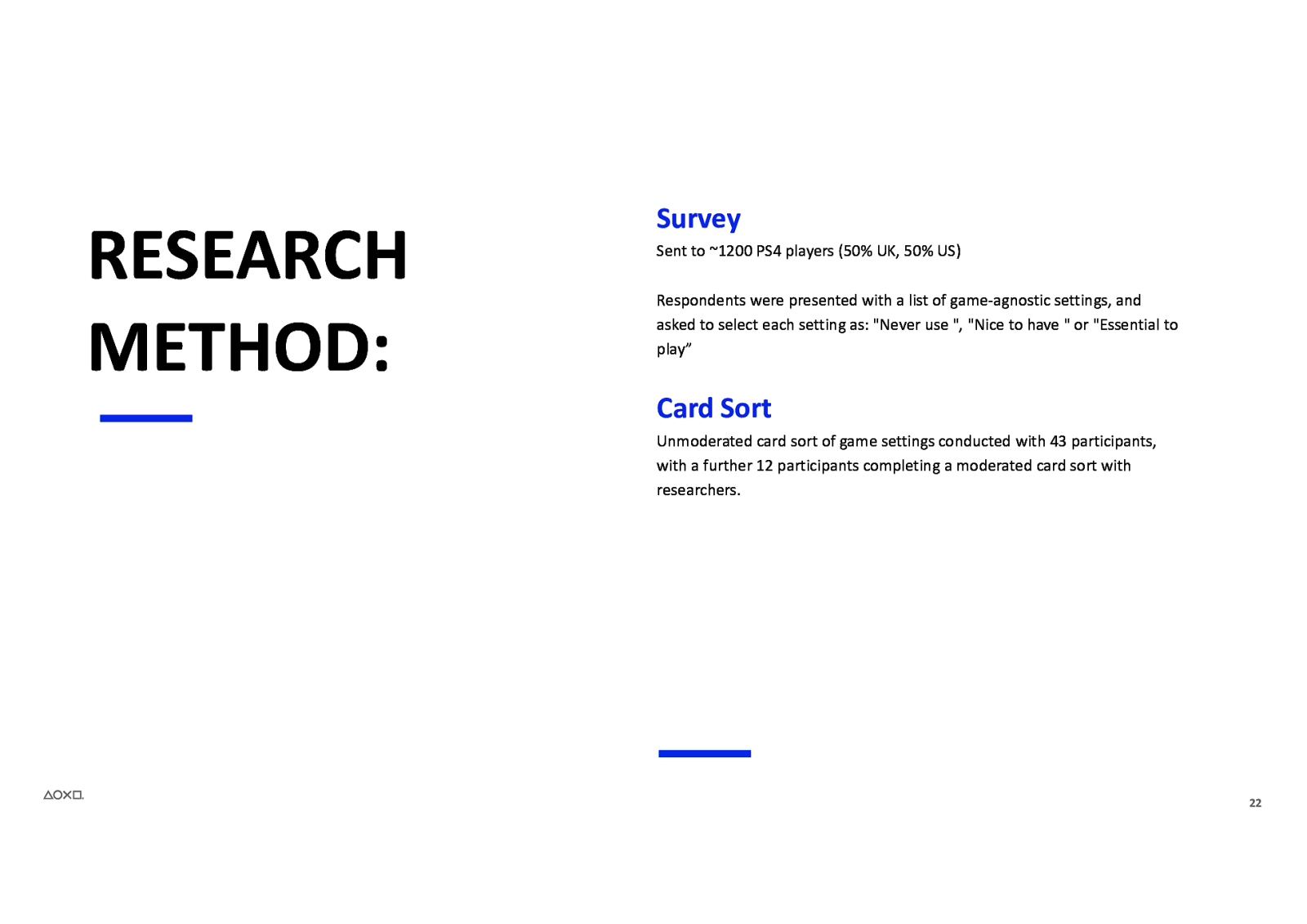
RESEARCH METHOD: Survey Sent to ~1200 PS4 players (50% UK, 50% US) Respondents were presented with a list of game-agnostic settings, and asked to select each setting as: “Never use “, “Nice to have ” or “Essential to play” Card Sort Unmoderated card sort of game settings conducted with 43 participants, with a further 12 participants completing a moderated card sort with researchers. 22
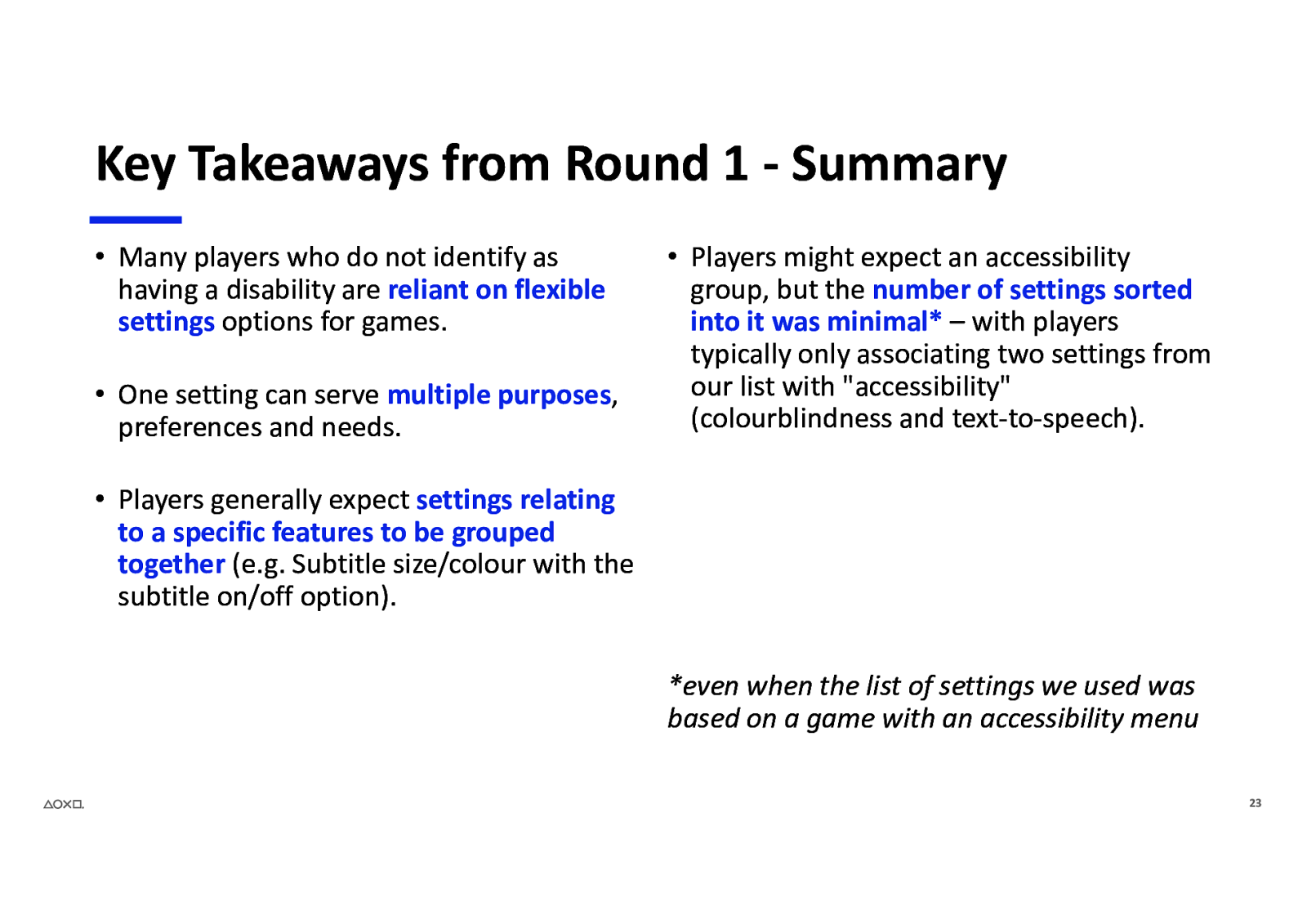
Key Takeaways from Round 1 - Summary • Many players who do not identify as having a disability are reliant on flexible settings options for games. • One setting can serve multiple purposes, preferences and needs. • Players might expect an accessibility group, but the number of settings sorted into it was minimal* – with players typically only associating two settings from our list with “accessibility” (colourblindness and text-to-speech). • Players generally expect settings relating to a specific features to be grouped together (e.g. Subtitle size/colour with the subtitle on/off option). *even when the list of settings we used was based on a game with an accessibility menu 23
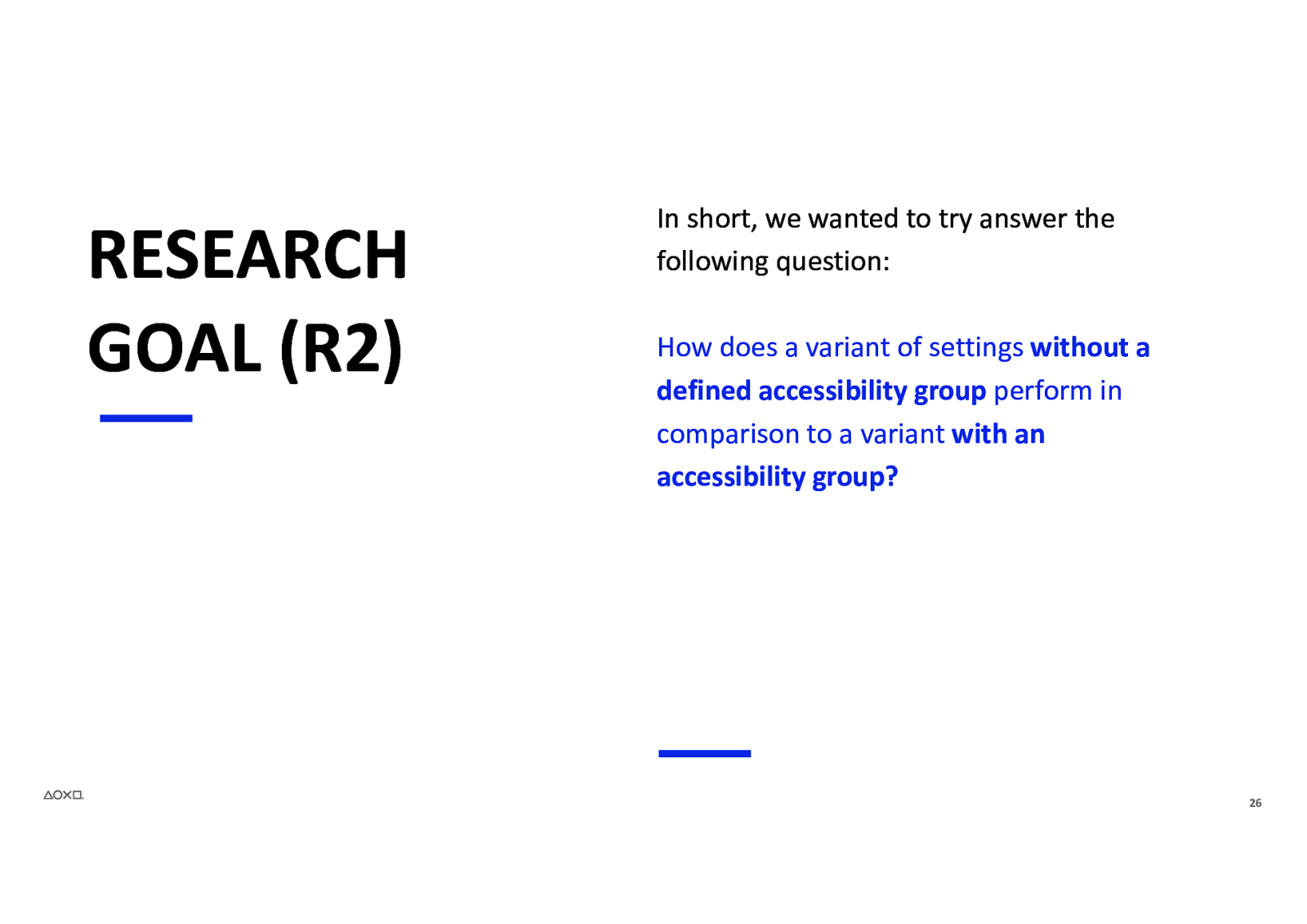
RESEARCH GOAL (R2) In short, we wanted to try answer the following question: How does a variant of settings without a defined accessibility group perform in comparison to a variant with an accessibility group? 26
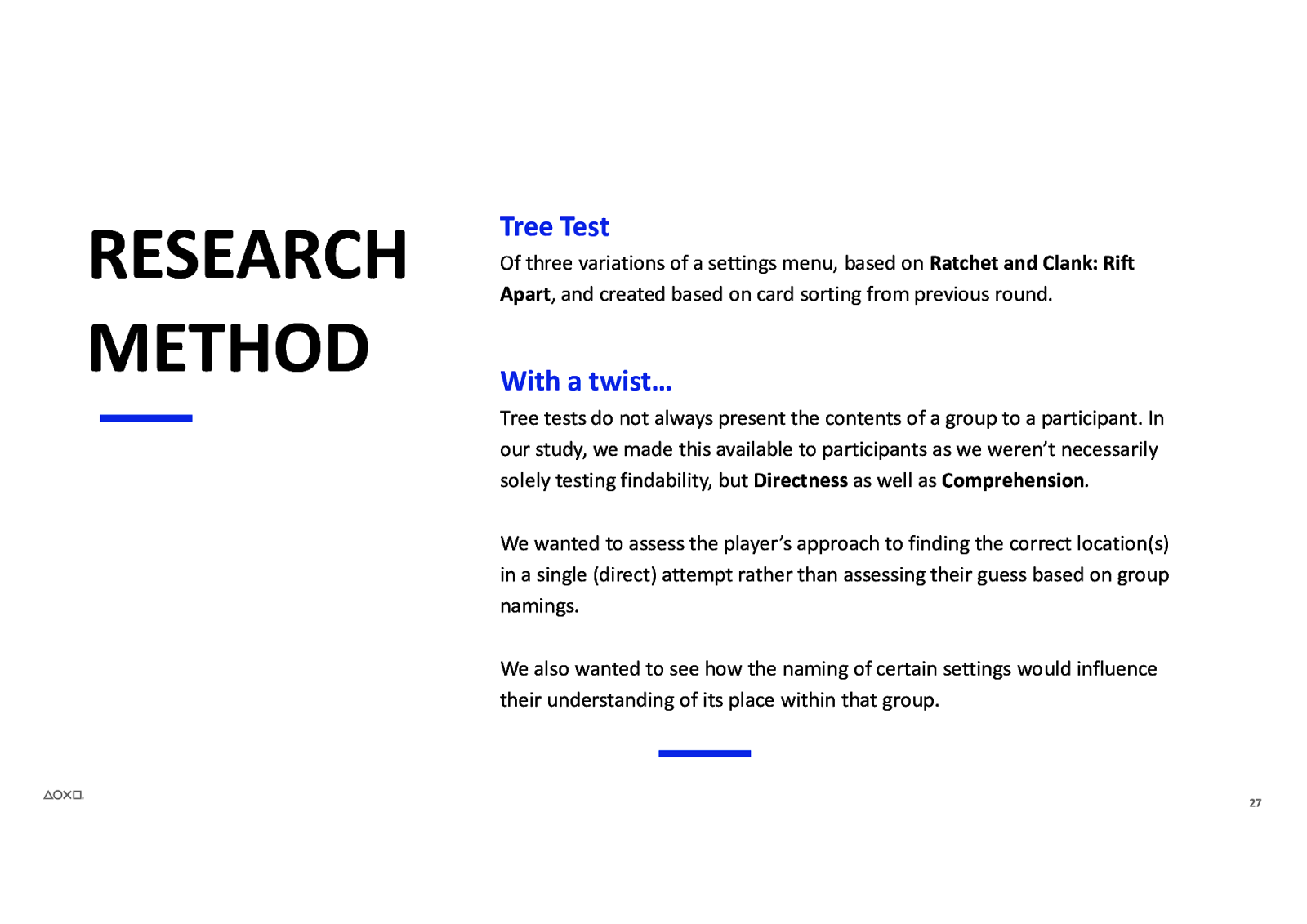
RESEARCH METHOD Tree Test Of three variations of a settings menu, based on Ratchet and Clank: Rift Apart, and created based on card sorting from previous round. With a twist… Tree tests do not always present the contents of a group to a participant. In our study, we made this available to participants as we weren’t necessarily solely testing findability, but Directness as well as Comprehension. We wanted to assess the player’s approach to finding the correct location(s) in a single (direct) attempt rather than assessing their guess based on group namings. We also wanted to see how the naming of certain settings would influence their understanding of its place within that group. 27
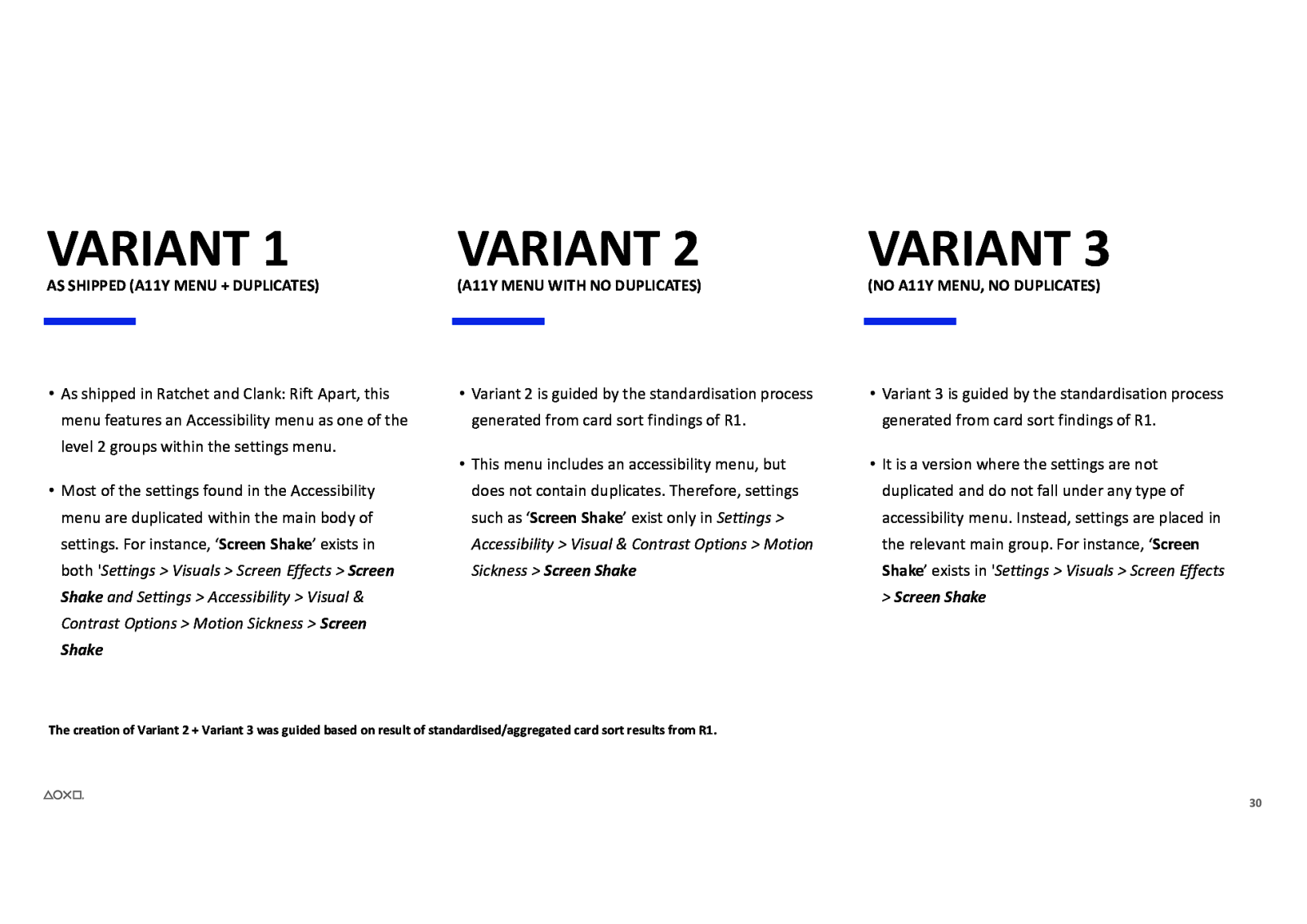
VARIANT 1 AS SHIPPED (A11Y MENU + DUPLICATES) VARIANT 2 (A11Y MENU WITH NO DUPLICATES) VARIANT 3 • As shipped in Ratchet and Clank: Rift Apart, this • Variant 2 is guided by the standardisation process • Variant 3 is guided by the standardisation process menu features an Accessibility menu as one of the level 2 groups within the settings menu. • Most of the settings found in the Accessibility generated from card sort findings of R1. • This menu includes an accessibility menu, but (NO A11Y MENU, NO DUPLICATES) generated from card sort findings of R1. • It is a version where the settings are not does not contain duplicates. Therefore, settings duplicated and do not fall under any type of menu are duplicated within the main body of such as ‘Screen Shake’ exist only in Settings > accessibility menu. Instead, settings are placed in settings. For instance, ‘Screen Shake’ exists in Accessibility > Visual & Contrast Options > Motion the relevant main group. For instance, ‘Screen both ‘Settings > Visuals > Screen Effects > Screen Sickness > Screen Shake Shake’ exists in ‘Settings > Visuals > Screen Effects Shake and Settings > Accessibility > Visual &
Screen Shake Contrast Options > Motion Sickness > Screen Shake The creation of Variant 2 + Variant 3 was guided based on result of standardised/aggregated card sort results from R1. 30
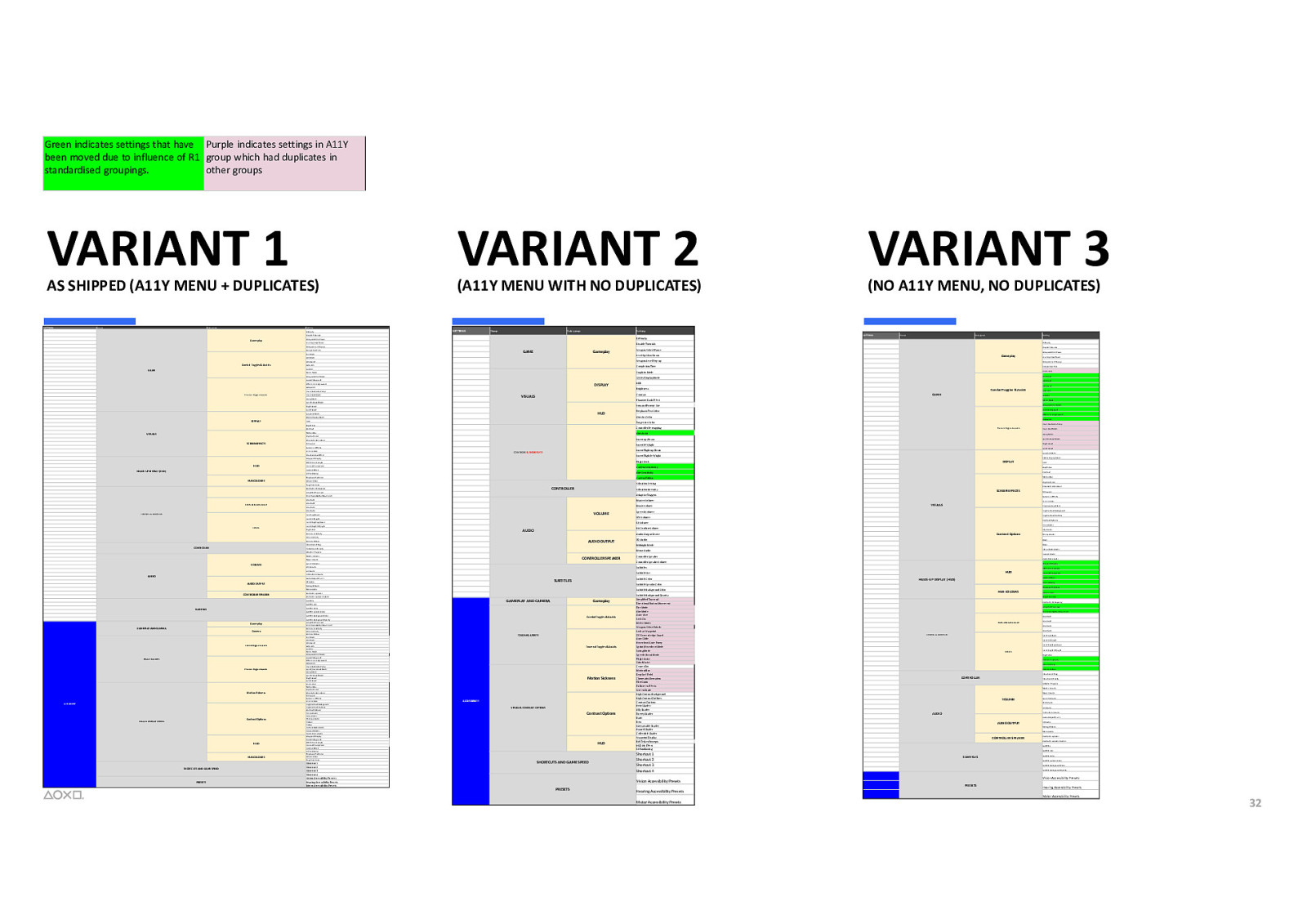
Green indicates settings that have Purple indicates settings in A11Y been moved due to influence of R1 group which had duplicates in standardised groupings. other groups VARIANT 1 AS SHIPPED (A11Y MENU + DUPLICATES) SETTINGS Group Sub-group Setting Difficulty VARIANT 2 (A11Y MENU WITH NO DUPLICATES) SETTINGS Group Sub-group Difficulty Weapon Wheel Pause Level Up Slow Down Completion Time GAME Fire Mode Gameplay Aim Mode Auto-Aim DISPLAY Auto Glide Hoverboot Auto-Pump Swing Mode Flight Assist Grind Assist HUD Graphics Mode Swing Mode Speetle Boost Mode Invert left/right Rift Tether Prompts Flight Stick Icon and Prompt Size Camera Sensitivity Directional Button Movement Master Volume Shortcut 2 Music Volume Shortcut 3 VOLUME Invert up/down Invert Flight left/right Camera Sensitivity AUDIO OUTPUT Camera Follow >Vibration Intensity Adaptive Triggers Master Volume CONTROLLER SPEAKER Music Volume Speech Volume UI Volume Audio Output Device Controller Speaker Volume GAMEPLAY AND CAMERA Gameplay Subtitle Color Subtitle Speaker Color Subtitle Background Color Contrast Options VISUAL & CONTRAST OPTIONS HUD HUD COLOURS SHORTCUTS AND GAME SPEED PRESETS Shortcut 1 Shortcut 2 Shortcut 3 Shortcut 4 Vision Accessibility Presets Hearing Accessibility Presets Motor Accessibility Presets Hero Shader Ally Shader Combat Toggles & Assists TOGGLE & ASSISTS Traversal Toggles & Assists Motion Sickness ACCESSIBILITY VISUAL & CONTRAST OPTIONS Contrast Options HUD SHORTCUTS AND GAME SPEED Basic Boss Mono Audio Interactable Shader Hazard Shader Controller Speaker Collectible Shader Controller Speaker Volume Subtitle Background Opacity Simplified Traversal Directional Button Movement Fire Mode Aim Mode Auto-Aim Lock-On Melee Mode Weapon Wheel Mode Look at Waypoint Off-Screen Ledge Guard Auto Glide Hoverboot Auto-Pump Sprint/Hoverboot Mode Swing Mode Speetle Boost Mode Flight Assist Grind Assist Center Dot Motion Blur Depth of Field Chromatic Aberration Film Grain Fullscreen Effects Screen Shake High Contrast Background High Contrast Outlines Contrast Options Hero Shader Ally Shader Enemy Shader Basic Boss Interactable Shader Hazard Shader Collectible Shader Waypoint Display Rift Tether Prompts HUD Hit Effect UI Parallaxing Shortcut 1 Shortcut 2 Shortcut 3 Shortcut 4 Vision Accessibility Presets PRESETS Enemy Shader 3D Audio Waypoint Display Rift Tether Prompts HUD Hearing Accessibility Presets Icon and Prompt Size HUD Hit Effect HEADS-UP DISPLAY (HUD) UI Parallaxing Emphasis Text Color Subtitle Background Color Controller Speaker Subtitle Size ACCESSIBILITY High Contrast Outlines Contrast Options Contrast Options Subtitle Speaker Color Midnight Mode Subtitles Motion Sickness High Contrast Background Midnight Mode Subtitle Color SUBTITLES 3D Audio Mono Audio Traversal Toggles & Assists Phantom Dash Effect Subtitle Size Hit Confirm Volume TOGGLE & ASSISTS Fullscreen Effects SFX Volume Subtitles SFX Volume Film Grain Screen Shake Speech Volume Audio Output Device Vibration Setting Combat Toggles & Assists Chromatic Aberration VISUALS Hit Confirm Volume AUDIO Flight Stick Aim Sensitivity Camera Depth of Field SCREEN EFFECTS UI Volume Invert Flight up/down GAMEPLAY AND CAMERA Contrast Motion Blur Vibration Intensity Shortcut 1 HDR Brightness Vibration Setting CONTROLLER Invert left/right Gameplay Graphics Mode 120 Hz Display Mode Camera Follow Adaptive Triggers Subtitle Background Opacity Simplified Traversal Directional Button Movement Camera Sensitivity Aim Sensitivity Camera Follow Fire Mode Aim Mode Aim Assist Auto-Aim Lock-On Melee Mode Weapon Wheel Mode Look at Waypoint Off-Screen Ledge Guard Auto Glide Hoverboot Auto-Pump Sprint/Hoverboot Mode Swing Mode Speetle Boost Mode Flight Assist Grind Assist Center Dot Motion Blur Depth of Field Chromatic Aberration Film Grain Fullscreen Effects Screen Shake High Contrast Background High Contrast Outlines Contrast Options >Hero Shader >Ally Shader >Enemy Shader >>Basic >>Boss >Interactable Shader >Hazard Shader >Collectible Shader Waypoint Display Look at Waypoint Rift Tether Prompts Icon and Prompt Size HUD Hit Effect UI Parallaxing Emphasis Text Color Aim Arc Color Target Arc Color Grind Assist DISPLAY Aim Sensitivity Aim Arc Color Hoverboot Mode Flight Assist Invert Flight left/right Shortcut 4 SUBTITLES Traversal Toggles & Assists Invert Flight up/down CONTROLS & SHORTCUTS Simplified Traversal CONTROLLER SPEAKER Hoverboot Auto-Pump Chromatic Aberration Target Arc Color AUDIO OUTPUT Auto Glide Film Grain Controller Remapping AUDIO Look at Waypoint Off-Screen Ledge Guard Invert up/down Emphasis Text Color VOLUME Weapon Wheel Mode Controller Remapping UI Parallaxing CONTROLLER Melee Mode Aim Assist HUD Hit Effect Camera Lock-On Contrast Waypoint Display CONTROLS & SHORTCUTS Auto-Aim Motion Blur Phantom Dash Effect Shortcuts & Game Speed Aim Assist Emphasis Text Color Target Arc Color Fullscreen Effects HUD COLOURS Aim Mode GAME Icon and Prompt Size HDR Screen Shake HEADS-UP DISPLAY (HUD) Fire Mode Combat Toggles & Assists Phantom Dash Effect Aim Arc Color Depth of Field HUD Completion Time Center Dot Brightness 120 Hz Display Mode Brightness Level Up Slow Down Weapon Level Pop-up HDR Contrast VISUALS Hoverboot Mode Speetle Boost Mode SCREEN EFFECTS Disable Tutorials Weapon Wheel Pause 120 Hz Display Mode Look at Waypoint Off-Screen Ledge Guard VISUALS Setting Difficulty Gameplay Graphics Mode Melee Mode Weapon Wheel Mode DISPLAY Sub-group Level Up Slow Down Completion Time Lock-On Traversal Toggles & Assists Group Weapon Wheel Pause Weapon Level Pop-up Aim Assist Combat Toggles & Assists SETTINGS Disable Tutorials Weapon Level Pop-up GAME (NO A11Y MENU, NO DUPLICATES) Setting Disable Tutorials Gameplay VARIANT 3 HUD COLOURS Aim Arc Color Target Arc Color Controller Remapping Simplified Traversal Directional Button Movement Shortcut 1 Shortcuts & Game Speed Shortcut 2 Shortcut 3 Shortcut 4 CONTROLS & SHORTCUTS Invert up/down Invert left/right Invert Flight up/down Camera Invert Flight left/right Flight Stick Camera Sensitivity Aim Sensitivity Camera Follow Vibration Setting CONTROLLER Vibration Intensity Adaptive Triggers Master Volume Music Volume VOLUME Speech Volume SFX Volume UI Volume Hit Confirm Volume AUDIO Audio Output Device AUDIO OUTPUT 3D Audio Midnight Mode Mono Audio CONTROLLER SPEAKER Controller Speaker Controller Speaker Volume Subtitles Subtitle Size SUBTITLES Subtitle Color Subtitle Speaker Color Subtitle Background Color Subtitle Background Opacity Vision Accessibility Presets PRESETS Hearing Accessibility Presets Motor Accessibility Presets Motor Accessibility Presets 32
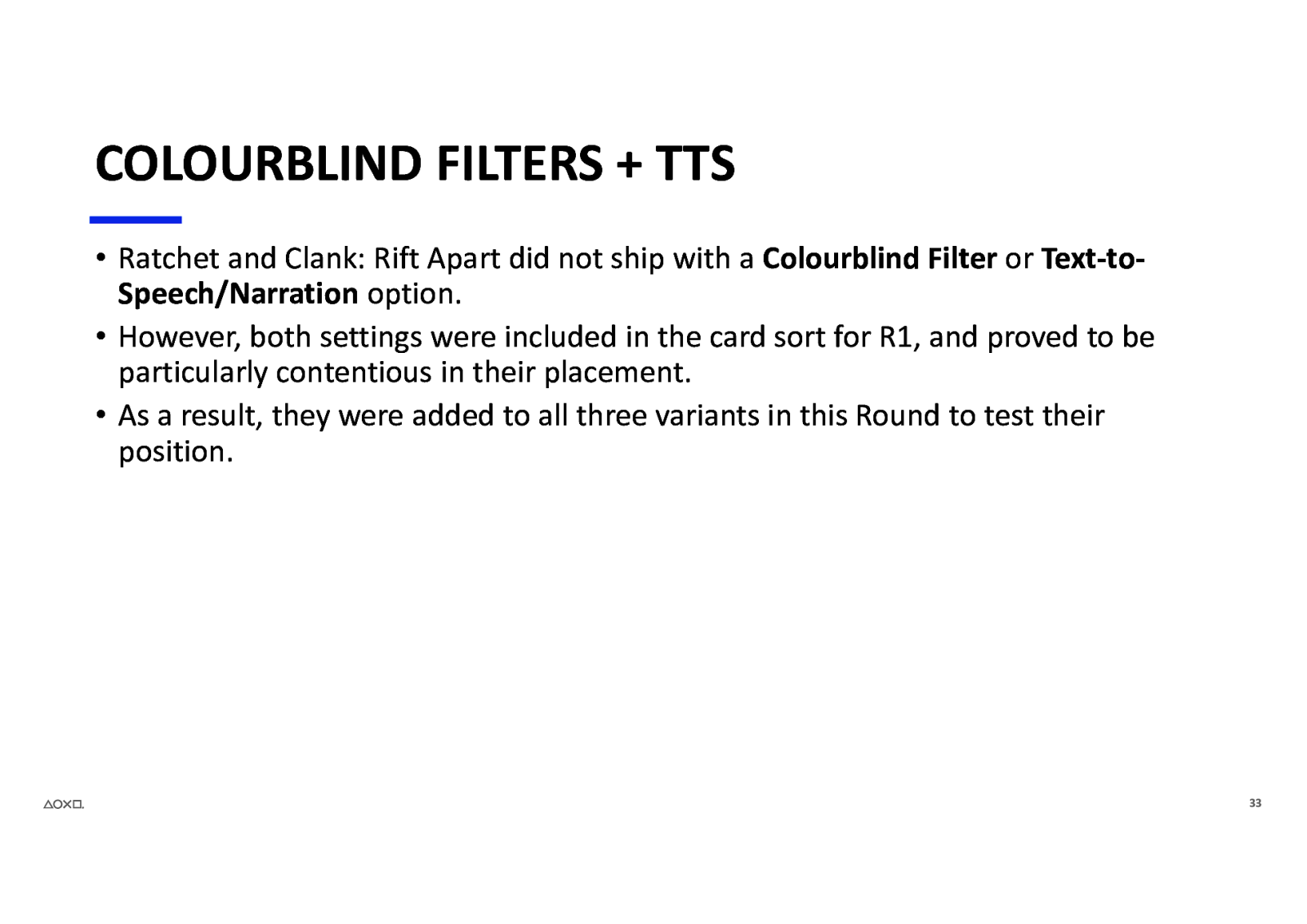
COLOURBLIND FILTERS + TTS • Ratchet and Clank: Rift Apart did not ship with a Colourblind Filter or Text-toSpeech/Narration option. • However, both settings were included in the card sort for R1, and proved to be particularly contentious in their placement. • As a result, they were added to all three variants in this Round to test their position. 33
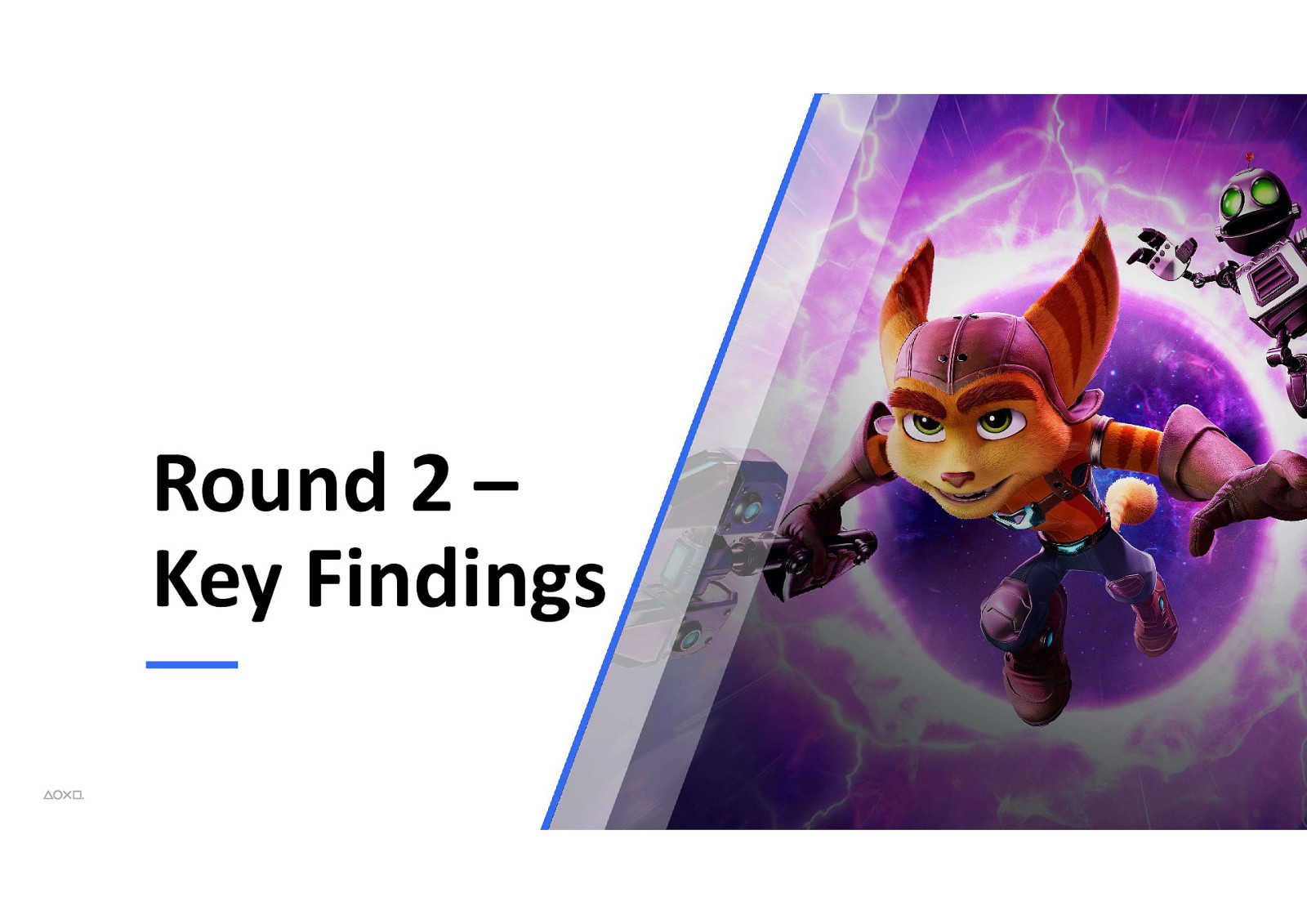
Round 2 – Key Findings 34
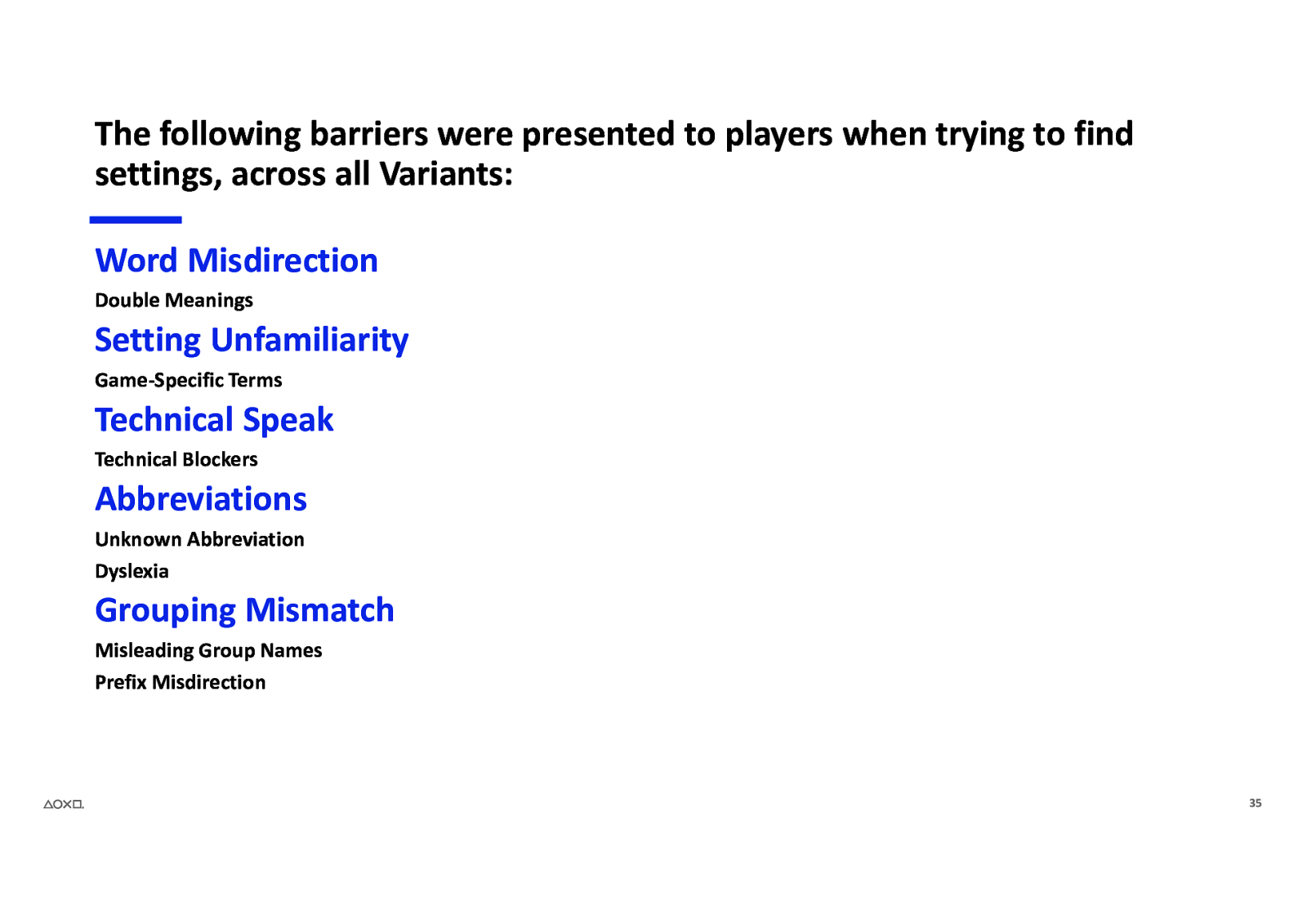
The following barriers were presented to players when trying to find settings, across all Variants: Word Misdirection Double Meanings Setting Unfamiliarity Game-Specific Terms Technical Speak Technical Blockers Abbreviations Unknown Abbreviation Dyslexia Grouping Mismatch Misleading Group Names Prefix Misdirection 35
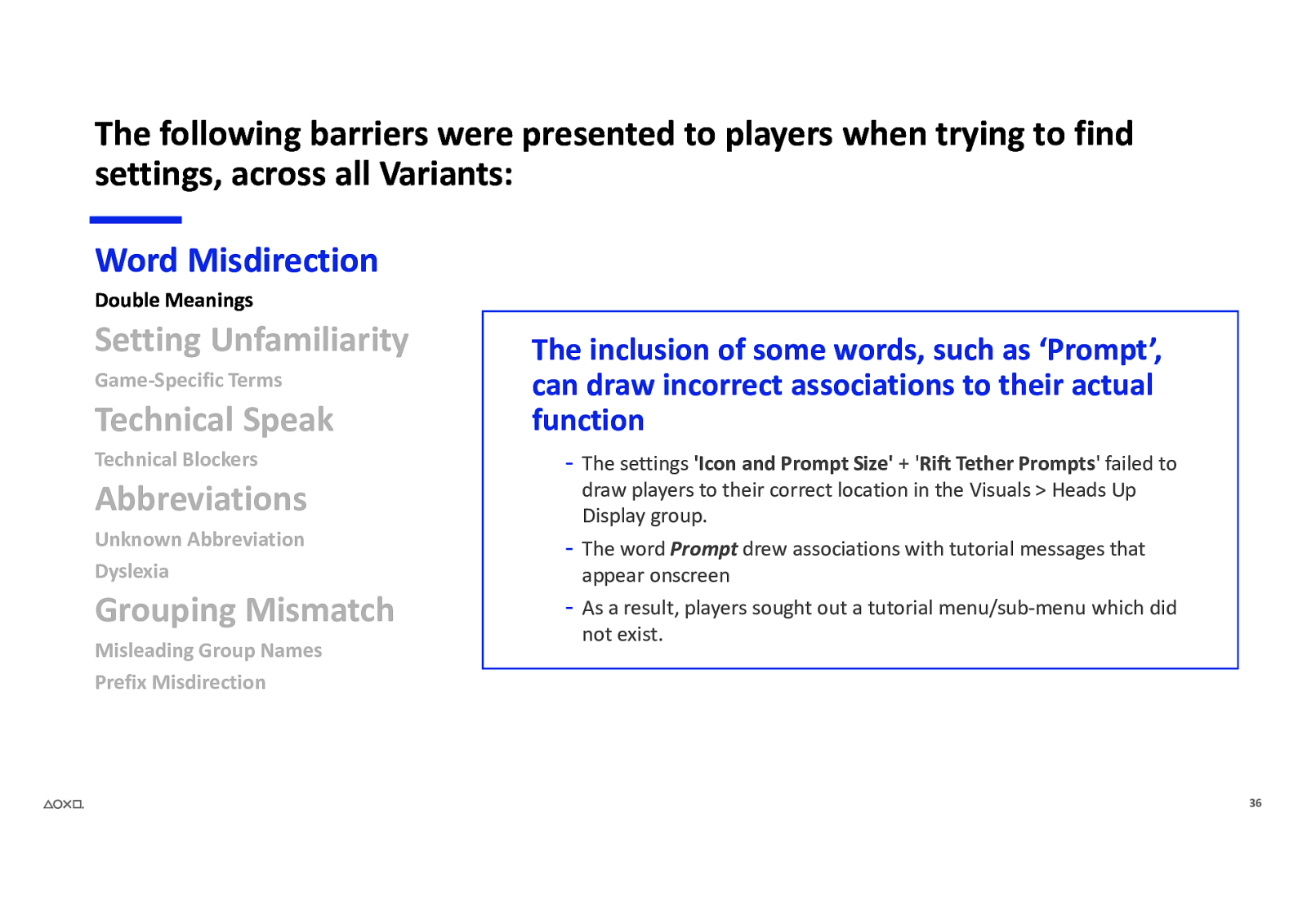
The following barriers were presented to players when trying to find settings, across all Variants: Word Misdirection Double Meanings Setting Unfamiliarity Game-Specific Terms Technical Speak Technical Blockers Abbreviations The inclusion of some words, such as ‘Prompt’, can draw incorrect associations to their actual function - The settings ‘Icon and Prompt Size’ + ‘Rift Tether Prompts’ failed to draw players to their correct location in the Visuals > Heads Up Display group. Unknown Abbreviation Dyslexia
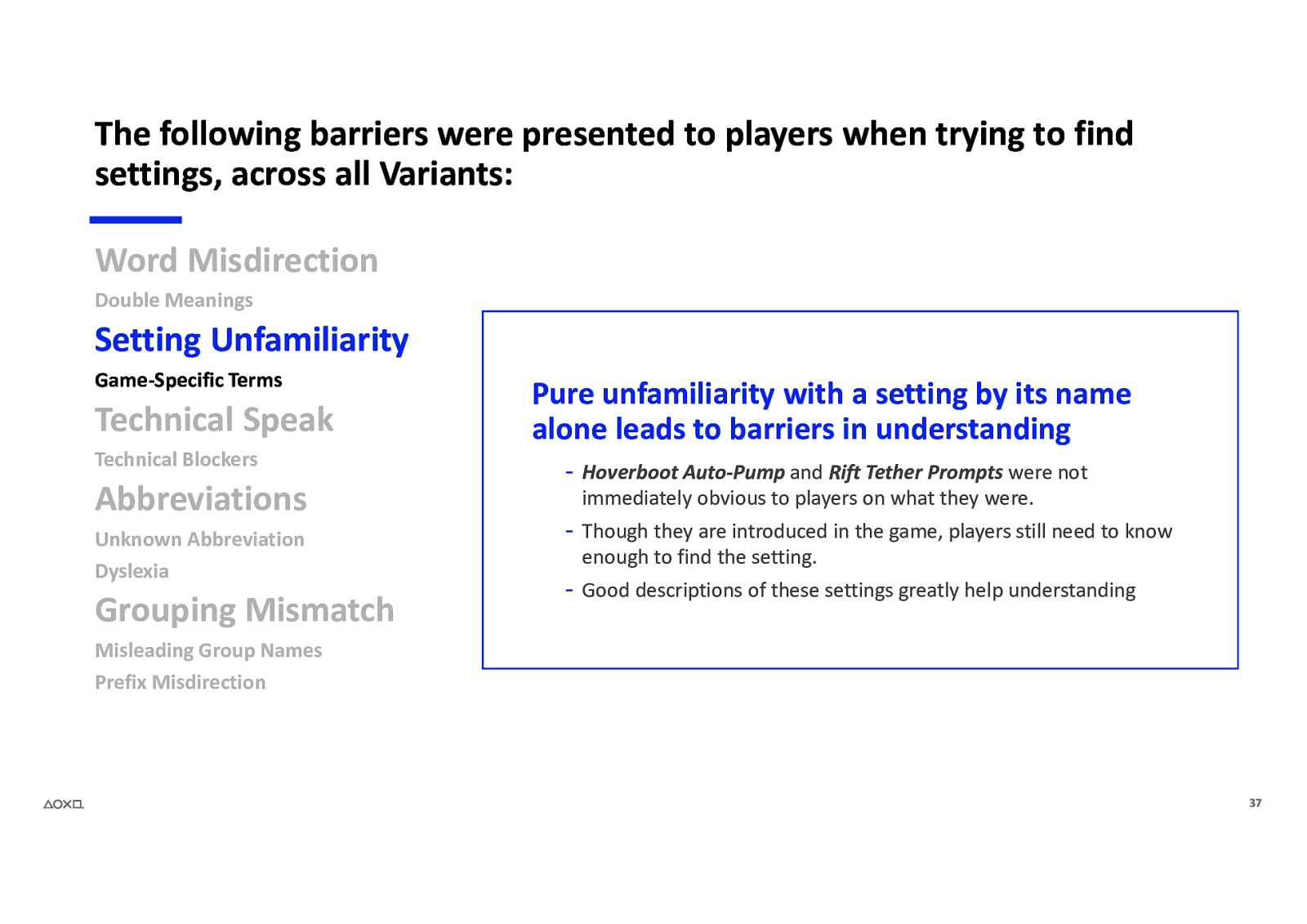
The following barriers were presented to players when trying to find settings, across all Variants: Word Misdirection Double Meanings Setting Unfamiliarity Game-Specific Terms Technical Speak Technical Blockers Abbreviations Unknown Abbreviation Dyslexia Grouping Mismatch Pure unfamiliarity with a setting by its name alone leads to barriers in understanding - Hoverboot Auto-Pump and Rift Tether Prompts were not immediately obvious to players on what they were.
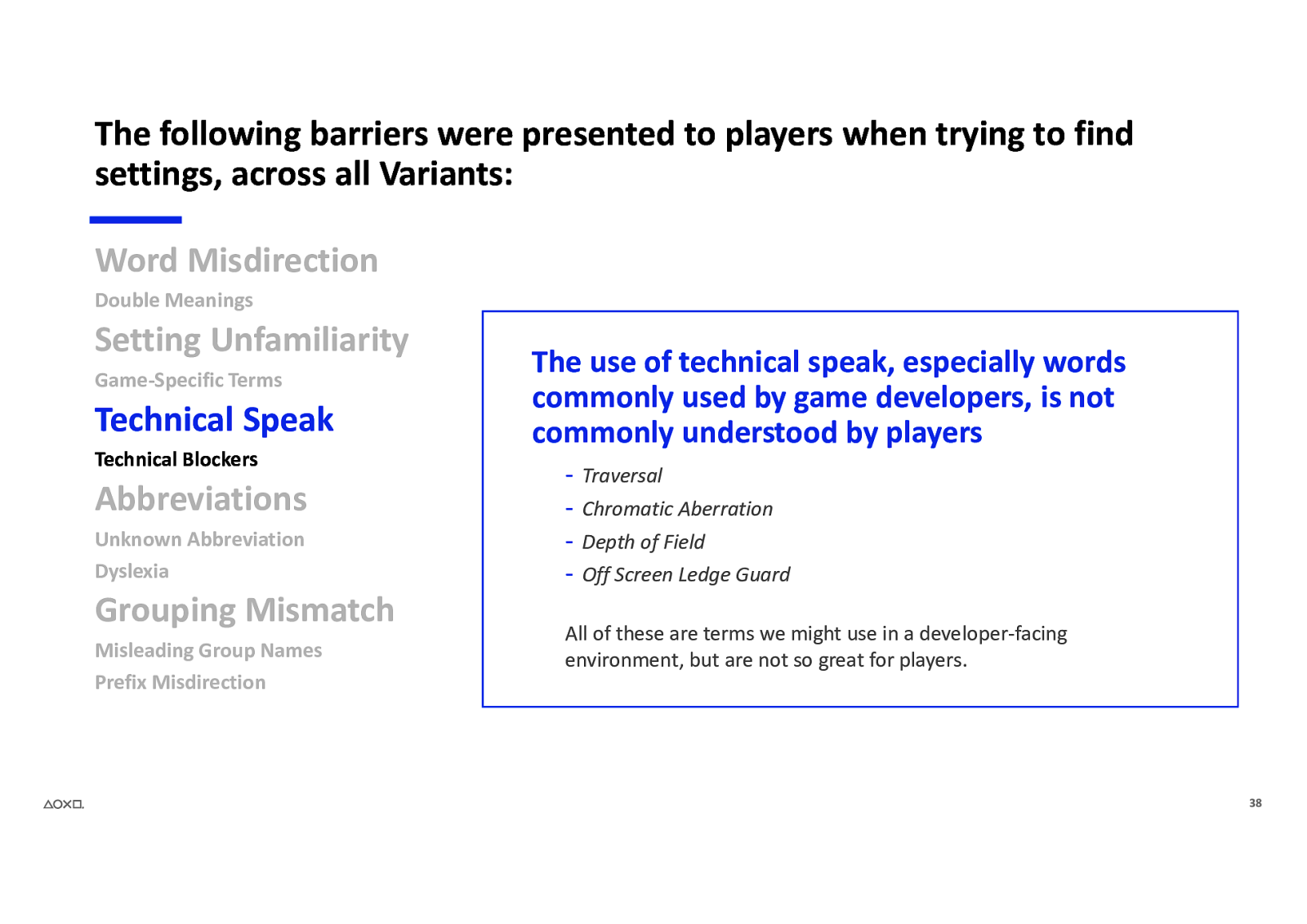
The following barriers were presented to players when trying to find settings, across all Variants: Word Misdirection Double Meanings Setting Unfamiliarity Game-Specific Terms Technical Speak Technical Blockers Abbreviations Unknown Abbreviation Dyslexia Grouping Mismatch Misleading Group Names Prefix Misdirection The use of technical speak, especially words commonly used by game developers, is not commonly understood by players - Traversal Chromatic Aberration Depth of Field Off Screen Ledge Guard All of these are terms we might use in a developer-facing environment, but are not so great for players. 38
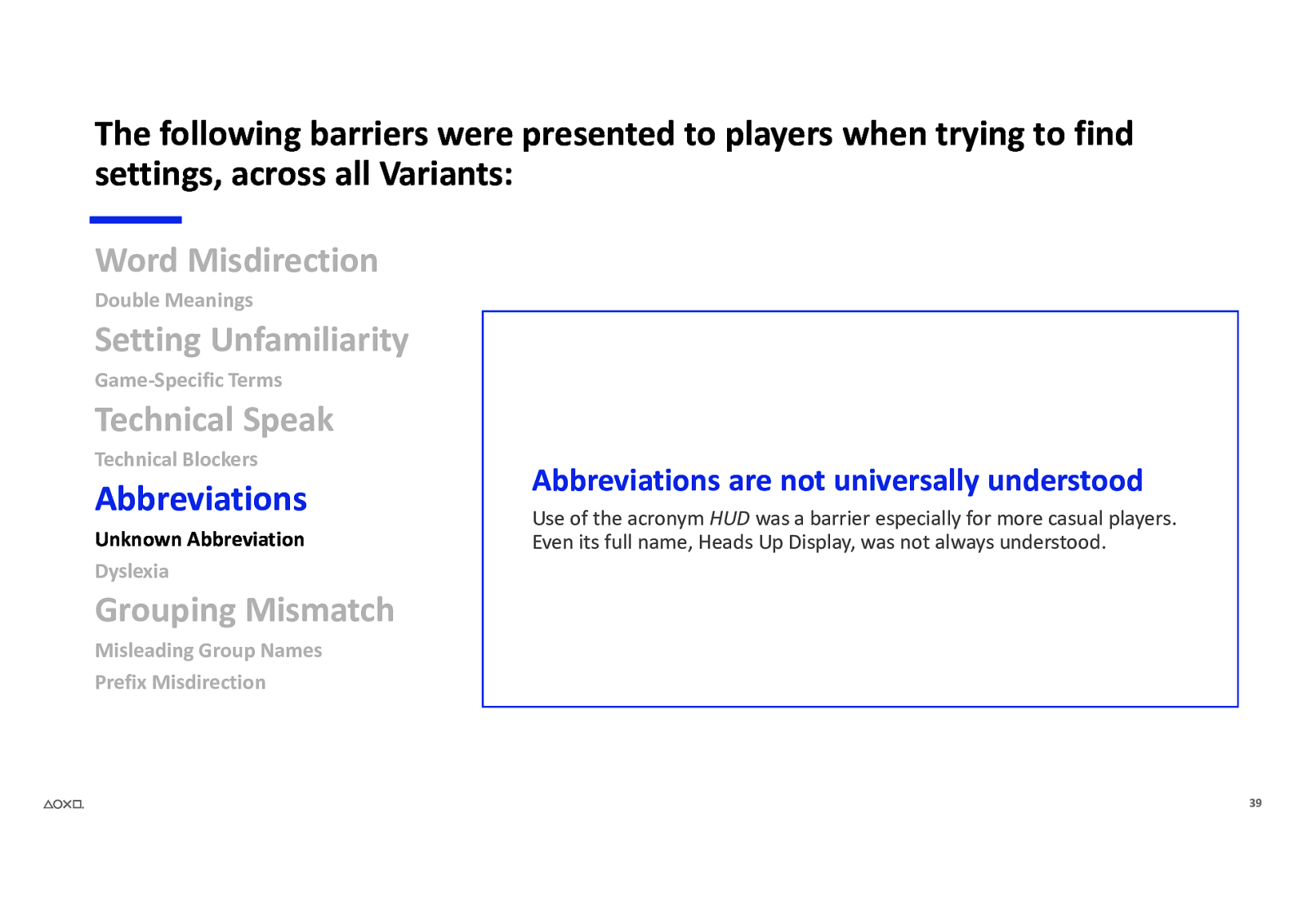
The following barriers were presented to players when trying to find settings, across all Variants: Word Misdirection Double Meanings Setting Unfamiliarity Game-Specific Terms Technical Speak Technical Blockers Abbreviations Unknown Abbreviation Dyslexia Abbreviations are not universally understood Use of the acronym HUD was a barrier especially for more casual players. Even its full name, Heads Up Display, was not always understood. Grouping Mismatch Misleading Group Names Prefix Misdirection 39
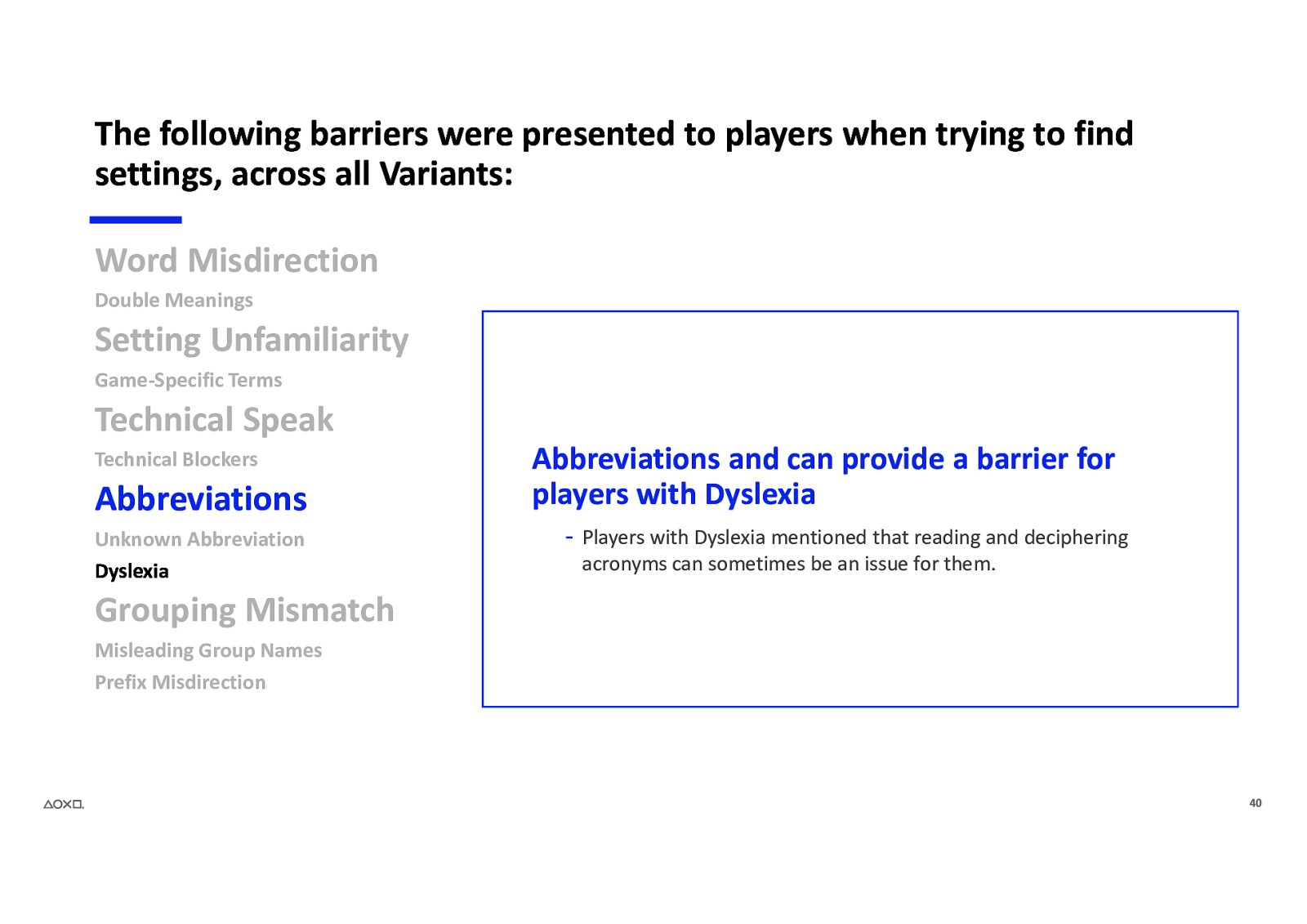
The following barriers were presented to players when trying to find settings, across all Variants: Word Misdirection Double Meanings Setting Unfamiliarity Game-Specific Terms Technical Speak Technical Blockers Abbreviations Unknown Abbreviation Dyslexia Abbreviations and can provide a barrier for players with Dyslexia - Players with Dyslexia mentioned that reading and deciphering acronyms can sometimes be an issue for them. Grouping Mismatch Misleading Group Names Prefix Misdirection 40
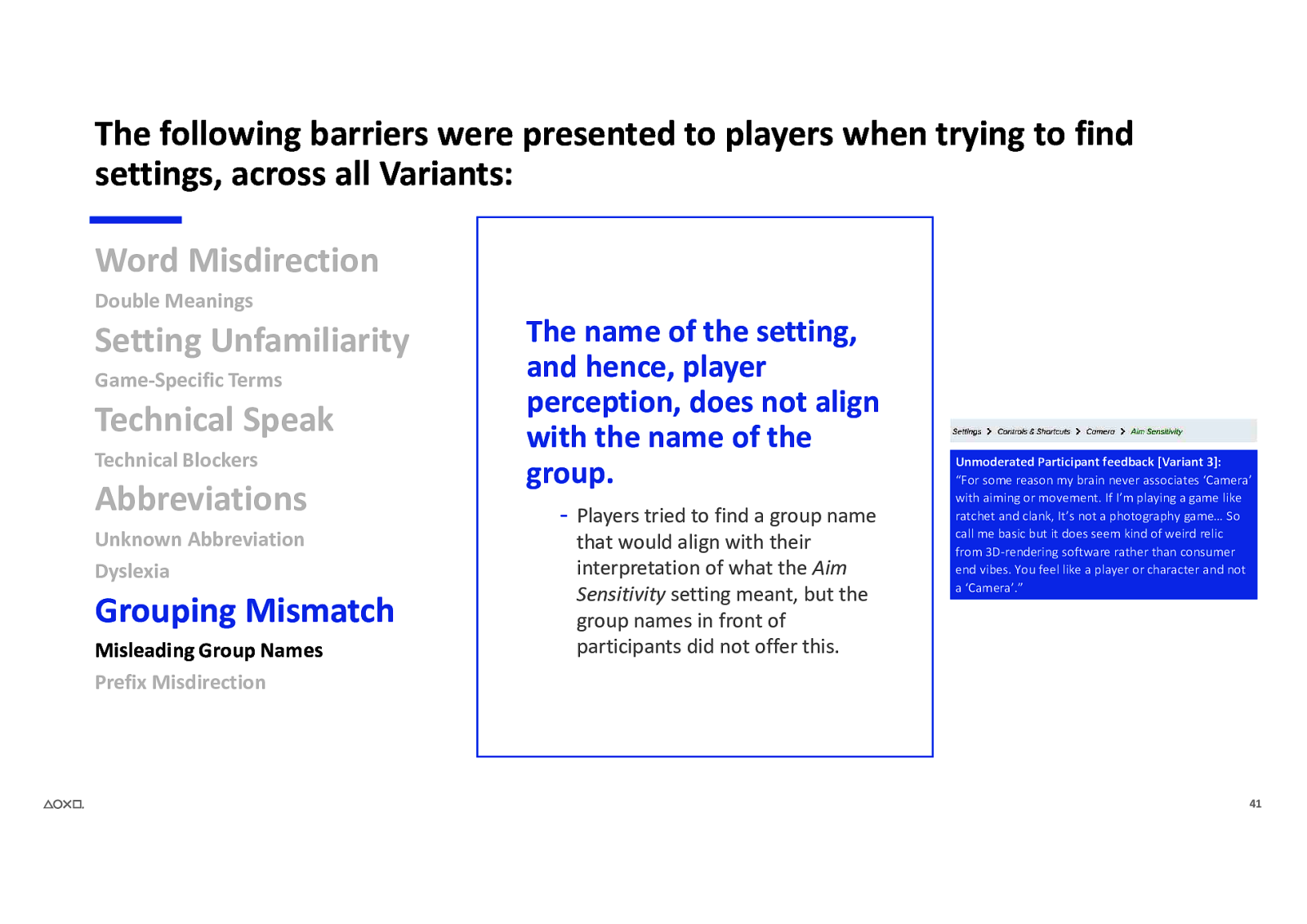
The following barriers were presented to players when trying to find settings, across all Variants: Word Misdirection Double Meanings Setting Unfamiliarity Game-Specific Terms Technical Speak Technical Blockers Abbreviations Unknown Abbreviation Dyslexia Grouping Mismatch Misleading Group Names Prefix Misdirection The name of the setting, and hence, player perception, does not align with the name of the group. - Players tried to find a group name that would align with their interpretation of what the Aim Sensitivity setting meant, but the group names in front of participants did not offer this. Unmoderated Participant feedback [Variant 3]: “For some reason my brain never associates ‘Camera’ with aiming or movement. If I’m playing a game like ratchet and clank, It’s not a photography game… So call me basic but it does seem kind of weird relic from 3D-rendering software rather than consumer end vibes. You feel like a player or character and not a ‘Camera’.” 41
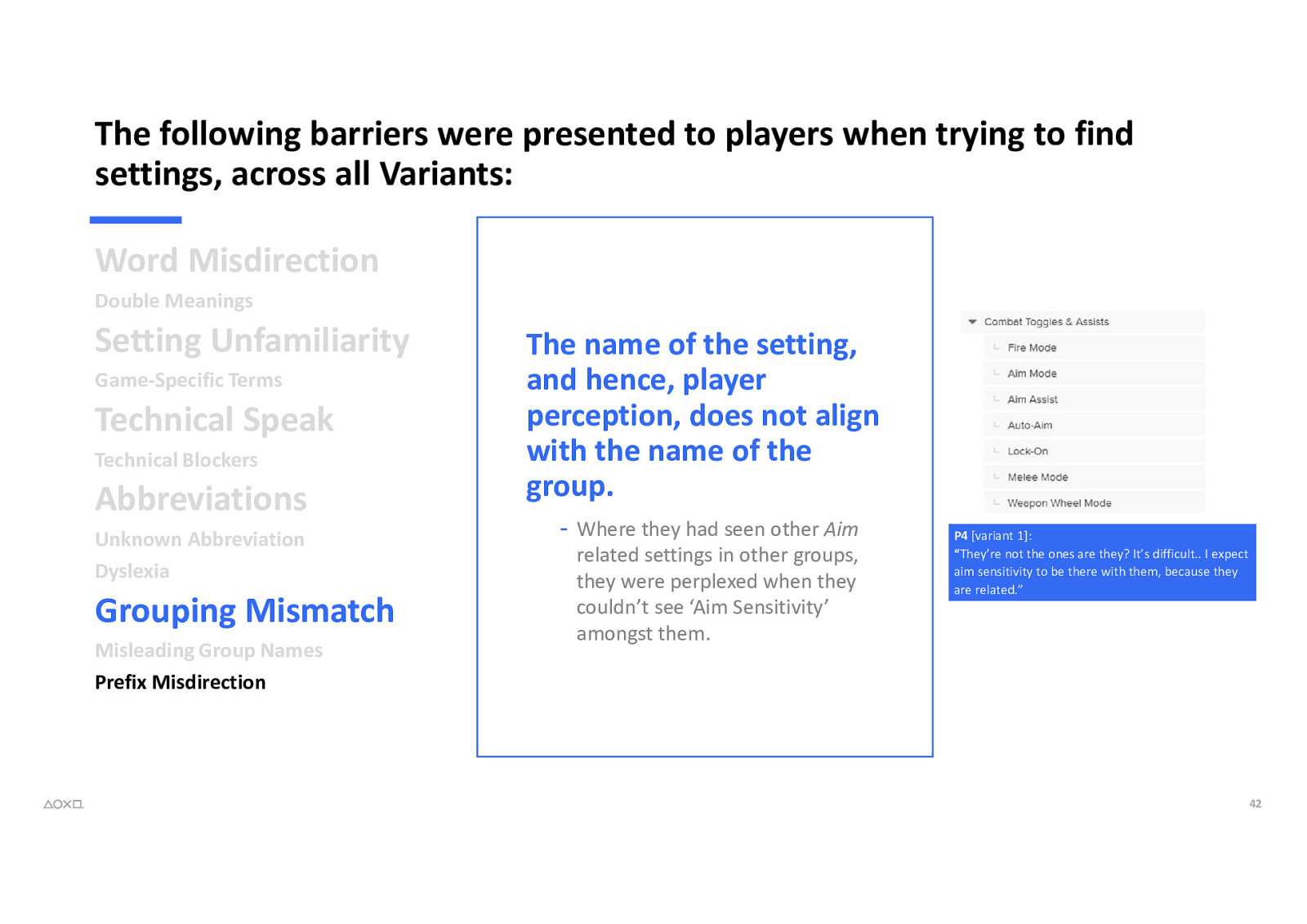
The following barriers were presented to players when trying to find settings, across all Variants: Word Misdirection Double Meanings Setting Unfamiliarity Game-Specific Terms Technical Speak Technical Blockers Abbreviations Unknown Abbreviation Dyslexia Grouping Mismatch Misleading Group Names Prefix Misdirection The name of the setting, and hence, player perception, does not align with the name of the group. - Where they had seen other Aim related settings in other groups, they were perplexed when they couldn’t see ‘Aim Sensitivity’ amongst them. P4 [variant 1]: “They’re not the ones are they? It’s difficult.. I expect aim sensitivity to be there with them, because they are related.” 42
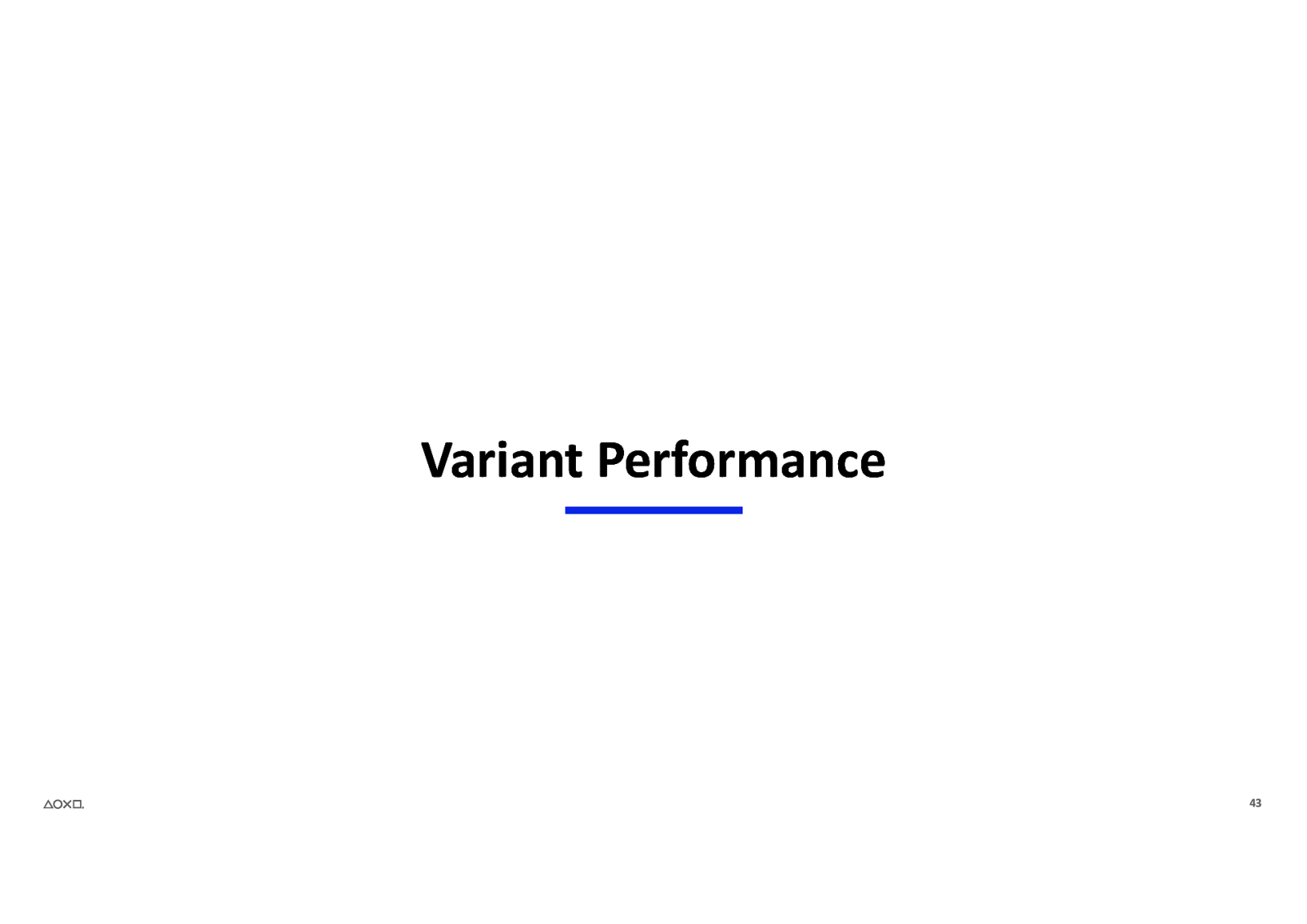
Variant Performance 43
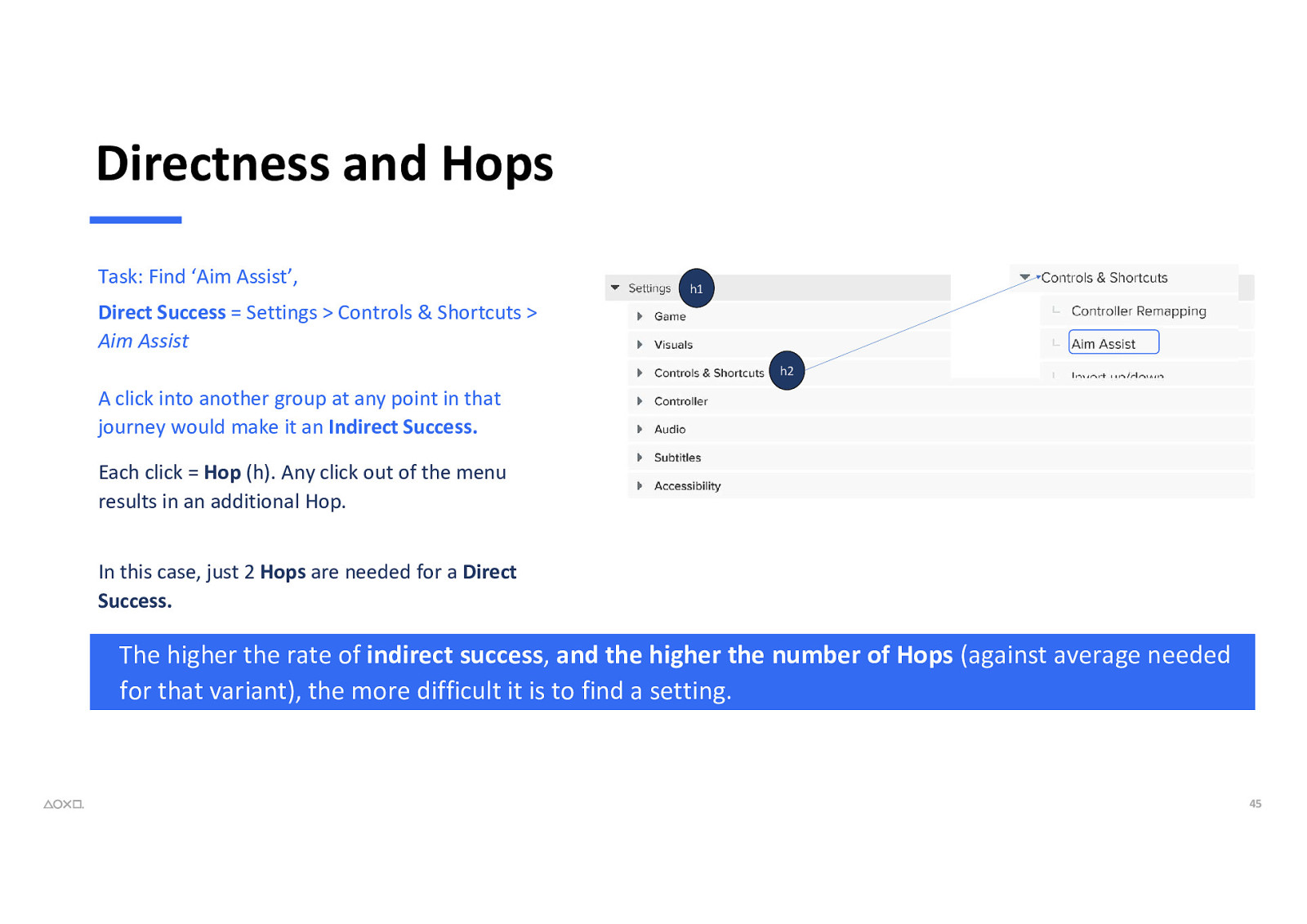
Directness and Hops Task: Find ‘Aim Assist’, h1 Direct Success = Settings > Controls & Shortcuts > Aim Assist h2 A click into another group at any point in that journey would make it an Indirect Success. Each click = Hop (h). Any click out of the menu results in an additional Hop. In this case, just 2 Hops are needed for a Direct Success. The higher the rate of indirect success, and the higher the number of Hops (against average needed for that variant), the more difficult it is to find a setting. 45
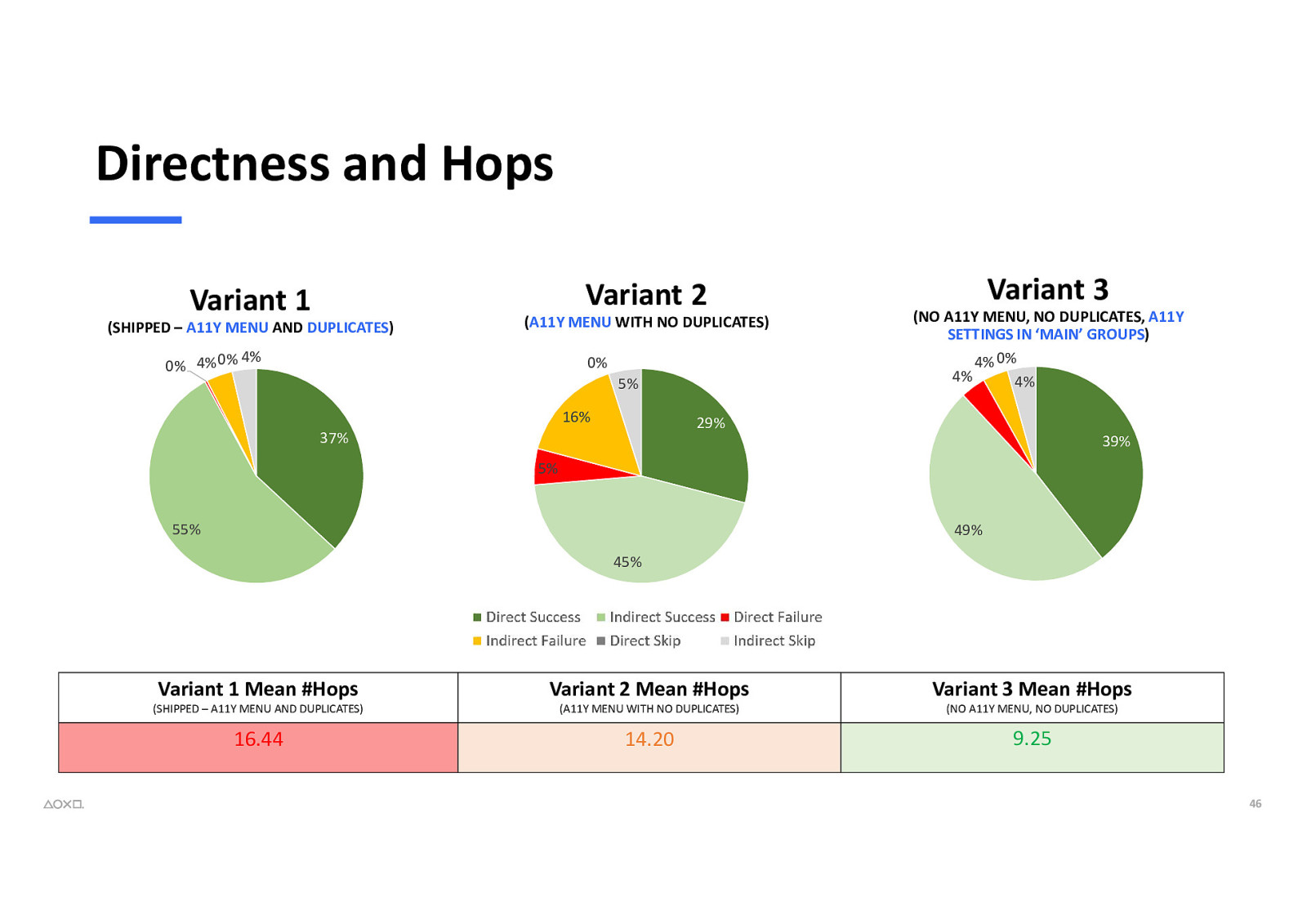
Directness and Hops Variant 2 Variant 1 (SHIPPED Variant – A11Y MENU AND DUPLICATES) 1 - Directness (A11Y MENU WITH NO DUPLICATES) Variant 2 - Directness 4% 0% 4% 0% 0% 5% 16% Variant 3 (NO A11Y MENU, NO DUPLICATES, A11Y Variant 3IN- ‘MAIN’ Directness SETTINGS GROUPS) 4% 0% 4% 4% 29% 37% 39% 5% 55% 49% 45% Variant 1 Mean #Hops Variant 2 Mean #Hops Variant 3 Mean #Hops 16.44 14.20 9.25 (SHIPPED – A11Y MENU AND DUPLICATES) (A11Y MENU WITH NO DUPLICATES) (NO A11Y MENU, NO DUPLICATES) 46
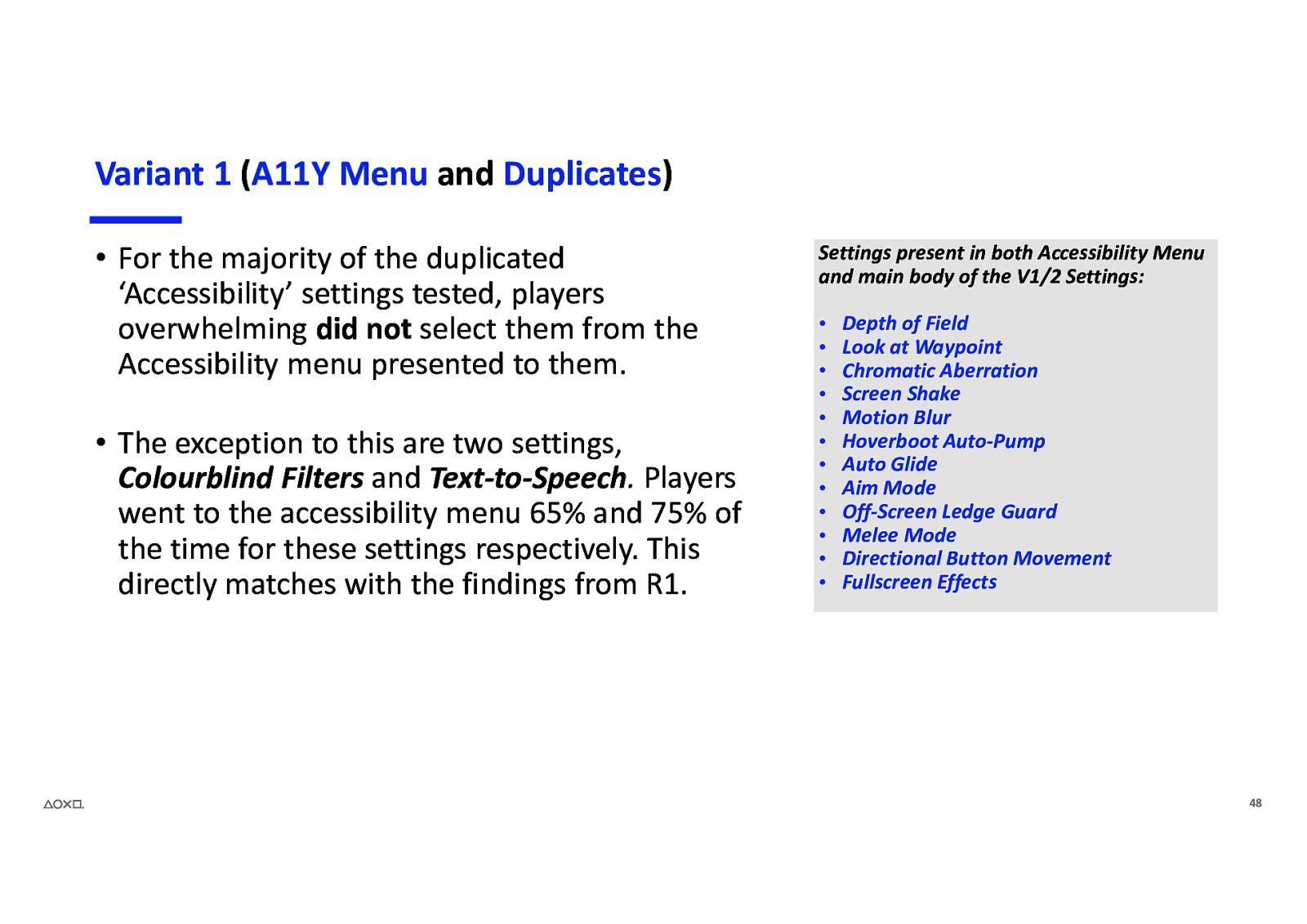
Variant 1 (A11Y Menu and Duplicates) • For the majority of the duplicated ‘Accessibility’ settings tested, players overwhelming did not select them from the Accessibility menu presented to them. • The exception to this are two settings, Colourblind Filters and Text-to-Speech. Players went to the accessibility menu 65% and 75% of the time for these settings respectively. This directly matches with the findings from R1. Settings present in both Accessibility Menu and main body of the V1/2 Settings: • • • • • • • • • • • • Depth of Field Look at Waypoint Chromatic Aberration Screen Shake Motion Blur Hoverboot Auto-Pump Auto Glide Aim Mode Off-Screen Ledge Guard Melee Mode Directional Button Movement Fullscreen Effects 48
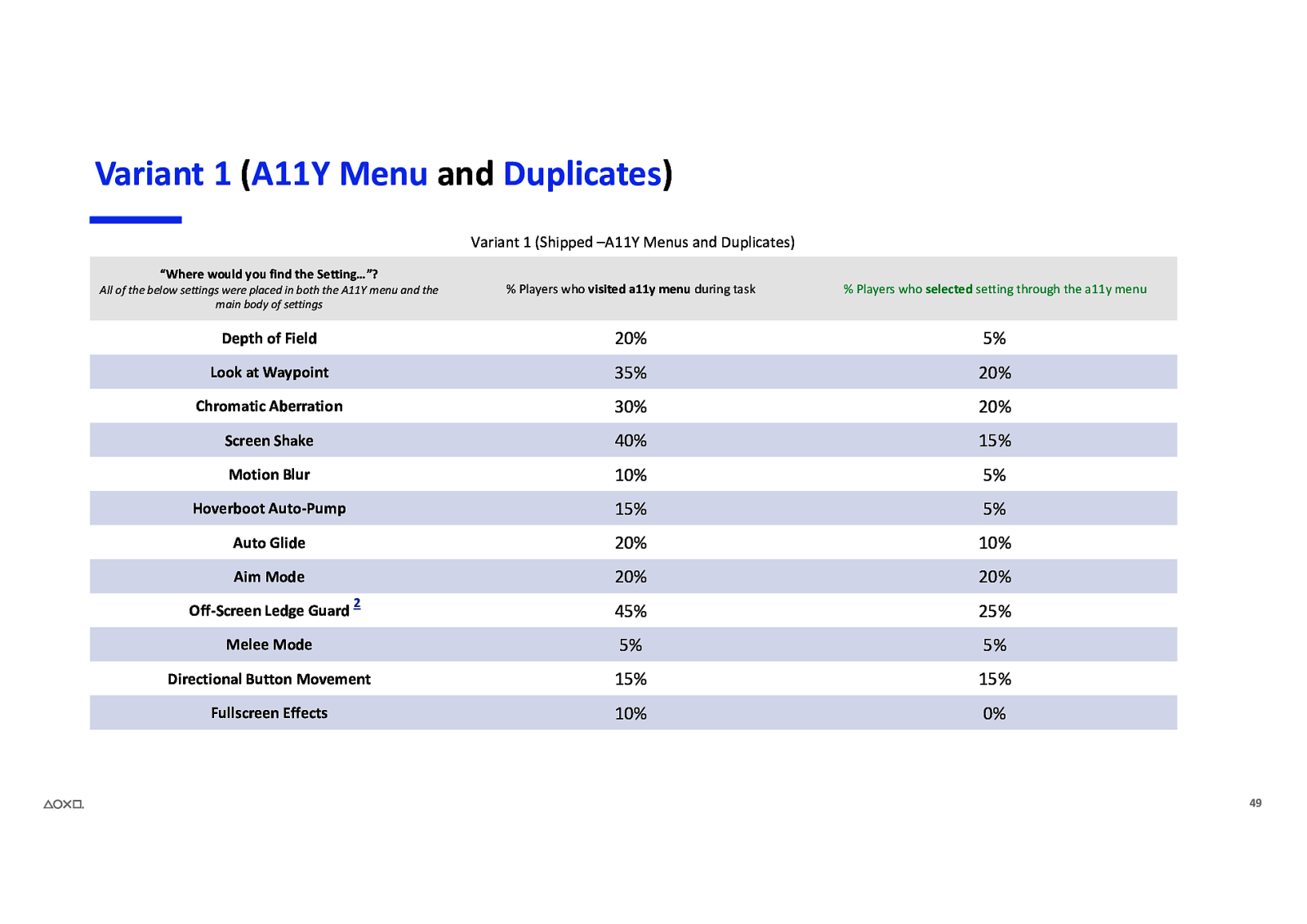
Variant 1 (A11Y Menu and Duplicates) Variant 1 (Shipped –A11Y Menus and Duplicates) “Where would you find the Setting…”? All of the below settings were placed in both the A11Y menu and the main body of settings % Players who visited a11y menu during task % Players who selected setting through the a11y menu Depth of Field 20% 5% Look at Waypoint 35% 20% Chromatic Aberration 30% 20% Screen Shake 40% 15% Motion Blur 10% 5% Hoverboot Auto-Pump 15% 5% Auto Glide 20% 10% Aim Mode 20% 20% 45% 25% Melee Mode 5% 5% Directional Button Movement 15% 15% Fullscreen Effects 10% 0% Off-Screen Ledge Guard 2 49
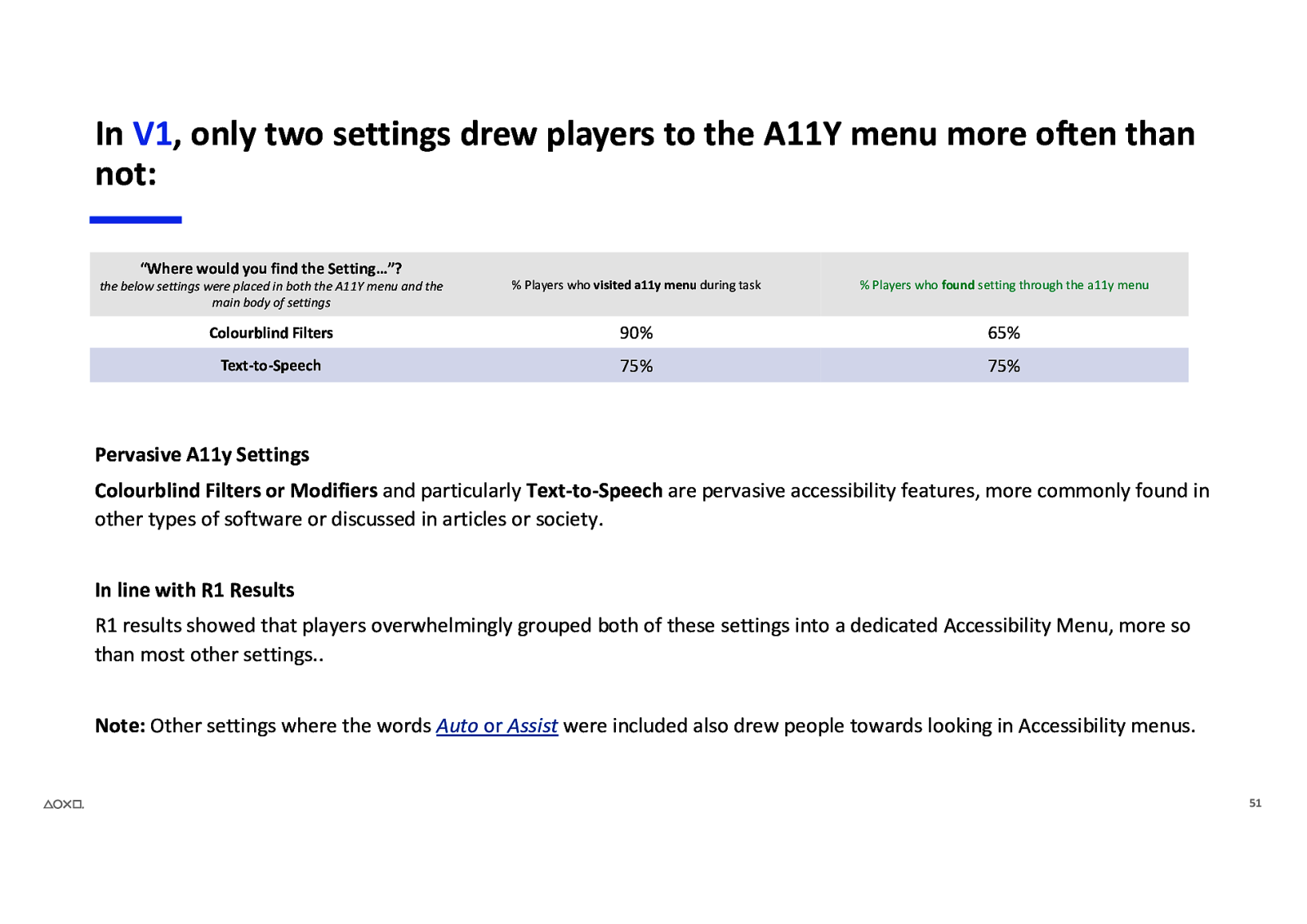
In V1, only two settings drew players to the A11Y menu more often than not: “Where would you find the Setting…”? the below settings were placed in both the A11Y menu and the main body of settings % Players who visited a11y menu during task % Players who found setting through the a11y menu Colourblind Filters 90% 65% Text-to-Speech 75% 75% Pervasive A11y Settings Colourblind Filters or Modifiers and particularly Text-to-Speech are pervasive accessibility features, more commonly found in other types of software or discussed in articles or society. In line with R1 Results R1 results showed that players overwhelmingly grouped both of these settings into a dedicated Accessibility Menu, more so than most other settings.. Note: Other settings where the words Auto or Assist were included also drew people towards looking in Accessibility menus. 51
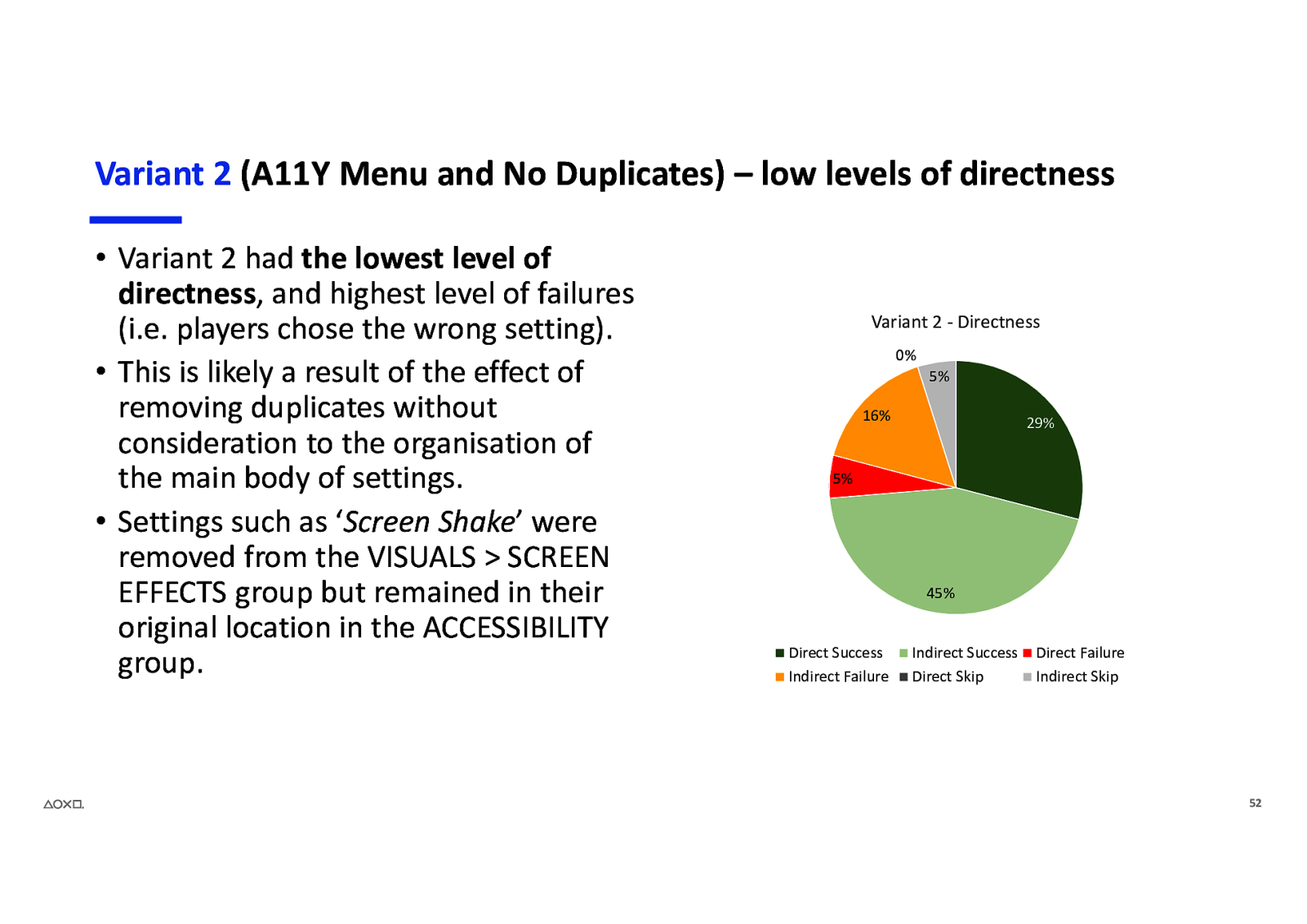
Variant 2 (A11Y Menu and No Duplicates) – low levels of directness • Variant 2 had the lowest level of directness, and highest level of failures (i.e. players chose the wrong setting). • This is likely a result of the effect of removing duplicates without consideration to the organisation of the main body of settings. • Settings such as ‘Screen Shake’ were removed from the VISUALS > SCREEN EFFECTS group but remained in their original location in the ACCESSIBILITY group. Variant 2 - Directness 0% 5% 16% 29% 5% 45% Direct Success Indirect Failure Indirect Success Direct Skip Direct Failure Indirect Skip 52
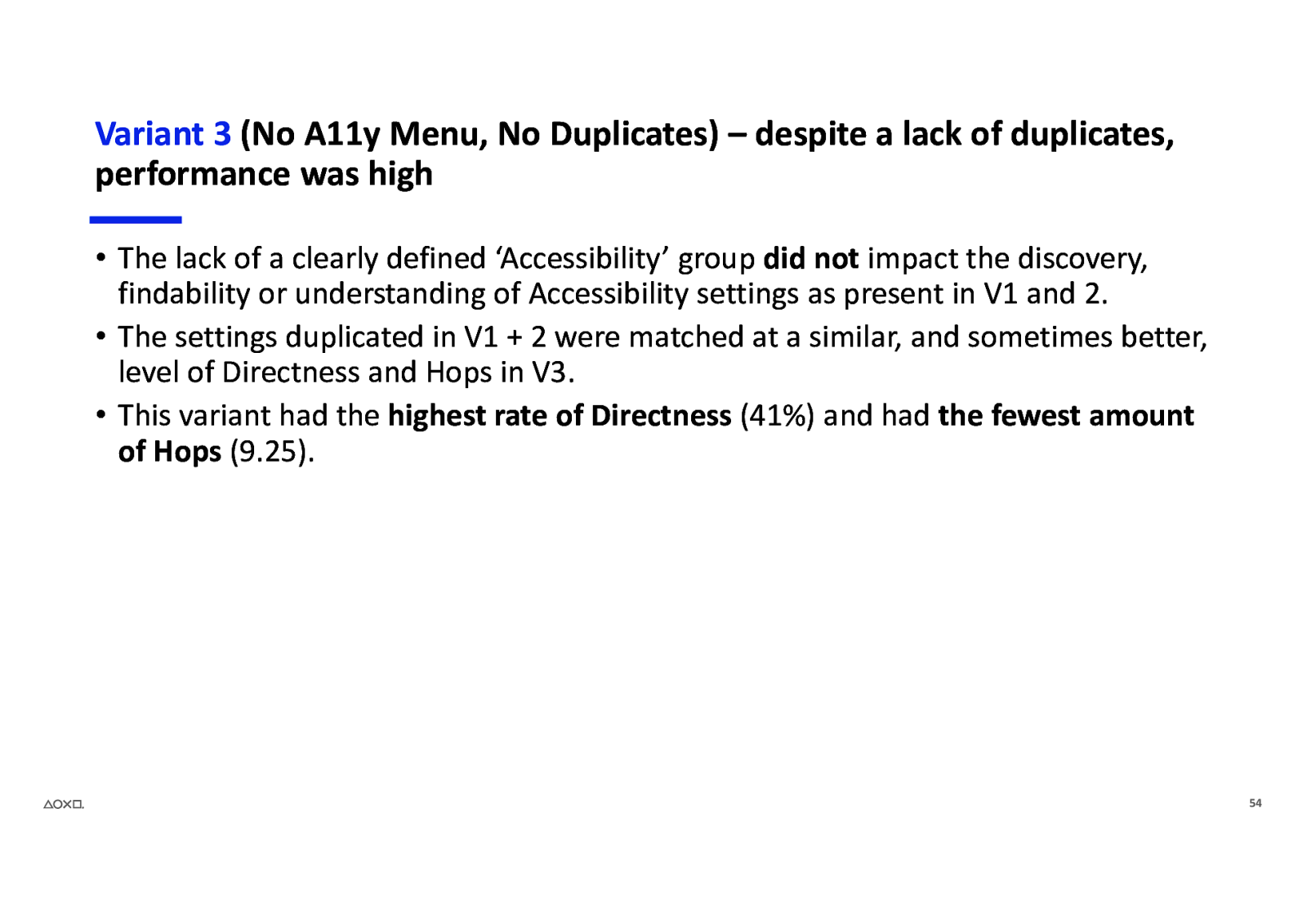
Variant 3 (No A11y Menu, No Duplicates) – despite a lack of duplicates, performance was high • The lack of a clearly defined ‘Accessibility’ group did not impact the discovery, findability or understanding of Accessibility settings as present in V1 and 2. • The settings duplicated in V1 + 2 were matched at a similar, and sometimes better, level of Directness and Hops in V3. • This variant had the highest rate of Directness (41%) and had the fewest amount of Hops (9.25). 54
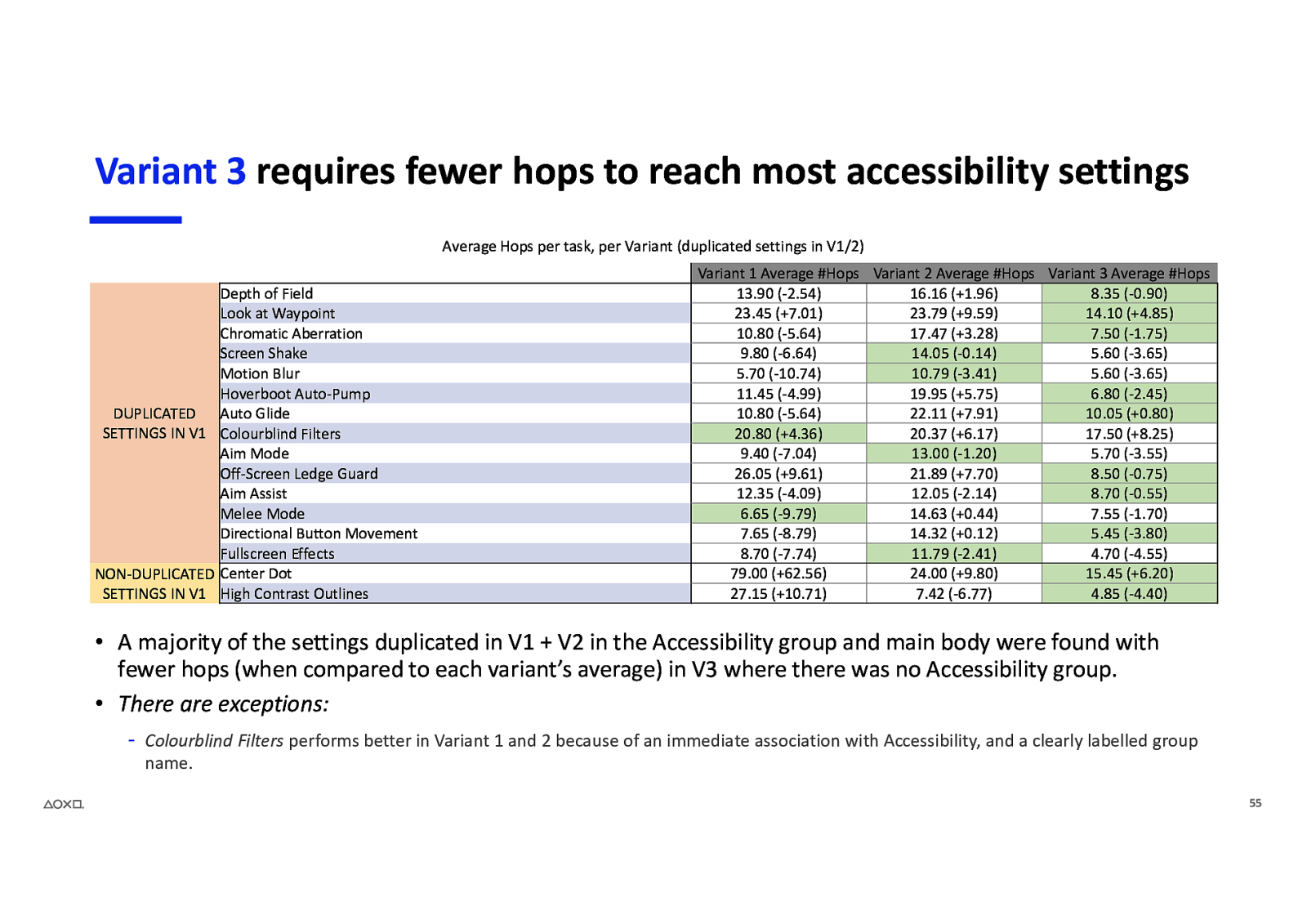
Variant 3 requires fewer hops to reach most accessibility settings Average Hops per task, per Variant (duplicated settings in V1/2) Depth of Field Look at Waypoint Chromatic Aberration Screen Shake Motion Blur Hoverboot Auto-Pump DUPLICATED Auto Glide SETTINGS IN V1 Colourblind Filters Aim Mode Off-Screen Ledge Guard Aim Assist Melee Mode Directional Button Movement Fullscreen Effects NON-DUPLICATED Center Dot SETTINGS IN V1 High Contrast Outlines Variant 1 Average #Hops Variant 2 Average #Hops Variant 3 Average #Hops 13.90 (-2.54) 16.16 (+1.96) 8.35 (-0.90) 23.45 (+7.01) 23.79 (+9.59) 14.10 (+4.85) 10.80 (-5.64) 17.47 (+3.28) 7.50 (-1.75) 9.80 (-6.64) 14.05 (-0.14) 5.60 (-3.65) 5.70 (-10.74) 10.79 (-3.41) 5.60 (-3.65) 11.45 (-4.99) 19.95 (+5.75) 6.80 (-2.45) 10.80 (-5.64) 22.11 (+7.91) 10.05 (+0.80) 20.80 (+4.36) 20.37 (+6.17) 17.50 (+8.25) 9.40 (-7.04) 13.00 (-1.20) 5.70 (-3.55) 26.05 (+9.61) 21.89 (+7.70) 8.50 (-0.75) 12.35 (-4.09) 12.05 (-2.14) 8.70 (-0.55) 6.65 (-9.79) 14.63 (+0.44) 7.55 (-1.70) 7.65 (-8.79) 14.32 (+0.12) 5.45 (-3.80) 8.70 (-7.74) 11.79 (-2.41) 4.70 (-4.55) 79.00 (+62.56) 24.00 (+9.80) 15.45 (+6.20) 27.15 (+10.71) 7.42 (-6.77) 4.85 (-4.40) • A majority of the settings duplicated in V1 + V2 in the Accessibility group and main body were found with fewer hops (when compared to each variant’s average) in V3 where there was no Accessibility group. • There are exceptions: - Colourblind Filters performs better in Variant 1 and 2 because of an immediate association with Accessibility, and a clearly labelled group name. 55
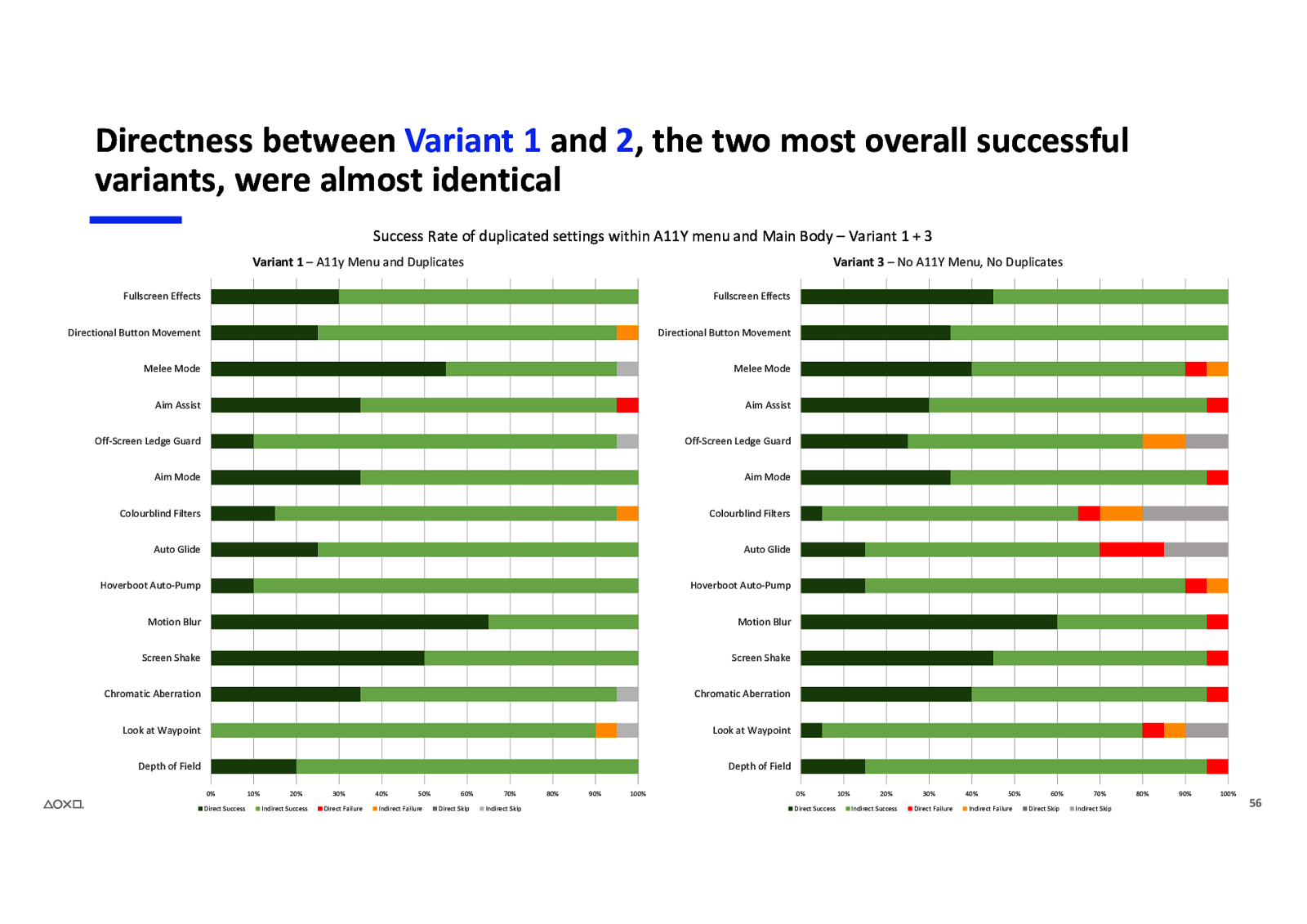
Directness between Variant 1 and 2, the two most overall successful variants, were almost identical Success Rate of duplicated settings within A11Y menu and Main Body – Variant 1 + 3 Variant 1 – A11y Menu and Duplicates Variant 3 – No A11Y Menu, No Duplicates Fullscreen Effects Fullscreen Effects Directional Button Movement Directional Button Movement Melee Mode Melee Mode Aim Assist Aim Assist Off-Screen Ledge Guard Off-Screen Ledge Guard Aim Mode Aim Mode Colourblind Filters Colourblind Filters Auto Glide Auto Glide Hoverboot Auto-Pump Hoverboot Auto-Pump Motion Blur Motion Blur Screen Shake Screen Shake Chromatic Aberration Chromatic Aberration Look at Waypoint Look at Waypoint Depth of Field Depth of Field 0% Direct Success 10% 20% Indirect Success 30% Direct Failure 40% 50% Indirect Failure 60% Direct Skip 70% Indirect Skip 80% 90% 100% 0% Direct Success 10% 20% Indirect Success 30% Direct Failure 40% 50% Indirect Failure 60% Direct Skip 70% Indirect Skip 80% 90% 100% 56
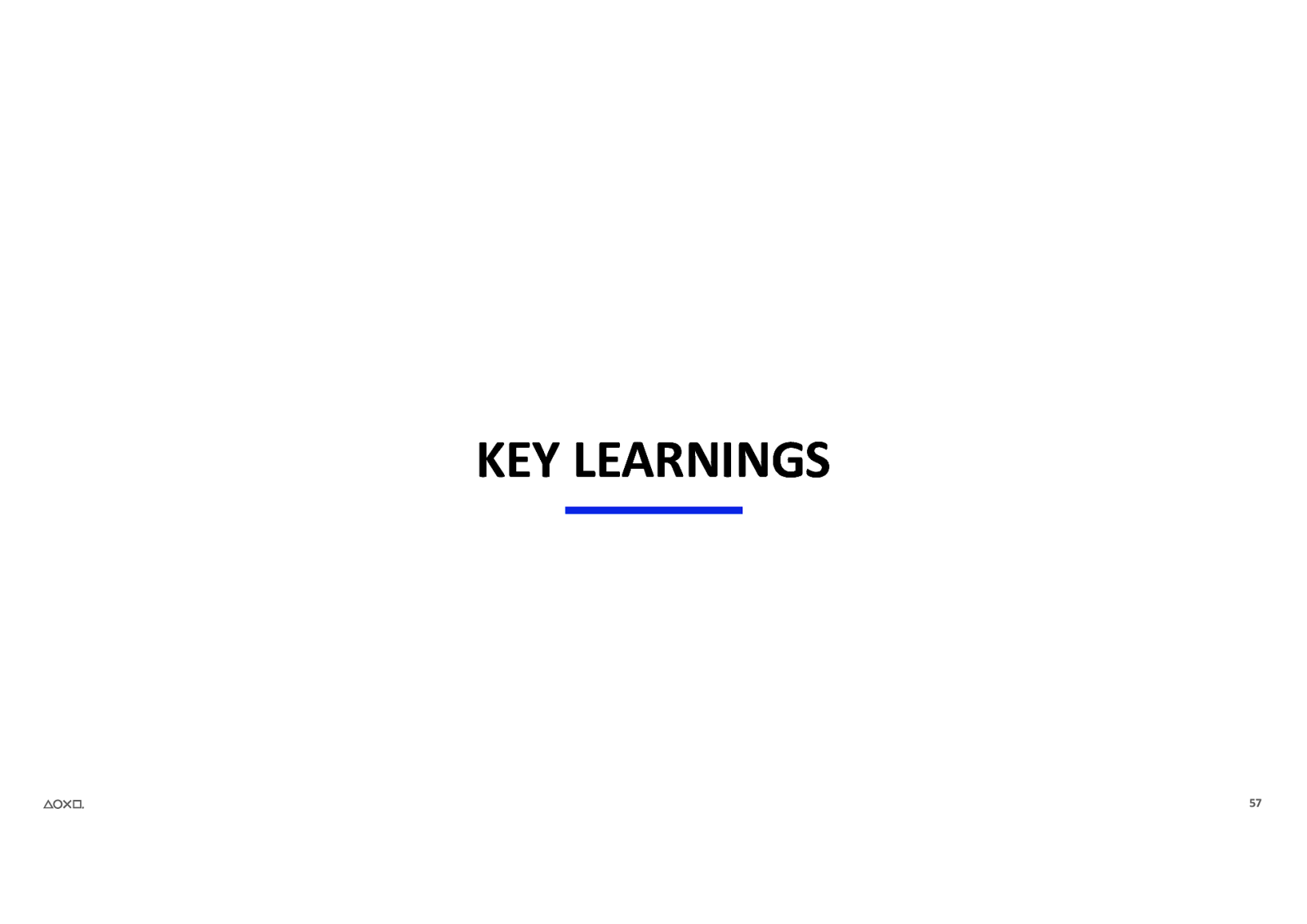
KEY LEARNINGS 57
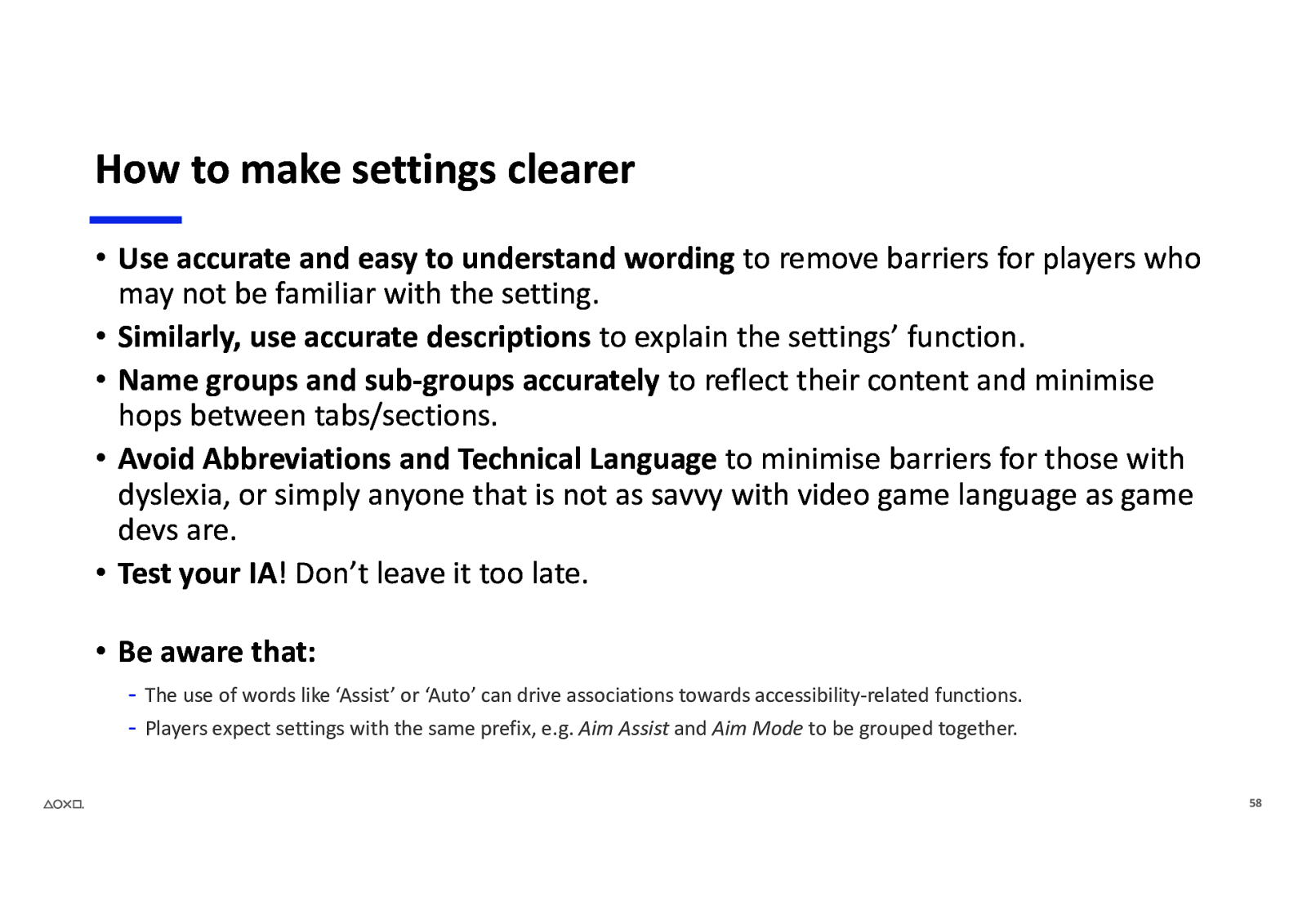
How to make settings clearer • Use accurate and easy to understand wording to remove barriers for players who may not be familiar with the setting. • Similarly, use accurate descriptions to explain the settings’ function. • Name groups and sub-groups accurately to reflect their content and minimise hops between tabs/sections. • Avoid Abbreviations and Technical Language to minimise barriers for those with dyslexia, or simply anyone that is not as savvy with video game language as game devs are. • Test your IA! Don’t leave it too late. • Be aware that: - The use of words like ‘Assist’ or ‘Auto’ can drive associations towards accessibility-related functions. - Players expect settings with the same prefix, e.g. Aim Assist and Aim Mode to be grouped together. 58
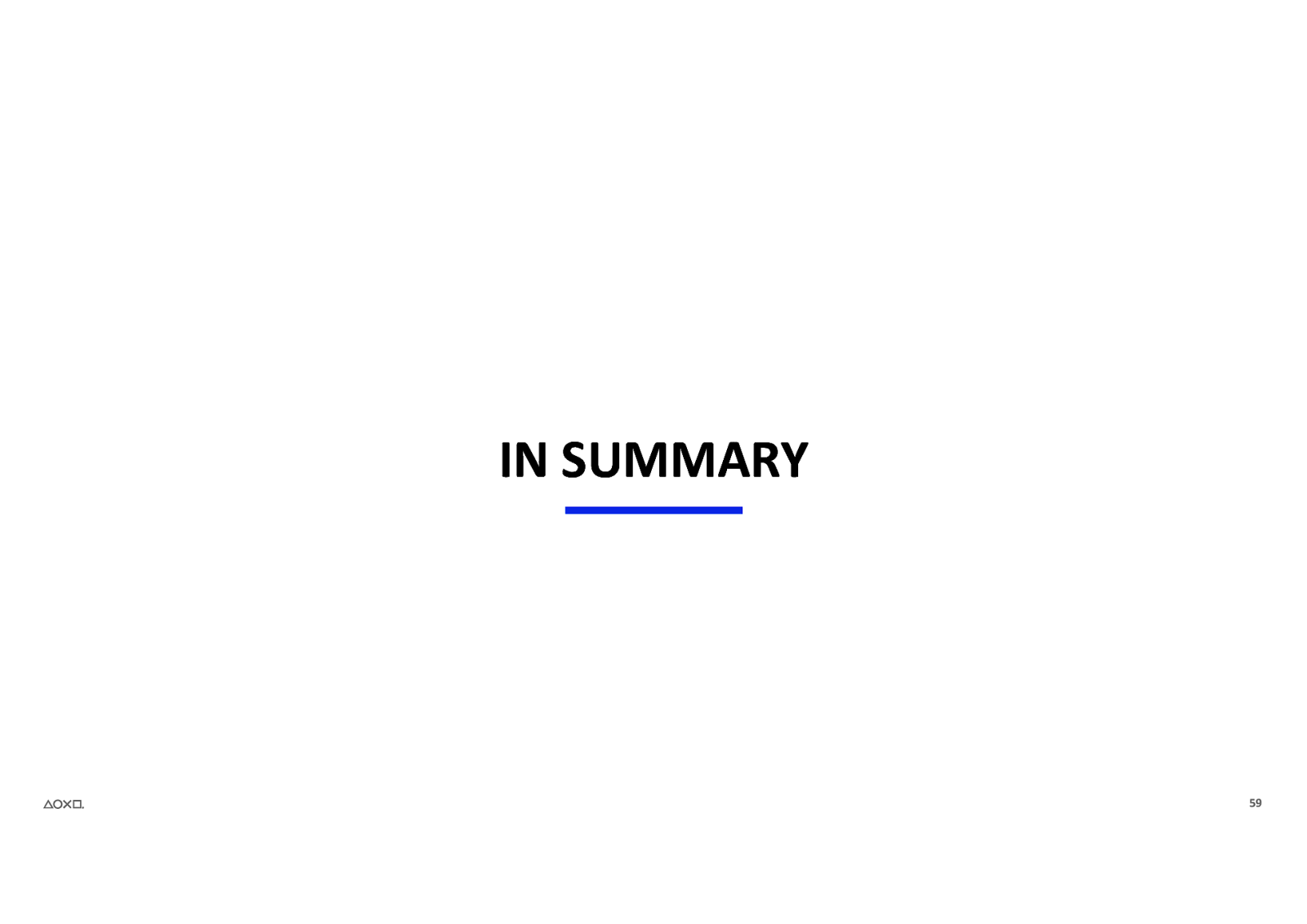
IN SUMMARY 59
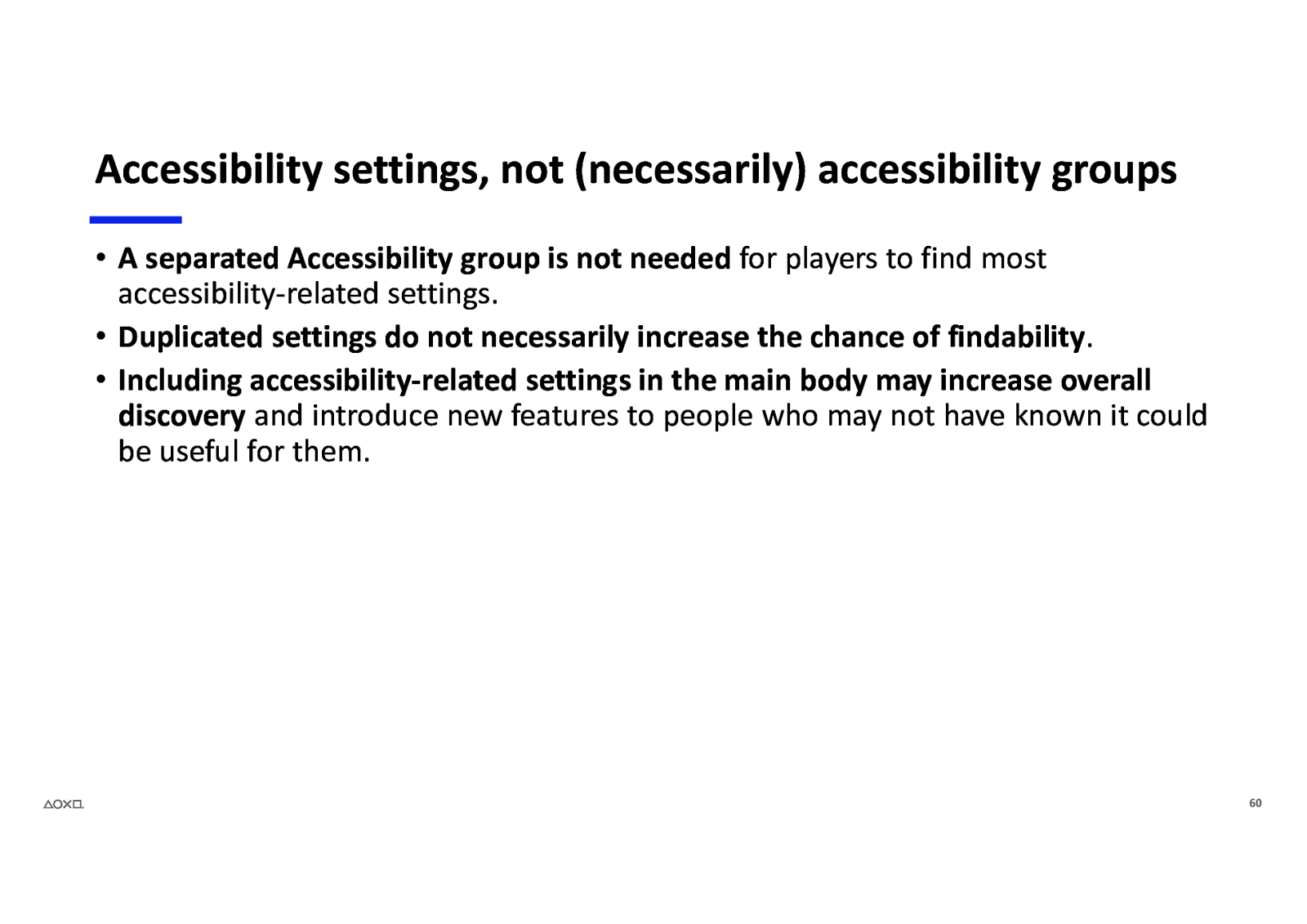
Accessibility settings, not (necessarily) accessibility groups • A separated Accessibility group is not needed for players to find most accessibility-related settings. • Duplicated settings do not necessarily increase the chance of findability. • Including accessibility-related settings in the main body may increase overall discovery and introduce new features to people who may not have known it could be useful for them. 60
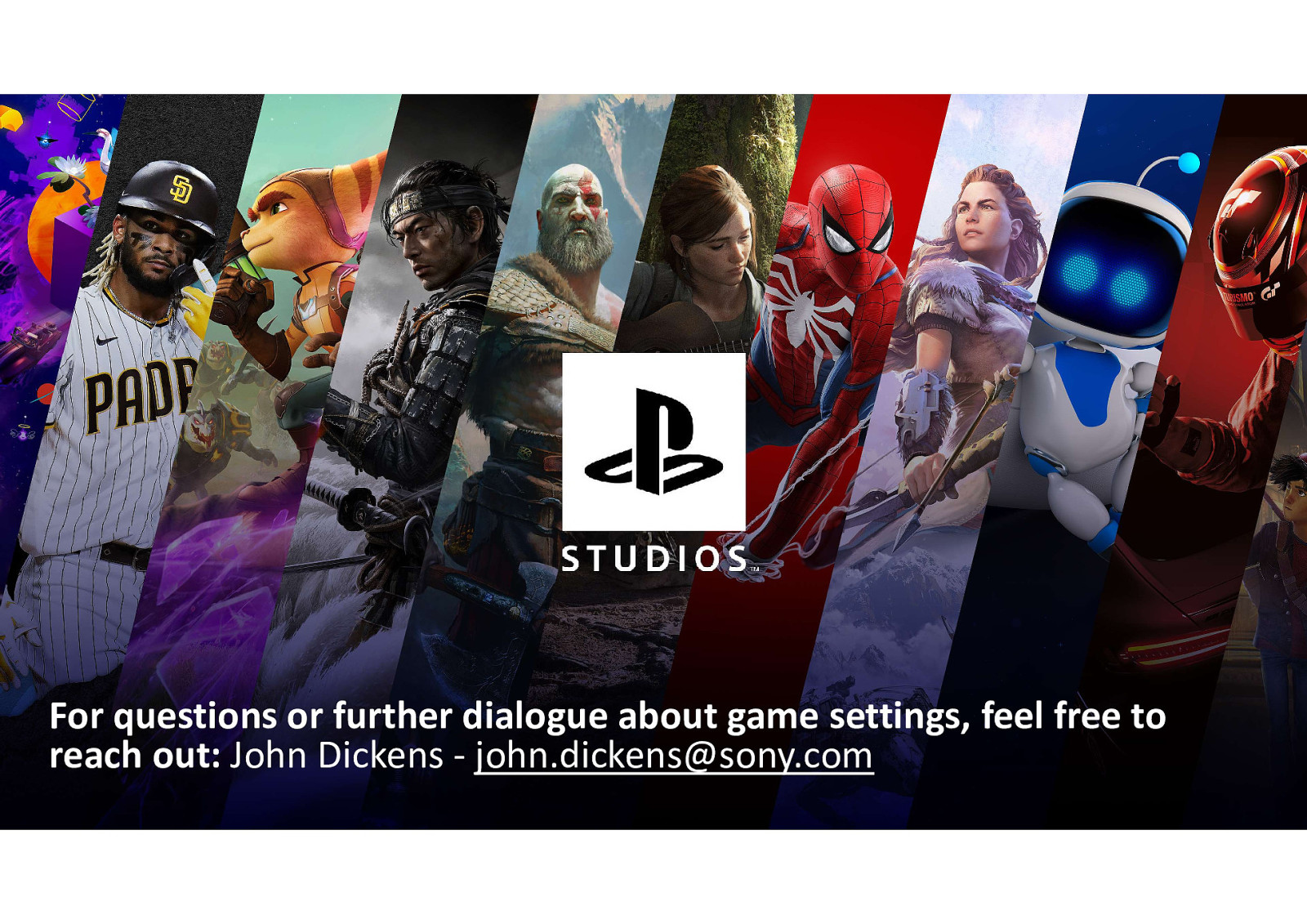
For questions or further dialogue about game settings, feel free to reach out: John Dickens - john.dickens@sony.com