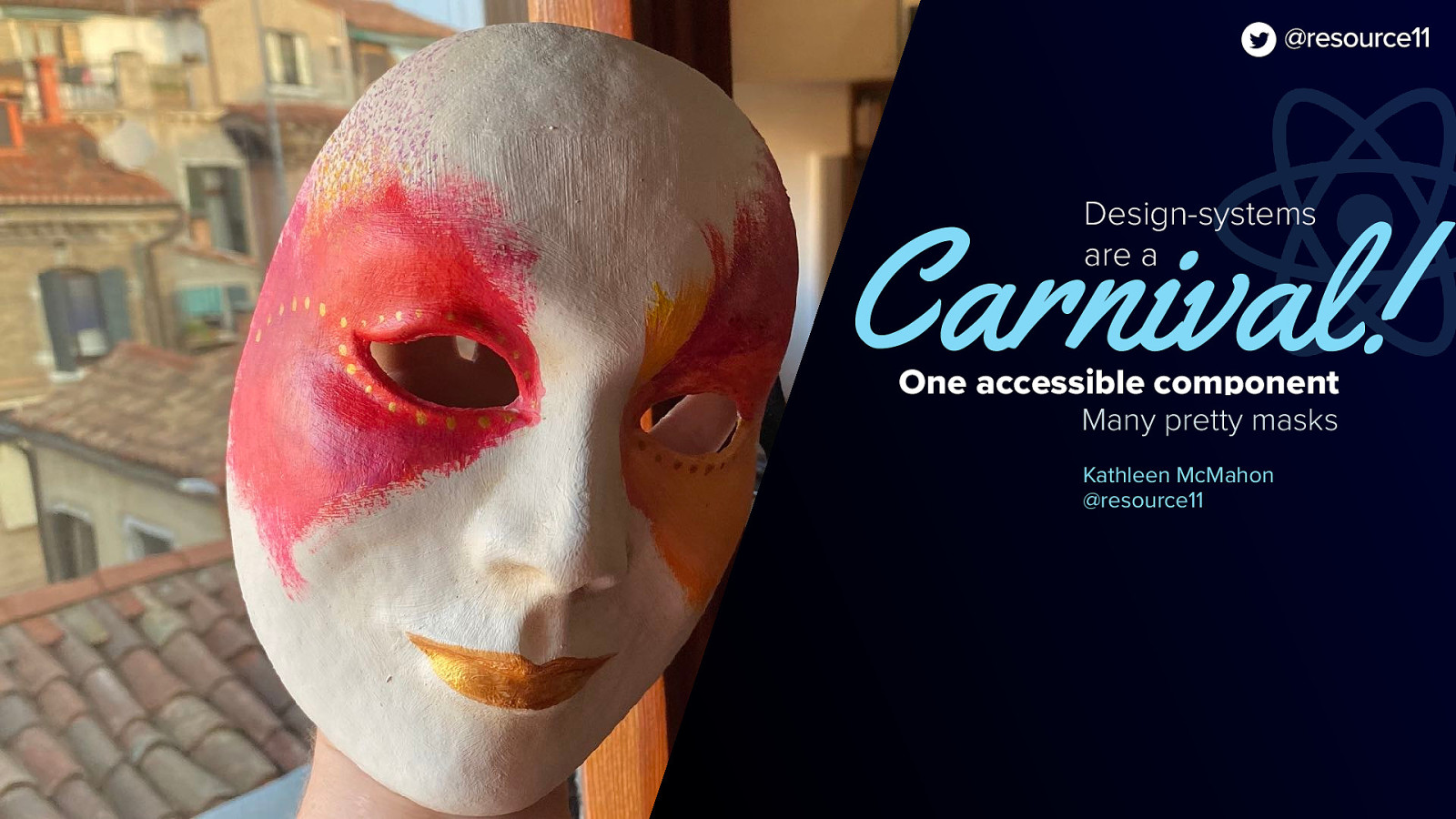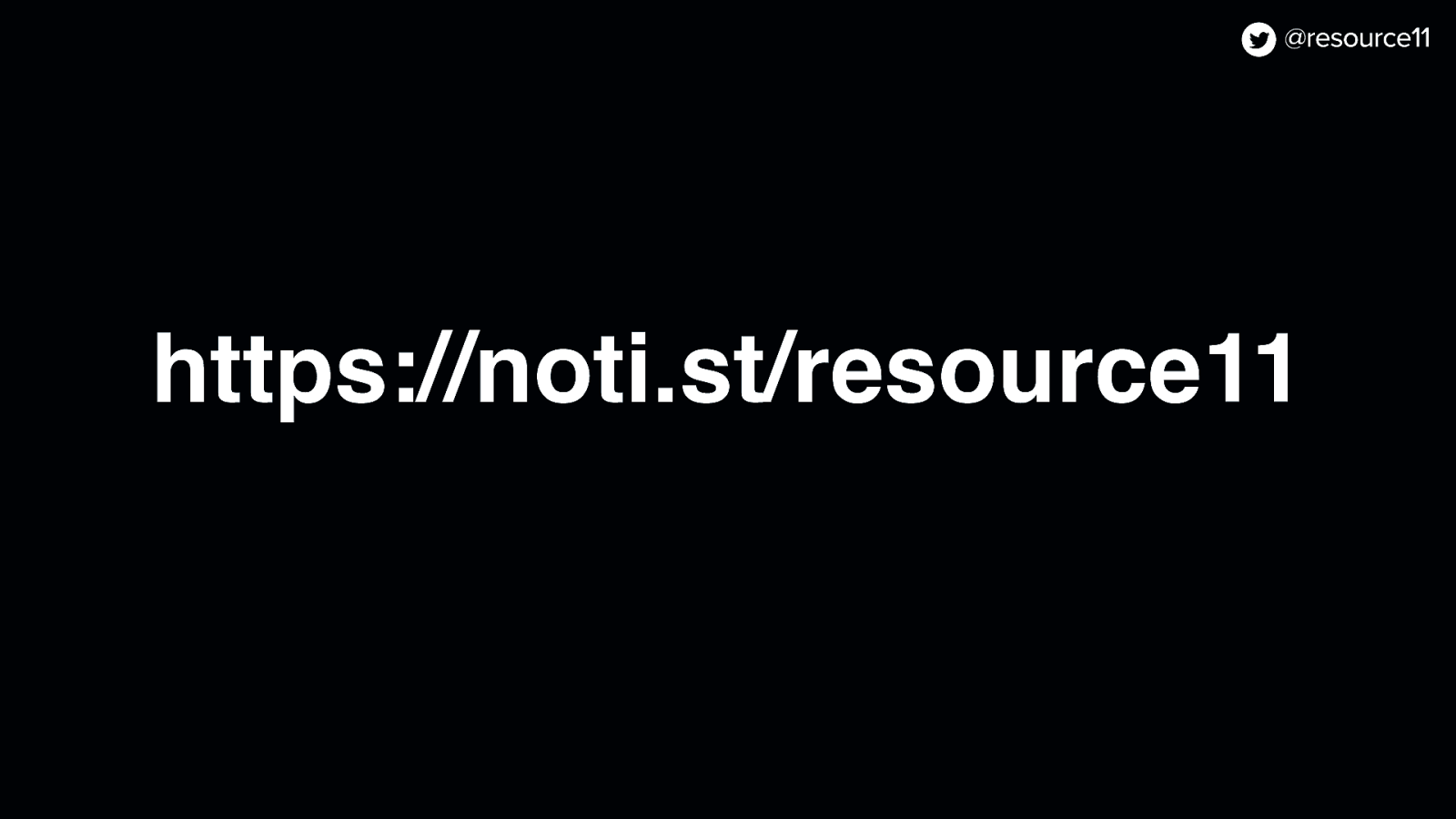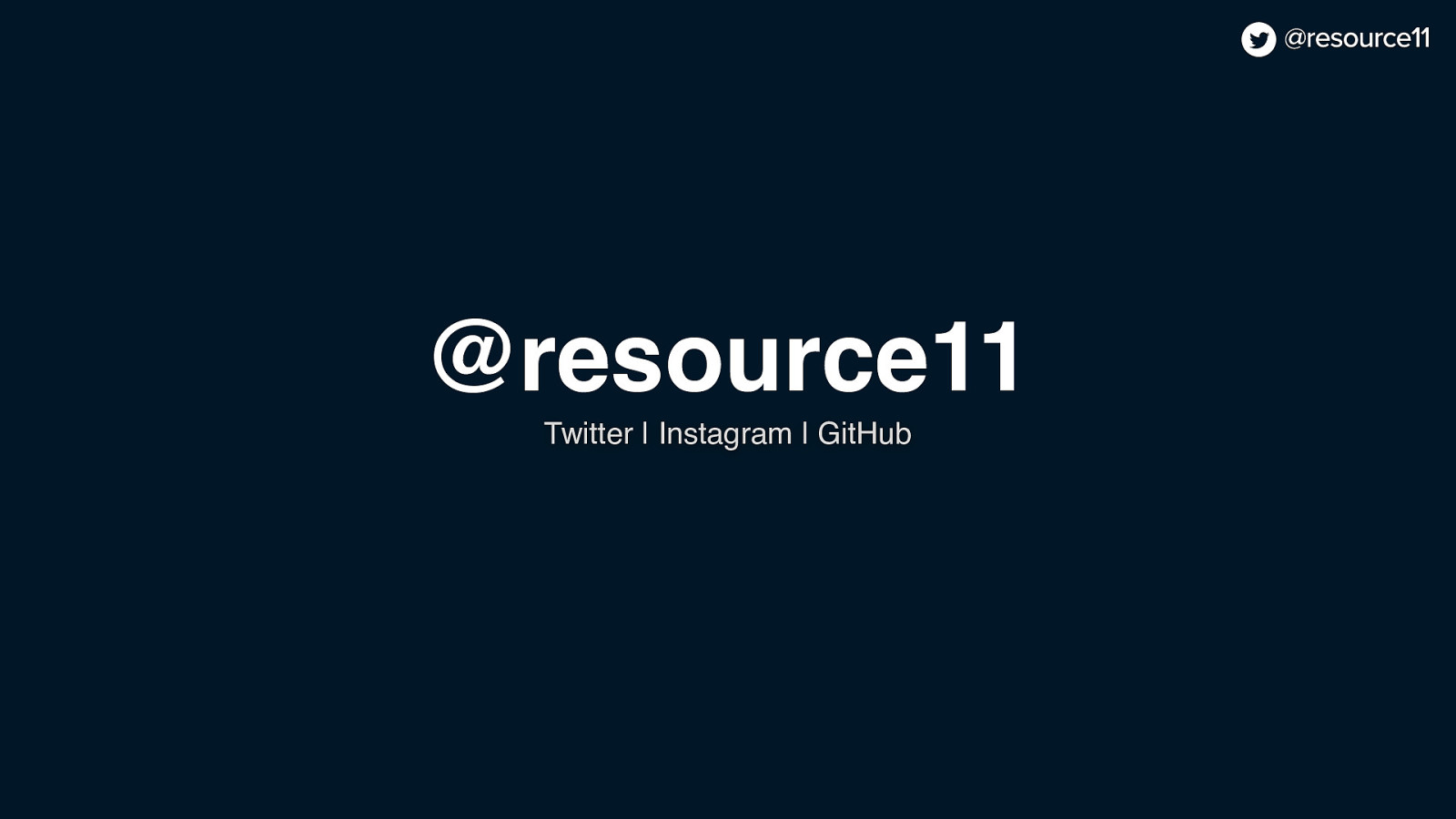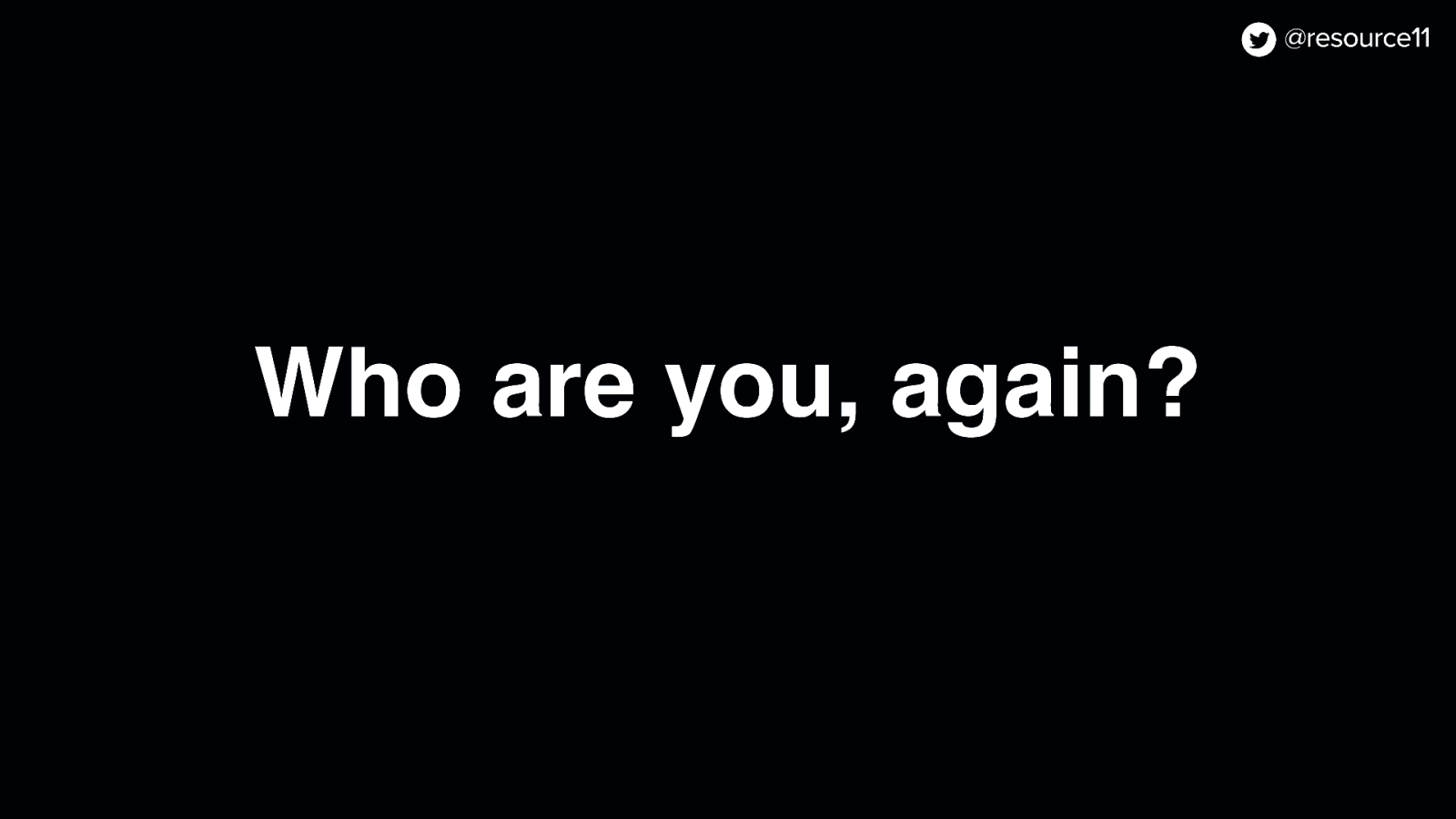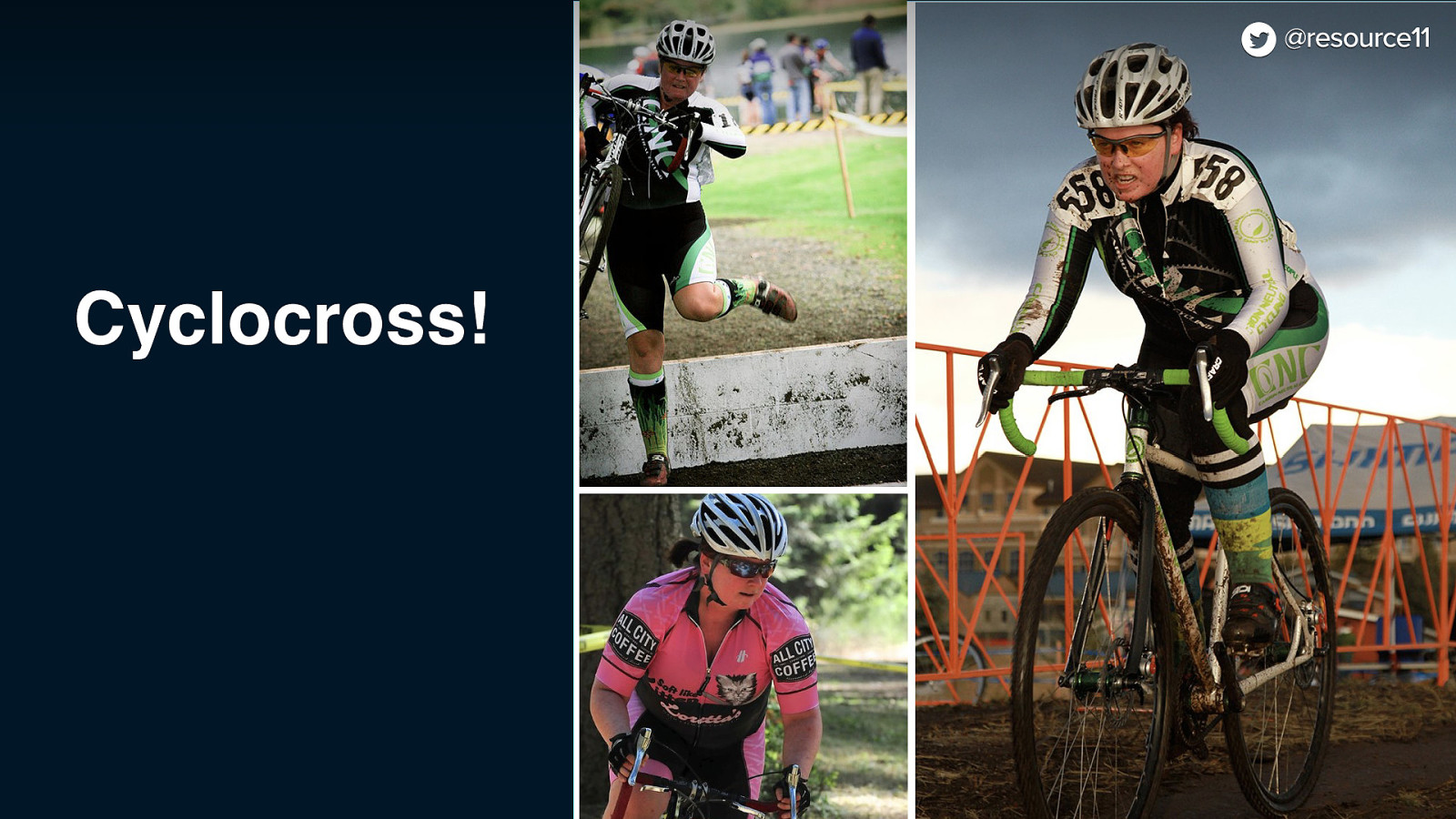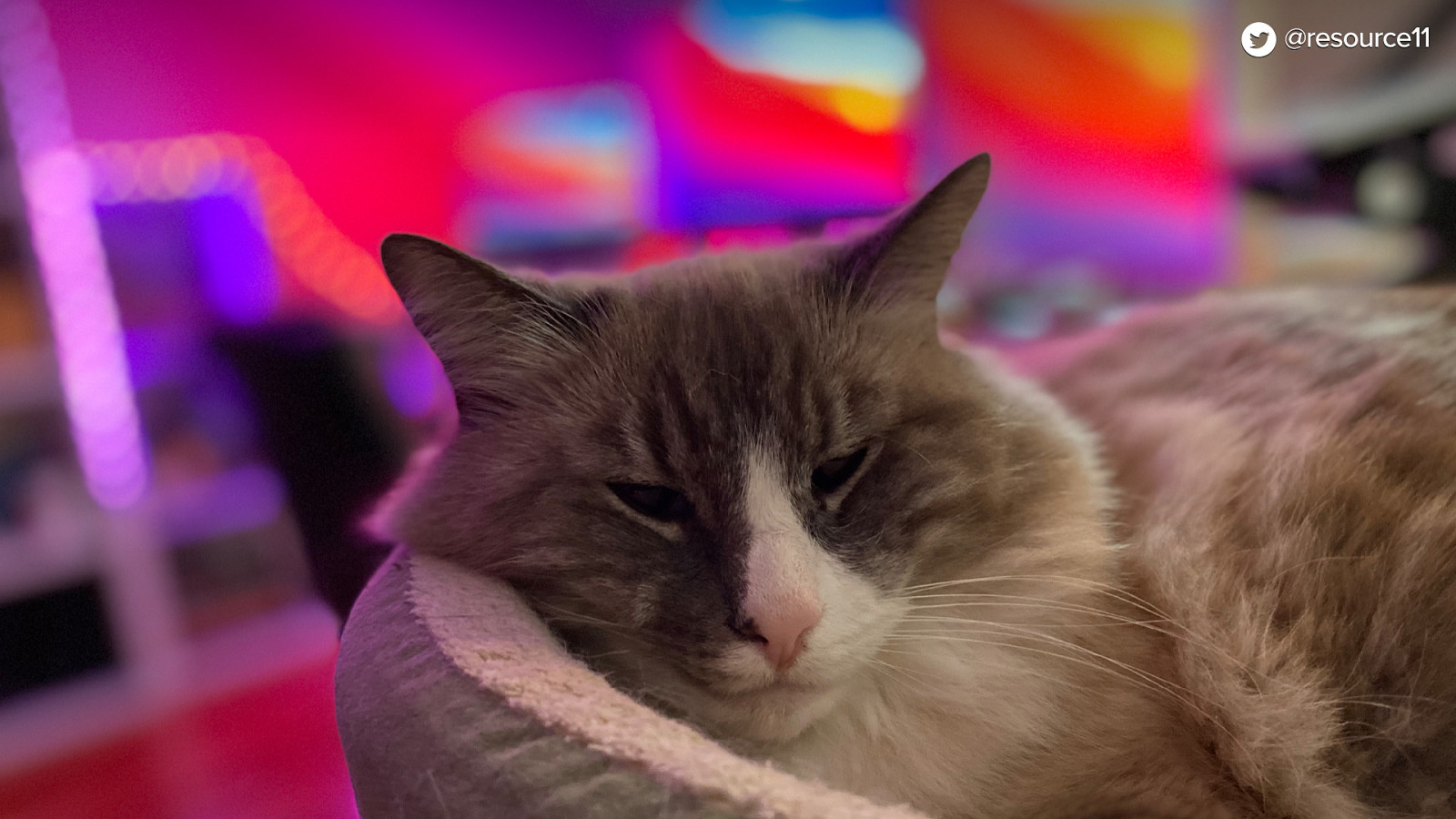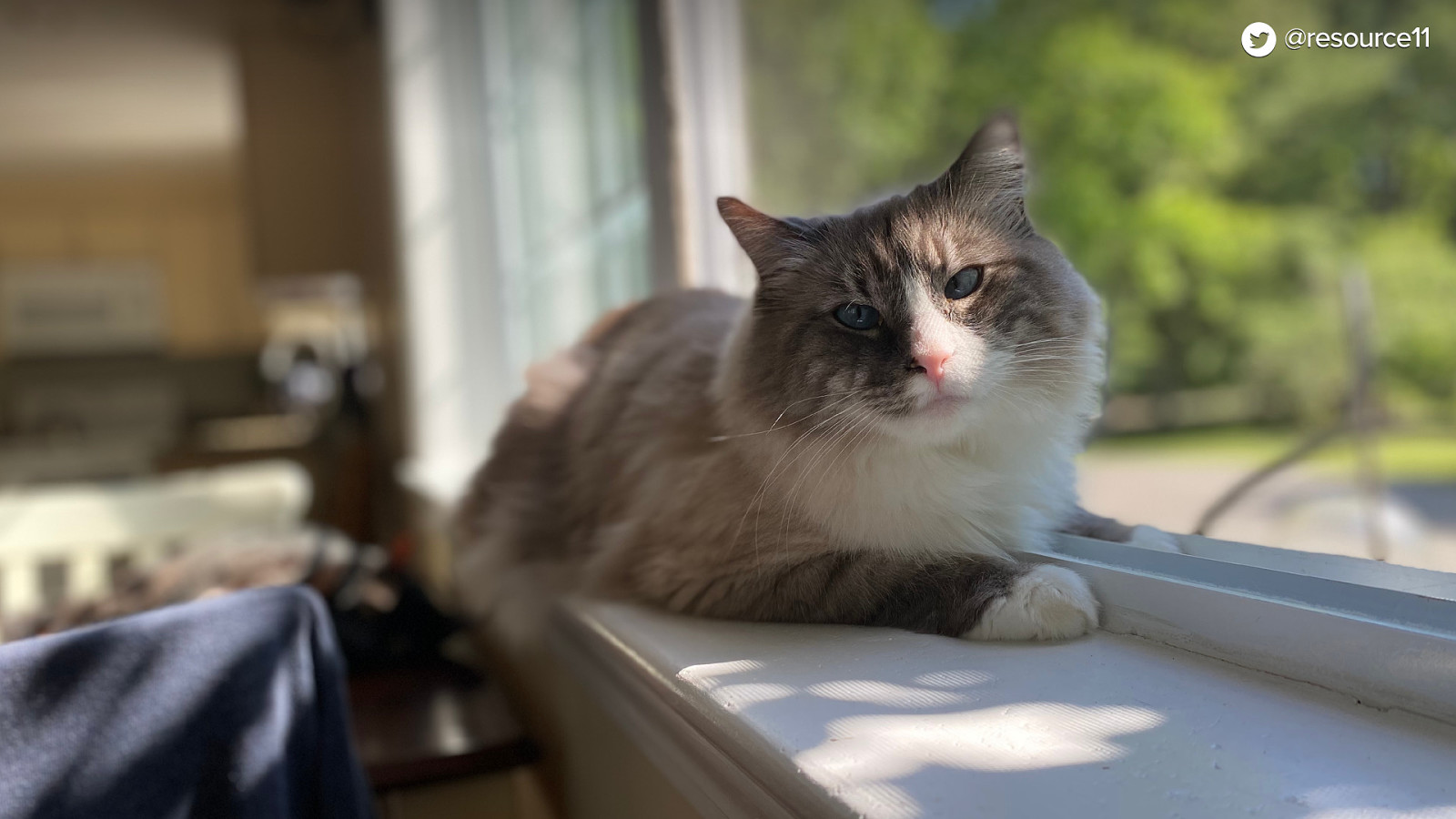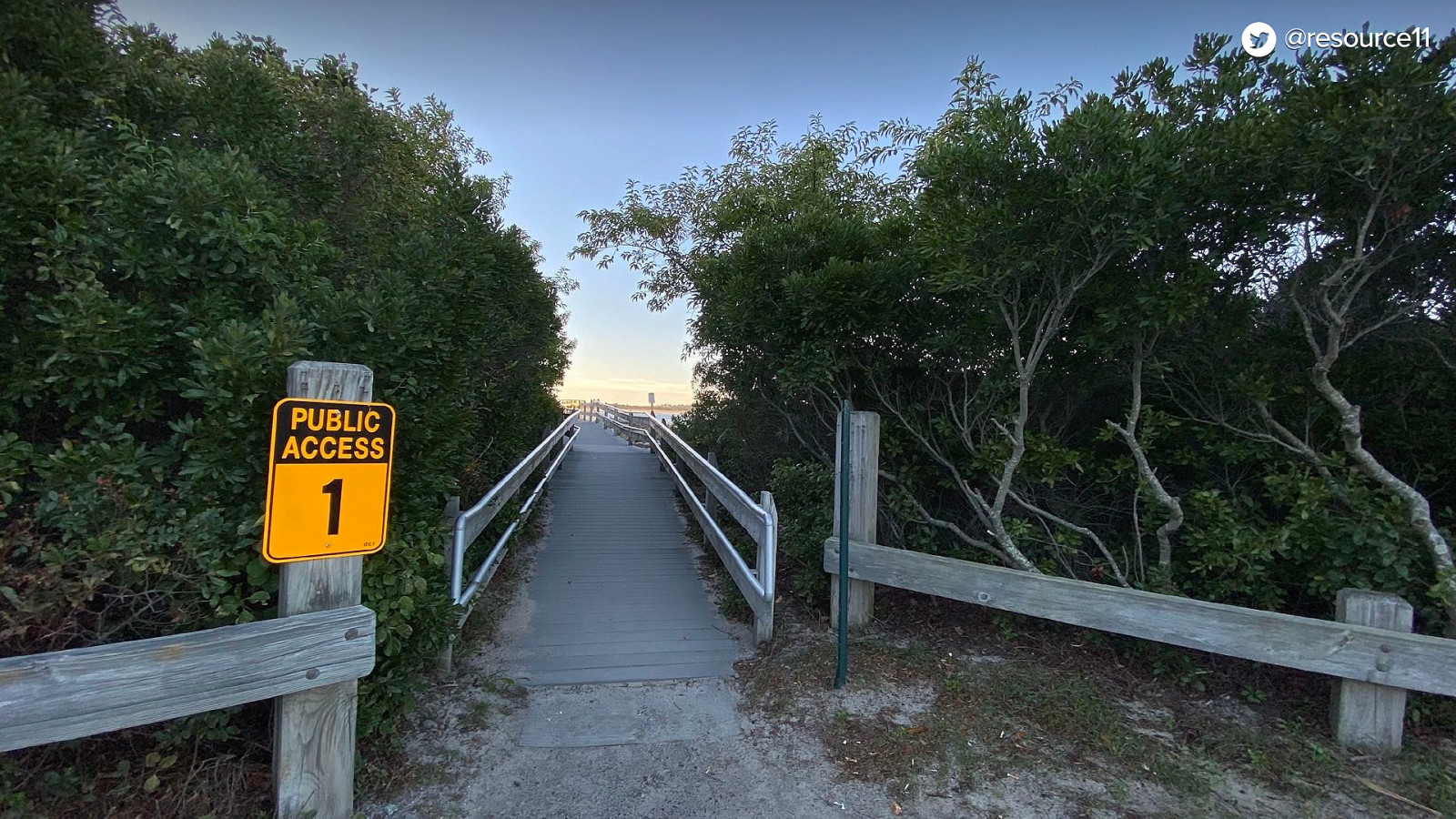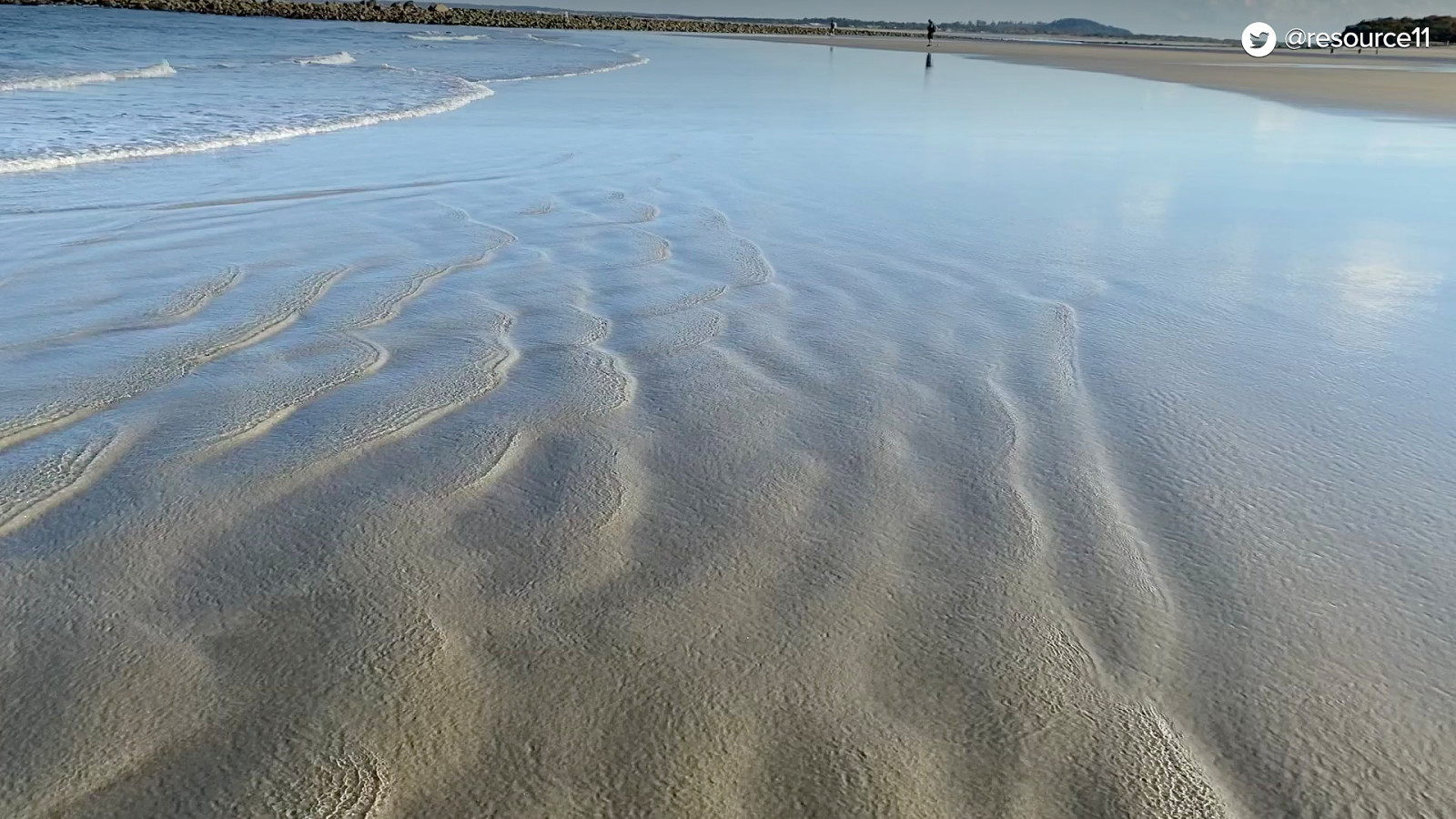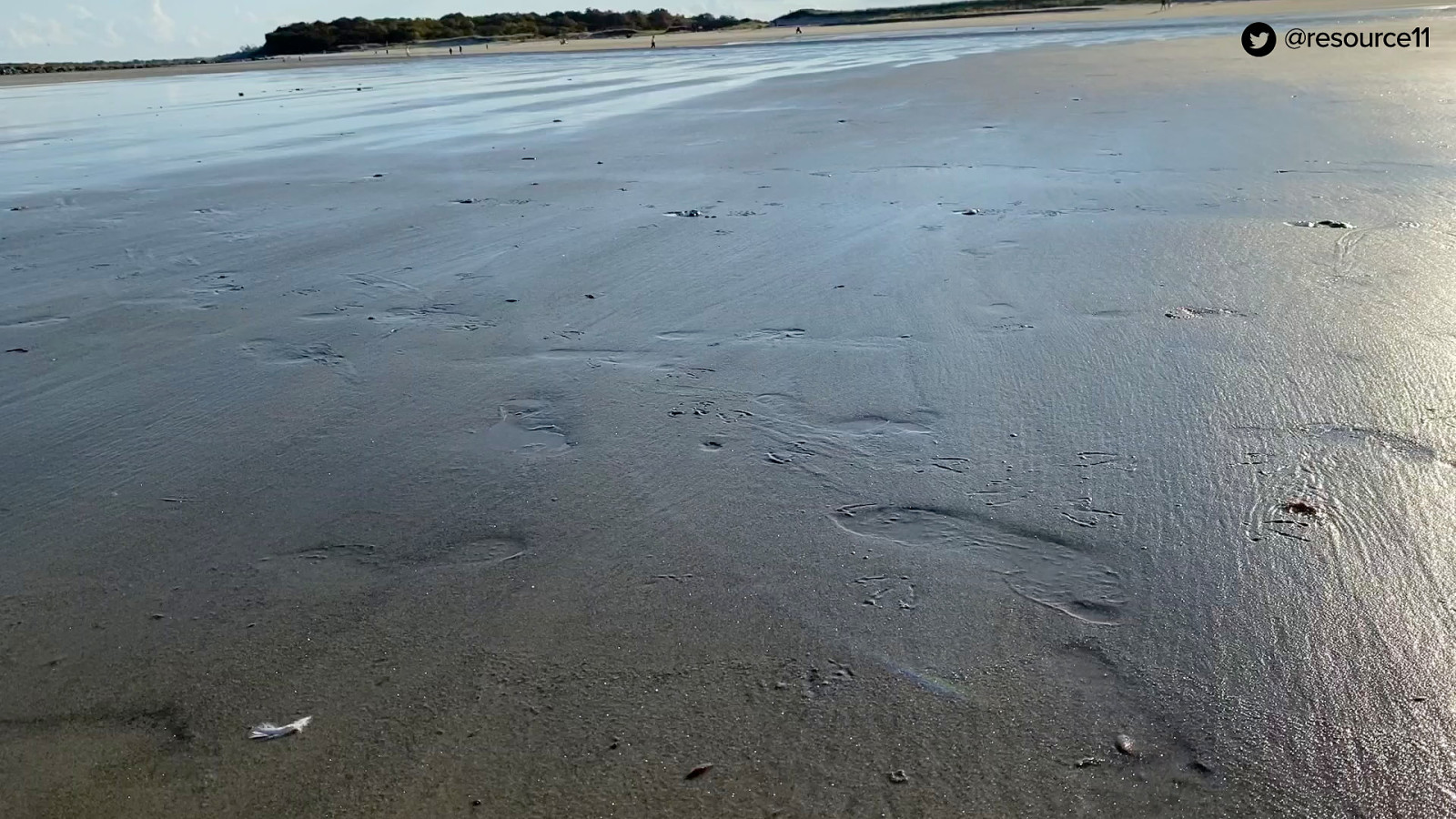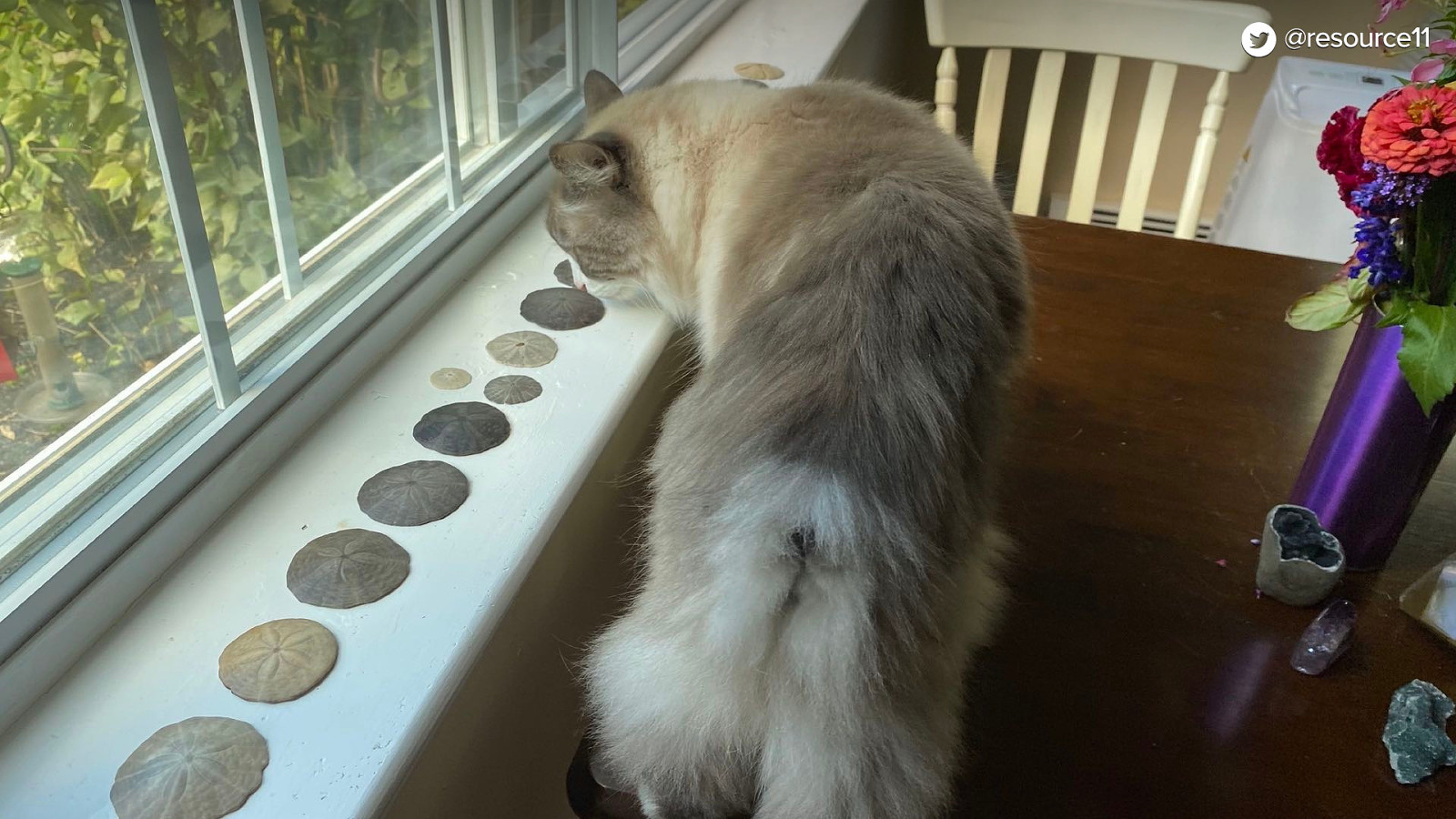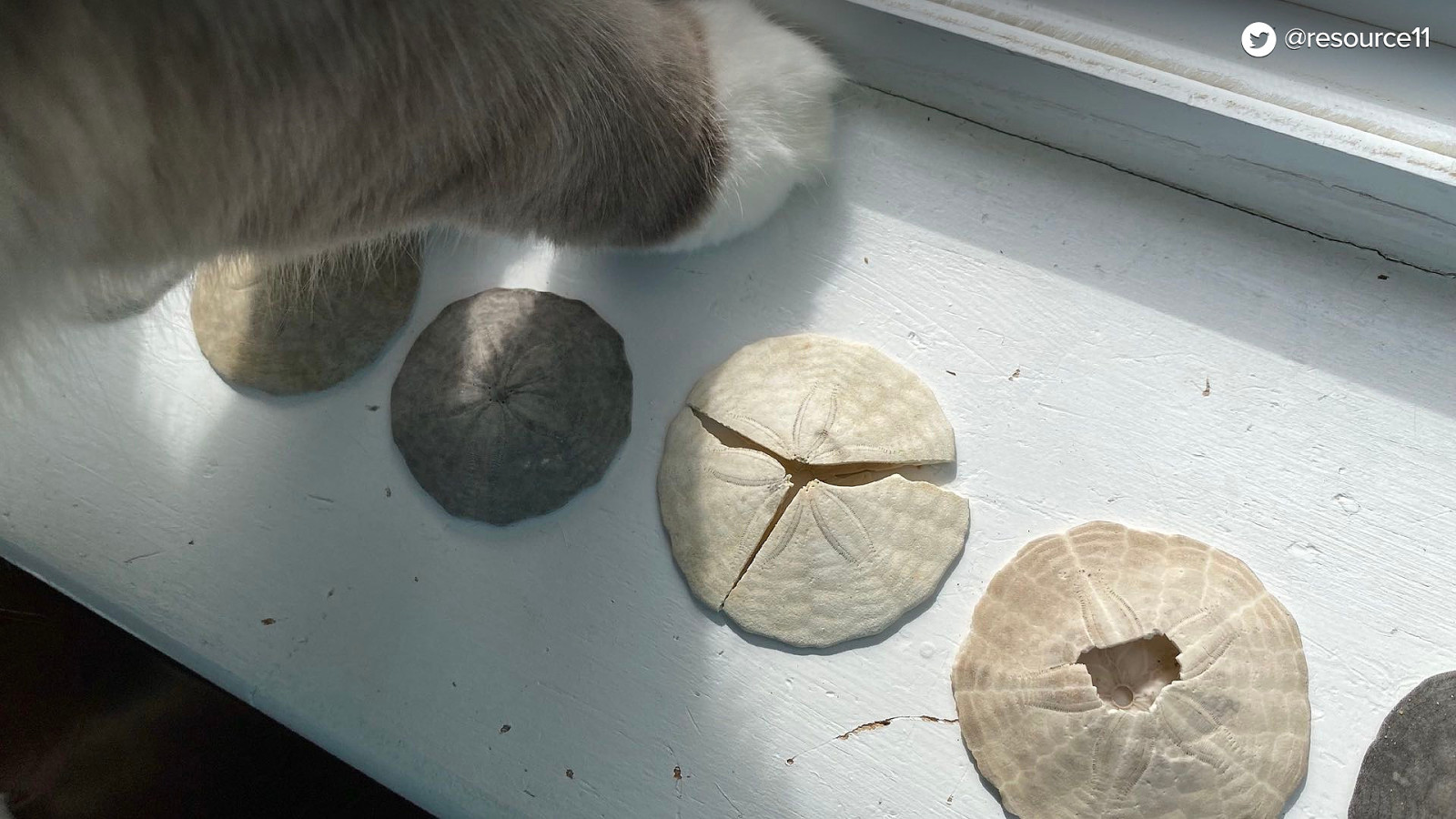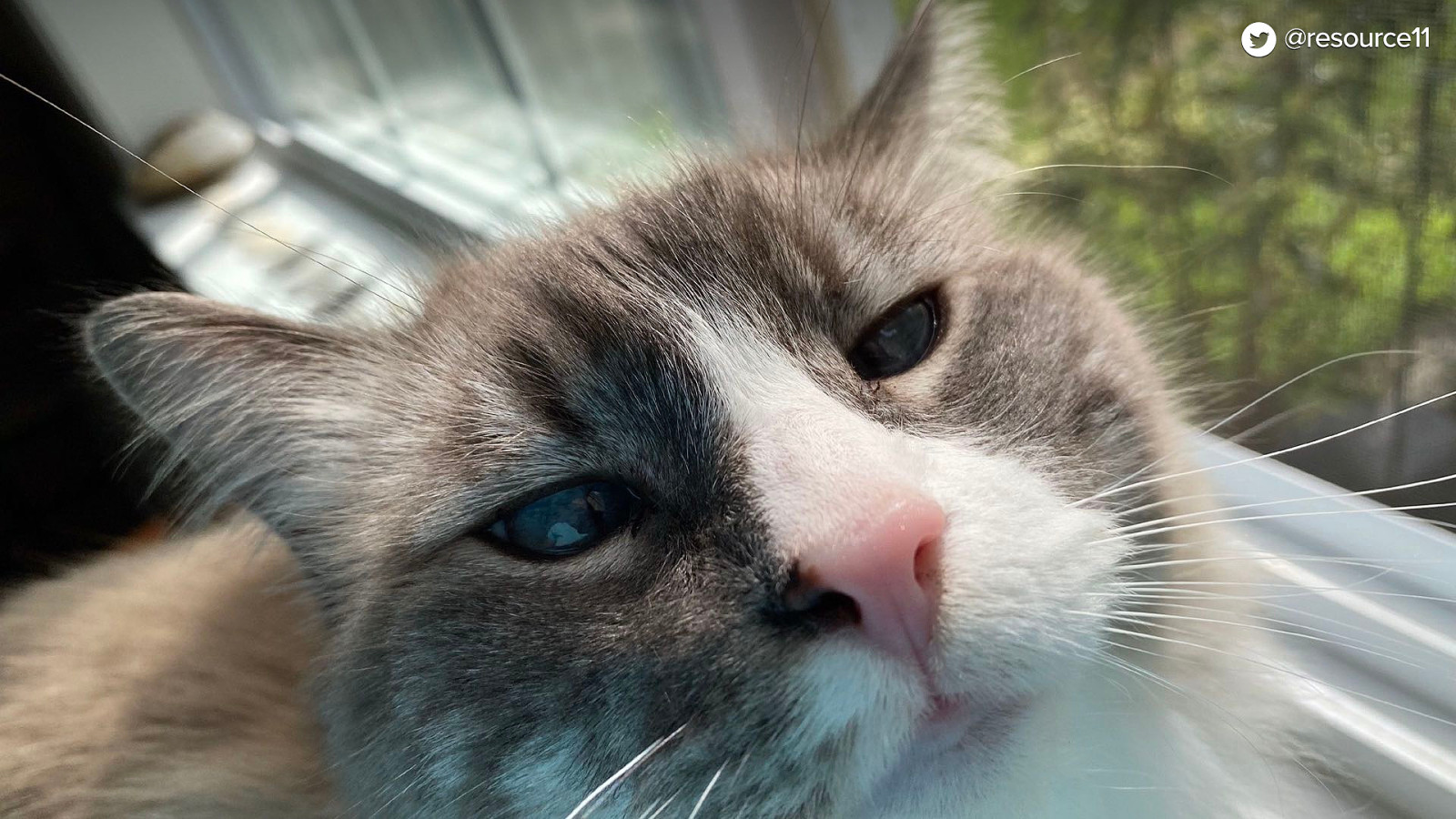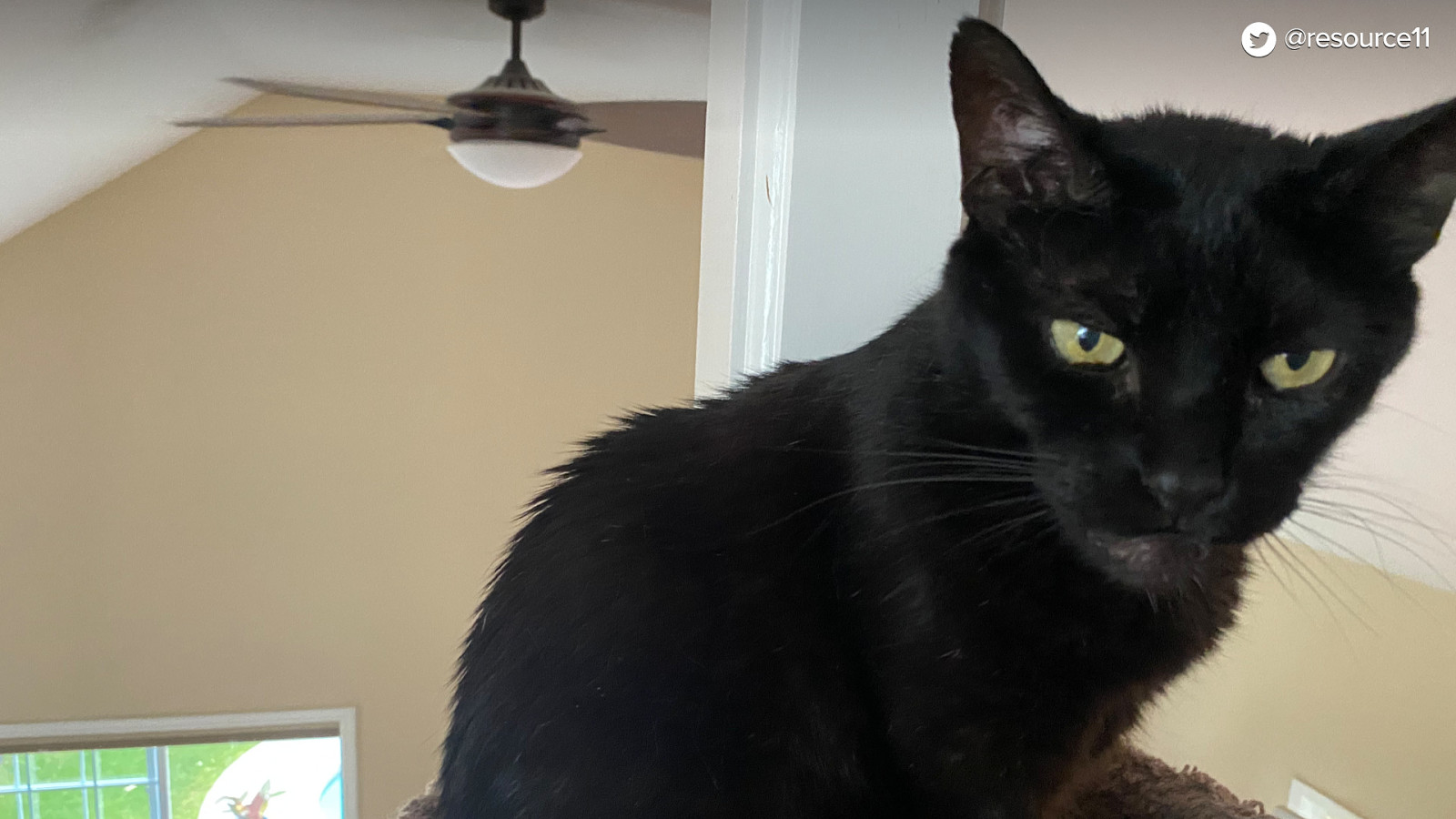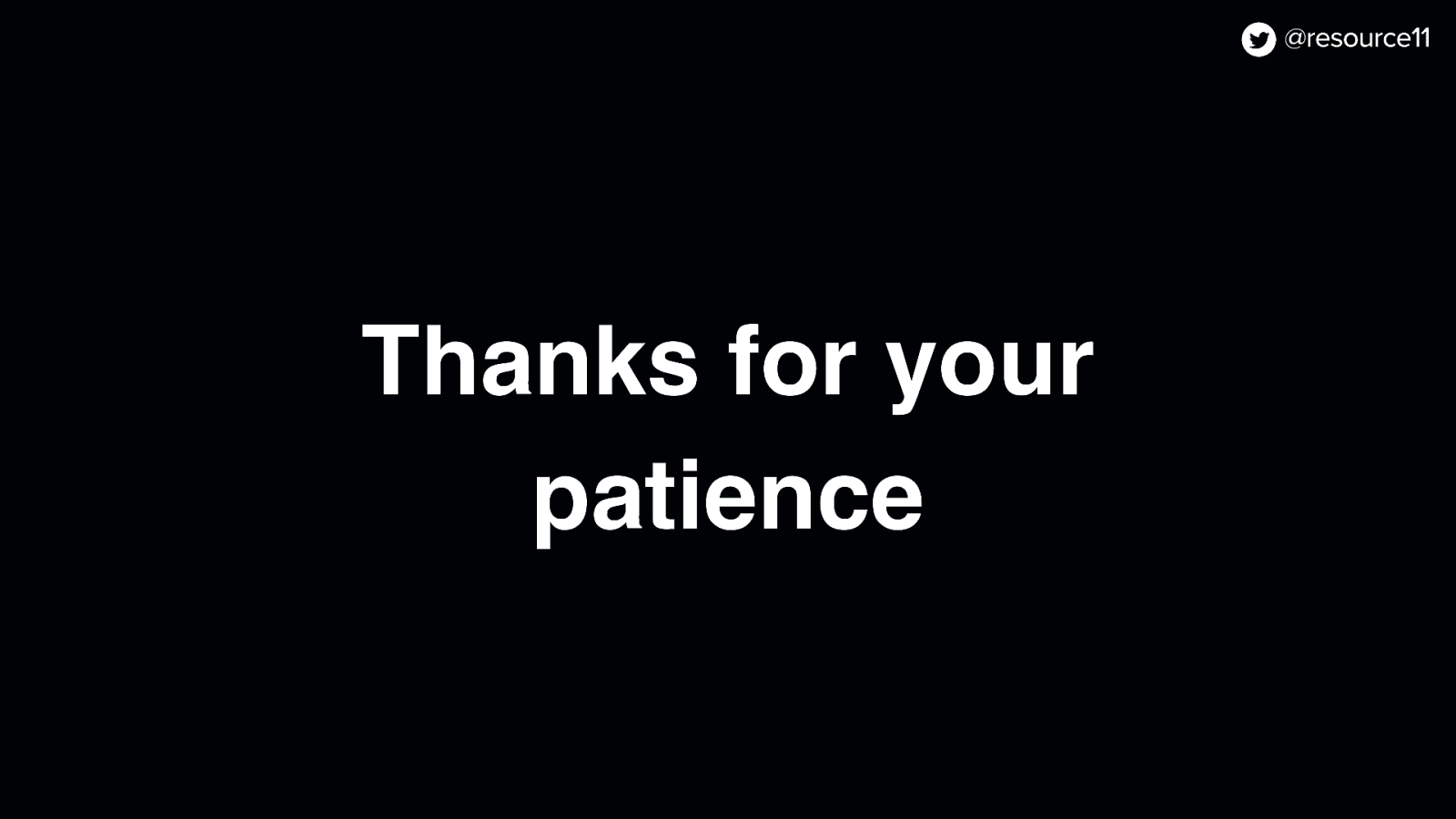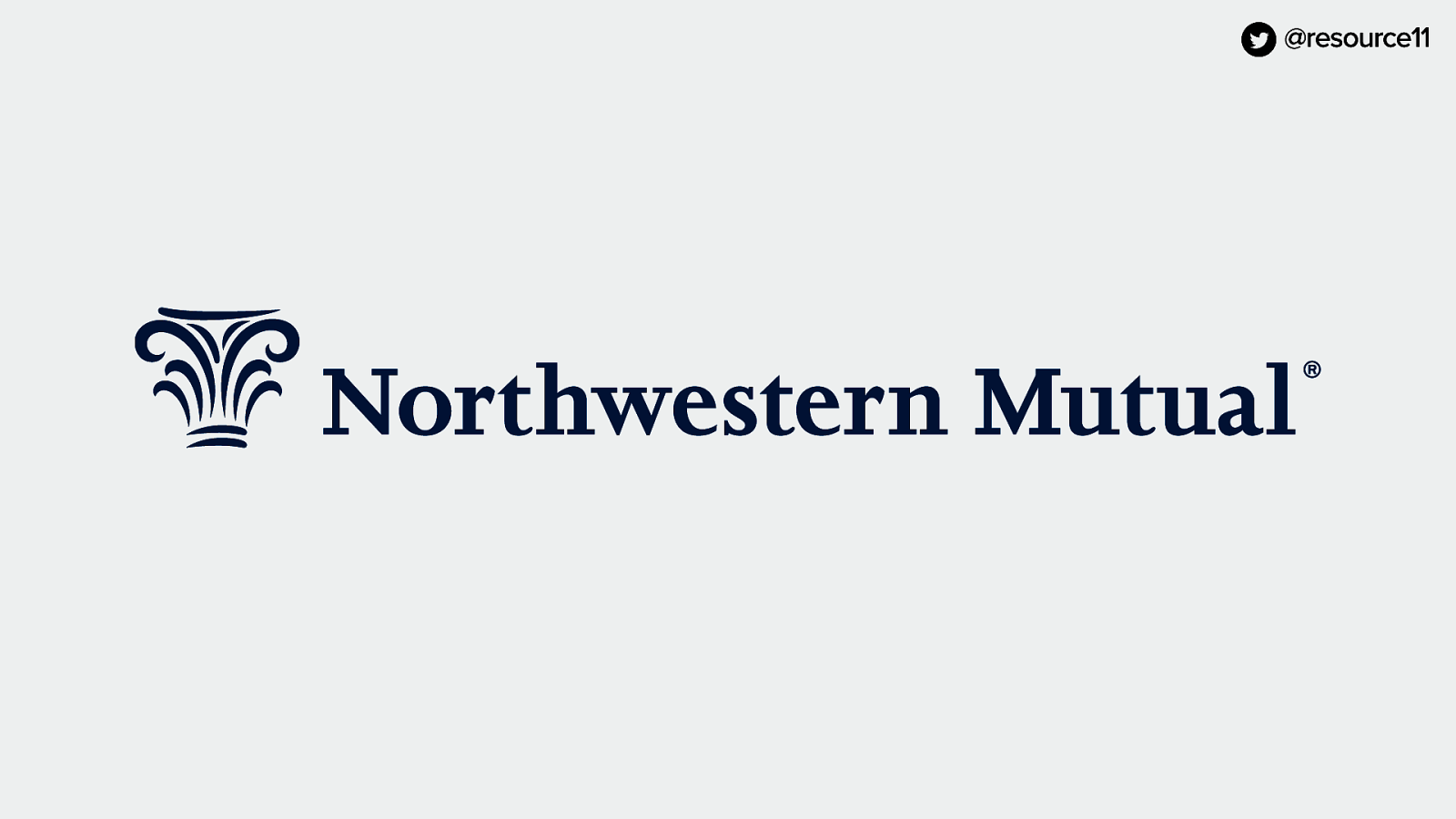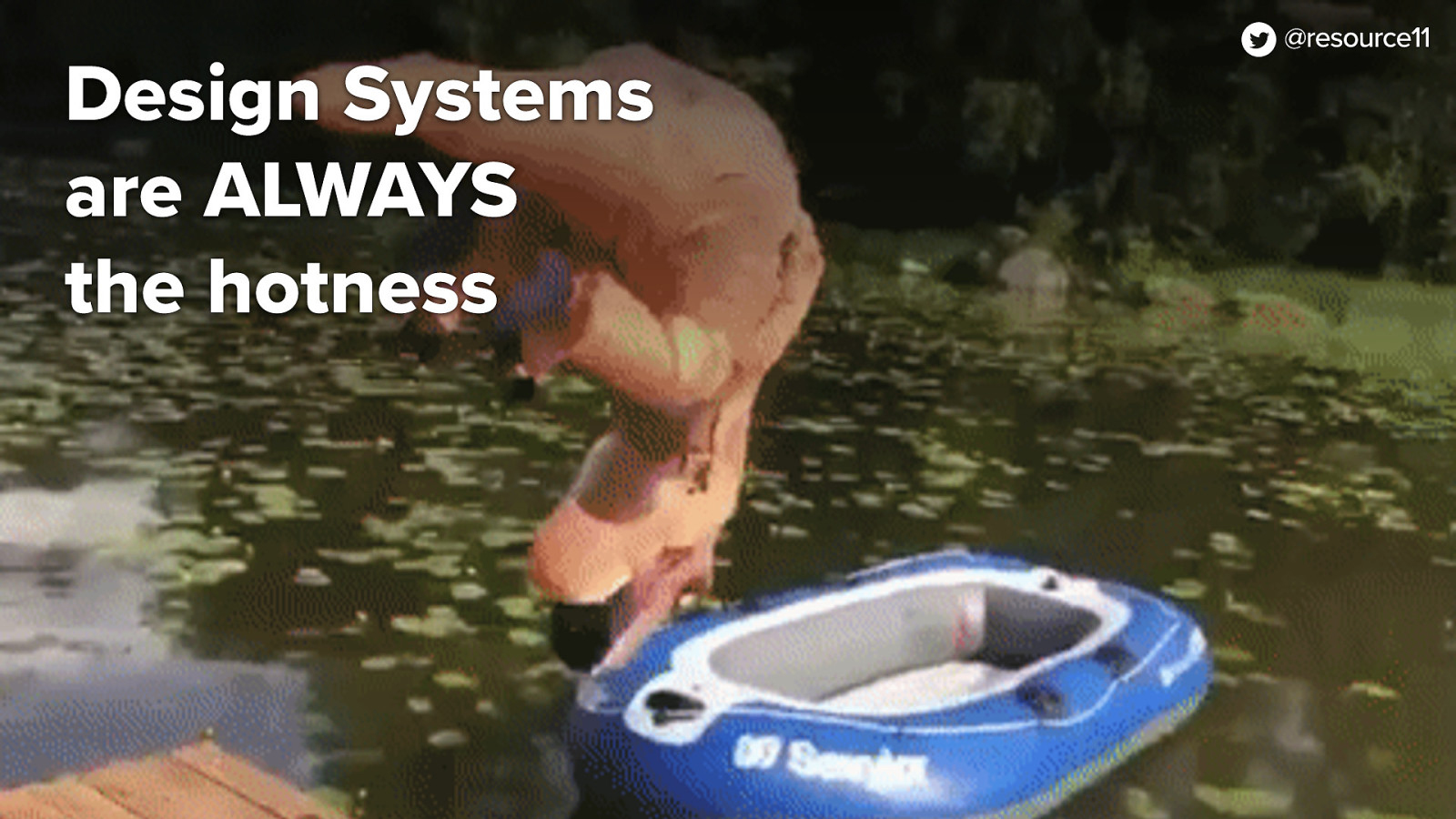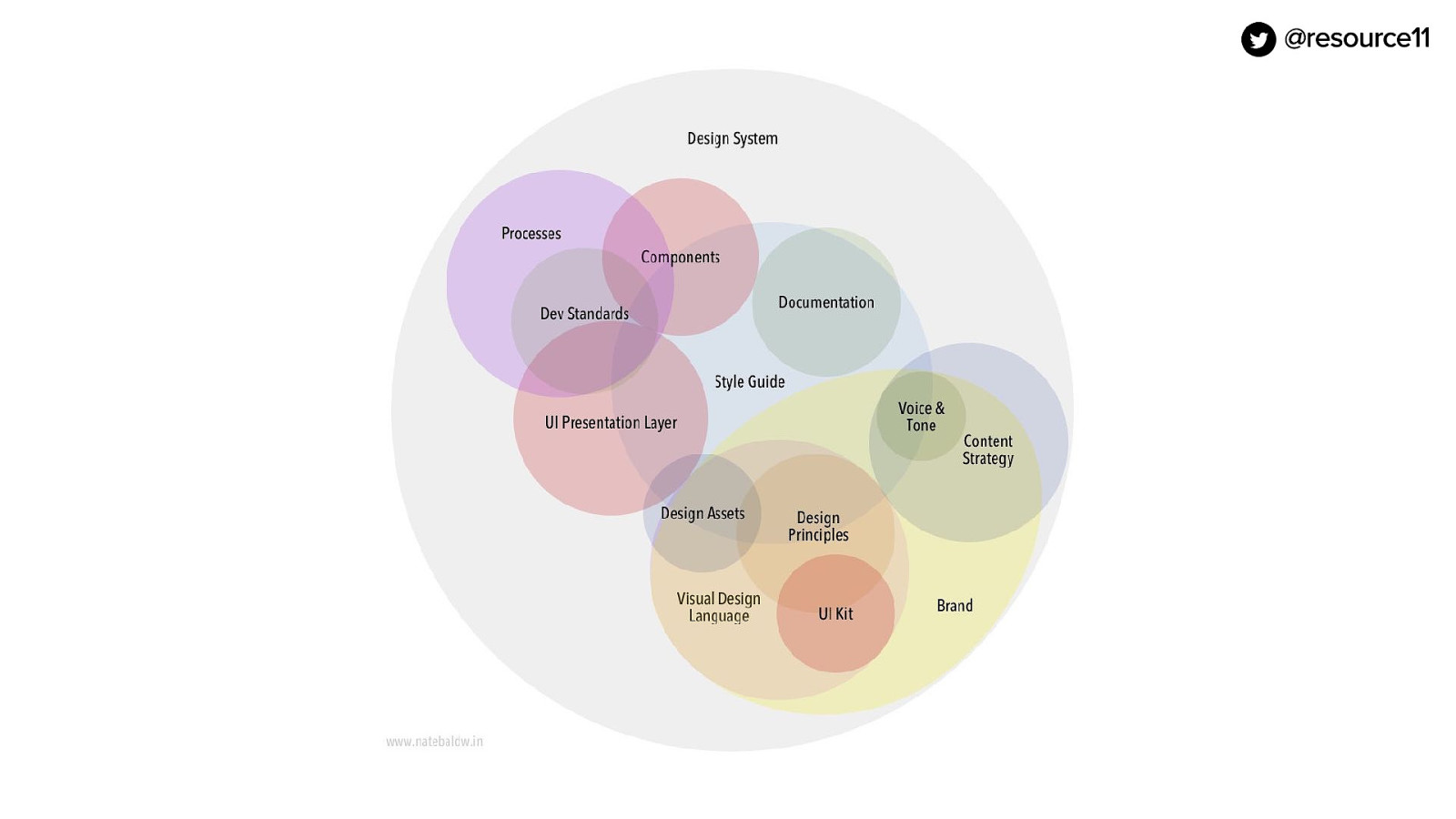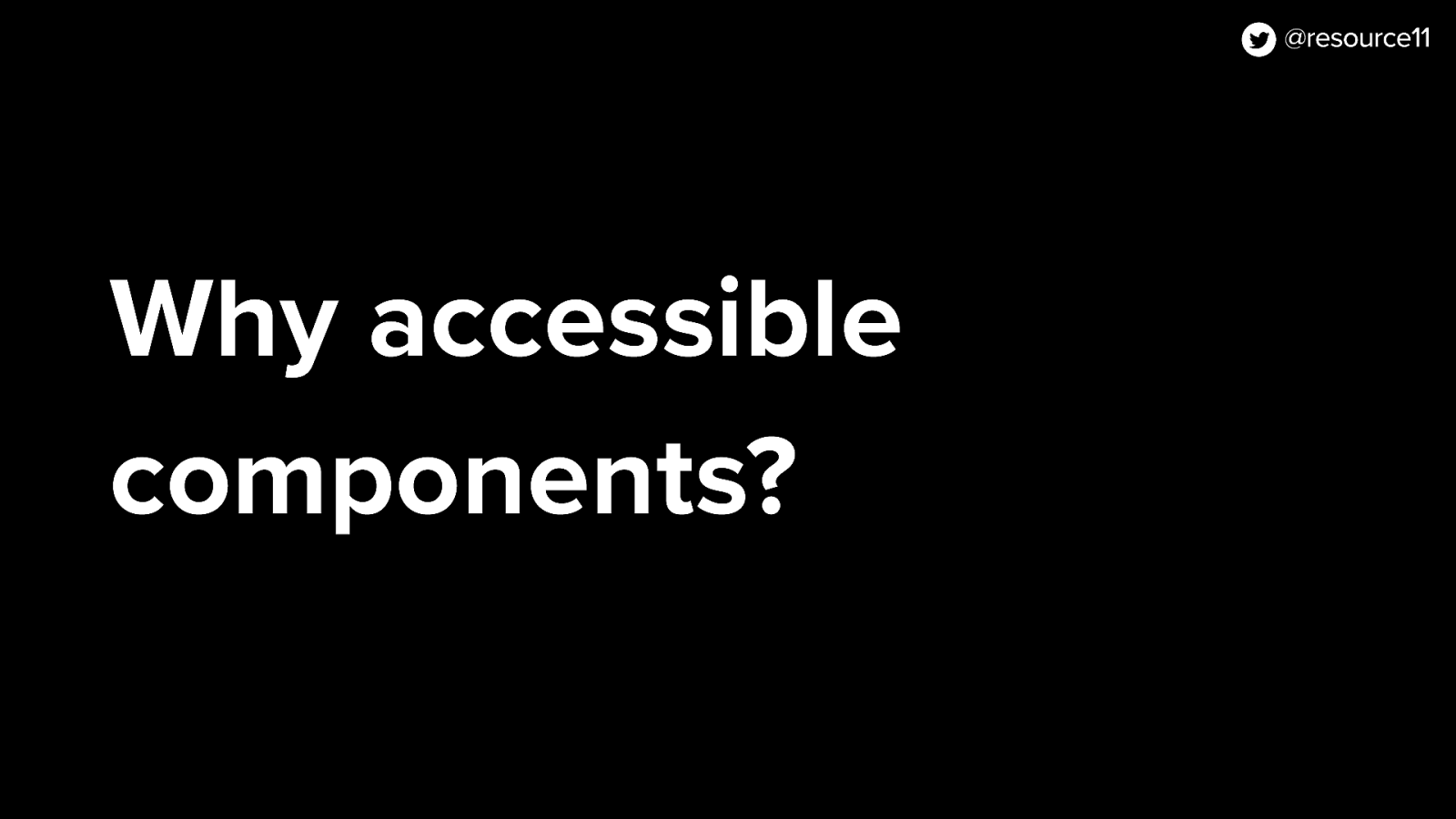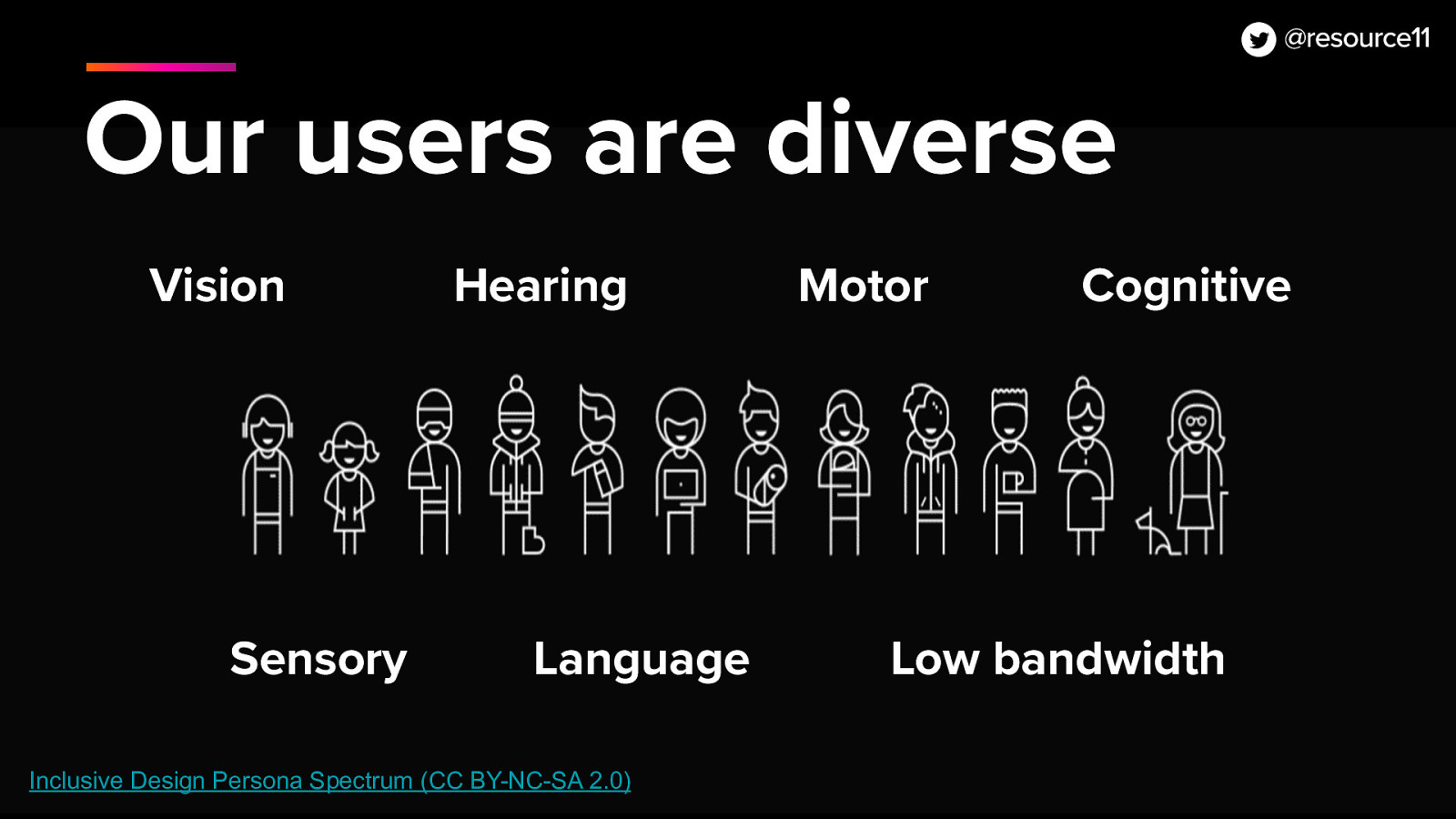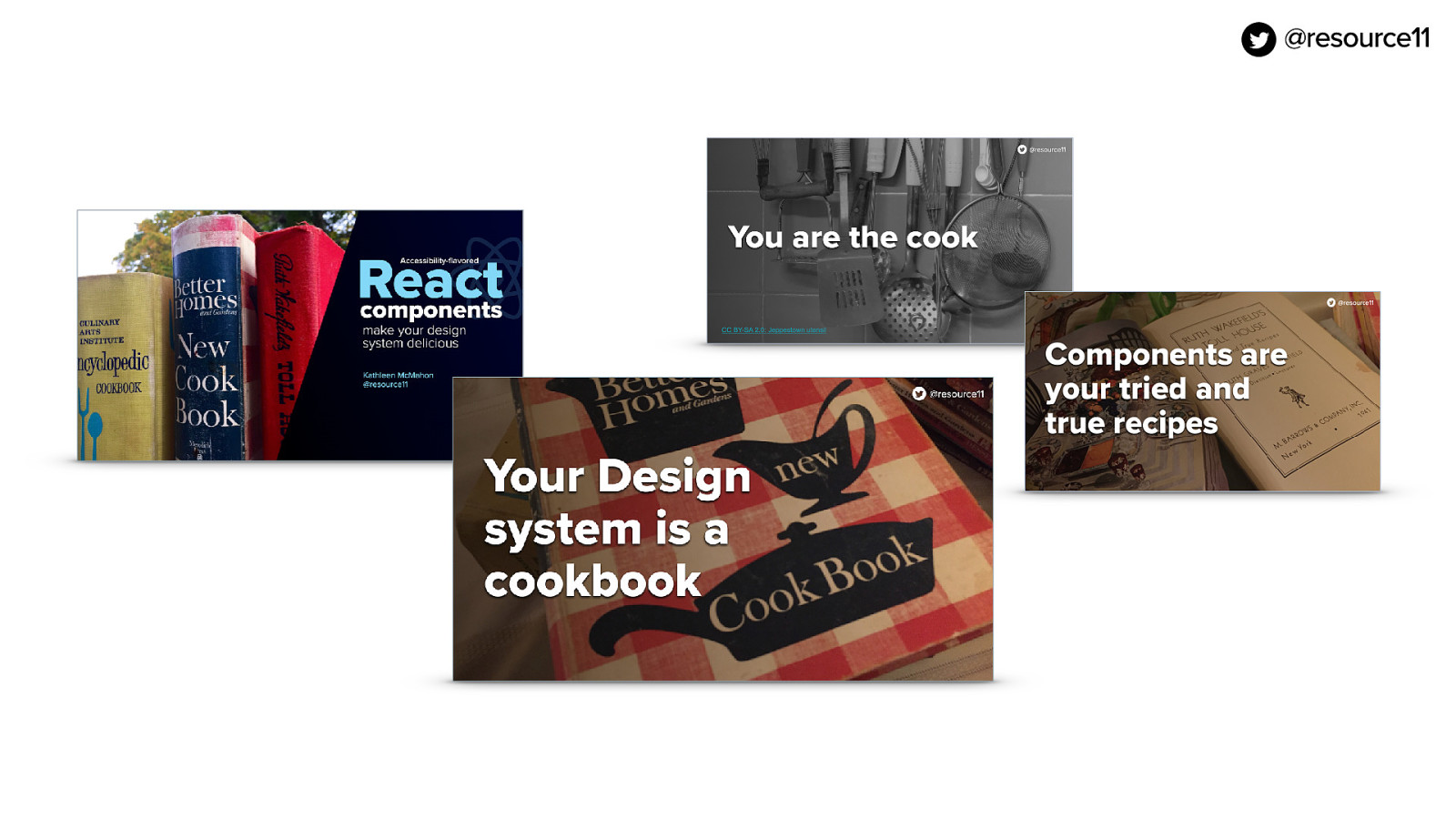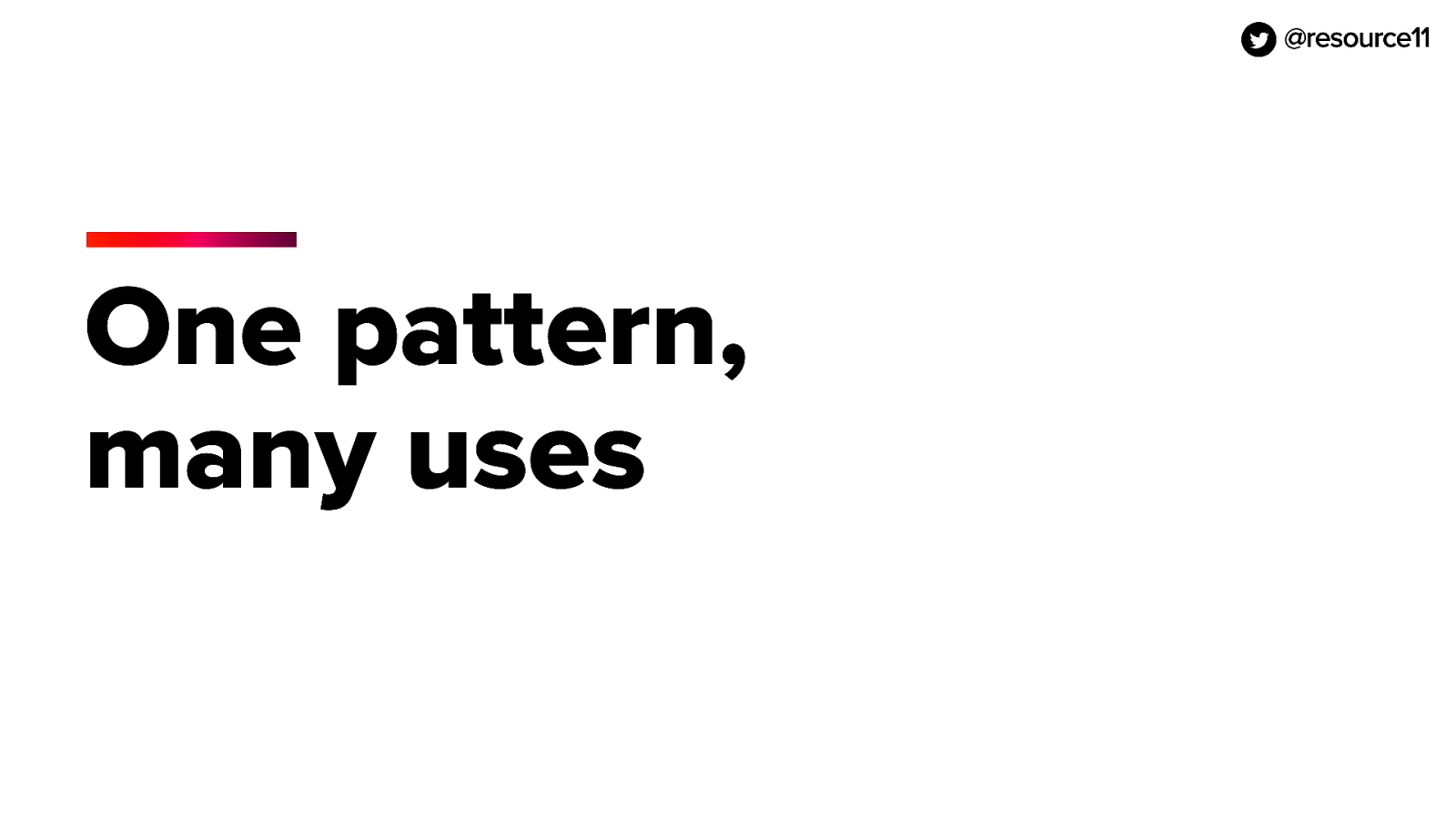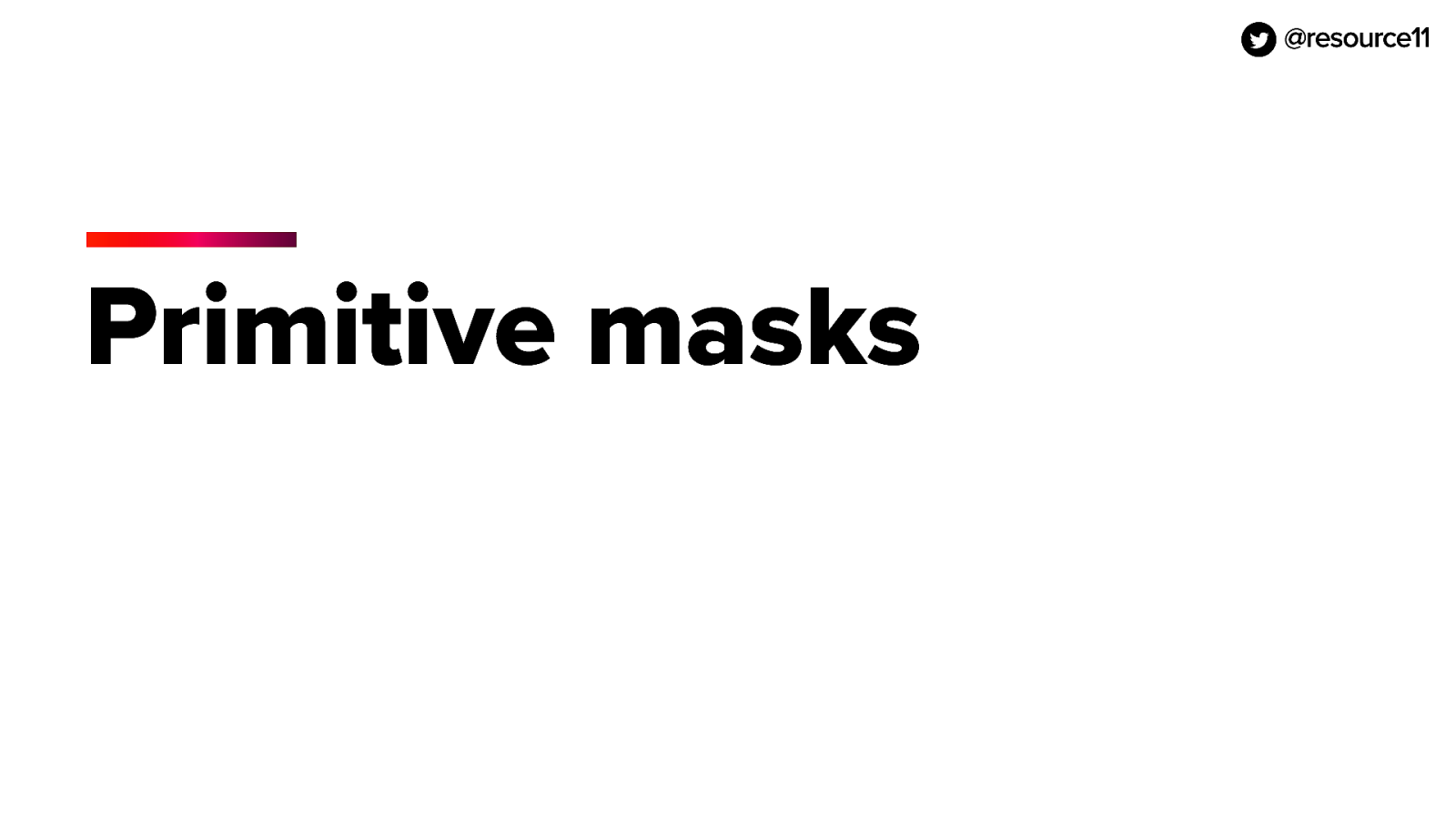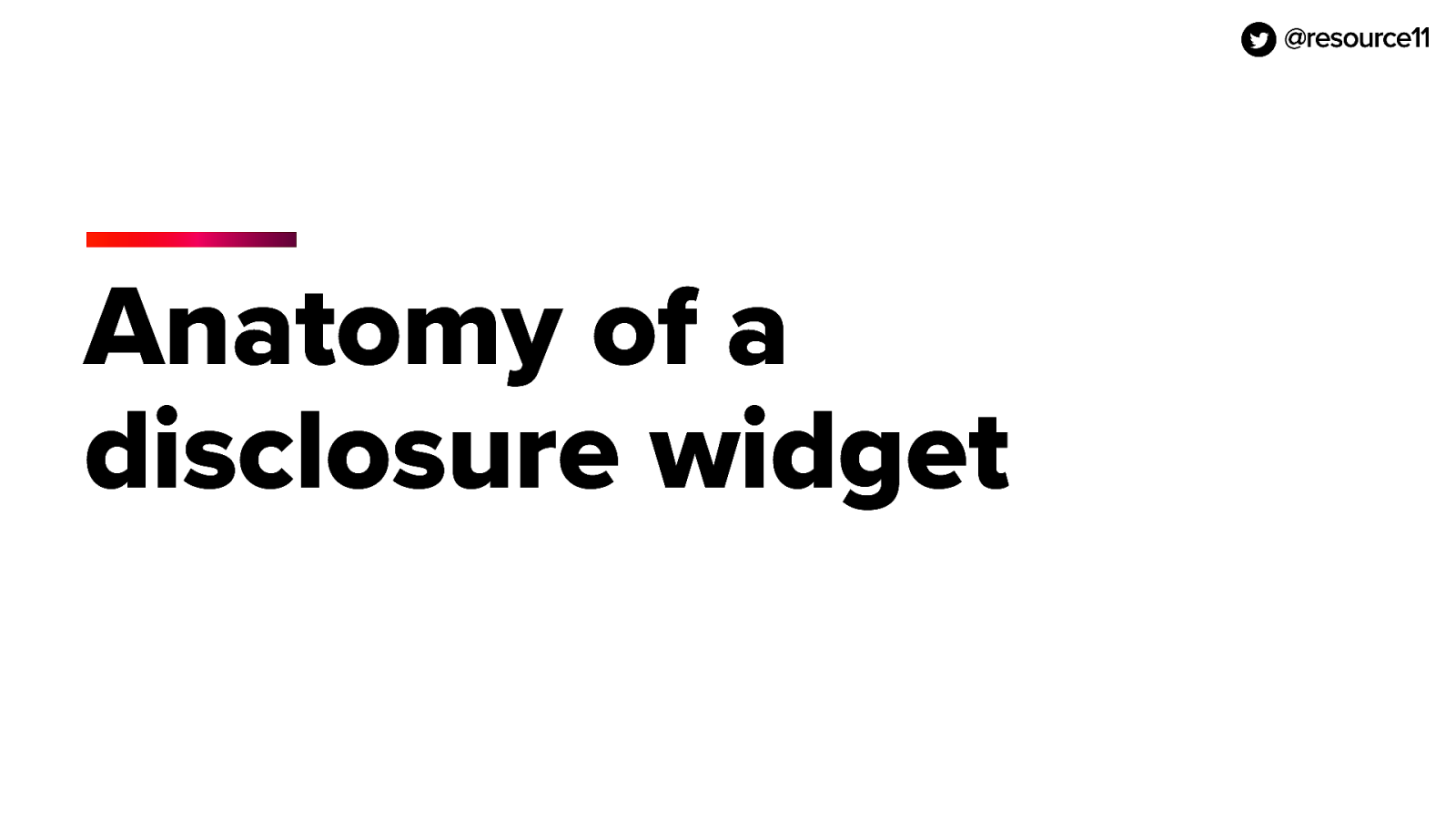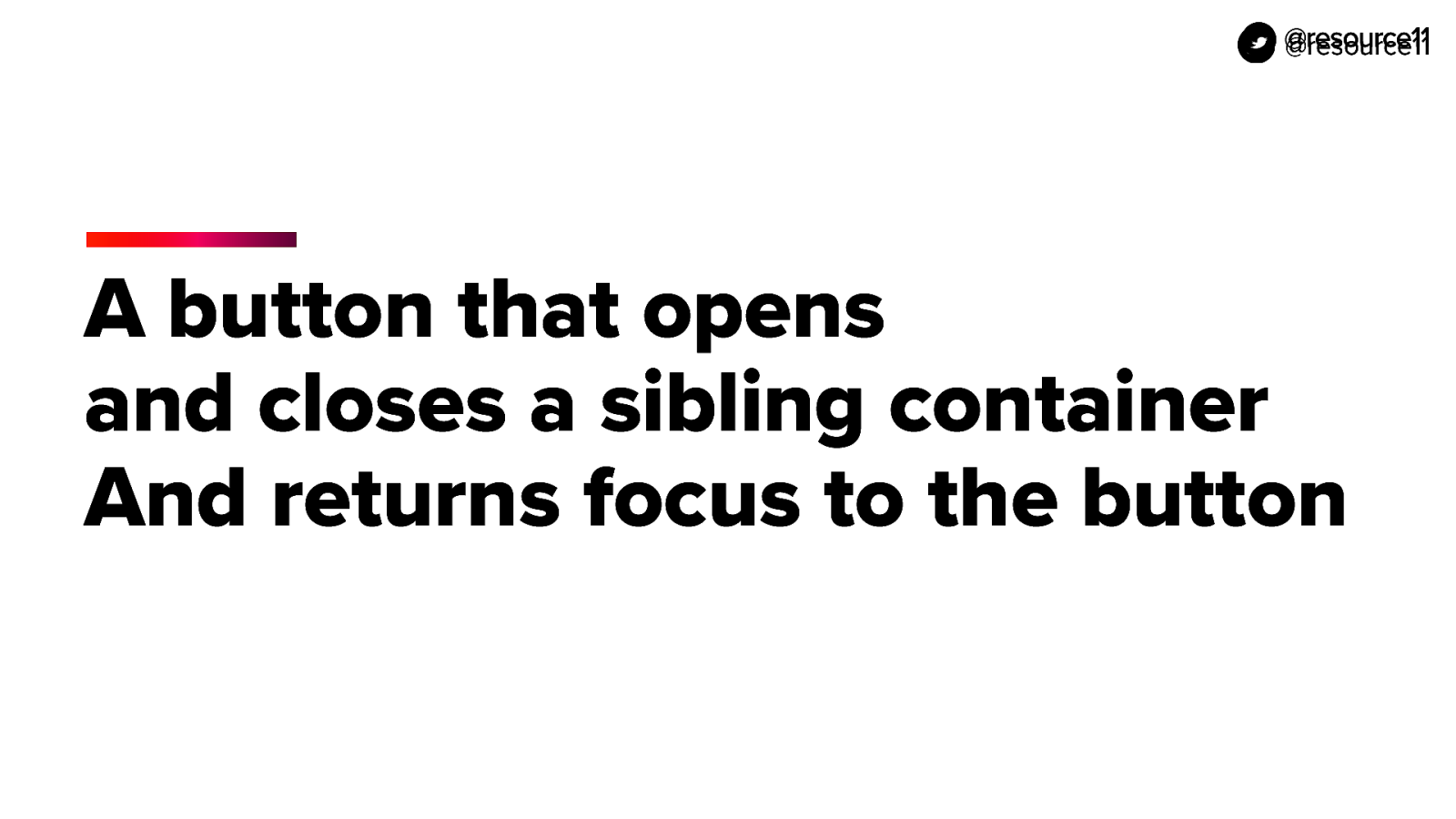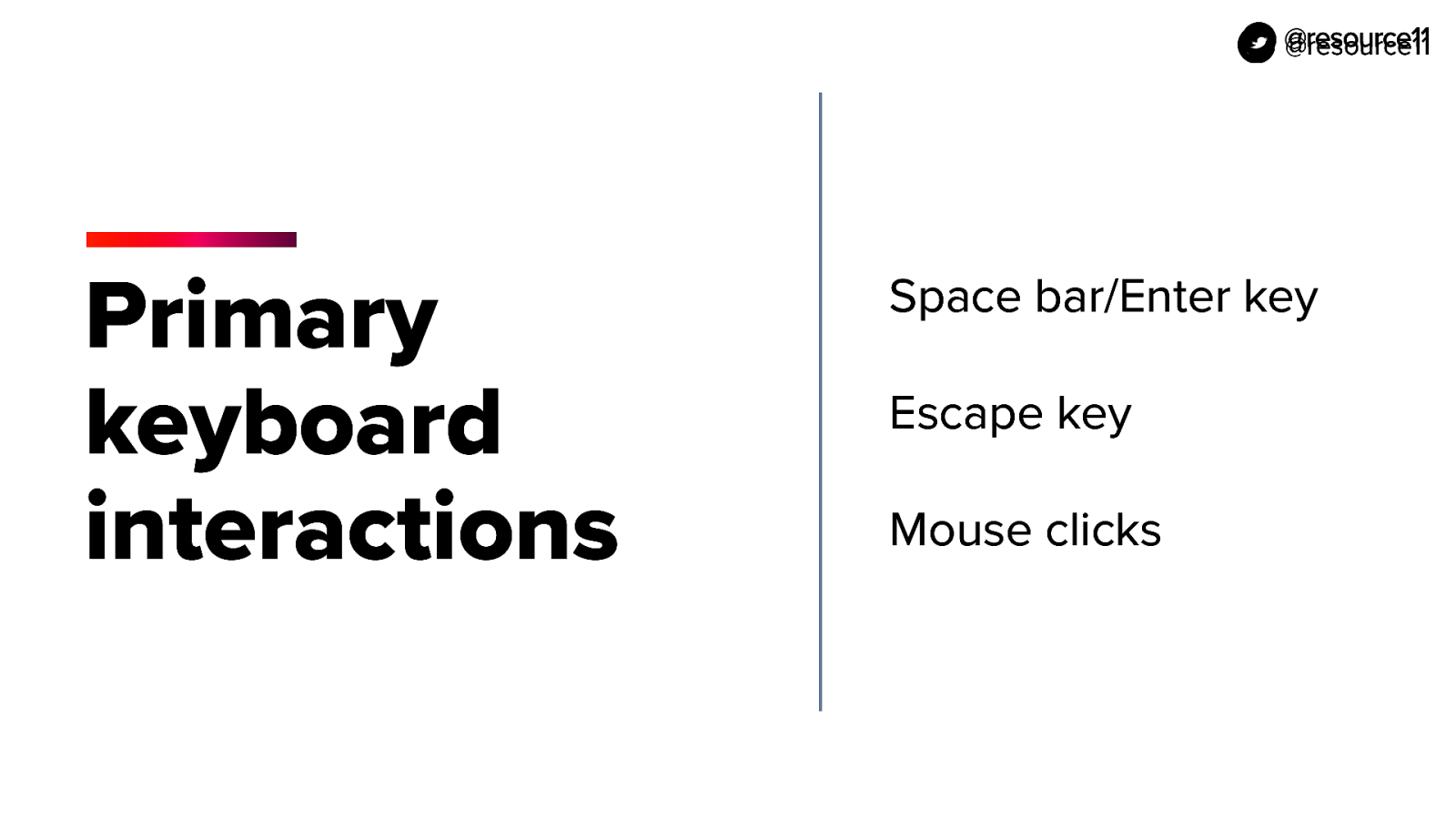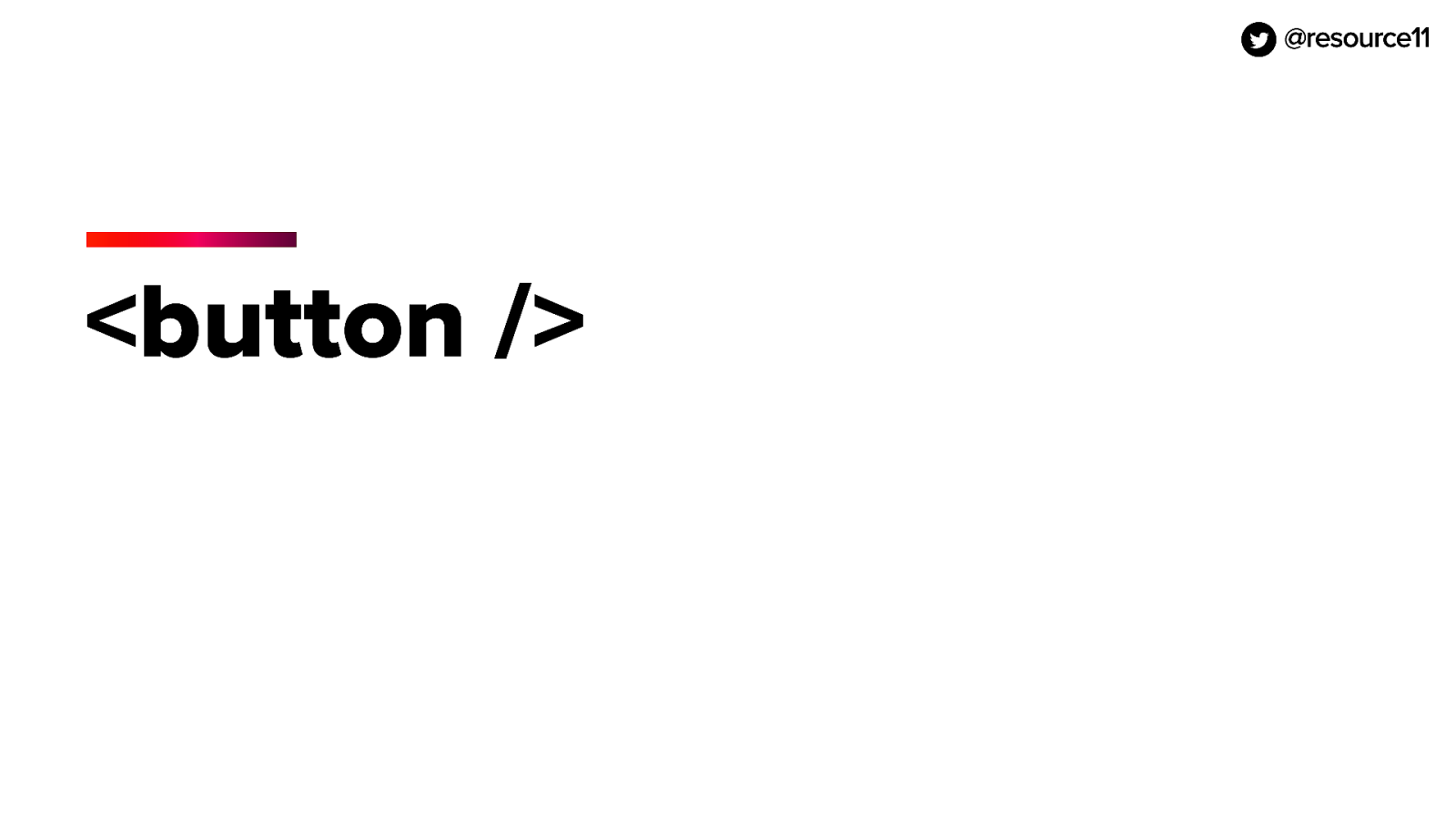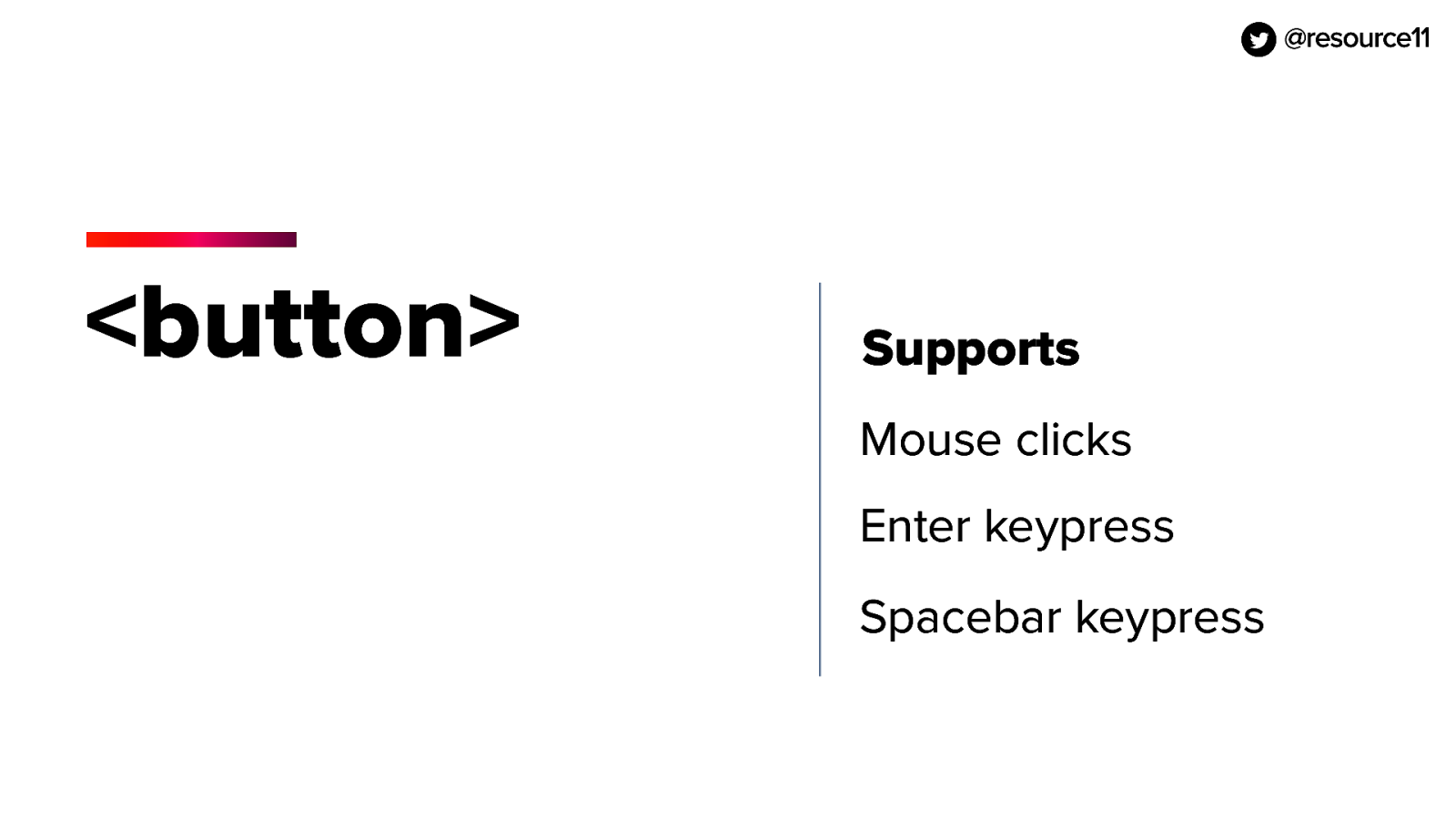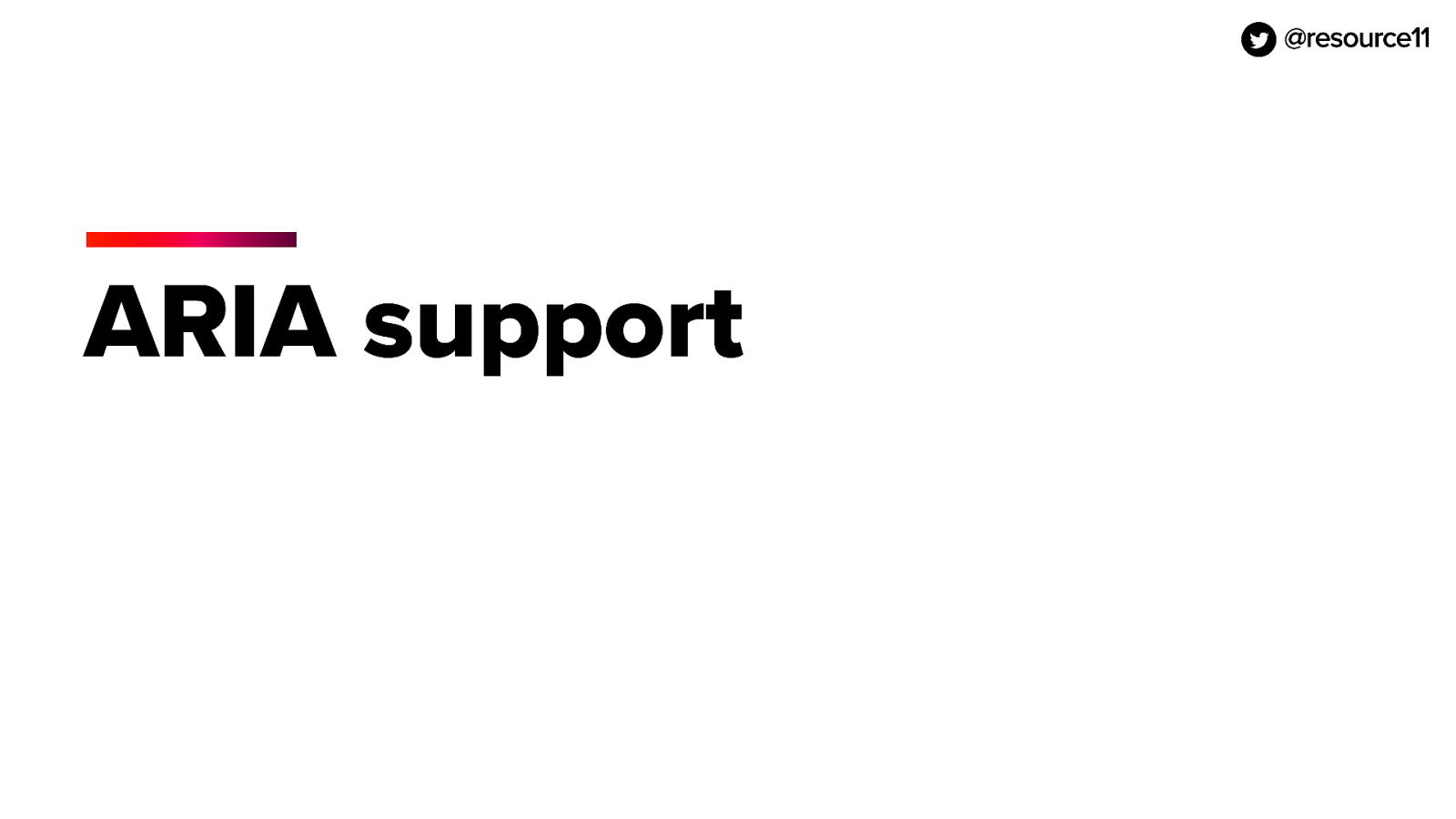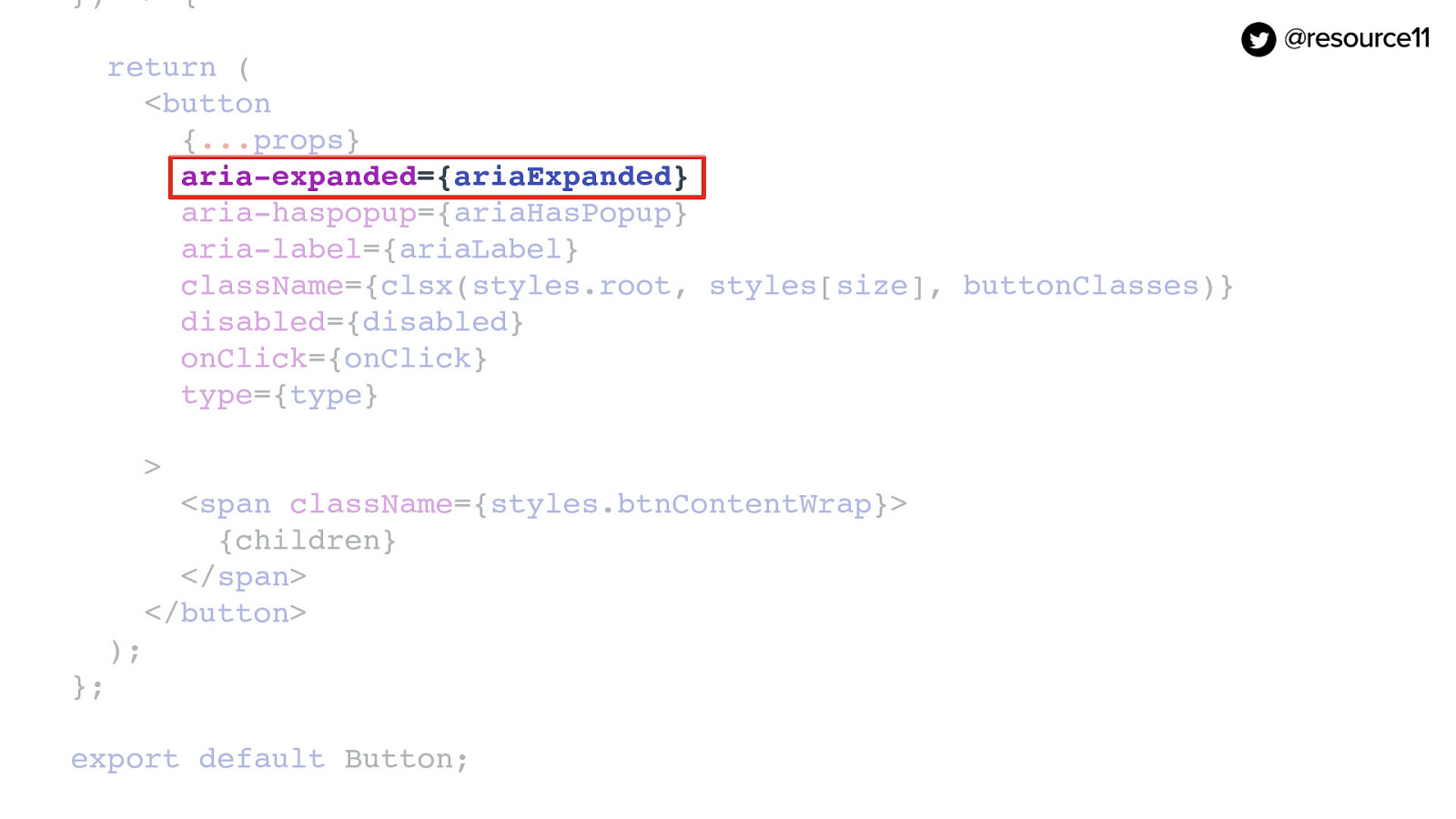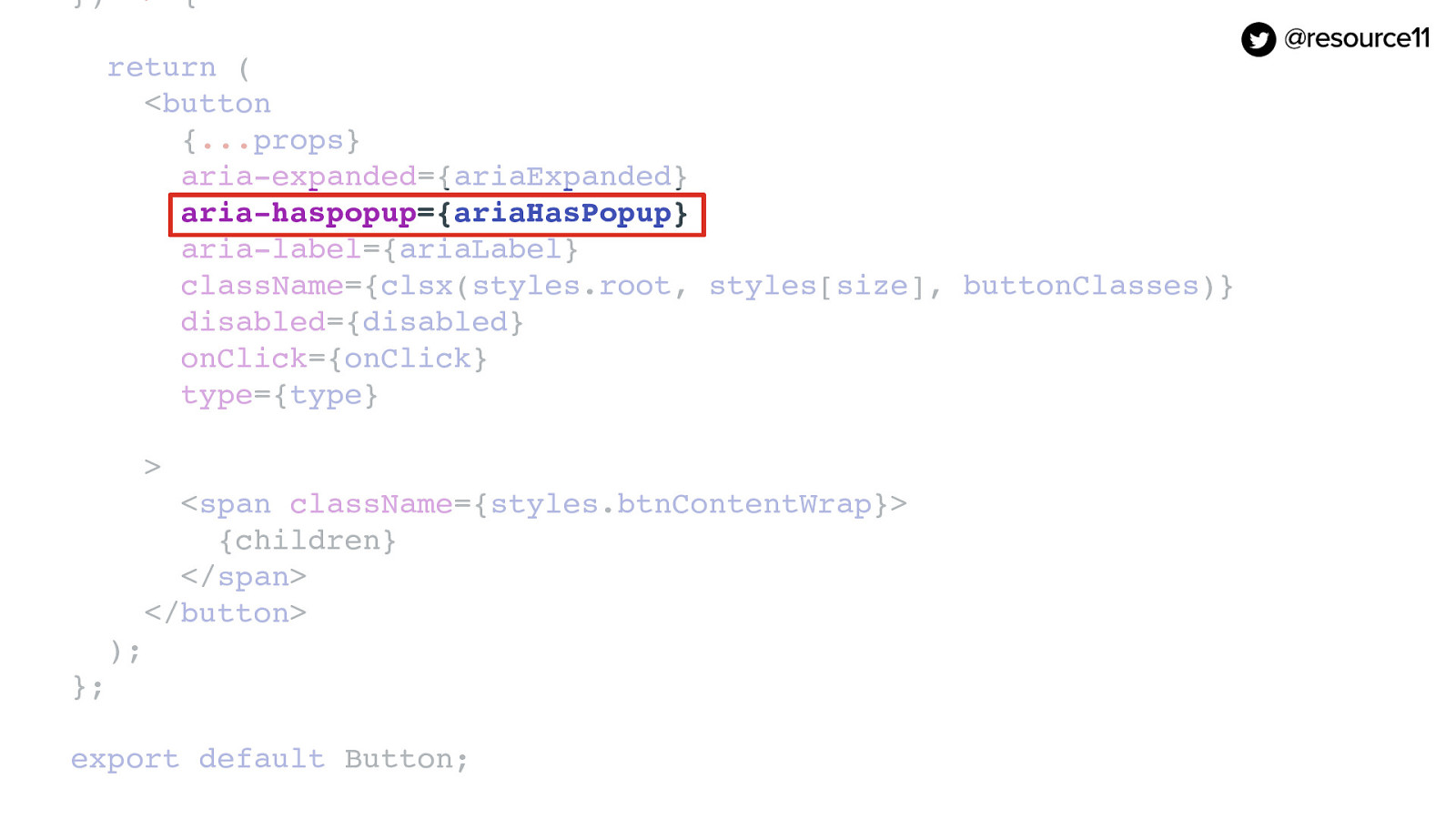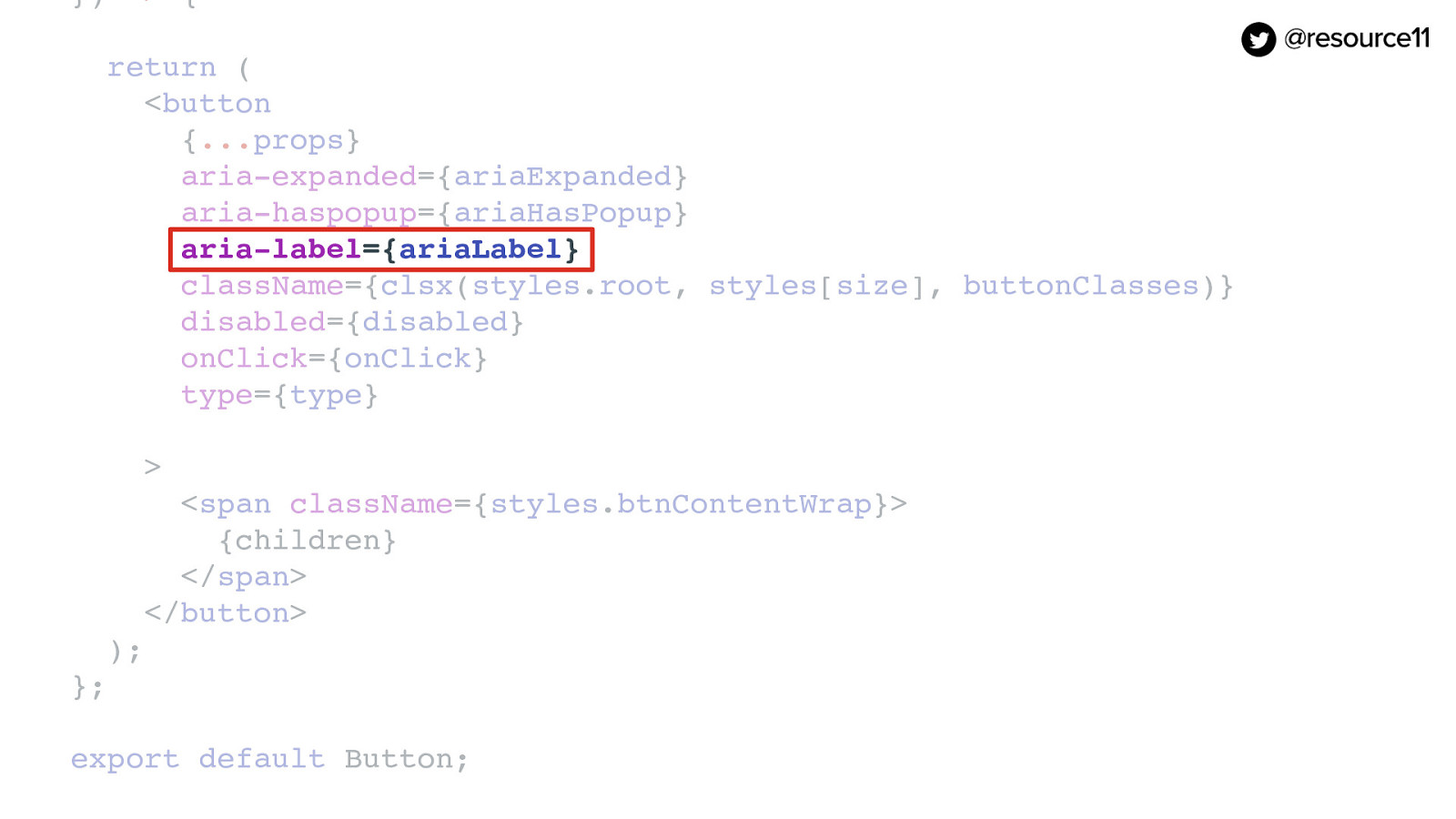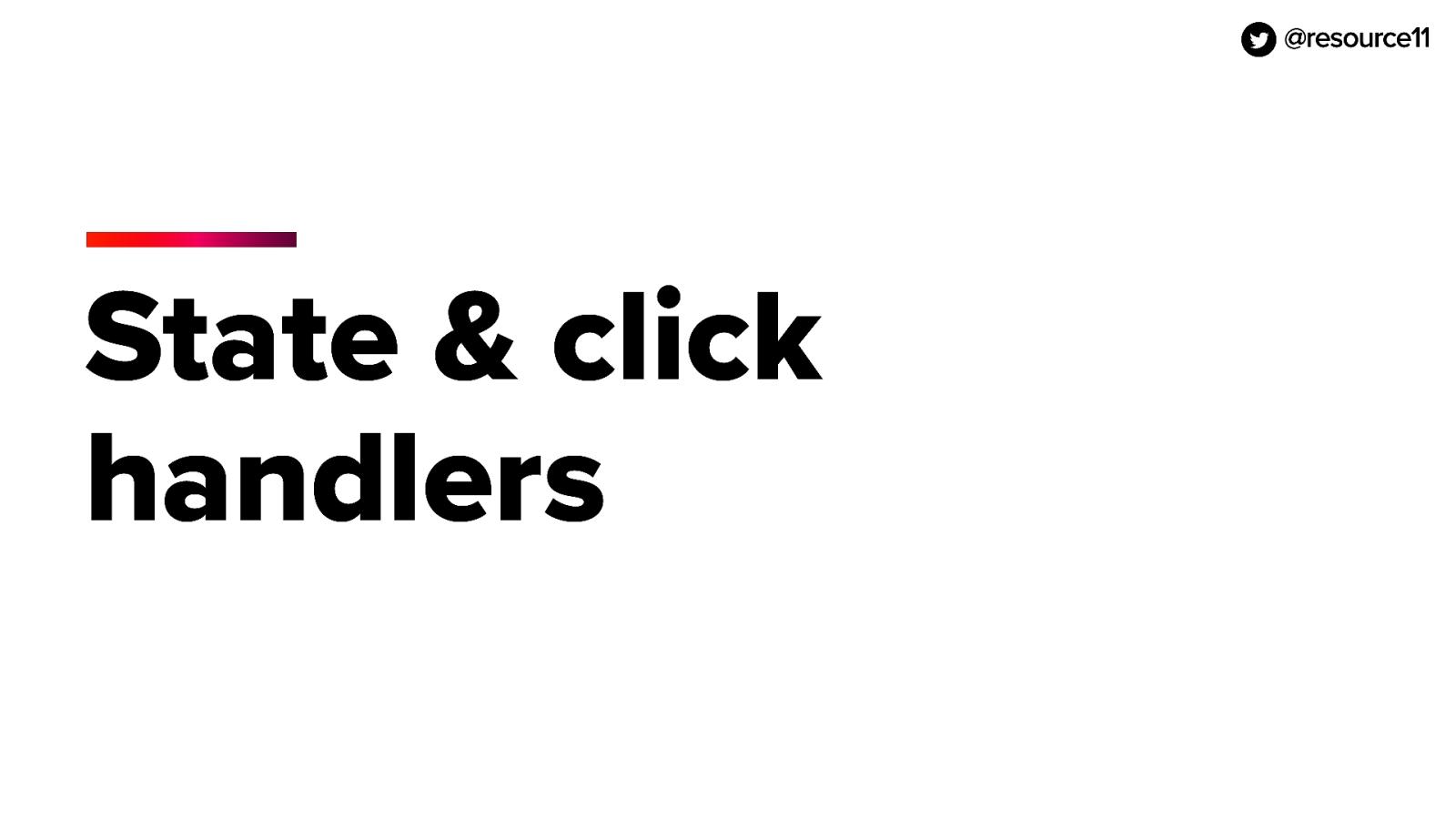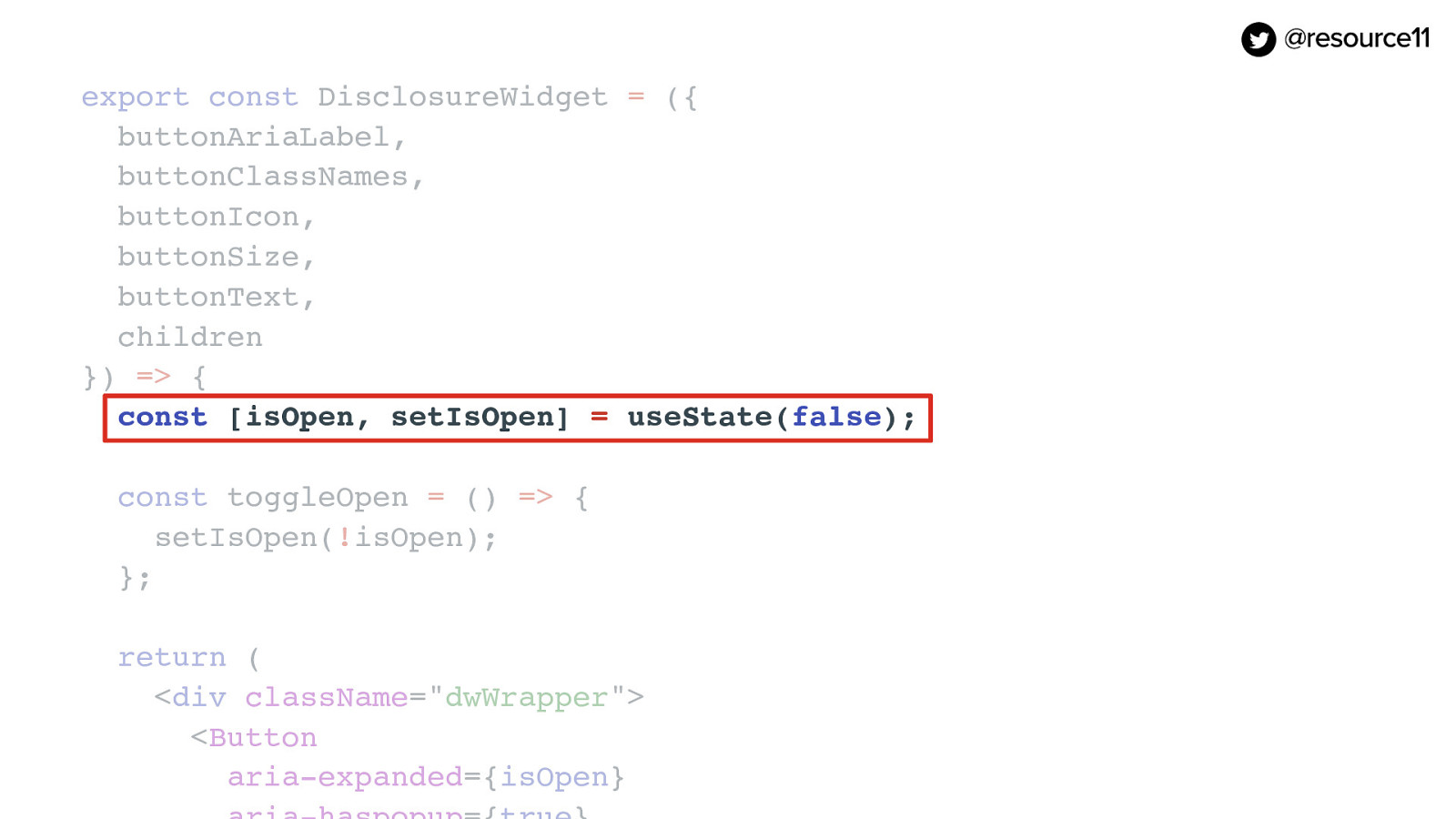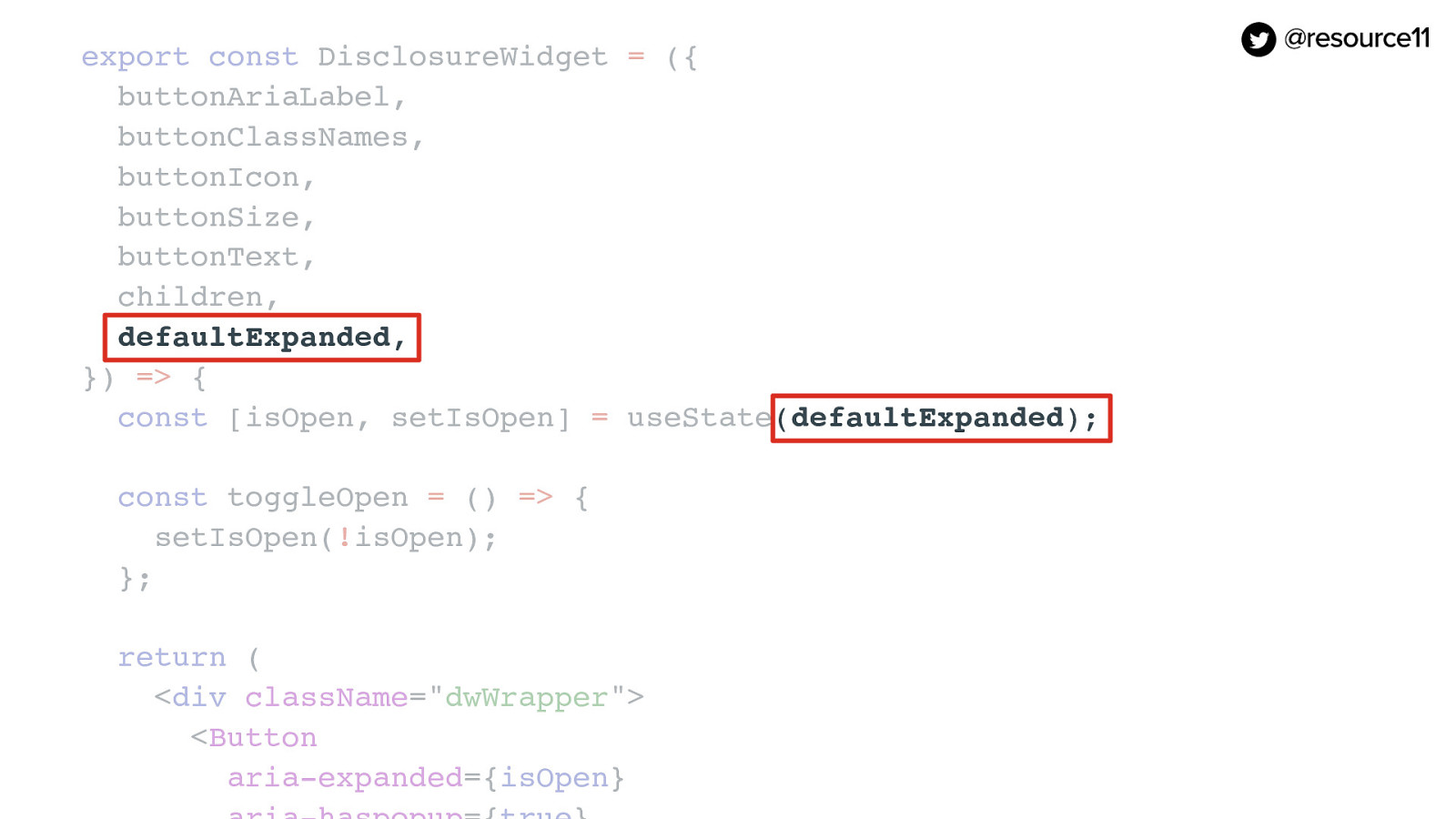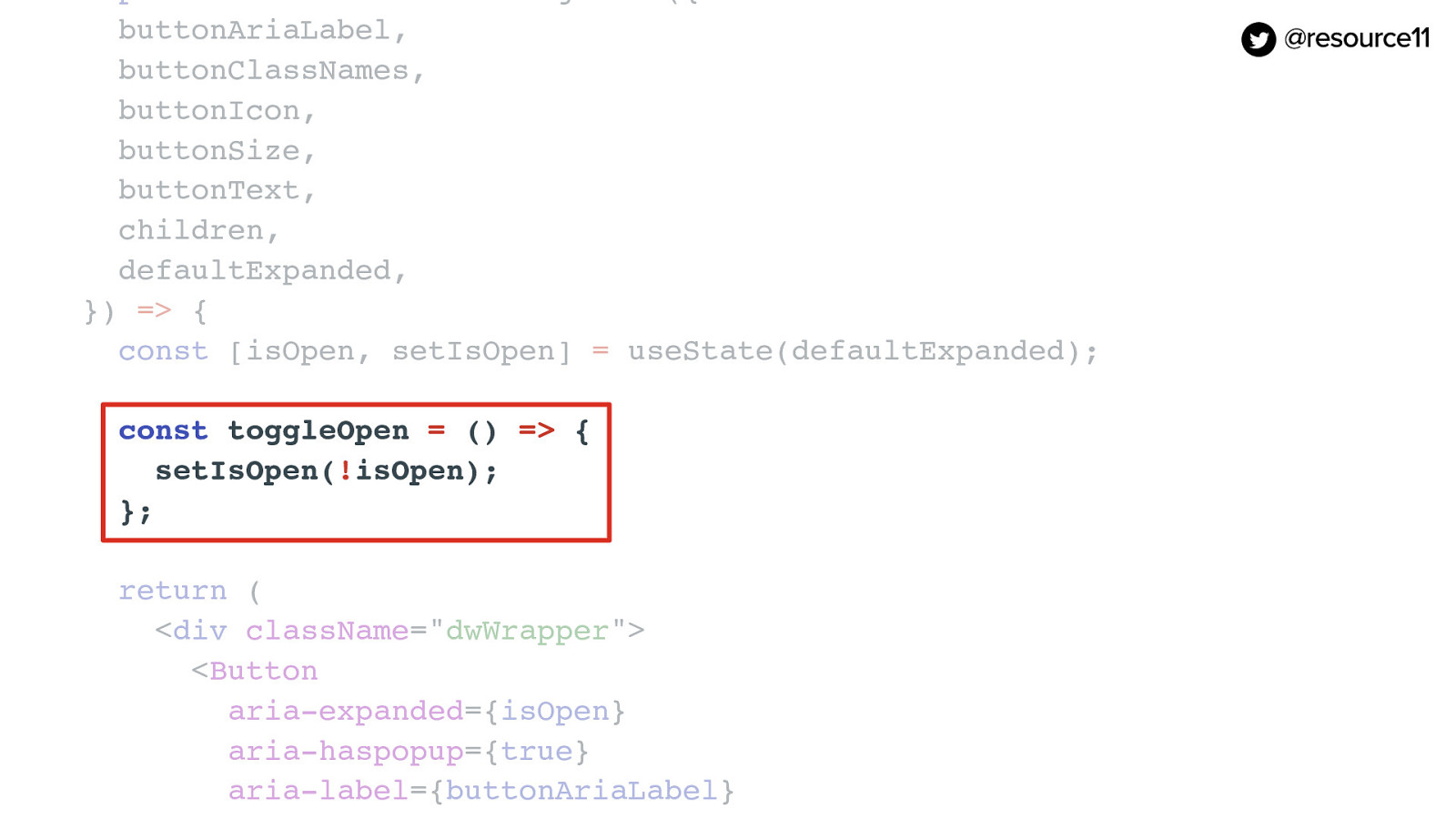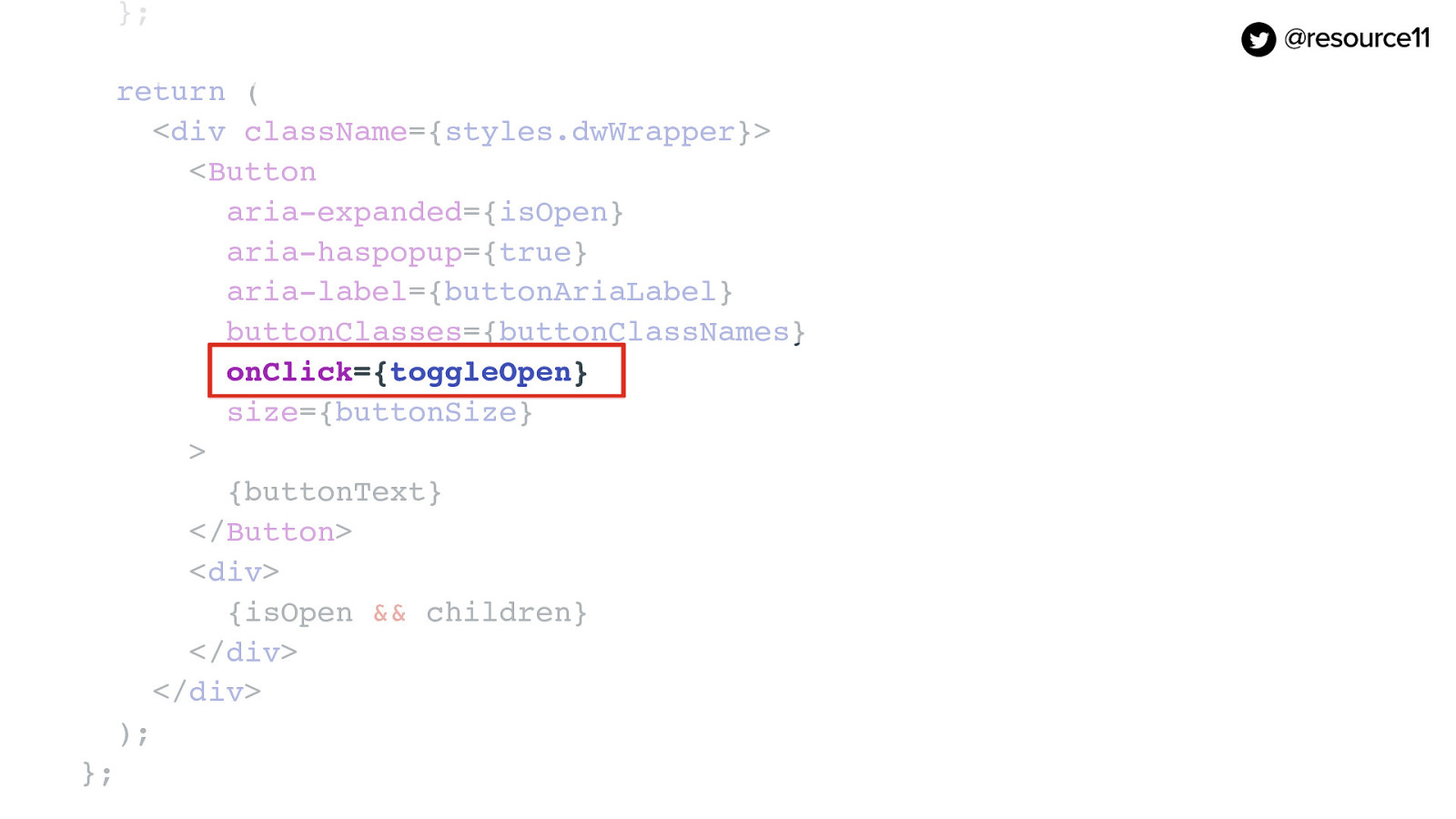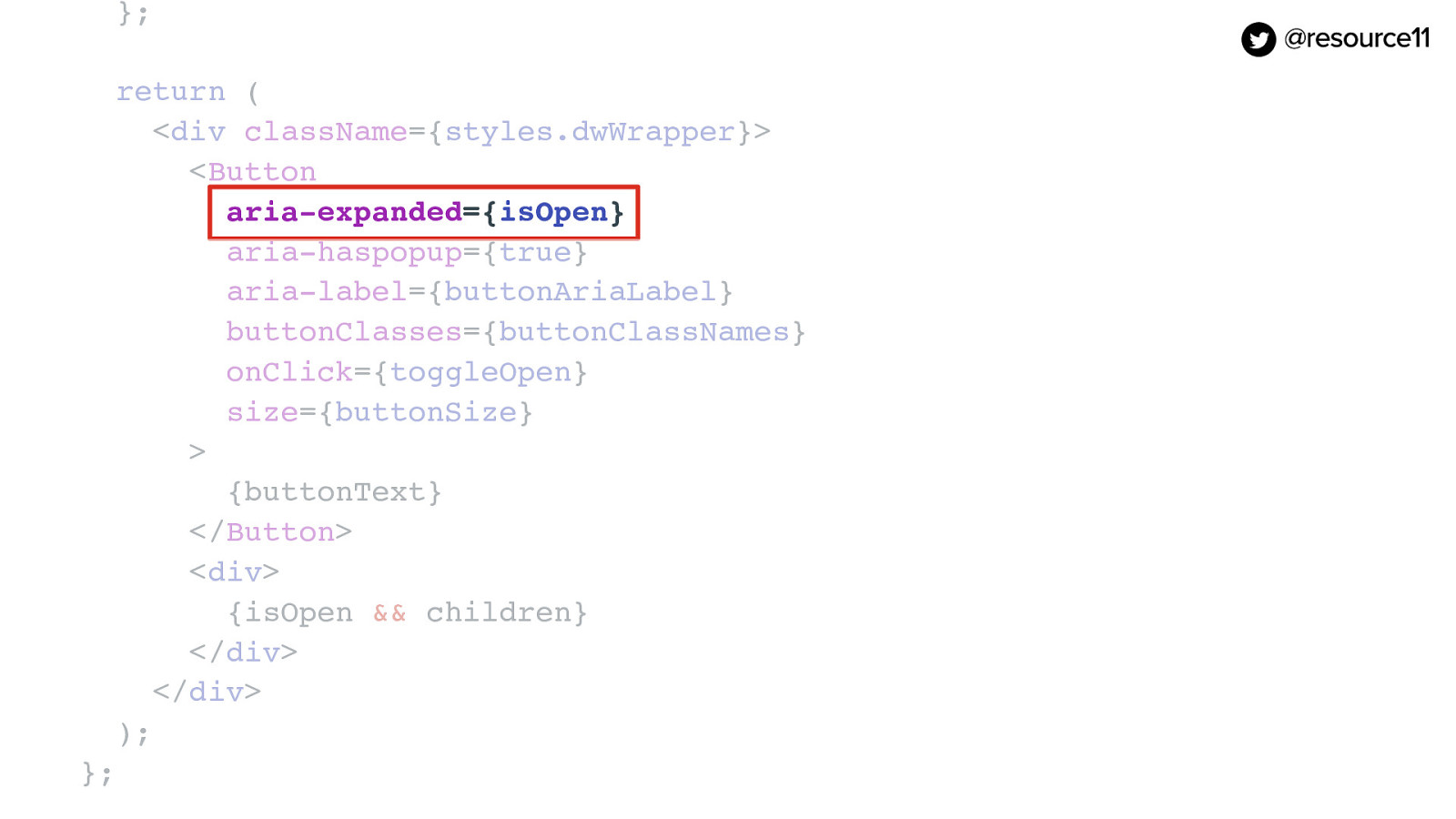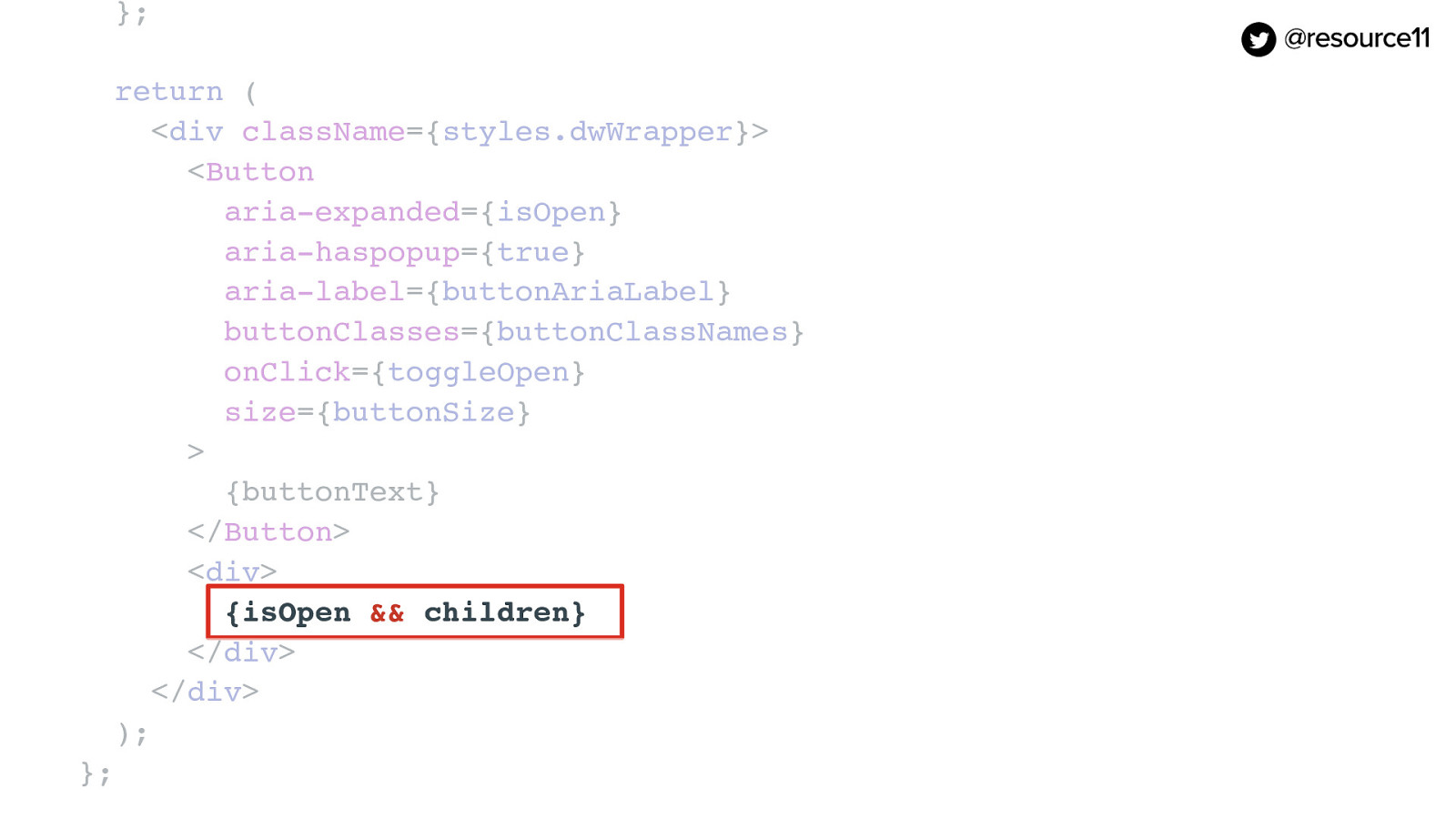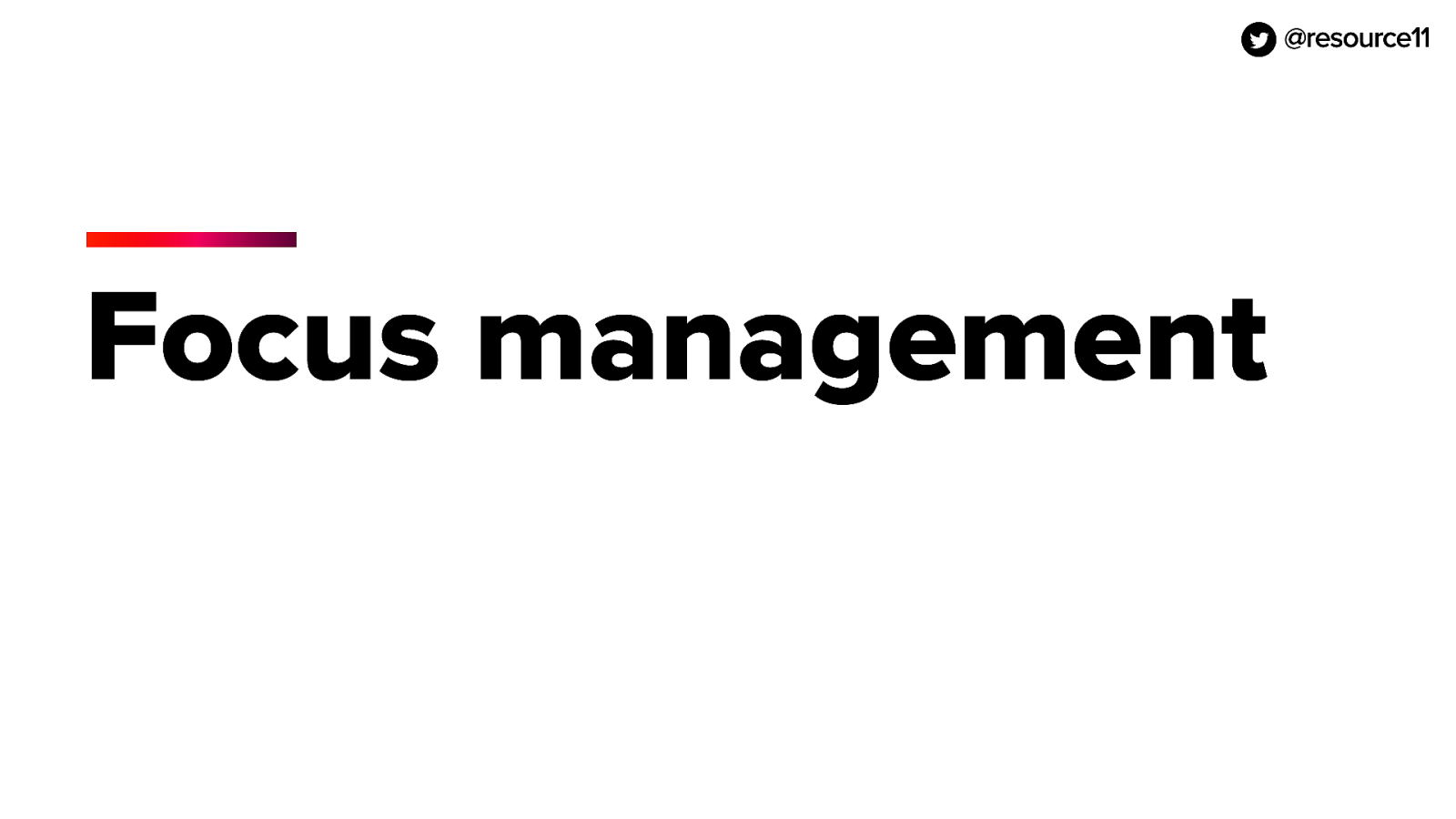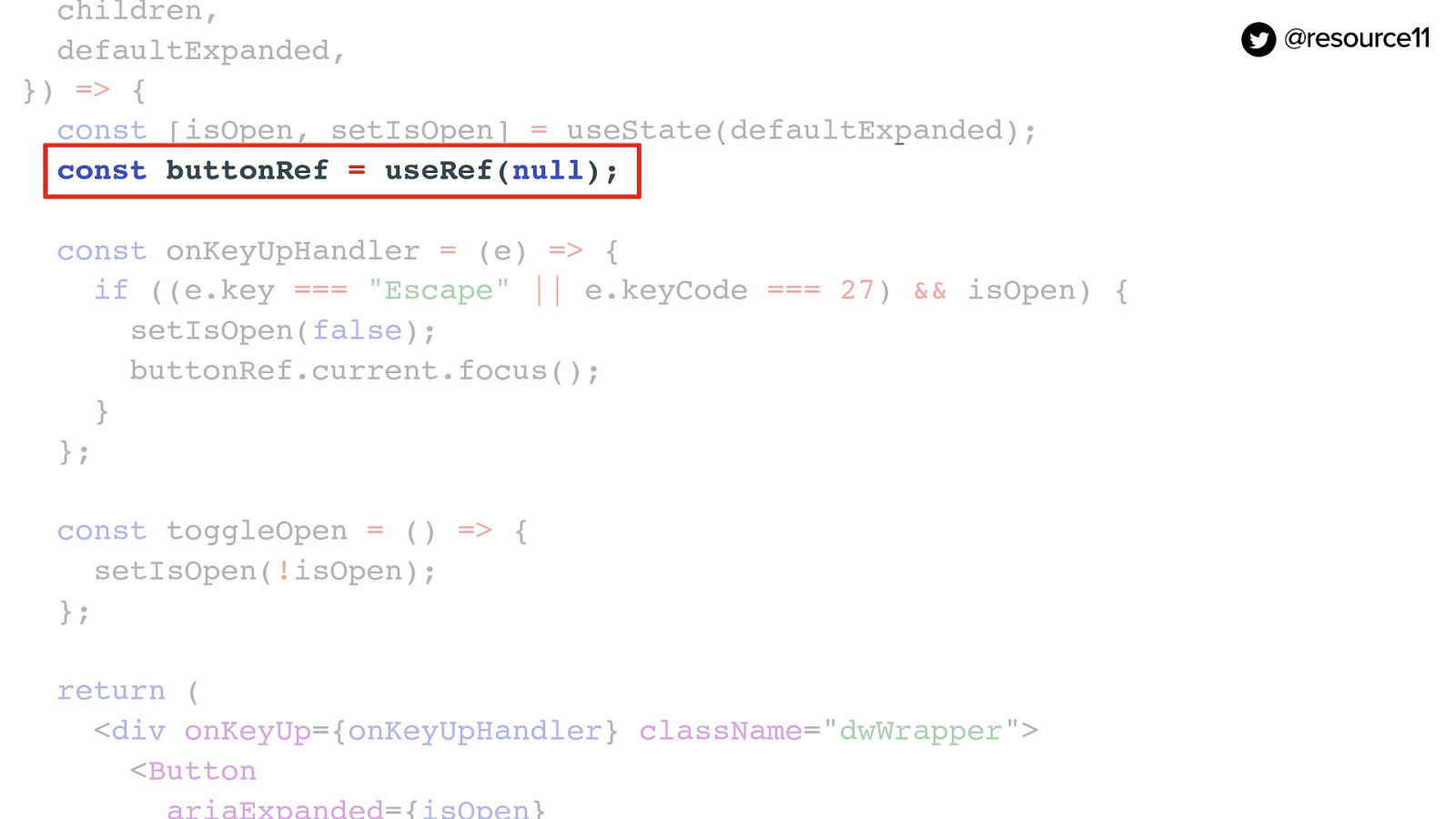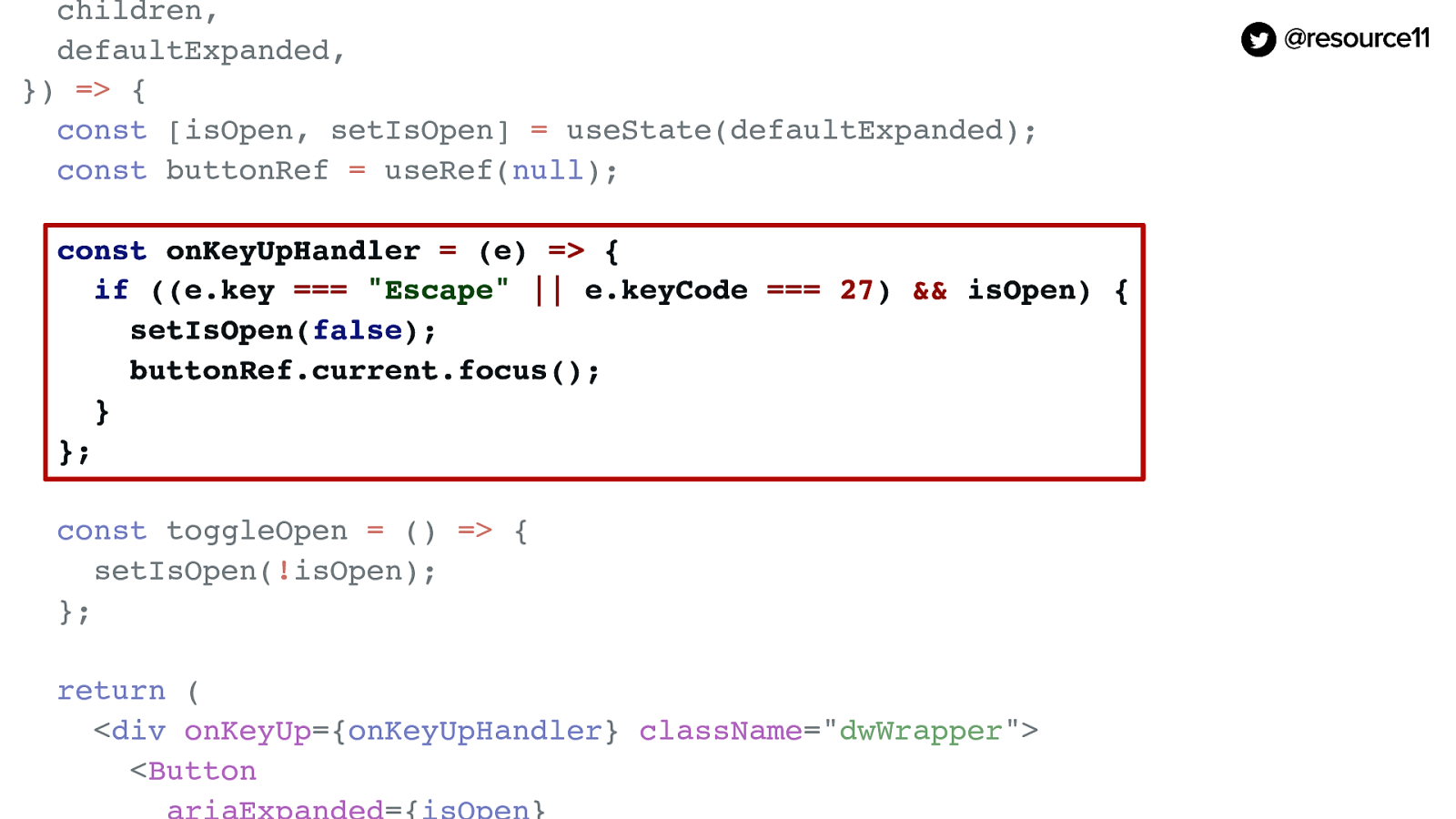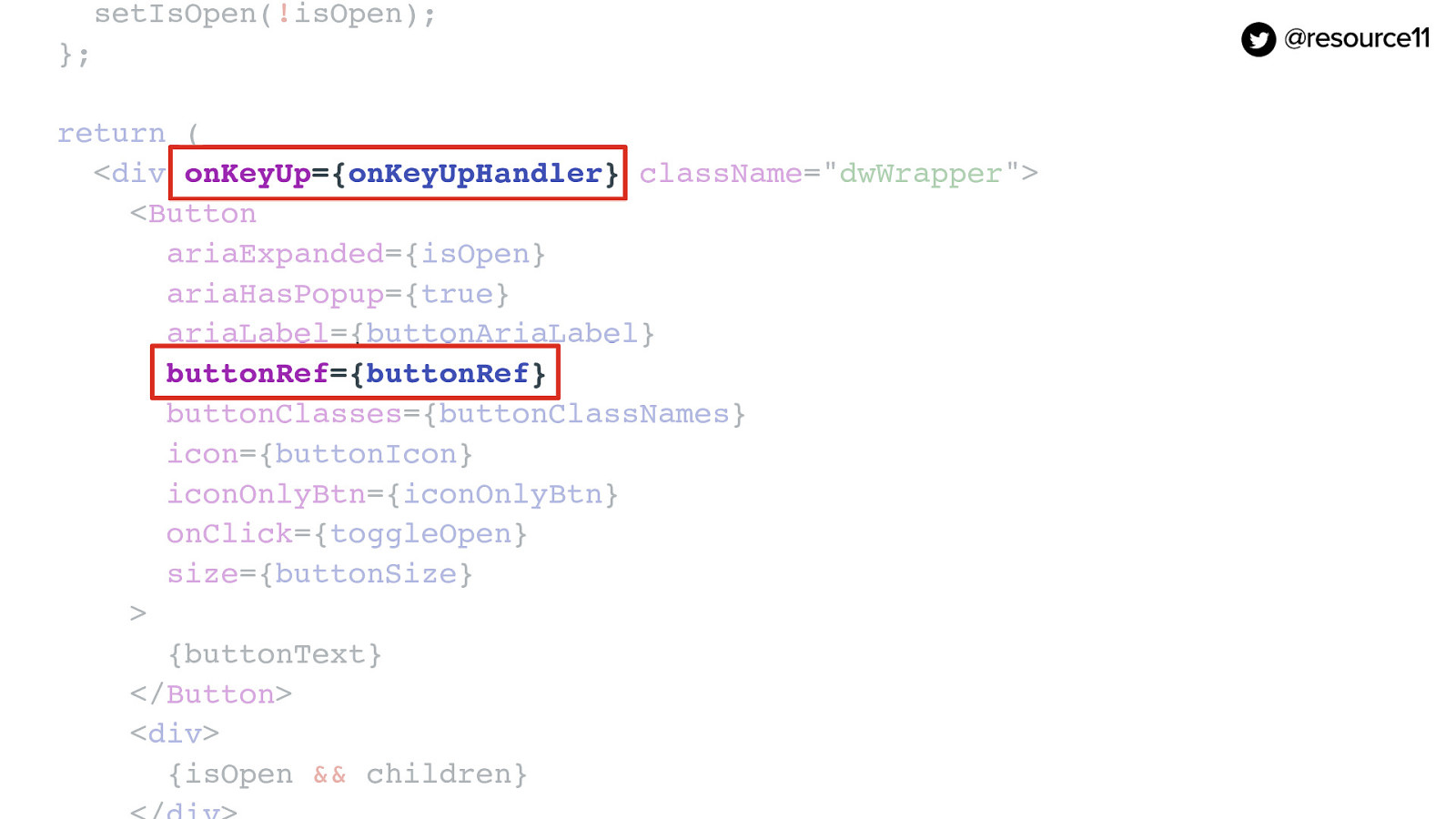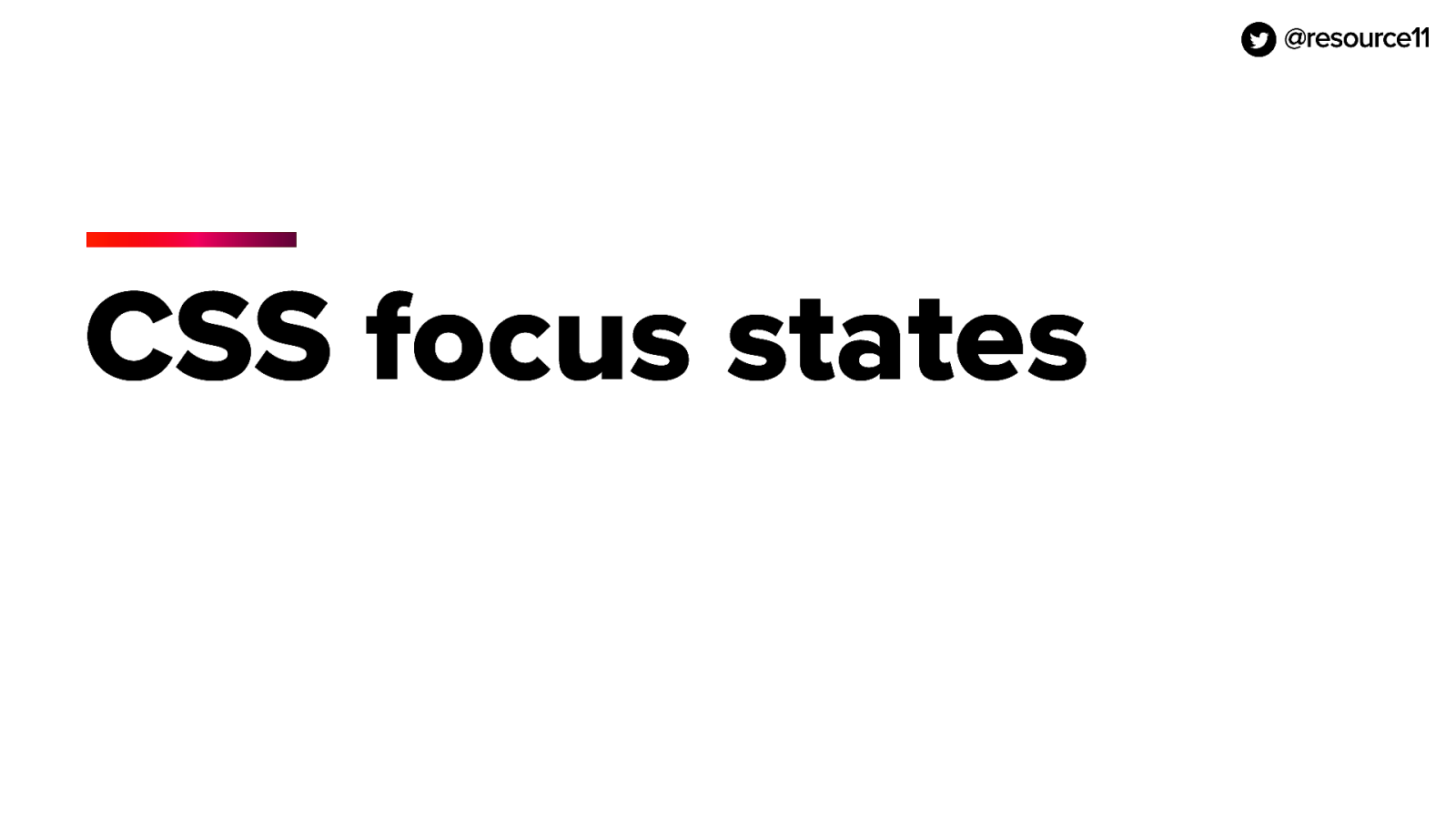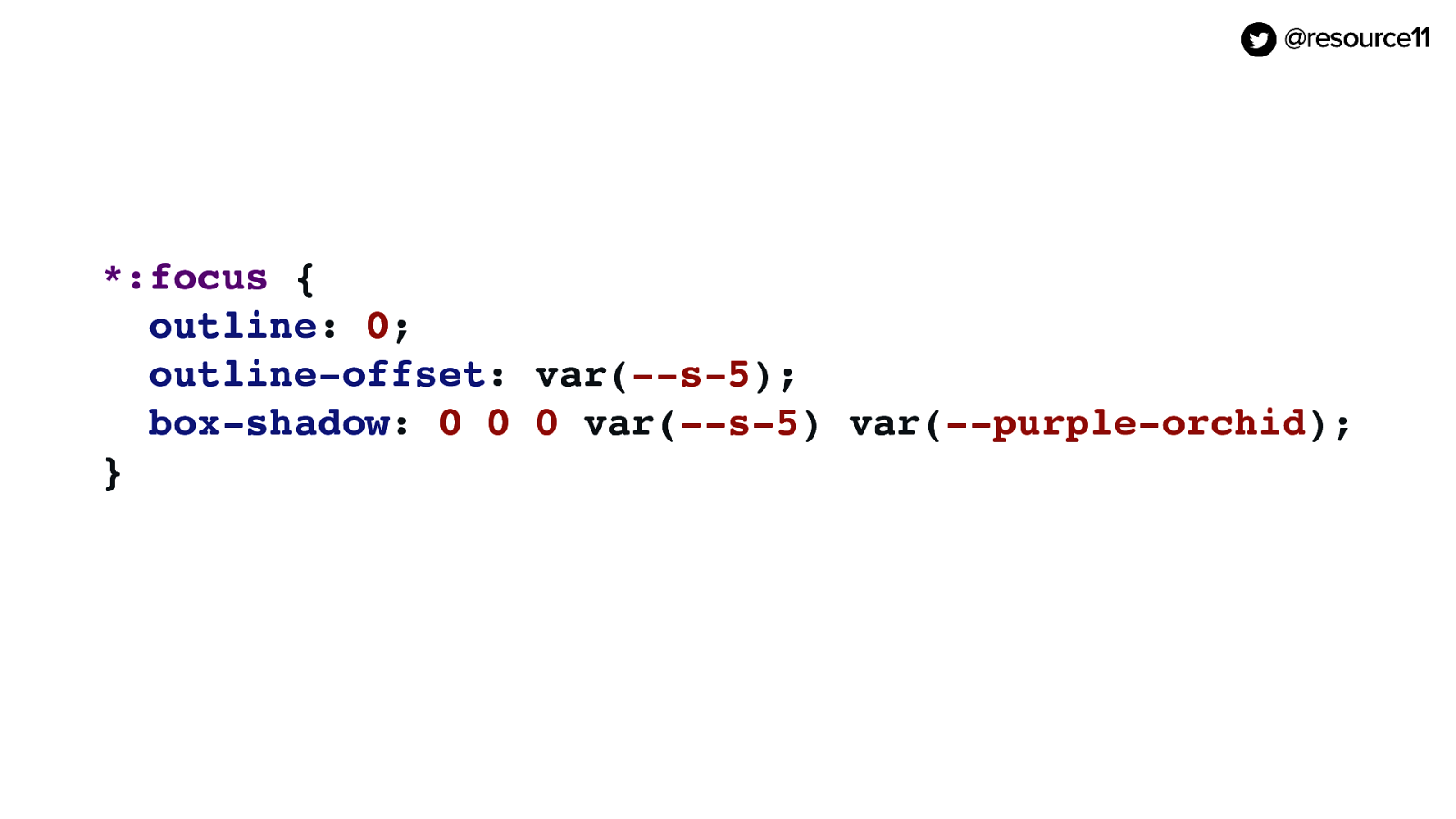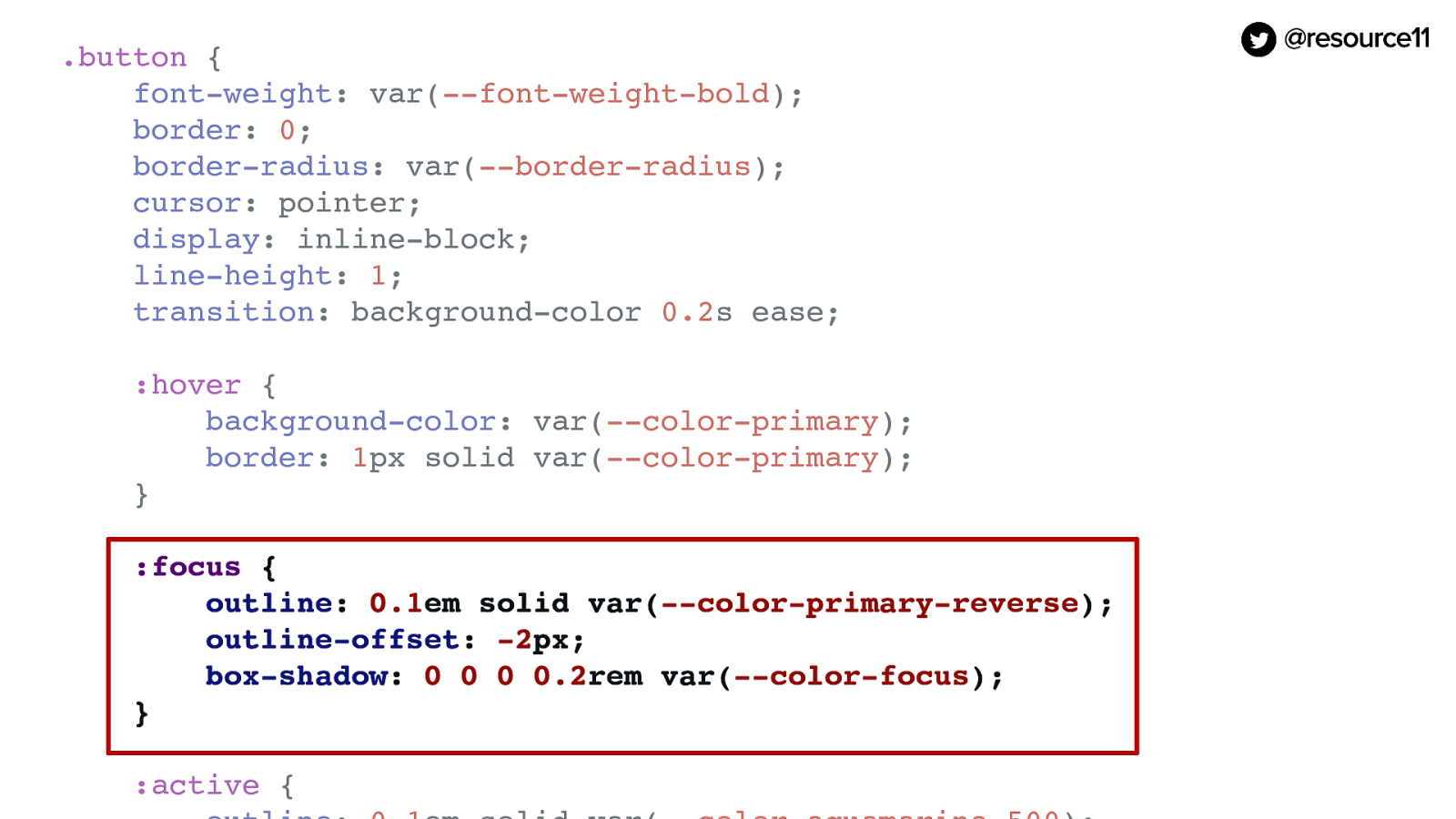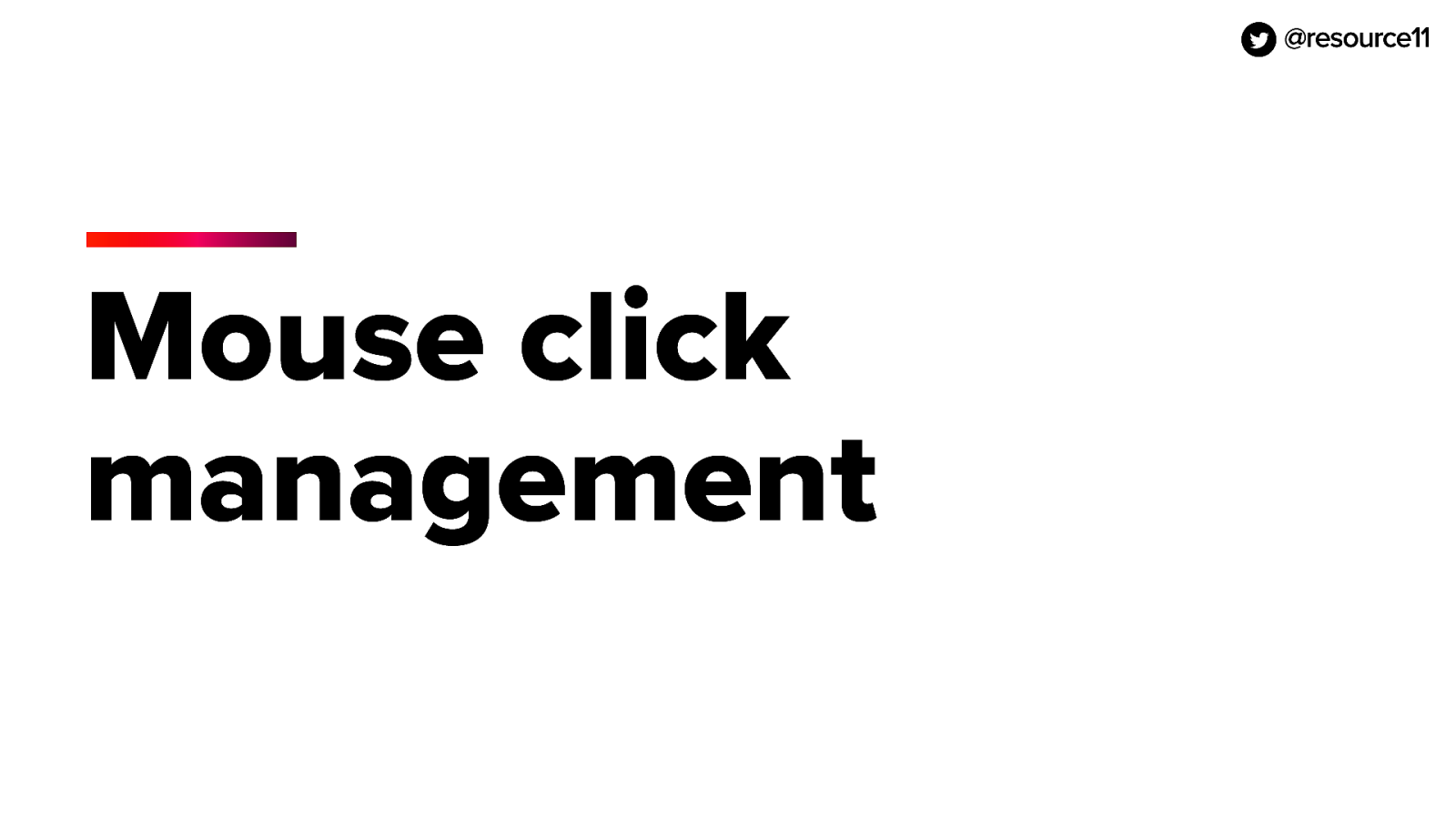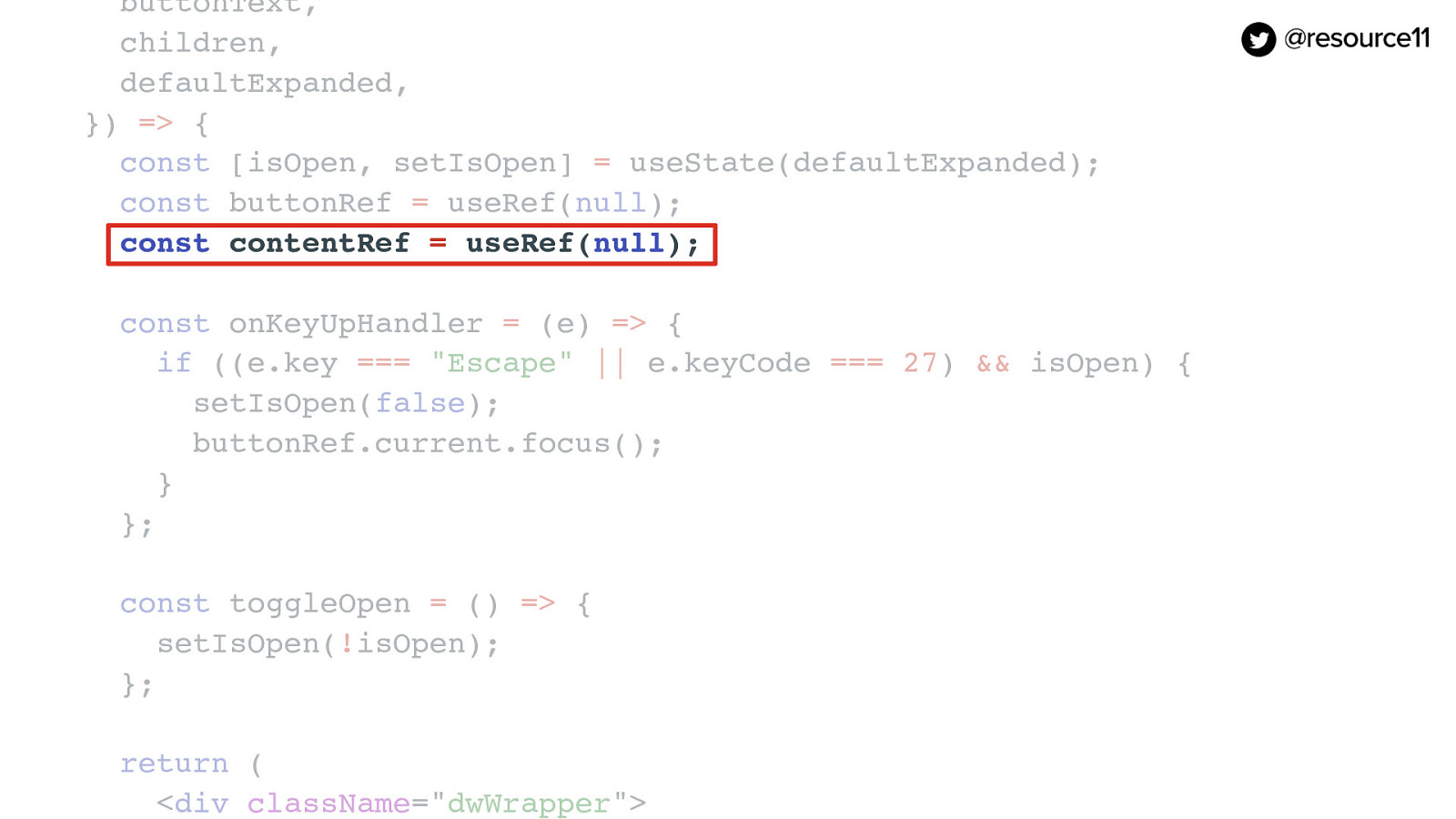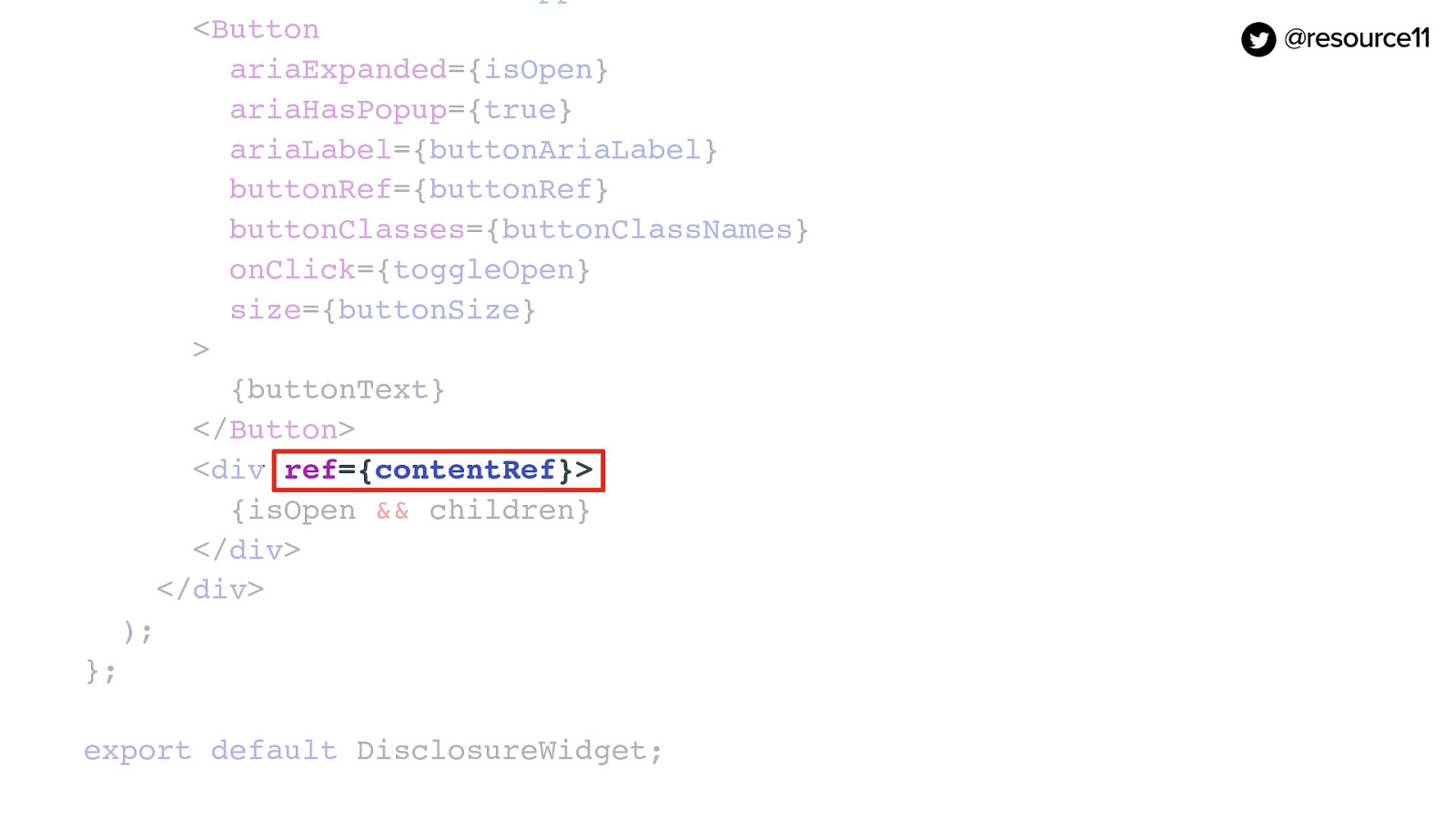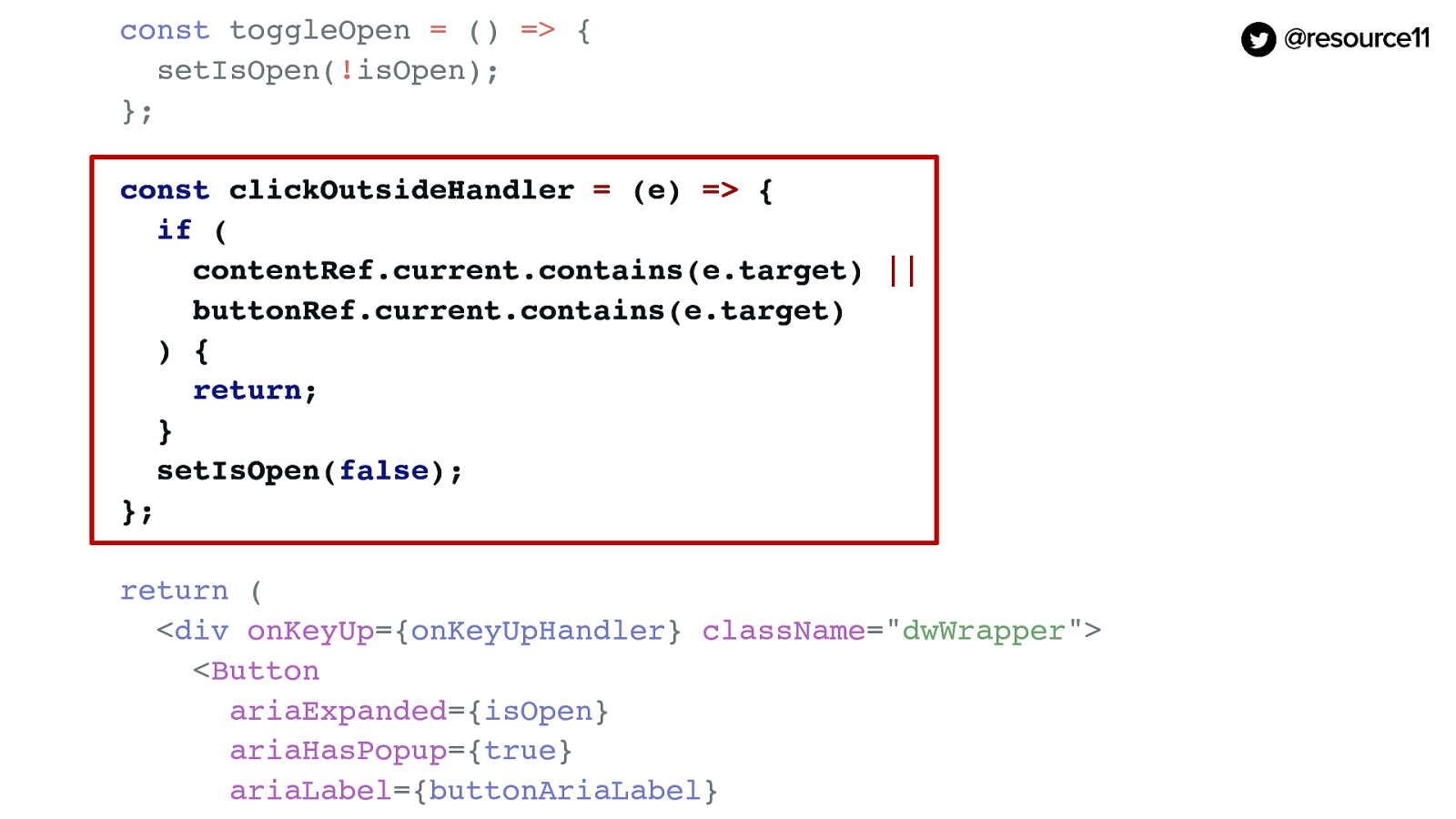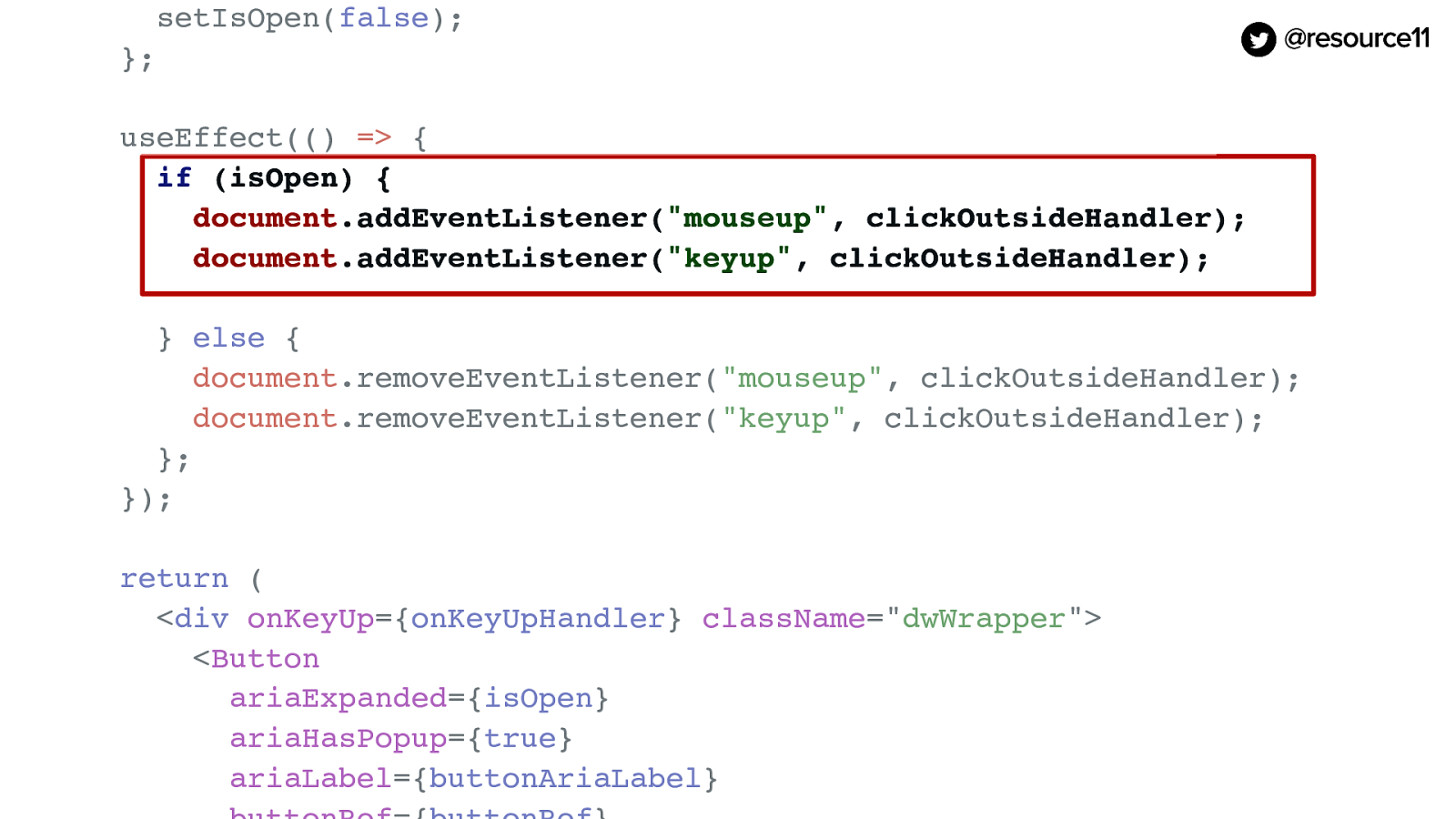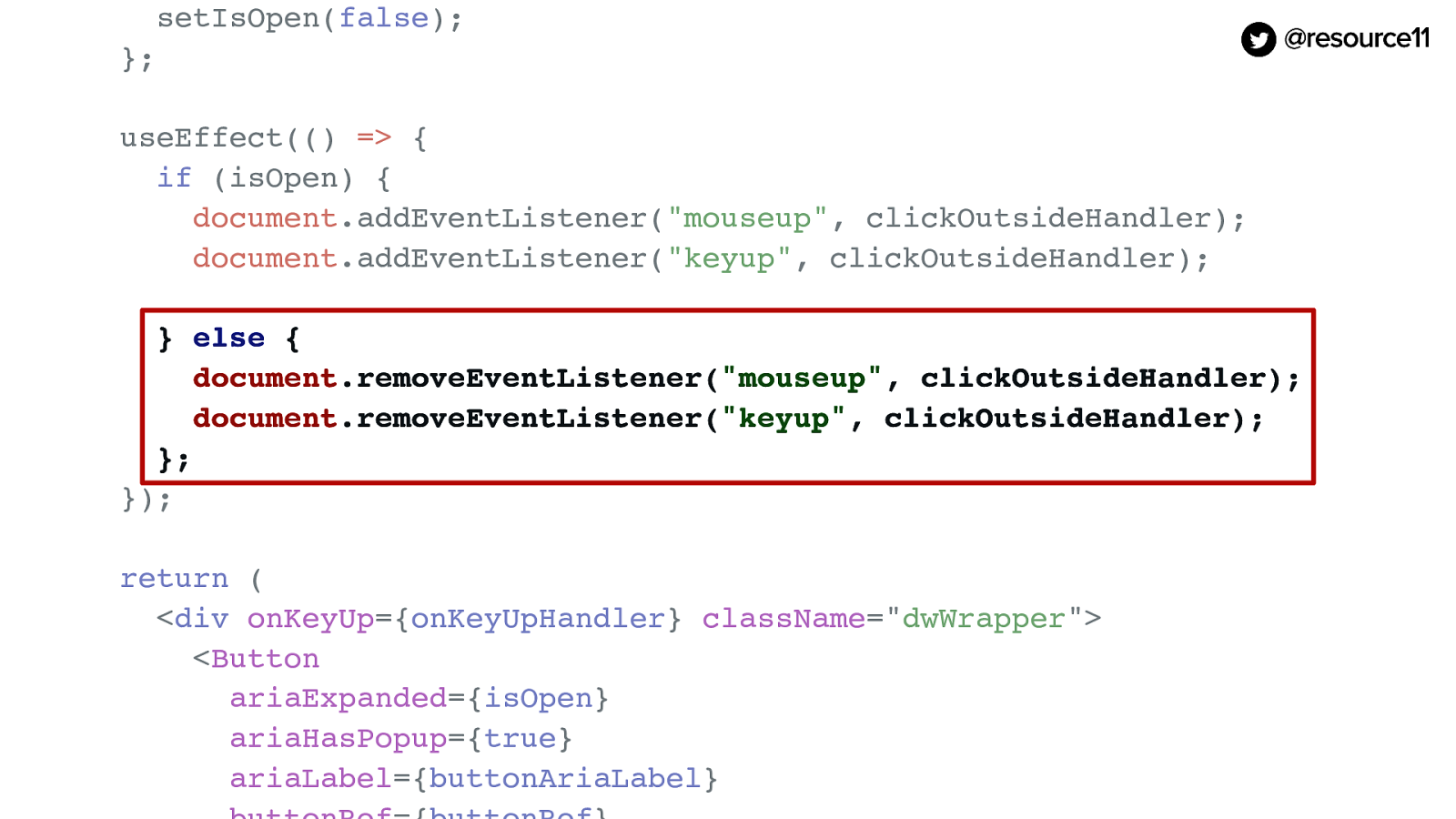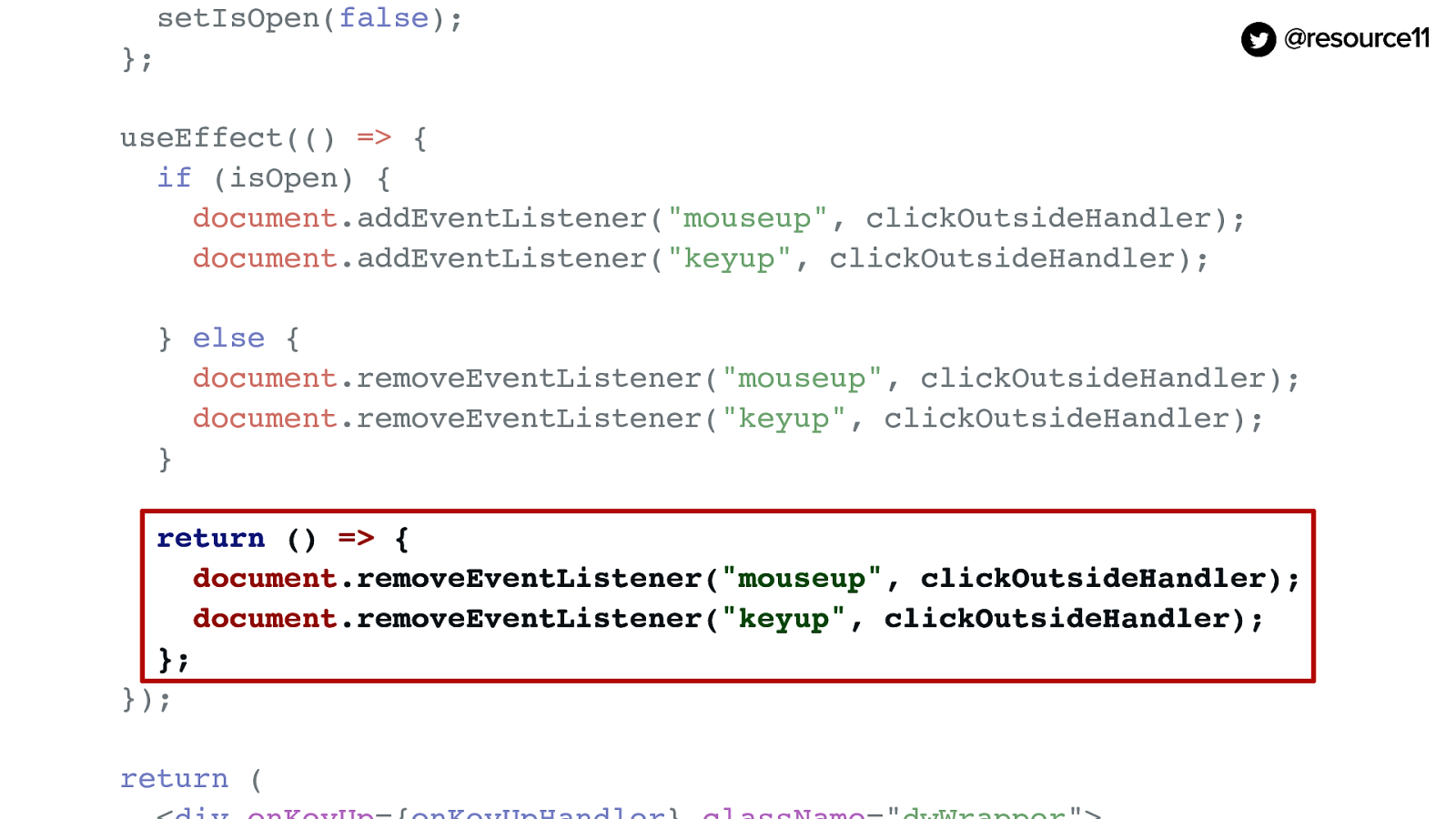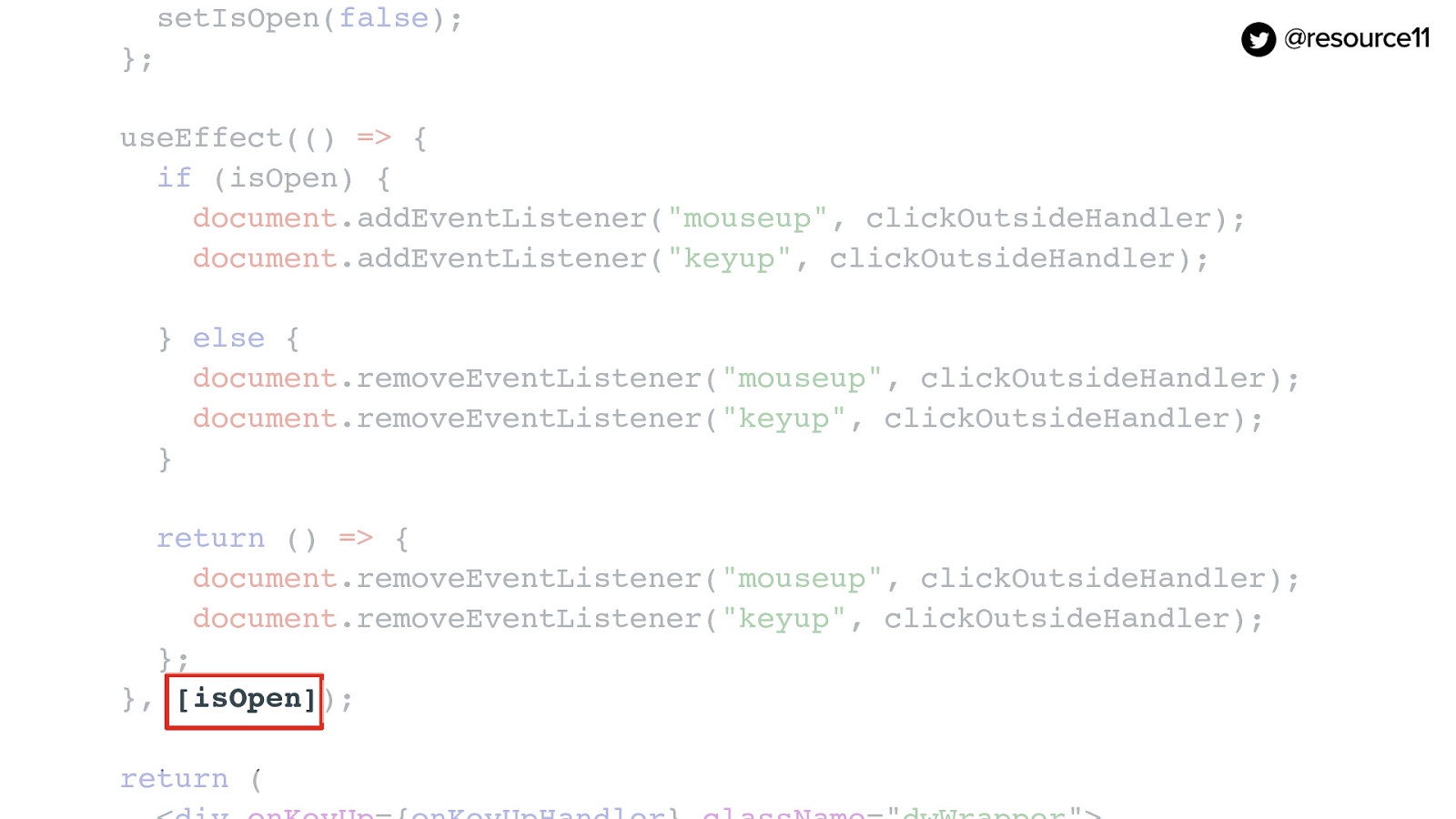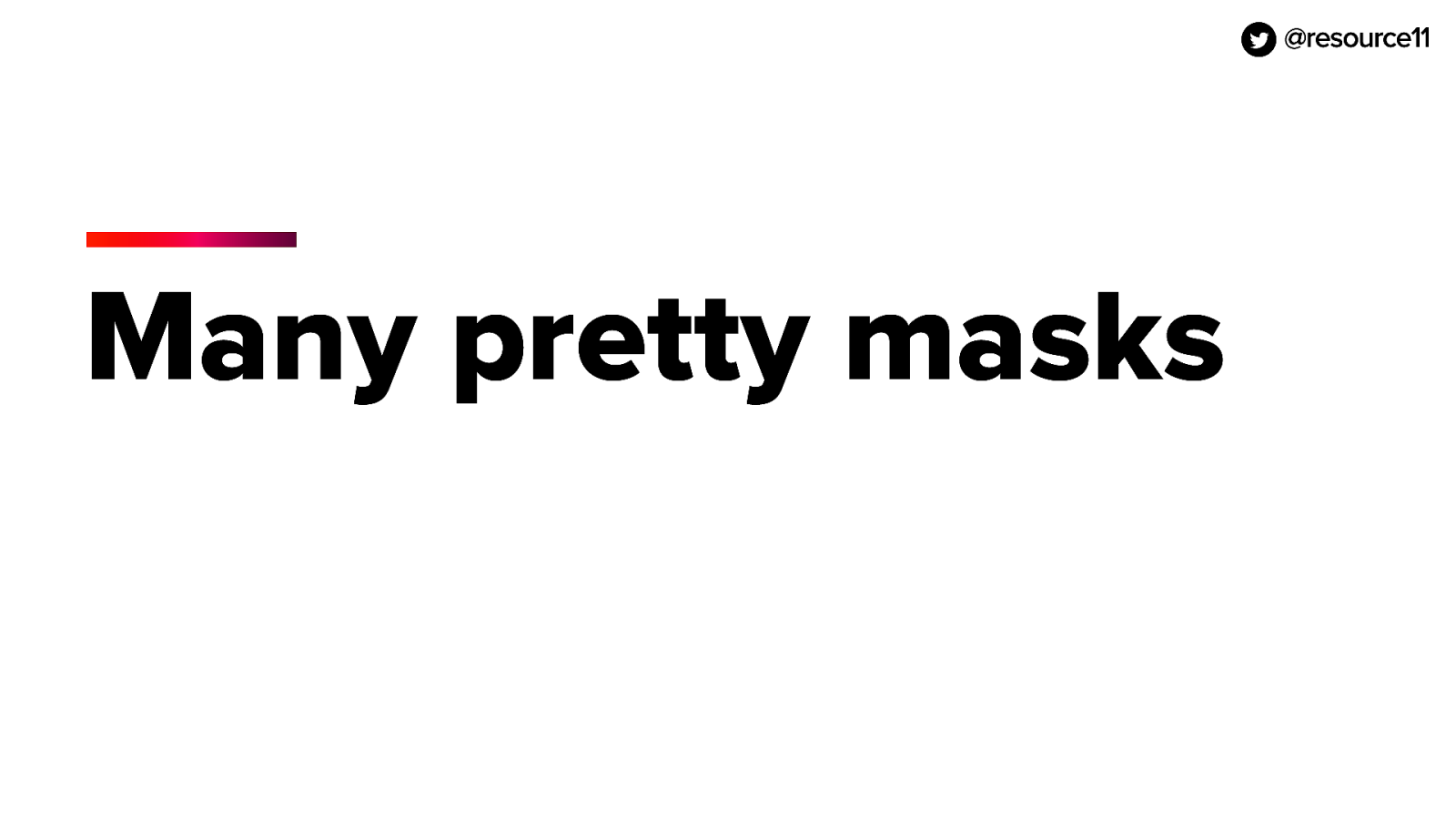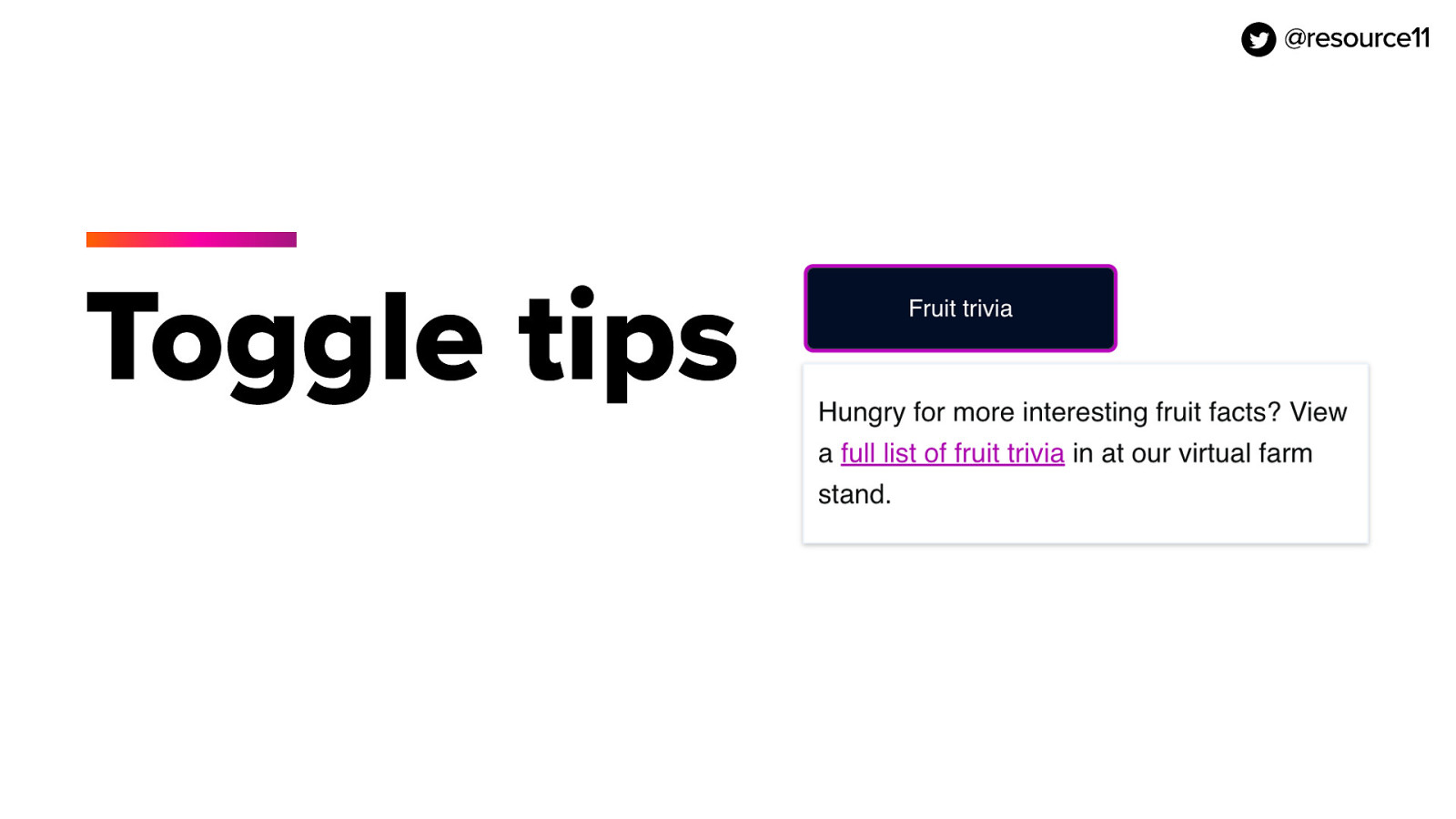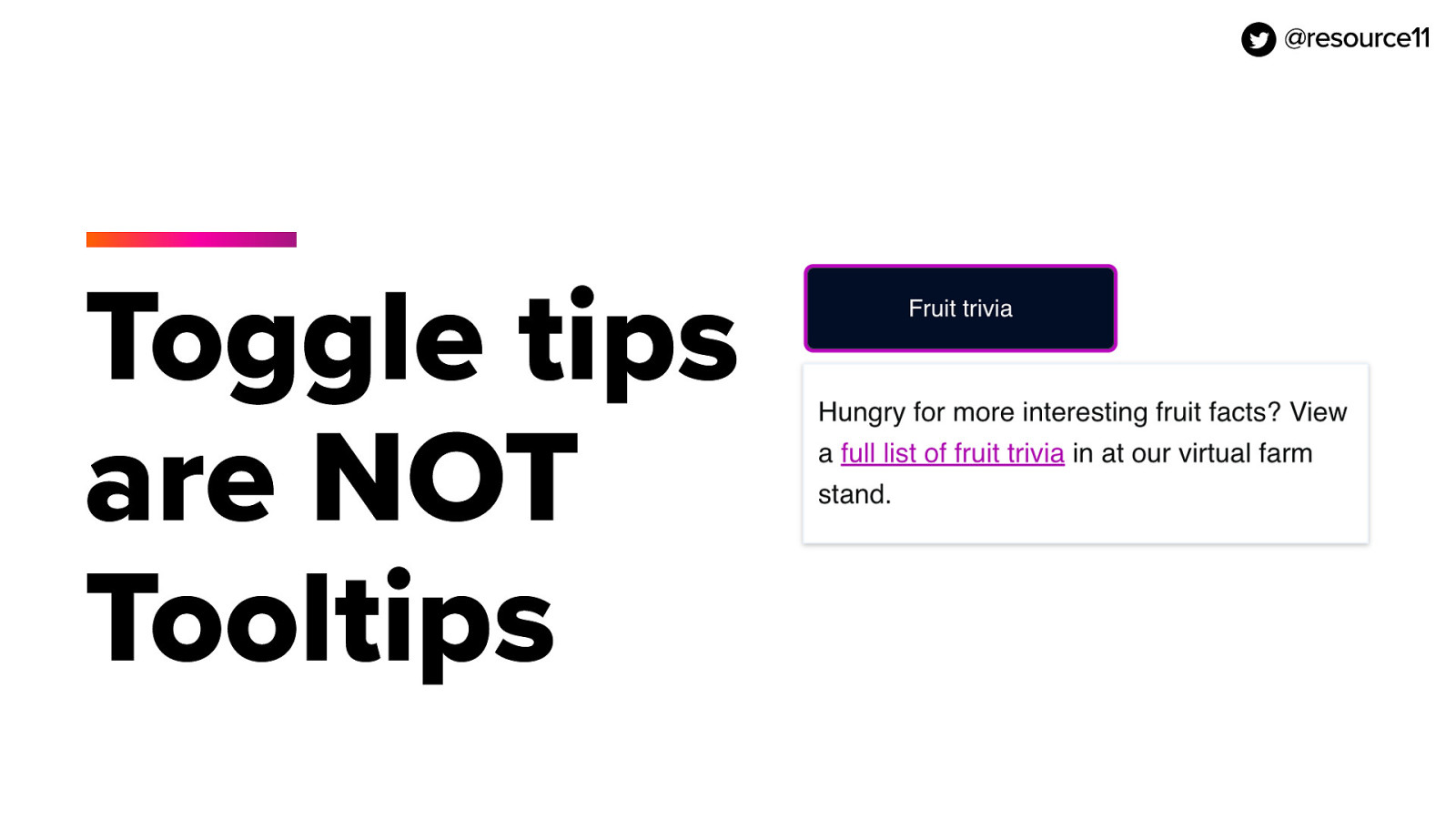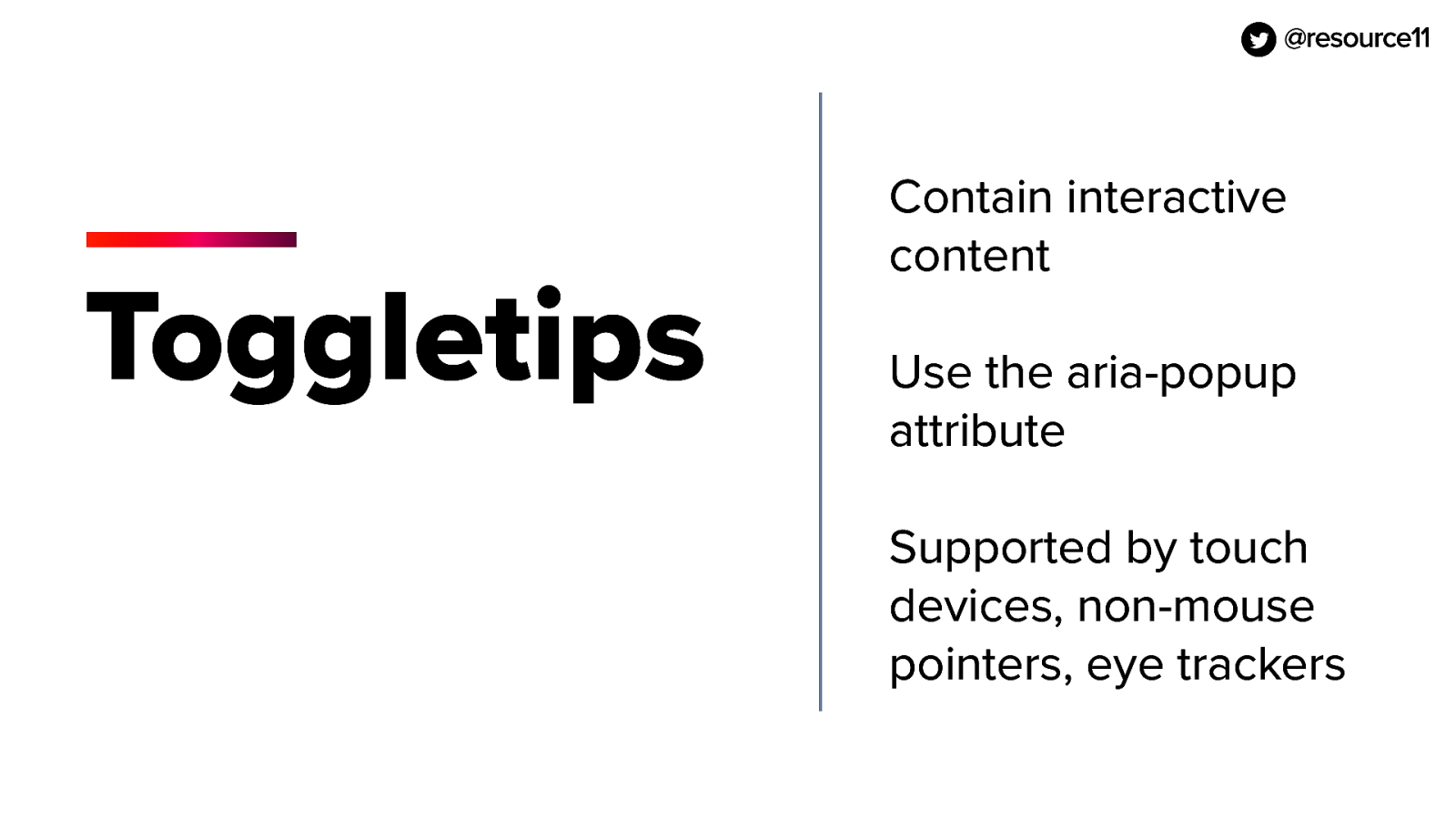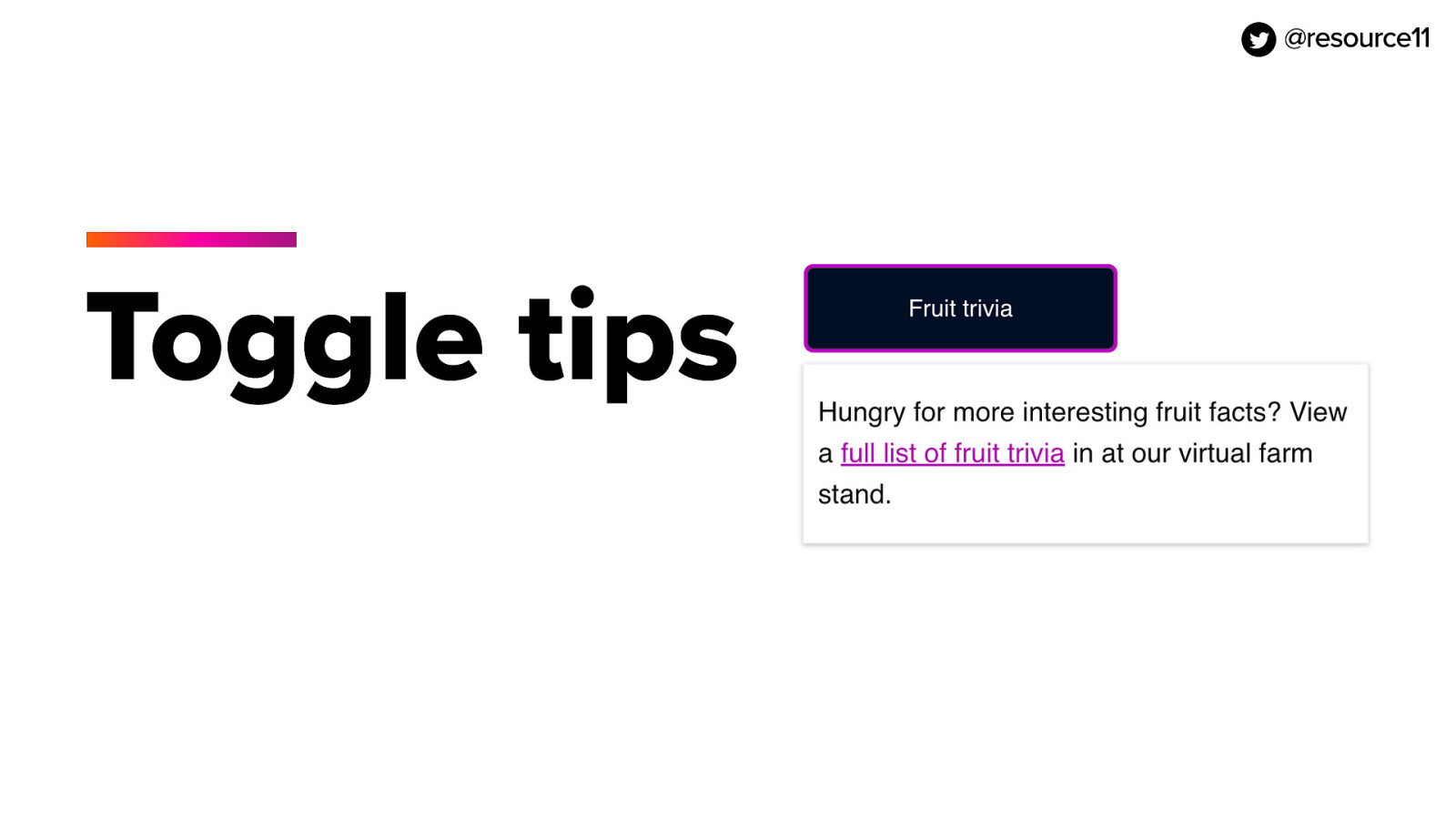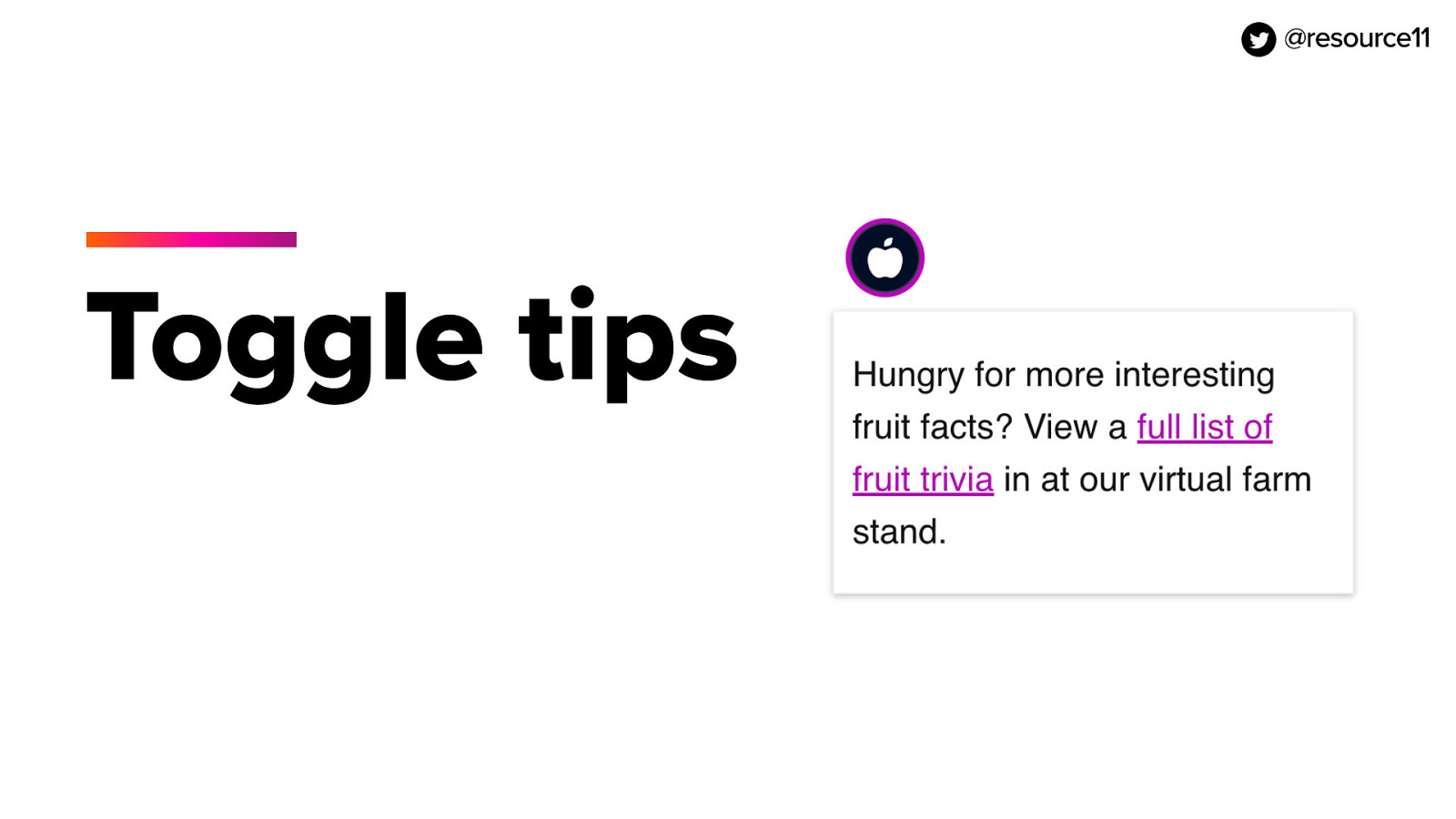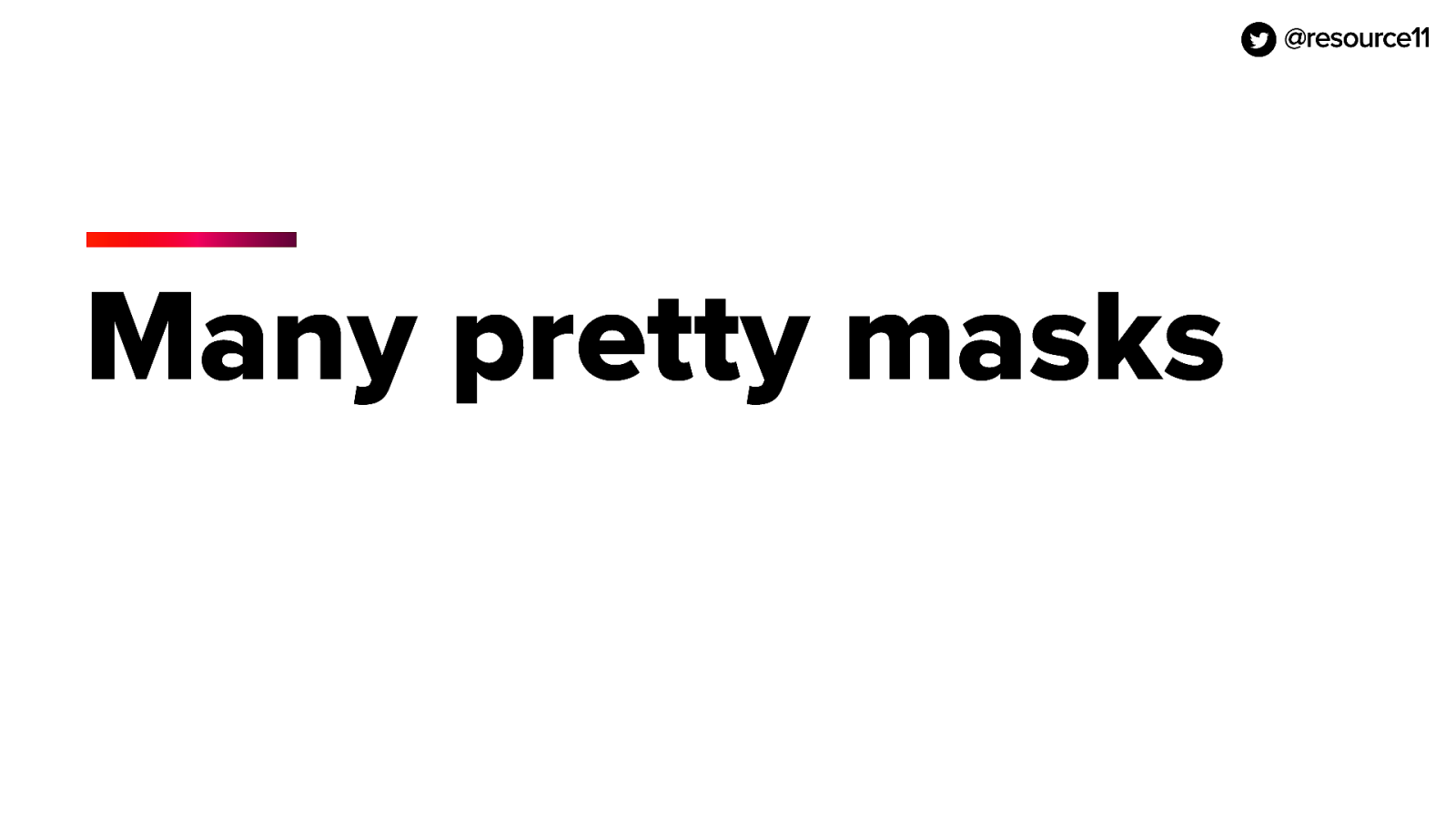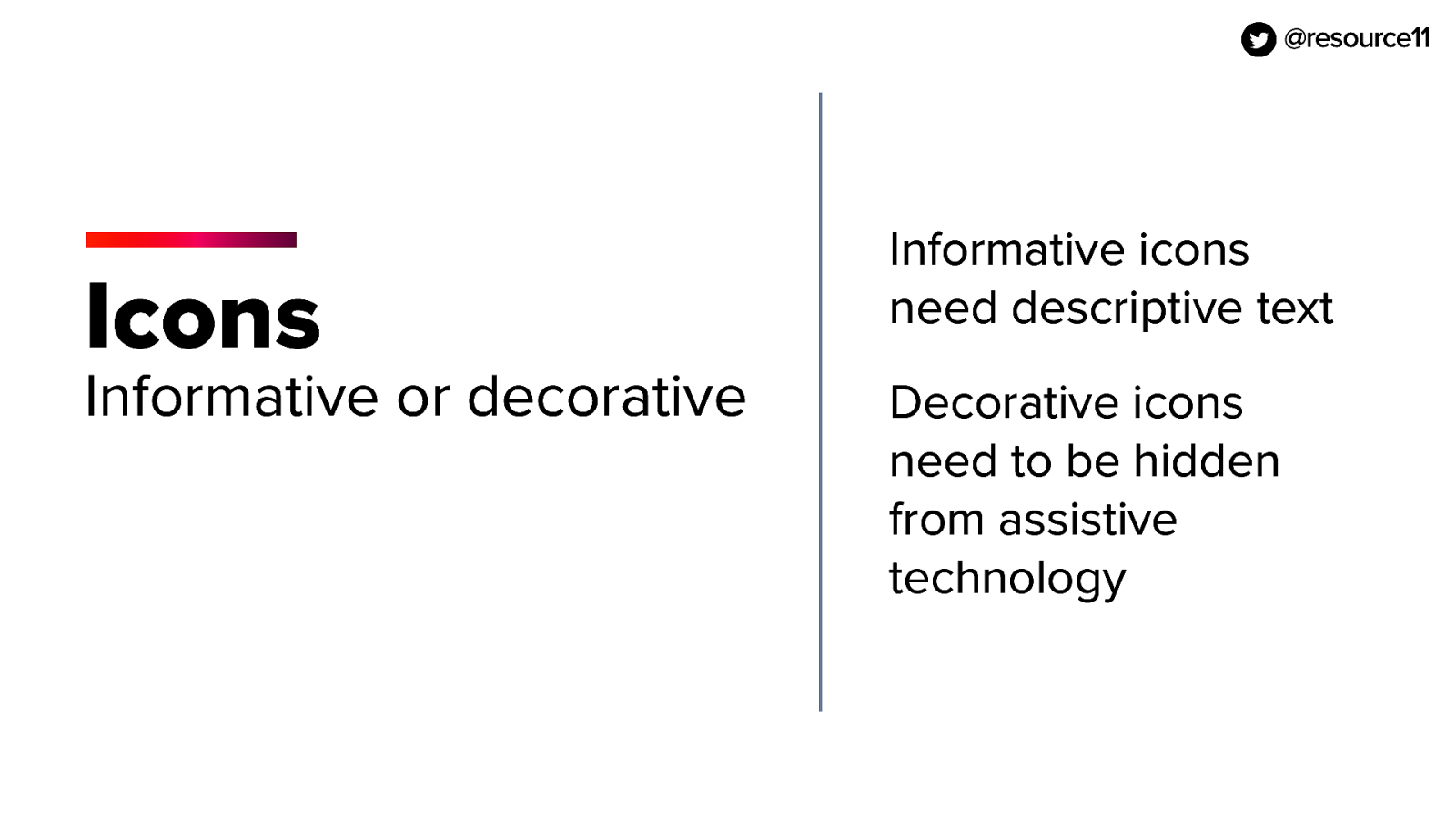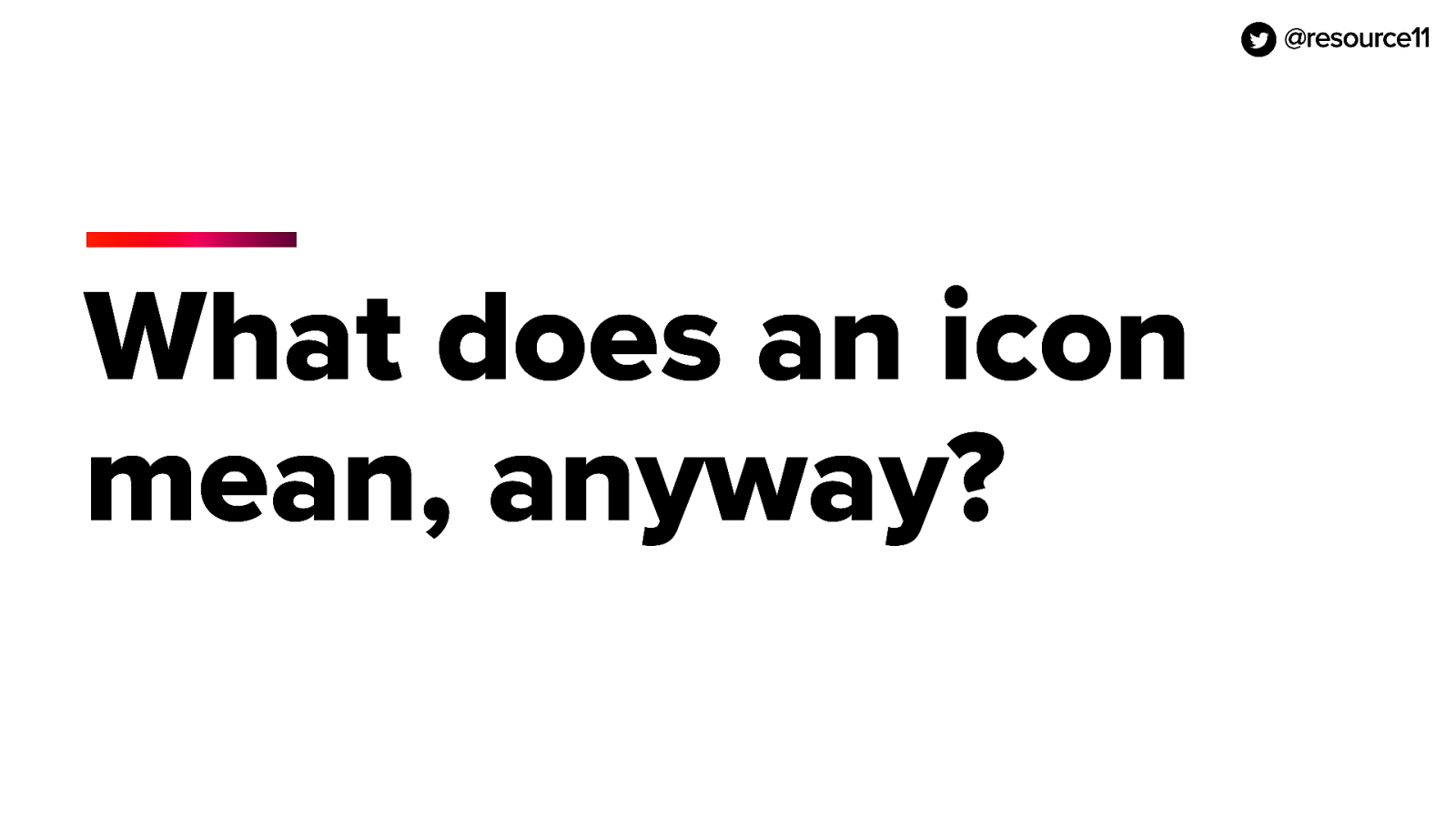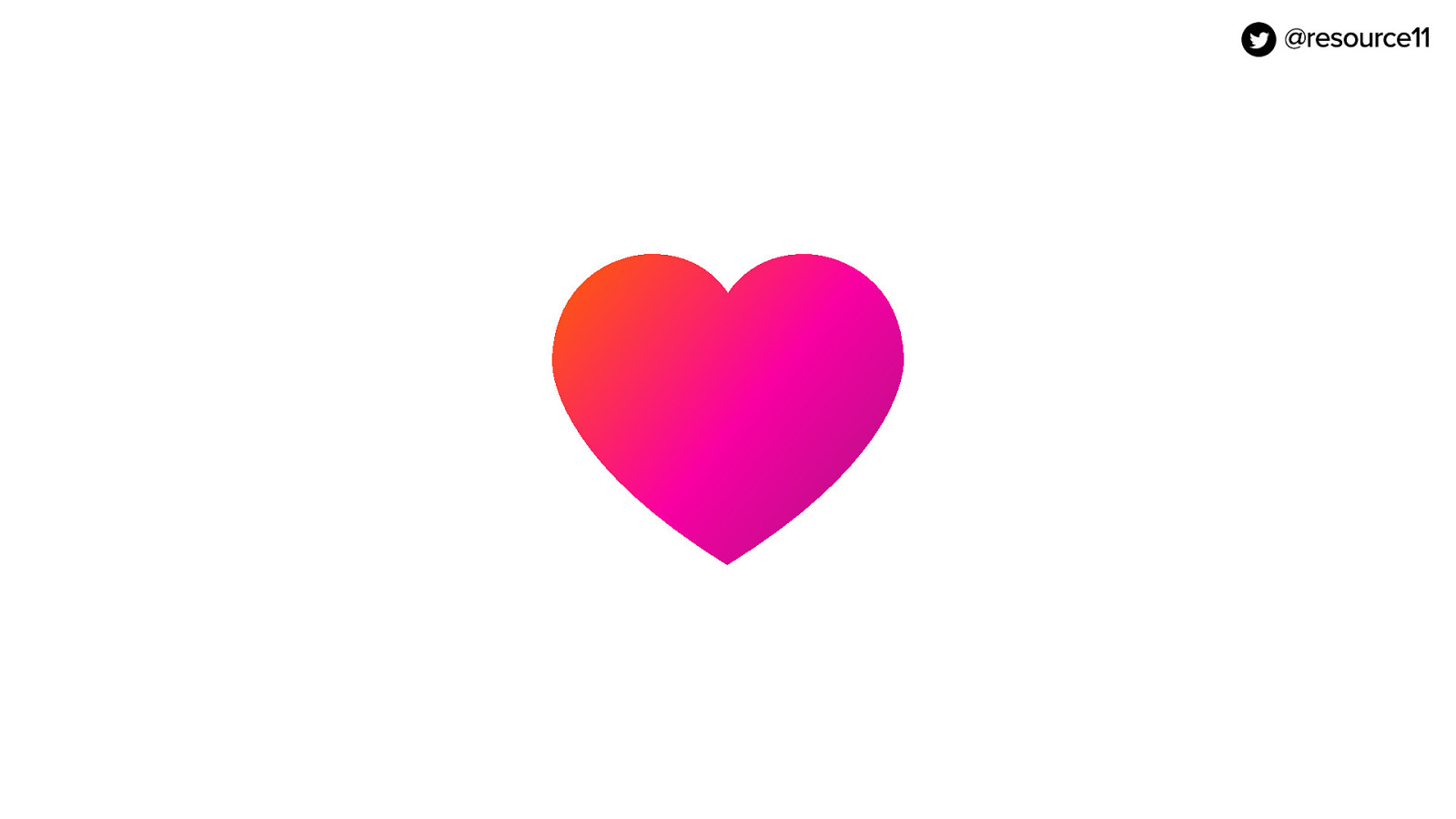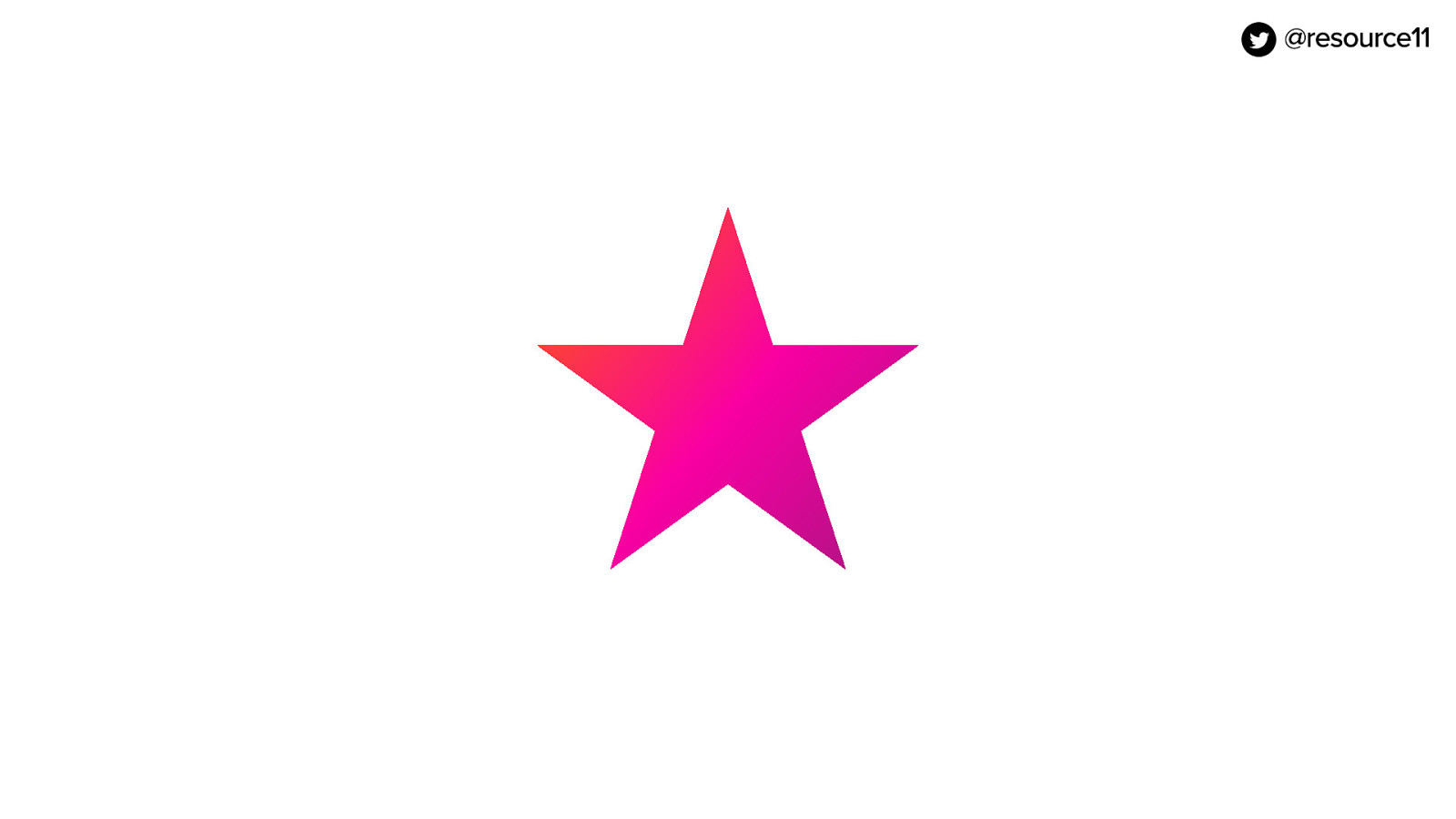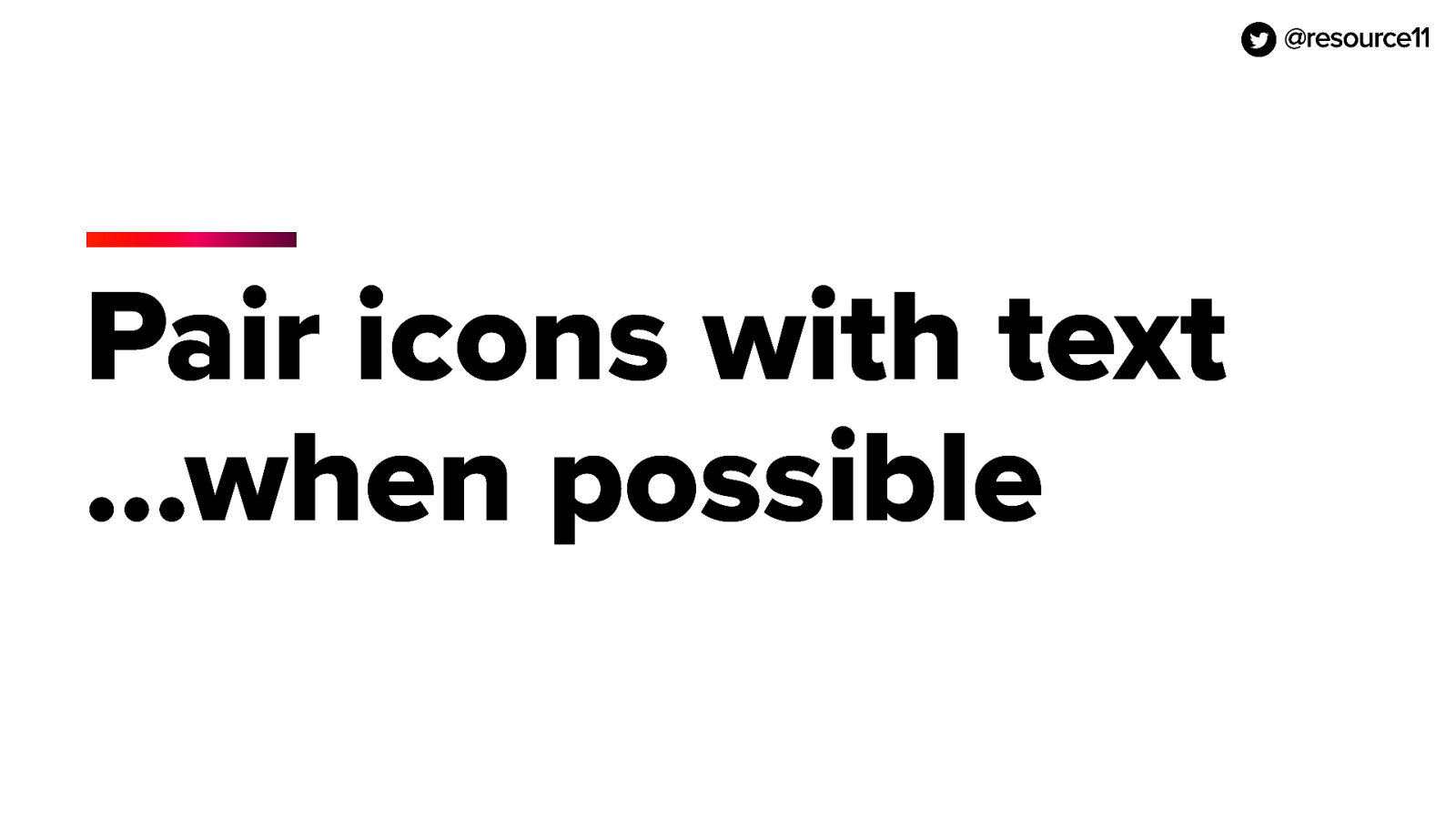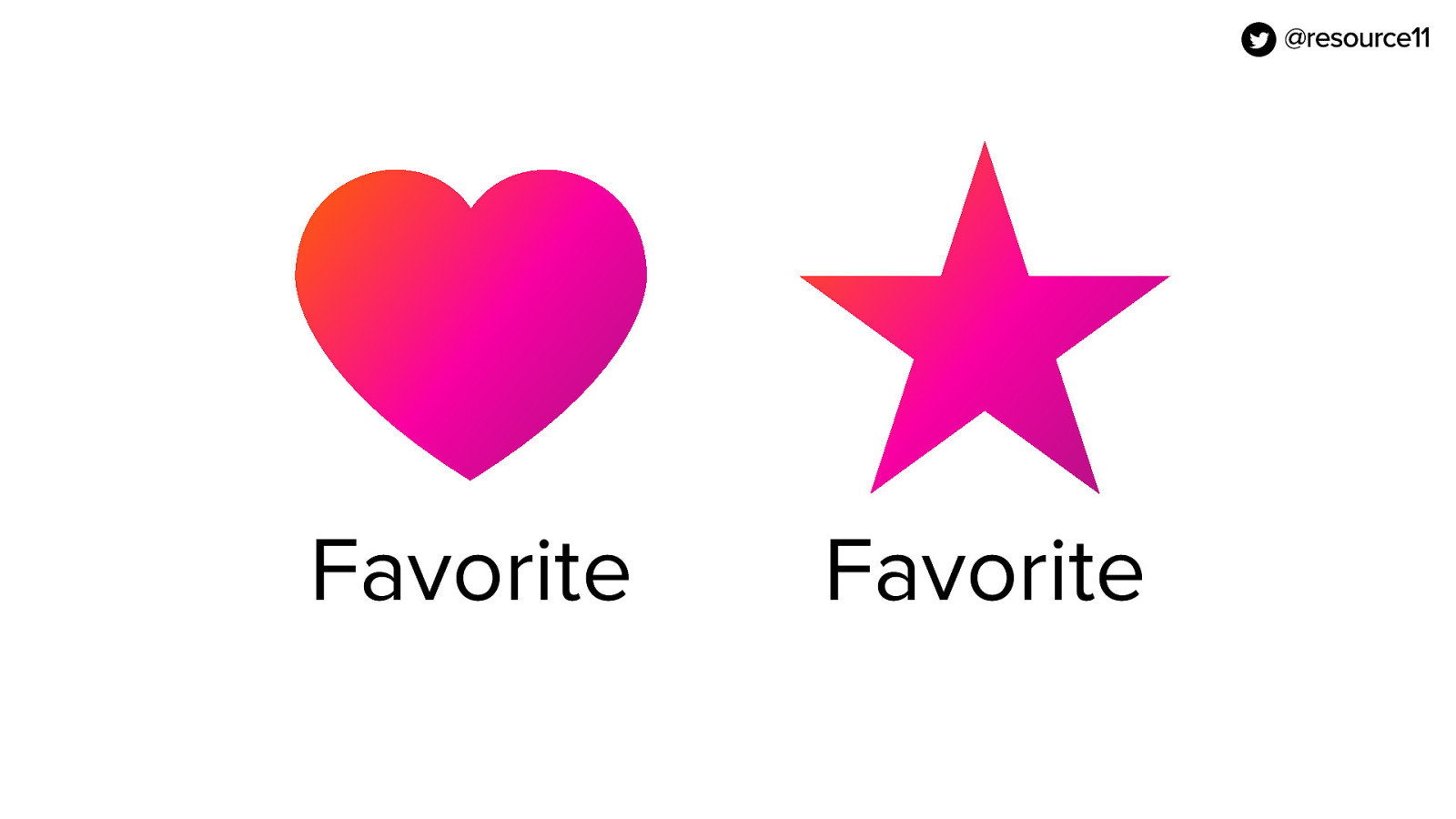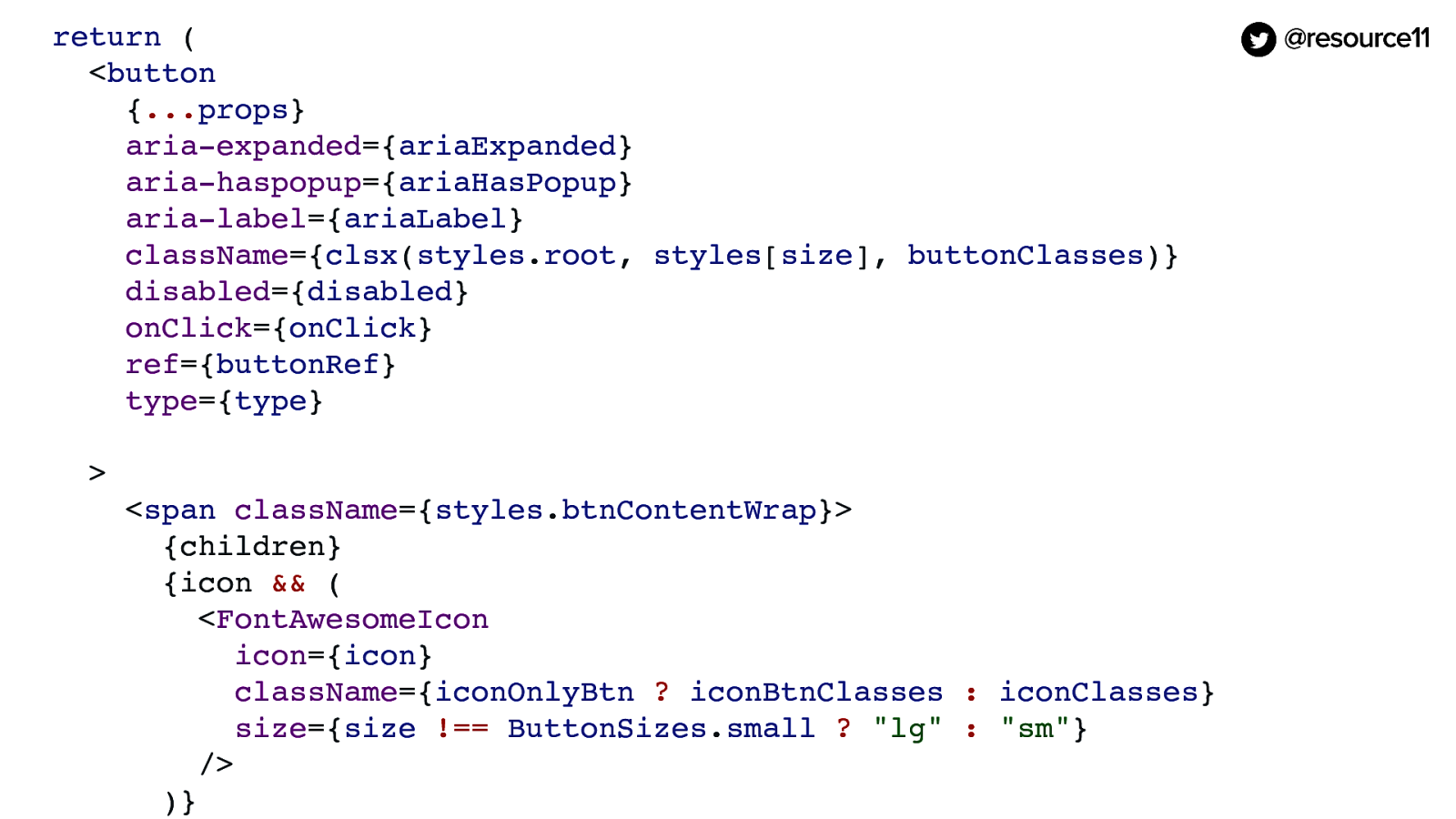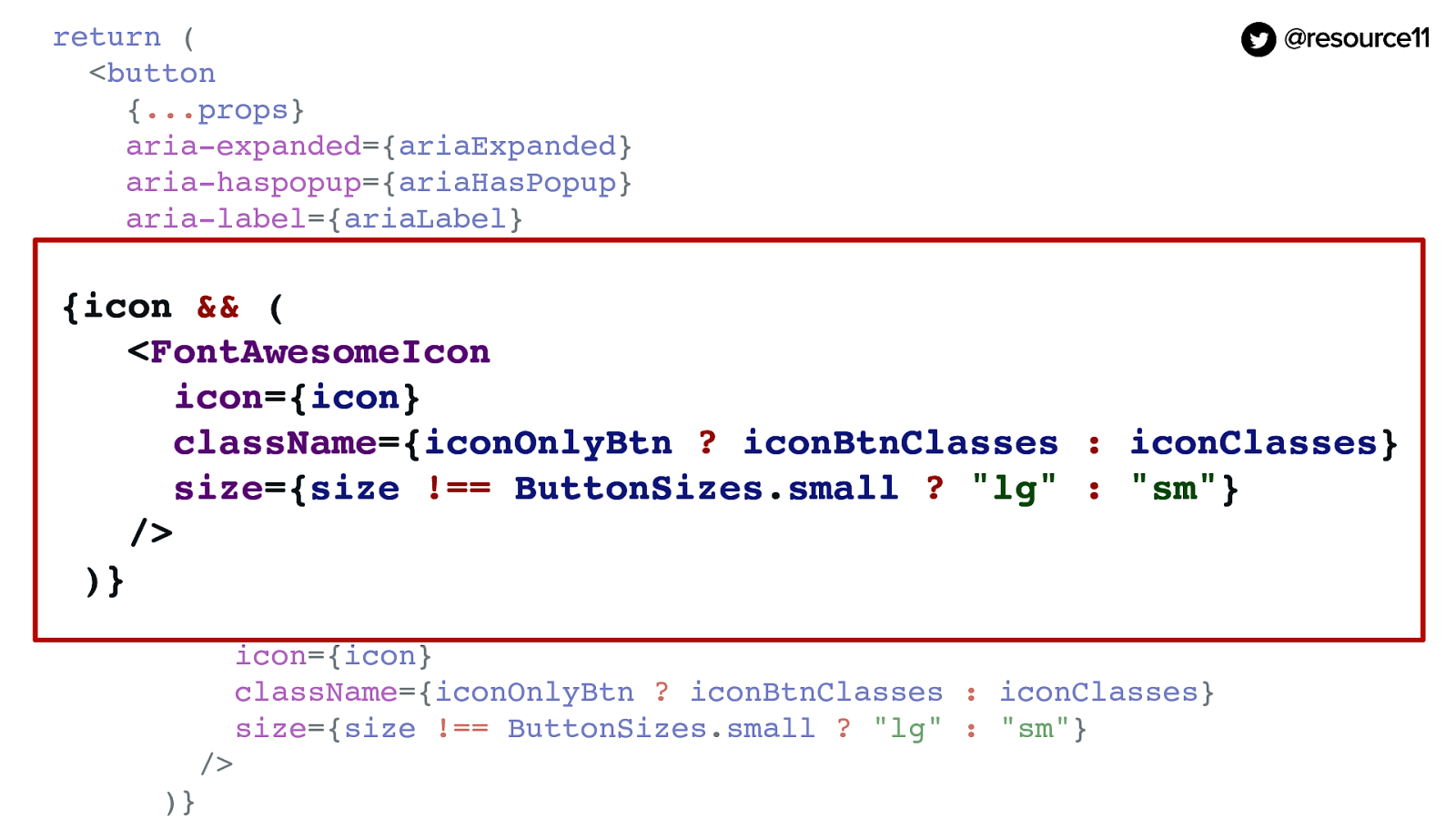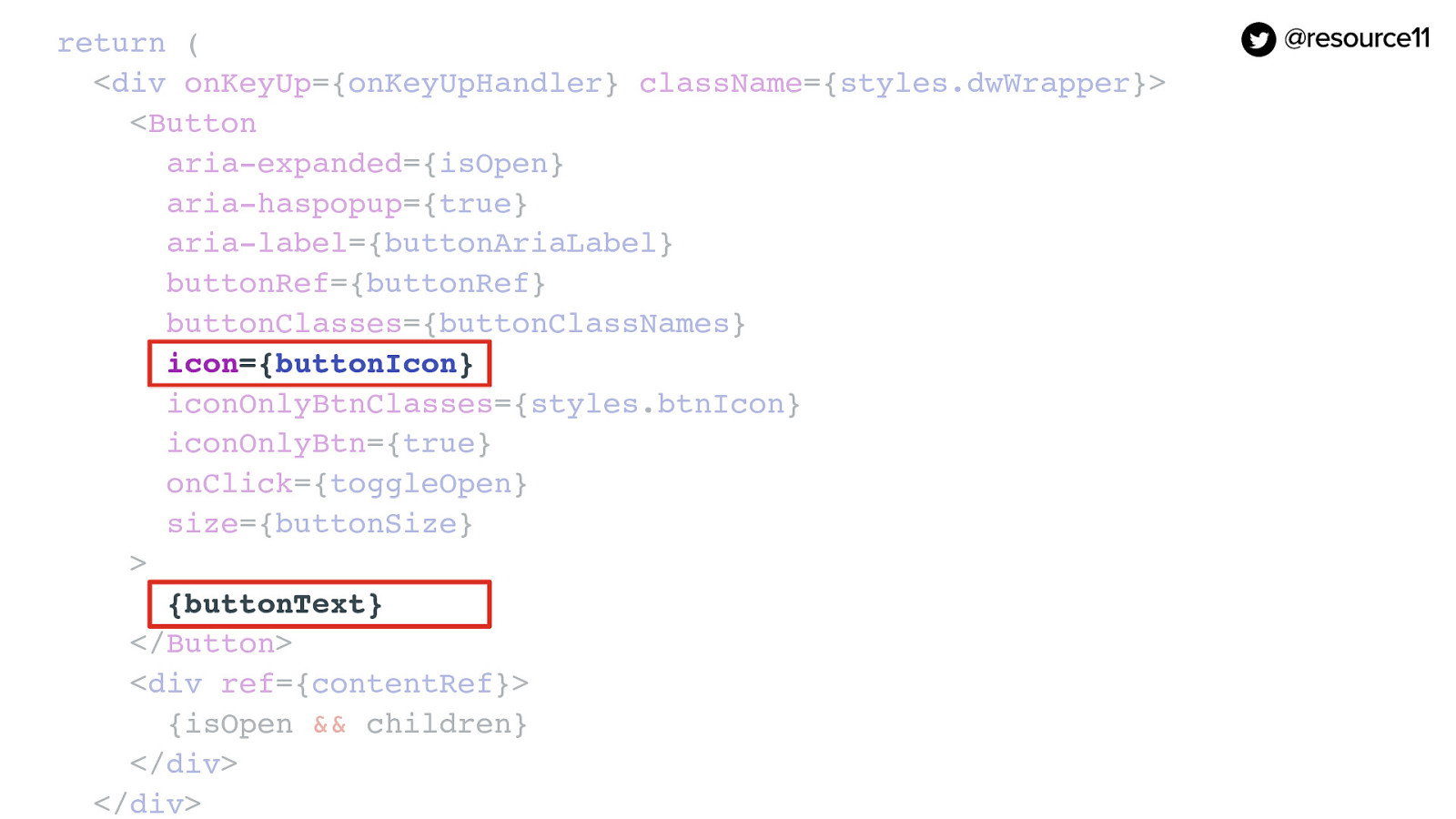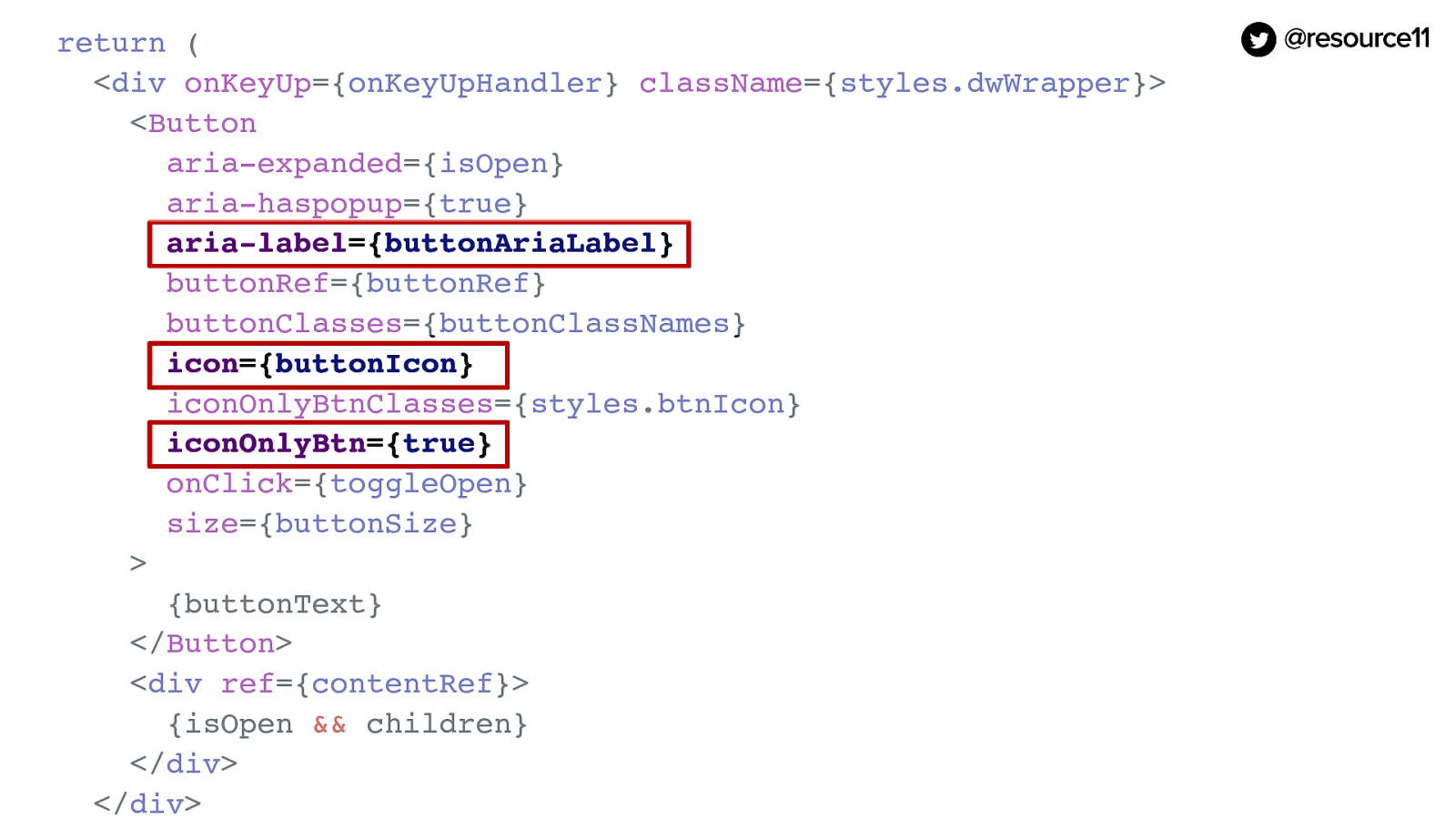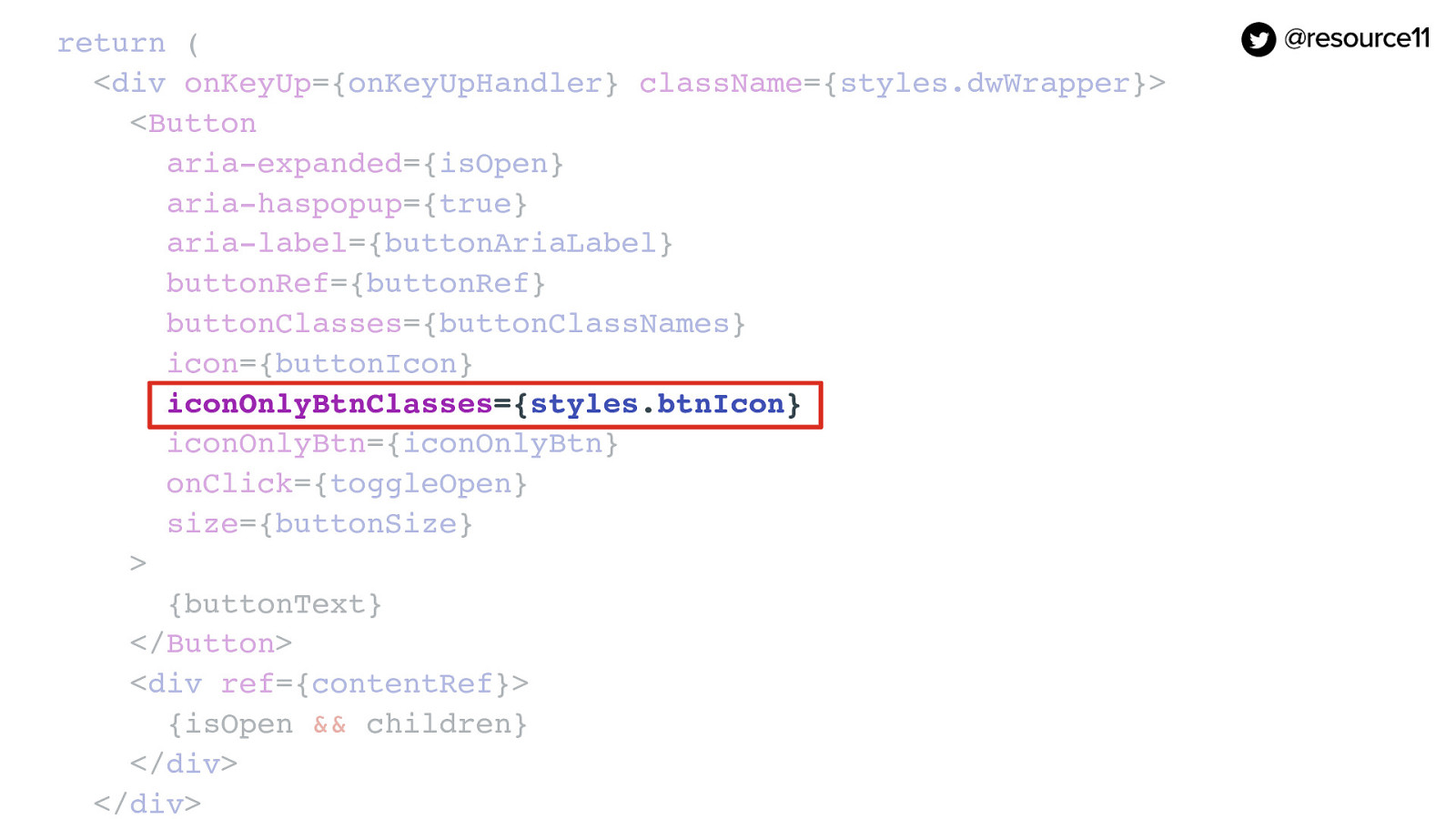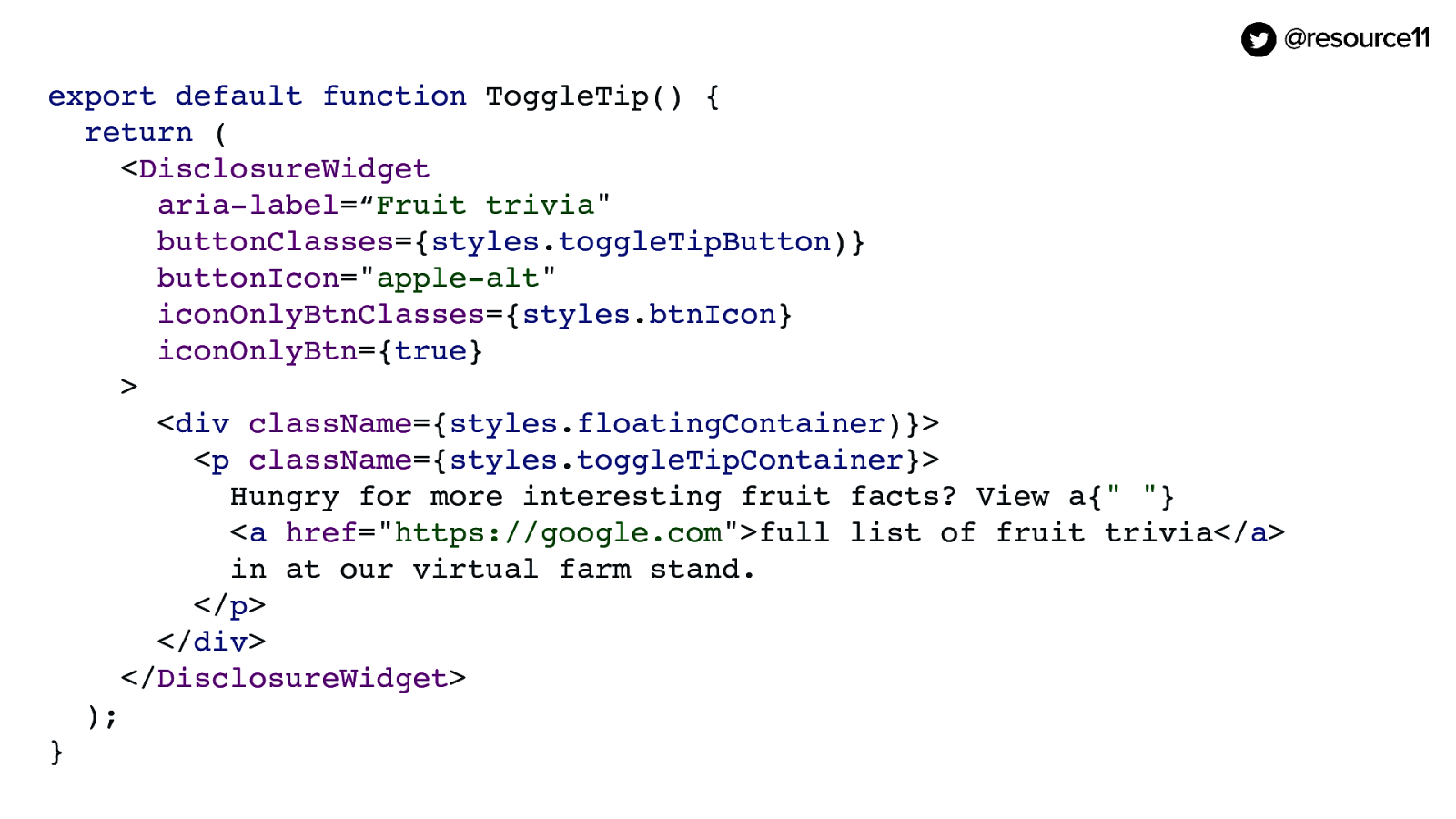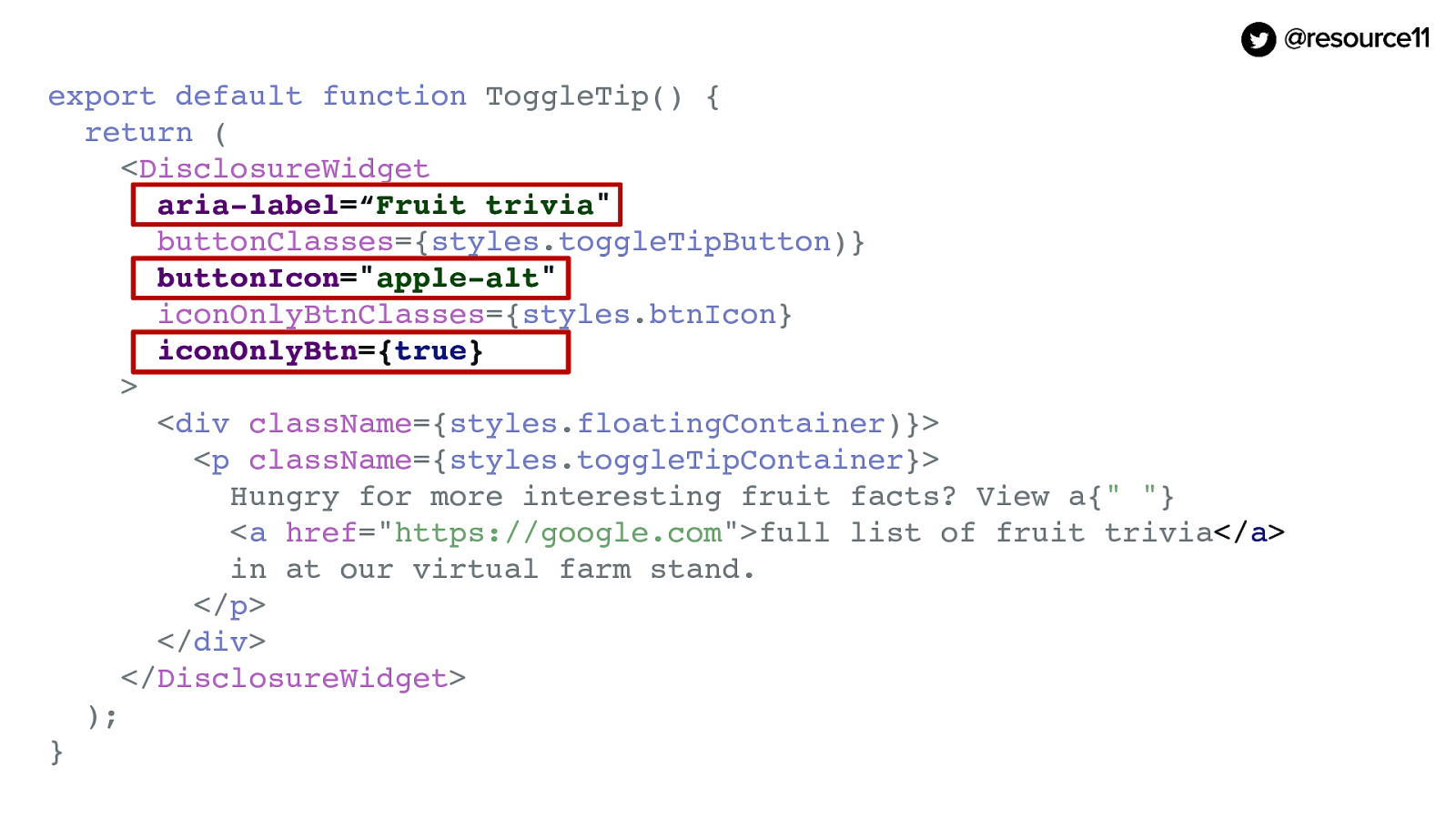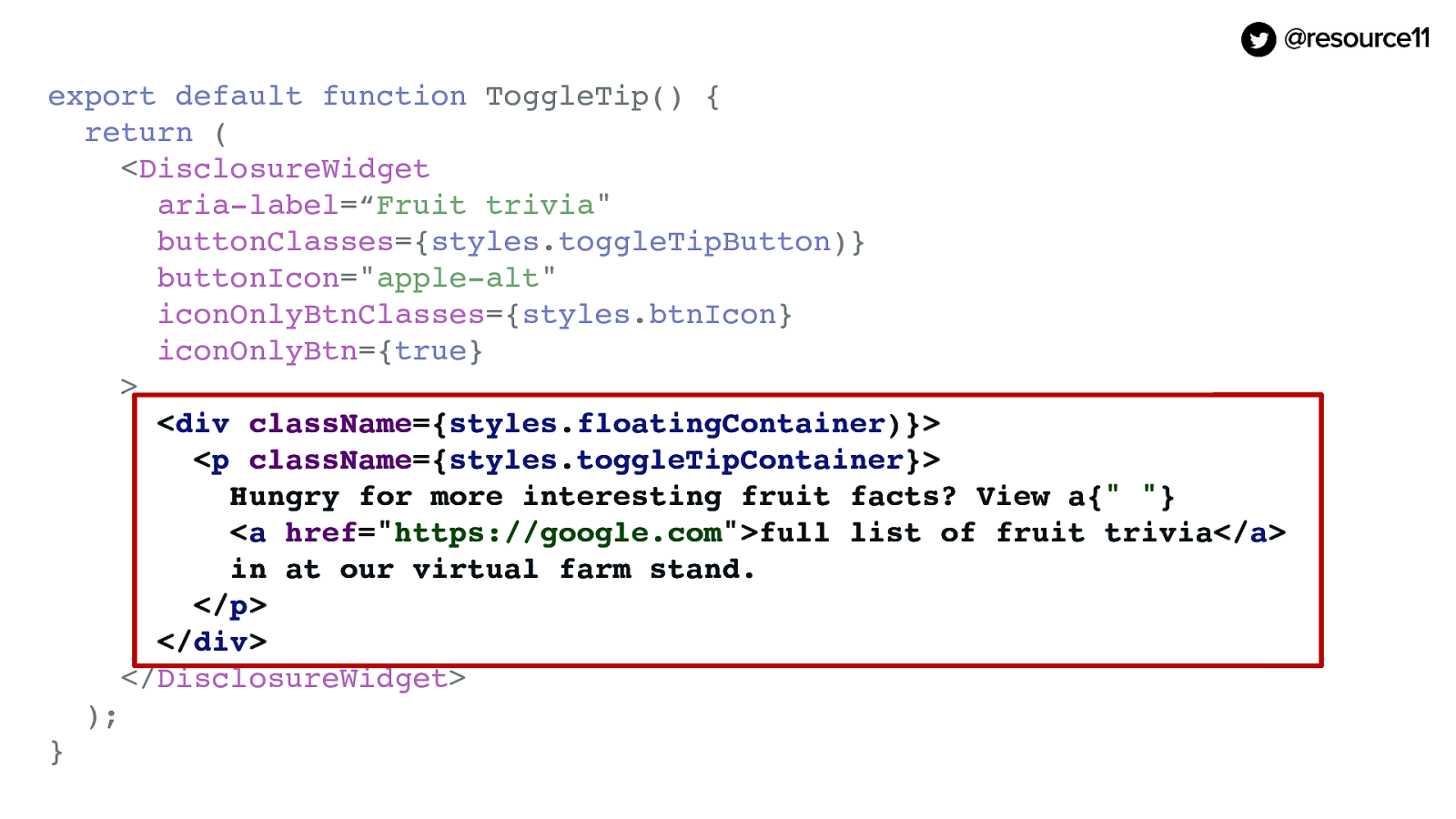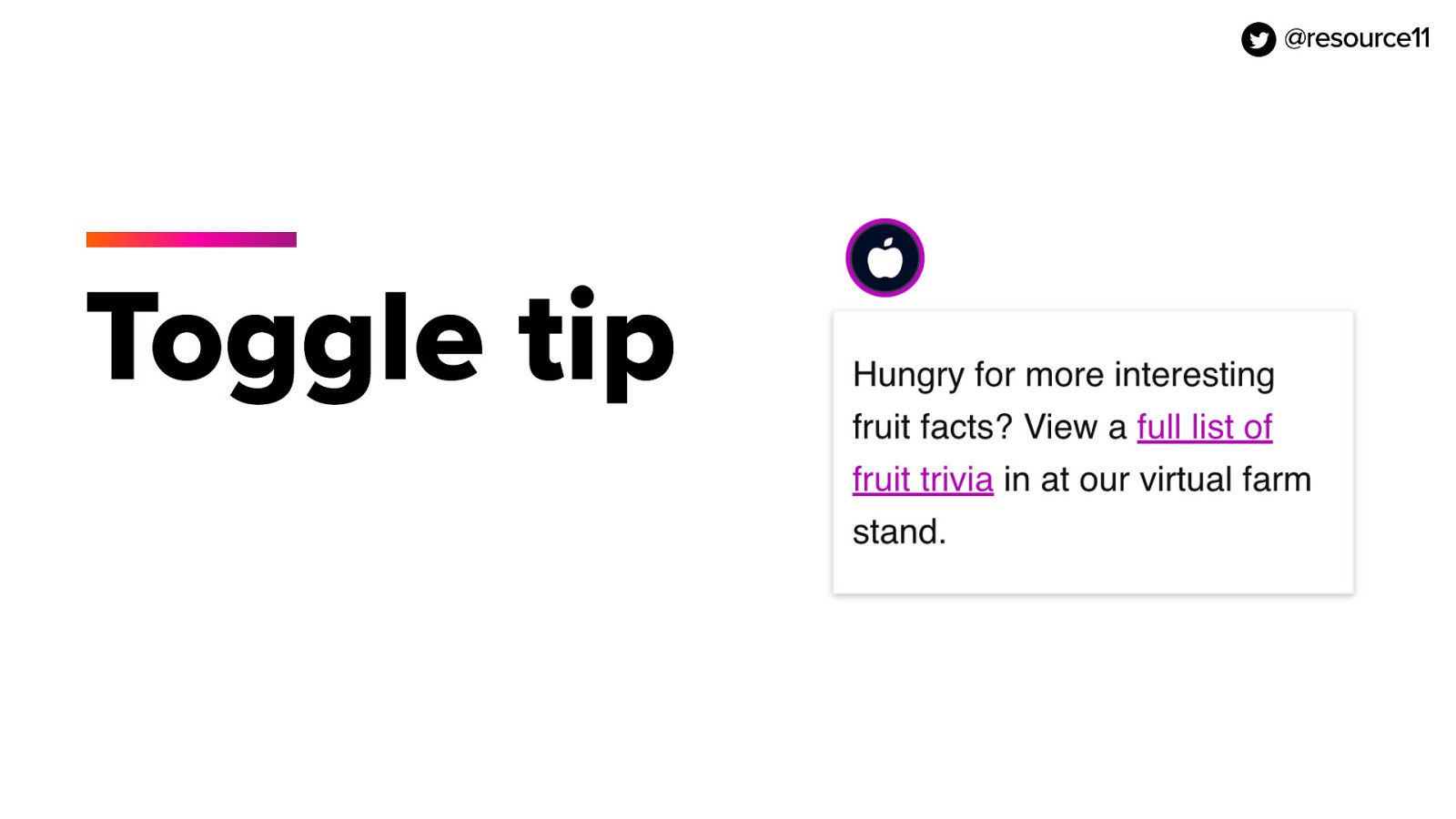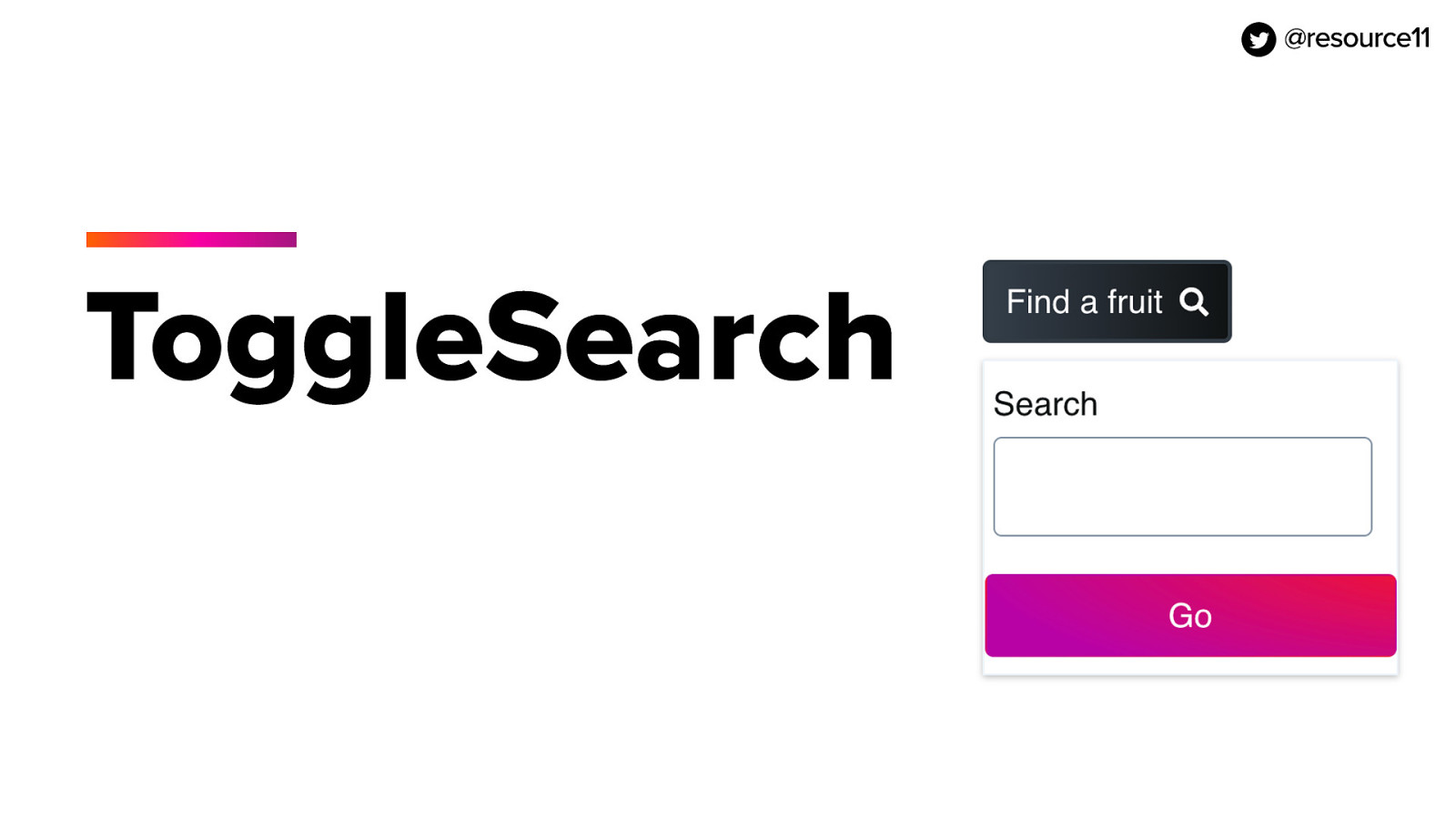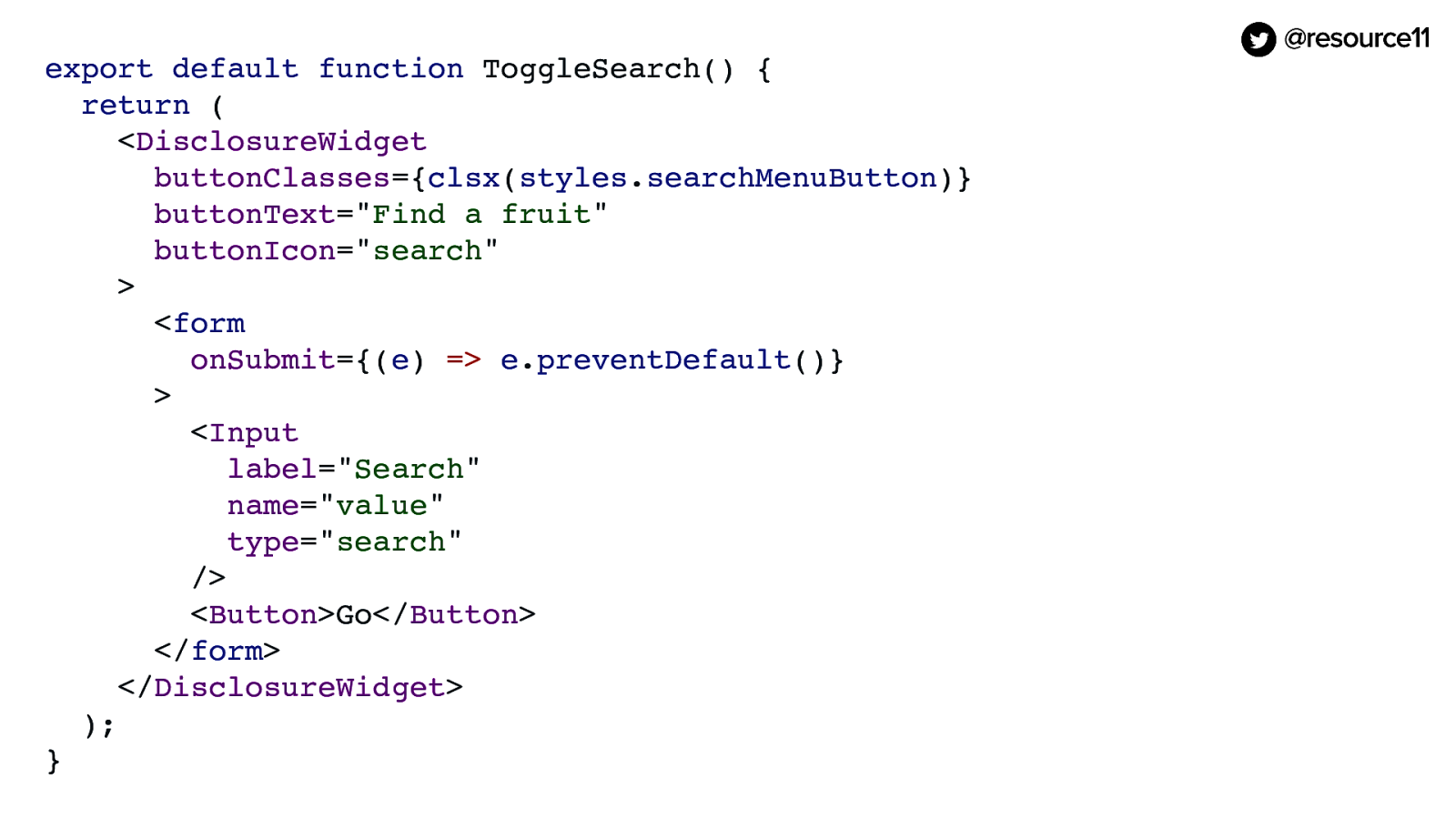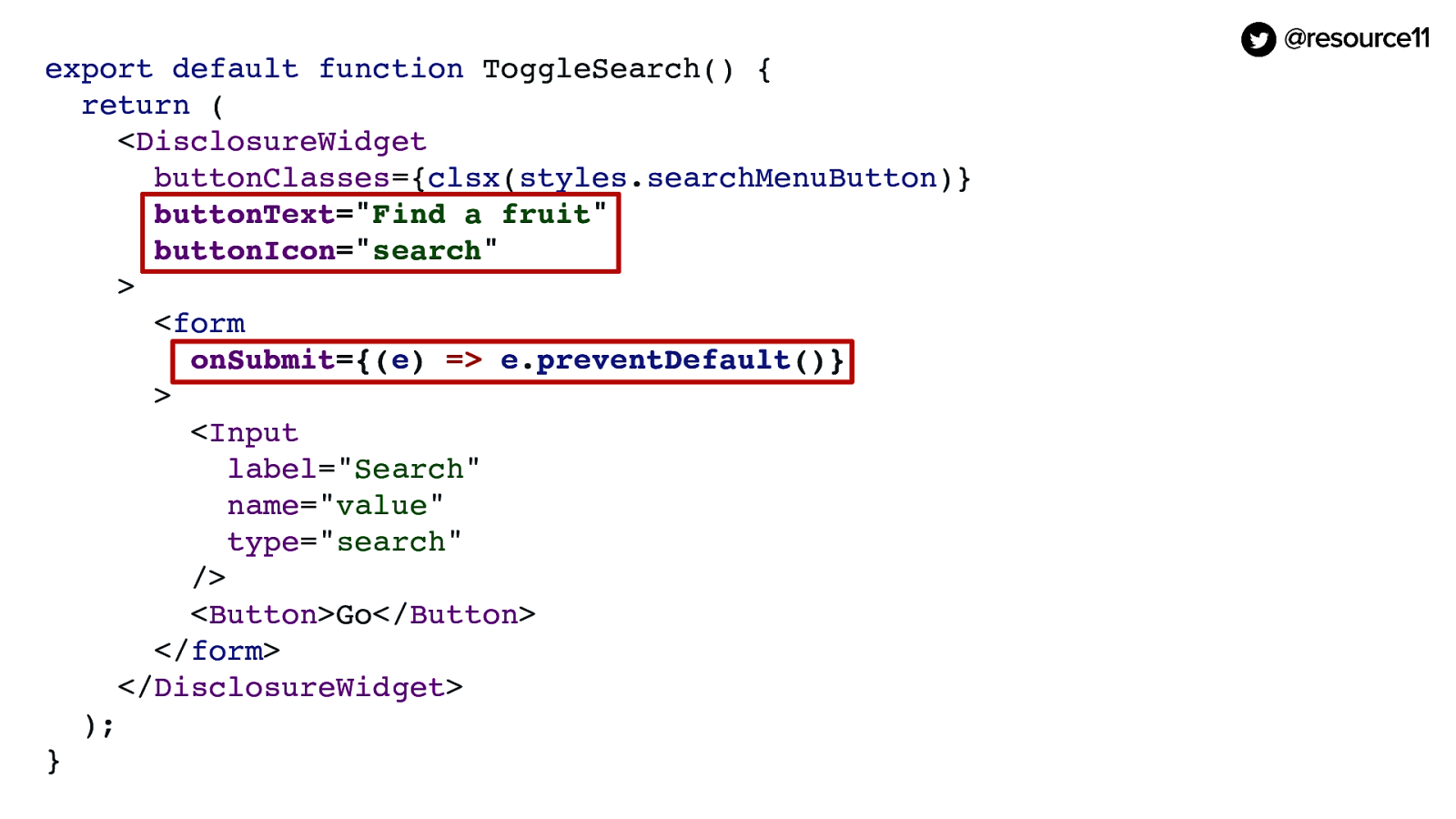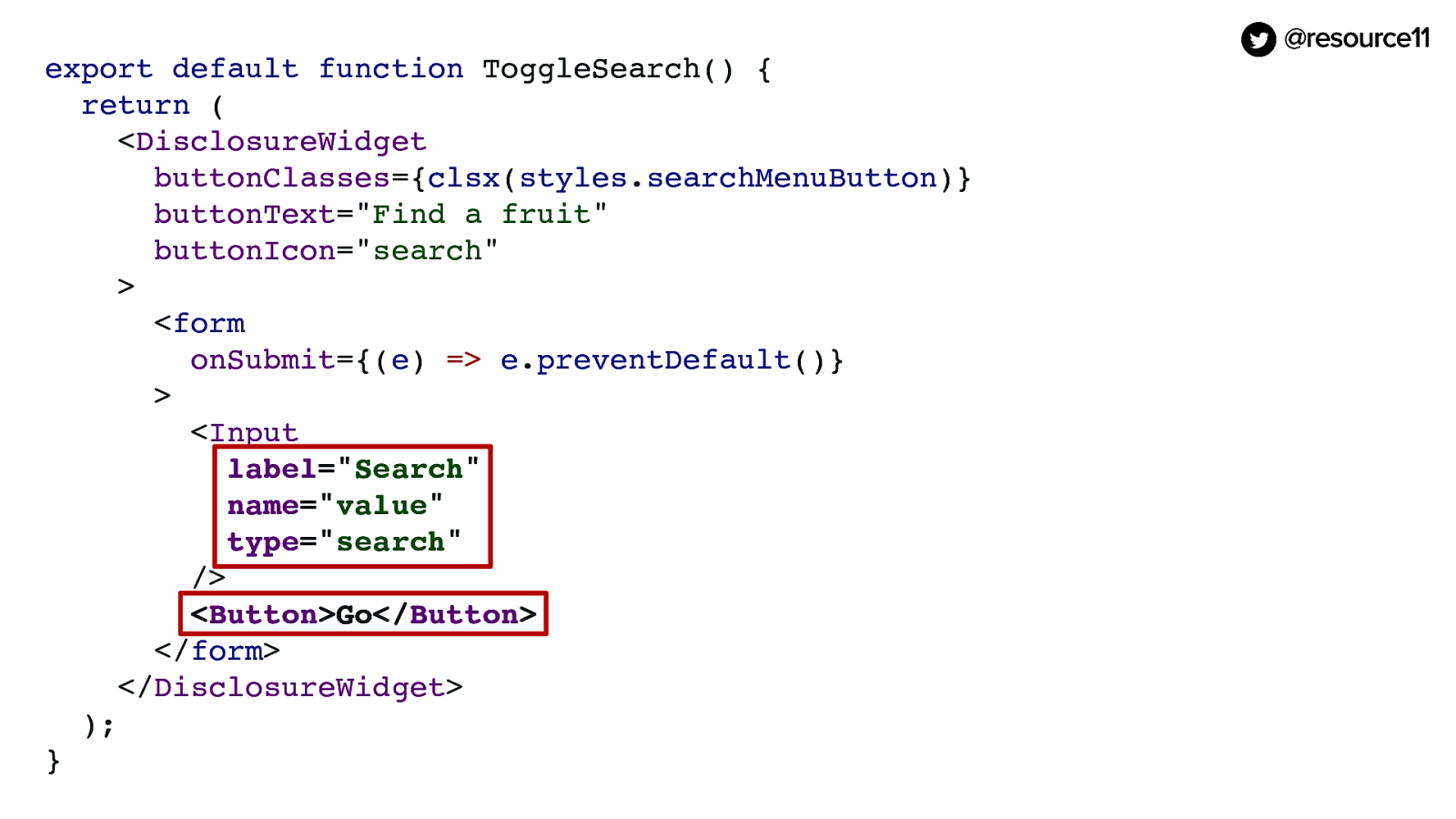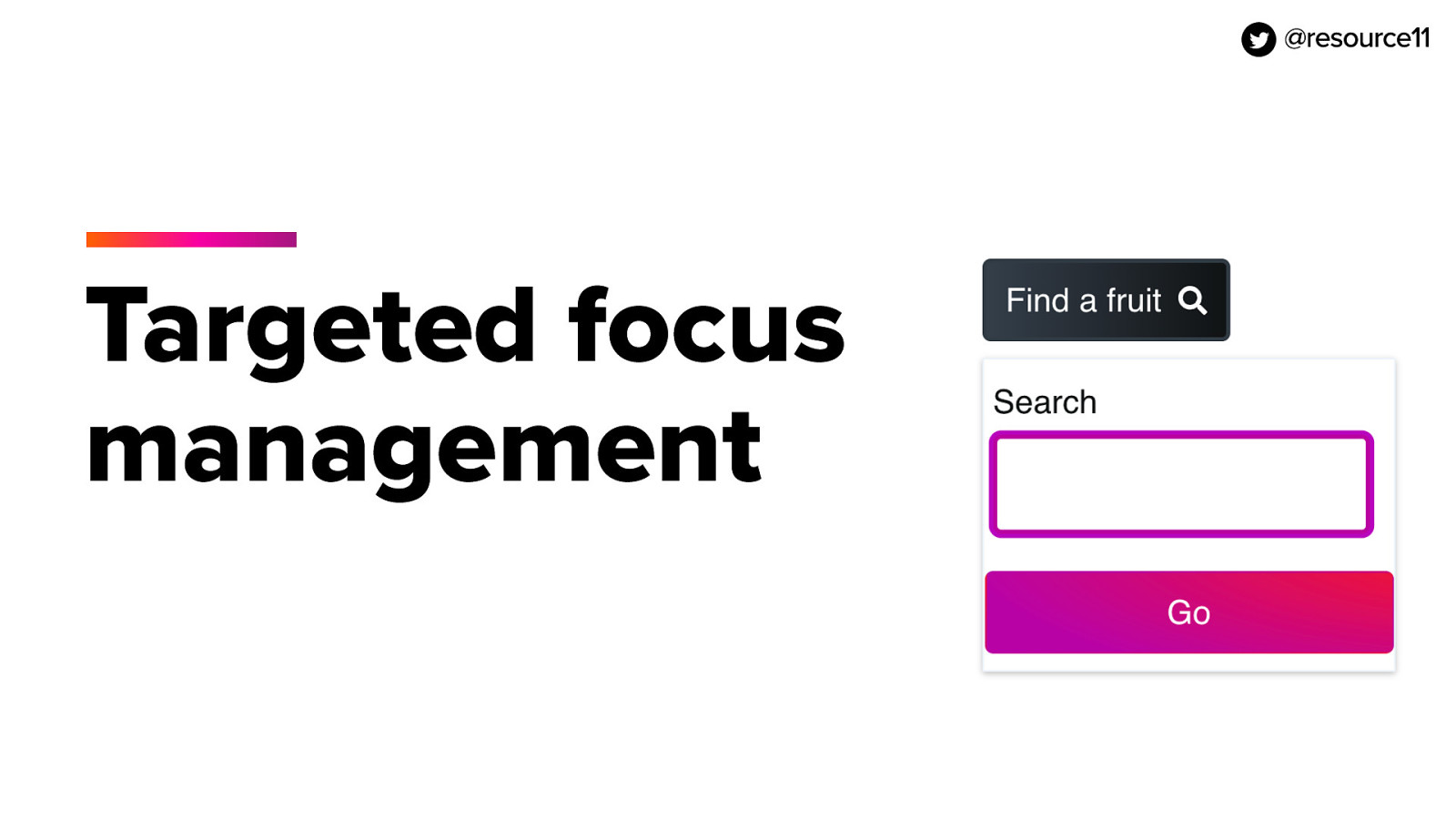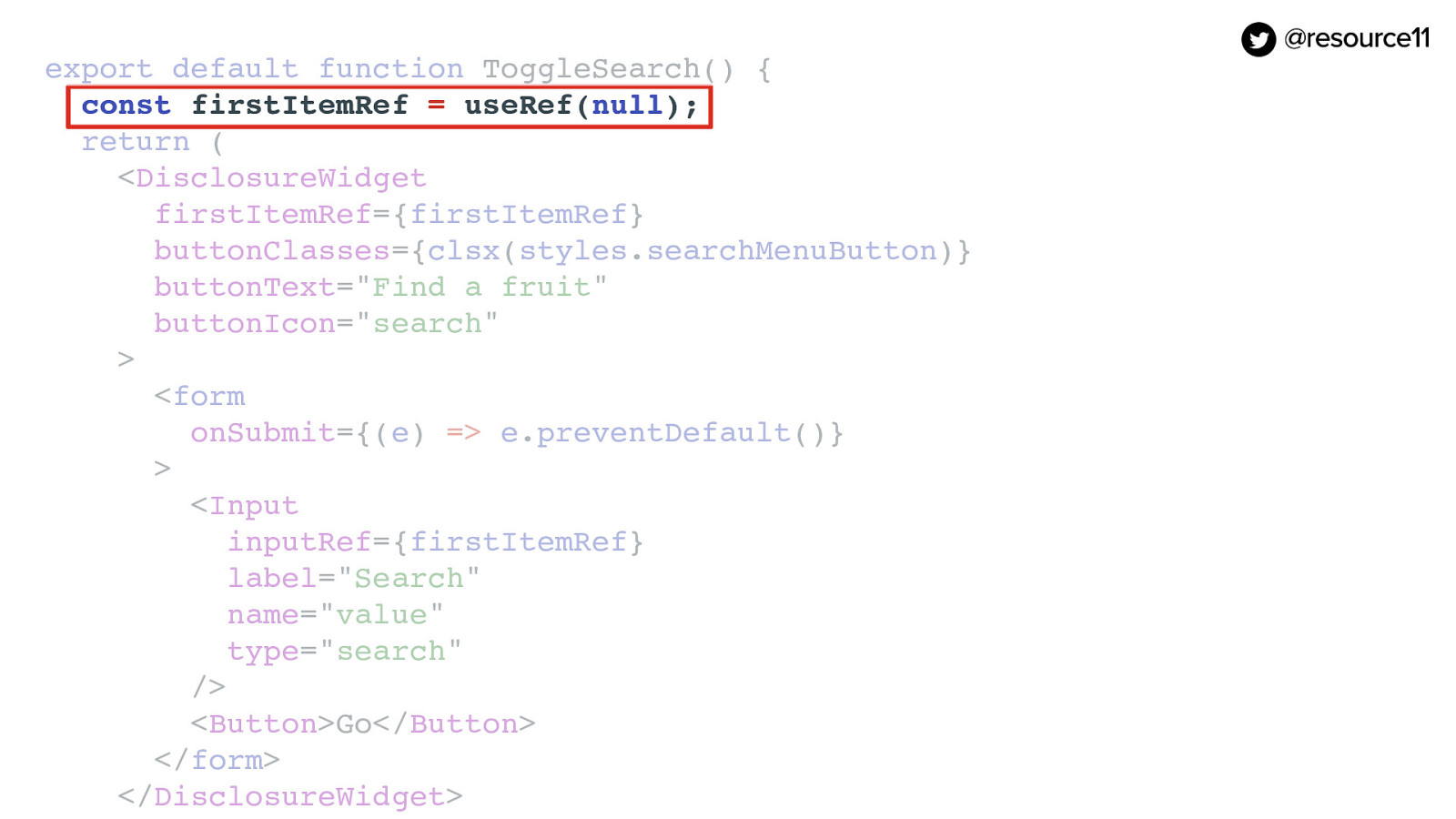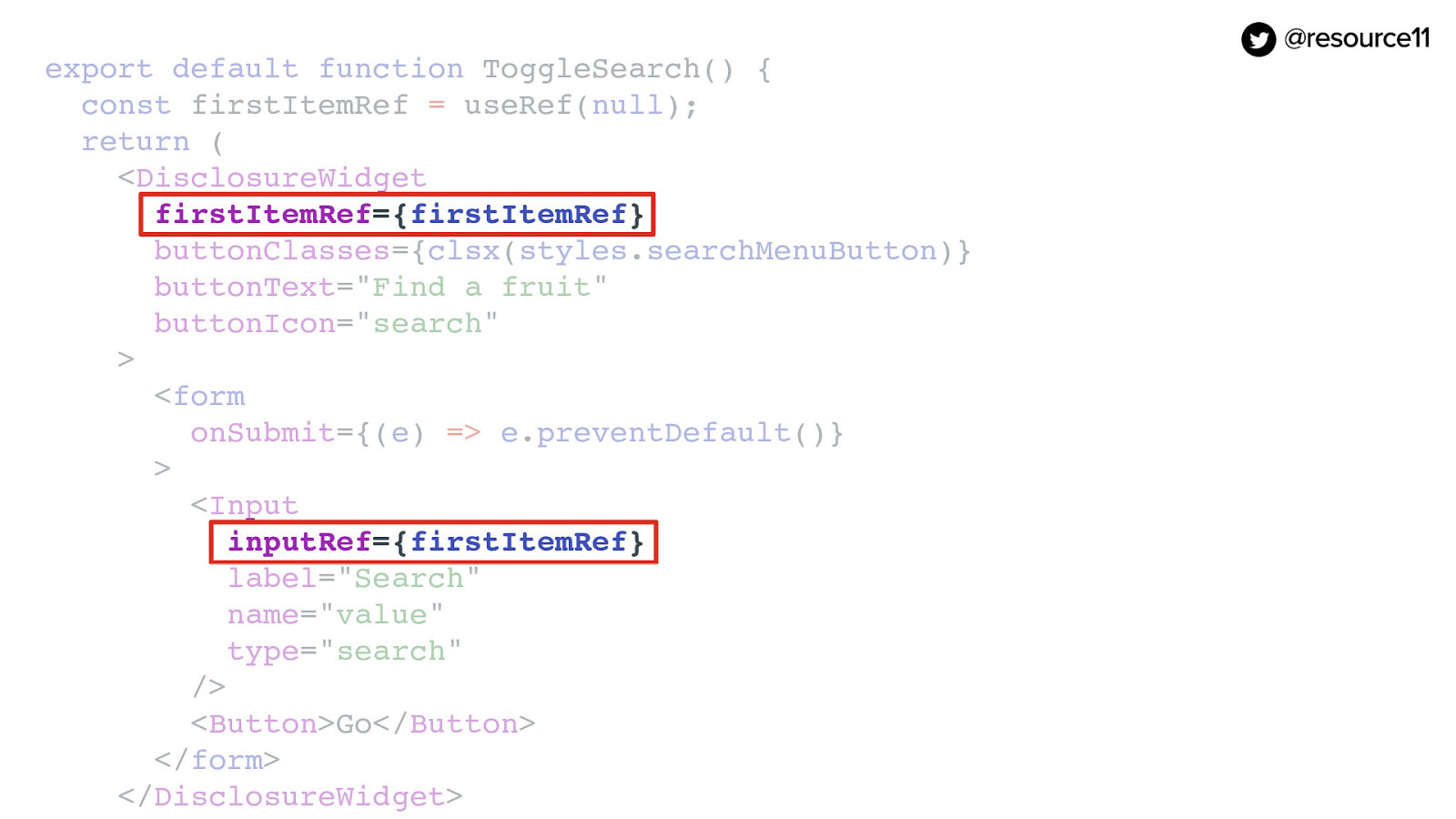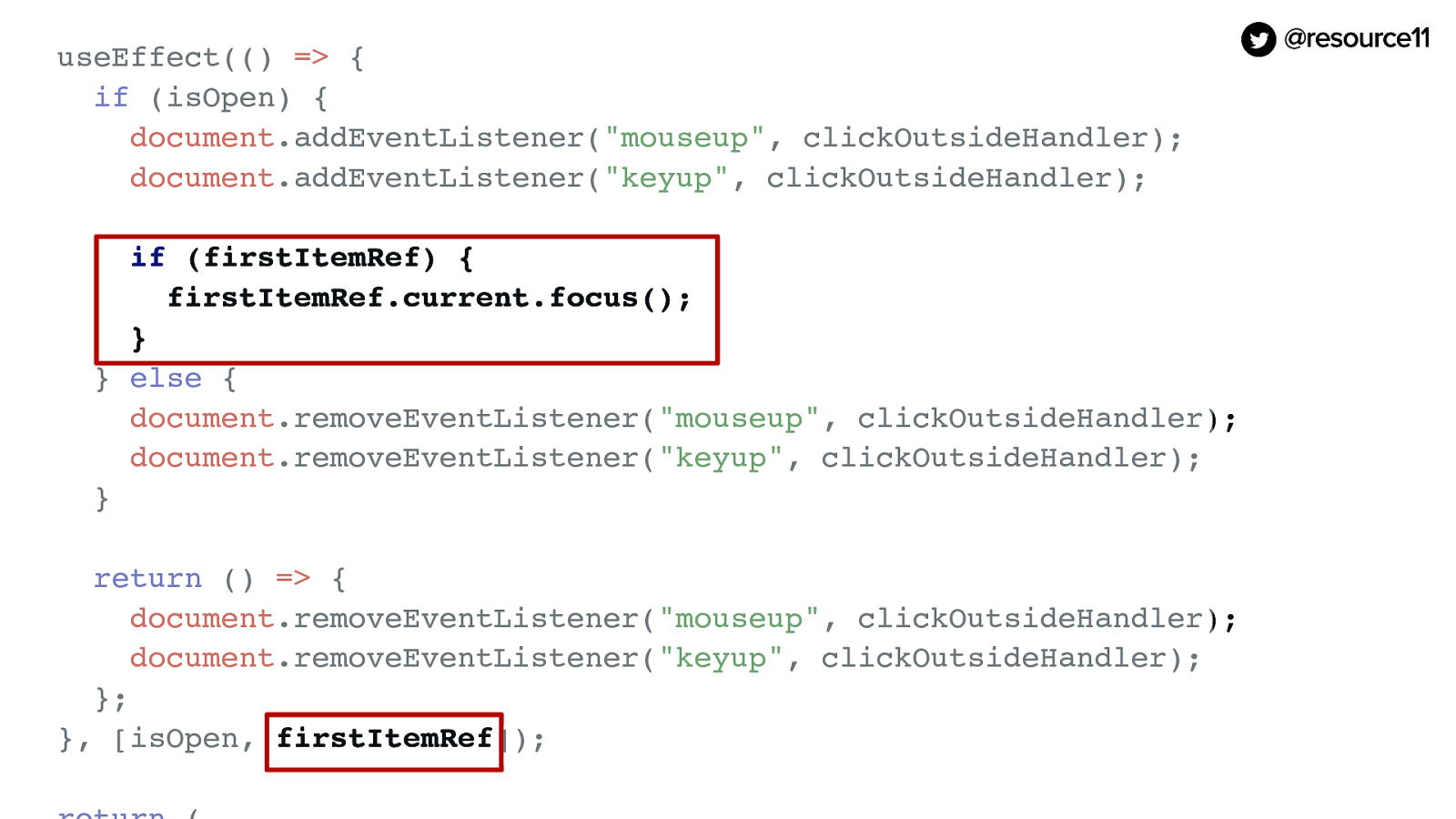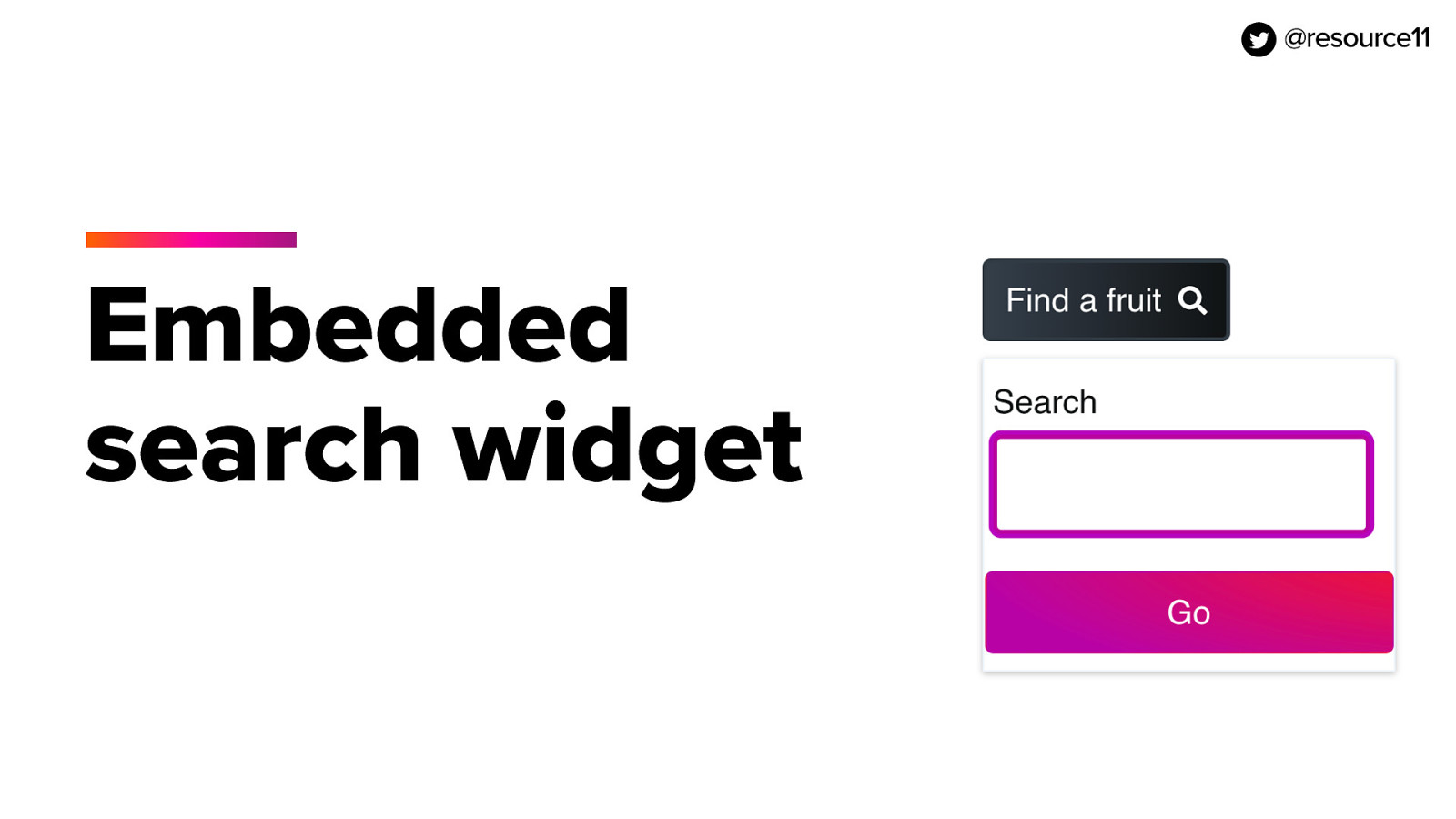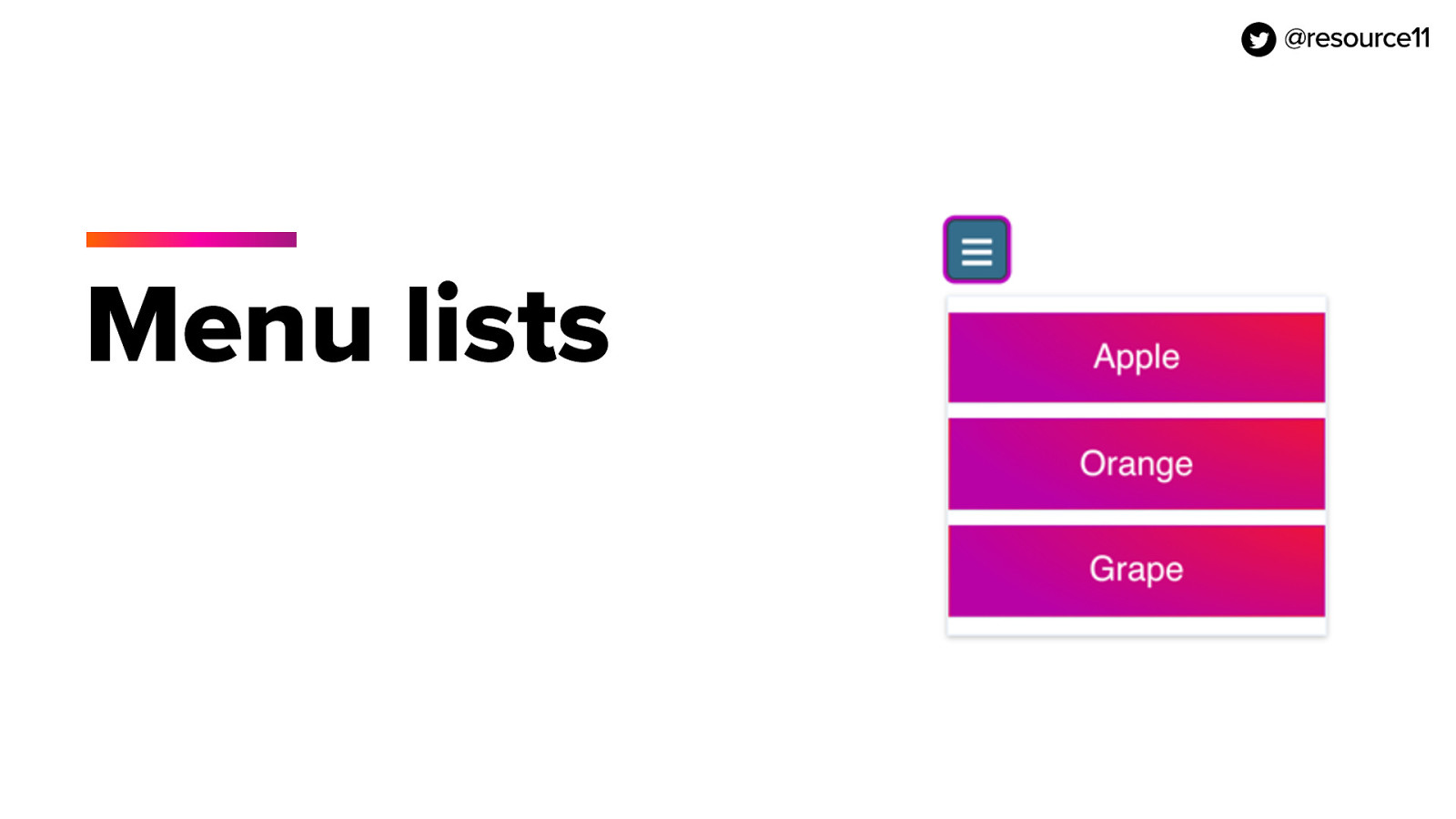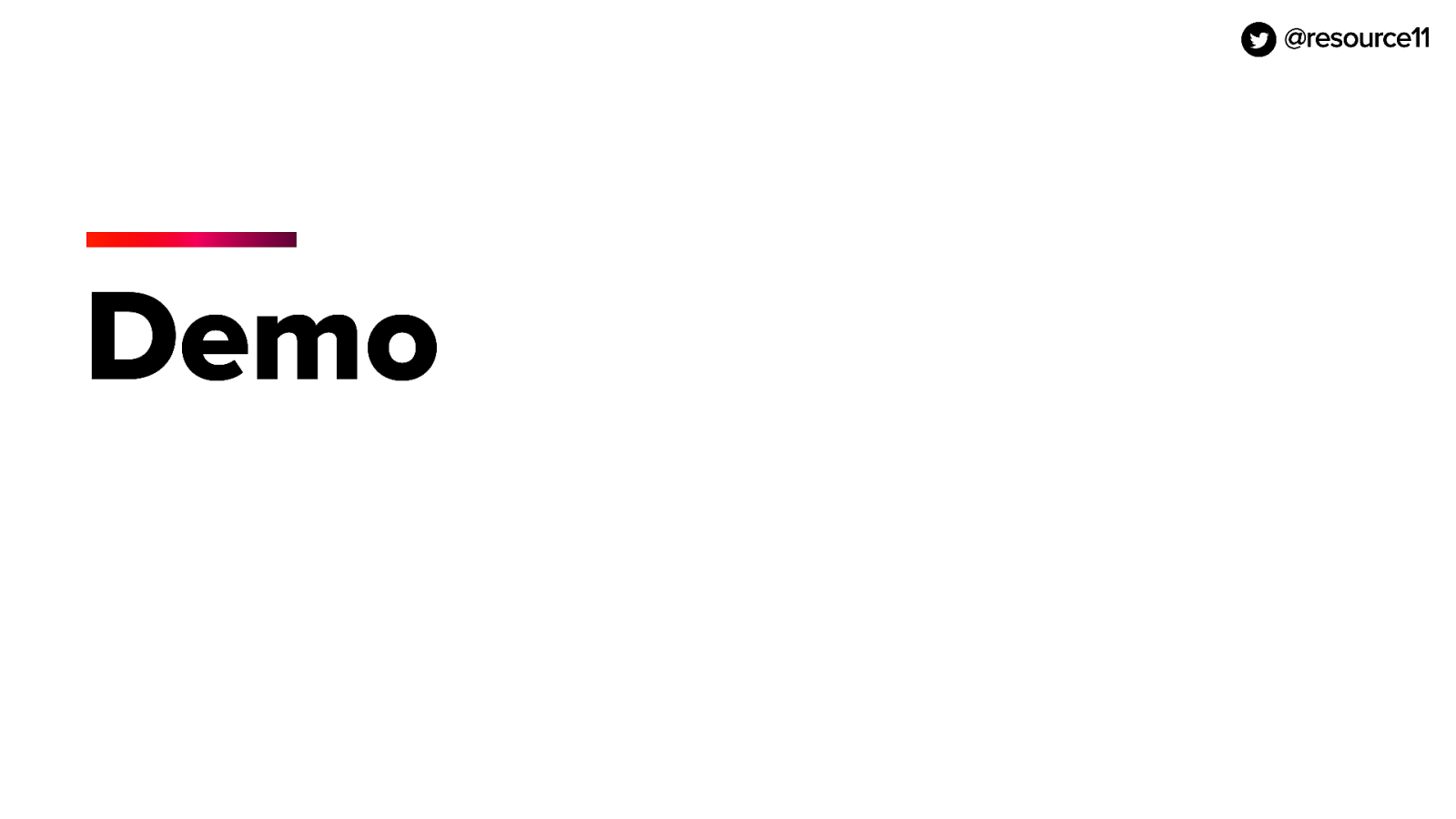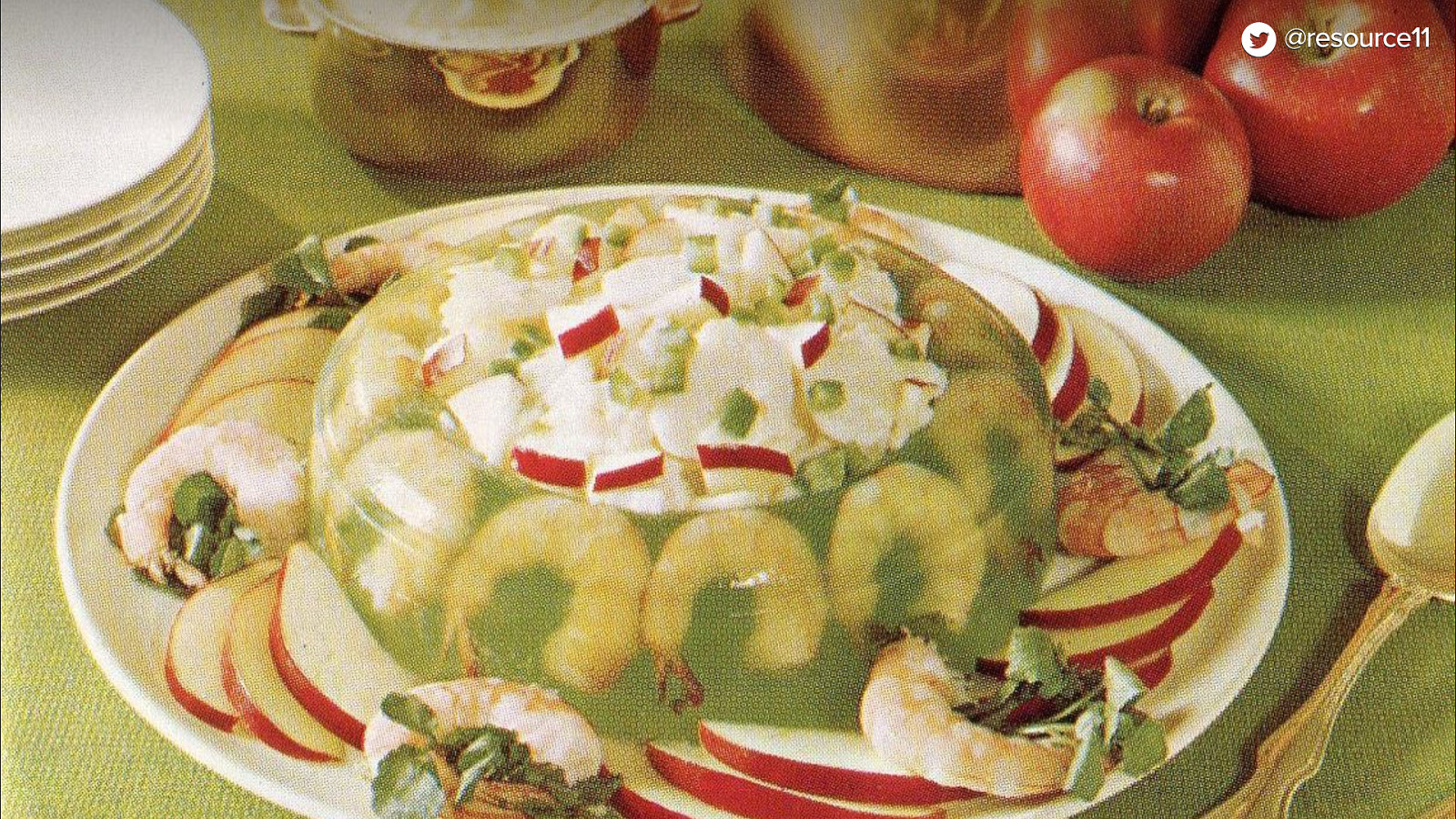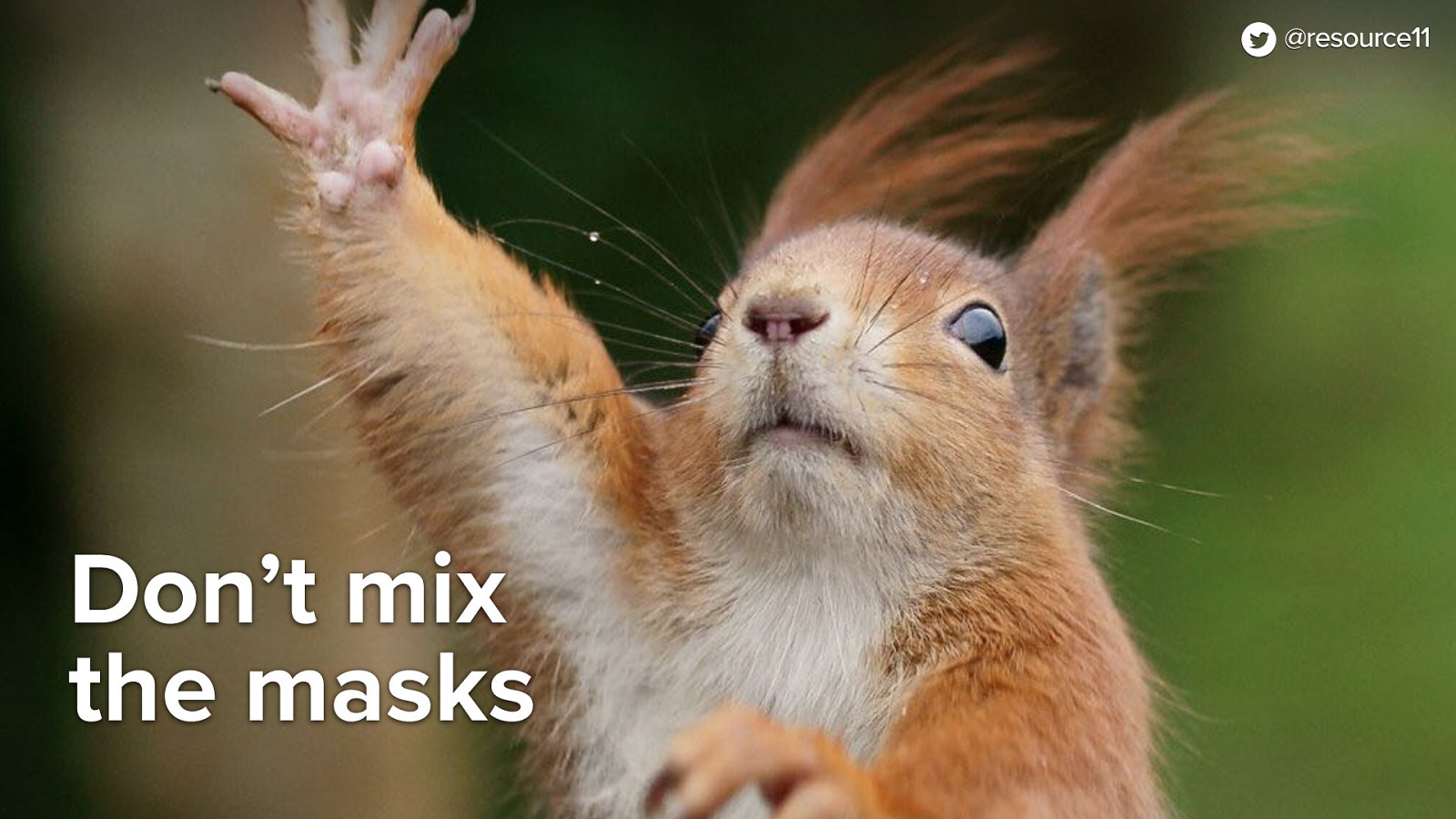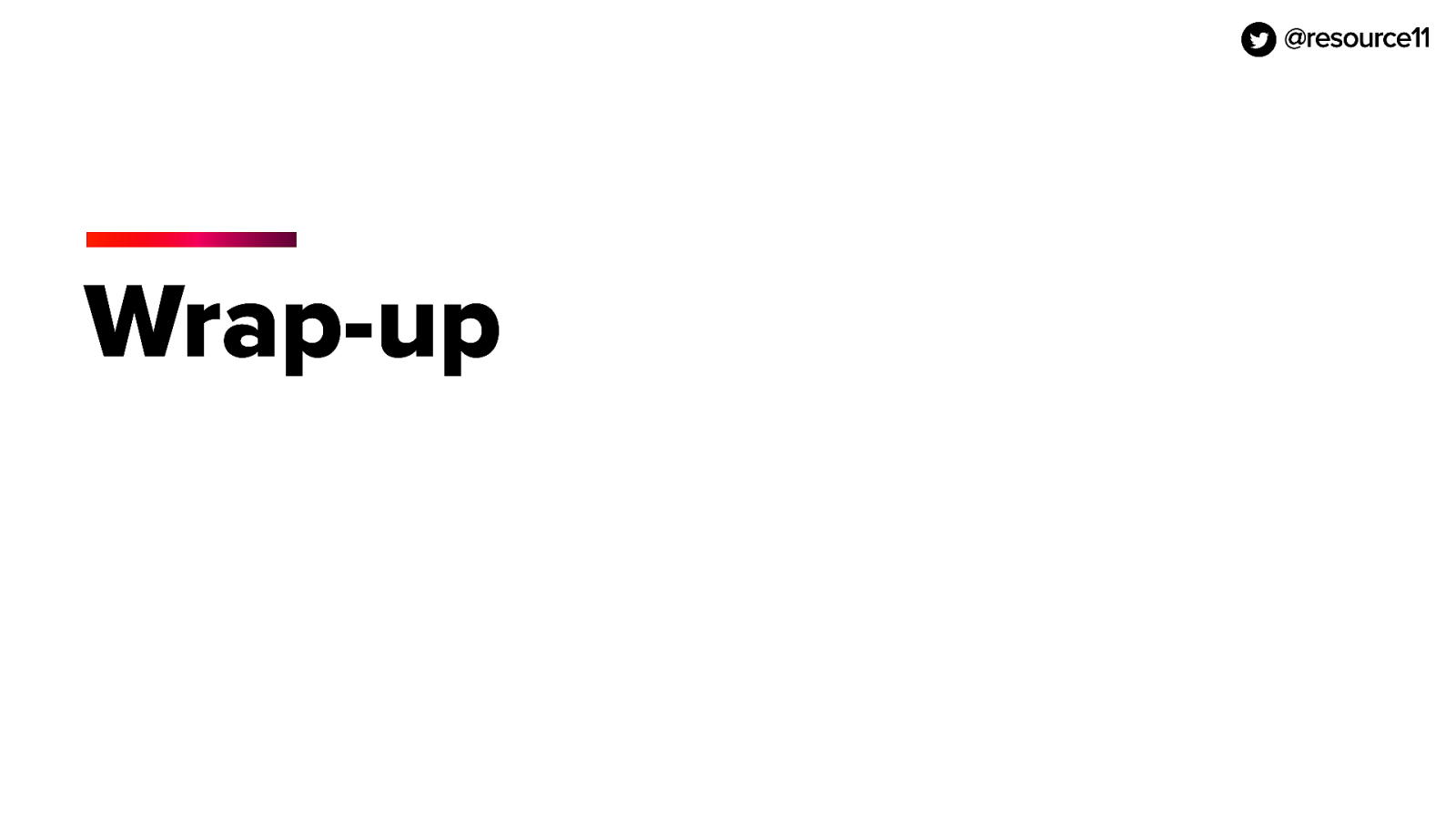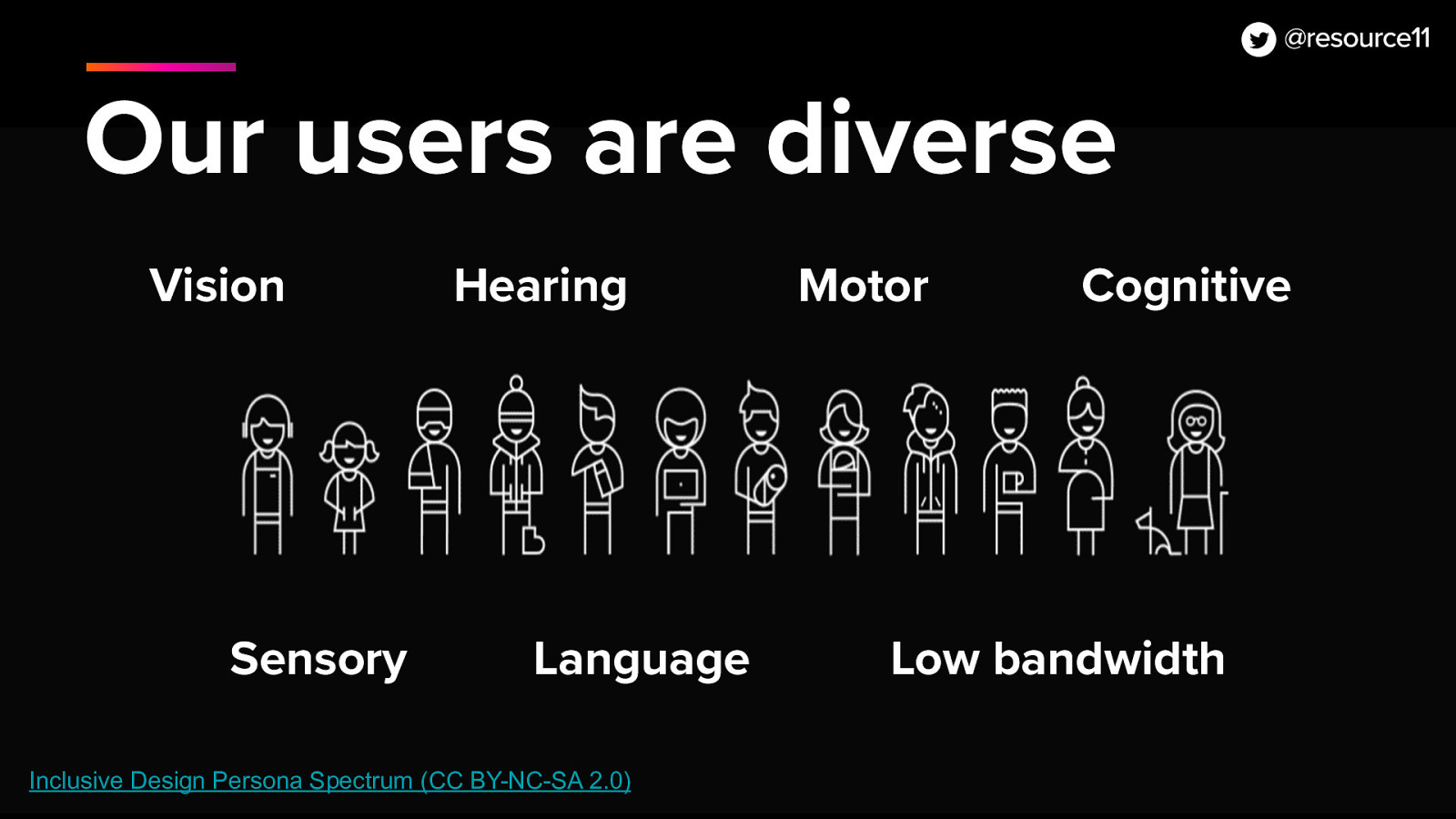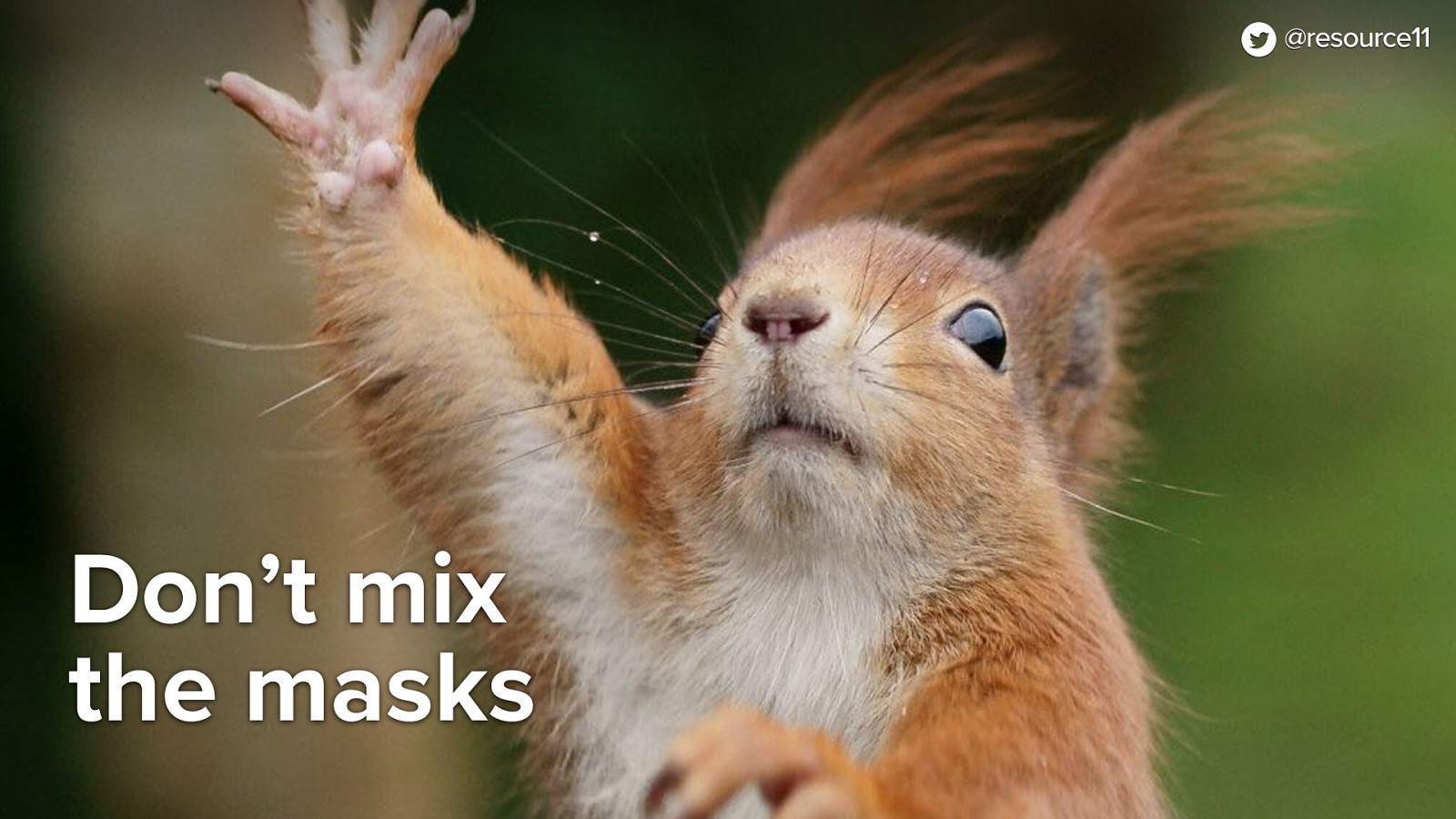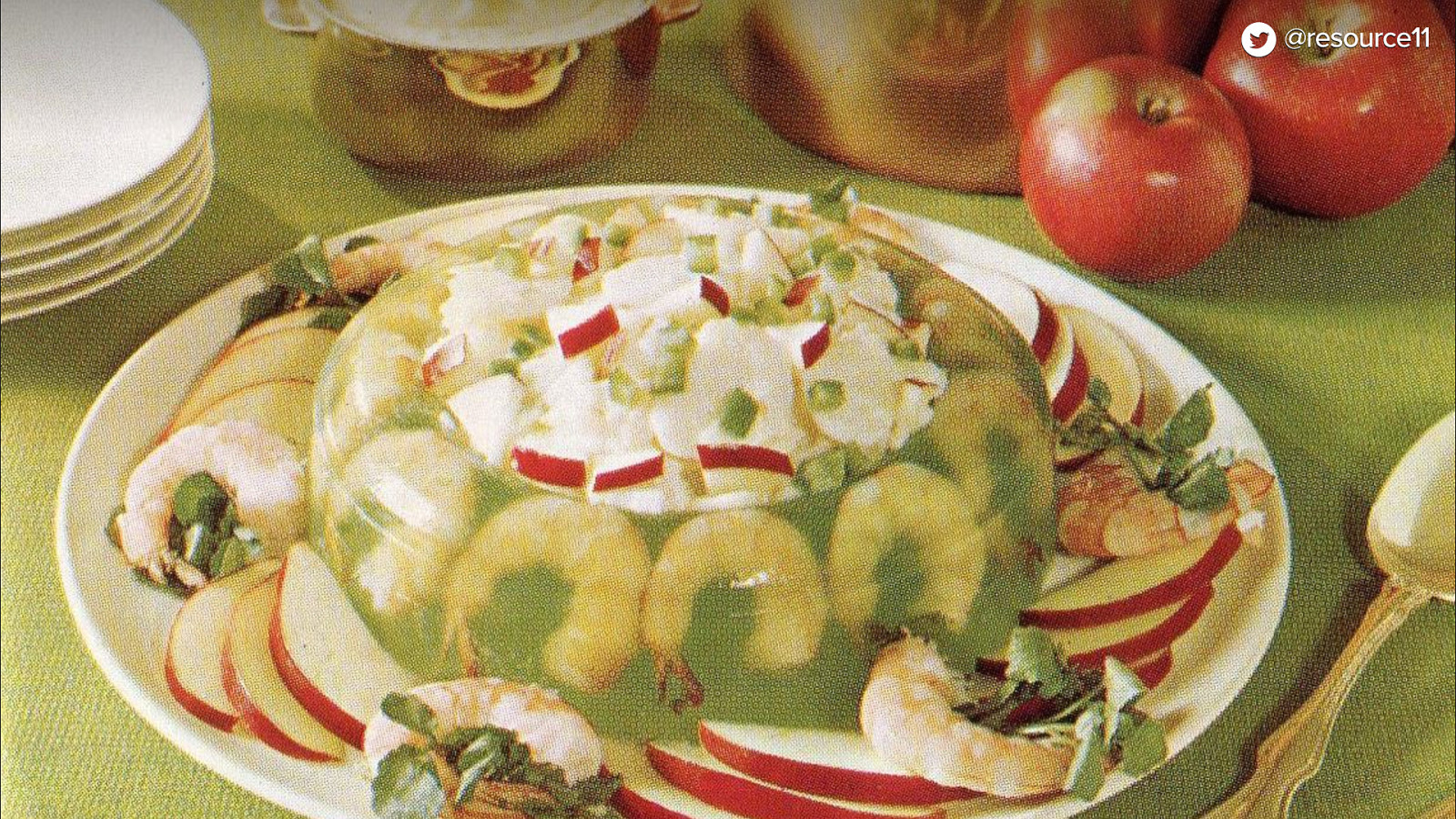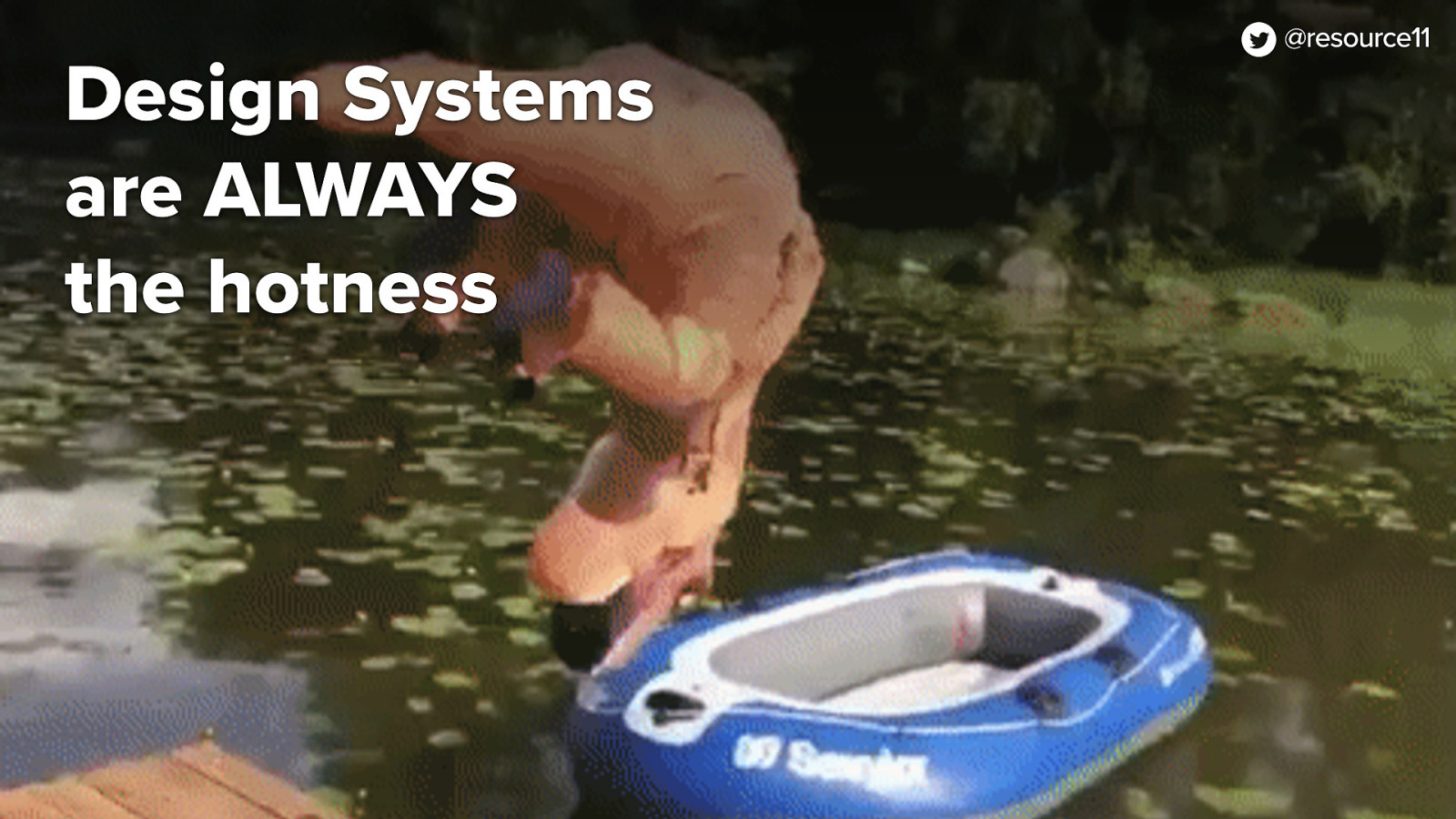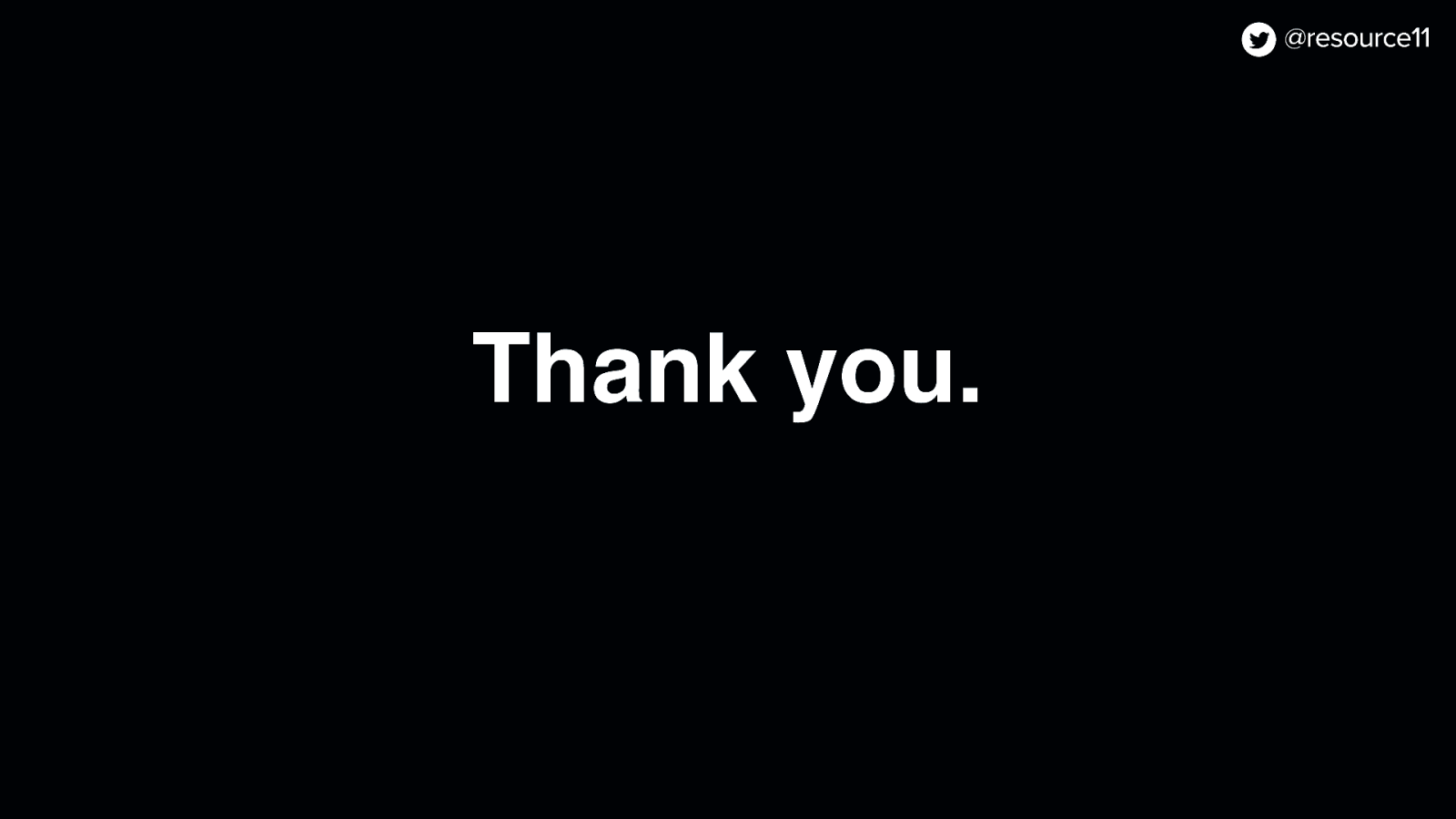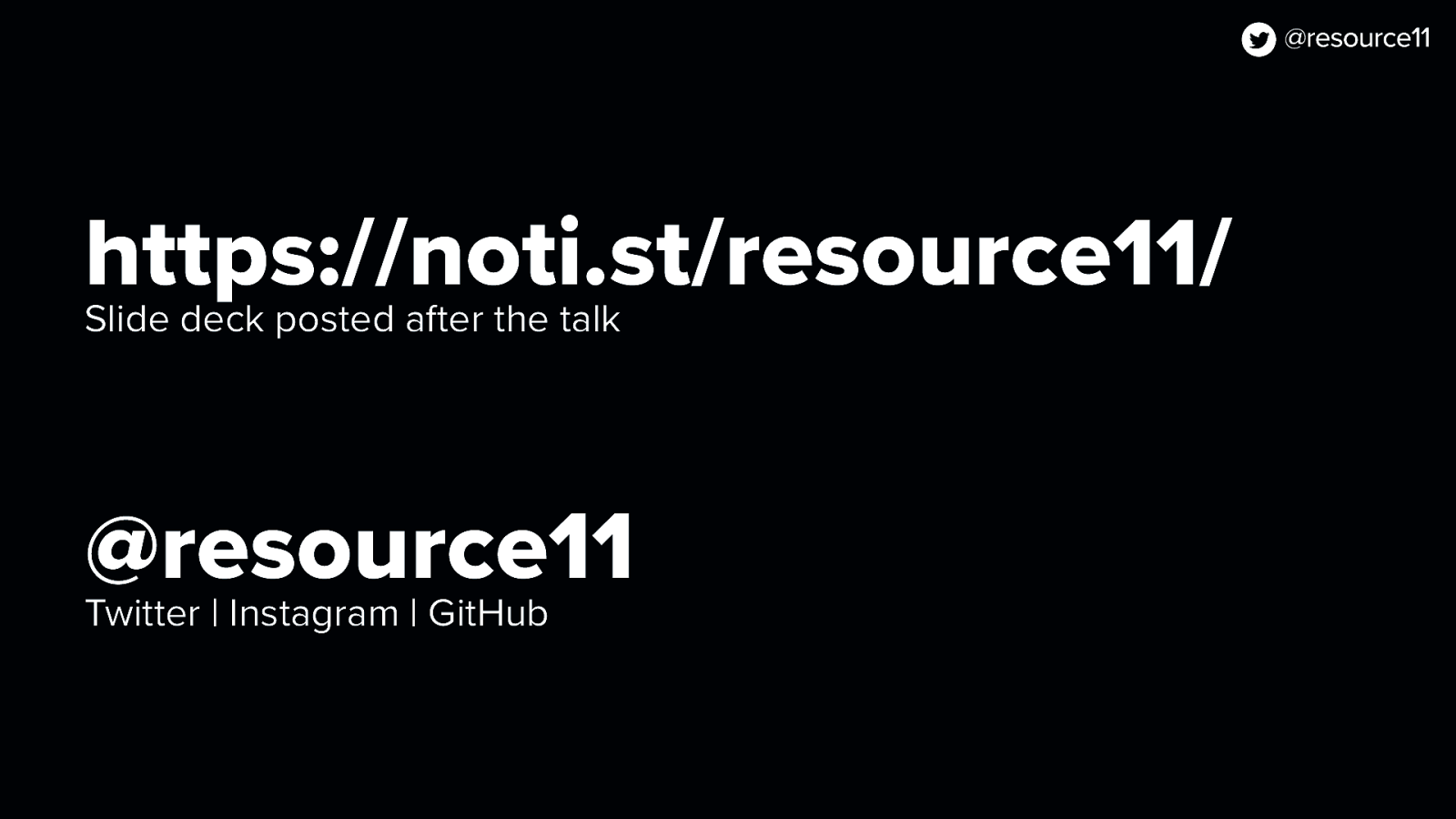Design-systems are a Carnival! One accessible component Many pretty masks | Kathleen McMahon @resource11
Welcome everyone! I’m Kathleen McMahon and I’m here today to talk about a Design System Carnival! One accessible component that wears many pretty masks. Before we begin, let’s get some details out of the way.