Codelab Flutter Devfest Nantes 2018 Horacio Gonzalez & Pierre Tibulle @LostInBrittany Codelab Flutter @ptibulle
A presentation at DevFest Nantes 2018 in October 2018 in Nantes, France by Horacio Gonzalez

Codelab Flutter Devfest Nantes 2018 Horacio Gonzalez & Pierre Tibulle @LostInBrittany Codelab Flutter @ptibulle
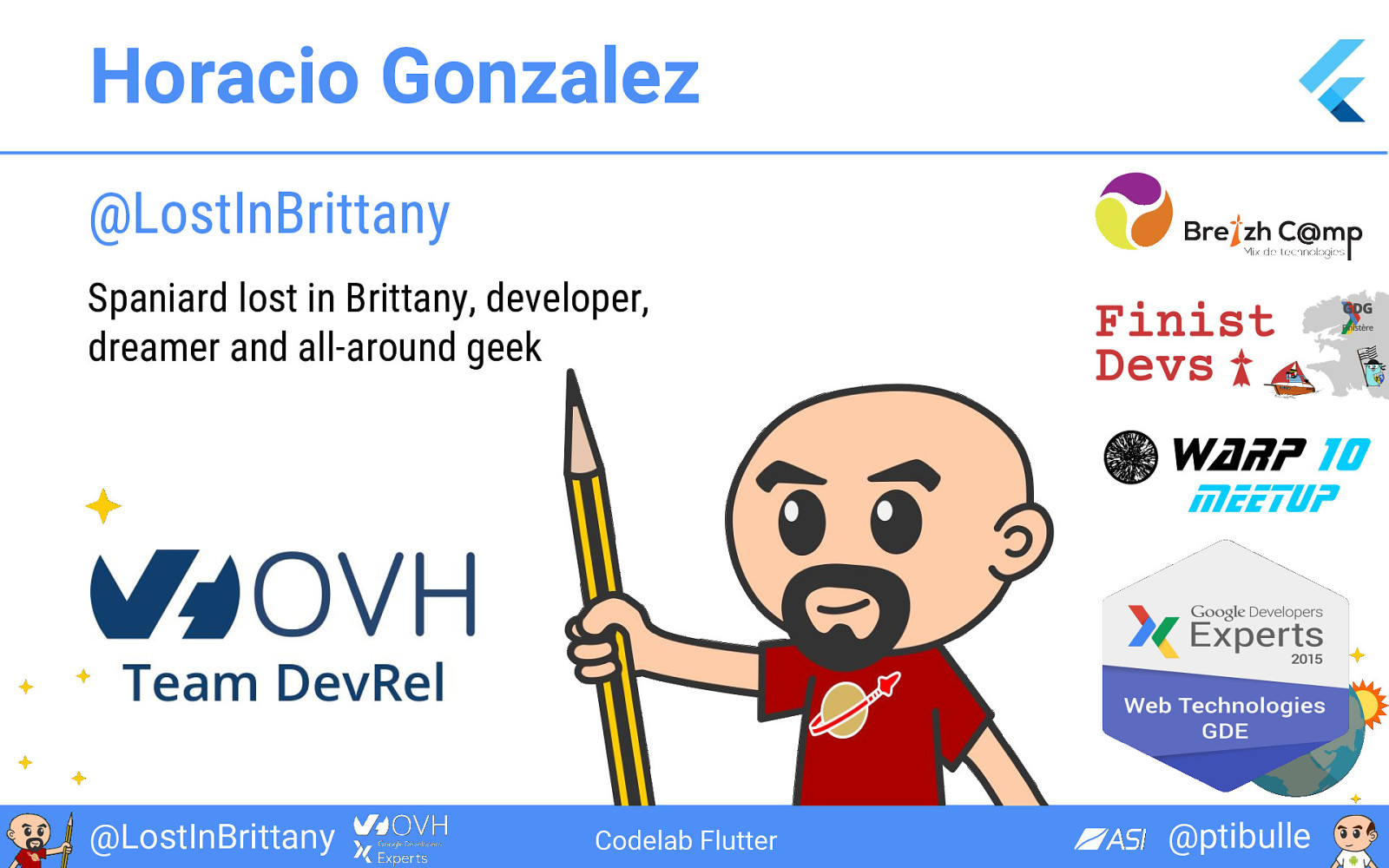
Horacio Gonzalez @LostInBrittany Spaniard lost in Brittany, developer, dreamer and all-around geek @LostInBrittany Codelab Flutter @ptibulle
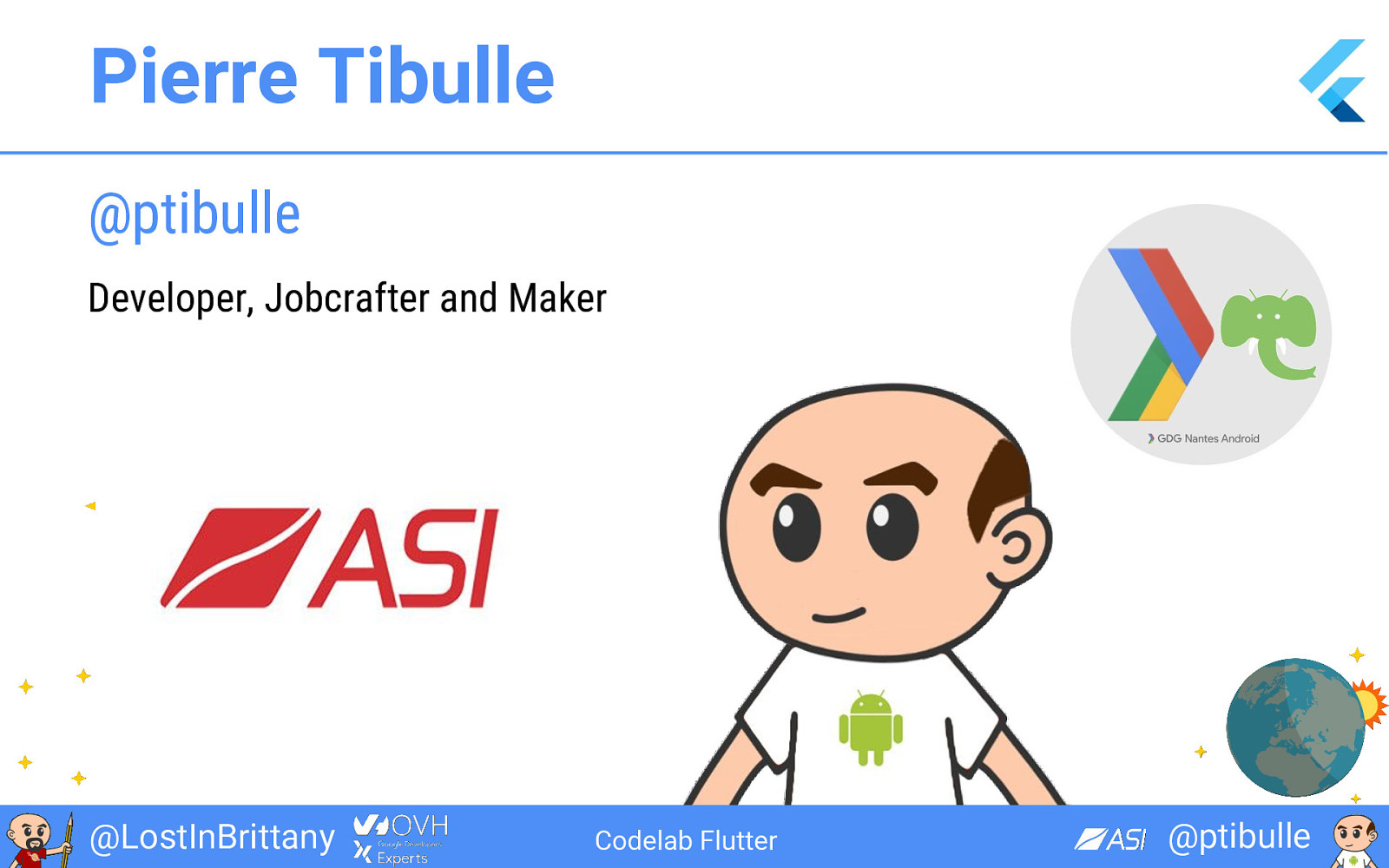
Pierre Tibulle @ptibulle Developer, Jobcrafter and Maker @LostInBrittany Codelab Flutter @ptibulle
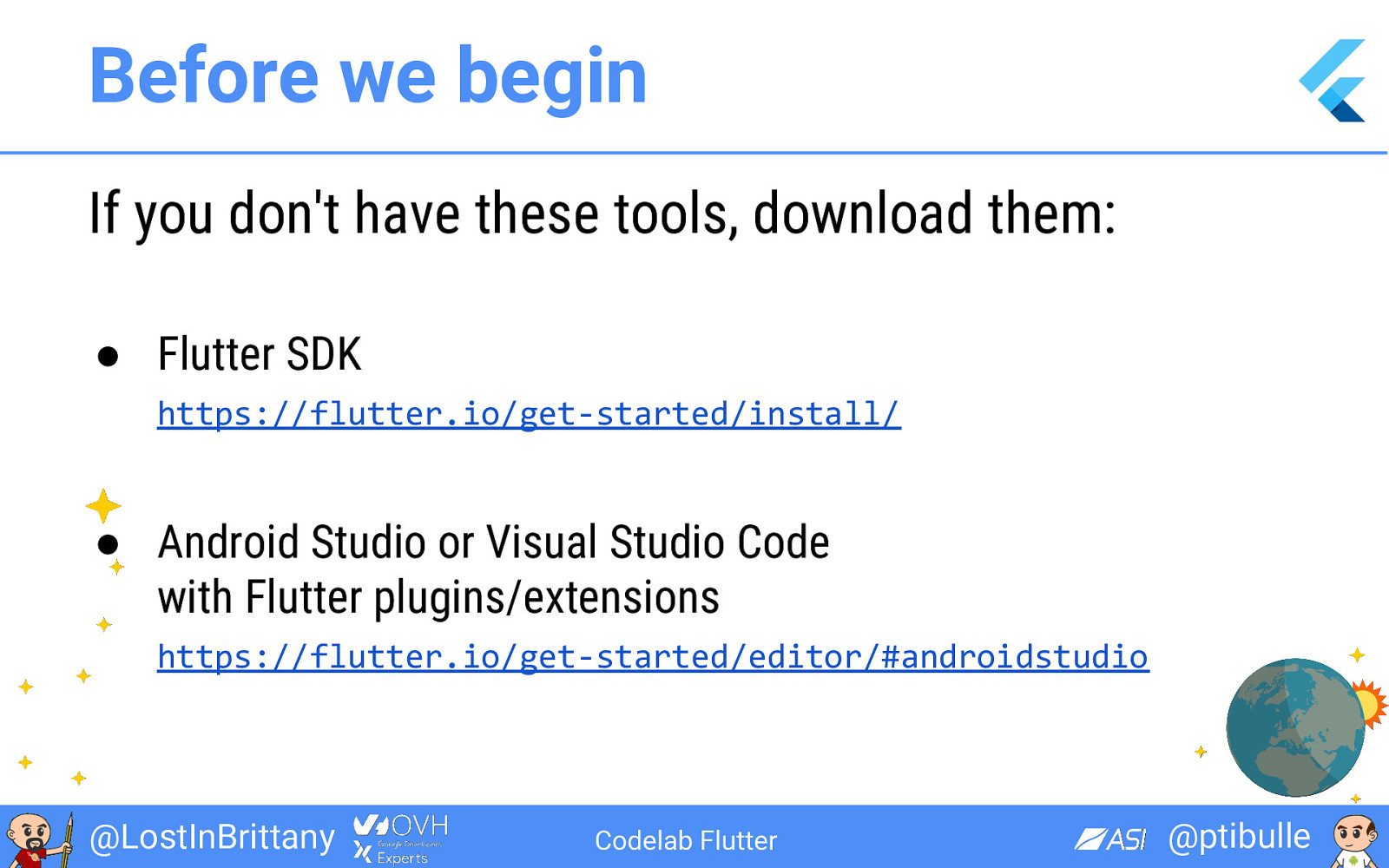
Before we begin If you don't have these tools, download them: ● Flutter SDK https://flutter.io/get-started/install/ ● Android Studio or Visual Studio Code with Flutter plugins/extensions https://flutter.io/get-started/editor/#androidstudio @LostInBrittany Codelab Flutter @ptibulle
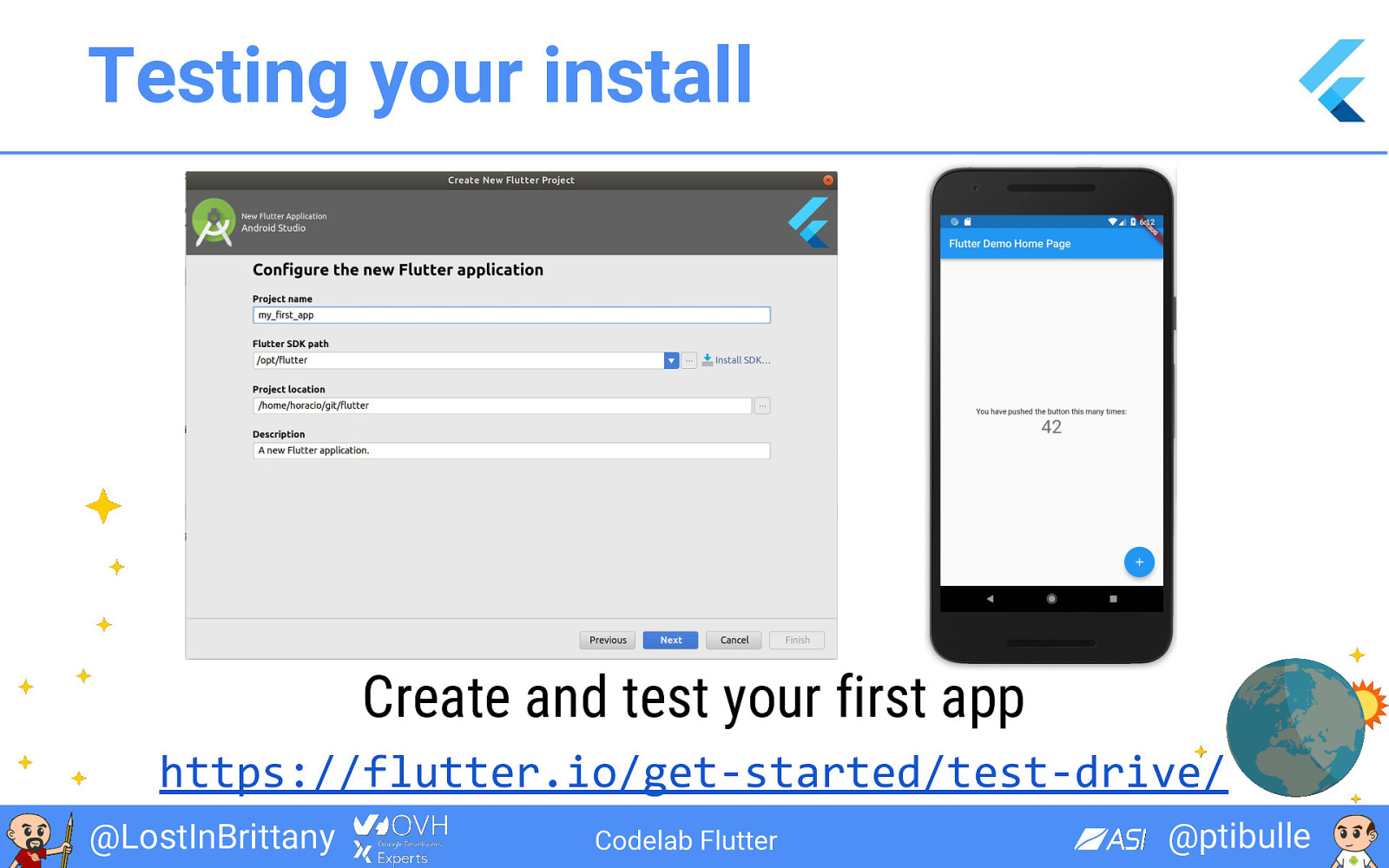
Testing your install Create and test your first app https://flutter.io/get-started/test-drive/ @LostInBrittany Codelab Flutter @ptibulle
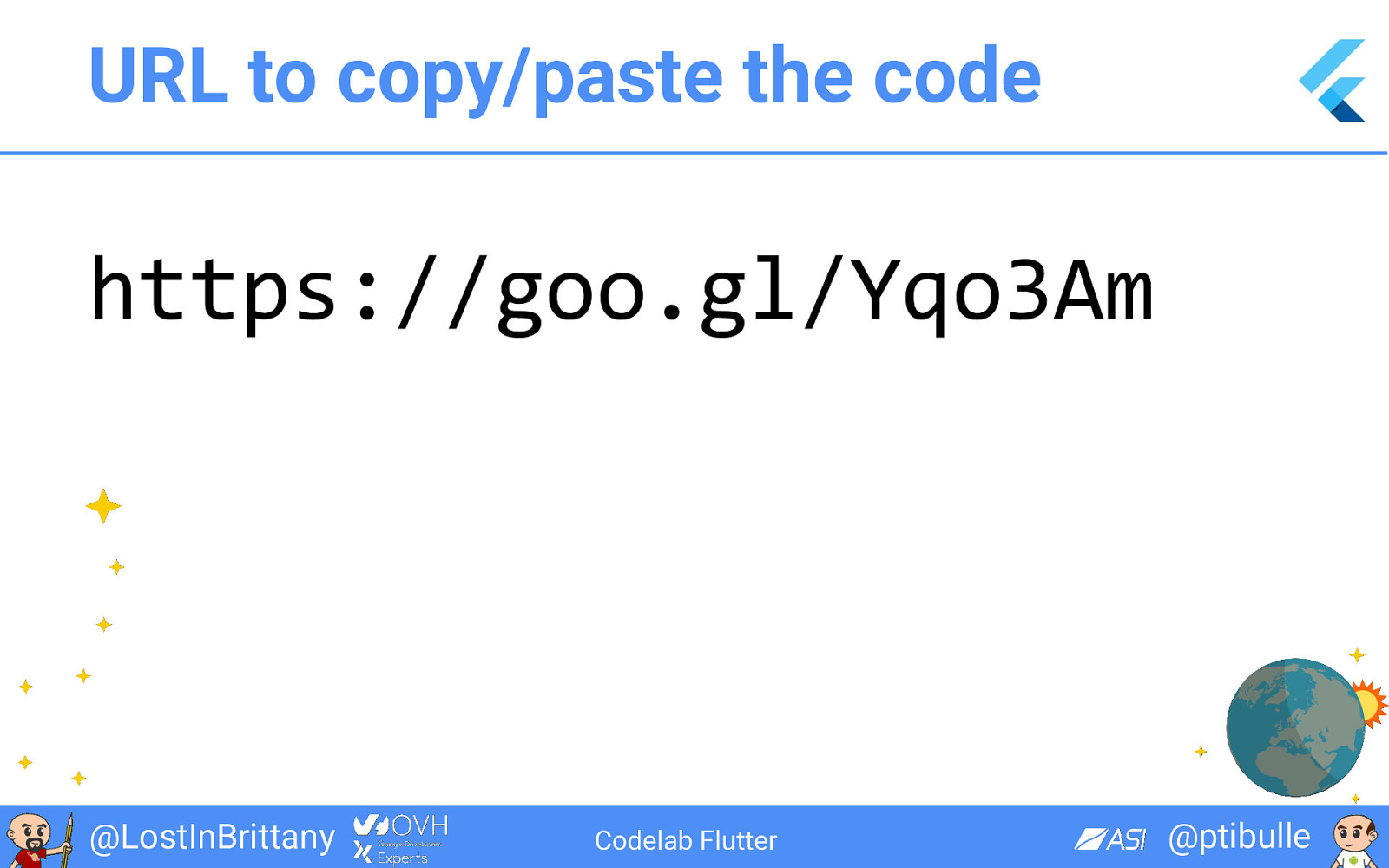
URL to copy/paste the code https://goo.gl/Yqo3Am @LostInBrittany Codelab Flutter @ptibulle
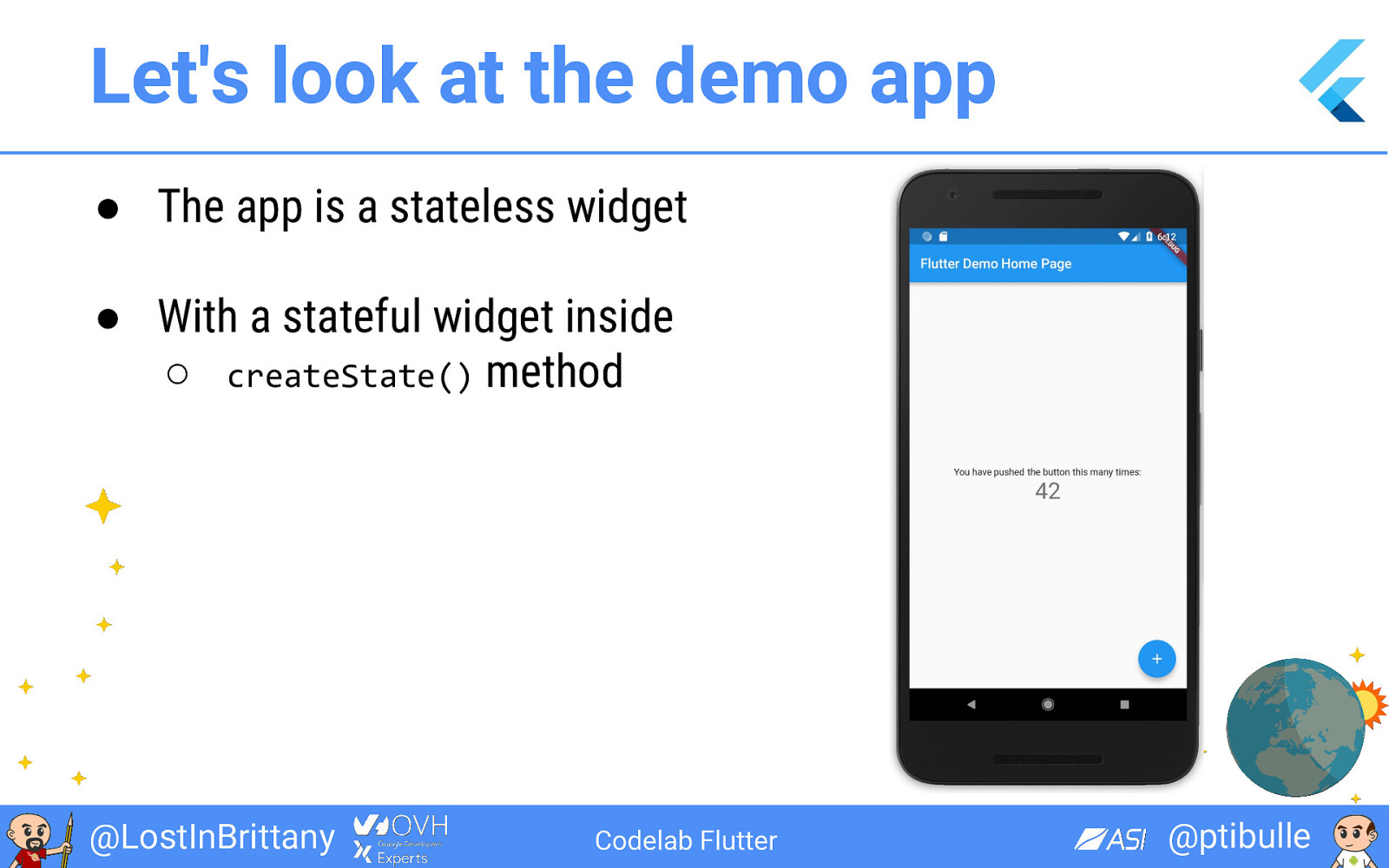
Let's look at the demo app ● The app is a stateless widget ● With a stateful widget inside ○ createState() method @LostInBrittany Codelab Flutter @ptibulle
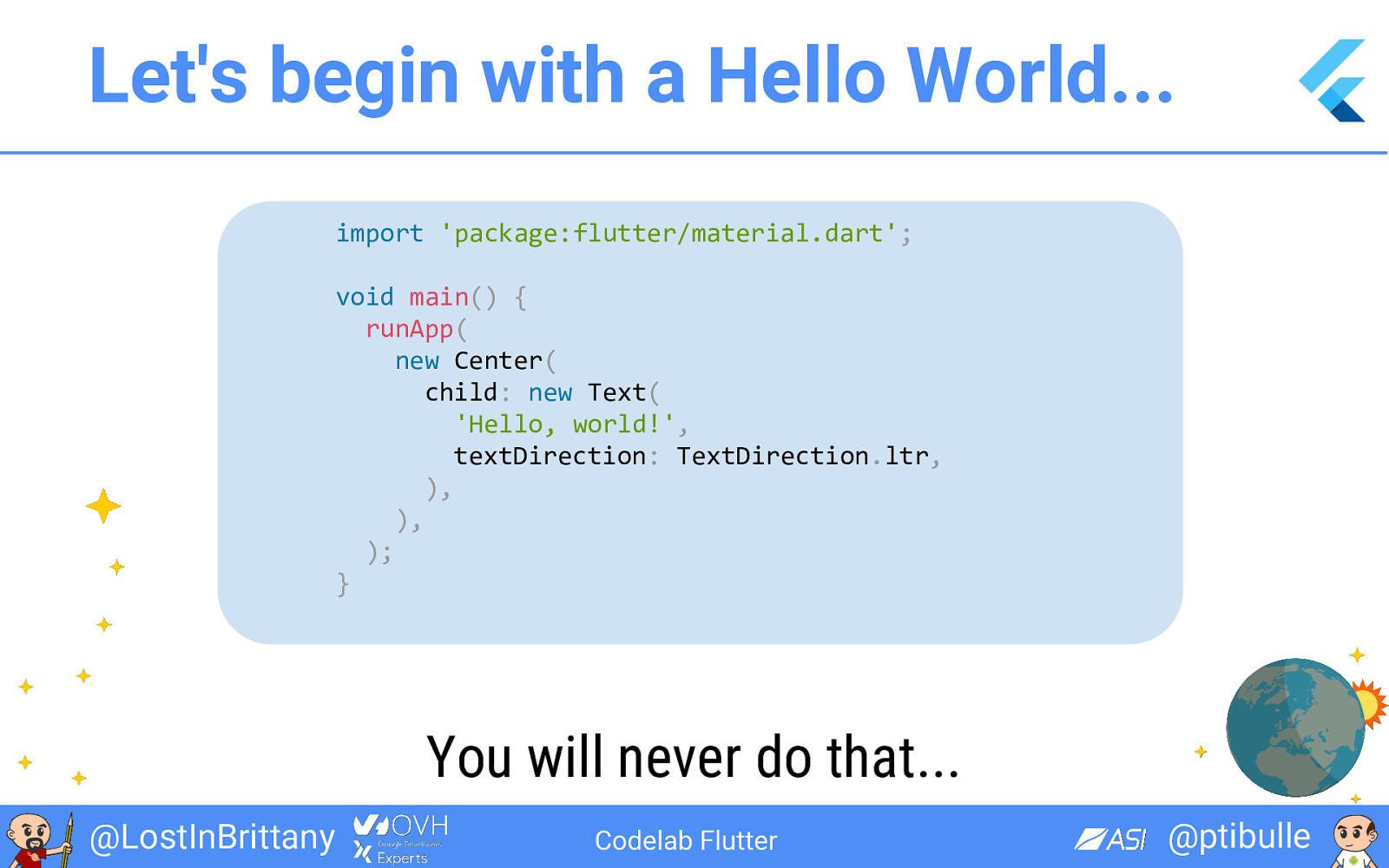
Let's begin with a Hello World... import 'package:flutter/material.dart'; void main() { runApp( new Center( child: new Text( 'Hello, world!', textDirection: TextDirection.ltr, ), ), ); } You will never do that... @LostInBrittany Codelab Flutter @ptibulle
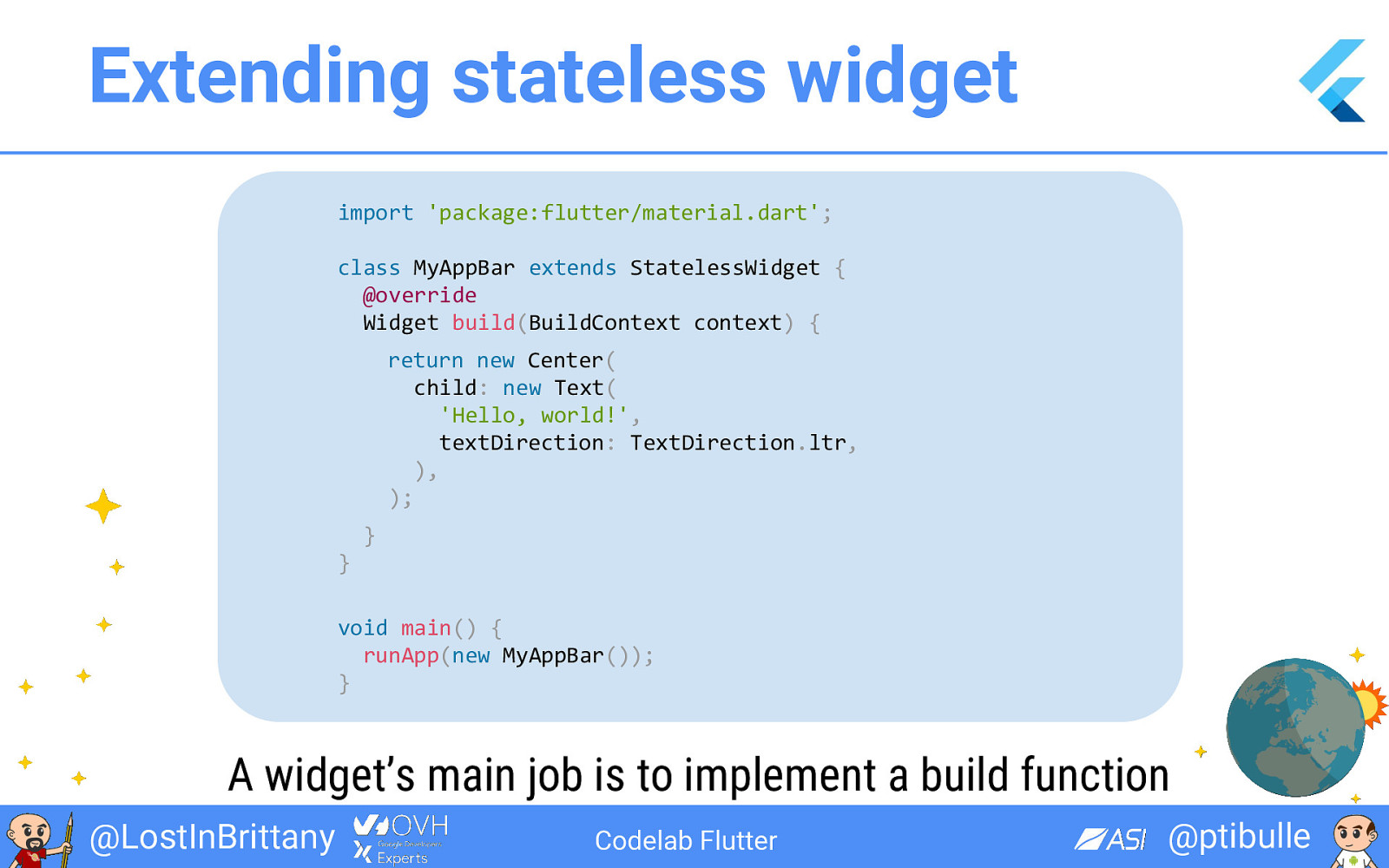
Extending stateless widget import 'package:flutter/material.dart'; class MyAppBar extends StatelessWidget { @override Widget build(BuildContext context) { return new Center( child: new Text( 'Hello, world!', textDirection: TextDirection.ltr, ), ); } } void main() { runApp(new MyAppBar()); } A widget’s main job is to implement a build function @LostInBrittany Codelab Flutter @ptibulle
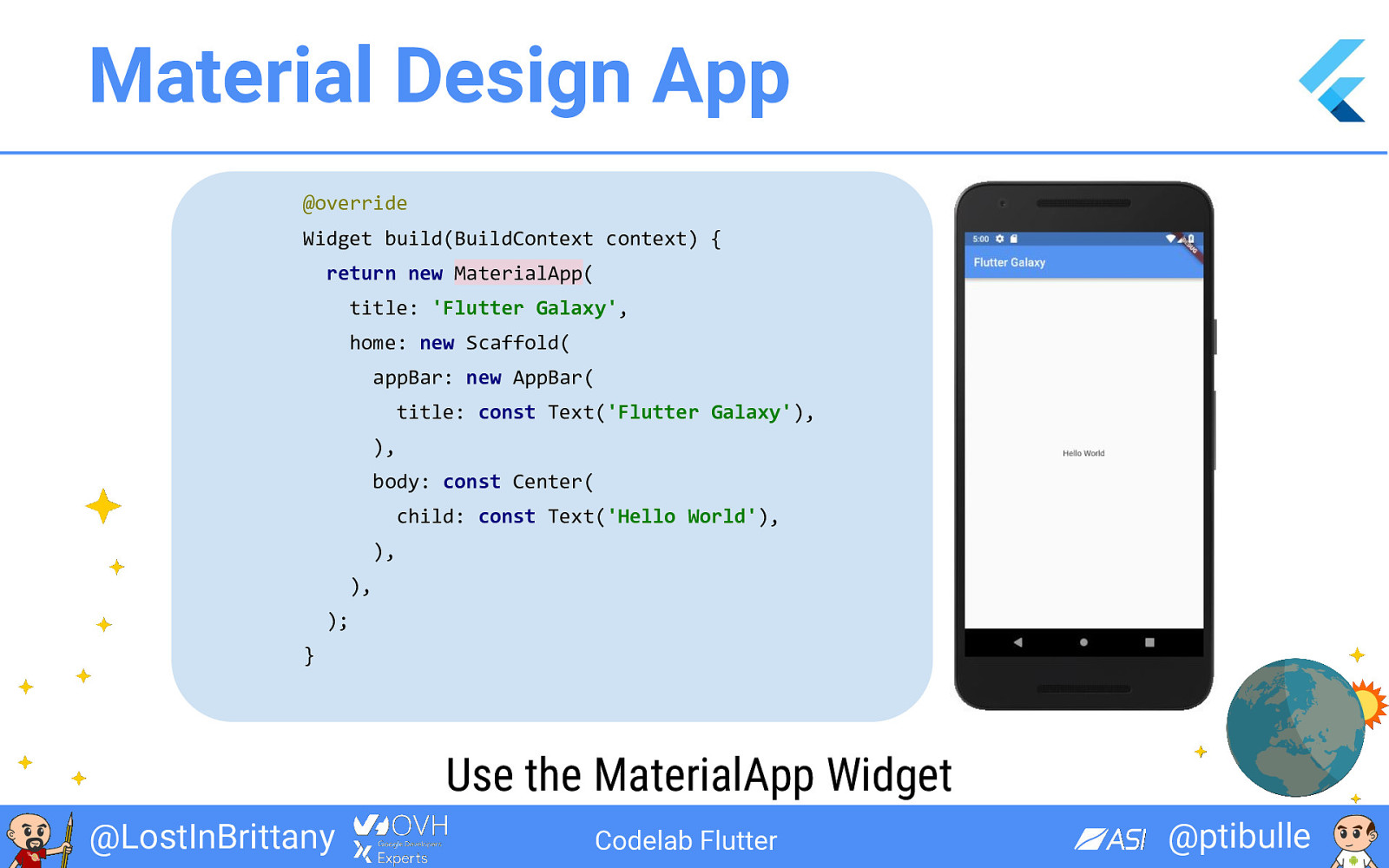
Material Design App @override Widget build(BuildContext context) { return new MaterialApp( title: 'Flutter Galaxy', home: new Scaffold( appBar: new AppBar( title: const Text('Flutter Galaxy'), ), body: const Center( child: const Text('Hello World'), ), ), ); } Use the MaterialApp Widget @LostInBrittany Codelab Flutter @ptibulle
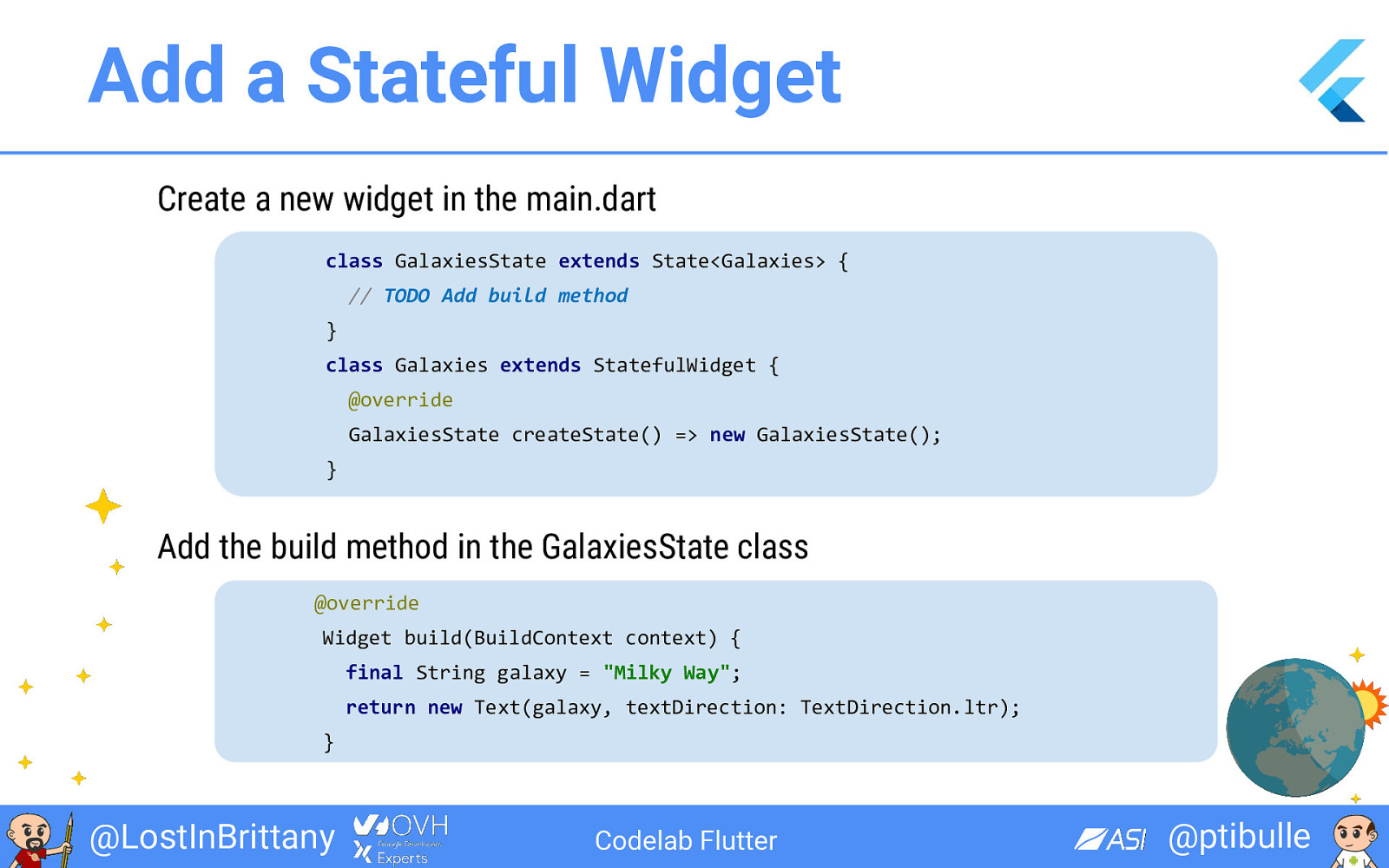
Add a Stateful Widget Create a new widget in the main.dart class GalaxiesState extends State<Galaxies> { // TODO Add build method } class Galaxies extends StatefulWidget { @override GalaxiesState createState() => new GalaxiesState(); } Add the build method in the GalaxiesState class @override Widget build(BuildContext context) { final String galaxy = "Milky Way"; return new Text(galaxy, textDirection: TextDirection.ltr); } @LostInBrittany Codelab Flutter @ptibulle
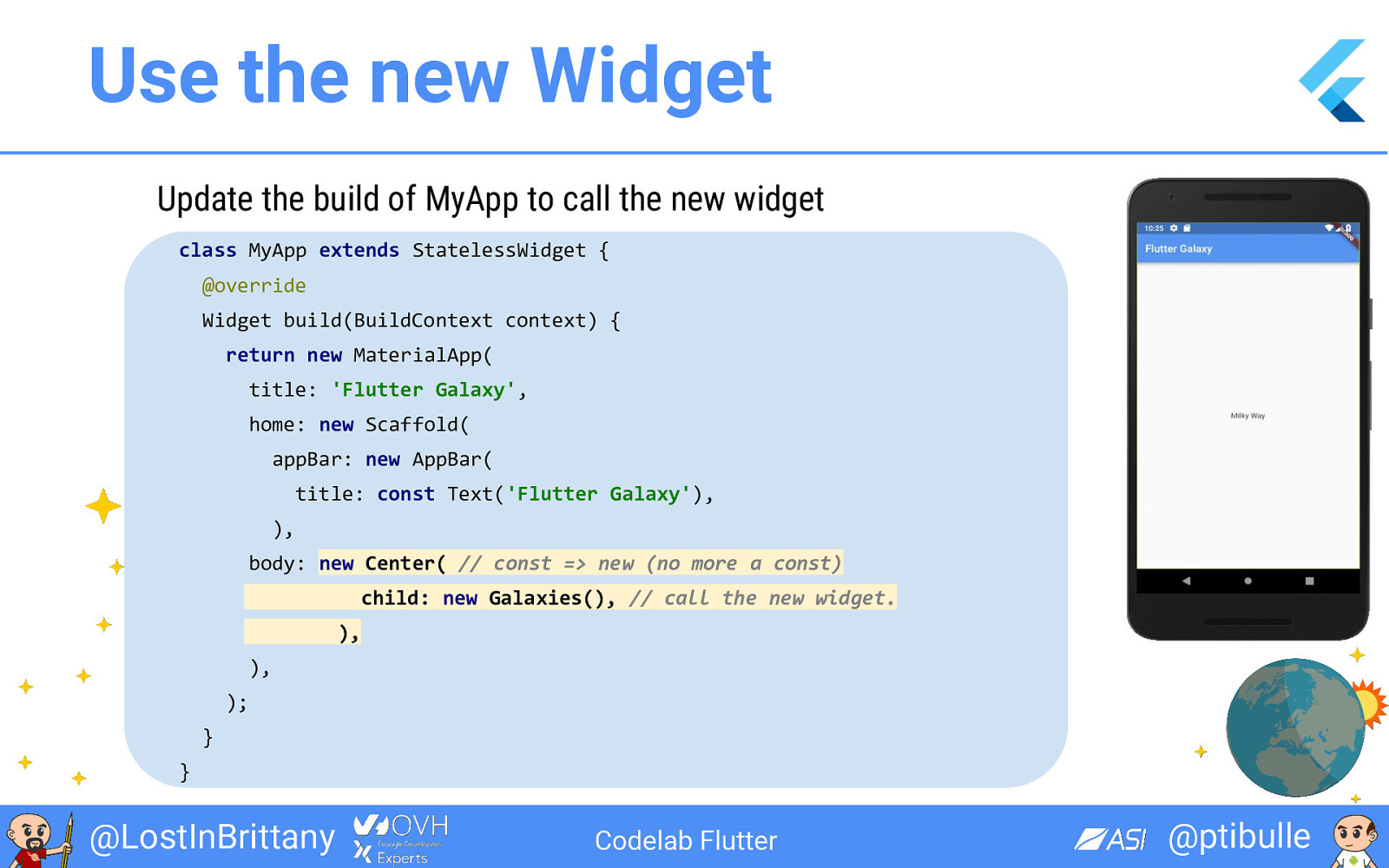
Use the new Widget Update the build of MyApp to call the new widget class MyApp extends StatelessWidget { @override Widget build(BuildContext context) { return new MaterialApp( title: 'Flutter Galaxy', home: new Scaffold( appBar: new AppBar( title: const Text('Flutter Galaxy'), ), body: new Center( // const => new (no more a const) child: new Galaxies(), // call the new widget. ), ), ); } } @LostInBrittany Codelab Flutter @ptibulle
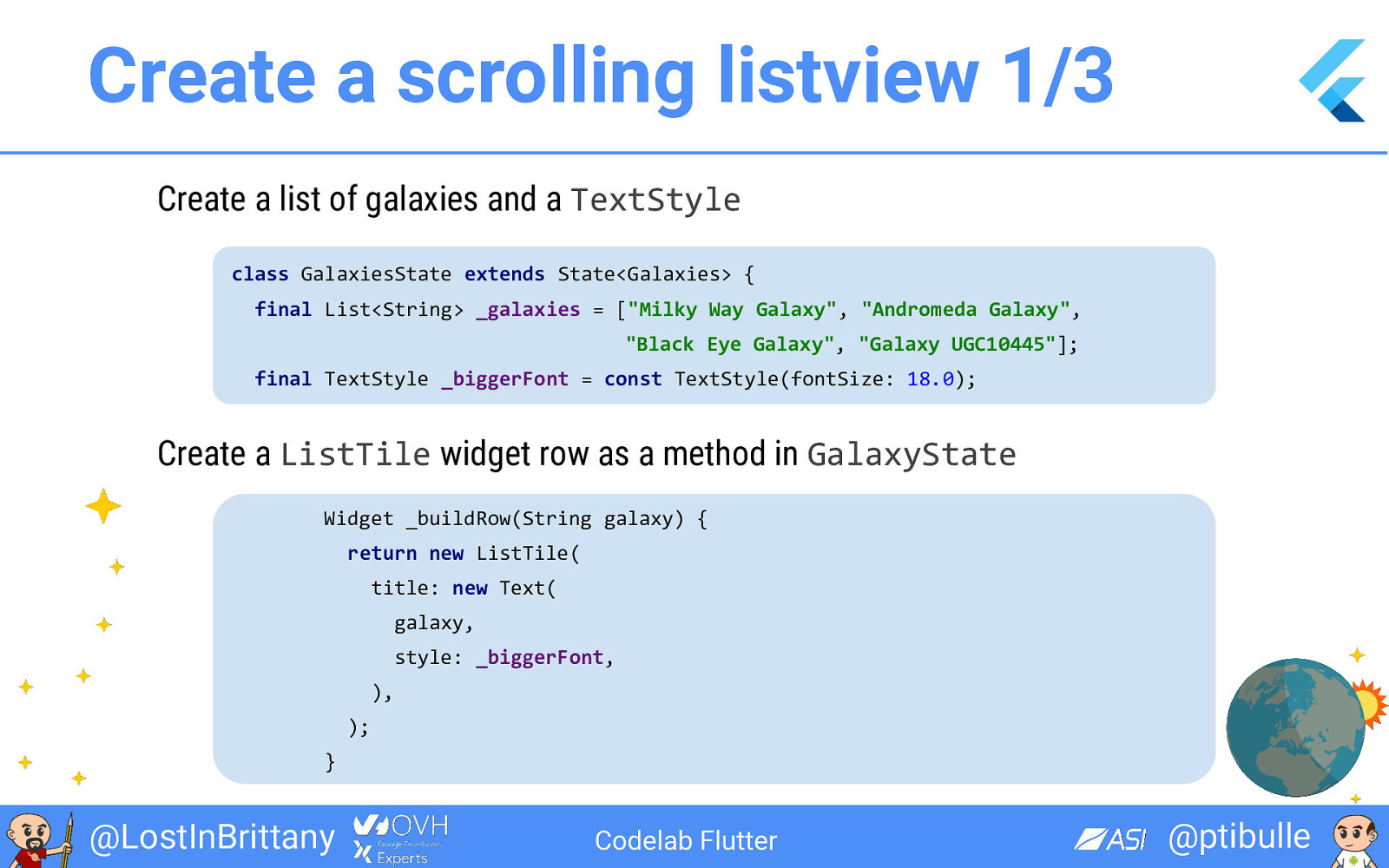
Create a scrolling listview 1/3 Create a list of galaxies and a TextStyle class GalaxiesState extends State<Galaxies> { final List<String> _galaxies = ["Milky Way Galaxy", "Andromeda Galaxy", "Black Eye Galaxy", "Galaxy UGC10445"]; final TextStyle _biggerFont = const TextStyle(fontSize: 18.0); Create a ListTile widget row as a method in GalaxyState Widget _buildRow(String galaxy) { return new ListTile( title: new Text( galaxy, style: _biggerFont, ), ); } @LostInBrittany Codelab Flutter @ptibulle
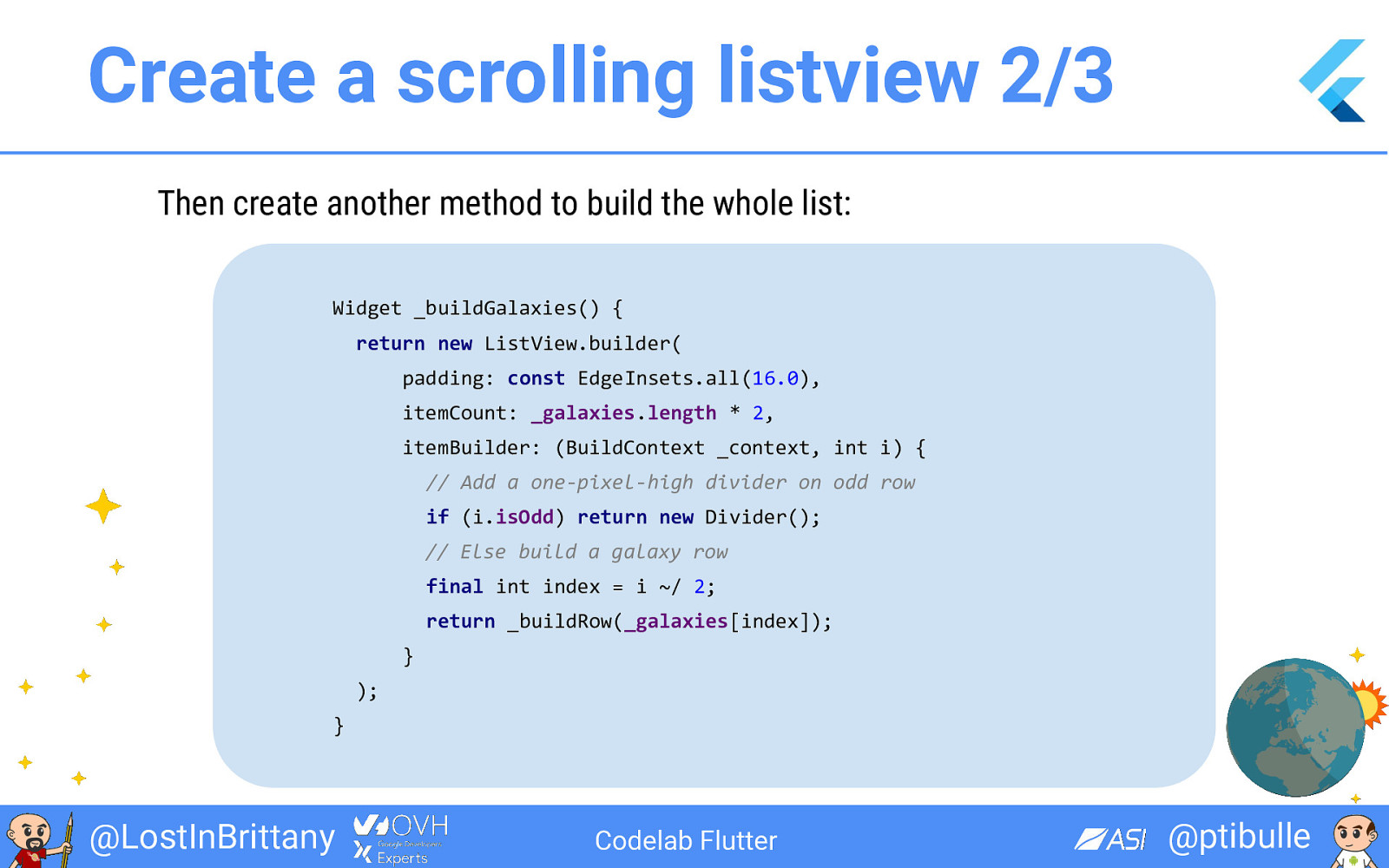
Create a scrolling listview 2/3 Then create another method to build the whole list: Widget _buildGalaxies() { return new ListView.builder( padding: const EdgeInsets.all(16.0), itemCount: _galaxies.length * 2, itemBuilder: (BuildContext _context, int i) { // Add a one-pixel-high divider on odd row if (i.isOdd) return new Divider(); // Else build a galaxy row final int index = i ~/ 2; return _buildRow(_galaxies[index]); } ); } @LostInBrittany Codelab Flutter @ptibulle
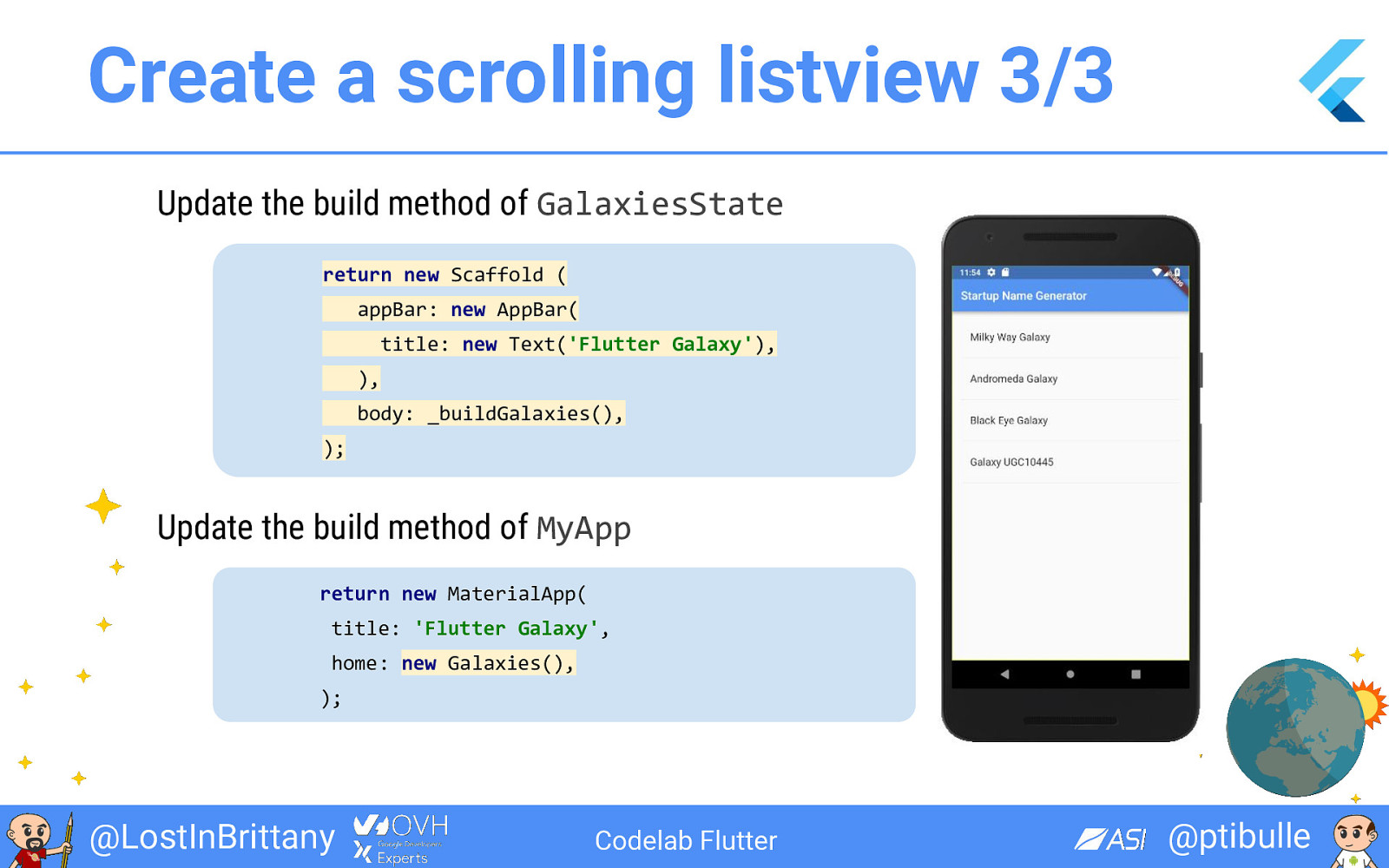
Create a scrolling listview 3/3 Update the build method of GalaxiesState return new Scaffold ( appBar: new AppBar( title: new Text('Flutter Galaxy'), ), body: _buildGalaxies(), ); Update the build method of MyApp return new MaterialApp( title: 'Flutter Galaxy', home: new Galaxies(), ); @LostInBrittany Codelab Flutter @ptibulle
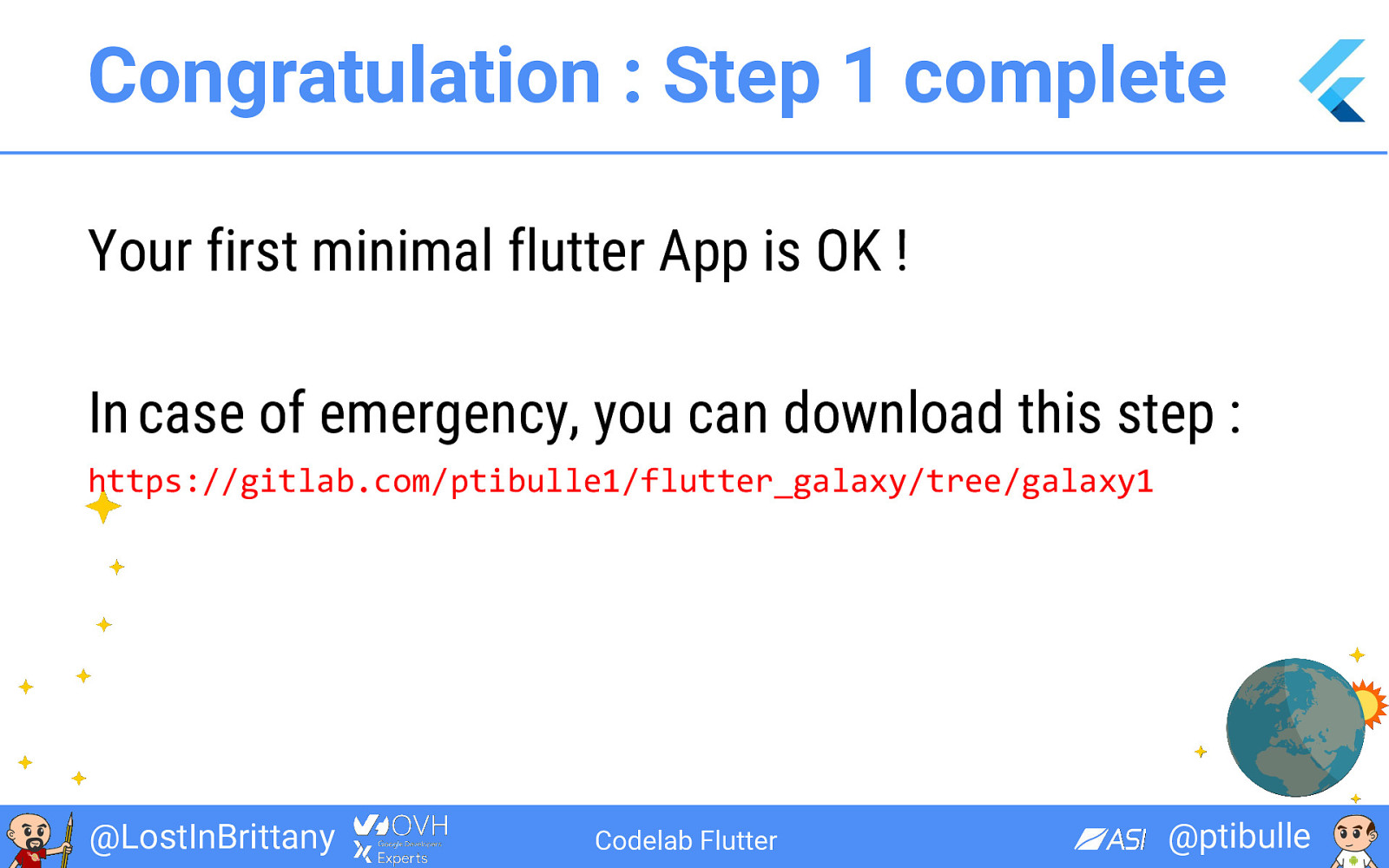
Congratulation : Step 1 complete Your first minimal flutter App is OK ! In case of emergency, you can download this step : https://gitlab.com/ptibulle1/flutter_galaxy/tree/galaxy1 @LostInBrittany Codelab Flutter @ptibulle
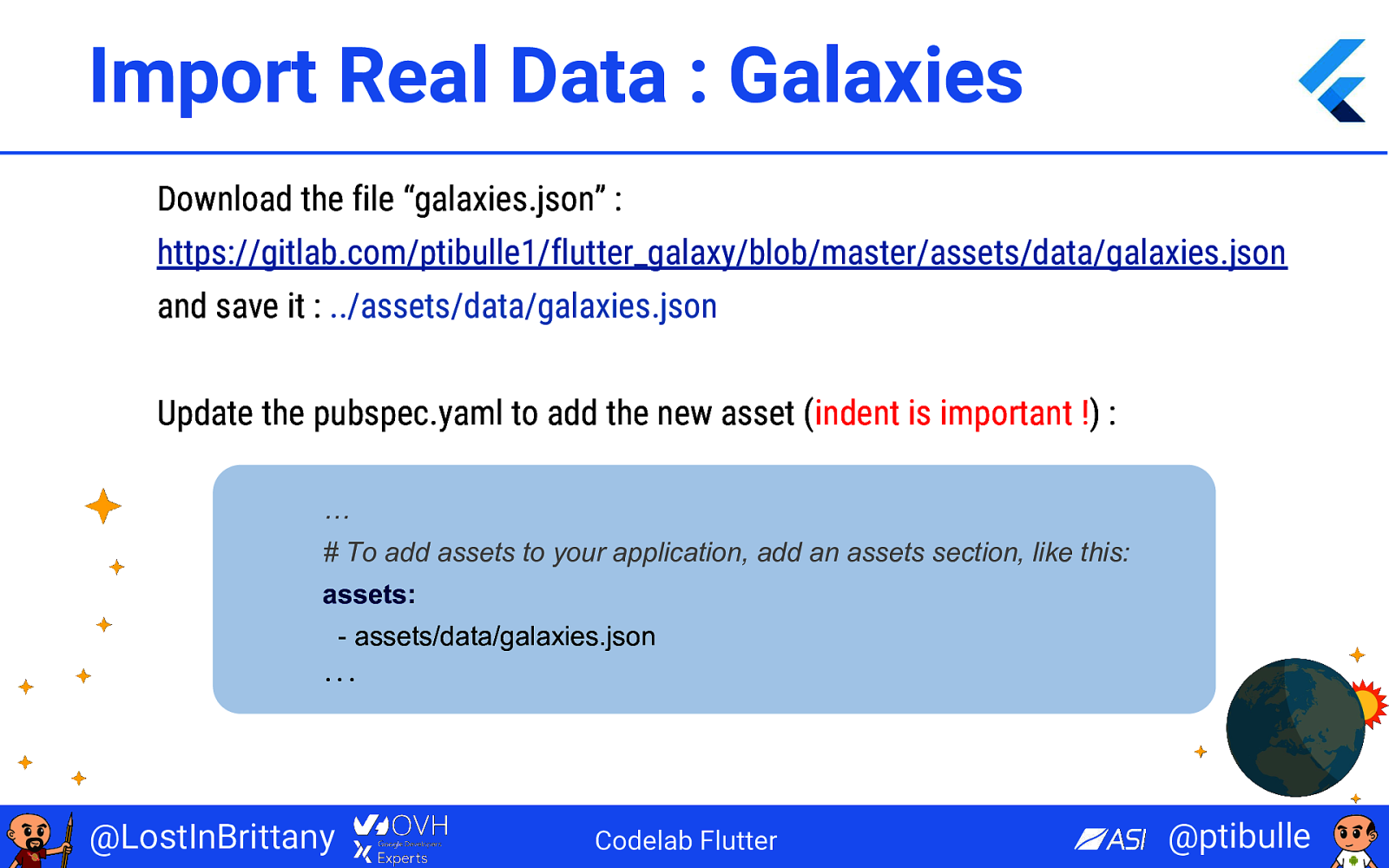
Import Real Data : Galaxies Download the file “galaxies.json” : https://gitlab.com/ptibulle1/flutter_galaxy/blob/master/assets/data/galaxies.json and save it : ../assets/data/galaxies.json Update the pubspec.yaml to add the new asset (indent is important !) : … # To add assets to your application, add an assets section, like this: assets: - assets/data/galaxies.json ... @LostInBrittany Codelab Flutter @ptibulle
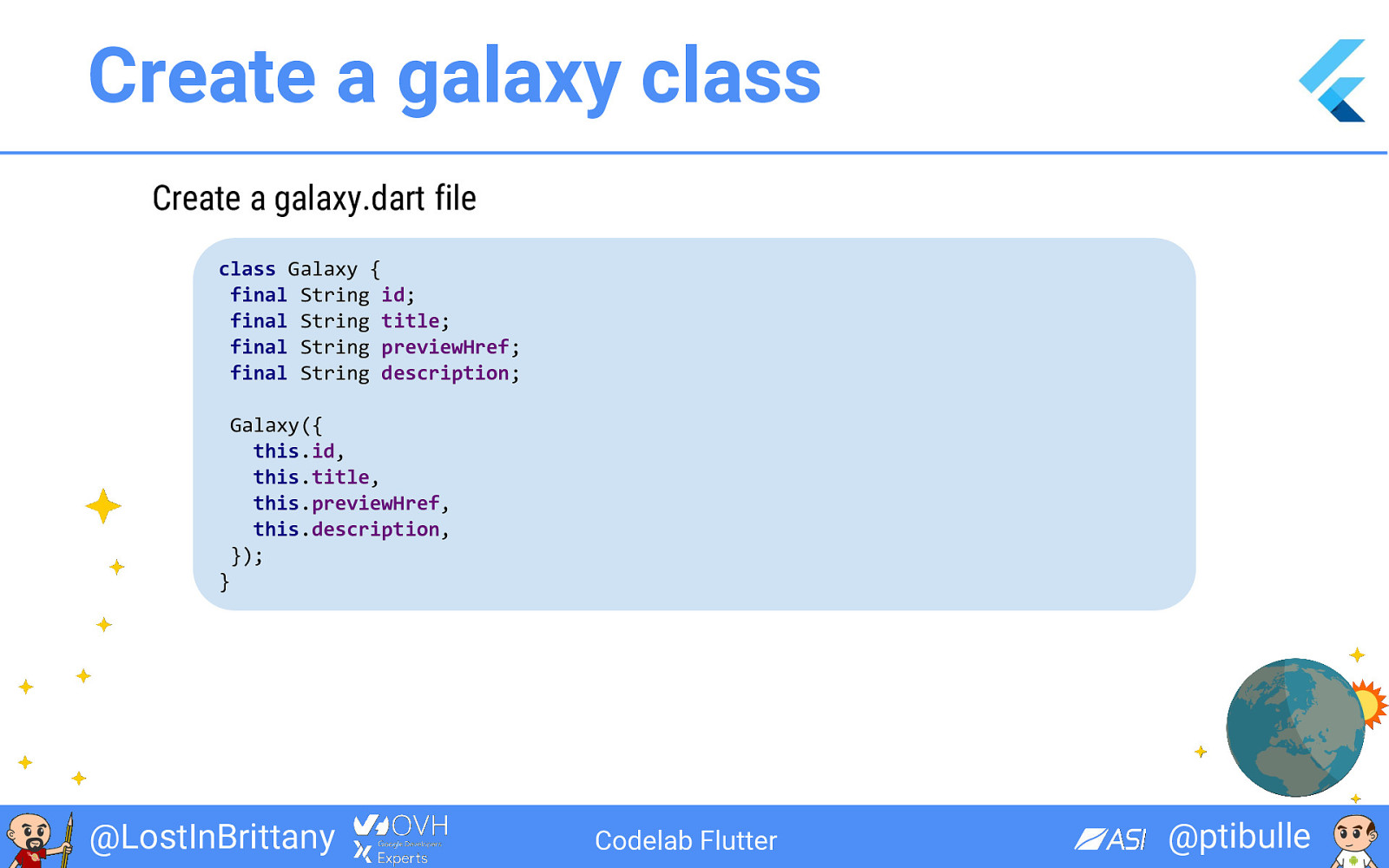
Create a galaxy class Create a galaxy.dart file class Galaxy { final String id; final String title; final String previewHref; final String description; Galaxy({ this.id, this.title, this.previewHref, this.description, }); } @LostInBrittany Codelab Flutter @ptibulle
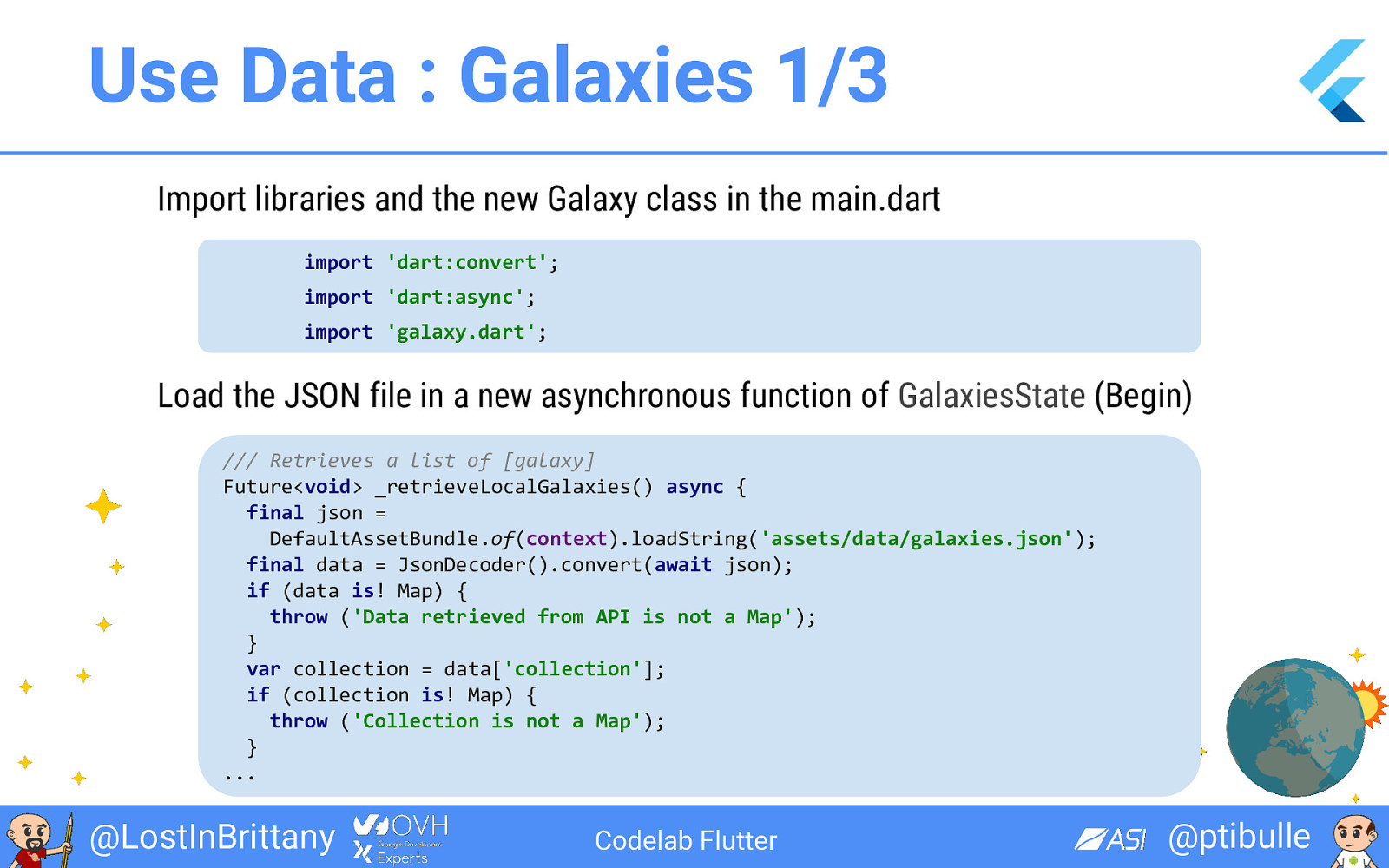
Use Data : Galaxies 1/3 Import libraries and the new Galaxy class in the main.dart import 'dart:convert'; import 'dart:async'; import 'galaxy.dart'; Load the JSON file in a new asynchronous function of GalaxiesState (Begin) /// Retrieves a list of [galaxy] Future<void> _retrieveLocalGalaxies() async { final json = DefaultAssetBundle.of(context).loadString('assets/data/galaxies.json'); final data = JsonDecoder().convert(await json); if (data is! Map) { throw ('Data retrieved from API is not a Map'); } var collection = data['collection']; if (collection is! Map) { throw ('Collection is not a Map'); } ... @LostInBrittany Codelab Flutter @ptibulle
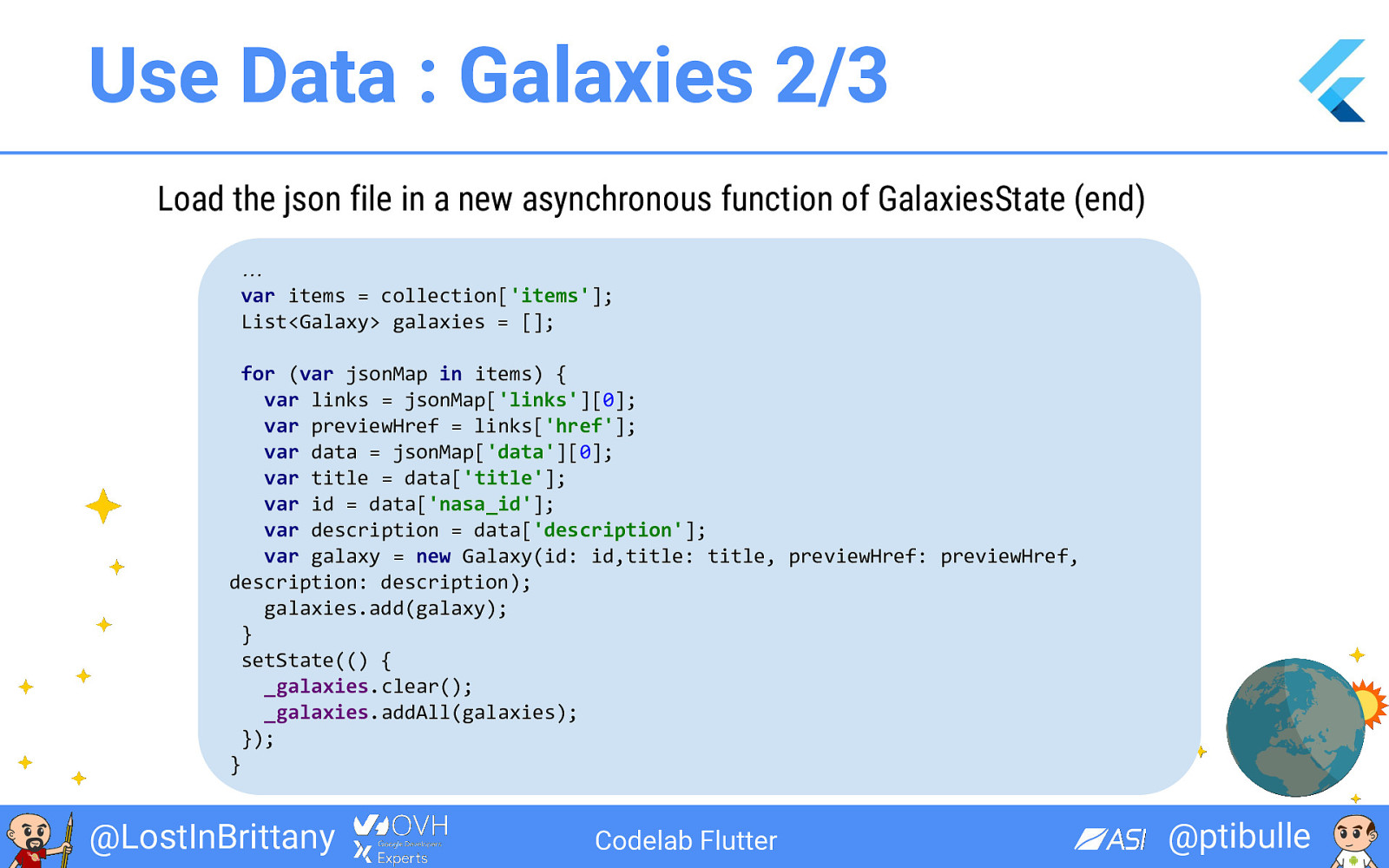
Use Data : Galaxies 2/3 Load the json file in a new asynchronous function of GalaxiesState (end) … var items = collection['items']; List<Galaxy> galaxies = []; for (var jsonMap in items) { var links = jsonMap['links'][0]; var previewHref = links['href']; var data = jsonMap['data'][0]; var title = data['title']; var id = data['nasa_id']; var description = data['description']; var galaxy = new Galaxy(id: id,title: title, previewHref: previewHref, description: description); galaxies.add(galaxy); } setState(() { _galaxies.clear(); _galaxies.addAll(galaxies); }); } @LostInBrittany Codelab Flutter @ptibulle
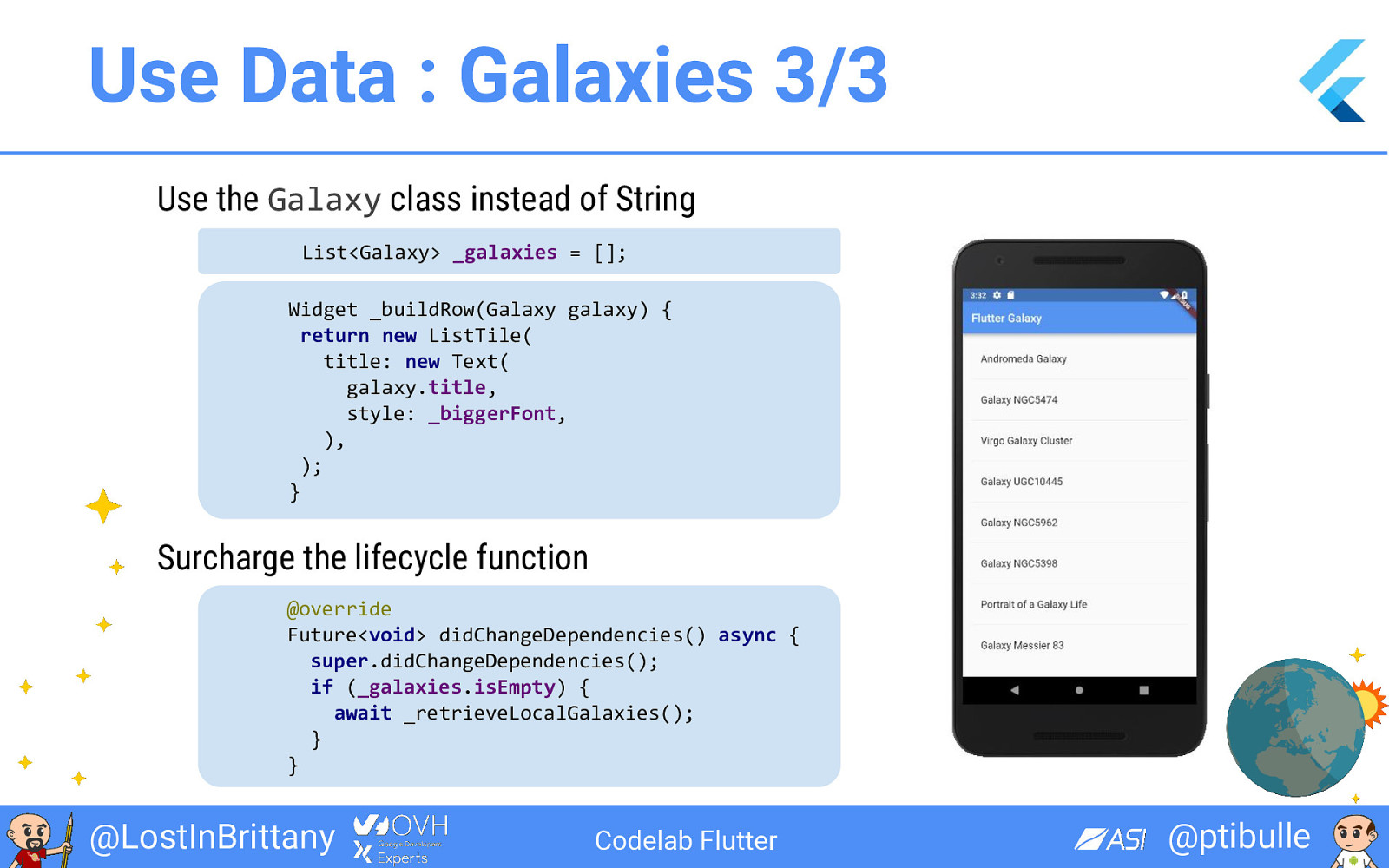
Use Data : Galaxies 3/3 Use the Galaxy class instead of String List<Galaxy> _galaxies = []; Widget _buildRow(Galaxy galaxy) { return new ListTile( title: new Text( galaxy.title, style: _biggerFont, ), ); } Surcharge the lifecycle function @override Future<void> didChangeDependencies() async { super.didChangeDependencies(); if (_galaxies.isEmpty) { await _retrieveLocalGalaxies(); } } @LostInBrittany Codelab Flutter @ptibulle
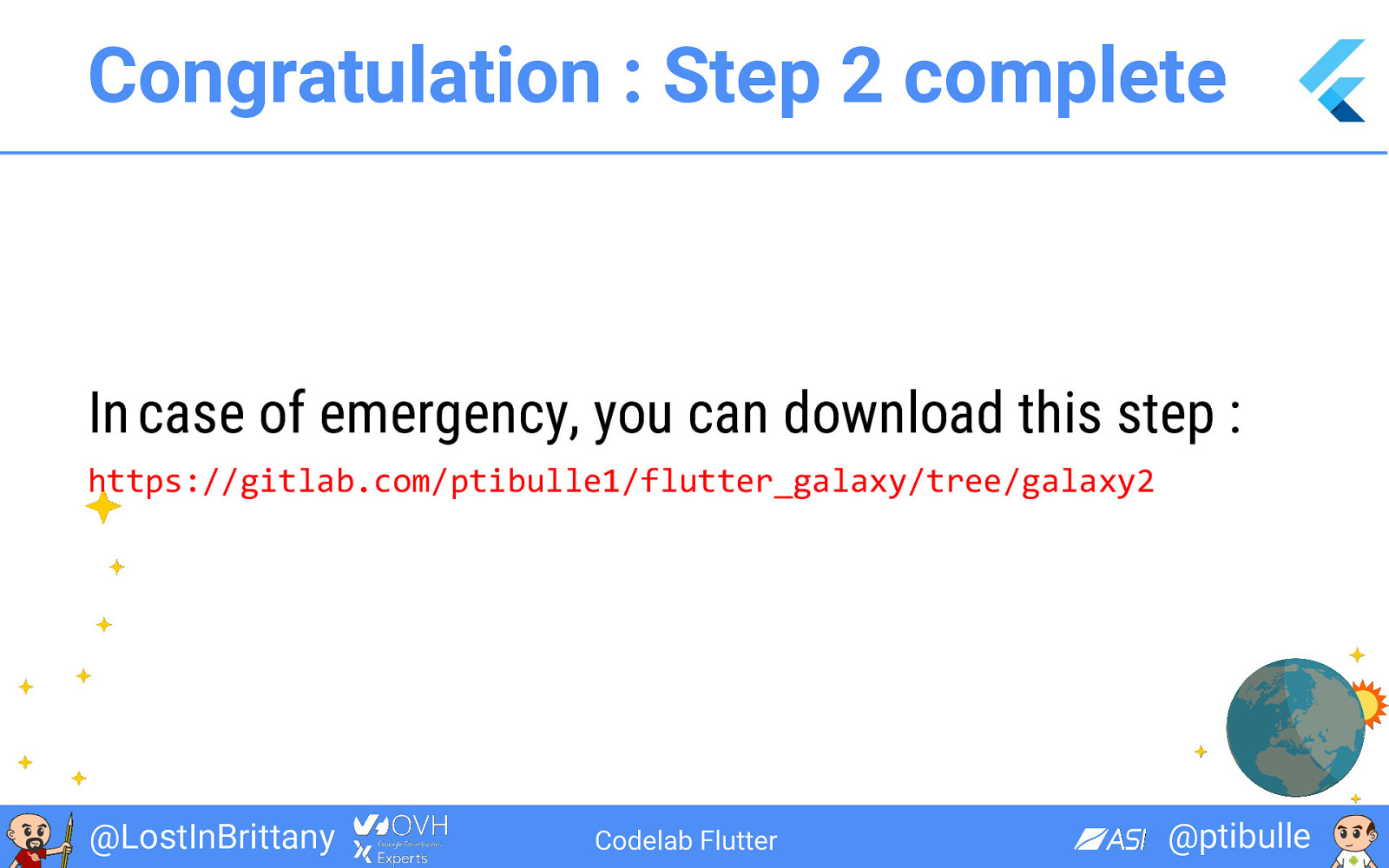
Congratulation : Step 2 complete In case of emergency, you can download this step : https://gitlab.com/ptibulle1/flutter_galaxy/tree/galaxy2 @LostInBrittany Codelab Flutter @ptibulle
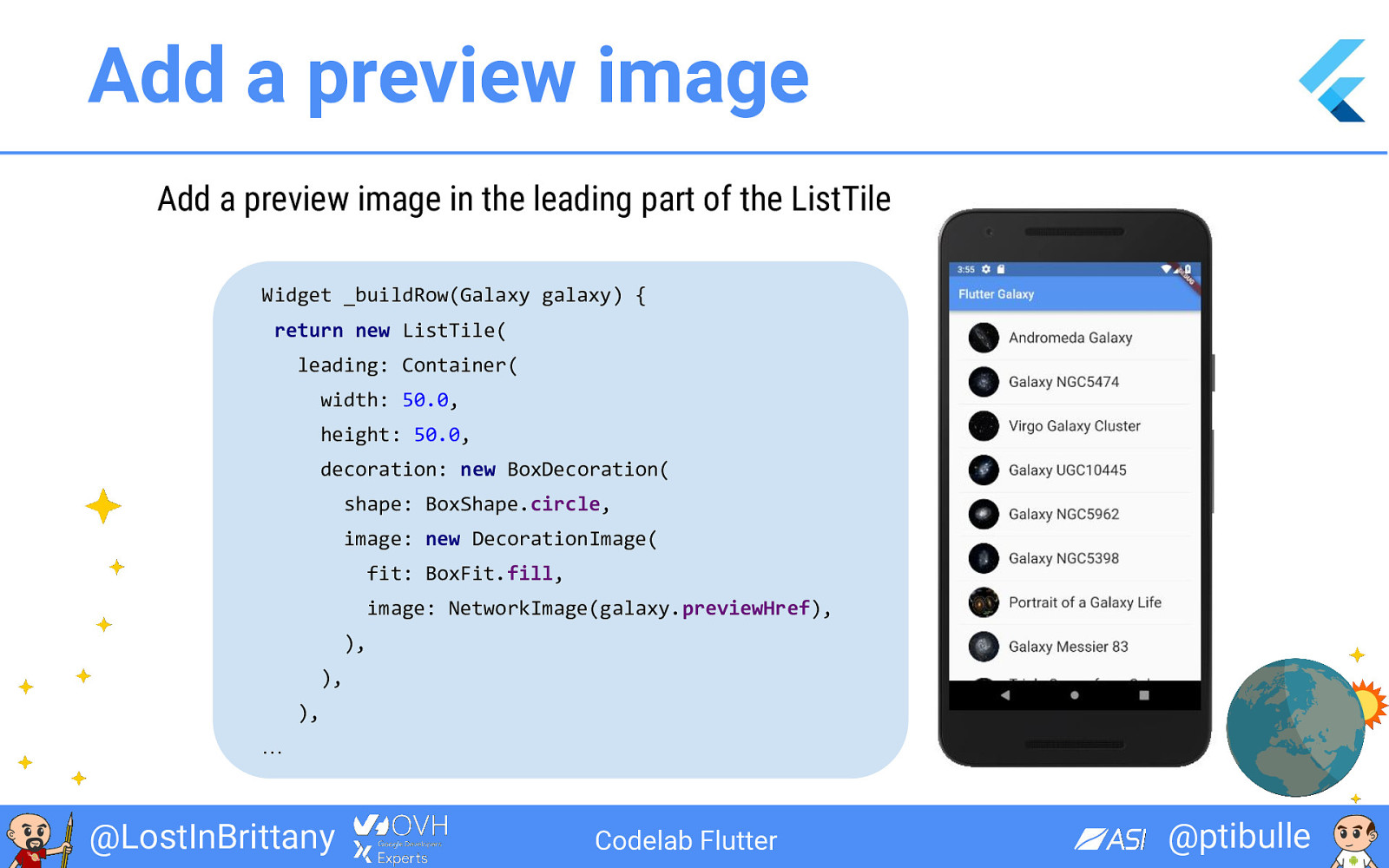
Add a preview image Add a preview image in the leading part of the ListTile Widget _buildRow(Galaxy galaxy) { return new ListTile( leading: Container( width: 50.0, height: 50.0, decoration: new BoxDecoration( shape: BoxShape.circle, image: new DecorationImage( fit: BoxFit.fill, image: NetworkImage(galaxy.previewHref), ), ), ), … @LostInBrittany Codelab Flutter @ptibulle
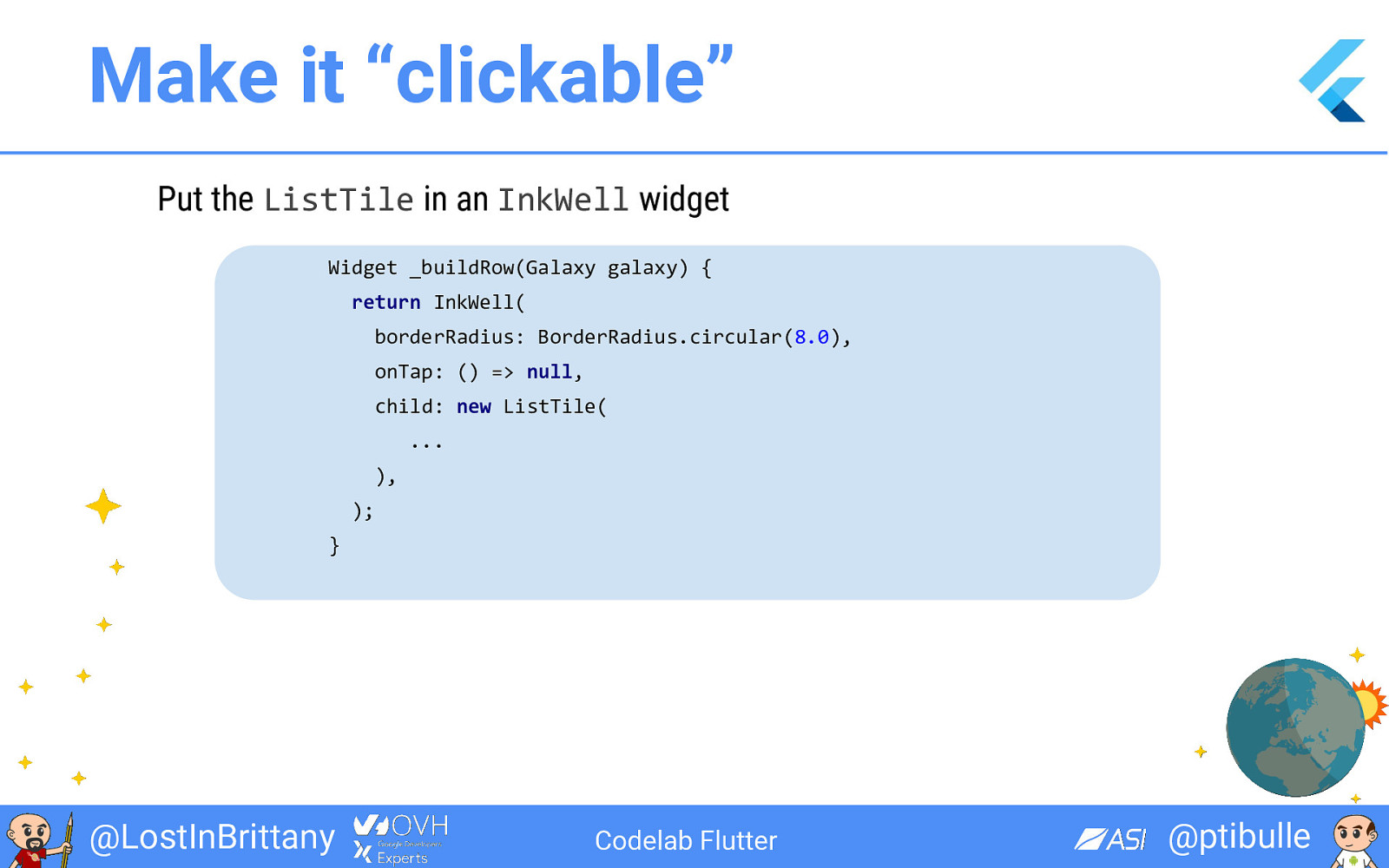
Make it “clickable” Put the ListTile in an InkWell widget Widget _buildRow(Galaxy galaxy) { return InkWell( borderRadius: BorderRadius.circular(8.0), onTap: () => null, child: new ListTile( ... ), ); } @LostInBrittany Codelab Flutter @ptibulle
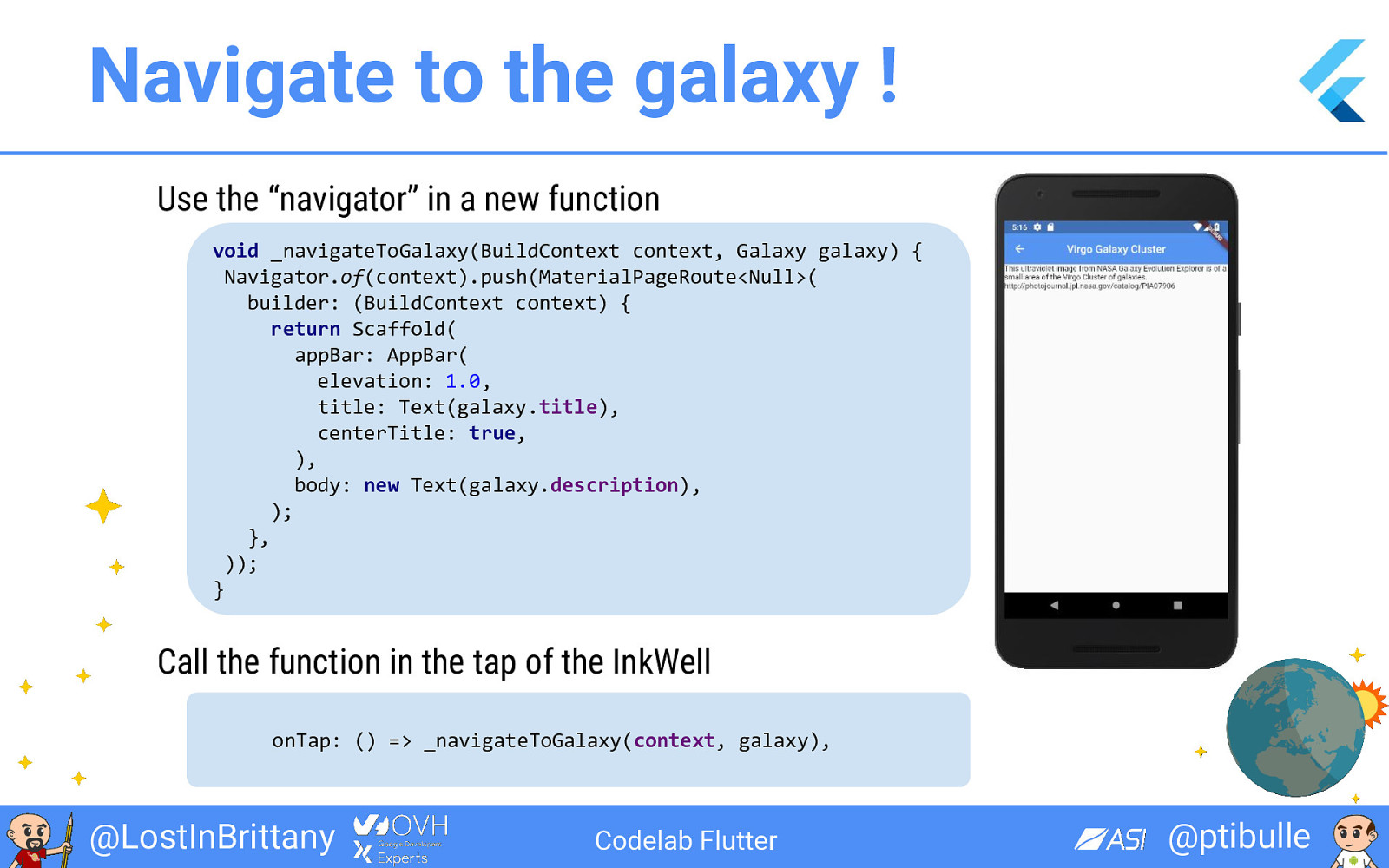
Navigate to the galaxy ! Use the “navigator” in a new function void _navigateToGalaxy(BuildContext context, Galaxy galaxy) { Navigator.of(context).push(MaterialPageRoute<Null>( builder: (BuildContext context) { return Scaffold( appBar: AppBar( elevation: 1.0, title: Text(galaxy.title), centerTitle: true, ), body: new Text(galaxy.description), ); }, )); } Call the function in the tap of the InkWell onTap: () => _navigateToGalaxy(context, galaxy), @LostInBrittany Codelab Flutter @ptibulle
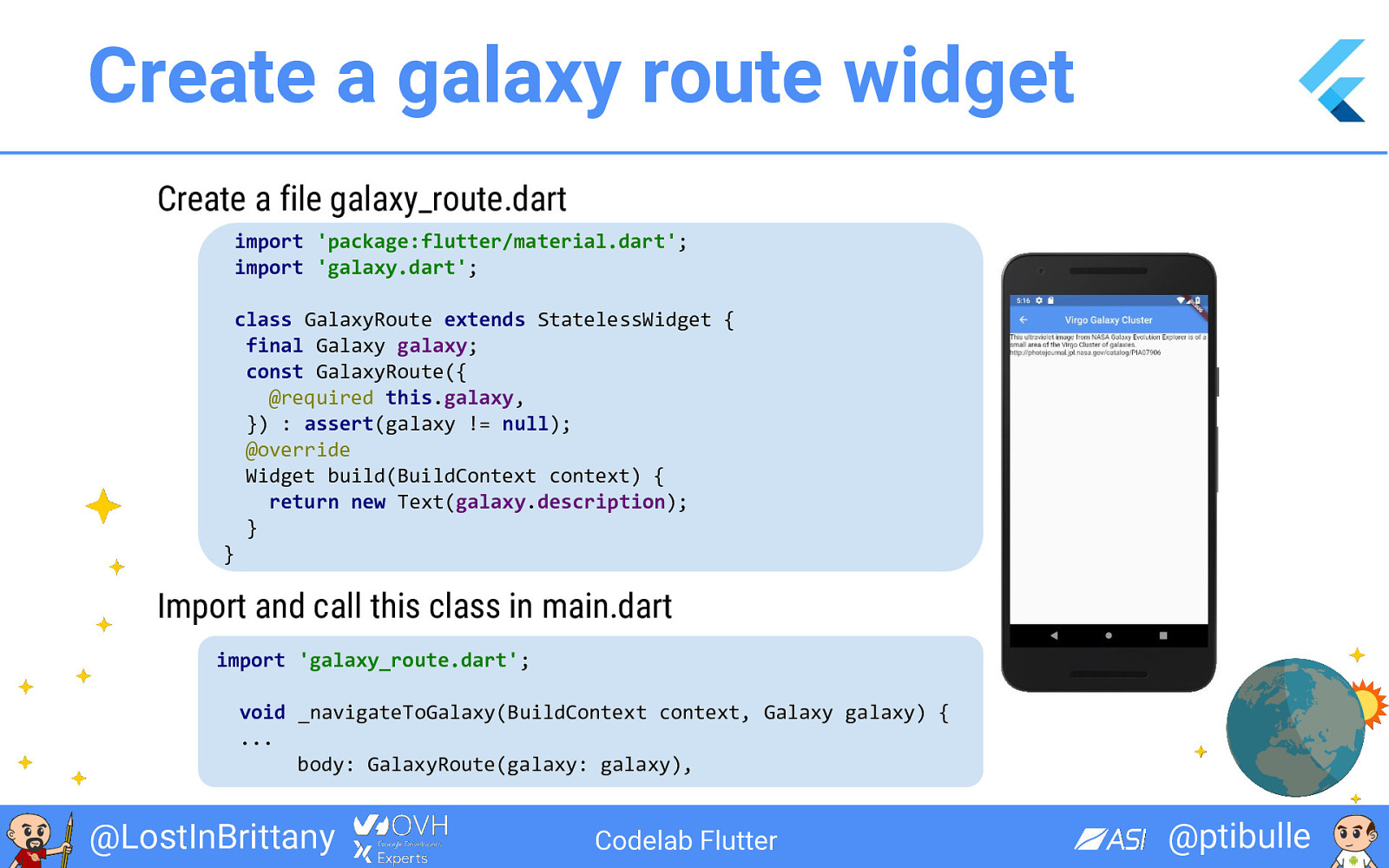
Create a galaxy route widget Create a file galaxy_route.dart import 'package:flutter/material.dart'; import 'galaxy.dart'; class GalaxyRoute extends StatelessWidget { final Galaxy galaxy; const GalaxyRoute({ @required this.galaxy, }) : assert(galaxy != null); @override Widget build(BuildContext context) { return new Text(galaxy.description); } } Import and call this class in main.dart import 'galaxy_route.dart'; void _navigateToGalaxy(BuildContext context, Galaxy galaxy) { ... body: GalaxyRoute(galaxy: galaxy), @LostInBrittany Codelab Flutter @ptibulle
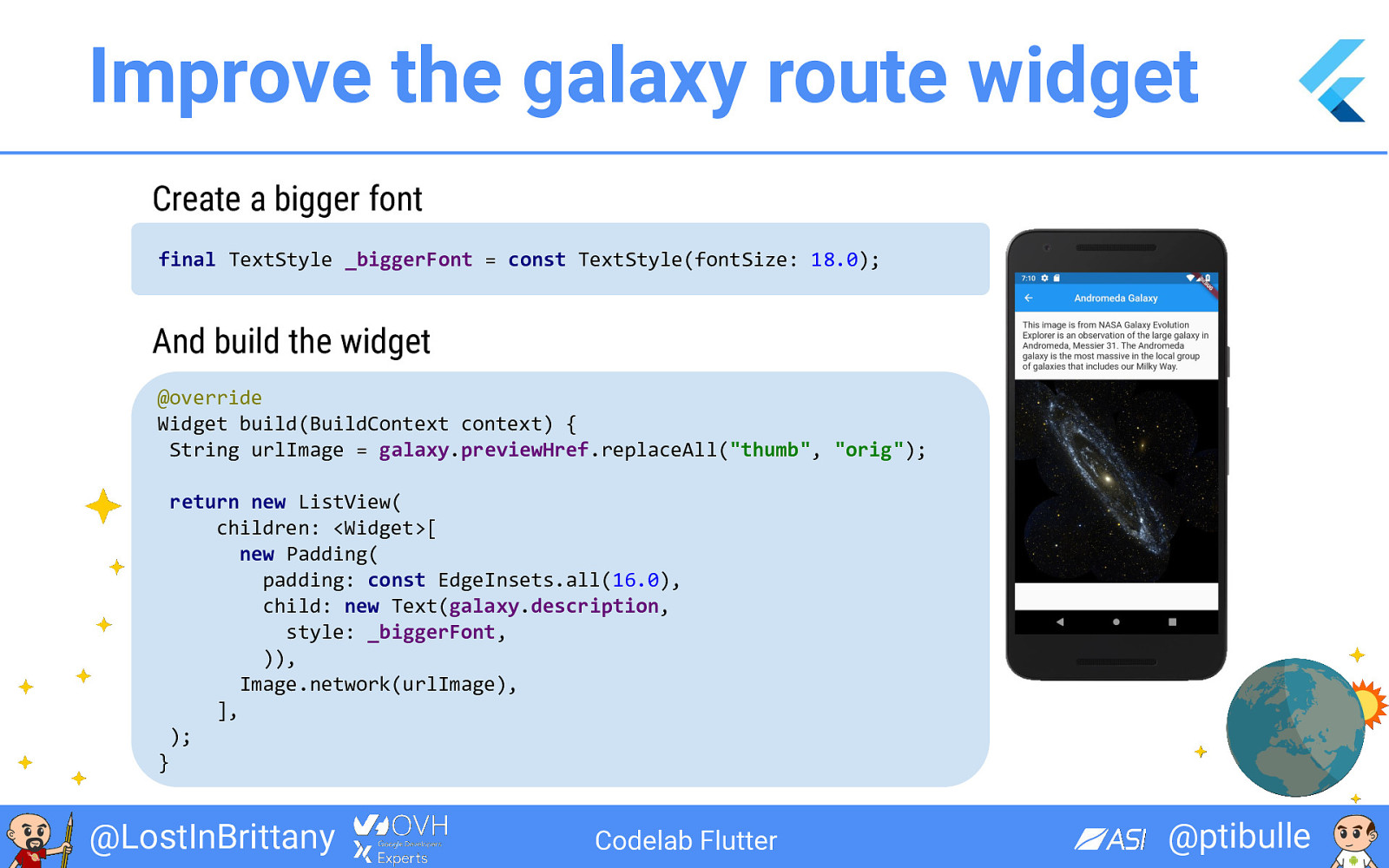
Improve the galaxy route widget Create a bigger font final TextStyle _biggerFont = const TextStyle(fontSize: 18.0); And build the widget @override Widget build(BuildContext context) { String urlImage = galaxy.previewHref.replaceAll("thumb", "orig"); return new ListView( children: <Widget>[ new Padding( padding: const EdgeInsets.all(16.0), child: new Text(galaxy.description, style: _biggerFont, )), Image.network(urlImage), ], ); } @LostInBrittany Codelab Flutter @ptibulle
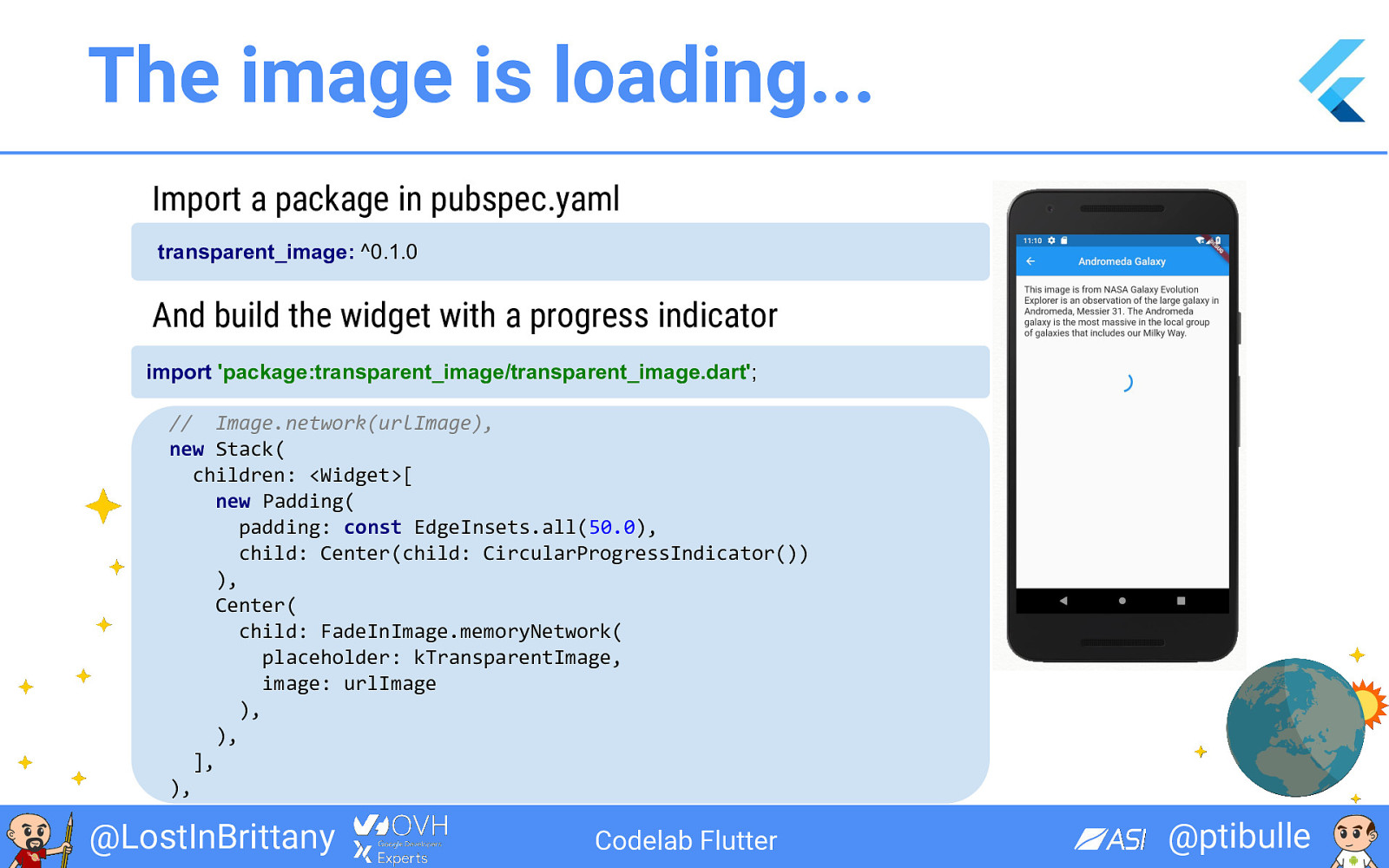
The image is loading... Import a package in pubspec.yaml transparent_image: ^0.1.0 And build the widget with a progress indicator import 'package:transparent_image/transparent_image.dart'; // Image.network(urlImage), new Stack( children: <Widget>[ new Padding( padding: const EdgeInsets.all(50.0), child: Center(child: CircularProgressIndicator()) ), Center( child: FadeInImage.memoryNetwork( placeholder: kTransparentImage, image: urlImage ), ), ], ), @LostInBrittany Codelab Flutter @ptibulle

Congratulation : Step 3 complete In case of emergency, you can download this step : https://gitlab.com/ptibulle1/flutter_galaxy/tree/galaxy3 @LostInBrittany Codelab Flutter @ptibulle
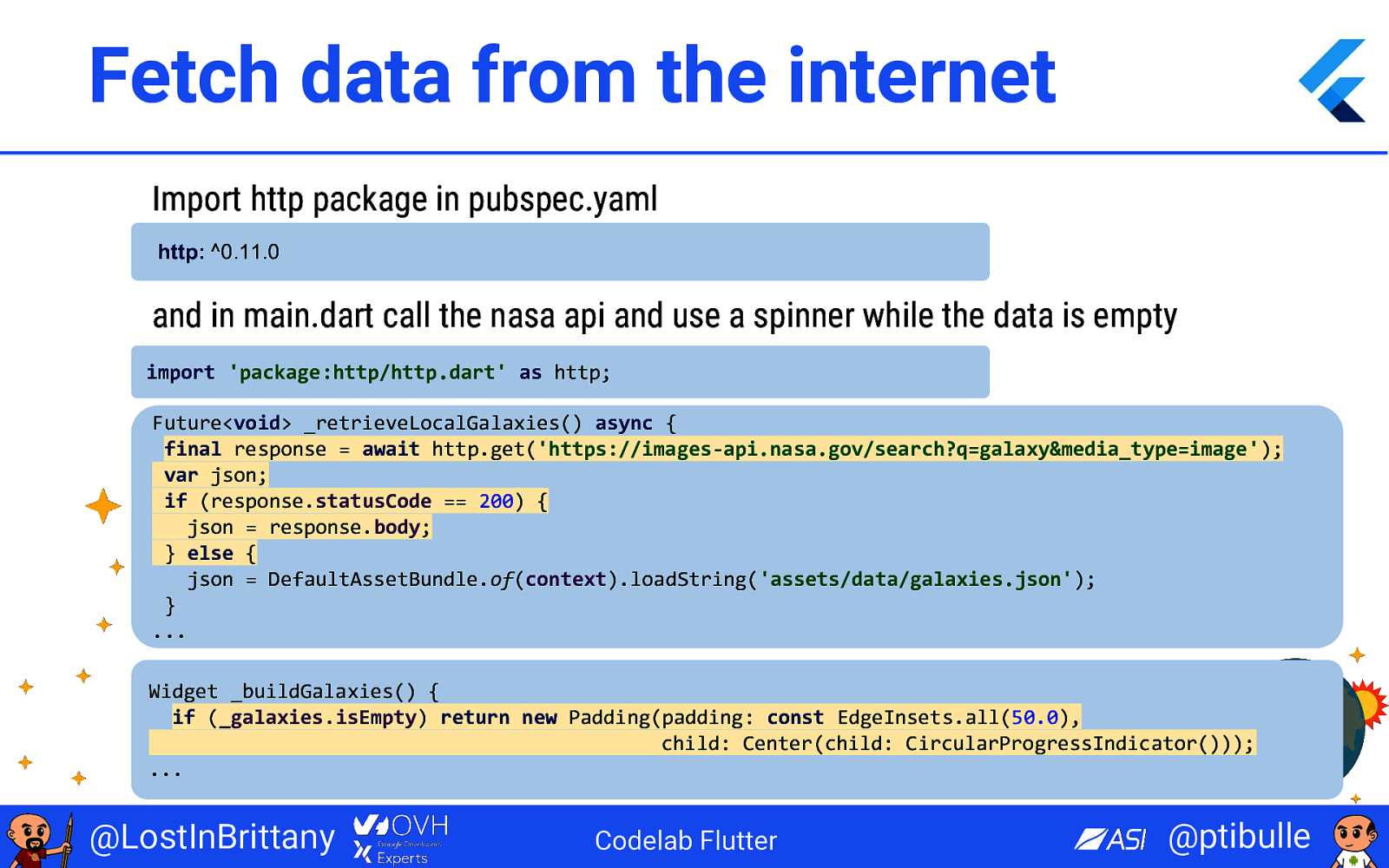
Fetch data from the internet Import http package in pubspec.yaml http: ^0.11.0 and in main.dart call the nasa api and use a spinner while the data is empty import 'package:http/http.dart' as http; Future<void> _retrieveLocalGalaxies() async { final response = await http.get('https://images-api.nasa.gov/search?q=galaxy&media_type=image'); var json; if (response.statusCode == 200) { json = response.body; } else { json = DefaultAssetBundle.of(context).loadString('assets/data/galaxies.json'); } ... Widget _buildGalaxies() { if (_galaxies.isEmpty) return new Padding(padding: const EdgeInsets.all(50.0), child: Center(child: CircularProgressIndicator())); ... @LostInBrittany Codelab Flutter @ptibulle
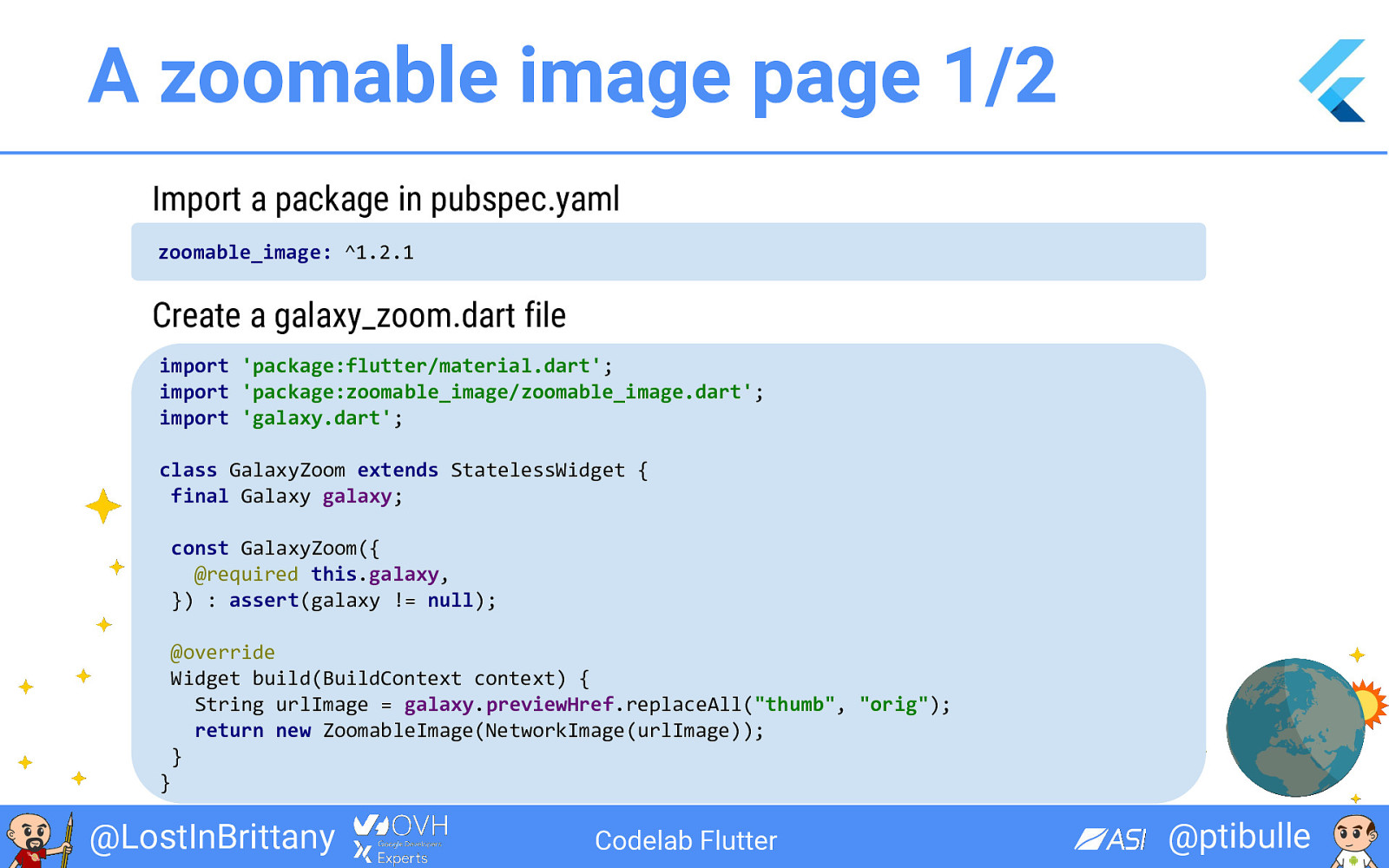
A zoomable image page 1/2 Import a package in pubspec.yaml zoomable_image: ^1.2.1 Create a galaxy_zoom.dart file import 'package:flutter/material.dart'; import 'package:zoomable_image/zoomable_image.dart'; import 'galaxy.dart'; class GalaxyZoom extends StatelessWidget { final Galaxy galaxy; const GalaxyZoom({ @required this.galaxy, }) : assert(galaxy != null); @override Widget build(BuildContext context) { String urlImage = galaxy.previewHref.replaceAll("thumb", "orig"); return new ZoomableImage(NetworkImage(urlImage)); } } @LostInBrittany Codelab Flutter @ptibulle
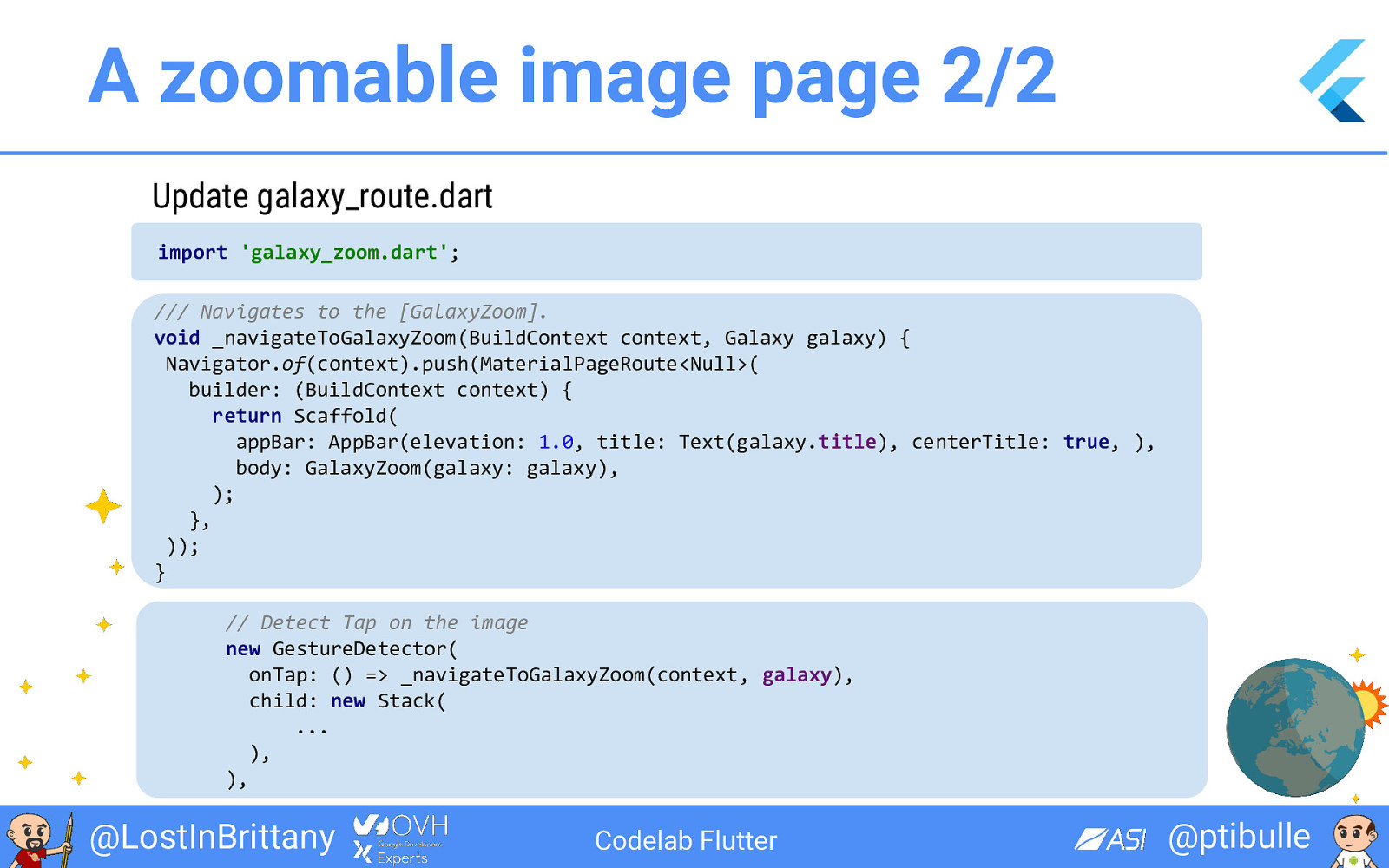
A zoomable image page 2/2 Update galaxy_route.dart import 'galaxy_zoom.dart'; /// Navigates to the [GalaxyZoom]. void _navigateToGalaxyZoom(BuildContext context, Galaxy galaxy) { Navigator.of(context).push(MaterialPageRoute<Null>( builder: (BuildContext context) { return Scaffold( appBar: AppBar(elevation: 1.0, title: Text(galaxy.title), centerTitle: true, ), body: GalaxyZoom(galaxy: galaxy), ); }, )); } // Detect Tap on the image new GestureDetector( onTap: () => _navigateToGalaxyZoom(context, galaxy), child: new Stack( ... ), ), @LostInBrittany Codelab Flutter @ptibulle
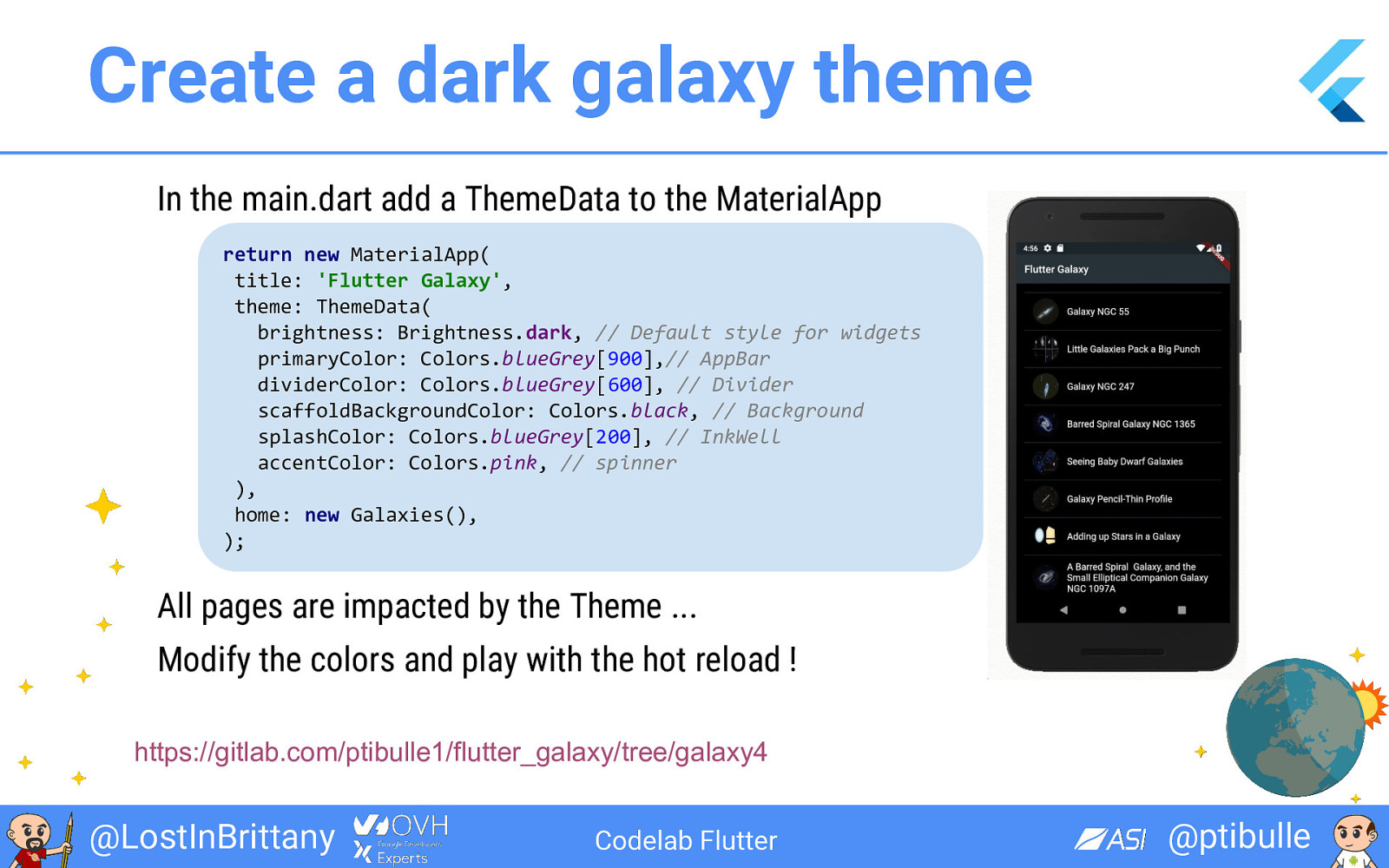
Create a dark galaxy theme In the main.dart add a ThemeData to the MaterialApp return new MaterialApp( title: 'Flutter Galaxy', theme: ThemeData( brightness: Brightness.dark, // Default style for widgets primaryColor: Colors.blueGrey[900],// AppBar dividerColor: Colors.blueGrey[600], // Divider scaffoldBackgroundColor: Colors.black, // Background splashColor: Colors.blueGrey[200], // InkWell accentColor: Colors.pink, // spinner ), home: new Galaxies(), ); All pages are impacted by the Theme ... Modify the colors and play with the hot reload ! https://gitlab.com/ptibulle1/flutter_galaxy/tree/galaxy4 @LostInBrittany Codelab Flutter @ptibulle
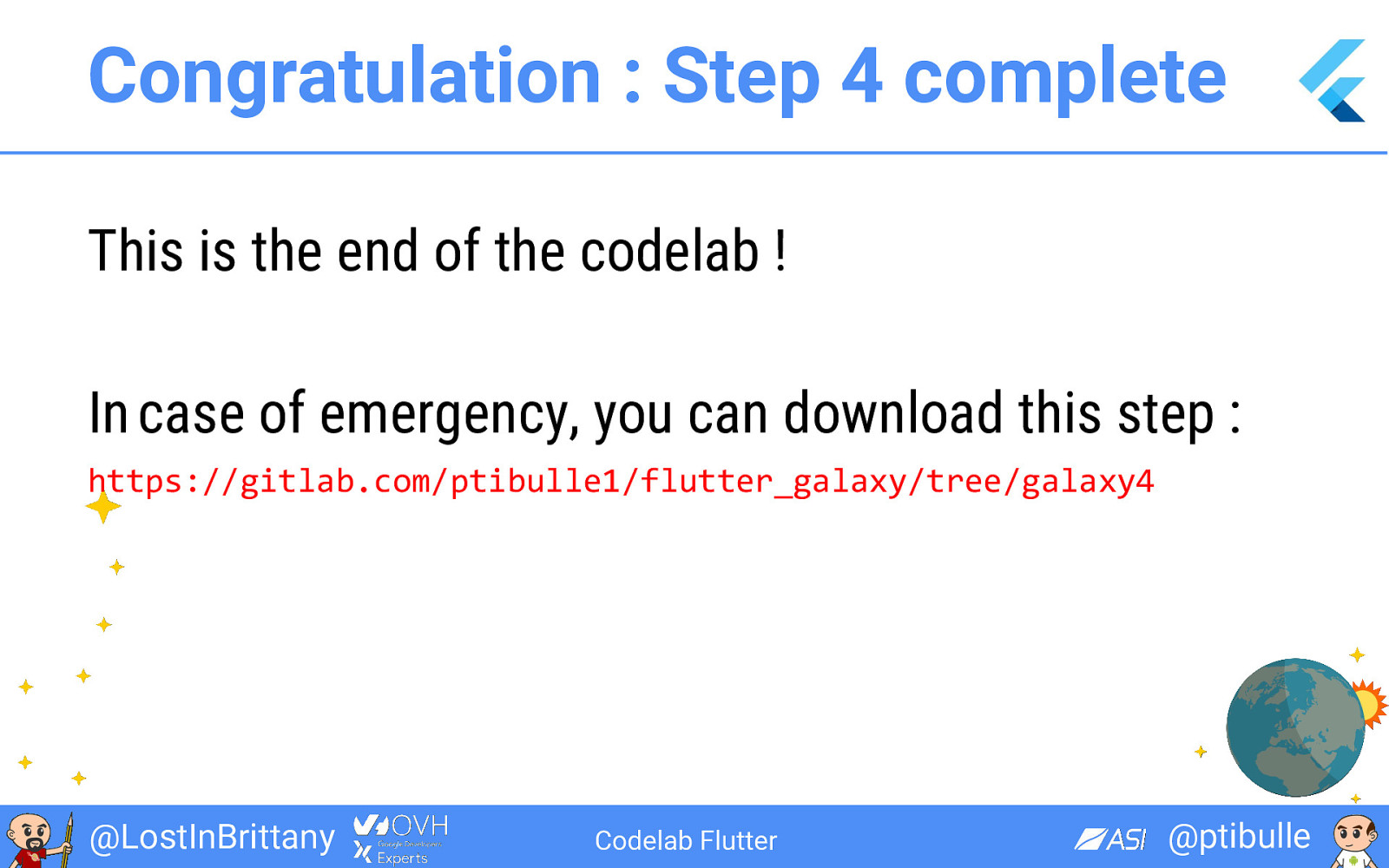
Congratulation : Step 4 complete This is the end of the codelab ! In case of emergency, you can download this step : https://gitlab.com/ptibulle1/flutter_galaxy/tree/galaxy4 @LostInBrittany Codelab Flutter @ptibulle
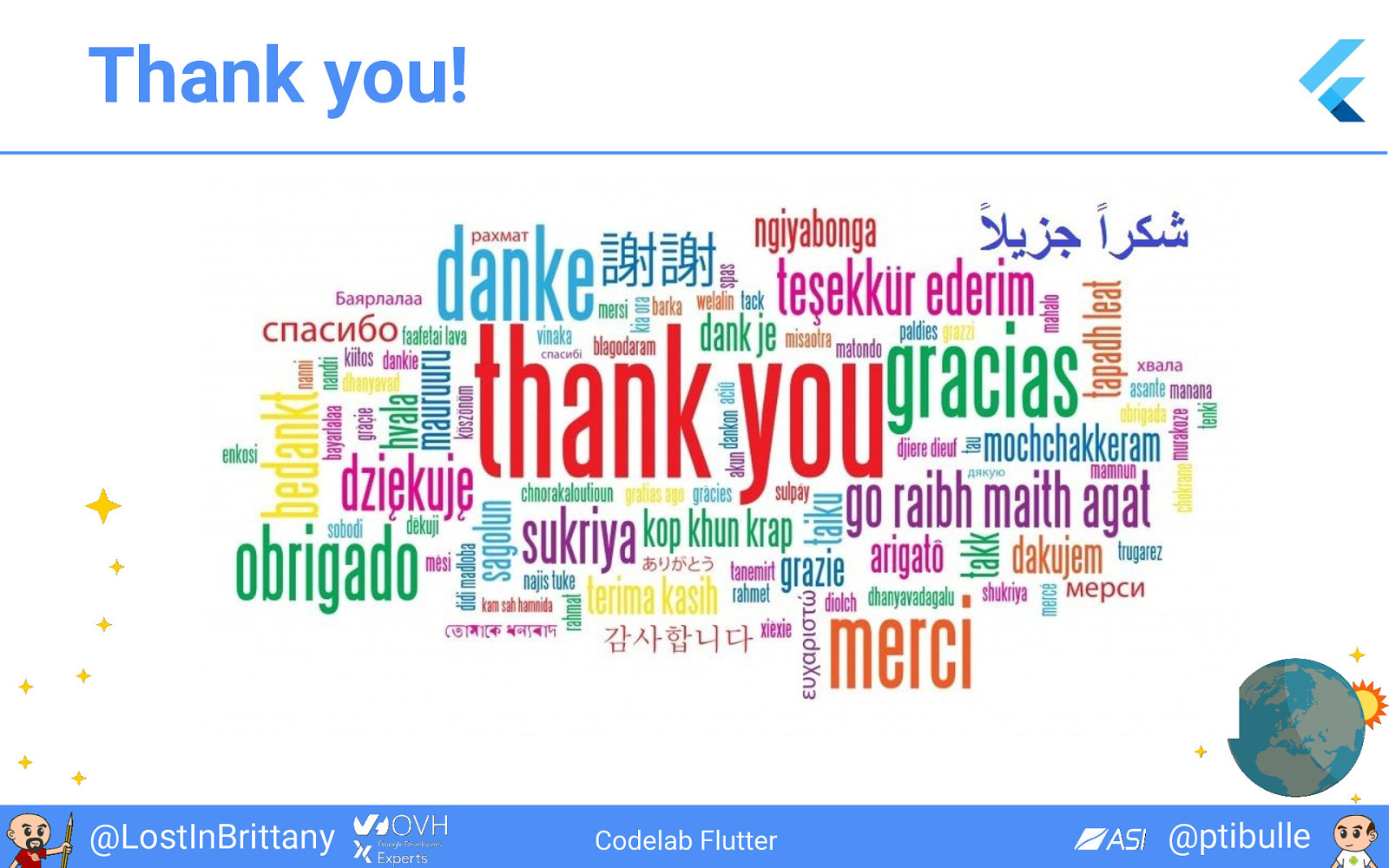
Thank you! @LostInBrittany Codelab Flutter @ptibulle